wheel GMC TERRAIN 2016 Get To Know Guide
[x] Cancel search | Manufacturer: GMC, Model Year: 2016, Model line: TERRAIN, Model: GMC TERRAIN 2016Pages: 20, PDF Size: 2.67 MB
Page 1 of 20
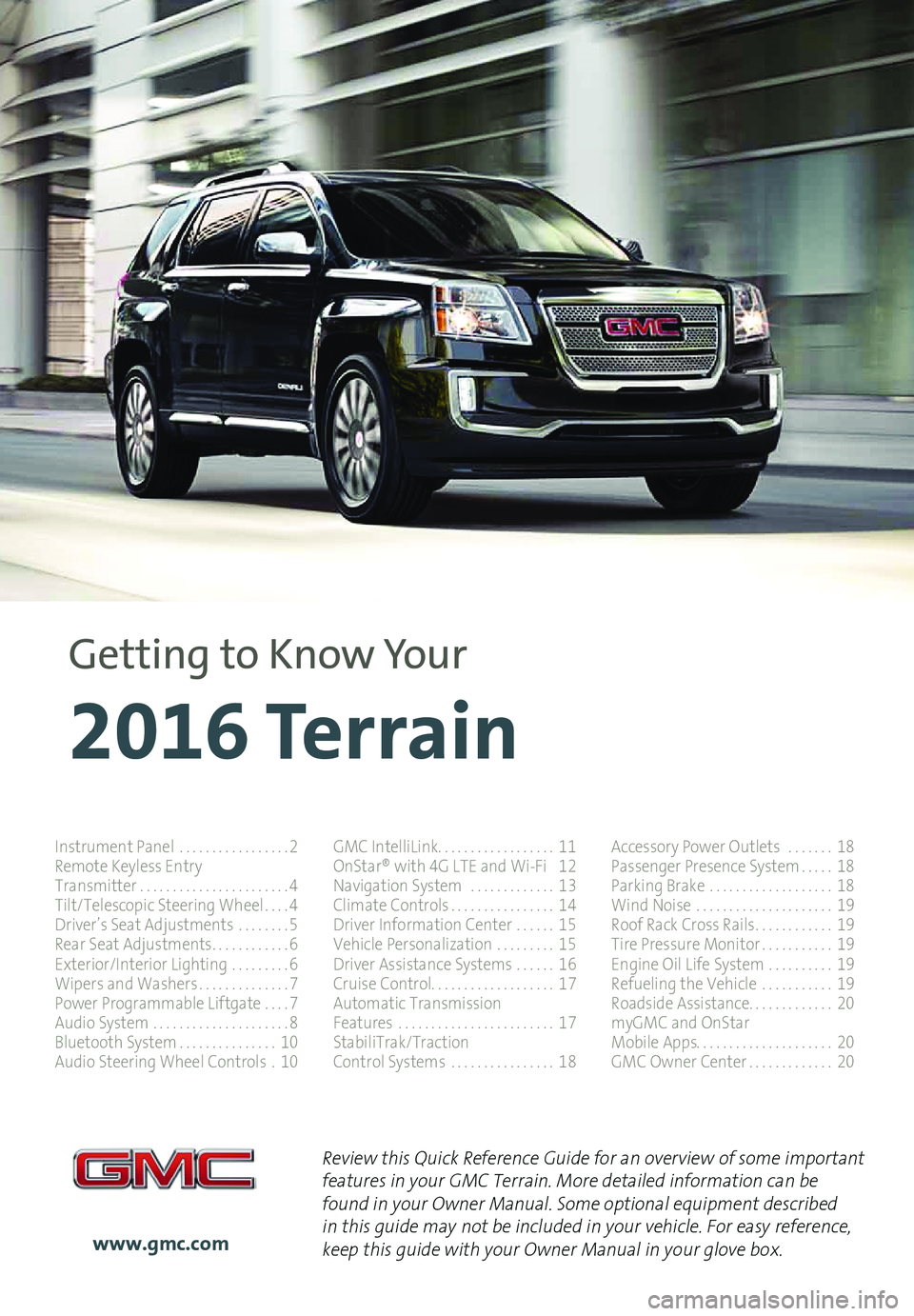
1
Review this Quick Reference Guide for an overview of some important features in your GMC Terrain. More detailed information can be found in your Owner Manual. Some optional equipment described in this guide may not be included in your vehicle. For easy reference, keep this guide with your Owner Manual in your glove box.www.gmc.com
2016 Terrain
Getting to Know Your
Instrument Panel . . . . . . . . . . . . . . . . .2Remote Keyless EntryTransmitter . . . . . . . . . . . . . . . . . . . . . . .4Tilt/Telescopic Steering Wheel . . . .4Driver’s Seat Adjustments . . . . . . . .5Rear Seat Adjustments . . . . . . . . . . . .6Exterior/Interior Lighting . . . . . . . . .6Wipers and Washers . . . . . . . . . . . . . .7Power Programmable Liftgate . . . .7Audio System . . . . . . . . . . . . . . . . . . . . .8Bluetooth System . . . . . . . . . . . . . . .10Audio Steering Wheel Controls .10
GMC IntelliLink . . . . . . . . . . . . . . . . . . 11OnStar® with 4G LTE and Wi-Fi 12Navigation System . . . . . . . . . . . . .13Climate Controls . . . . . . . . . . . . . . . .14Driver Information Center . . . . . .15Vehicle Personalization . . . . . . . . .15Driver Assistance Systems . . . . . .16Cruise Control . . . . . . . . . . . . . . . . . . . 17Automatic TransmissionFeatures . . . . . . . . . . . . . . . . . . . . . . . .17StabiliTrak/TractionControl Systems . . . . . . . . . . . . . . . .18
Accessory Power Outlets . . . . . . .18Passenger Presence System . . . . .18Parking Brake . . . . . . . . . . . . . . . . . . .18Wind Noise . . . . . . . . . . . . . . . . . . . . .19Roof Rack Cross Rails . . . . . . . . . . . .19Tire Pressure Monitor . . . . . . . . . . .19Engine Oil Life System . . . . . . . . . .19Refueling the Vehicle . . . . . . . . . . .19Roadside Assistance . . . . . . . . . . . . . 20myGMC and OnStarMobile Apps . . . . . . . . . . . . . . . . . . . . . 20GMC Owner Center . . . . . . . . . . . . .20
Page 2 of 20
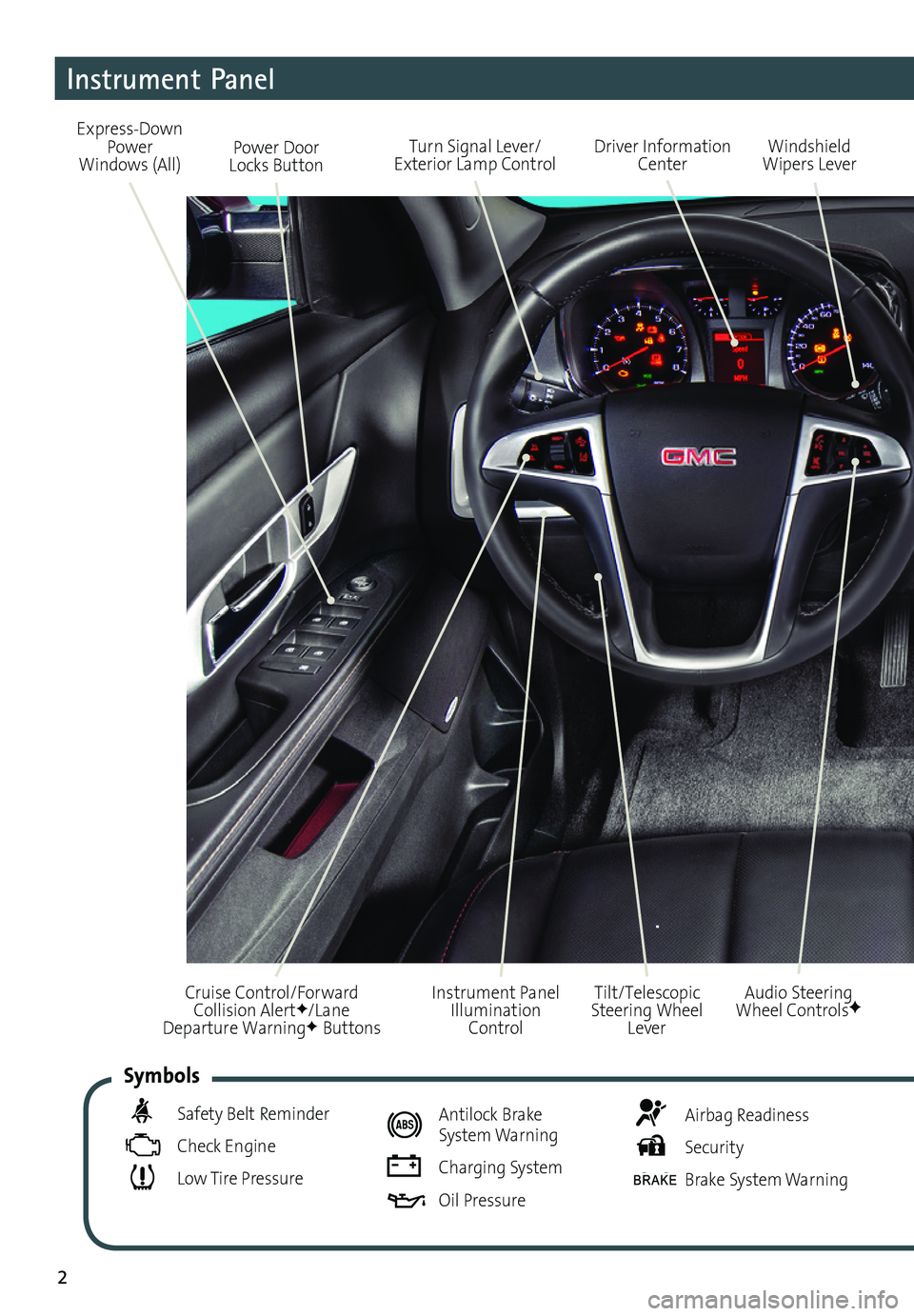
2
Turn Signal Lever/ Exterior Lamp ControlDriver Information Center
Tilt/Telescopic Steering Wheel Lever
Windshield Wipers Lever
Instrument Panel Illumination Control
Cruise Control/Forward Collision AlertF/Lane Departure WarningF Buttons
Instrument Panel
Audio Steering Wheel ControlsF
Express-Down Power Windows (All)Power Door Locks Button
Safety Belt Reminder
Check Engine
Low Tire Pressure
Antilock Brake System Warning
Charging System
Oil Pressure
Airbag Readiness
Security
Brake System Warning
Symbols
Page 4 of 20
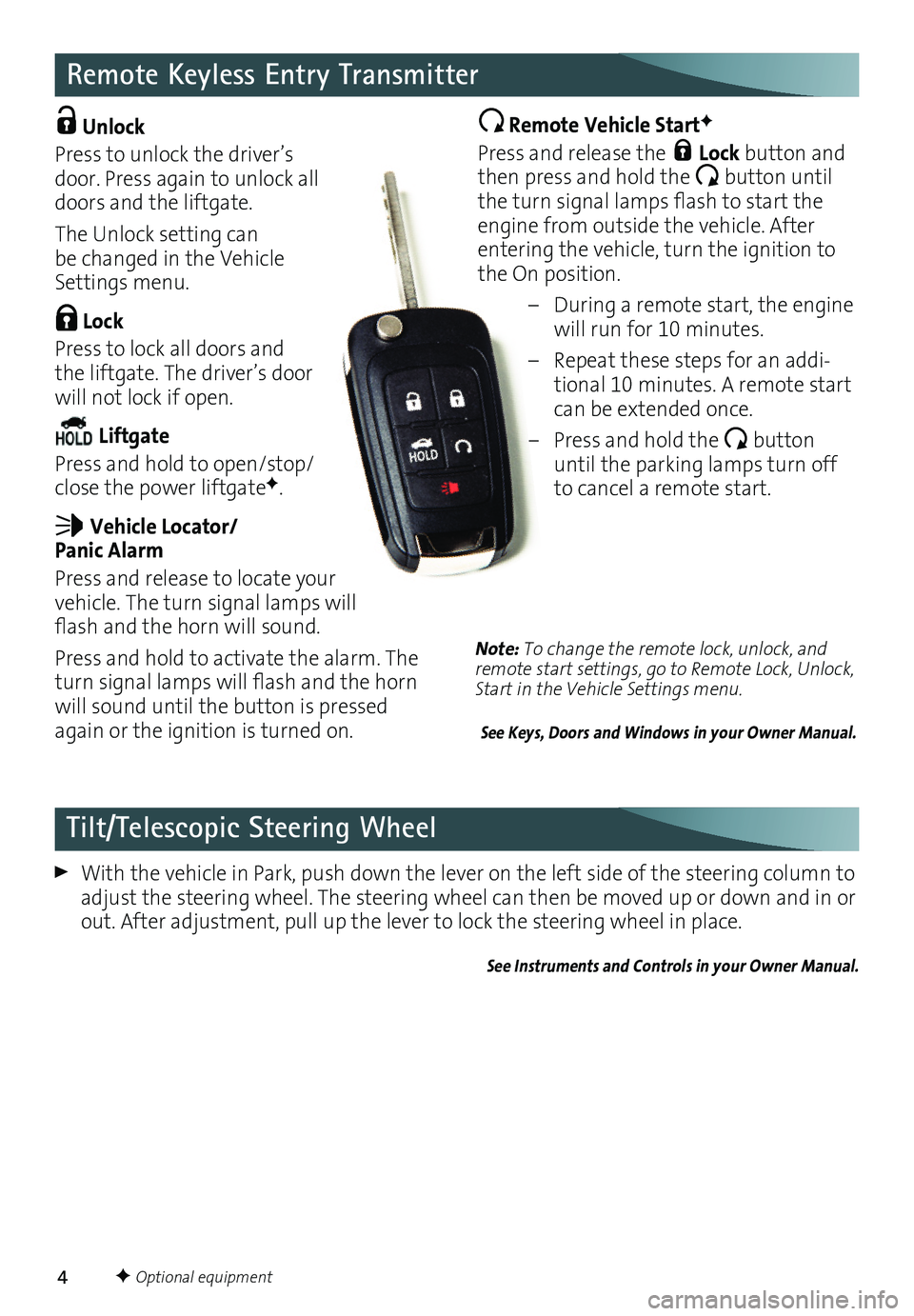
4
Remote Keyless Entry Transmitter
Unlock
Press to unlock the driver’s door . Press again to unlock all doors and the liftgate .
The Unlock setting can be changed in the Vehicle Settings menu .
Lock
Press to lock all doors and the liftgate . The driver’s door will not lock if open .
Liftgate
Press and hold to open/stop/close the power liftgateF .
Vehicle Locator/ Panic Alarm
Press and release to locate your vehicle . The turn signal lamps will flash and the horn will sound.
Press and hold to activate the alarm . The turn signal lamps will flash and the horn will sound until the button is pressed again or the ignition is turned on .
Remote Vehicle StartF
Press and release the Lock button and then press and hold the button until the turn signal lamps flash to start the engine from outside the vehicle . After entering the vehicle, turn the ignition to the On position .
– During a remote start, the engine will run for 10 minutes .
– Repeat these steps for an addi-tional 10 minutes . A remote start can be extended once .
– Press and hold the button until the parking lamps turn off to cancel a remote start .
With the vehicle in Park, push down the lever on the left side of the steering column to adjust the steering wheel . The steering wheel can then be moved up or down and in or out . After adjustment, pull up the lever to lock the steering wheel in place .
See Instruments and Controls in your Owner Manual.
Tilt/Telescopic Steering Wheel
F Optional equipment
Note: To change the remote lock, unlock, and remote start settings, go to Remote Lock, Unlock, Start in the Vehicle Settings menu.
See Keys, Doors and Windows in your Owner Manual.
Page 10 of 20
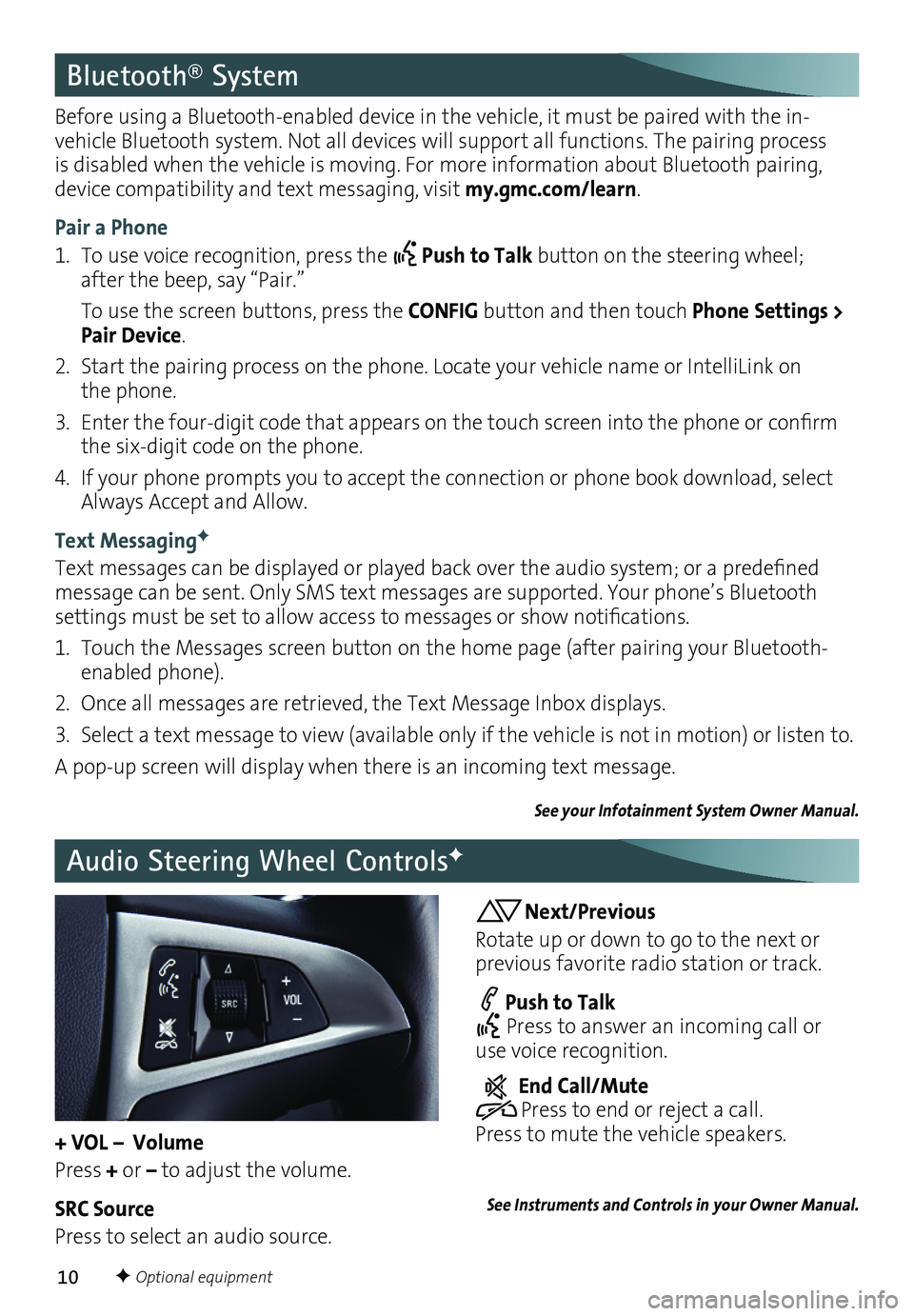
10
Bluetooth® System
Before using a Bluetooth-enabled device in the vehicle, it must be paired with the in-vehicle Bluetooth system . Not all devices will support all functions . The pairing process is disabled when the vehicle is moving . For more information about Bluetooth pairing, device compatibility and text messaging, visit my.gmc.com/learn .
Pair a Phone
1 . To use voice recognition, press the Push to Talk button on the steering wheel; after the beep, say “Pair .”
To use the screen buttons, press the CONFIG button and then touch Phone Settings > Pair Device .
2 . Start the pairing process on the phone . Locate your vehicle name or IntelliLink on the phone .
3. Enter the four-digit code that appears on the touch screen into the phone or confirm the six-digit code on the phone .
4 . If your phone prompts you to accept the connection or phone book download, select Always Accept and Allow .
Text MessagingF
Text messages can be displayed or played back over the audio system; or a predefined message can be sent . Only SMS text messages are supported . Your phone’s Bluetooth
settings must be set to allow access to messages or show notifications.
1 . Touch the Messages screen button on the home page (after pairing your Bluetooth-enabled phone) .
2 . Once all messages are retrieved, the Text Message Inbox displays .
3 . Select a text message to view (available only if the vehicle is not in motion) or listen to .
A pop-up screen will display when there is an incoming text message .
See your Infotainment System Owner Manual.
Audio Steering Wheel ControlsF
Next/Previous
Rotate up or down to go to the next or
previous favorite radio station or track .
Push to Talk Press to answer an incoming call or use voice recognition .
End Call/Mute Press to end or reject a call . Press to mute the vehicle
speakers .
See Instruments and Controls in your Owner Manual.
F Optional equipment
+ VOL – Volume
Press + or – to adjust the volume .
SRC Source
Press to select an audio source .
Page 11 of 20
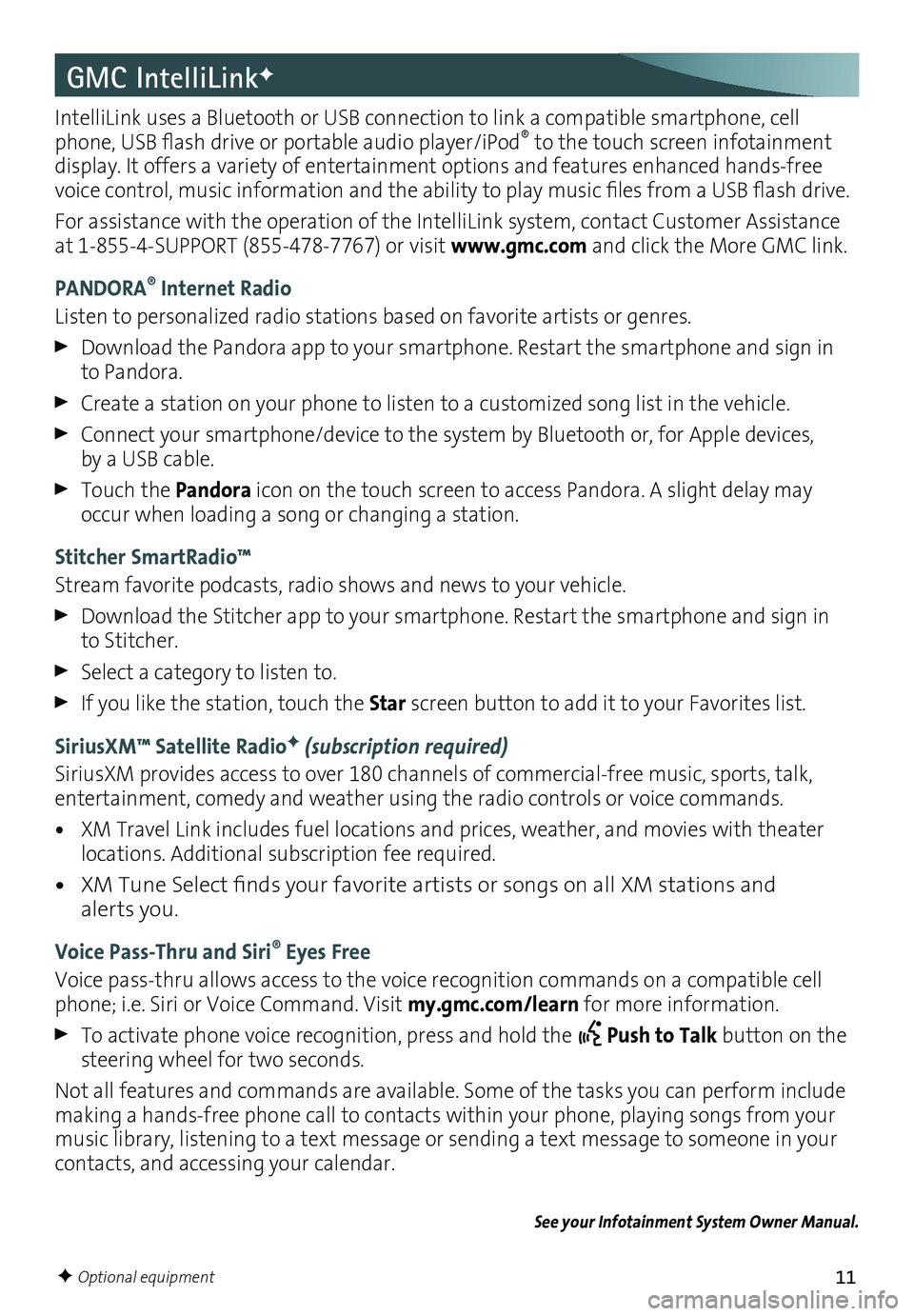
11
GMC IntelliLinkF
IntelliLink uses a Bluetooth or USB connection to link a compatible smartphone, cell phone, USB flash drive or portable audio player/iPod® to the touch screen infotainment display . It offers a variety of entertainment options and features enhanced hands-free voice control, music information and the ability to play music files from a USB flash drive.
For assistance with the operation of the IntelliLink system, contact Customer Assistance at 1-855-4-SUPPORT (855-478-7767) or visit www.gmc.com and click the More GMC link .
PANDORA® Internet Radio
Listen to personalized radio stations based on favorite artists or genres .
Download the Pandora app to your smartphone . Restart the smartphone and sign in to Pandora .
Create a station on your phone to listen to a customized song list in the vehicle .
Connect your smartphone/device to the system by Bluetooth or, for Apple devices, by a USB cable .
Touch the Pandora icon on the touch screen to access Pandora . A slight delay may occur when loading a song or changing a station .
Stitcher SmartRadio™
Stream favorite podcasts, radio shows and news to your vehicle .
Download the Stitcher app to your smartphone . Restart the smartphone and sign in to Stitcher .
Select a category to listen to .
If you like the station, touch the Star screen button to add it to your Favorites list .
SiriusXM™ Satellite RadioF (subscription required)
SiriusXM provides access to over 180 channels of commercial-free music, sports, talk, entertainment, comedy and weather using the radio controls or voice commands .
• XM Travel Link includes fuel locations and prices, weather, and movies with theater locations . Additional subscription fee required .
• XM Tune Select finds your favorite artists or songs on all XM stations and alerts you .
Voice Pass-Thru and Siri® Eyes Free
Voice pass-thru allows access to the voice recognition commands on a compatible cell phone; i .e . Siri or Voice Command . Visit my.gmc.com/learn for more information .
To activate phone voice recognition, press and hold the Push to Talk button on the steering wheel for two seconds .
Not all features and commands are available . Some of the tasks you can perform include making a hands-free phone call to contacts within your phone, playing songs from your music library, listening to a text message or sending a text message to someone in your contacts, and accessing your calendar .
See your Infotainment System Owner Manual.
F Optional equipment
Page 12 of 20
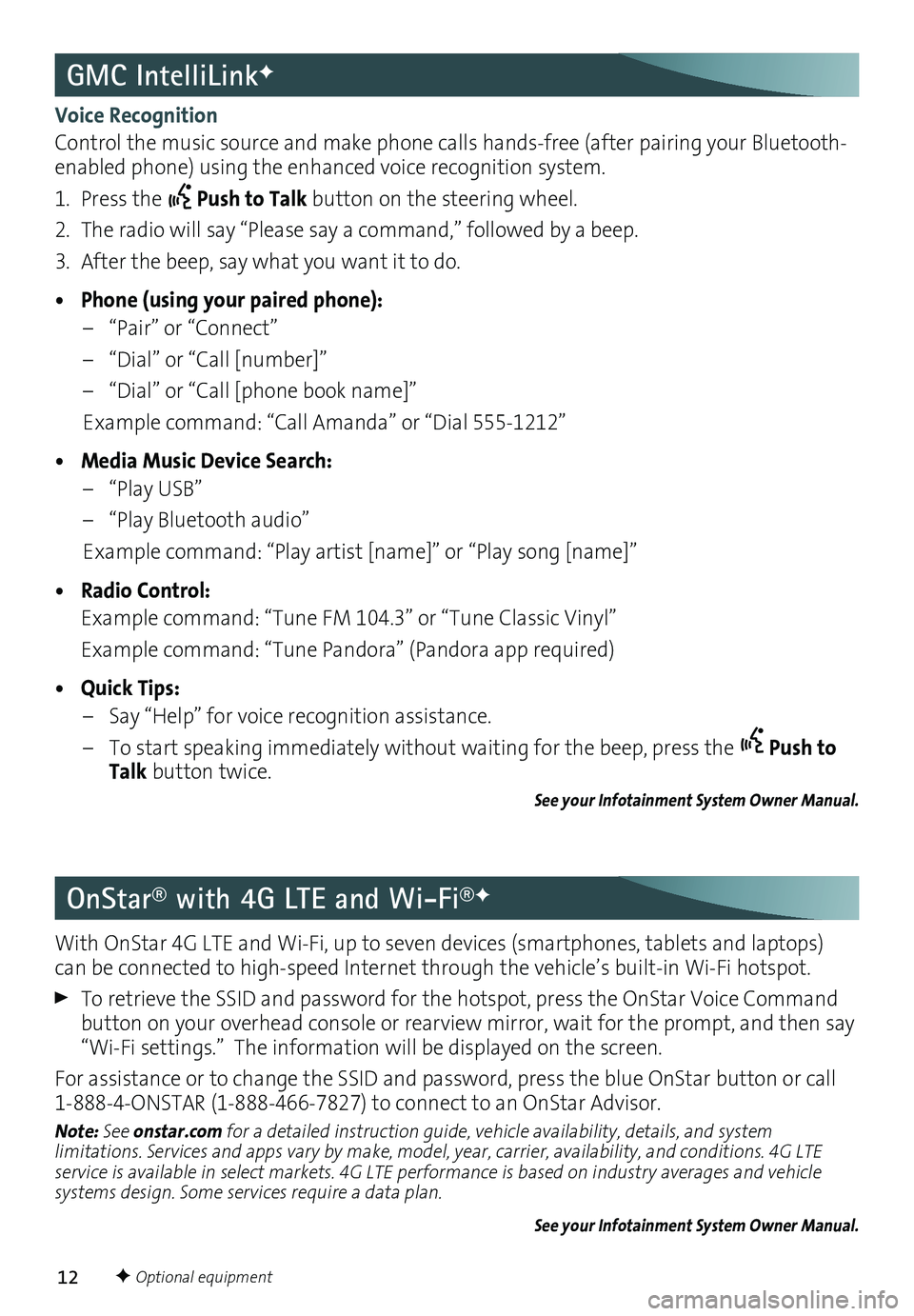
12
GMC IntelliLinkF
OnStar® with 4G LTE and Wi-Fi®F
Voice Recognition
Control the music source and make phone calls hands-free (after pairing your Bluetooth-enabled phone) using the enhanced voice recognition system .
1 . Press the Push to Talk button on the steering wheel .
2 . The radio will say “Please say a command,” followed by a beep .
3 . After the beep, say what you want it to do .
• Phone (using your paired phone):
– “Pair” or “Connect”
– “Dial” or “Call [number]”
– “Dial” or “Call [phone book name]”
Example command: “Call Amanda” or “Dial 555-1212”
• Media Music Device Search:
– “Play USB”
– “Play Bluetooth audio”
Example command: “Play artist [name]” or “Play song [name]”
• Radio Control:
Example command: “Tune FM 104 .3” or “Tune Classic Vinyl”
Example command: “Tune Pandora” (Pandora app required)
• Quick Tips:
– Say “Help” for voice recognition assistance .
– To start speaking immediately without waiting for the beep, press the Push to Talk button twice .
See your Infotainment System Owner Manual.
With OnStar 4G LTE and Wi-Fi, up to seven devices (smartphones, tablets and laptops) can be connected to high-speed Internet through the vehicle’s built-in Wi-Fi hotspot .
To retrieve the SSID and password for the hotspot, press the OnStar Voice Command button on your overhead console or rearview mirror, wait for the prompt, and then say “Wi-Fi settings .” The information will be displayed on the screen .
For assistance or to change the SSID and password, press the blue OnStar button or call 1-888-4-ONSTAR (1-888-466-7827) to connect to an OnStar Advisor .
Note: See onstar.com for a detailed instruction guide, vehicle availability, details, and system limitations. Services and apps vary by make, model, year, carrier, availability, and conditions. 4G LTE service is available in select markets. 4G LTE performance is based on industry averages and vehicle systems design. Some services require a data plan.
See your Infotainment System Owner Manual.
F Optional equipment
Page 14 of 20
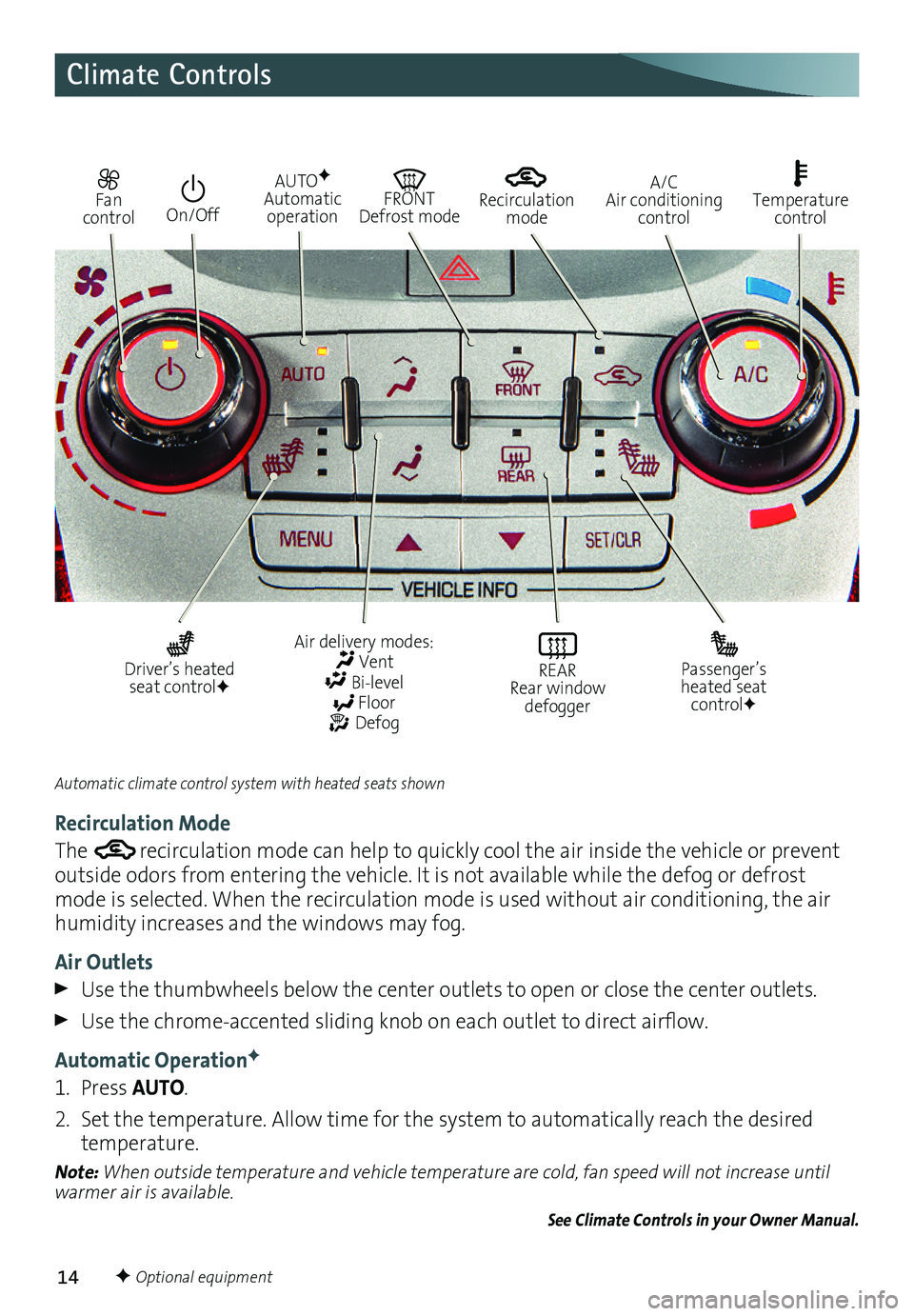
14F Optional equipment
Fan control On/Off
AUTOF Automatic operation
FRONT Defrost mode
Driver’s heated seat controlF
Air delivery modes: Vent Bi-level Floor Defog
REAR Rear window defogger
Passenger’s heated seat controlF
Automatic climate control system with heated seats shown
A/C Air conditioning control
Temperature control
Climate Controls
Recirculation Mode
The recirculation mode can help to quickly cool the air inside the vehicle or prevent outside odors from entering the vehicle . It is not available while the defog or defrost mode is selected . When the recirculation mode is used without air conditioning, the air humidity increases and the windows may fog .
Air Outlets
Use the thumbwheels below the center outlets to open or close the center outlets .
Use the chrome-accented sliding knob on each outlet to direct airflow.
Automatic OperationF
1 . Press AUTO .
2 . Set the temperature . Allow time for the system to automatically reach the desired temperature .
Note: When outside temperature and vehicle temperature are cold, fan speed will not increase until warmer air is available.
See Climate Controls in your Owner Manual.
Recirculation mode
Page 16 of 20
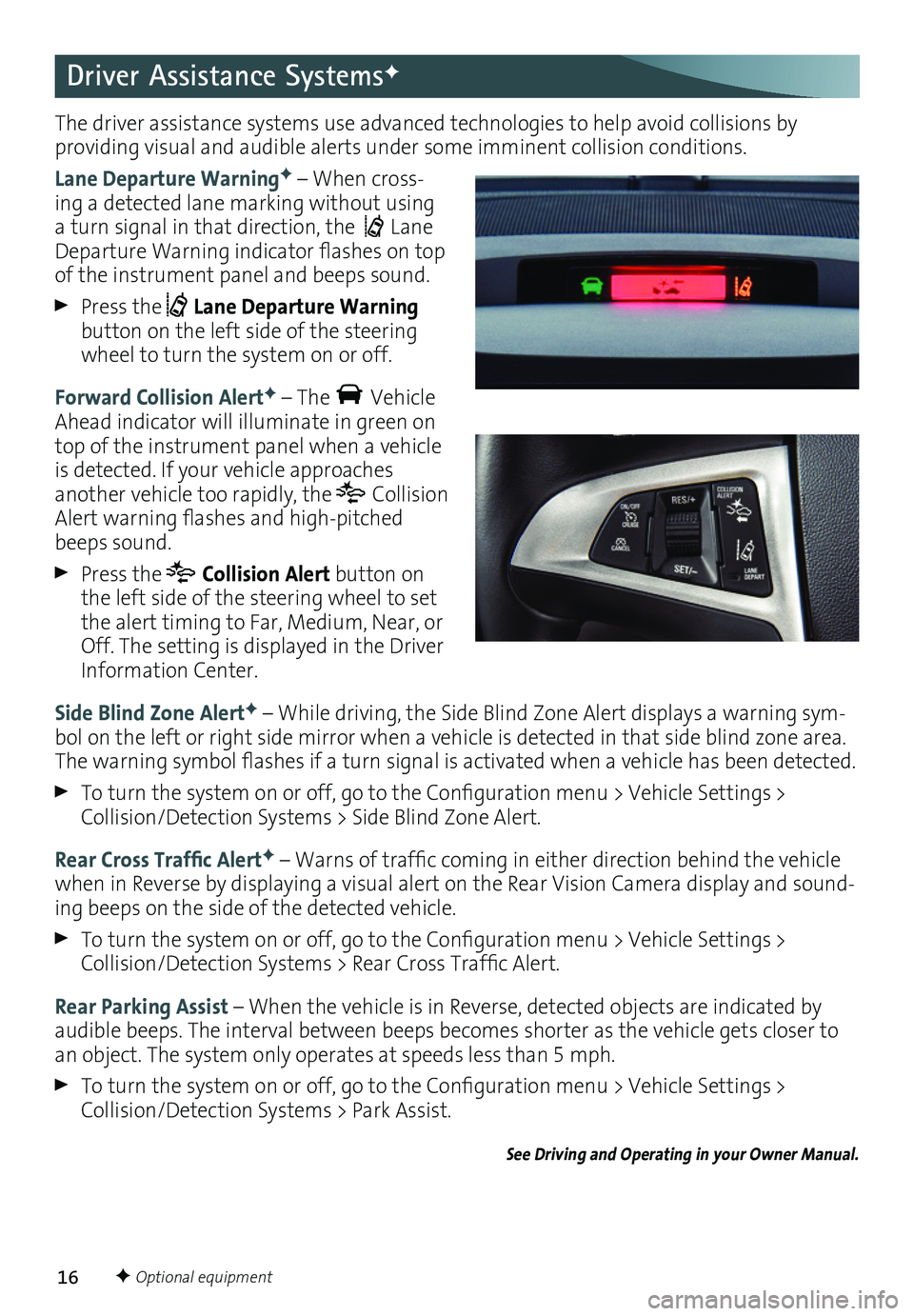
16
The driver assistance systems use advanced technologies to help avoid collisions by
providing visual and audible alerts under some imminent collision conditions .
Lane Departure WarningF – When cross-ing a detected lane marking without using a turn signal in that direction, the Lane Departure Warning indicator flashes on top of the instrument panel and beeps sound .
Press the Lane Departure Warning button on the left side of the steering wheel to turn the system on or off .
Forward Collision AlertF – The Vehicle Ahead indicator will illuminate in green on top of the instrument panel when a vehicle is detected . If your vehicle approaches another vehicle too rapidly, the Collision Alert warning flashes and high-pitched beeps sound .
Press the Collision Alert button on the left side of the steering wheel to set the alert timing to Far, Medium, Near, or Off . The setting is displayed in the Driver Information Center .
Side Blind Zone AlertF – While driving, the Side Blind Zone Alert displays a warning sym-bol on the left or right side mirror when a vehicle is detected in that side blind zone area . The warning symbol flashes if a turn signal is activated when a vehicle has been detected.
To turn the system on or off, go to the Configuration menu > Vehicle Settings > Collision/Detection Systems > Side Blind Zone Alert.
Rear Cross Traffic AlertF – Warns of traffic coming in either direction behind the vehicle when in Reverse by displaying a visual alert on the Rear Vision Camera display and sound-ing beeps on the side of the detected vehicle .
To turn the system on or off, go to the Configuration menu > Vehicle Settings > Collision/Detection Systems > Rear Cross Traffic Alert.
Rear Parking Assist – When the vehicle is in Reverse, detected objects are indicated by audible beeps . The interval between beeps becomes shorter as the vehicle gets closer to an object . The system only operates at speeds less than 5 mph .
To turn the system on or off, go to the Configuration menu > Vehicle Settings > Collision/Detection Systems > Park Assist.
See Driving and Operating in your Owner Manual.
F Optional equipment
Driver Assistance SystemsF
Page 17 of 20
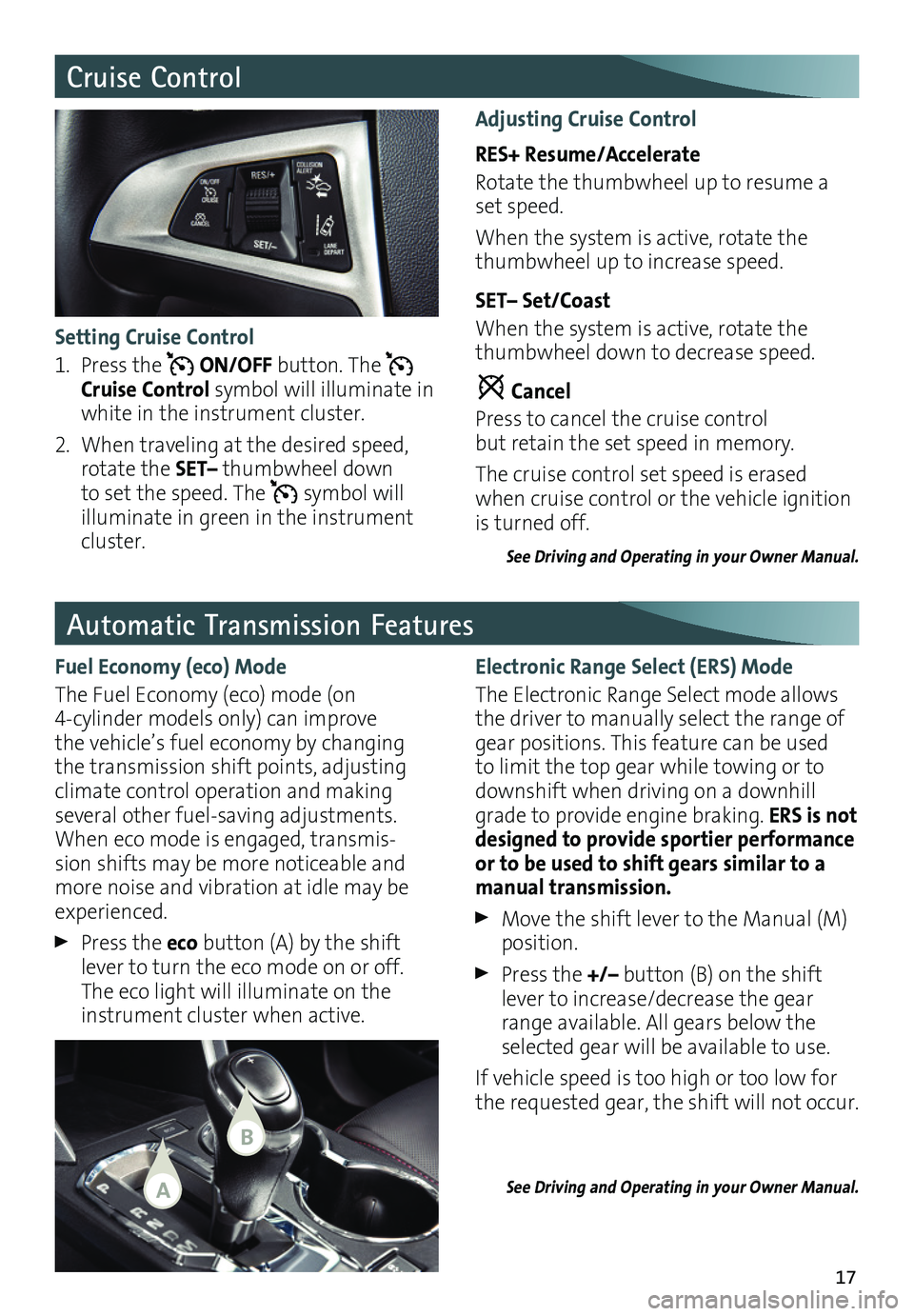
17
Automatic Transmission Features
Electronic Range Select (ERS) Mode
The Electronic Range Select mode allows the driver to manually select the range of gear positions . This feature can be used to limit the top gear while towing or to downshift when driving on a downhill grade to provide engine braking . ERS is not designed to provide sportier
performance or to be used to shift gears similar to a manual transmission.
Move the shift lever to the Manual (M) position .
Press the +/– button (B) on the shift lever to increase/decrease the gear range available . All gears below the selected gear will be available to use .
If vehicle speed is too high or too low for the requested gear, the shift will not occur .
See Driving and Operating in your Owner Manual.
Fuel Economy (eco) Mode
The Fuel Economy (eco) mode (on 4-cylinder models only) can improve the vehicle’s fuel economy by changing the transmission shift points, adjusting climate control operation and making
sev eral other fuel-saving adjustments . When eco mode is engaged, transmis-sion shifts may be more noticeable and more noise and vibration at idle may be experienced .
Press the eco button (A) by the shift lever to turn the eco mode on or off . The eco light will illuminate on the instrument cluster when active .
Cruise Control
Adjusting Cruise Control
RES+ Resume/Accelerate
Rotate the thumbwheel up to resume a set speed .
When the system is active, rotate the thumbwheel up to increase speed .
SET– Set/Coast
When the system is active, rotate the thumbwheel down to decrease speed .
Cancel
Press to cancel the cruise control but retain the set speed in memory .
The cruise control set speed is erased when cruise control or the vehicle ignition is turned off .
See Driving and Operating in your Owner Manual.
Setting Cruise Control
1 . Press the ON/OFF button . The Cruise Control symbol will illuminate in white in the instrument cluster .
2 . When traveling at the desired speed, rotate the SET– thumbwheel down to set the speed . The symbol will illuminate in green in the instrument cluster .
A
B
Page 18 of 20
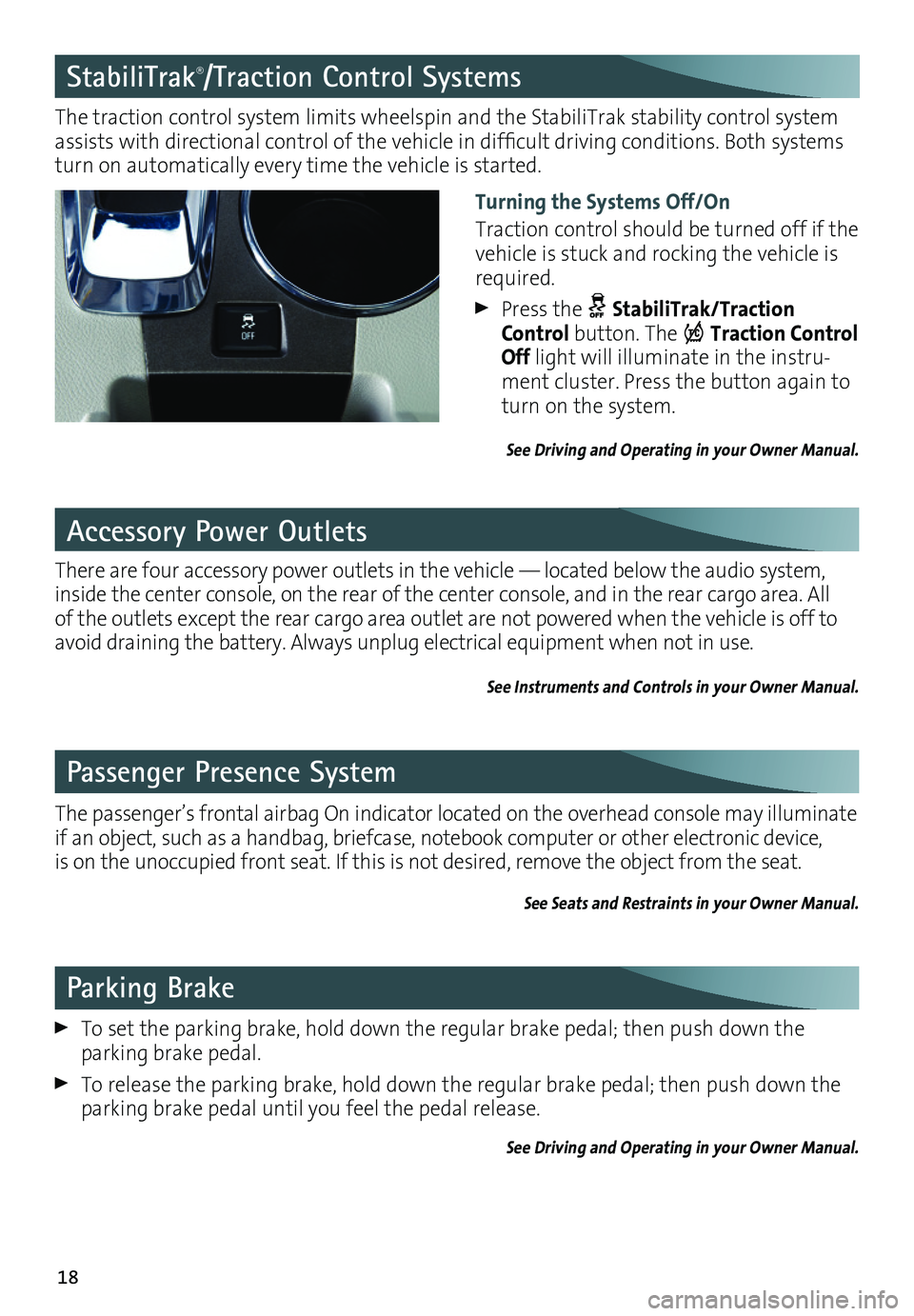
18
Passenger Presence System
The passenger’s frontal airbag On indicator located on the overhead console may illuminate if an object, such as a handbag, briefcase, notebook computer or other electronic device, is on the unoccupied front seat . If this is not desired, remove the object from the seat .
See Seats and Restraints in your Owner Manual.
Accessory Power Outlets
There are four accessory power outlets in the vehicle — located below the audio system, inside the center console, on the rear of the center console, and in the rear cargo area . All of the outlets except the rear cargo area outlet are not powered when the vehicle is off to avoid draining the battery . Always unplug electrical equipment when not in use .
See Instruments and Controls in your Owner Manual.
Parking Brake
To set the parking brake, hold down the regular brake pedal; then push down the
parking brake pedal .
To release the parking brake, hold down the regular brake pedal; then push down the parking brake pedal until you feel the pedal release .
See Driving and Operating in your Owner Manual.
StabiliTrak®/Traction Control Systems
Turning the Systems Off/On
Traction control should be turned off if the vehicle is stuck and rocking the vehicle is required .
Press the StabiliTrak/Traction Control button . The Traction Control Off light will illuminate in the instru-ment cluster . Press the button again to turn on the system .
See Driving and Operating in your Owner Manual.
The traction control system limits wheelspin and the StabiliTrak stability control system assists with directional control of the vehicle in difficult driving conditions. Both systems turn on automatically every time the vehicle is started .