manual radio set GMC TERRAIN 2017 Get To Know Guide
[x] Cancel search | Manufacturer: GMC, Model Year: 2017, Model line: TERRAIN, Model: GMC TERRAIN 2017Pages: 20, PDF Size: 2.79 MB
Page 8 of 20
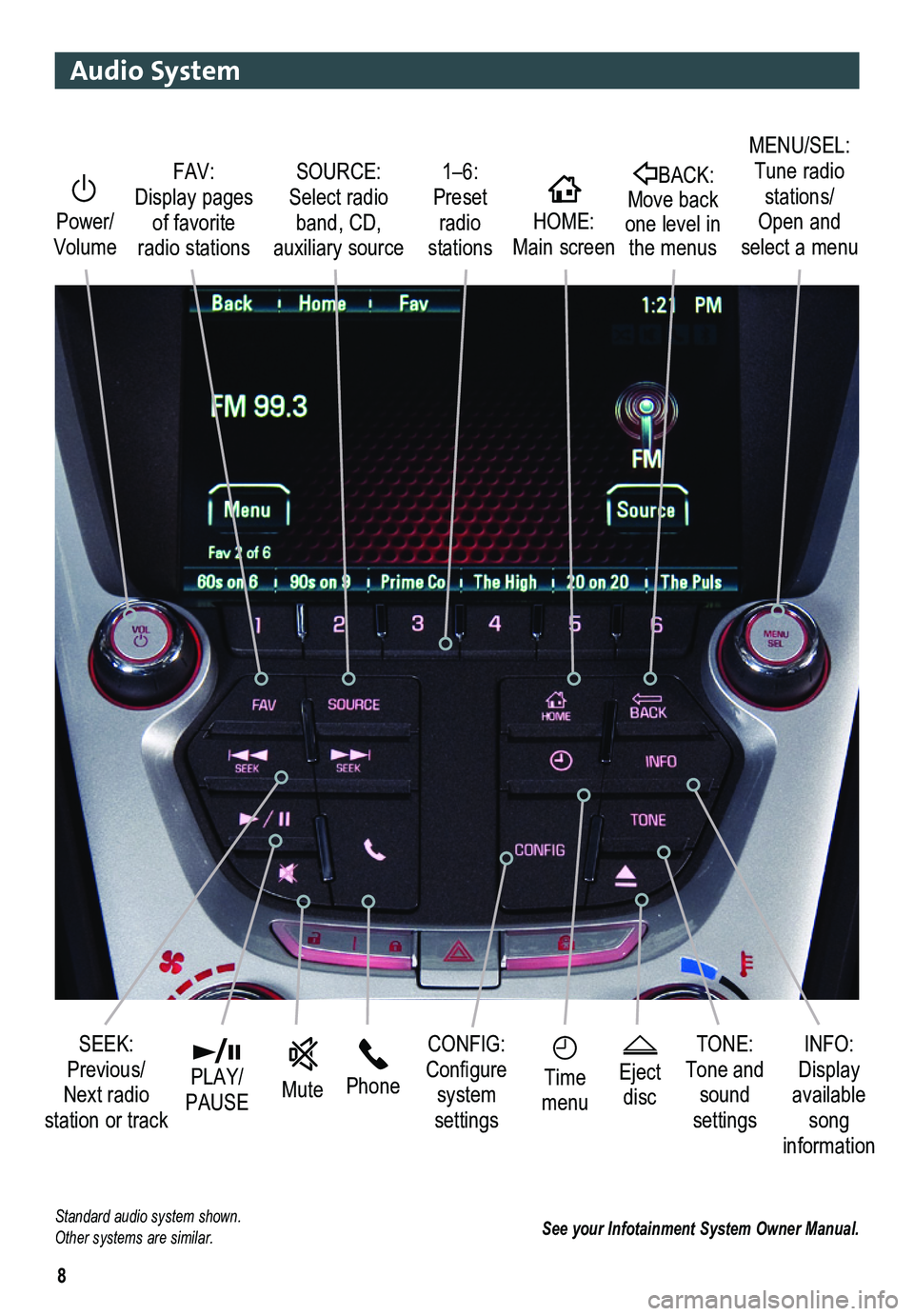
8
Audio System
See your Infotainment System Owner Manual.
Power/ Volume
HOME HOME: Main screen
BACK: Move back one level in the menus
1–6: Preset radio stations
SOURCE: Select radio band, CD, auxiliary source
FAV: Display pages of favorite radio stations
MENU/SEL: Tune radio stations/ Open and select a menu
SEEK: Previous/ Next radio station or track
CONFIG: Configure system settings
Phone Mute
Time menu
INFO: Display available song information
Eject disc
TONE: Tone and sound settings
PLAY/ PAUSE
Standard audio system shown. Other systems are similar.
Page 9 of 20
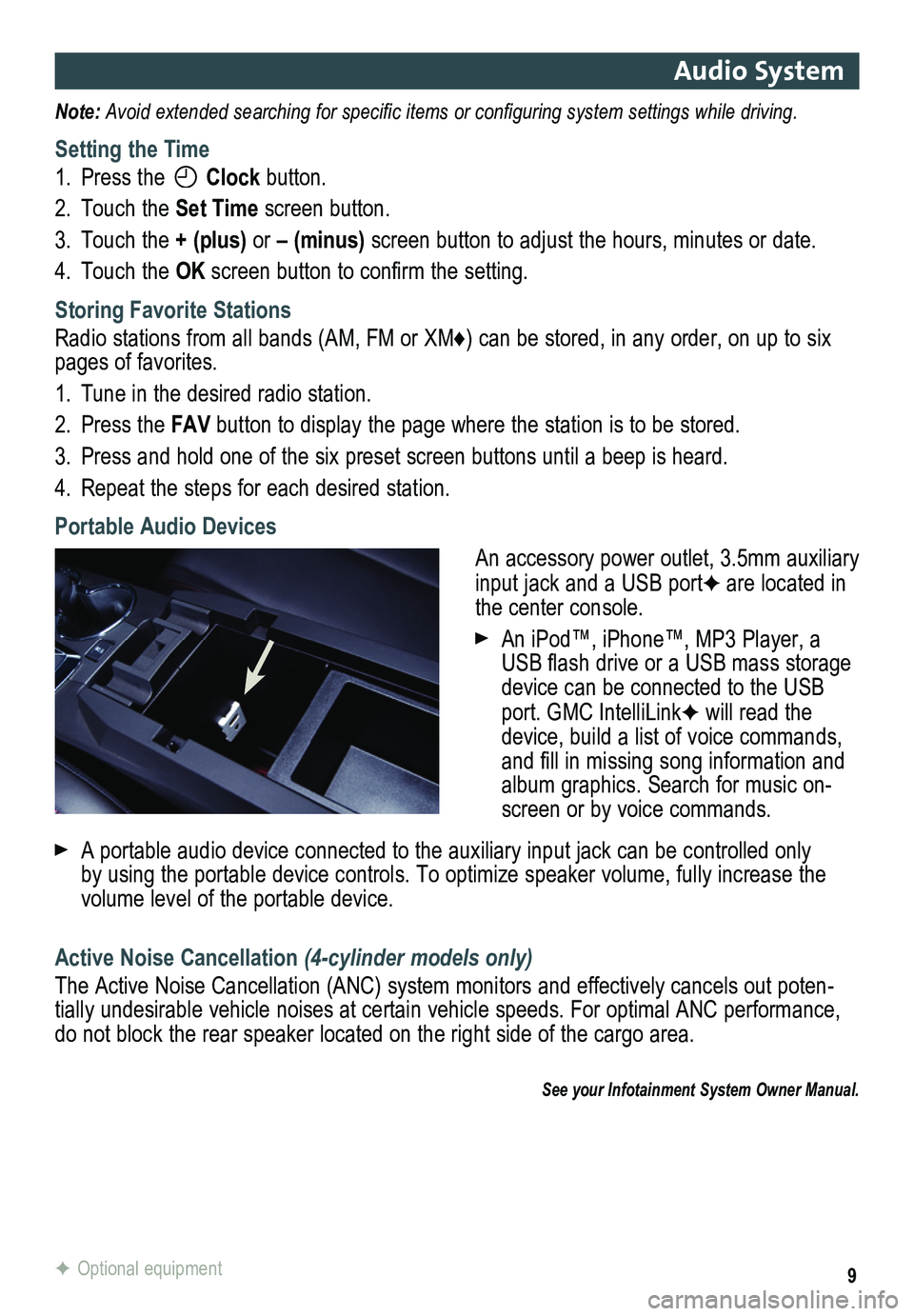
9
Audio System
Note: Avoid extended searching for specific items or configuring system settings while driving.
Setting the Time
1. Press the Clock button.
2. Touch the Set Time screen button.
3. Touch the + (plus) or – (minus) screen button to adjust the hours, minutes or date.
4. Touch the OK screen button to confirm the setting.
Storing Favorite Stations
Radio stations from all bands (AM, FM or XM♦) can be stored, in any order, on up to six pages of favorites.
1. Tune in the desired radio station.
2. Press the FAV button to display the page where the station is to be stored.
3. Press and hold one of the six preset screen buttons until a beep is hear\
d.
4. Repeat the steps for each desired station.
Portable Audio Devices
An accessory power outlet, 3.5mm auxiliary input jack and a USB portF are located in the center console.
An iPod™, iPhone™, MP3 Player, a USB flash drive or a USB mass storage device can be connected to the USB port. GMC IntelliLinkF will read the device, build a list of voice commands, and fill in missing song information and album graphics. Search for music on-screen or by voice commands.
A portable audio device connected to the auxiliary input jack can be controlled only by using the portable device controls. To optimize speaker volume, fully\
increase the volume level of the portable device.
Active Noise Cancellation (4-cylinder models only)
The Active Noise Cancellation (ANC) system monitors and effectively cancels out poten-tially undesirable vehicle noises at certain vehicle speeds. For optimal ANC performance, do not block the rear speaker located on the right side of the cargo are\
a.
See your Infotainment System Owner Manual.
F Optional equipment
Page 10 of 20
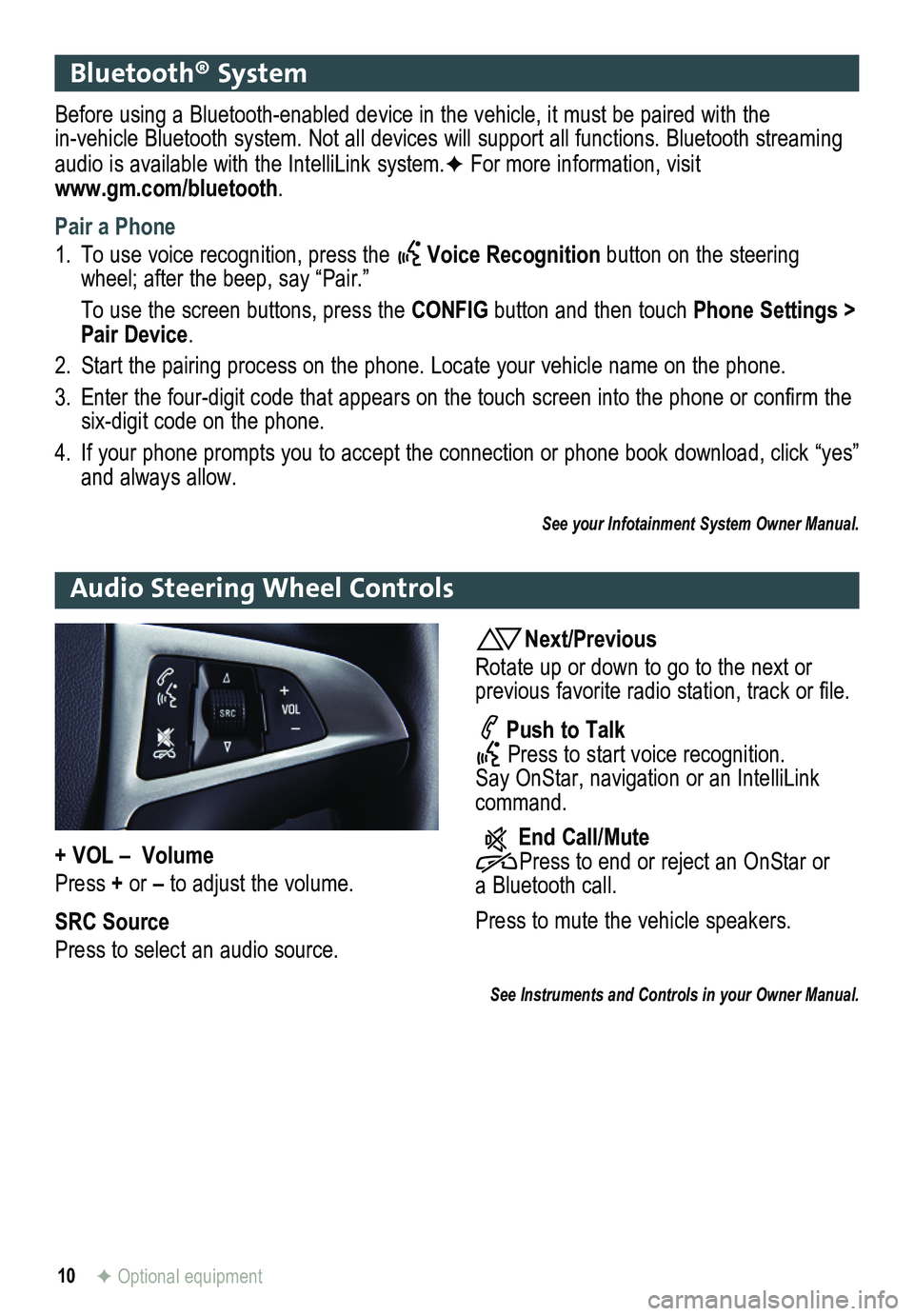
10F Optional equipment
Bluetooth® System
Before using a Bluetooth-enabled device in the vehicle, it must be paired with the in-vehicle Bluetooth system. Not all devices will support all functions. Bluetooth streaming audio is available with the IntelliLink system.F For more information, visit www.gm.com/bluetooth.
Pair a Phone
1. To use voice recognition, press the Voice Recognition button on the steering wheel; after the beep, say “Pair.”
To use the screen buttons, press the CONFIG button and then touch Phone Settings > Pair Device.
2. Start the pairing process on the phone. Locate your vehicle name on the \
phone.
3. Enter the four-digit code that appears on the touch screen into the phone or confirm the six-digit code on the phone.
4. If your phone prompts you to accept the connection or phone book download, click “yes” and always allow.
See your Infotainment System Owner Manual.
Audio Steering Wheel Controls
Next/Previous
Rotate up or down to go to the next or
previous favorite radio station, track or file.
Push to Talk Press to start voice recognition. Say OnStar, navigation or an IntelliLink command.
End Call/Mute Press to end or reject an OnStar or a Bluetooth call.
Press to mute the vehicle
speakers.
See Instruments and Controls in your Owner Manual.
+ VOL – Volume
Press + or – to adjust the volume.
SRC Source
Press to select an audio source.