USB GMC TERRAIN 2018 Get To Know Guide
[x] Cancel search | Manufacturer: GMC, Model Year: 2018, Model line: TERRAIN, Model: GMC TERRAIN 2018Pages: 20, PDF Size: 3.43 MB
Page 3 of 20
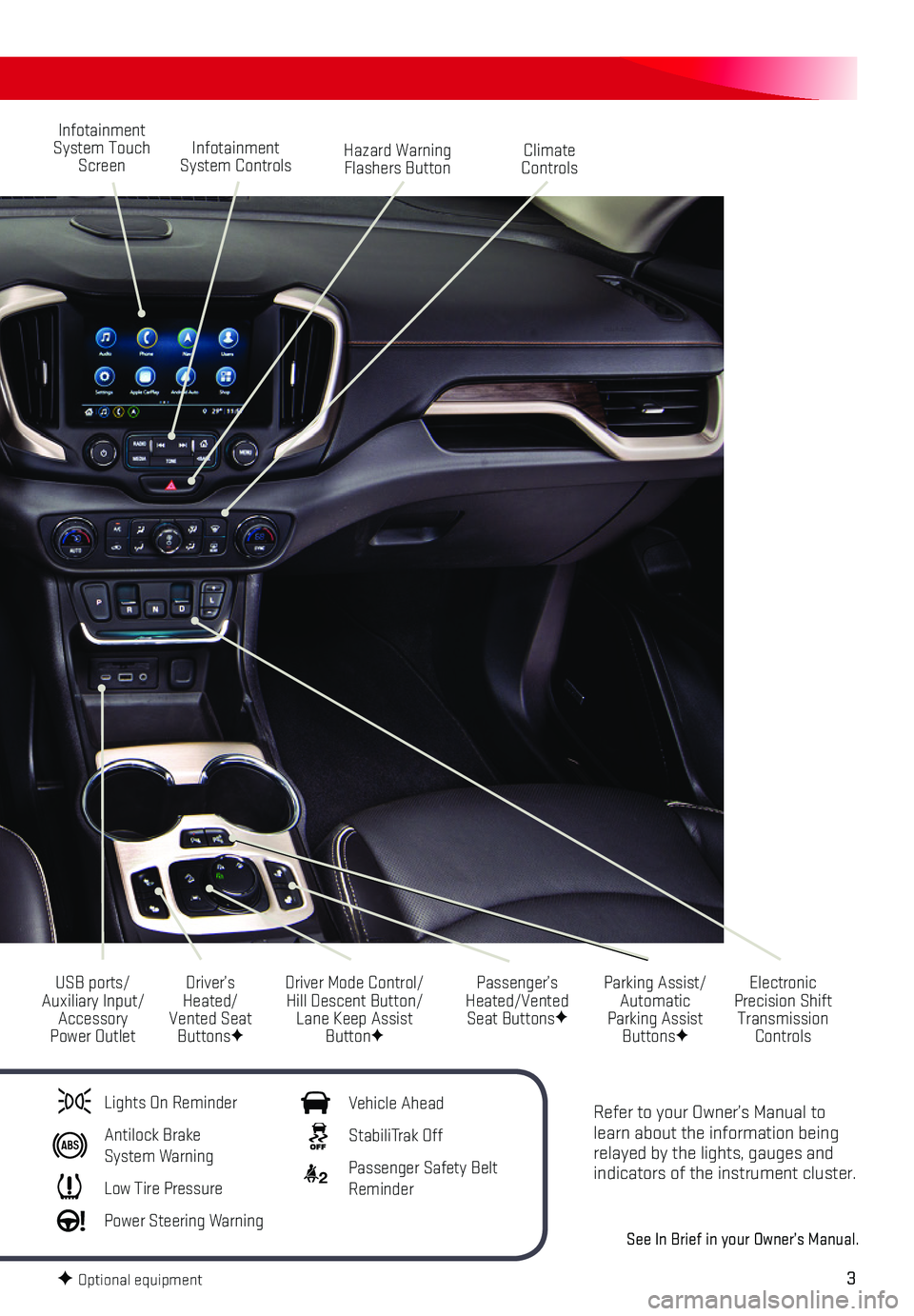
3
Refer to your Owner’s Manual to learn about the information being relayed by the lights, gauges and indicators of the instrument cluster.
See In Brief in your Owner’s Manual.
Infotainment System Touch Screen
Driver Mode Control/Hill Descent Button/Lane Keep Assist ButtonF
USB ports/Auxiliary Input/Accessory Power Outlet
Infotainment System ControlsHazard Warning Flashers Button
Parking Assist/Automatic Parking Assist ButtonsF
Climate Controls
Passenger’s Heated/Vented Seat ButtonsF
Electronic Precision Shift Transmission Controls
Driver’s Heated/Vented Seat ButtonsF
Lights On Reminder
Antilock Brake System Warning
Low Tire Pressure
Power Steering Warning
Vehicle Ahead
StabiliTrak Off
2 Passenger Safety Belt Reminder
F Optional equipment
Page 12 of 20
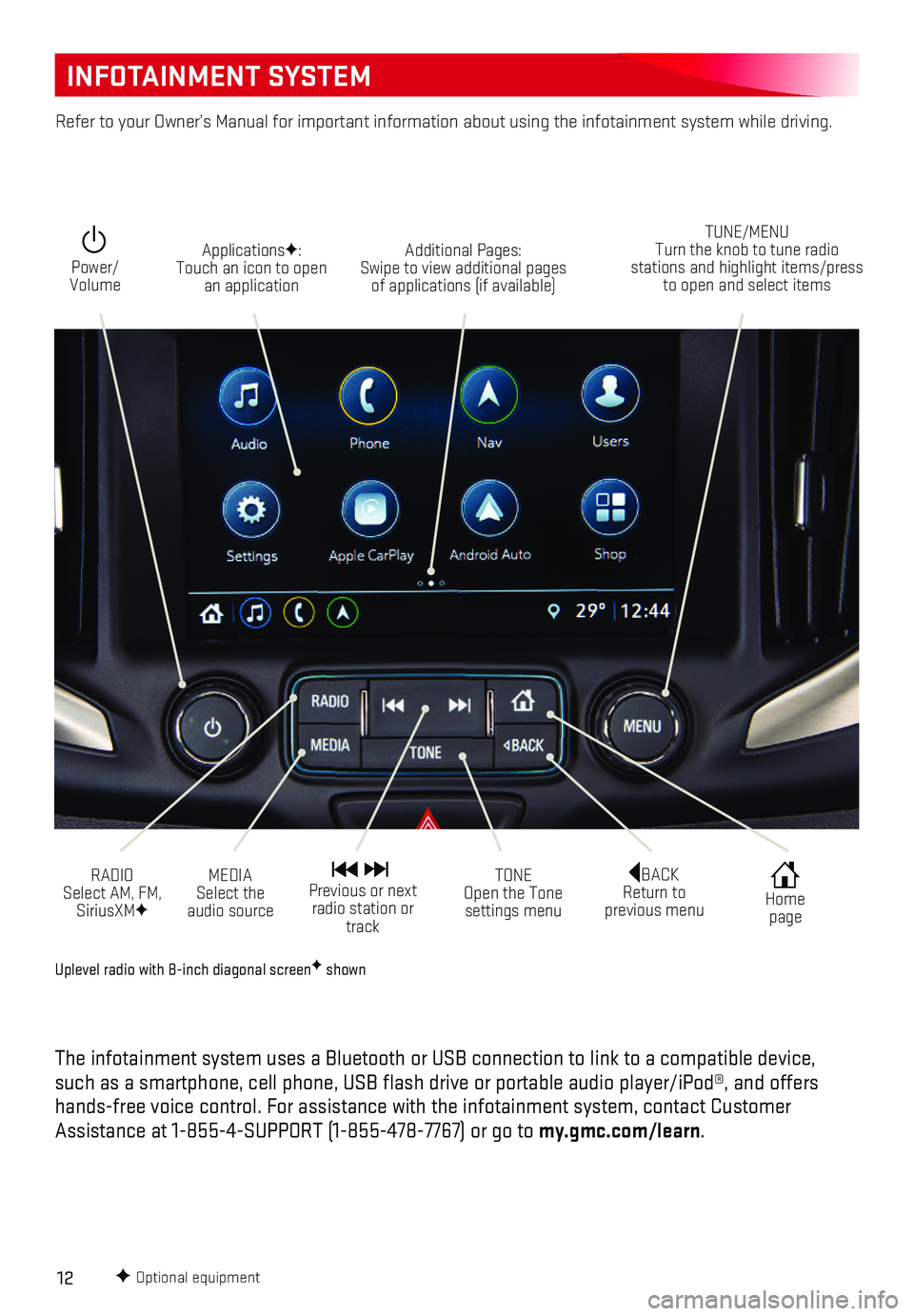
12
INFOTAINMENT SYSTEM
F Optional equipment
Uplevel radio with 8-inch diagonal screenF shown
The infotainment system uses a Bluetooth or USB connection to link to a \
compatible device, such as a smartphone, cell phone, USB flash drive or portable audio pl\
ayer/iPod®, and offers hands-free voice control. For assistance with the infotainment system, c\
ontact Customer Assistance at 1-855-4-SUPPORT (1-855-478-7767) or go to my.gmc.com/learn.
Power/ Volume
Additional Pages: Swipe to view additional pages of applications (if available)
ApplicationsF: Touch an icon to open an application
TUNE/MENU Turn the knob to tune radio stations and highlight items/press to open and select items
RADIO Select AM, FM, SiriusXMF
Home page
BACK Return to previous menu
Previous or next radio station or track
TONE Open the Tone settings menu
MEDIA Select the audio source
Refer to your Owner’s Manual for important information about using th\
e infotainment system while driving.
Page 13 of 20
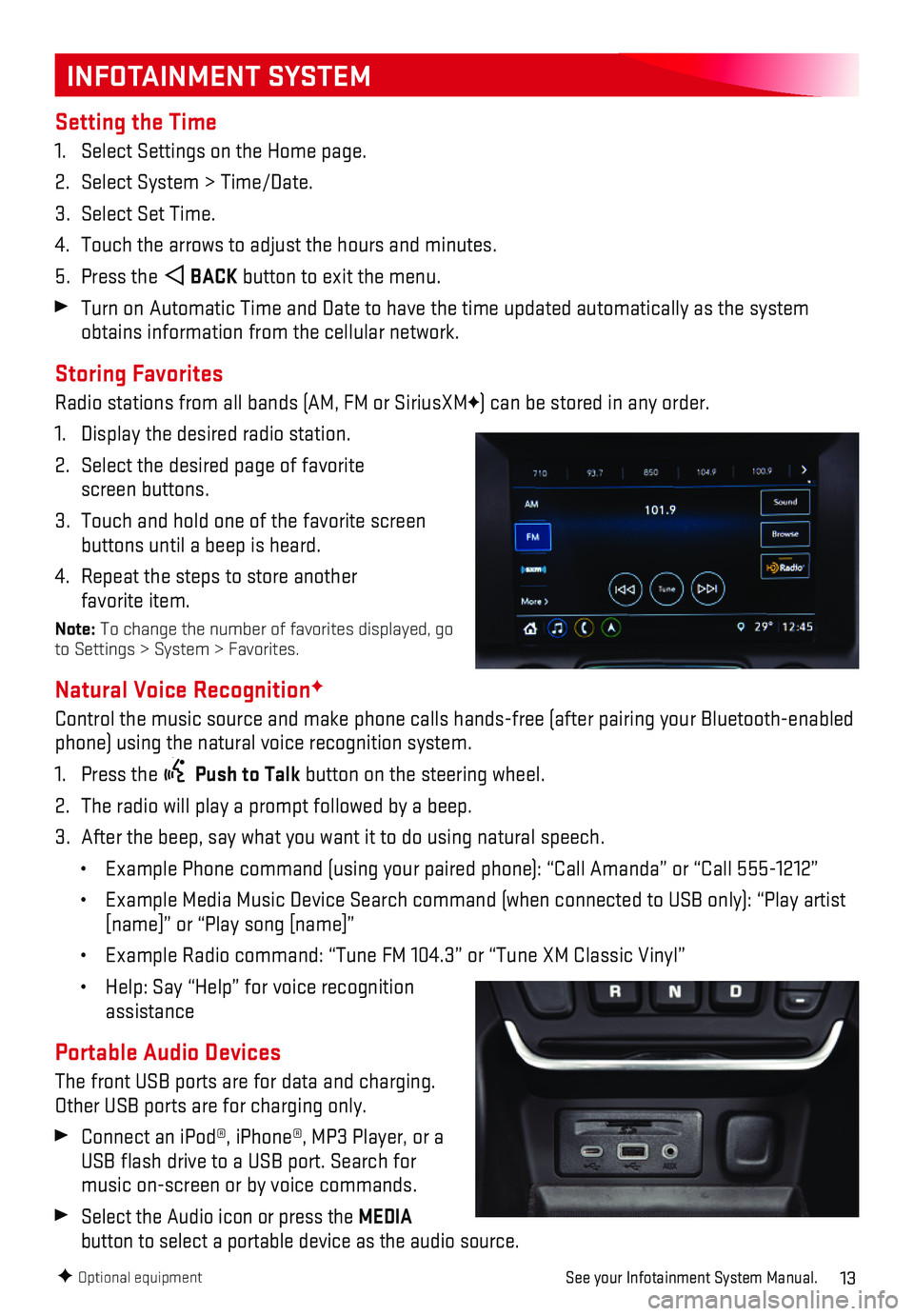
13
INFOTAINMENT SYSTEM
Setting the Time
1. Select Settings on the Home page.
2. Select System > Time/Date.
3. Select Set Time.
4. Touch the arrows to adjust the hours and minutes.
5. Press the BACK button to exit the menu.
Turn on Automatic Time and Date to have the time updated automatically a\
s the system obtains information from the cellular network.
Storing Favorites
Radio stations from all bands (AM, FM or SiriusXMF) can be stored in any order.
1. Display the desired radio station.
2. Select the desired page of favorite screen buttons.
3. Touch and hold one of the favorite screen buttons until a beep is heard.
4. Repeat the steps to store another favorite item.
Note: To change the number of favorites displayed, go to Settings > System > Favorites.
Natural Voice RecognitionF
Control the music source and make phone calls hands-free (after pairing\
your Bluetooth-enabled phone) using the natural voice recognition system.
1. Press the Push to Talk button on the steering wheel.
2. The radio will play a prompt followed by a beep.
3. After the beep, say what you want it to do using natural speech.
• Example Phone command (using your paired phone): “Call Amanda” o\
r “Call 555-1212”
• Example Media Music Device Search command (when connected to USB only)\
: “Play artist [name]” or “Play song [name]”
• Example Radio command: “Tune FM 104.3” or “Tune XM Classic Viny\
l”
• Help: Say “Help” for voice recognition assistance
Portable Audio Devices
The front USB ports are for data and charging. Other USB ports are for charging only.
Connect an iPod®, iPhone®, MP3 Player, or a USB flash drive to a USB port. Search for music on-screen or by voice commands.
Select the Audio icon or press the MEDIA
button to select a portable device as the audio source.
F Optional equipmentSee your Infotainment System Manual.
Page 14 of 20
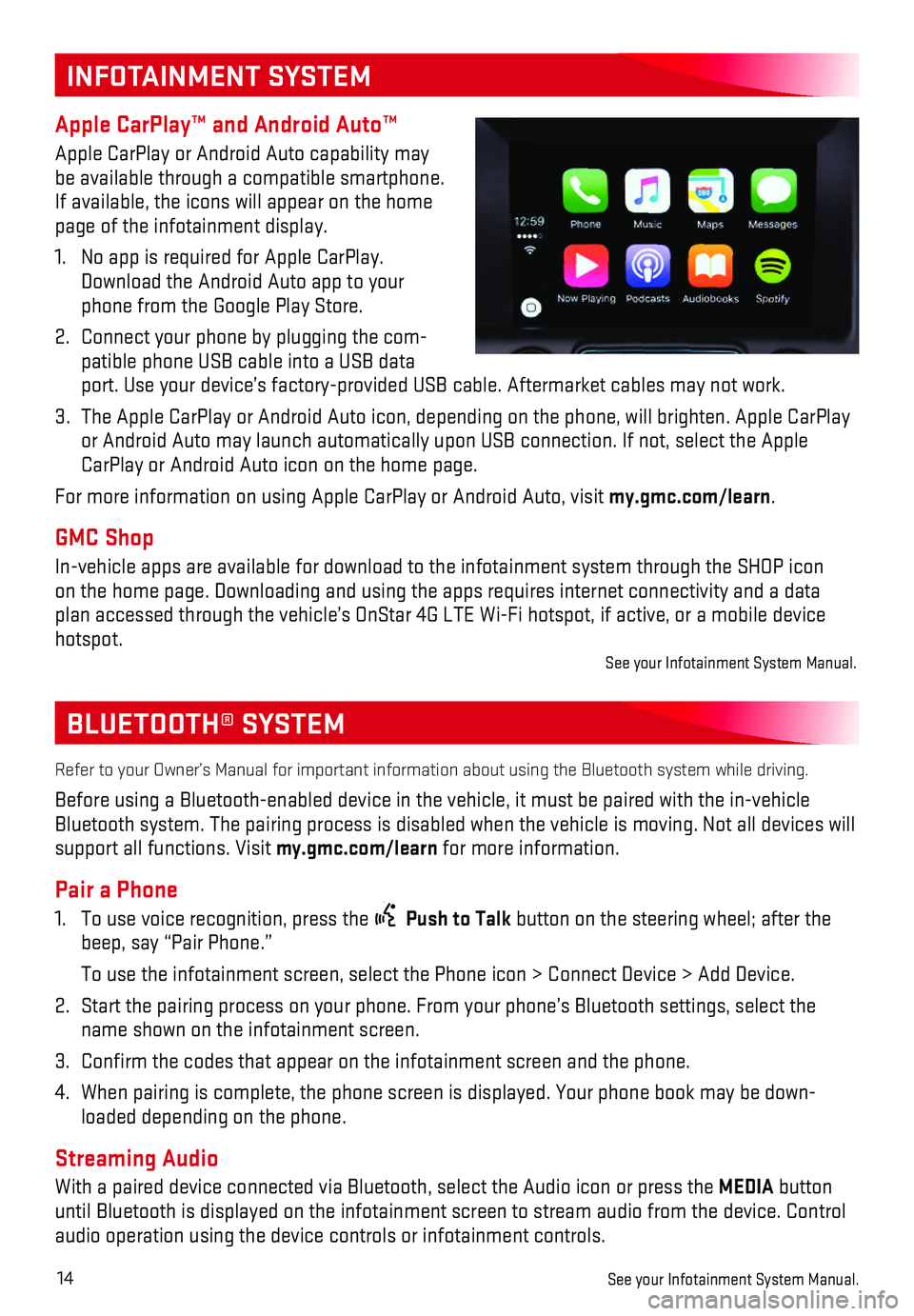
14
BLUETOOTH® SYSTEM
Refer to your Owner’s Manual for important information about using th\
e Bluetooth system while driving.
Before using a Bluetooth-enabled device in the vehicle, it must be paire\
d with the in-vehicle Bluetooth system. The pairing process is disabled when the vehicle is mo\
ving. Not all devices will support all functions. Visit my.gmc.com/learn for more information.
Pair a Phone
1. To use voice recognition, press the Push to Talk button on the steering wheel; after the beep, say “Pair Phone.”
To use the infotainment screen, select the Phone icon > Connect Device >\
Add Device.
2. Start the pairing process on your phone. From your phone’s Bluetooth \
settings, select the name shown on the infotainment screen.
3. Confirm the codes that appear on the infotainment screen and the phone\
.
4. When pairing is complete, the phone screen is displayed. Your phone book\
may be down-loaded depending on the phone.
Streaming Audio
With a paired device connected via Bluetooth, select the Audio icon or p\
ress the MEDIA button until Bluetooth is displayed on the infotainment screen to stream audio \
from the device. Control audio operation using the device controls or infotainment controls.
See your Infotainment System Manual.
INFOTAINMENT SYSTEM
Apple CarPlay™ and Android Auto™
Apple CarPlay or Android Auto capability may be available through a compatible smartphone. If available, the icons will appear on the home page of the infotainment display.
1. No app is required for Apple CarPlay. Download the Android Auto app to your phone from the Google Play Store.
2. Connect your phone by plugging the com-patible phone USB cable into a USB data port. Use your device’s factory-provided USB cable. Aftermarket cable\
s may not work.
3. The Apple CarPlay or Android Auto icon, depending on the phone, will bri\
ghten. Apple CarPlay or Android Auto may launch automatically upon USB connection. If not, se\
lect the Apple CarPlay or Android Auto icon on the home page.
For more information on using Apple CarPlay or Android Auto, visit my.gmc.com/learn.
GMC Shop
In-vehicle apps are available for download to the infotainment system th\
rough the SHOP icon on the home page. Downloading and using the apps requires internet conne\
ctivity and a data plan accessed through the vehicle’s OnStar 4G LTE Wi-Fi hotspot, if a\
ctive, or a mobile device hotspot.See your Infotainment System Manual.