android auto GMC TERRAIN 2018 Get To Know Guide
[x] Cancel search | Manufacturer: GMC, Model Year: 2018, Model line: TERRAIN, Model: GMC TERRAIN 2018Pages: 20, PDF Size: 3.43 MB
Page 14 of 20
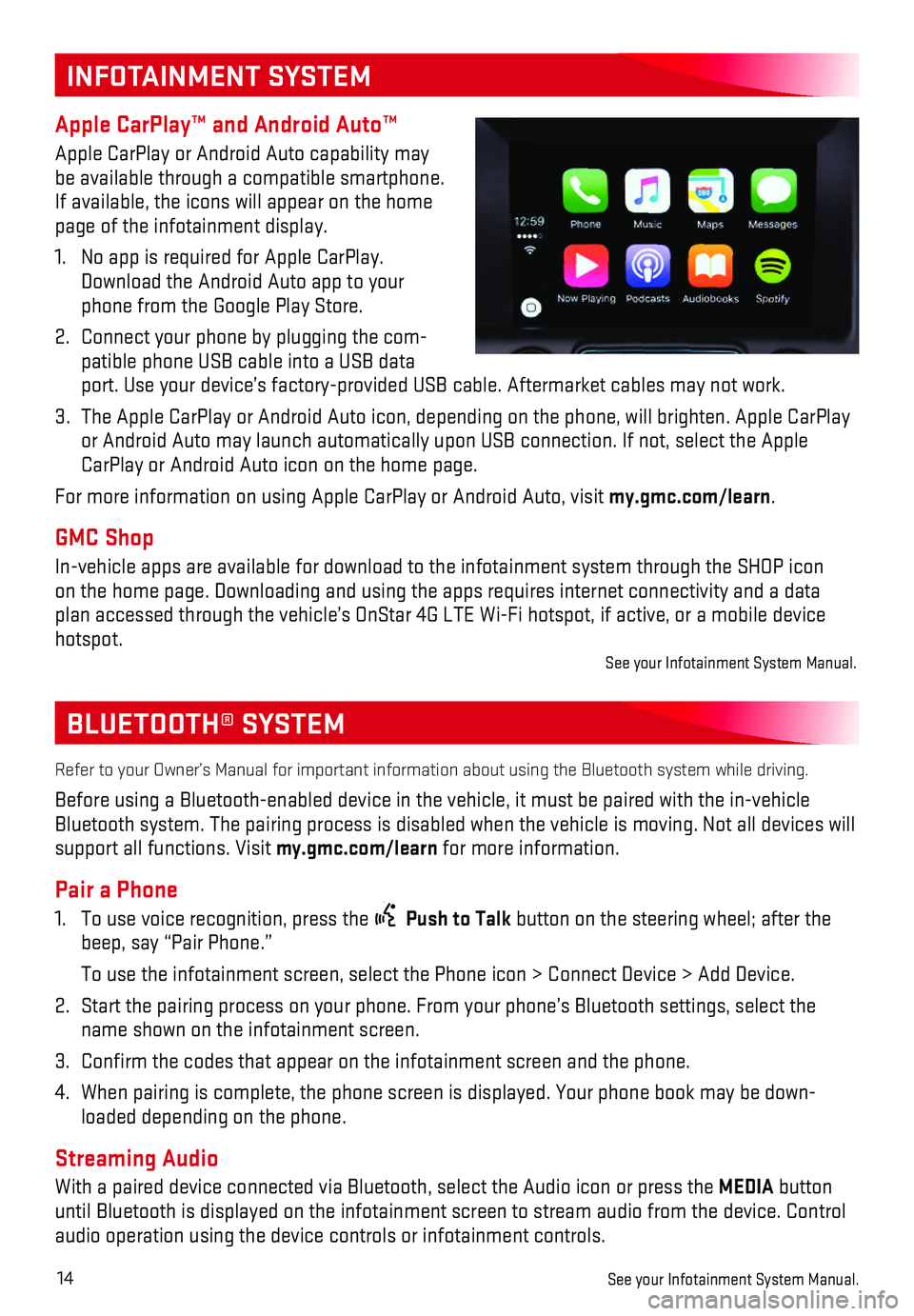
14
BLUETOOTH® SYSTEM
Refer to your Owner’s Manual for important information about using th\
e Bluetooth system while driving.
Before using a Bluetooth-enabled device in the vehicle, it must be paire\
d with the in-vehicle Bluetooth system. The pairing process is disabled when the vehicle is mo\
ving. Not all devices will support all functions. Visit my.gmc.com/learn for more information.
Pair a Phone
1. To use voice recognition, press the Push to Talk button on the steering wheel; after the beep, say “Pair Phone.”
To use the infotainment screen, select the Phone icon > Connect Device >\
Add Device.
2. Start the pairing process on your phone. From your phone’s Bluetooth \
settings, select the name shown on the infotainment screen.
3. Confirm the codes that appear on the infotainment screen and the phone\
.
4. When pairing is complete, the phone screen is displayed. Your phone book\
may be down-loaded depending on the phone.
Streaming Audio
With a paired device connected via Bluetooth, select the Audio icon or p\
ress the MEDIA button until Bluetooth is displayed on the infotainment screen to stream audio \
from the device. Control audio operation using the device controls or infotainment controls.
See your Infotainment System Manual.
INFOTAINMENT SYSTEM
Apple CarPlay™ and Android Auto™
Apple CarPlay or Android Auto capability may be available through a compatible smartphone. If available, the icons will appear on the home page of the infotainment display.
1. No app is required for Apple CarPlay. Download the Android Auto app to your phone from the Google Play Store.
2. Connect your phone by plugging the com-patible phone USB cable into a USB data port. Use your device’s factory-provided USB cable. Aftermarket cable\
s may not work.
3. The Apple CarPlay or Android Auto icon, depending on the phone, will bri\
ghten. Apple CarPlay or Android Auto may launch automatically upon USB connection. If not, se\
lect the Apple CarPlay or Android Auto icon on the home page.
For more information on using Apple CarPlay or Android Auto, visit my.gmc.com/learn.
GMC Shop
In-vehicle apps are available for download to the infotainment system th\
rough the SHOP icon on the home page. Downloading and using the apps requires internet conne\
ctivity and a data plan accessed through the vehicle’s OnStar 4G LTE Wi-Fi hotspot, if a\
ctive, or a mobile device hotspot.See your Infotainment System Manual.