change wheel GMC TERRAIN 2018 Get To Know Guide
[x] Cancel search | Manufacturer: GMC, Model Year: 2018, Model line: TERRAIN, Model: GMC TERRAIN 2018Pages: 20, PDF Size: 3.43 MB
Page 13 of 20
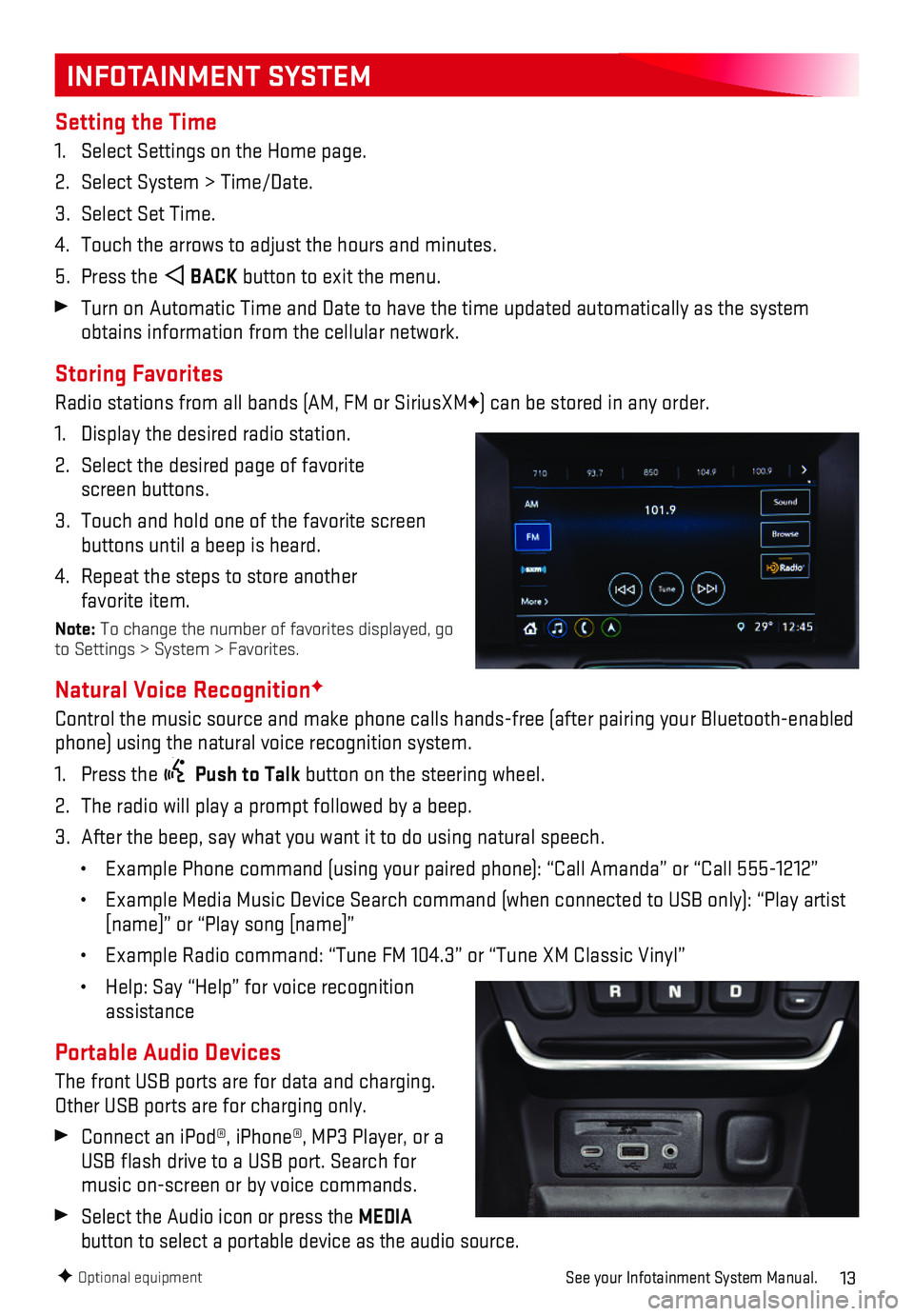
13
INFOTAINMENT SYSTEM
Setting the Time
1. Select Settings on the Home page.
2. Select System > Time/Date.
3. Select Set Time.
4. Touch the arrows to adjust the hours and minutes.
5. Press the BACK button to exit the menu.
Turn on Automatic Time and Date to have the time updated automatically a\
s the system obtains information from the cellular network.
Storing Favorites
Radio stations from all bands (AM, FM or SiriusXMF) can be stored in any order.
1. Display the desired radio station.
2. Select the desired page of favorite screen buttons.
3. Touch and hold one of the favorite screen buttons until a beep is heard.
4. Repeat the steps to store another favorite item.
Note: To change the number of favorites displayed, go to Settings > System > Favorites.
Natural Voice RecognitionF
Control the music source and make phone calls hands-free (after pairing\
your Bluetooth-enabled phone) using the natural voice recognition system.
1. Press the Push to Talk button on the steering wheel.
2. The radio will play a prompt followed by a beep.
3. After the beep, say what you want it to do using natural speech.
• Example Phone command (using your paired phone): “Call Amanda” o\
r “Call 555-1212”
• Example Media Music Device Search command (when connected to USB only)\
: “Play artist [name]” or “Play song [name]”
• Example Radio command: “Tune FM 104.3” or “Tune XM Classic Viny\
l”
• Help: Say “Help” for voice recognition assistance
Portable Audio Devices
The front USB ports are for data and charging. Other USB ports are for charging only.
Connect an iPod®, iPhone®, MP3 Player, or a USB flash drive to a USB port. Search for music on-screen or by voice commands.
Select the Audio icon or press the MEDIA
button to select a portable device as the audio source.
F Optional equipmentSee your Infotainment System Manual.
Page 16 of 20
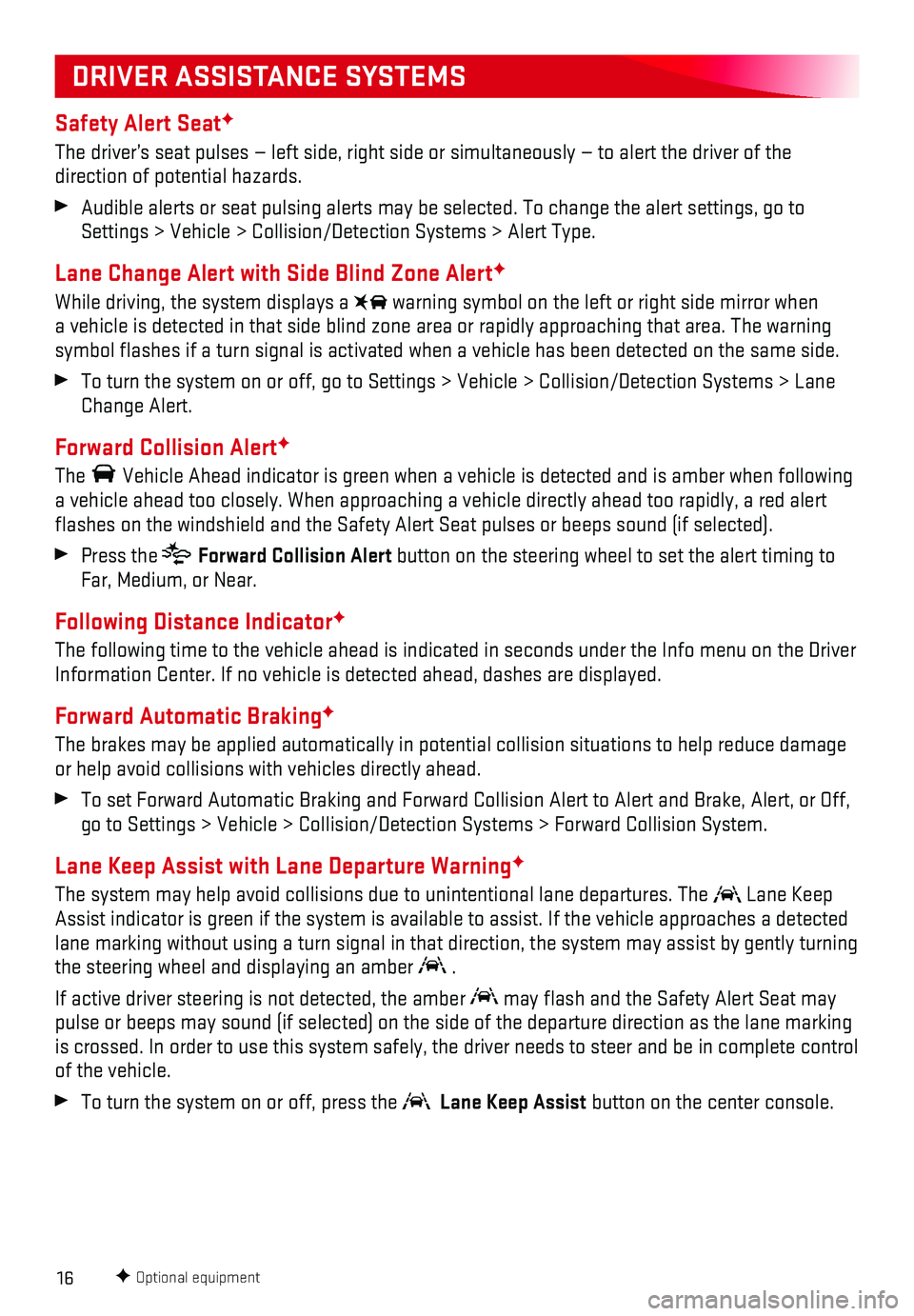
16
Safety Alert SeatF
The driver’s seat pulses — left side, right side or simultaneously\
— to alert the driver of the
direction of potential hazards.
Audible alerts or seat pulsing alerts may be selected. To change the ale\
rt settings, go to Settings > Vehicle > Collision/Detection Systems > Alert Type.
Lane Change Alert with Side Blind Zone AlertF
While driving, the system displays a warning symbol on the left or right side mirror when a vehicle is detected in that side blind zone area or rapidly approachin\
g that area. The warning symbol flashes if a turn signal is activated when a vehicle has been d\
etected on the same side.
To turn the system on or off, go to Settings > Vehicle > Collision/Detec\
tion Systems > Lane Change Alert.
Forward Collision AlertF
The Vehicle Ahead indicator is green when a vehicle is detected and is ambe\
r when following a vehicle ahead too closely. When approaching a vehicle directly ahead t\
oo rapidly, a red alert flashes on the windshield and the Safety Alert Seat pulses or beeps so\
und (if selected).
Press the Forward Collision Alert button on the steering wheel to set the alert timing to Far, Medium, or Near.
Following Distance IndicatorF
The following time to the vehicle ahead is indicated in seconds under th\
e Info menu on the Driver Information Center. If no vehicle is detected ahead, dashes are displaye\
d.
Forward Automatic BrakingF
The brakes may be applied automatically in potential collision situation\
s to help reduce damage or help avoid collisions with vehicles directly ahead.
To set Forward Automatic Braking and Forward Collision Alert to Alert an\
d Brake, Alert, or Off, go to Settings > Vehicle > Collision/Detection Systems > Forward Collisi\
on System.
Lane Keep Assist with Lane Departure WarningF
The system may help avoid collisions due to unintentional lane departure\
s. The Lane Keep Assist indicator is green if the system is available to assist. If the v\
ehicle approaches a detected lane marking without using a turn signal in that direction, the system m\
ay assist by gently turning the steering wheel and displaying an amber .
If active driver steering is not detected, the amber may flash and the Safety Alert Seat may pulse or beeps may sound (if selected) on the side of the departure di\
rection as the lane marking is crossed. In order to use this system safely, the driver needs to stee\
r and be in complete control of the vehicle.
To turn the system on or off, press the Lane Keep Assist button on the center console.
F Optional equipment
DRIVER ASSISTANCE SYSTEMS