warning GMC TERRAIN 2018 Get To Know Guide
[x] Cancel search | Manufacturer: GMC, Model Year: 2018, Model line: TERRAIN, Model: GMC TERRAIN 2018Pages: 20, PDF Size: 3.43 MB
Page 2 of 20
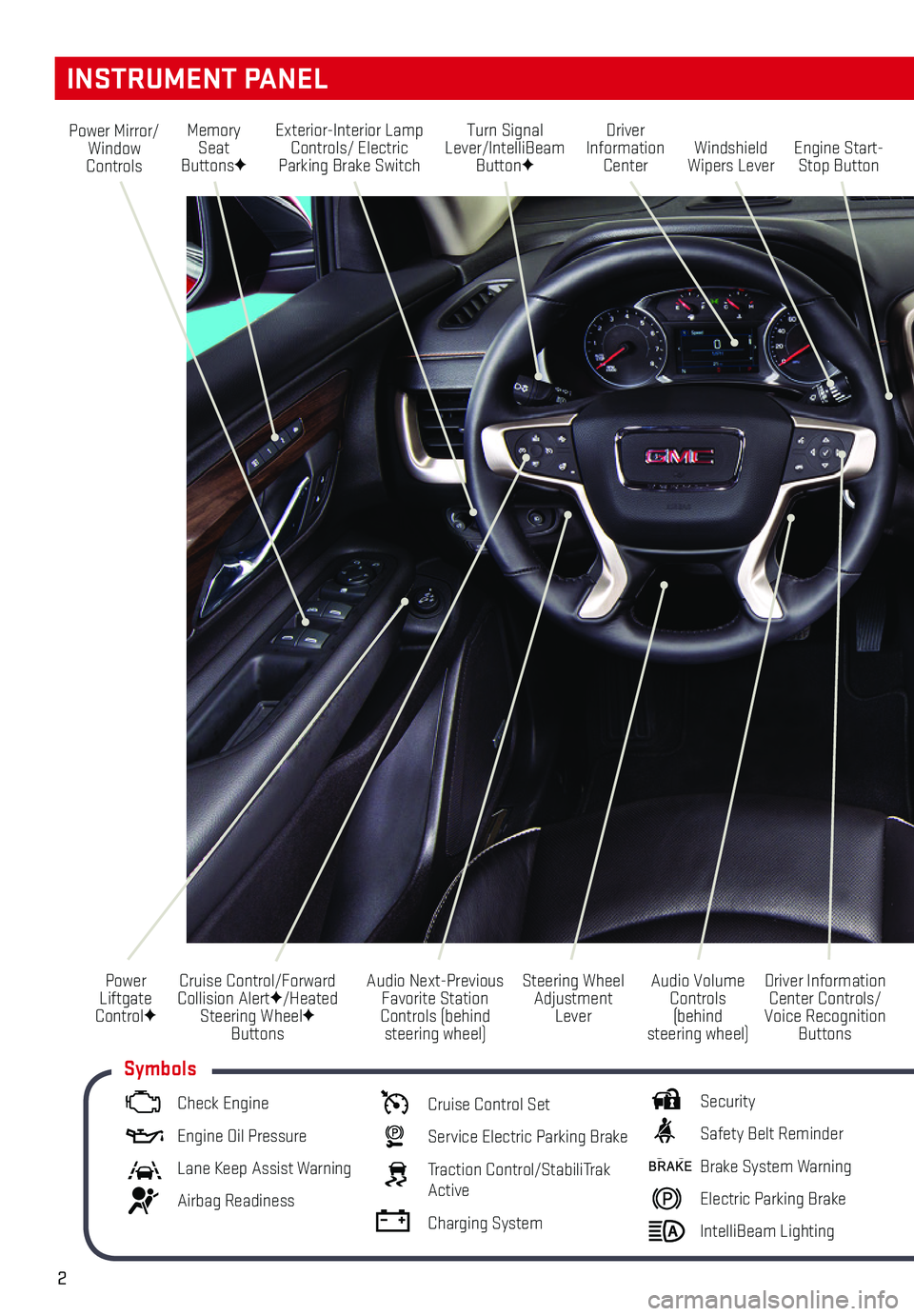
2
Turn Signal Lever/IntelliBeam ButtonF
Driver Information Center
Steering Wheel Adjustment Lever
Audio Next-Previous Favorite Station Controls (behind steering wheel)
Windshield Wipers LeverEngine Start-Stop Button
Cruise Control/Forward Collision AlertF/Heated Steering WheelF Buttons
Power Mirror/Window Controls
Power Liftgate ControlF
INSTRUMENT PANEL
Audio Volume Controls (behind steering wheel)
Driver Information Center Controls/Voice Recognition Buttons
Memory Seat ButtonsF
Exterior-Interior Lamp Controls/ Electric Parking Brake Switch
Check Engine
Engine Oil Pressure
Lane Keep Assist Warning
Airbag Readiness
Cruise Control Set
Service Electric Parking Brake
Traction Control/StabiliTrak Active
Charging System
Security
Safety Belt Reminder
Brake System Warning
Electric Parking Brake
IntelliBeam Lighting
Symbols
Page 3 of 20
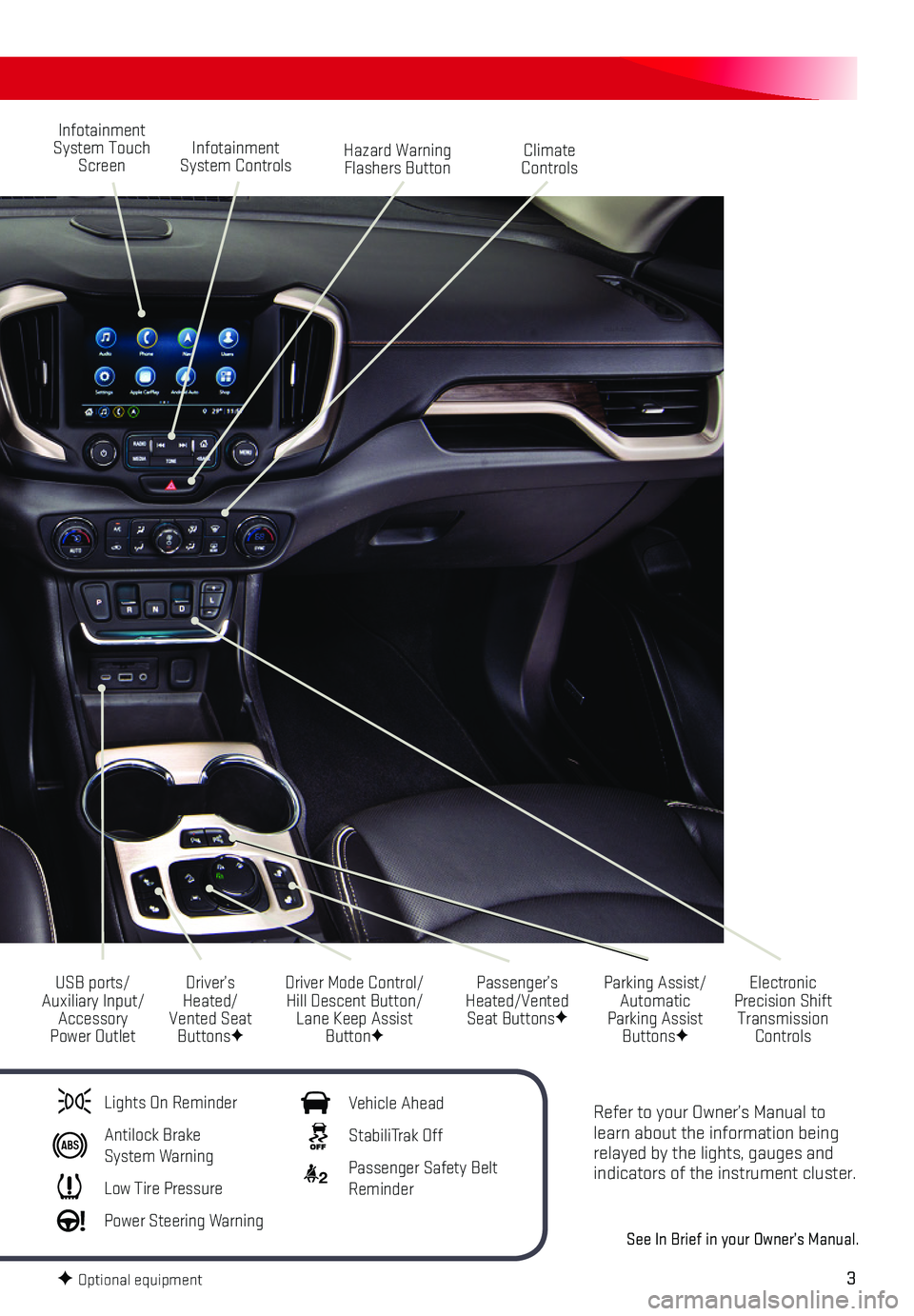
3
Refer to your Owner’s Manual to learn about the information being relayed by the lights, gauges and indicators of the instrument cluster.
See In Brief in your Owner’s Manual.
Infotainment System Touch Screen
Driver Mode Control/Hill Descent Button/Lane Keep Assist ButtonF
USB ports/Auxiliary Input/Accessory Power Outlet
Infotainment System ControlsHazard Warning Flashers Button
Parking Assist/Automatic Parking Assist ButtonsF
Climate Controls
Passenger’s Heated/Vented Seat ButtonsF
Electronic Precision Shift Transmission Controls
Driver’s Heated/Vented Seat ButtonsF
Lights On Reminder
Antilock Brake System Warning
Low Tire Pressure
Power Steering Warning
Vehicle Ahead
StabiliTrak Off
2 Passenger Safety Belt Reminder
F Optional equipment
Page 11 of 20
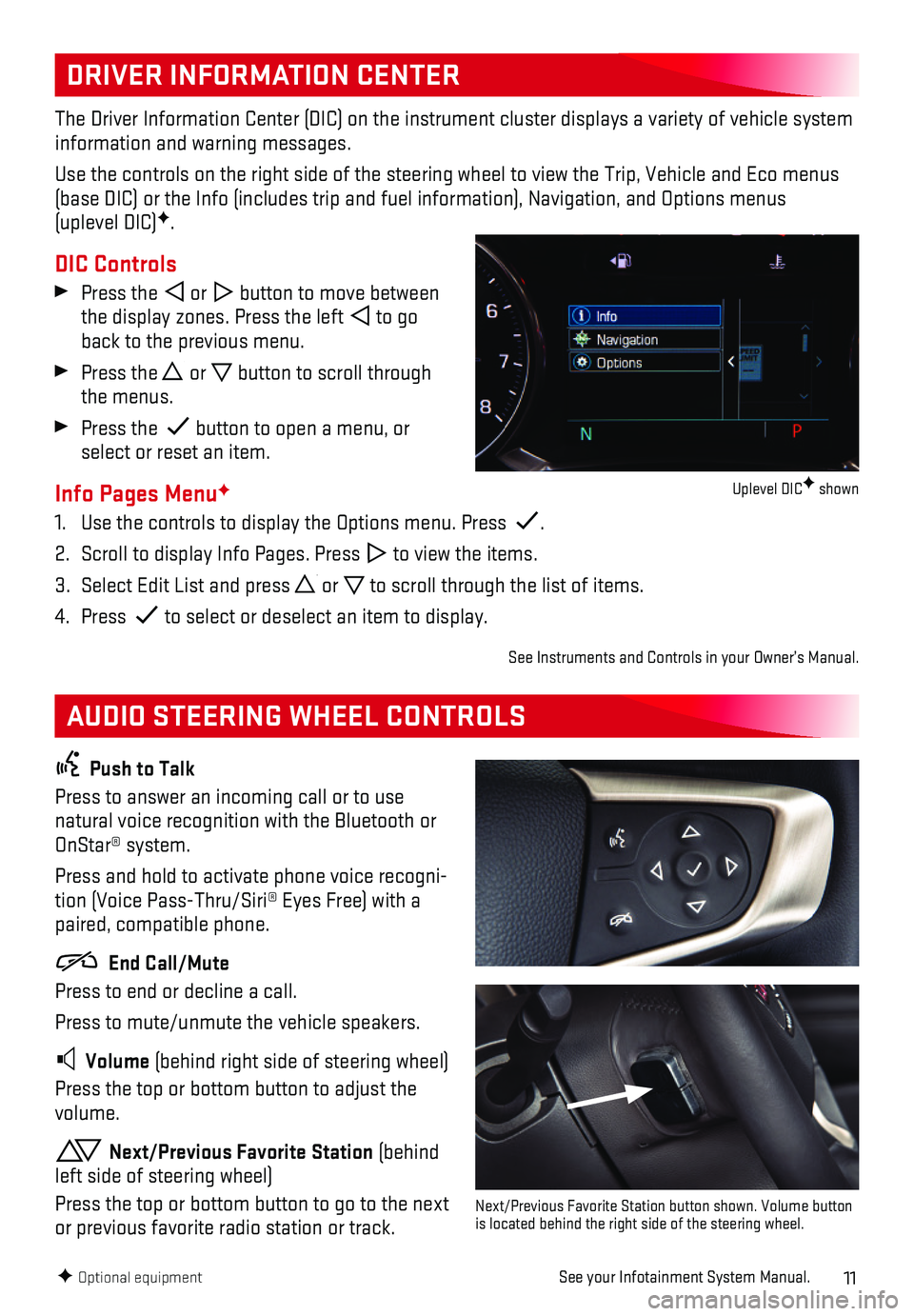
11
DRIVER INFORMATION CENTER
AUDIO STEERING WHEEL CONTROLS
The Driver Information Center (DIC) on the instrument cluster displays\
a variety of vehicle system information and warning messages.
Use the controls on the right side of the steering wheel to view the Tri\
p, Vehicle and Eco menus (base DIC) or the Info (includes trip and fuel information), Navigat\
ion, and Options menus (uplevel DIC)F.
DIC Controls
Press the or button to move between the display zones. Press the left to go back to the previous menu.
Press the or button to scroll through the menus.
Press the button to open a menu, or select or reset an item.
Info Pages MenuF
1. Use the controls to display the Options menu. Press .
2. Scroll to display Info Pages. Press to view the items.
3. Select Edit List and press or to scroll through the list of items.
4. Press to select or deselect an item to display.
See Instruments and Controls in your Owner’s Manual.
Push to Talk
Press to answer an incoming call or to use natural voice recognition with the Bluetooth or OnStar® system.
Press and hold to activate phone voice recogni-tion (Voice Pass-Thru/Siri® Eyes Free) with a paired, compatible phone.
End Call/Mute
Press to end or decline a call.
Press to mute/unmute the vehicle speakers.
Volume (behind right side of steering wheel)
Press the top or bottom button to adjust the volume.
Next/Previous Favorite Station (behind left side of steering wheel)
Press the top or bottom button to go to the next or previous favorite radio station or track.
F Optional equipmentSee your Infotainment System Manual.
Next/Previous Favorite Station button shown. Volume button is located behind the right side of the steering wheel.
Uplevel DICF shown
Page 16 of 20
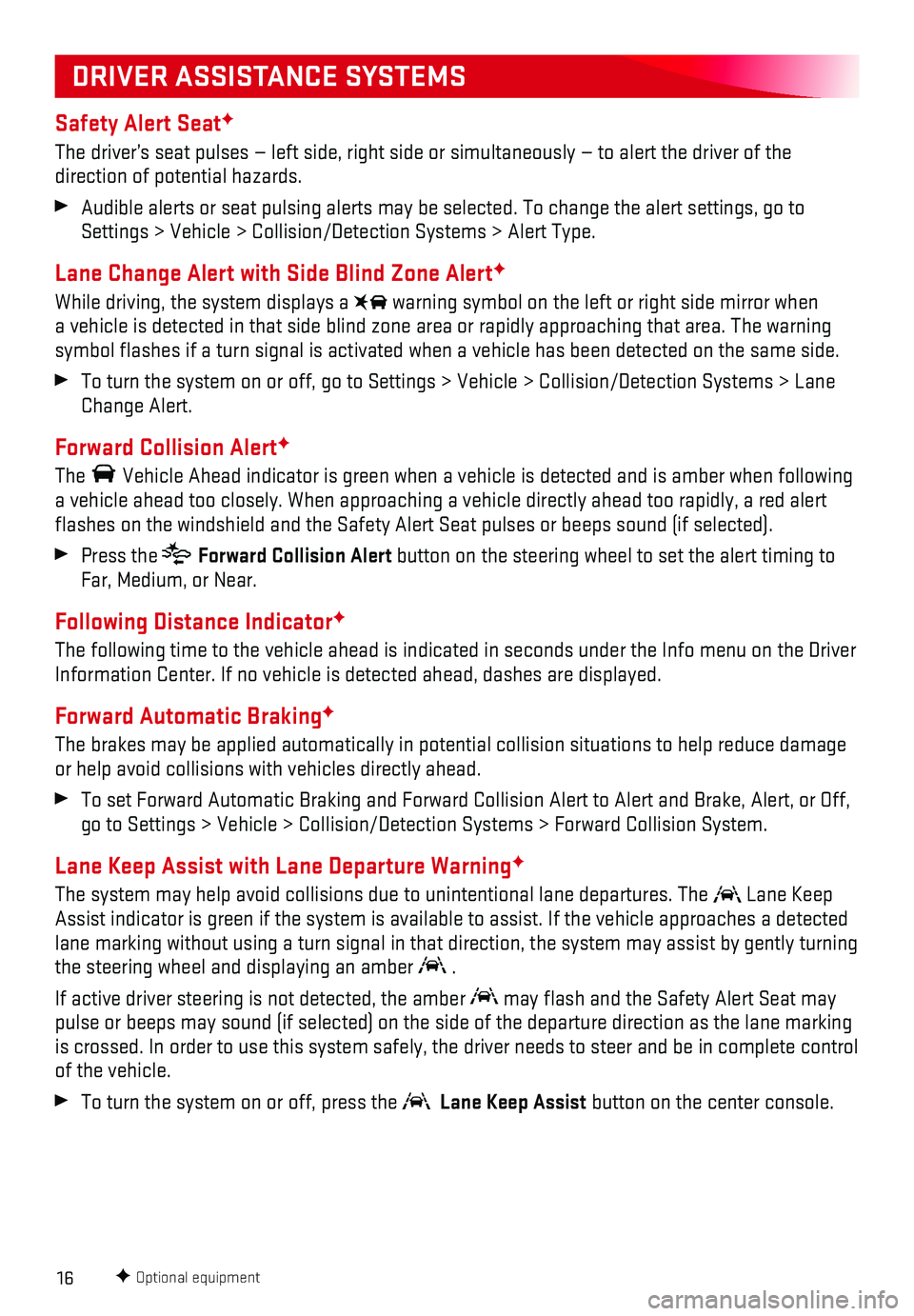
16
Safety Alert SeatF
The driver’s seat pulses — left side, right side or simultaneously\
— to alert the driver of the
direction of potential hazards.
Audible alerts or seat pulsing alerts may be selected. To change the ale\
rt settings, go to Settings > Vehicle > Collision/Detection Systems > Alert Type.
Lane Change Alert with Side Blind Zone AlertF
While driving, the system displays a warning symbol on the left or right side mirror when a vehicle is detected in that side blind zone area or rapidly approachin\
g that area. The warning symbol flashes if a turn signal is activated when a vehicle has been d\
etected on the same side.
To turn the system on or off, go to Settings > Vehicle > Collision/Detec\
tion Systems > Lane Change Alert.
Forward Collision AlertF
The Vehicle Ahead indicator is green when a vehicle is detected and is ambe\
r when following a vehicle ahead too closely. When approaching a vehicle directly ahead t\
oo rapidly, a red alert flashes on the windshield and the Safety Alert Seat pulses or beeps so\
und (if selected).
Press the Forward Collision Alert button on the steering wheel to set the alert timing to Far, Medium, or Near.
Following Distance IndicatorF
The following time to the vehicle ahead is indicated in seconds under th\
e Info menu on the Driver Information Center. If no vehicle is detected ahead, dashes are displaye\
d.
Forward Automatic BrakingF
The brakes may be applied automatically in potential collision situation\
s to help reduce damage or help avoid collisions with vehicles directly ahead.
To set Forward Automatic Braking and Forward Collision Alert to Alert an\
d Brake, Alert, or Off, go to Settings > Vehicle > Collision/Detection Systems > Forward Collisi\
on System.
Lane Keep Assist with Lane Departure WarningF
The system may help avoid collisions due to unintentional lane departure\
s. The Lane Keep Assist indicator is green if the system is available to assist. If the v\
ehicle approaches a detected lane marking without using a turn signal in that direction, the system m\
ay assist by gently turning the steering wheel and displaying an amber .
If active driver steering is not detected, the amber may flash and the Safety Alert Seat may pulse or beeps may sound (if selected) on the side of the departure di\
rection as the lane marking is crossed. In order to use this system safely, the driver needs to stee\
r and be in complete control of the vehicle.
To turn the system on or off, press the Lane Keep Assist button on the center console.
F Optional equipment
DRIVER ASSISTANCE SYSTEMS
Page 19 of 20

19
Open/Close the Power Liftgate
Press the Power Liftgate button twice on the Remote Keyless Entry (RKE) transmitter.
Press the Liftgate knob on the driver’s door.
Press the touchpad on the liftgate handle to open the liftgate.
Press the button next to the pull handle to close the liftgate.
Programming the Liftgate Height1. Turn the Liftgate knob to the 3/4 mode position.
2. Open the liftgate. Adjust it manually to the desired height.
3. To save the setting, press and hold the
button next to the pull handle until a beep sounds.
4. In the 3/4 mode position, the power liftgate will open to the programmed height.
Hands-Free OperationF
To open or close the liftgate hands-free, kick your foot straight under \
the rear bumper, just left of the license plate. The RKE transmitter must be within 3 feet of the l\
iftgate.
POWER PROGRAMMABLE LIFTGATEF
TIRE PRESSURE MONITOR
HILL DESCENT CONTROL
Hill Descent Control sets and maintains vehicle speed from 2–14 mph w\
hile descending a very steep incline in a forward or reverse gear.
Press the Hill Descent Control button on the center console. Vehicle speed must be below 31 mph to turn on the system.
Increase or decrease speed by applying the accelerator or brake pedal or\
use the Cruise Control +/– buttons on the steering wheel. The adjusted speed becomes\
the new set speed. The symbol flashes on the instrument cluster when the system is actively a\
pplying the brakes to maintain vehicle speed.
See Driving and Operating in your Owner’s Manual.
F Optional equipment
The Low Tire Pressure warning light on the instrument cluster illuminates wh\
en one or more of the vehicle’s tires is significantly underinflated. Fill the tire\
s to the proper tire pressures listed on the Tire and Loading Information label located below the driver’s doo\
r latch. Current tire pressures can be viewed in the Driver Information Center.
See Vehicle Care in your Owner’s Manual.
See Keys, Doors and Windows in your Owner’s Manual.