remote start GMC YUKON 2007 User Guide
[x] Cancel search | Manufacturer: GMC, Model Year: 2007, Model line: YUKON, Model: GMC YUKON 2007Pages: 608, PDF Size: 3.06 MB
Page 257 of 608
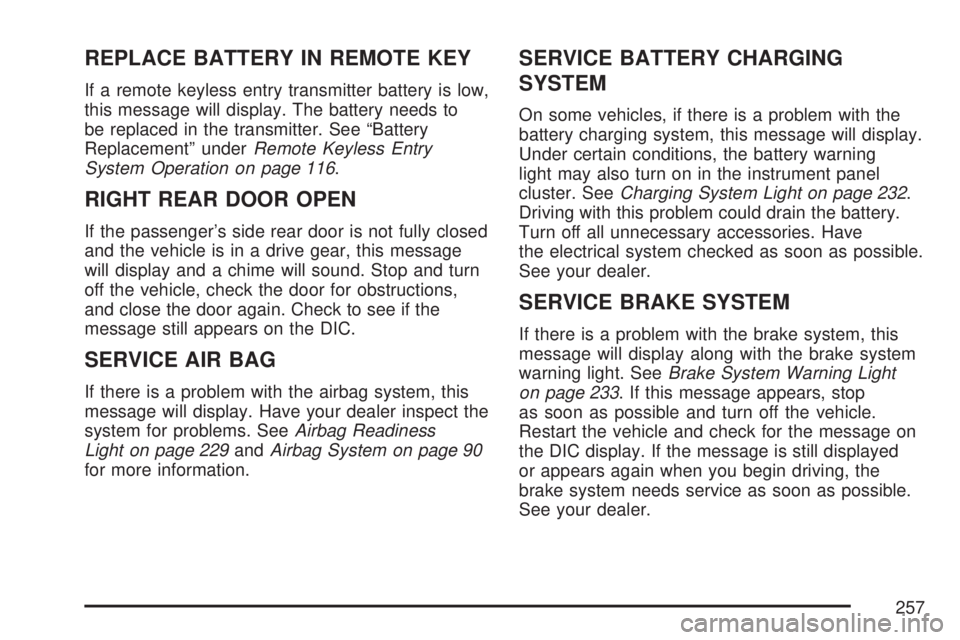
REPLACE BATTERY IN REMOTE KEY
If a remote keyless entry transmitter battery is low,
this message will display. The battery needs to
be replaced in the transmitter. See “Battery
Replacement” underRemote Keyless Entry
System Operation on page 116.
RIGHT REAR DOOR OPEN
If the passenger’s side rear door is not fully closed
and the vehicle is in a drive gear, this message
will display and a chime will sound. Stop and turn
off the vehicle, check the door for obstructions,
and close the door again. Check to see if the
message still appears on the DIC.
SERVICE AIR BAG
If there is a problem with the airbag system, this
message will display. Have your dealer inspect the
system for problems. SeeAirbag Readiness
Light on page 229andAirbag System on page 90
for more information.
SERVICE BATTERY CHARGING
SYSTEM
On some vehicles, if there is a problem with the
battery charging system, this message will display.
Under certain conditions, the battery warning
light may also turn on in the instrument panel
cluster. SeeCharging System Light on page 232.
Driving with this problem could drain the battery.
Turn off all unnecessary accessories. Have
the electrical system checked as soon as possible.
See your dealer.
SERVICE BRAKE SYSTEM
If there is a problem with the brake system, this
message will display along with the brake system
warning light. SeeBrake System Warning Light
on page 233. If this message appears, stop
as soon as possible and turn off the vehicle.
Restart the vehicle and check for the message on
the DIC display. If the message is still displayed
or appears again when you begin driving, the
brake system needs service as soon as possible.
See your dealer.
257
Page 270 of 608
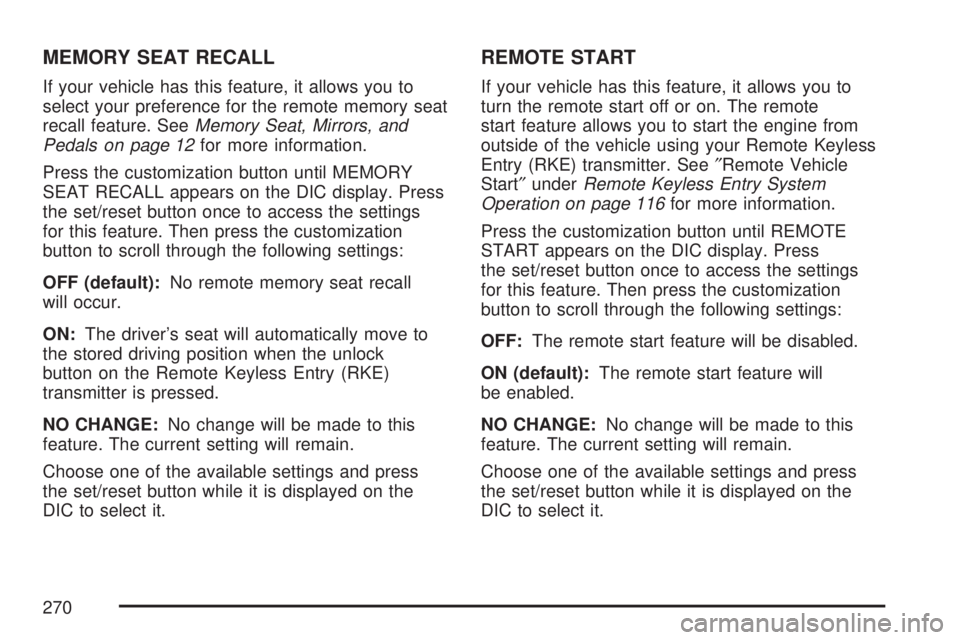
MEMORY SEAT RECALL
If your vehicle has this feature, it allows you to
select your preference for the remote memory seat
recall feature. SeeMemory Seat, Mirrors, and
Pedals on page 12for more information.
Press the customization button until MEMORY
SEAT RECALL appears on the DIC display. Press
the set/reset button once to access the settings
for this feature. Then press the customization
button to scroll through the following settings:
OFF (default):No remote memory seat recall
will occur.
ON:The driver’s seat will automatically move to
the stored driving position when the unlock
button on the Remote Keyless Entry (RKE)
transmitter is pressed.
NO CHANGE:No change will be made to this
feature. The current setting will remain.
Choose one of the available settings and press
the set/reset button while it is displayed on the
DIC to select it.
REMOTE START
If your vehicle has this feature, it allows you to
turn the remote start off or on. The remote
start feature allows you to start the engine from
outside of the vehicle using your Remote Keyless
Entry (RKE) transmitter. See″Remote Vehicle
Start″underRemote Keyless Entry System
Operation on page 116for more information.
Press the customization button until REMOTE
START appears on the DIC display. Press
the set/reset button once to access the settings
for this feature. Then press the customization
button to scroll through the following settings:
OFF:The remote start feature will be disabled.
ON (default):The remote start feature will
be enabled.
NO CHANGE:No change will be made to this
feature. The current setting will remain.
Choose one of the available settings and press
the set/reset button while it is displayed on the
DIC to select it.
270
Page 313 of 608
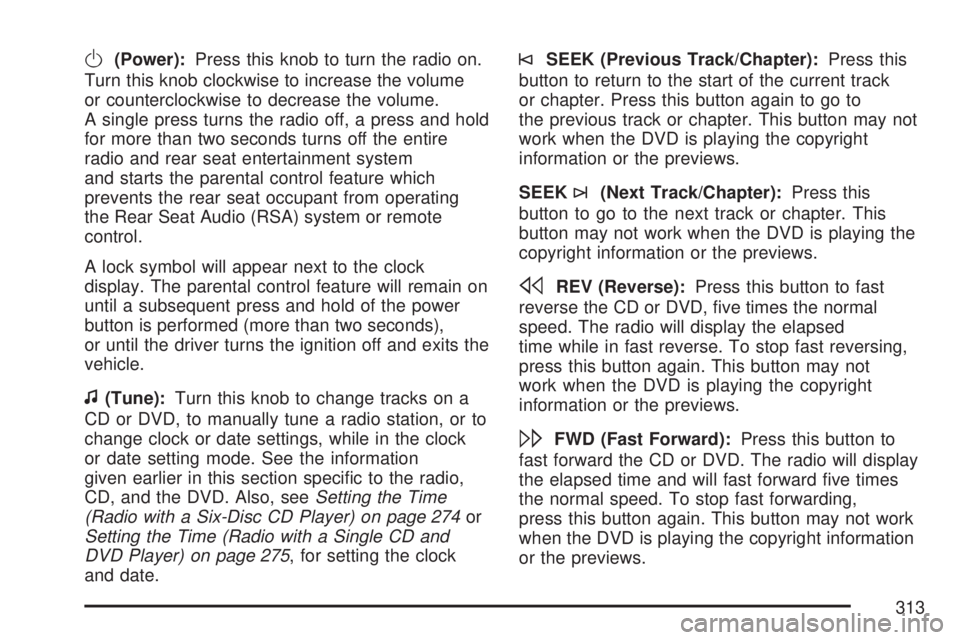
O(Power):Press this knob to turn the radio on.
Turn this knob clockwise to increase the volume
or counterclockwise to decrease the volume.
A single press turns the radio off, a press and hold
for more than two seconds turns off the entire
radio and rear seat entertainment system
and starts the parental control feature which
prevents the rear seat occupant from operating
the Rear Seat Audio (RSA) system or remote
control.
A lock symbol will appear next to the clock
display. The parental control feature will remain on
until a subsequent press and hold of the power
button is performed (more than two seconds),
or until the driver turns the ignition off and exits the
vehicle.
f(Tune):Turn this knob to change tracks on a
CD or DVD, to manually tune a radio station, or to
change clock or date settings, while in the clock
or date setting mode. See the information
given earlier in this section speci�c to the radio,
CD, and the DVD. Also, seeSetting the Time
(Radio with a Six-Disc CD Player) on page 274or
Setting the Time (Radio with a Single CD and
DVD Player) on page 275, for setting the clock
and date.
©SEEK (Previous Track/Chapter):Press this
button to return to the start of the current track
or chapter. Press this button again to go to
the previous track or chapter. This button may not
work when the DVD is playing the copyright
information or the previews.
SEEK
¨(Next Track/Chapter):Press this
button to go to the next track or chapter. This
button may not work when the DVD is playing the
copyright information or the previews.
sREV (Reverse):Press this button to fast
reverse the CD or DVD, �ve times the normal
speed. The radio will display the elapsed
time while in fast reverse. To stop fast reversing,
press this button again. This button may not
work when the DVD is playing the copyright
information or the previews.
\FWD (Fast Forward):Press this button to
fast forward the CD or DVD. The radio will display
the elapsed time and will fast forward �ve times
the normal speed. To stop fast forwarding,
press this button again. This button may not work
when the DVD is playing the copyright information
or the previews.
313
Page 314 of 608
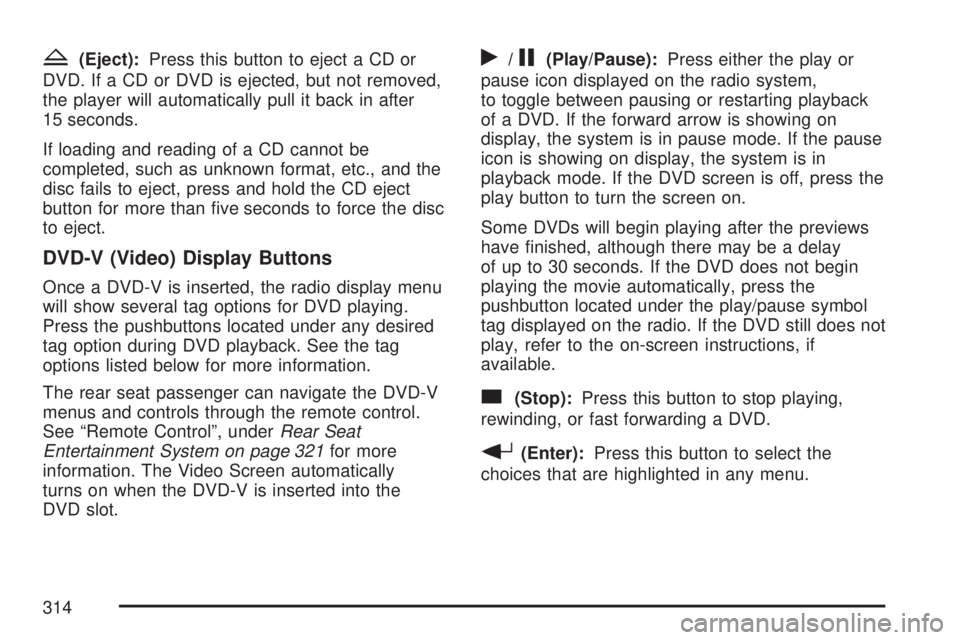
Z(Eject):Press this button to eject a CD or
DVD. If a CD or DVD is ejected, but not removed,
the player will automatically pull it back in after
15 seconds.
If loading and reading of a CD cannot be
completed, such as unknown format, etc., and the
disc fails to eject, press and hold the CD eject
button for more than �ve seconds to force the disc
to eject.
DVD-V (Video) Display Buttons
Once a DVD-V is inserted, the radio display menu
will show several tag options for DVD playing.
Press the pushbuttons located under any desired
tag option during DVD playback. See the tag
options listed below for more information.
The rear seat passenger can navigate the DVD-V
menus and controls through the remote control.
See “Remote Control”, underRear Seat
Entertainment System on page 321for more
information. The Video Screen automatically
turns on when the DVD-V is inserted into the
DVD slot.
r/j(Play/Pause):Press either the play or
pause icon displayed on the radio system,
to toggle between pausing or restarting playback
of a DVD. If the forward arrow is showing on
display, the system is in pause mode. If the pause
icon is showing on display, the system is in
playback mode. If the DVD screen is off, press the
play button to turn the screen on.
Some DVDs will begin playing after the previews
have �nished, although there may be a delay
of up to 30 seconds. If the DVD does not begin
playing the movie automatically, press the
pushbutton located under the play/pause symbol
tag displayed on the radio. If the DVD still does not
play, refer to the on-screen instructions, if
available.
c(Stop):Press this button to stop playing,
rewinding, or fast forwarding a DVD.
r(Enter):Press this button to select the
choices that are highlighted in any menu.
314
Page 315 of 608
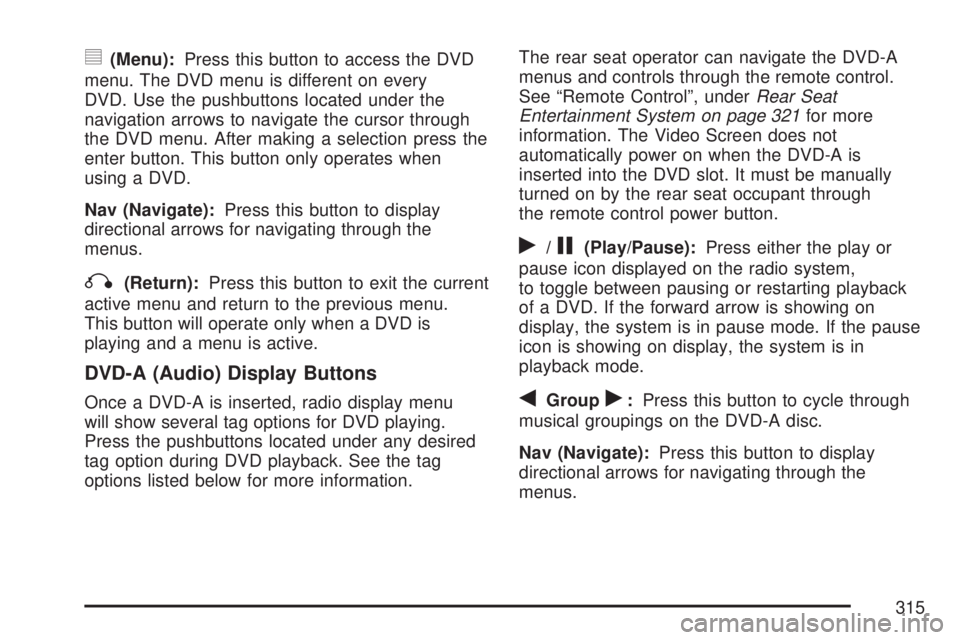
y(Menu):Press this button to access the DVD
menu. The DVD menu is different on every
DVD. Use the pushbuttons located under the
navigation arrows to navigate the cursor through
the DVD menu. After making a selection press the
enter button. This button only operates when
using a DVD.
Nav (Navigate):Press this button to display
directional arrows for navigating through the
menus.
q(Return):Press this button to exit the current
active menu and return to the previous menu.
This button will operate only when a DVD is
playing and a menu is active.
DVD-A (Audio) Display Buttons
Once a DVD-A is inserted, radio display menu
will show several tag options for DVD playing.
Press the pushbuttons located under any desired
tag option during DVD playback. See the tag
options listed below for more information.The rear seat operator can navigate the DVD-A
menus and controls through the remote control.
See “Remote Control”, underRear Seat
Entertainment System on page 321for more
information. The Video Screen does not
automatically power on when the DVD-A is
inserted into the DVD slot. It must be manually
turned on by the rear seat occupant through
the remote control power button.
r/j(Play/Pause):Press either the play or
pause icon displayed on the radio system,
to toggle between pausing or restarting playback
of a DVD. If the forward arrow is showing on
display, the system is in pause mode. If the pause
icon is showing on display, the system is in
playback mode.
qGroupr:Press this button to cycle through
musical groupings on the DVD-A disc.
Nav (Navigate):Press this button to display
directional arrows for navigating through the
menus.
315
Page 316 of 608
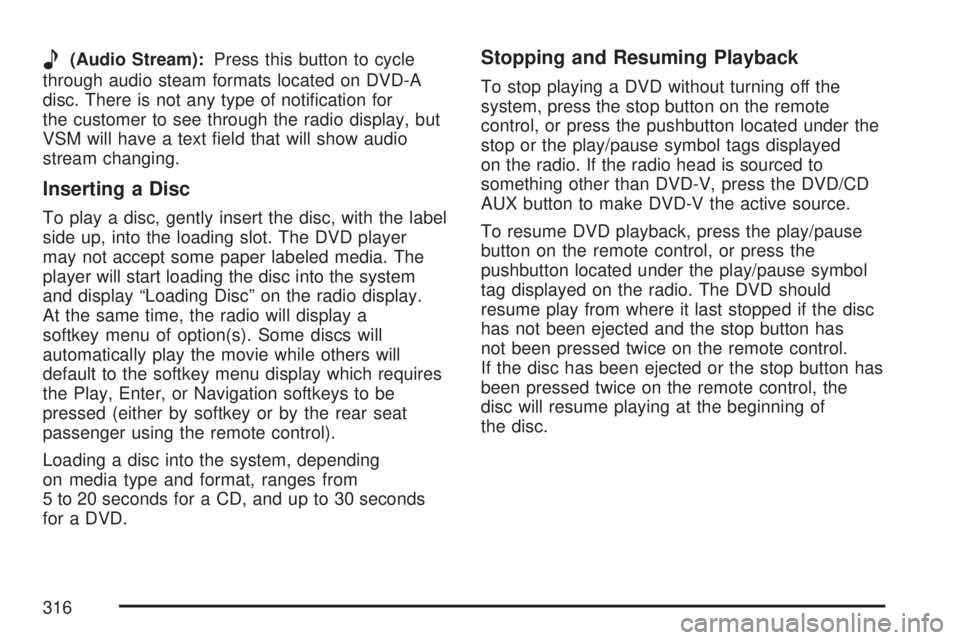
e(Audio Stream):Press this button to cycle
through audio steam formats located on DVD-A
disc. There is not any type of noti�cation for
the customer to see through the radio display, but
VSM will have a text �eld that will show audio
stream changing.
Inserting a Disc
To play a disc, gently insert the disc, with the label
side up, into the loading slot. The DVD player
may not accept some paper labeled media. The
player will start loading the disc into the system
and display “Loading Disc” on the radio display.
At the same time, the radio will display a
softkey menu of option(s). Some discs will
automatically play the movie while others will
default to the softkey menu display which requires
the Play, Enter, or Navigation softkeys to be
pressed (either by softkey or by the rear seat
passenger using the remote control).
Loading a disc into the system, depending
on media type and format, ranges from
5 to 20 seconds for a CD, and up to 30 seconds
for a DVD.
Stopping and Resuming Playback
To stop playing a DVD without turning off the
system, press the stop button on the remote
control, or press the pushbutton located under the
stop or the play/pause symbol tags displayed
on the radio. If the radio head is sourced to
something other than DVD-V, press the DVD/CD
AUX button to make DVD-V the active source.
To resume DVD playback, press the play/pause
button on the remote control, or press the
pushbutton located under the play/pause symbol
tag displayed on the radio. The DVD should
resume play from where it last stopped if the disc
has not been ejected and the stop button has
not been pressed twice on the remote control.
If the disc has been ejected or the stop button has
been pressed twice on the remote control, the
disc will resume playing at the beginning of
the disc.
316
Page 327 of 608
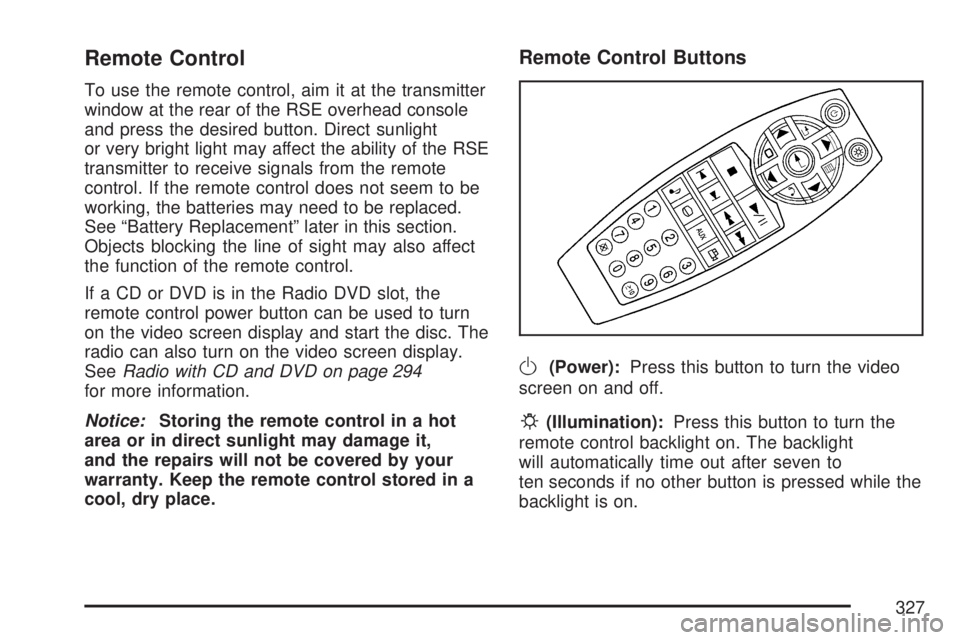
Remote Control
To use the remote control, aim it at the transmitter
window at the rear of the RSE overhead console
and press the desired button. Direct sunlight
or very bright light may affect the ability of the RSE
transmitter to receive signals from the remote
control. If the remote control does not seem to be
working, the batteries may need to be replaced.
See “Battery Replacement” later in this section.
Objects blocking the line of sight may also affect
the function of the remote control.
If a CD or DVD is in the Radio DVD slot, the
remote control power button can be used to turn
on the video screen display and start the disc. The
radio can also turn on the video screen display.
SeeRadio with CD and DVD on page 294
for more information.
Notice:Storing the remote control in a hot
area or in direct sunlight may damage it,
and the repairs will not be covered by your
warranty. Keep the remote control stored in a
cool, dry place.
Remote Control Buttons
O(Power):Press this button to turn the video
screen on and off.
P(Illumination):Press this button to turn the
remote control backlight on. The backlight
will automatically time out after seven to
ten seconds if no other button is pressed while the
backlight is on.
327
Page 331 of 608

Problem Recommended Action
No power. The ignition might not be
turned on or in accessory.
The picture does not �ll
the screen. There are
black borders on the top
and bottom or on both
sides or it looks
stretched out.Check the display mode
settings in the setup menu
by pressing the display
menu button on the
remote control.
In auxiliary mode, the
picture moves or scrolls.Check the auxiliary input
connections at both
devices.
The remote control
does not work.Check to make sure there
is no obstruction between
the remote control and the
transmitter window.
Check the batteries to
make sure they are not
dead or installed
incorrectly.
After stopping the player,
I push Play but
sometimes the DVD
starts where I left off
and sometimes at the
beginning.If the stop button was
pressed one time, the
DVD player will resume
playing where the DVD
was stopped. If the stop
button was pressed two
times the DVD player will
begin to play from the
beginning of the DVD.Problem Recommended Action
The auxiliary source is
running but there is no
picture or sound.Check that the RSE video
screen is in the auxiliary
source mode.
Check the auxiliary input
connections at both
devices.
Sometimes the wireless
headphone audio cuts
out or buzzes.Check for obstructions,
low batteries, reception
range, and interference
from cellular telephone
towers or by using your
cellular telephone in
the vehicle.
Check that the
headphones are on
correctly using the L (left)
and R (right) on the
headphones.
I lost the remote and/or
the headphones.See your dealer for
assistance.
The DVD is playing,
but there is no picture
or sound.Check that the RSE video
screen is sourced to the
DVD player.
331
Page 431 of 608
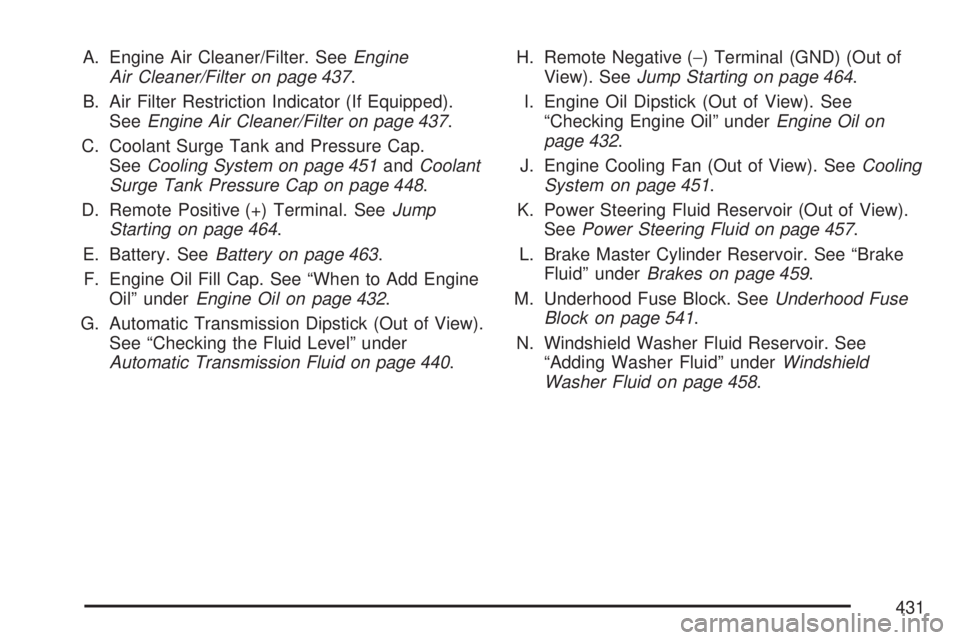
A. Engine Air Cleaner/Filter. SeeEngine
Air Cleaner/Filter on page 437.
B. Air Filter Restriction Indicator (If Equipped).
SeeEngine Air Cleaner/Filter on page 437.
C. Coolant Surge Tank and Pressure Cap.
SeeCooling System on page 451andCoolant
Surge Tank Pressure Cap on page 448.
D. Remote Positive (+) Terminal. SeeJump
Starting on page 464.
E. Battery. SeeBattery on page 463.
F. Engine Oil Fill Cap. See “When to Add Engine
Oil” underEngine Oil on page 432.
G. Automatic Transmission Dipstick (Out of View).
See “Checking the Fluid Level” under
Automatic Transmission Fluid on page 440.H. Remote Negative (−) Terminal (GND) (Out of
View). SeeJump Starting on page 464.
I. Engine Oil Dipstick (Out of View). See
“Checking Engine Oil” underEngine Oil on
page 432.
J. Engine Cooling Fan (Out of View). SeeCooling
System on page 451.
K. Power Steering Fluid Reservoir (Out of View).
SeePower Steering Fluid on page 457.
L. Brake Master Cylinder Reservoir. See “Brake
Fluid” underBrakes on page 459.
M. Underhood Fuse Block. SeeUnderhood Fuse
Block on page 541.
N. Windshield Washer Fluid Reservoir. See
“Adding Washer Fluid” underWindshield
Washer Fluid on page 458.
431
Page 465 of 608

To avoid the possibility of the vehicles rolling,
set the parking brake �rmly on both vehicles
involved in the jump start procedure. Put
the automatic transmission in PARK (P) or a
manual transmission in NEUTRAL before
setting the parking brake. If you have a
four-wheel-drive vehicle, be sure the transfer
case is in a drive gear, not in NEUTRAL.
Notice:If you leave your radio or other
accessories on during the jump starting
procedure, they could be damaged. The repairs
would not be covered by your warranty.
Always turn off your radio and other
accessories when jump starting your vehicle.
3. Turn off the ignition on both vehicles.
Unplug unnecessary accessories plugged
into the cigarette lighter or the accessory
power outlets. Turn off the radio and all the
lamps that are not needed. This will avoid
sparks and help save both batteries. And it
could save the radio!4. Open the hood on the other vehicle and
locate the positive (+) and negative (−)
terminal locations on that vehicle.
Your vehicle has a remote positive (+) jump
starting terminal and a remote negative (−)
jump starting terminal. You should always use
these remote terminals instead of the
terminals on the battery.
The remote positive (+) terminal, if equipped, is
located under a red plastic cover at the positive
battery post. To uncover the remote positive (+)
terminal, open the red plastic cover.
The remote negative (−) terminal is a stud
located on the right front of the engine, where
the negative battery cable attaches.
465