CD player GMC YUKON 2009 Get To Know Guide
[x] Cancel search | Manufacturer: GMC, Model Year: 2009, Model line: YUKON, Model: GMC YUKON 2009Pages: 24, PDF Size: 1.31 MB
Page 1 of 24
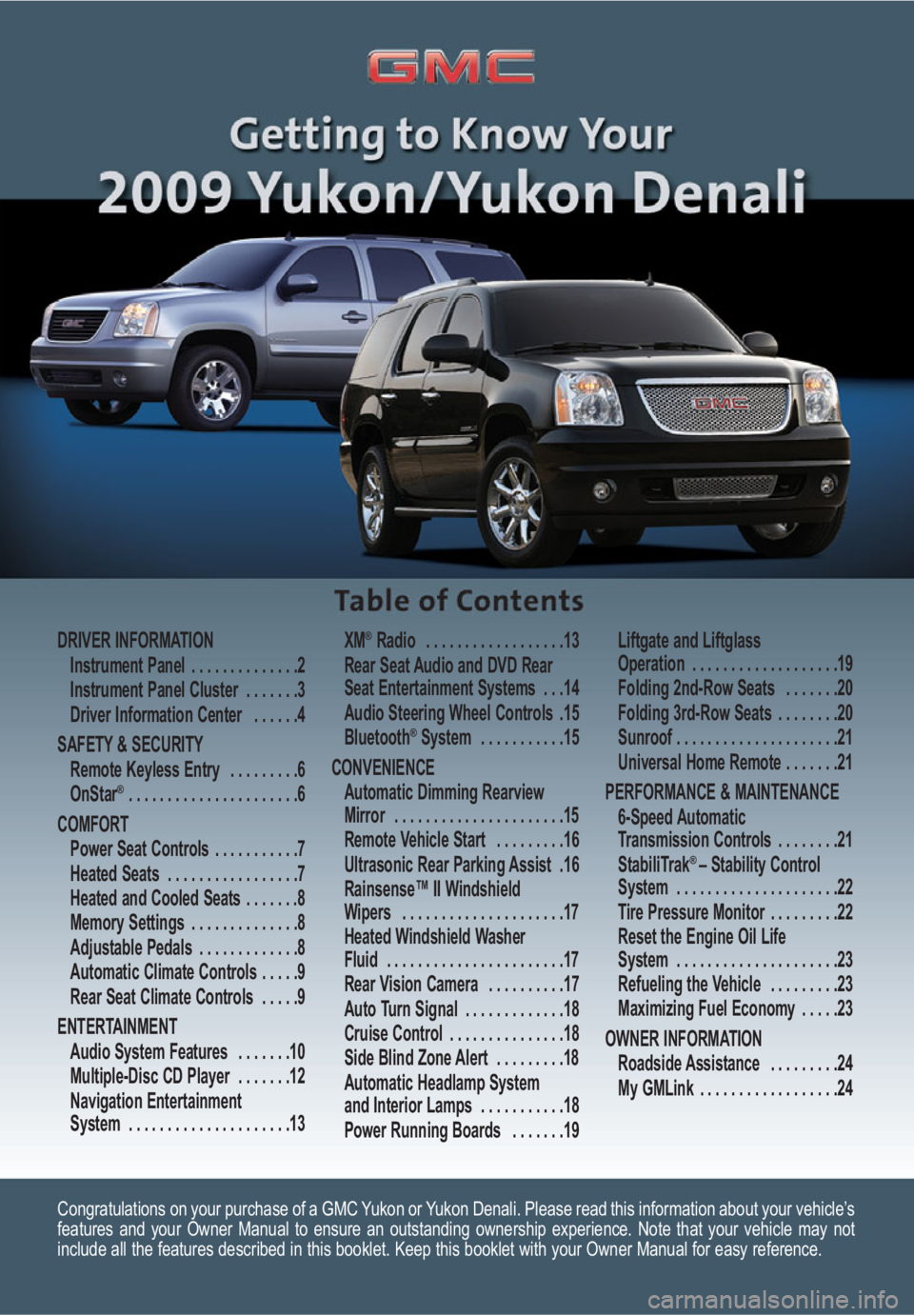
Congratulations on your purchase of a GMC Yukon or Yukon Denali. Please read this information about your vehicle’s
features and your Owner Manual to ensure an outstanding ownership experience. Note that your vehicle may not
include all the features described in this booklet. Keep this booklet with your Owner Manual for easy reference.
DRIVER INFORMATION
Instrument Panel . . . . . . . . . . . . . .2
Instrument Panel Cluster . . . . . . .3
Driver Information Center . . . . . .4
SAFETY & SECURITY
Remote Keyless Entry . . . . . . . . .6
OnStar
® . . . . . . . . . . . . . . . . . . . . . .6
COMFORT
Power Seat Controls . . . . . . . . . . .7
Heated Seats . . . . . . . . . . . . . . . . .7
Heated and Cooled Seats . . . . . . .8
Memory Settings . . . . . . . . . . . . . .8
Adjustable Pedals . . . . . . . . . . . . .8
Automatic Climate Controls . . . . .9
Rear Seat Climate Controls . . . . .9
ENTERTAINMENT
Audio System Features . . . . . . .10
Multiple-Disc CD Player . . . . . . .12
Navigation Entertainment
System . . . . . . . . . . . . . . . . . . . . .13XM
®Radio . . . . . . . . . . . . . . . . . .13
Rear Seat Audio and DVD Rear
Seat Entertainment Systems . . .14
Audio Steering Wheel Controls .15
Bluetooth
®System . . . . . . . . . . .15
CONVENIENCE
Automatic Dimming Rearview
Mirror . . . . . . . . . . . . . . . . . . . . . .15
Remote Vehicle Start . . . . . . . . .16
Ultrasonic Rear Parking Assist .16
Rainsense™ II Windshield
Wipers . . . . . . . . . . . . . . . . . . . . .17
Heated Windshield Washer
Fluid . . . . . . . . . . . . . . . . . . . . . . .17
Rear Vision Camera . . . . . . . . . .17
Auto Turn Signal . . . . . . . . . . . . .18
Cruise Control . . . . . . . . . . . . . . .18
Side Blind Zone Alert . . . . . . . . .18
Automatic Headlamp System
and Interior Lamps . . . . . . . . . . .18
Power Running Boards . . . . . . .19Liftgate and Liftglass
Operation . . . . . . . . . . . . . . . . . . .19
Folding 2nd-Row Seats . . . . . . .20
Folding 3rd-Row Seats . . . . . . . .20
Sunroof . . . . . . . . . . . . . . . . . . . . .21
Universal Home Remote . . . . . . .21
PERFORMANCE & MAINTENANCE
6-Speed Automatic
Transmission Controls . . . . . . . .21
StabiliTrak
® – Stability Control
System . . . . . . . . . . . . . . . . . . . . .22
Tire Pressure Monitor . . . . . . . . .22
Reset the Engine Oil Life
System . . . . . . . . . . . . . . . . . . . . .23
Refueling the Vehicle . . . . . . . . .23
Maximizing Fuel Economy . . . . .23
OWNER INFORMATION
Roadside Assistance . . . . . . . . .24
My GMLink . . . . . . . . . . . . . . . . . .24
Page 11 of 24
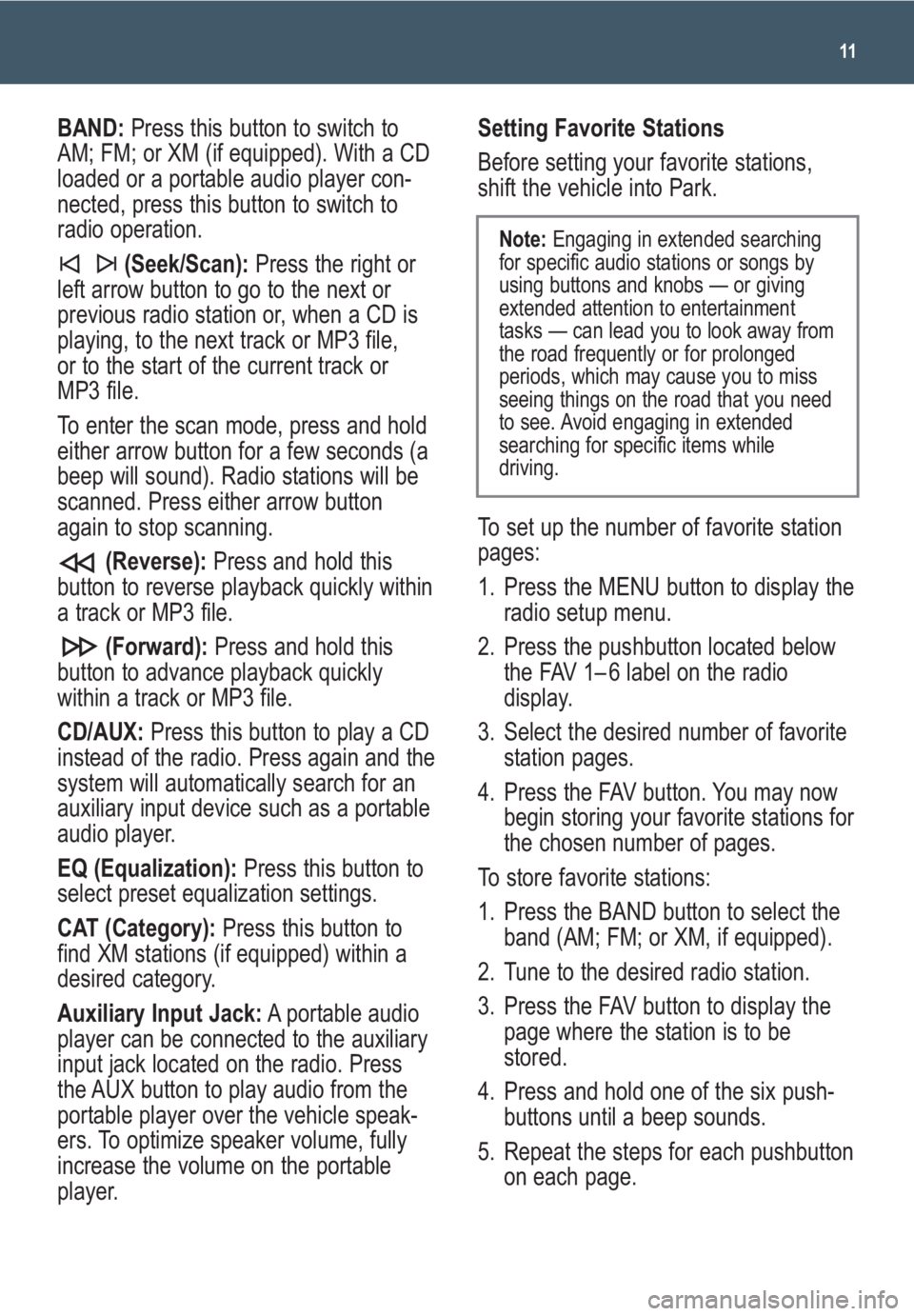
11
BAND:Press this button to switch to
AM; FM; or XM (if equipped). With a CD
loaded or a portable audio player con-
nected, press this button to switch to
radio operation.
(Seek/Scan): Press the right or
left arrow button to go to the next or
previous radio station or, when a CD is
playing, to the next track or MP3 file,
or to the start of the current track or
MP3 file.
To enter the scan mode, press and hold
either arrow button for a few seconds (a
beep will sound). Radio stations will be
scanned. Press either arrow button
again to stop scanning.
(Reverse):Press and hold this
button to reverse playback quickly within
a track or MP3 file.
(Forward):Press and hold this
button to advance playback quickly
within a track or MP3 file.
CD/AUX:Press this button to play a CD
instead of the radio. Press again and the
system will automatically search for an
auxiliary input device such as a portable
audio player.
EQ (Equalization):Press this button to
select preset equalization settings.
CAT (Category):Press this button to
find XM stations (if equipped) within a
desired category.
Auxiliary Input Jack:A portable audio
player can be connected to the auxiliary
input jack located on the radio. Press
the AUX button to play audio from the
portable player over the vehicle speak-
ers. To optimize speaker volume, fully
increase the volume on the portable
player.Setting Favorite Stations
Before setting your favorite stations,
shift the vehicle into Park.
To set up the number of favorite station
pages:
1. Press the MENU button to display the
radio setup menu.
2. Press the pushbutton located below
the FAV 1– 6 label on the radio
display.
3. Select the desired number of favorite
station pages.
4. Press the FAV button. You may now
begin storing your favorite stations for
the chosen number of pages.
To store favorite stations:
1. Press the BAND button to select the
band (AM; FM; or XM, if equipped).
2. Tune to the desired radio station.
3. Press the FAV button to display the
page where the station is to be
stored.
4. Press and hold one of the six push-
buttons until a beep sounds.
5. Repeat the steps for each pushbutton
on each page.
Note:Engaging in extended searching
for specific audio stations or songs by
using buttons and knobs — or giving
extended attention to entertainment
tasks — can lead you to look away from
the road frequently or for prolonged
periods, which may cause you to miss
seeing things on the road that you need
to see. Avoid engaging in extended
searching for specific items while
driving.
Page 12 of 24
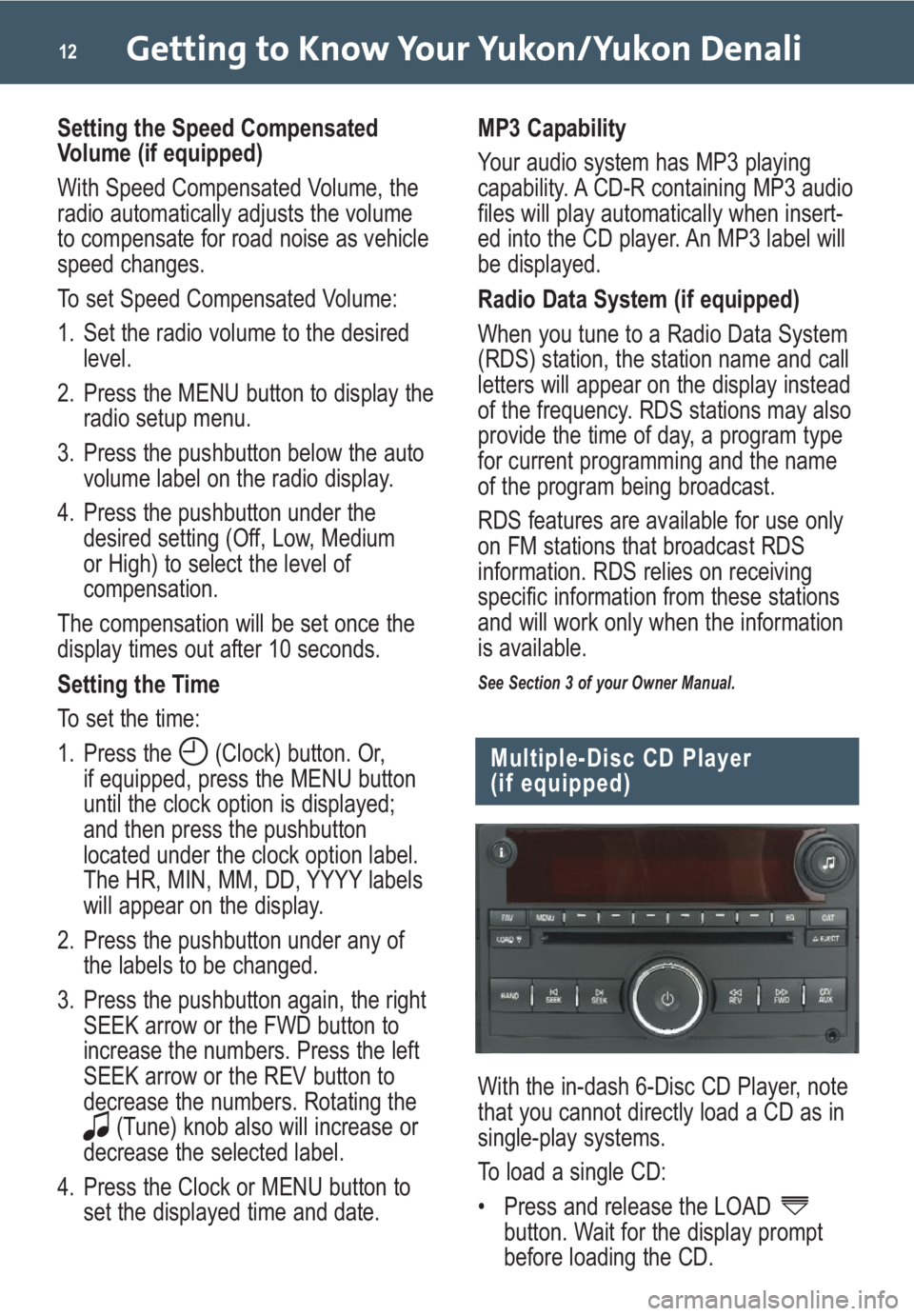
Getting to Know Your Yukon/Yukon Denali12
Setting the Speed Compensated
Volume (if equipped)
With Speed Compensated Volume, the
radio automatically adjusts the volume
to compensate for road noise as vehicle
speed changes.
To set Speed Compensated Volume:
1. Set the radio volume to the desired
level.
2. Press the MENU button to display the
radio setup menu.
3. Press the pushbutton below the auto
volume label on the radio display.
4. Press the pushbutton under the
desired setting (Off, Low, Medium
or High) to select the level of
compensation.
The compensation will be set once the
display times out after 10 seconds.
Setting the Time
To set the time:
1. Press the (Clock) button. Or,
if equipped, press the MENU button
until the clock option is displayed;
and then press the pushbutton
located under the clock option label.
The HR, MIN, MM, DD, YYYY labels
will appear on the display.
2. Press the pushbutton under any of
the labels to be changed.
3. Press the pushbutton again, the right
SEEK arrow or the FWD button to
increase the numbers. Press the left
SEEK arrow or the REV button to
decrease the numbers. Rotating the
(Tune) knob also will increase or
decrease the selected label.
4. Press the Clock or MENU button to
set the displayed time and date.MP3 Capability
Your audio system has MP3 playing
capability. A CD-R containing MP3 audio
files will play automatically when insert-
ed into the CD player. An MP3 label will
be displayed.
Radio Data System (if equipped)
When you tune to a Radio Data System
(RDS) station, the station name and call
letters will appear on the display instead
of the frequency. RDS stations may also
provide the time of day, a program type
for current programming and the name
of the program being broadcast.
RDS features are available for use only
on FM stations that broadcast RDS
information. RDS relies on receiving
specific information from these stations
and will work only when the information
is available.
See Section 3 of your Owner Manual.
Multiple-Disc CD Player
(if equipped)
With the in-dash 6-Disc CD Player, note
that you cannot directly load a CD as in
single-play systems.
To load a single CD:
• Press and release the LOAD
button. Wait for the display prompt
before loading the CD.
Page 13 of 24
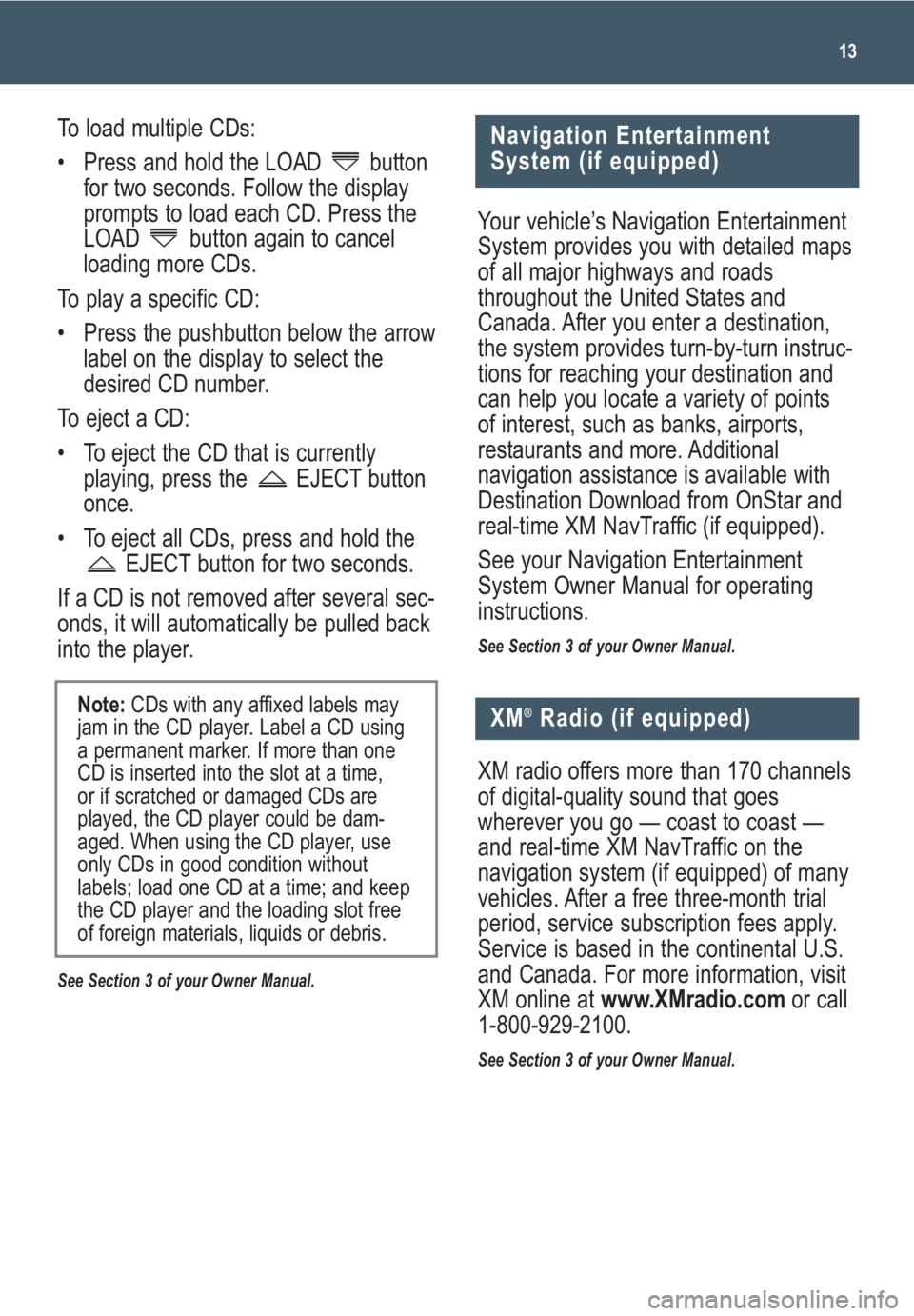
13
Your vehicle’s Navigation Entertainment
System provides you with detailed maps
of all major highways and roads
throughout the United States and
Canada. After you enter a destination,
the system provides turn-by-turn instruc-
tions for reaching your destination and
can help you locate a variety of points
of interest, such as banks, airports,
restaurants and more. Additional
navigation assistance is available with
Destination Download from OnStar and
real-time XM NavTraffic (if equipped).
See your Navigation Entertainment
System Owner Manual for operating
instructions.
See Section 3 of your Owner Manual.
To load multiple CDs:
• Press and hold the LOAD button
for two seconds. Follow the display
prompts to load each CD. Press the
LOAD button again to cancel
loading more CDs.
To play a specific CD:
• Press the pushbutton below the arrow
label on the display to select the
desired CD number.
To eject a CD:
• To eject the CD that is currently
playing, press the EJECT button
once.
• To eject all CDs, press and hold the
EJECT button for two seconds.
If a CD is not removed after several sec-
onds, it will automatically be pulled back
into the player.
See Section 3 of your Owner Manual.
Note:CDs with any affixed labels may
jam in the CD player. Label a CD using
a permanent marker. If more than one
CD is inserted into the slot at a time,
or if scratched or damaged CDs are
played, the CD player could be dam-
aged. When using the CD player, use
only CDs in good condition without
labels; load one CD at a time; and keep
the CD player and the loading slot free
of foreign materials, liquids or debris.
Navigation Entertainment
System (if equipped)
XM®Radio (if equipped)
XM radio offers more than 170 channels
of digital-quality sound that goes
wherever you go — coast to coast —
and real-time XM NavTraffic on the
navigation system (if equipped) of many
vehicles. After a free three-month trial
period, service subscription fees apply.
Service is based in the continental U.S.
and Canada. For more information, visit
XM online at www.XMradio.comor call
1-800-929-2100.
See Section 3 of your Owner Manual.
Page 14 of 24
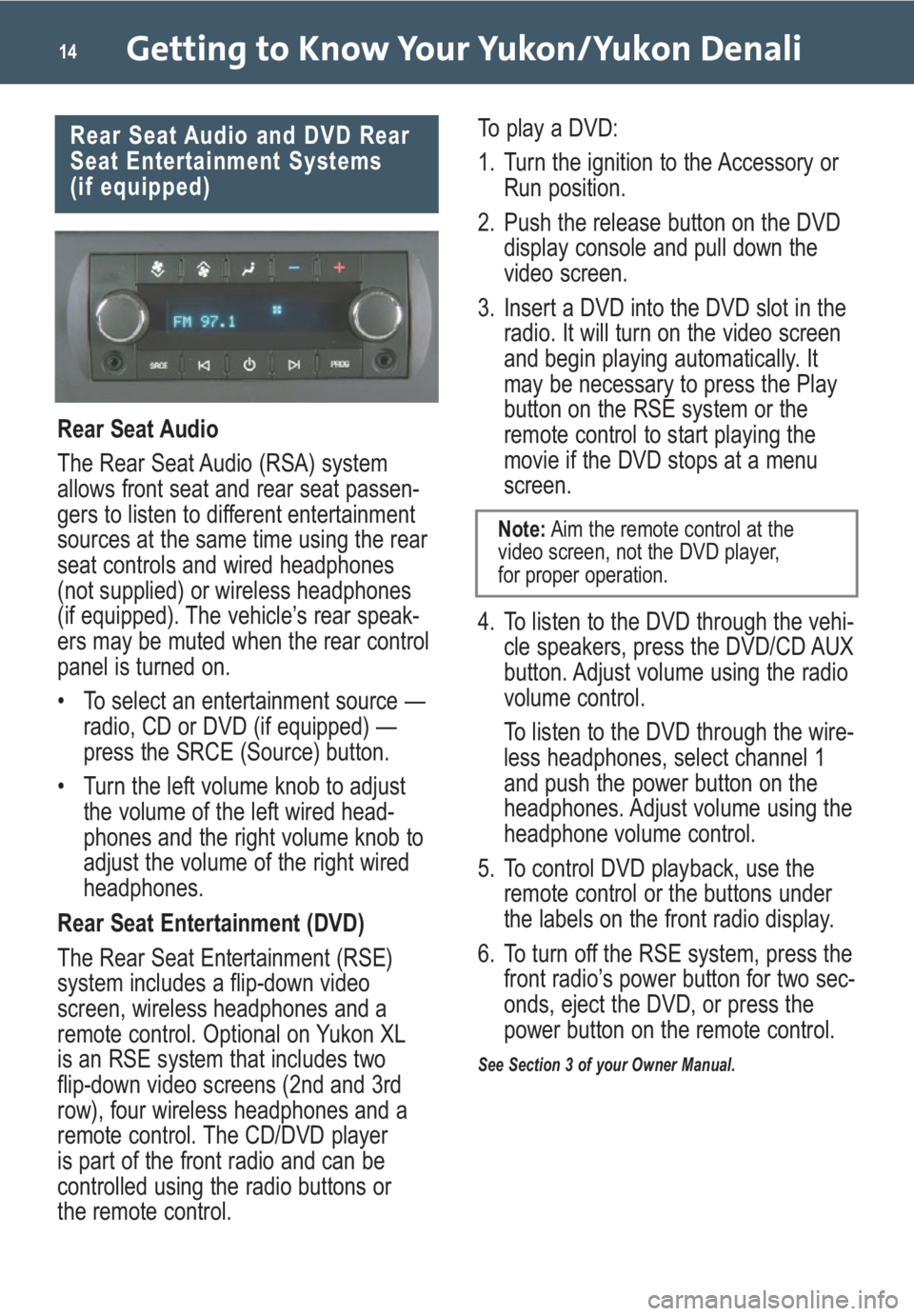
Getting to Know Your Yukon/Yukon Denali14
Rear Seat Audio
The Rear Seat Audio (RSA) system
allows front seat and rear seat passen-
gers to listen to different entertainment
sources at the same time using the rear
seat controls and wired headphones
(not supplied) or wireless headphones
(if equipped). The vehicle’s rear speak-
ers may be muted when the rear control
panel is turned on.
• To select an entertainment source —
radio, CD or DVD (if equipped) —
press the SRCE (Source) button.
• Turn the left volume knob to adjust
the volume of the left wired head-
phones and the right volume knob to
adjust the volume of the right wired
headphones.
Rear Seat Entertainment (DVD)
The Rear Seat Entertainment (RSE)
system includes a flip-down video
screen, wireless headphones and a
remote control. Optional on Yukon XL
is an RSE system that includes two
flip-down video screens (2nd and 3rd
row), four wireless headphones and a
remote control. The CD/DVD player
is part of the front radio and can be
controlled using the radio buttons or
the remote control.To play a DVD:
1. Turn the ignition to the Accessory or
Run position.
2. Push the release button on the DVD
display console and pull down the
video screen.
3. Insert a DVD into the DVD slot in the
radio. It will turn on the video screen
and begin playing automatically. It
may be necessary to press the Play
button on the RSE system or the
remote control to start playing the
movie if the DVD stops at a menu
screen.
4. To listen to the DVD through the vehi-
cle speakers, press the DVD/CD AUX
button. Adjust volume using the radio
volume control.
To listen to the DVD through the wire-
less headphones, select channel 1
and push the power button on the
headphones. Adjust volume using the
headphone volume control.
5. To control DVD playback, use the
remote control or the buttons under
the labels on the front radio display.
6. To turn off the RSE system, press the
front radio’s power button for two sec-
onds, eject the DVD, or press the
power button on the remote control.
See Section 3 of your Owner Manual.
Rear Seat Audio and DVD Rear
Seat Entertainment Systems
(if equipped)
Note:Aim the remote control at the
video screen, not the DVD player,
for proper operation.