display GMC YUKON 2009 Get To Know Guide
[x] Cancel search | Manufacturer: GMC, Model Year: 2009, Model line: YUKON, Model: GMC YUKON 2009Pages: 24, PDF Size: 1.31 MB
Page 4 of 24

Getting to Know Your Yukon/Yukon Denali4
Driver Information Center
Your vehicle’s Driver Information Center
(DIC) provides vehicle information, vehi-
cle warning messages and vehicle fea-
ture customization. The DIC messages
will be shown on your instrument panel
cluster display. To operate the DIC, the
ignition switch must be on.
DIC Buttons
The DIC buttons are located on the right
side of the instrument panel cluster.
(Trip/Fuel):Press this button to
display the compass, outside tempera-
ture, odometer, trip odometer, fuel
range, average economy, fuel used,
timer, transmission temperature, instan-
taneous economy (if equipped) and
Active Fuel Management™ indicator
(if equipped).
(Vehicle Information):Press
this button to display the oil life, Side
Blind Zone alert, English/Metric units,
tire pressure and tire pressure system
programming (if equipped), engine
hours and Remote Keyless Entry
programming.
(Customization):Press this button
to customize certain vehicle features to
your preference.
(Set/Reset):Press this button to set
or reset certain vehicle functions as well
as acknowledge DIC messages.
Customization Features
To customize features:
1. With the vehicle in Park, turn on the
ignition.
2. Press the (Customization) button
to display available customization
features.
3. With the desired customization
feature displayed, press the
(Set/Reset) button to access the
feature settings.
4. Press the button to scroll through
the available settings.
5. With the desired setting displayed,
press the button to select it.
6. To exit the Feature Settings menu,
press the button until EXIT FEA-
TURE SETTINGS is displayed and
then press , or press the
button or the button.
Customization features include:
• Display Language — DIC information
can be displayed in several languages
Page 5 of 24
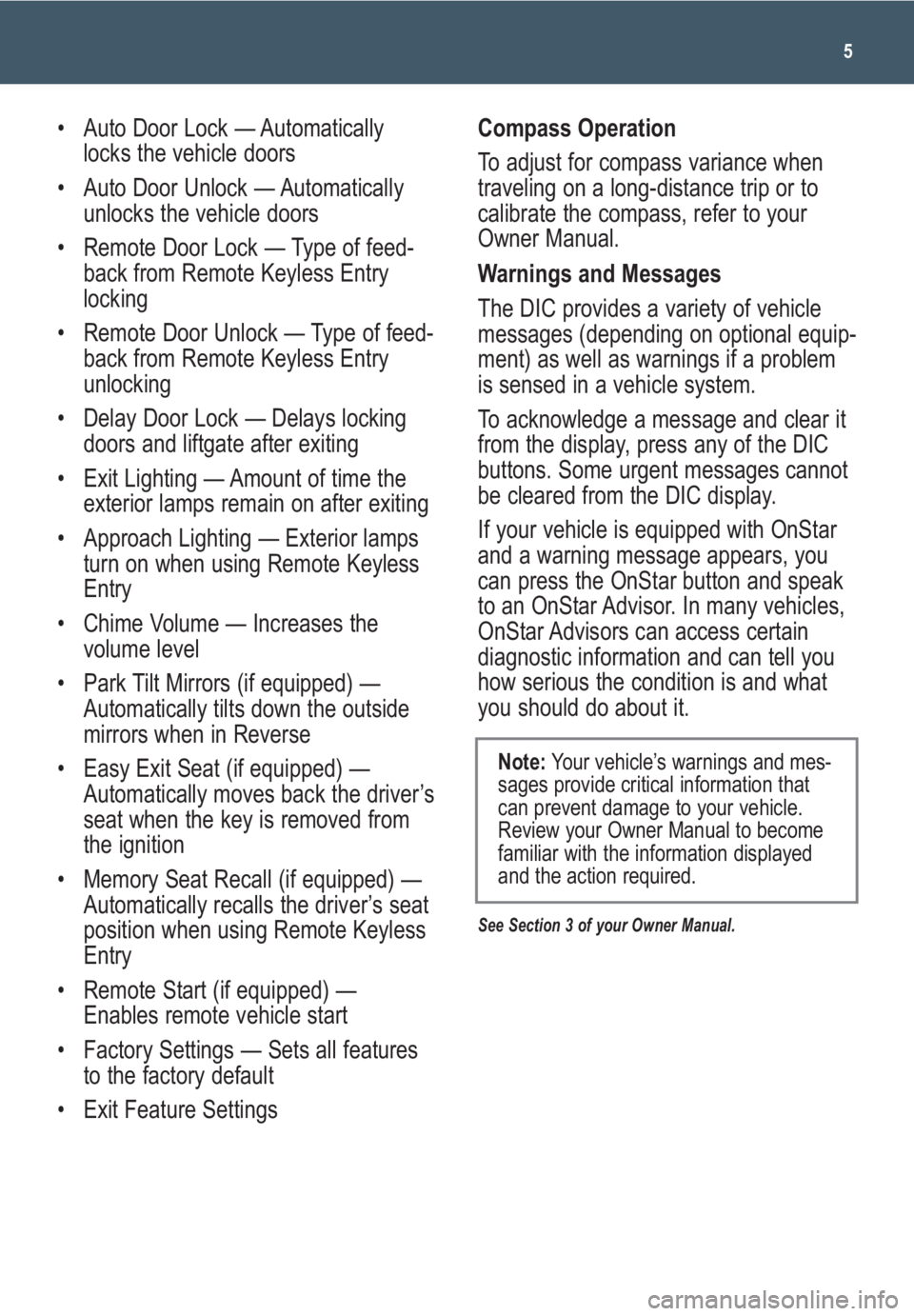
5
• Auto Door Lock — Automatically
locks the vehicle doors
• Auto Door Unlock — Automatically
unlocks the vehicle doors
• Remote Door Lock — Type of feed-
back from Remote Keyless Entry
locking
• Remote Door Unlock — Type of feed-
back from Remote Keyless Entry
unlocking
• Delay Door Lock — Delays locking
doors and liftgate after exiting
• Exit Lighting — Amount of time the
exterior lamps remain on after exiting
• Approach Lighting — Exterior lamps
turn on when using Remote Keyless
Entry
• Chime Volume — Increases the
volume level
• Park Tilt Mirrors (if equipped) —
Automatically tilts down the outside
mirrors when in Reverse
• Easy Exit Seat (if equipped) —
Automatically moves back the driver’s
seat when the key is removed from
the ignition
• Memory Seat Recall (if equipped) —
Automatically recalls the driver’s seat
position when using Remote Keyless
Entry
• Remote Start (if equipped) —
Enables remote vehicle start
• Factory Settings — Sets all features
to the factory default
• Exit Feature SettingsCompass Operation
To adjust for compass variance when
traveling on a long-distance trip or to
calibrate the compass, refer to your
Owner Manual.
Warnings and Messages
The DIC provides a variety of vehicle
messages (depending on optional equip-
ment) as well as warnings if a problem
is sensed in a vehicle system.
To acknowledge a message and clear it
from the display, press any of the DIC
buttons. Some urgent messages cannot
be cleared from the DIC display.
If your vehicle is equipped with OnStar
and a warning message appears, you
can press the OnStar button and speak
to an OnStar Advisor. In many vehicles,
OnStar Advisors can access certain
diagnostic information and can tell you
how serious the condition is and what
you should do about it.
See Section 3 of your Owner Manual.
Note:Your vehicle’s warnings and mes-
sages provide critical information that
can prevent damage to your vehicle.
Review your Owner Manual to become
familiar with the information displayed
and the action required.
Page 10 of 24
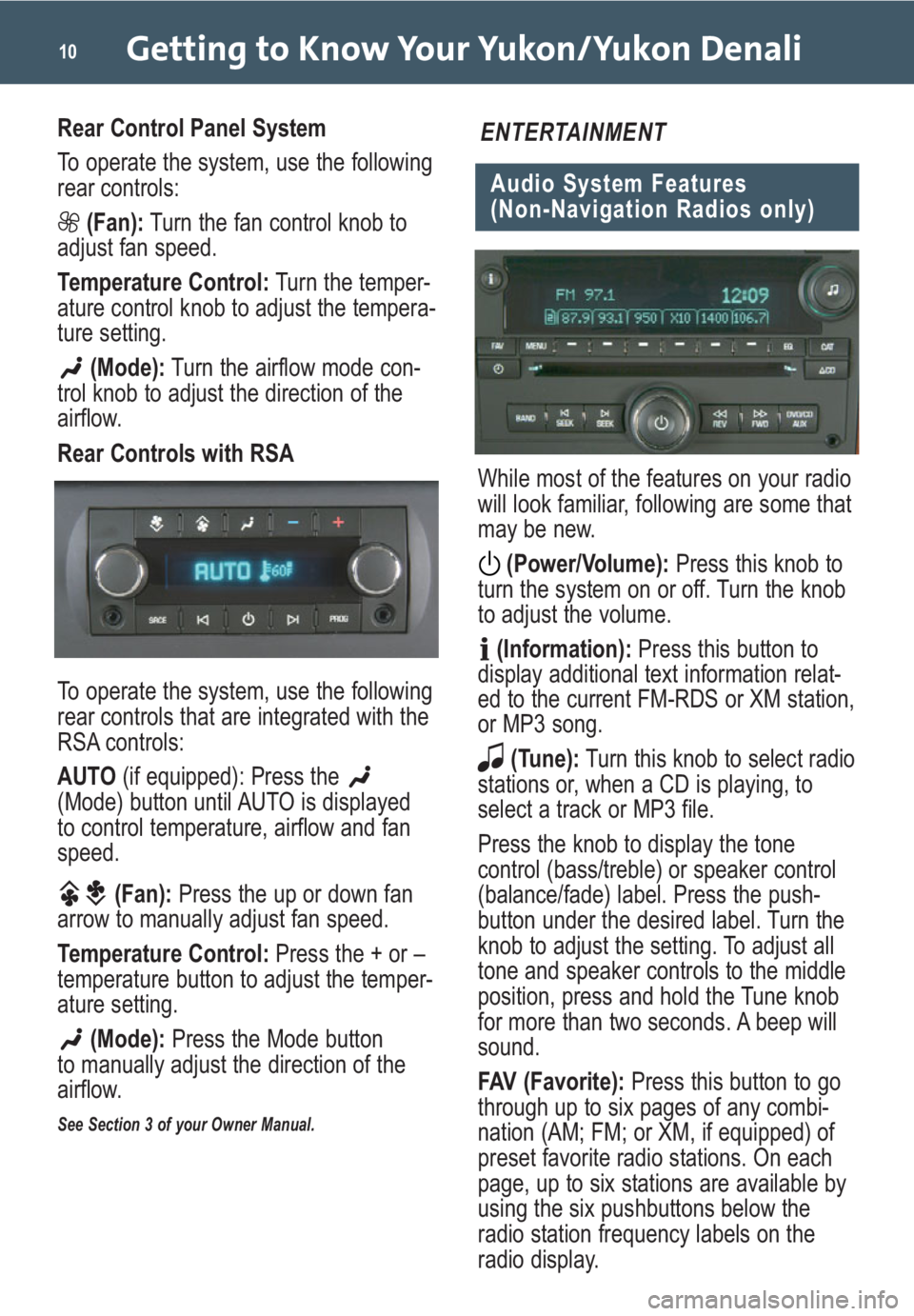
Getting to Know Your Yukon/Yukon Denali10
Rear Control Panel System
To operate the system, use the following
rear controls:
(Fan):Turn the fan control knob to
adjust fan speed.
Temperature Control:Turn the temper-
ature control knob to adjust the tempera-
ture setting.
(Mode):Turn the airflow mode con-
trol knob to adjust the direction of the
airflow.
Rear Controls with RSA
To operate the system, use the following
rear controls that are integrated with the
RSA controls:
AUTO (if equipped): Press the
(Mode) button until AUTO is displayed
to control temperature, airflow and fan
speed.
(Fan):Press the up or down fan
arrow to manually adjust fan speed.
Temperature Control:Press the + or –
temperature button to adjust the temper-
ature setting.
(Mode):Press the Mode button
to manually adjust the direction of the
airflow.
See Section 3 of your Owner Manual.
While most of the features on your radio
will look familiar, following are some that
may be new.
(Power/Volume):Press this knob to
turn the system on or off. Turn the knob
to adjust the volume.
(Information):Press this button to
display additional text information relat-
ed to the current FM-RDS or XM station,
or MP3 song.
(Tune):Turn this knob to select radio
stations or, when a CD is playing, to
select a track or MP3 file.
Press the knob to display the tone
control (bass/treble) or speaker control
(balance/fade) label. Press the push-
button under the desired label. Turn the
knob to adjust the setting. To adjust all
tone and speaker controls to the middle
position, press and hold the Tune knob
for more than two seconds. A beep will
sound.
FAV (Favorite):Press this button to go
through up to six pages of any combi-
nation (AM; FM; or XM, if equipped) of
preset favorite radio stations. On each
page, up to six stations are available by
using the six pushbuttons below the
radio station frequency labels on the
radio display.
Audio System Features
(Non-Navigation Radios only)
ENTERTAINMENT
Page 11 of 24
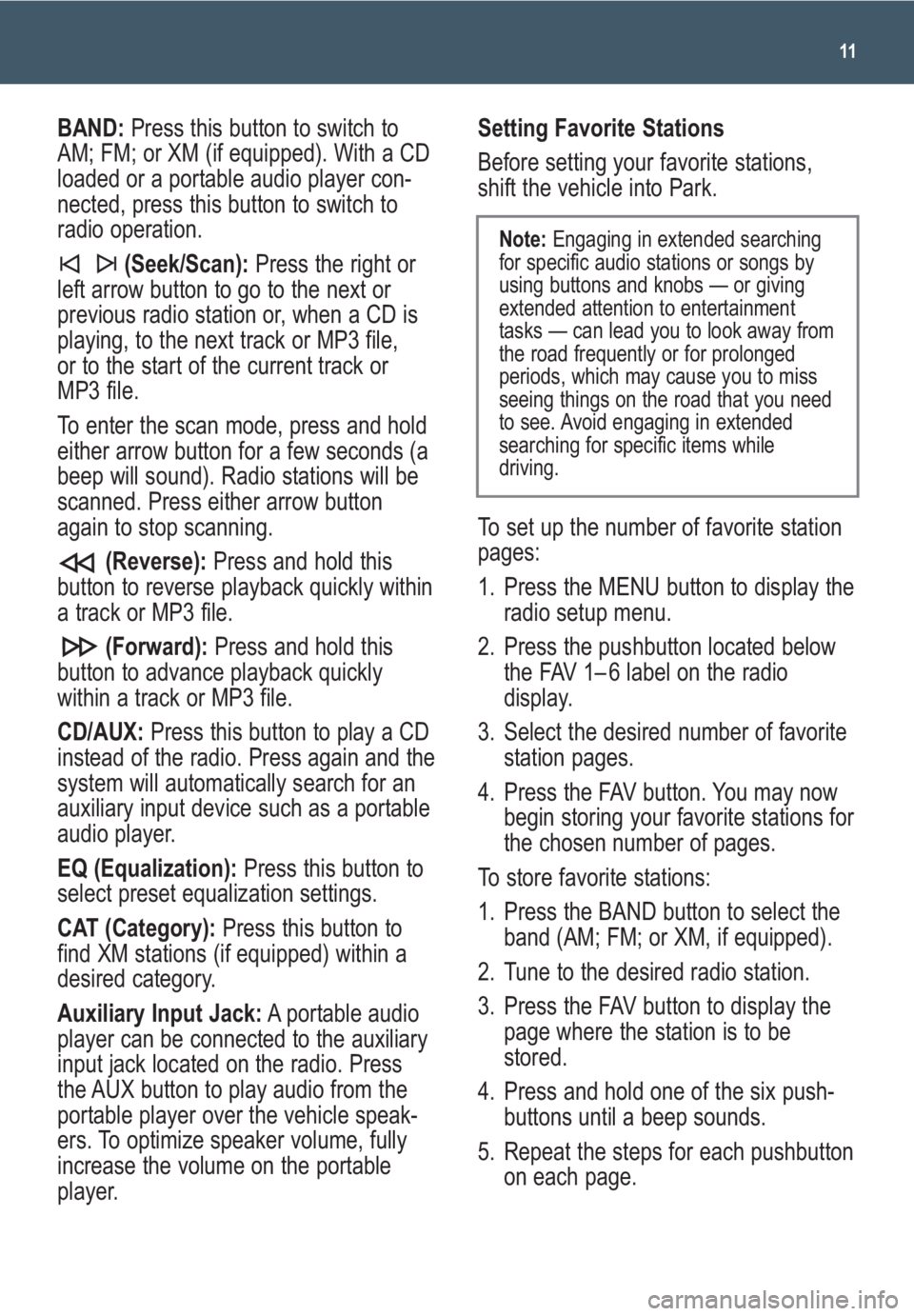
11
BAND:Press this button to switch to
AM; FM; or XM (if equipped). With a CD
loaded or a portable audio player con-
nected, press this button to switch to
radio operation.
(Seek/Scan): Press the right or
left arrow button to go to the next or
previous radio station or, when a CD is
playing, to the next track or MP3 file,
or to the start of the current track or
MP3 file.
To enter the scan mode, press and hold
either arrow button for a few seconds (a
beep will sound). Radio stations will be
scanned. Press either arrow button
again to stop scanning.
(Reverse):Press and hold this
button to reverse playback quickly within
a track or MP3 file.
(Forward):Press and hold this
button to advance playback quickly
within a track or MP3 file.
CD/AUX:Press this button to play a CD
instead of the radio. Press again and the
system will automatically search for an
auxiliary input device such as a portable
audio player.
EQ (Equalization):Press this button to
select preset equalization settings.
CAT (Category):Press this button to
find XM stations (if equipped) within a
desired category.
Auxiliary Input Jack:A portable audio
player can be connected to the auxiliary
input jack located on the radio. Press
the AUX button to play audio from the
portable player over the vehicle speak-
ers. To optimize speaker volume, fully
increase the volume on the portable
player.Setting Favorite Stations
Before setting your favorite stations,
shift the vehicle into Park.
To set up the number of favorite station
pages:
1. Press the MENU button to display the
radio setup menu.
2. Press the pushbutton located below
the FAV 1– 6 label on the radio
display.
3. Select the desired number of favorite
station pages.
4. Press the FAV button. You may now
begin storing your favorite stations for
the chosen number of pages.
To store favorite stations:
1. Press the BAND button to select the
band (AM; FM; or XM, if equipped).
2. Tune to the desired radio station.
3. Press the FAV button to display the
page where the station is to be
stored.
4. Press and hold one of the six push-
buttons until a beep sounds.
5. Repeat the steps for each pushbutton
on each page.
Note:Engaging in extended searching
for specific audio stations or songs by
using buttons and knobs — or giving
extended attention to entertainment
tasks — can lead you to look away from
the road frequently or for prolonged
periods, which may cause you to miss
seeing things on the road that you need
to see. Avoid engaging in extended
searching for specific items while
driving.
Page 12 of 24
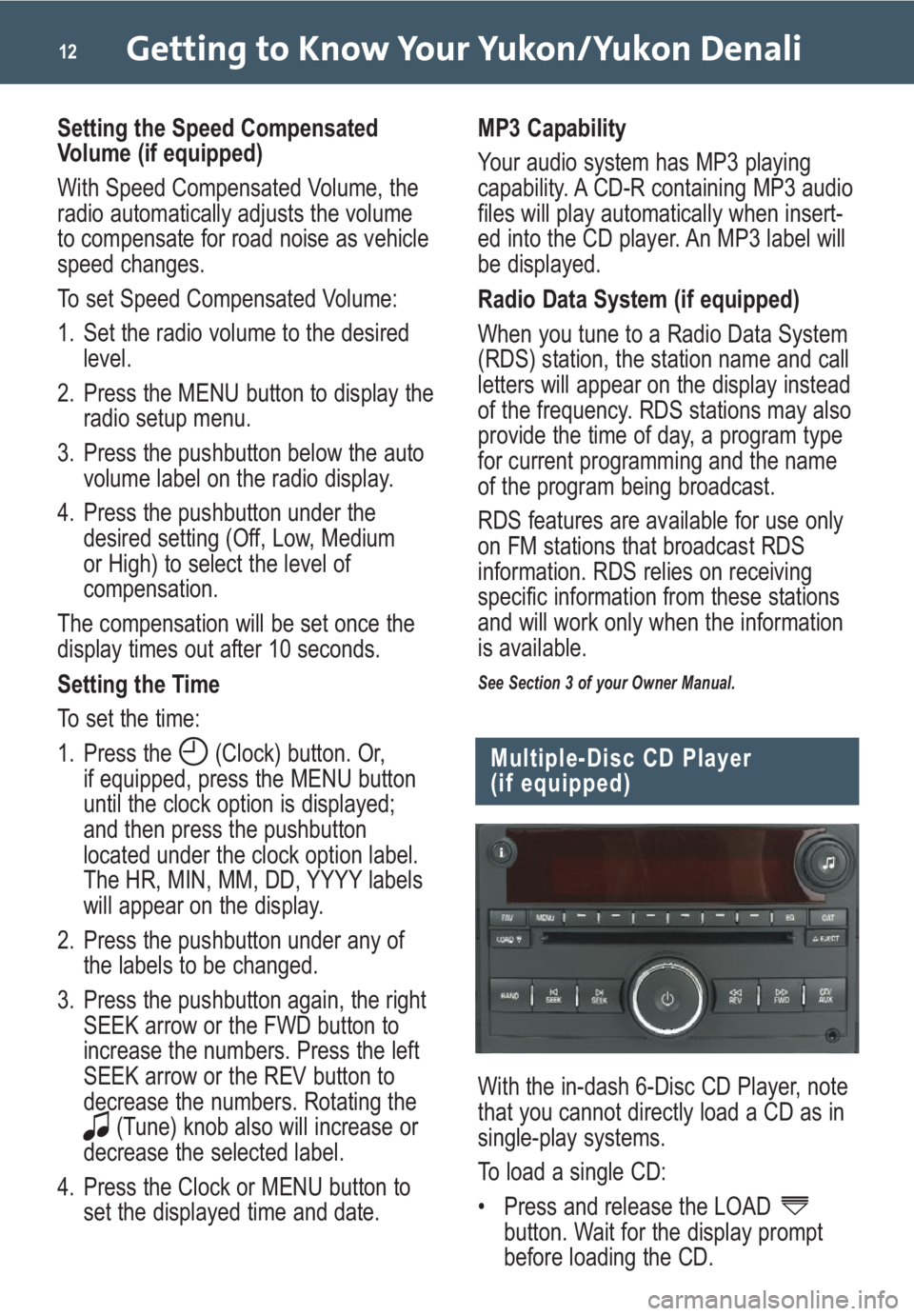
Getting to Know Your Yukon/Yukon Denali12
Setting the Speed Compensated
Volume (if equipped)
With Speed Compensated Volume, the
radio automatically adjusts the volume
to compensate for road noise as vehicle
speed changes.
To set Speed Compensated Volume:
1. Set the radio volume to the desired
level.
2. Press the MENU button to display the
radio setup menu.
3. Press the pushbutton below the auto
volume label on the radio display.
4. Press the pushbutton under the
desired setting (Off, Low, Medium
or High) to select the level of
compensation.
The compensation will be set once the
display times out after 10 seconds.
Setting the Time
To set the time:
1. Press the (Clock) button. Or,
if equipped, press the MENU button
until the clock option is displayed;
and then press the pushbutton
located under the clock option label.
The HR, MIN, MM, DD, YYYY labels
will appear on the display.
2. Press the pushbutton under any of
the labels to be changed.
3. Press the pushbutton again, the right
SEEK arrow or the FWD button to
increase the numbers. Press the left
SEEK arrow or the REV button to
decrease the numbers. Rotating the
(Tune) knob also will increase or
decrease the selected label.
4. Press the Clock or MENU button to
set the displayed time and date.MP3 Capability
Your audio system has MP3 playing
capability. A CD-R containing MP3 audio
files will play automatically when insert-
ed into the CD player. An MP3 label will
be displayed.
Radio Data System (if equipped)
When you tune to a Radio Data System
(RDS) station, the station name and call
letters will appear on the display instead
of the frequency. RDS stations may also
provide the time of day, a program type
for current programming and the name
of the program being broadcast.
RDS features are available for use only
on FM stations that broadcast RDS
information. RDS relies on receiving
specific information from these stations
and will work only when the information
is available.
See Section 3 of your Owner Manual.
Multiple-Disc CD Player
(if equipped)
With the in-dash 6-Disc CD Player, note
that you cannot directly load a CD as in
single-play systems.
To load a single CD:
• Press and release the LOAD
button. Wait for the display prompt
before loading the CD.
Page 13 of 24
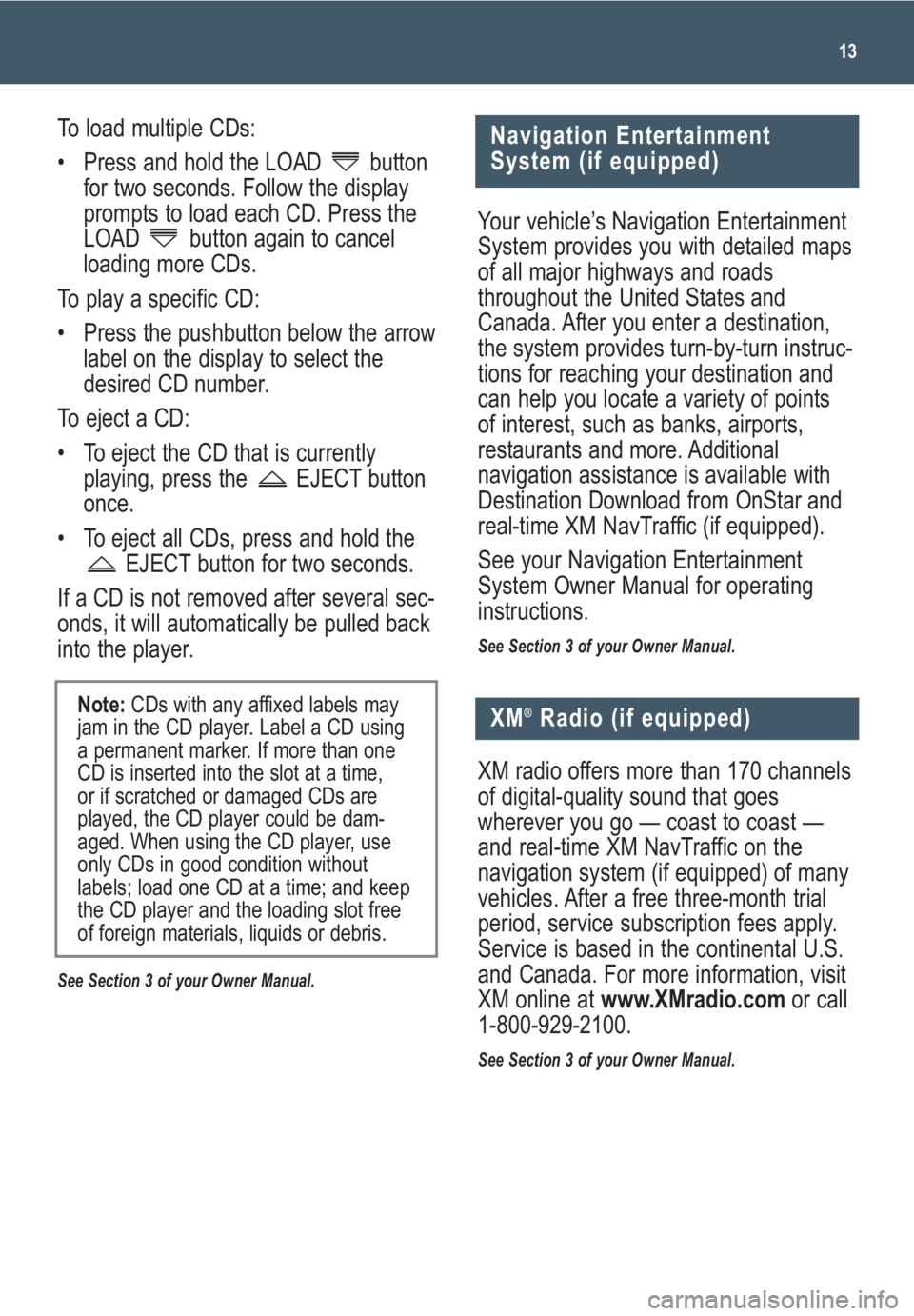
13
Your vehicle’s Navigation Entertainment
System provides you with detailed maps
of all major highways and roads
throughout the United States and
Canada. After you enter a destination,
the system provides turn-by-turn instruc-
tions for reaching your destination and
can help you locate a variety of points
of interest, such as banks, airports,
restaurants and more. Additional
navigation assistance is available with
Destination Download from OnStar and
real-time XM NavTraffic (if equipped).
See your Navigation Entertainment
System Owner Manual for operating
instructions.
See Section 3 of your Owner Manual.
To load multiple CDs:
• Press and hold the LOAD button
for two seconds. Follow the display
prompts to load each CD. Press the
LOAD button again to cancel
loading more CDs.
To play a specific CD:
• Press the pushbutton below the arrow
label on the display to select the
desired CD number.
To eject a CD:
• To eject the CD that is currently
playing, press the EJECT button
once.
• To eject all CDs, press and hold the
EJECT button for two seconds.
If a CD is not removed after several sec-
onds, it will automatically be pulled back
into the player.
See Section 3 of your Owner Manual.
Note:CDs with any affixed labels may
jam in the CD player. Label a CD using
a permanent marker. If more than one
CD is inserted into the slot at a time,
or if scratched or damaged CDs are
played, the CD player could be dam-
aged. When using the CD player, use
only CDs in good condition without
labels; load one CD at a time; and keep
the CD player and the loading slot free
of foreign materials, liquids or debris.
Navigation Entertainment
System (if equipped)
XM®Radio (if equipped)
XM radio offers more than 170 channels
of digital-quality sound that goes
wherever you go — coast to coast —
and real-time XM NavTraffic on the
navigation system (if equipped) of many
vehicles. After a free three-month trial
period, service subscription fees apply.
Service is based in the continental U.S.
and Canada. For more information, visit
XM online at www.XMradio.comor call
1-800-929-2100.
See Section 3 of your Owner Manual.
Page 14 of 24
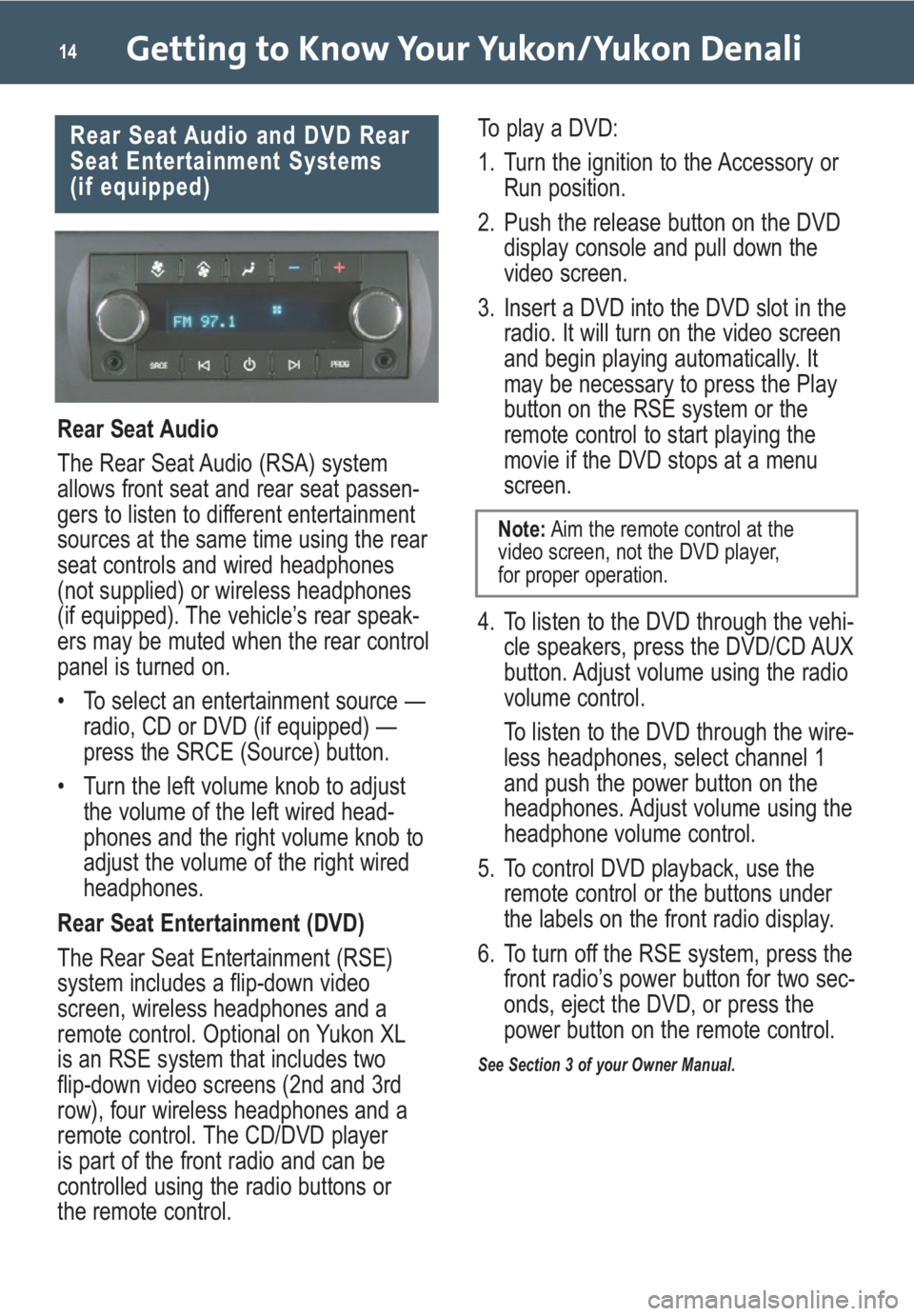
Getting to Know Your Yukon/Yukon Denali14
Rear Seat Audio
The Rear Seat Audio (RSA) system
allows front seat and rear seat passen-
gers to listen to different entertainment
sources at the same time using the rear
seat controls and wired headphones
(not supplied) or wireless headphones
(if equipped). The vehicle’s rear speak-
ers may be muted when the rear control
panel is turned on.
• To select an entertainment source —
radio, CD or DVD (if equipped) —
press the SRCE (Source) button.
• Turn the left volume knob to adjust
the volume of the left wired head-
phones and the right volume knob to
adjust the volume of the right wired
headphones.
Rear Seat Entertainment (DVD)
The Rear Seat Entertainment (RSE)
system includes a flip-down video
screen, wireless headphones and a
remote control. Optional on Yukon XL
is an RSE system that includes two
flip-down video screens (2nd and 3rd
row), four wireless headphones and a
remote control. The CD/DVD player
is part of the front radio and can be
controlled using the radio buttons or
the remote control.To play a DVD:
1. Turn the ignition to the Accessory or
Run position.
2. Push the release button on the DVD
display console and pull down the
video screen.
3. Insert a DVD into the DVD slot in the
radio. It will turn on the video screen
and begin playing automatically. It
may be necessary to press the Play
button on the RSE system or the
remote control to start playing the
movie if the DVD stops at a menu
screen.
4. To listen to the DVD through the vehi-
cle speakers, press the DVD/CD AUX
button. Adjust volume using the radio
volume control.
To listen to the DVD through the wire-
less headphones, select channel 1
and push the power button on the
headphones. Adjust volume using the
headphone volume control.
5. To control DVD playback, use the
remote control or the buttons under
the labels on the front radio display.
6. To turn off the RSE system, press the
front radio’s power button for two sec-
onds, eject the DVD, or press the
power button on the remote control.
See Section 3 of your Owner Manual.
Rear Seat Audio and DVD Rear
Seat Entertainment Systems
(if equipped)
Note:Aim the remote control at the
video screen, not the DVD player,
for proper operation.
Page 16 of 24
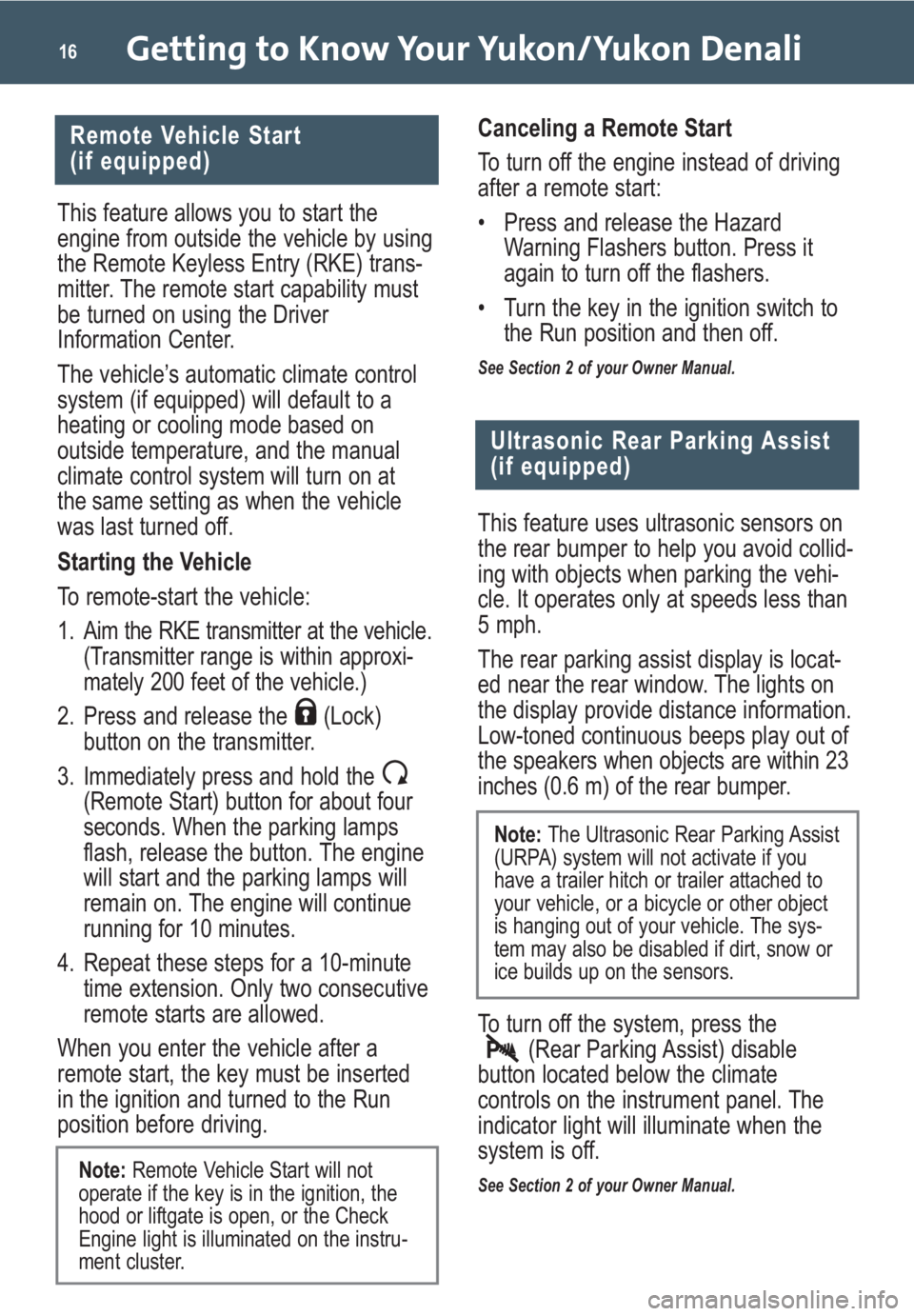
Getting to Know Your Yukon/Yukon Denali16
This feature allows you to start the
engine from outside the vehicle by using
the Remote Keyless Entry (RKE) trans-
mitter. The remote start capability must
be turned on using the Driver
Information Center.
The vehicle’s automatic climate control
system (if equipped) will default to a
heating or cooling mode based on
outside temperature, and the manual
climate control system will turn on at
the same setting as when the vehicle
was last turned off.
Starting the Vehicle
To remote-start the vehicle:
1.
Aim the RKE transmitter at the vehicle.
(Transmitter range is within approxi-
mately 200 feet of the vehicle.)
2. Press and release the (Lock)
button on the transmitter.
3. Immediately press and hold the
(Remote Start) button for about four
seconds.When the parking lamps
flash, release the button. The engine
will start and the parking lamps will
remain on.
The engine will continue
running for 10 minutes.
4. Repeat these steps for a 10-minute
time extension. Only two consecutive
remote starts are allowed.
When you enter the vehicle after a
remote start, the key must be inserted
in the ignition and turned to the Run
position before driving.
Remote Vehicle Start
(if equipped)
Ultrasonic Rear Parking Assist
(if equipped)
This feature uses ultrasonic sensors on
the rear bumper to help you avoid collid-
ing with objects when parking the vehi-
cle. It operates only at speeds less than
5 mph.
The rear parking assist display is locat-
ed near the rear window. The lights on
the display provide distance information.
Low-toned continuous beeps play out of
the speakers when objects are within 23
inches (0.6 m) of the rear bumper.
To turn off the system, press the
(Rear Parking Assist) disable
button located below the climate
controls on the instrument panel. The
indicator light will illuminate when the
system is off.
See Section 2 of your Owner Manual.
Canceling a Remote Start
To turn off the engine instead of driving
after a remote start:
• Press and release the Hazard
Warning Flashers button. Press it
again to turn off the flashers.
• Turn the key in the ignition switch to
the Run position and then off.
See Section 2 of your Owner Manual.
Note: Remote Vehicle Start will not
operate if the key is in the ignition, the
hood or liftgate is open, or the Check
Engine light is illuminated on the instru-
ment cluster.
Note: The Ultrasonic Rear Parking Assist
(URPA) system will not activate if you
have a trailer hitch or trailer attached to
your vehicle, or a bicycle or other object
is hanging out of your vehicle. The sys-
tem may also be disabled if dirt, snow or
ice builds up on the sensors.
Page 17 of 24
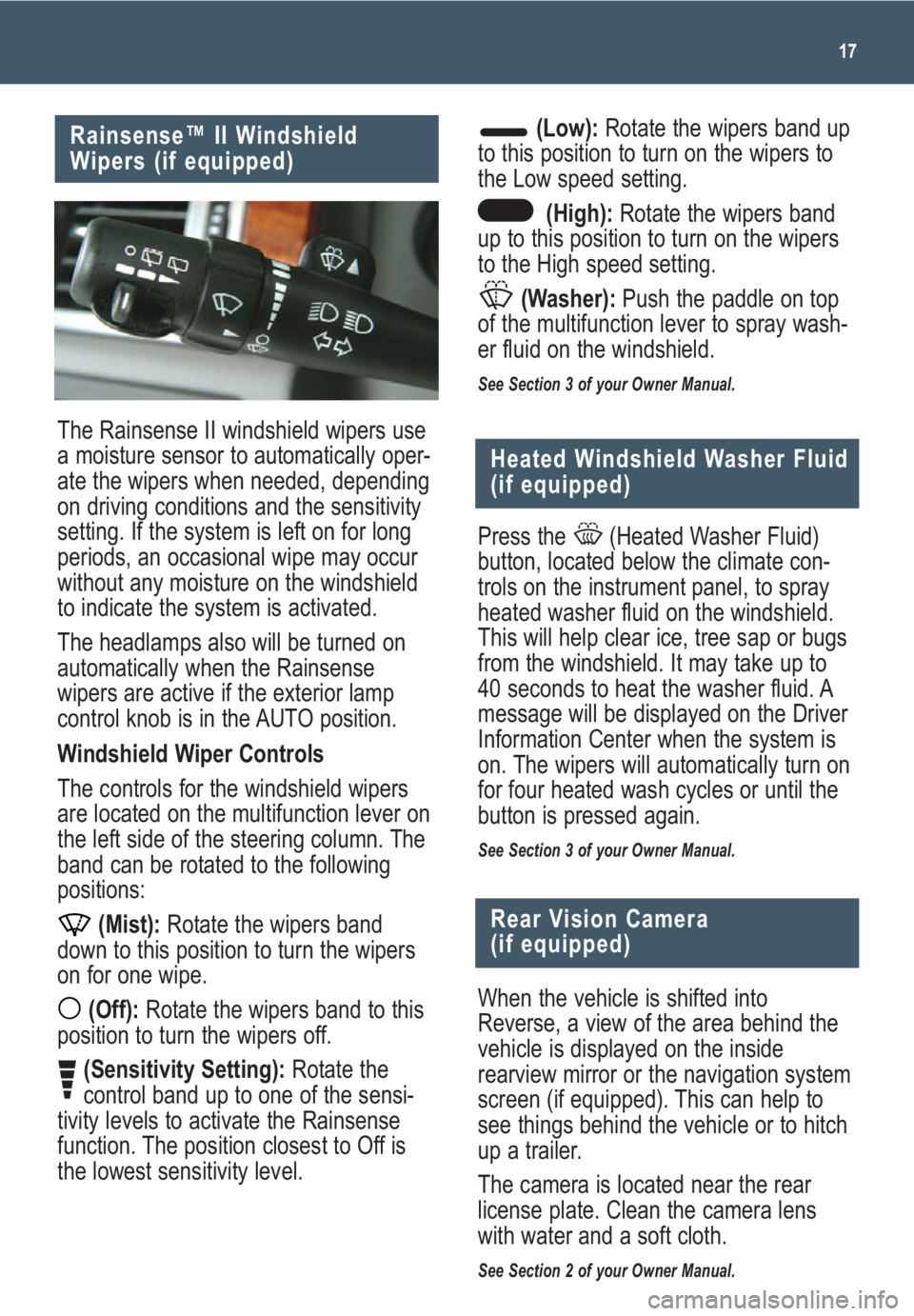
17
Rainsense™ II Windshield
Wipers (if equipped)
The Rainsense II windshield wipers use
a moisture sensor to automatically oper-
ate the wipers when needed, depending
on driving conditions and the sensitivity
setting. If the system is left on for long
periods, an occasional wipe may occur
without any moisture on the windshield
to indicate the system is activated.
The headlamps also will be turned on
automatically when the Rainsense
wipers are active if the exterior lamp
control knob is in the AUTO position.
Windshield Wiper Controls
The controls for the windshield wipers
are located on the multifunction lever on
the left side of the steering column. The
band can be rotated to the following
positions:
(Mist):Rotate the wipers band
down to this position to turn the wipers
on for one wipe.
(Off):Rotate the wipers band to this
position to turn the wipers off.
(Sensitivity Setting):Rotate the
control band up to one of the sensi-
tivity levels to activate the Rainsense
function. The position closest to Off is
the lowest sensitivity level.
Heated Windshield Washer Fluid
(if equipped)
Rear Vision Camera
(if equipped)
(Low):Rotate the wipers band up
to this position to turn on the wipers to
the Low speed setting.
(High):Rotate the wipers band
up to this position to turn on the wipers
to the High speed setting.
(Washer):Push the paddle on top
of the multifunction lever to spray wash-
er fluid on the windshield.
See Section 3 of your Owner Manual.
Press the (Heated Washer Fluid)
button, located below the climate con-
trols on the instrument panel, to spray
heated washer fluid on the windshield.
This will help clear ice, tree sap or bugs
from the windshield. It may take up to
40 seconds to heat the washer fluid. A
message will be displayed on the Driver
Information Center when the system is
on. The wipers will automatically turn on
for four heated wash cycles or until the
button is pressed again.
See Section 3 of your Owner Manual.
When the vehicle is shifted into
Reverse, a view of the area behind the
vehicle is displayed on the inside
rearview mirror or the navigation system
screen (if equipped). This can help to
see things behind the vehicle or to hitch
up a trailer.
The camera is located near the rear
license plate. Clean the camera lens
with water and a soft cloth.
See Section 2 of your Owner Manual.
Page 18 of 24
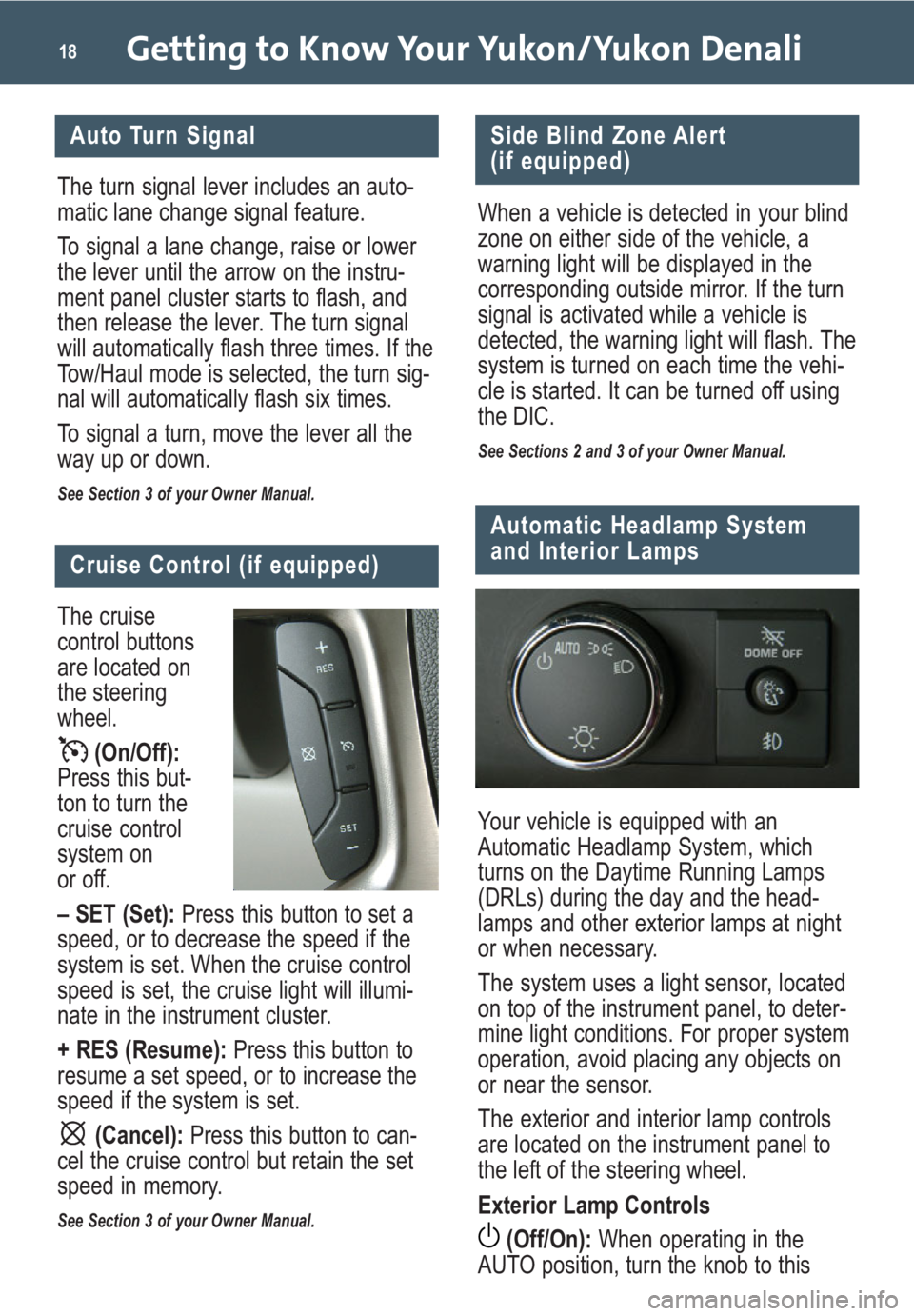
Getting to Know Your Yukon/Yukon Denali18
Automatic Headlamp System
and Interior Lamps
Side Blind Zone Alert
(if equipped)
When a vehicle is detected in your blind
zone on either side of the vehicle, a
warning light will be displayed in the
corresponding outside mirror. If the turn
signal is activated while a vehicle is
detected, the warning light will flash. The
system is turned on each time the vehi-
cle is started. It can be turned off using
the DIC.
See Sections 2 and 3 of your Owner Manual.
Your vehicle is equipped with an
Automatic Headlamp System, which
turns on the Daytime Running Lamps
(DRLs) during the day and the head-
lamps and other exterior lamps at night
or when necessary.
The system uses a light sensor, located
on top of the instrument panel, to deter-
mine light conditions. For proper system
operation, avoid placing any objects on
or near the sensor.
The exterior and interior lamp controls
are located on the instrument panel to
the left of the steering wheel.
Exterior Lamp Controls
(Off/On):When operating in the
AUTO position, turn the knob to this
The cruise
control buttons
are located on
the steering
wheel.
(On/Off):
Press this but-
ton to turn the
cruise control
system on
or off.
– SET (Set):Press this button to set a
speed, or to decrease the speed if the
system is set. When the cruise control
speed is set, the cruise light will illumi-
nate in the instrument cluster.
+ RES (Resume):Press this button to
resume a set speed, or to increase the
speed if the system is set.
(Cancel): Press this button to can-
cel the cruise control but retain the set
speed in memory.
See Section 3 of your Owner Manual.
Auto Turn Signal
Cruise Control (if equipped)
The turn signal lever includes an auto-
matic lane change signal feature.
To signal a lane change, raise or lower
the lever until the arrow on the instru-
ment panel cluster starts to flash, and
then release the lever. The turn signal
will automatically flash three times. If the
Tow/Haul mode is selected, the turn sig-
nal will automatically flash six times.
To signal a turn, move the lever all the
way up or down.
See Section 3 of your Owner Manual.