phone GMC YUKON 2009 Get To Know Guide
[x] Cancel search | Manufacturer: GMC, Model Year: 2009, Model line: YUKON, Model: GMC YUKON 2009Pages: 24, PDF Size: 1.31 MB
Page 14 of 24
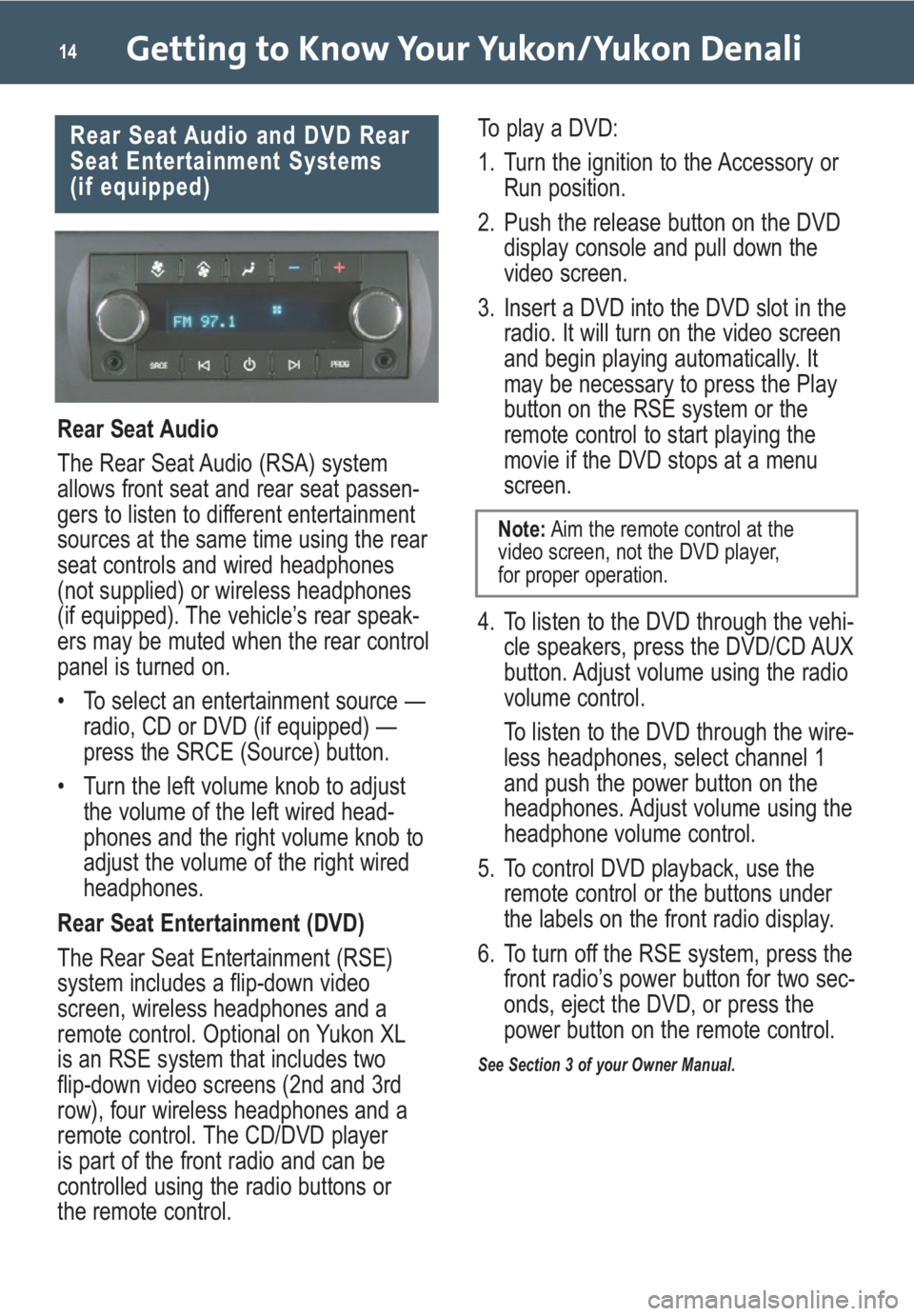
Getting to Know Your Yukon/Yukon Denali14
Rear Seat Audio
The Rear Seat Audio (RSA) system
allows front seat and rear seat passen-
gers to listen to different entertainment
sources at the same time using the rear
seat controls and wired headphones
(not supplied) or wireless headphones
(if equipped). The vehicle’s rear speak-
ers may be muted when the rear control
panel is turned on.
• To select an entertainment source —
radio, CD or DVD (if equipped) —
press the SRCE (Source) button.
• Turn the left volume knob to adjust
the volume of the left wired head-
phones and the right volume knob to
adjust the volume of the right wired
headphones.
Rear Seat Entertainment (DVD)
The Rear Seat Entertainment (RSE)
system includes a flip-down video
screen, wireless headphones and a
remote control. Optional on Yukon XL
is an RSE system that includes two
flip-down video screens (2nd and 3rd
row), four wireless headphones and a
remote control. The CD/DVD player
is part of the front radio and can be
controlled using the radio buttons or
the remote control.To play a DVD:
1. Turn the ignition to the Accessory or
Run position.
2. Push the release button on the DVD
display console and pull down the
video screen.
3. Insert a DVD into the DVD slot in the
radio. It will turn on the video screen
and begin playing automatically. It
may be necessary to press the Play
button on the RSE system or the
remote control to start playing the
movie if the DVD stops at a menu
screen.
4. To listen to the DVD through the vehi-
cle speakers, press the DVD/CD AUX
button. Adjust volume using the radio
volume control.
To listen to the DVD through the wire-
less headphones, select channel 1
and push the power button on the
headphones. Adjust volume using the
headphone volume control.
5. To control DVD playback, use the
remote control or the buttons under
the labels on the front radio display.
6. To turn off the RSE system, press the
front radio’s power button for two sec-
onds, eject the DVD, or press the
power button on the remote control.
See Section 3 of your Owner Manual.
Rear Seat Audio and DVD Rear
Seat Entertainment Systems
(if equipped)
Note:Aim the remote control at the
video screen, not the DVD player,
for proper operation.
Page 15 of 24
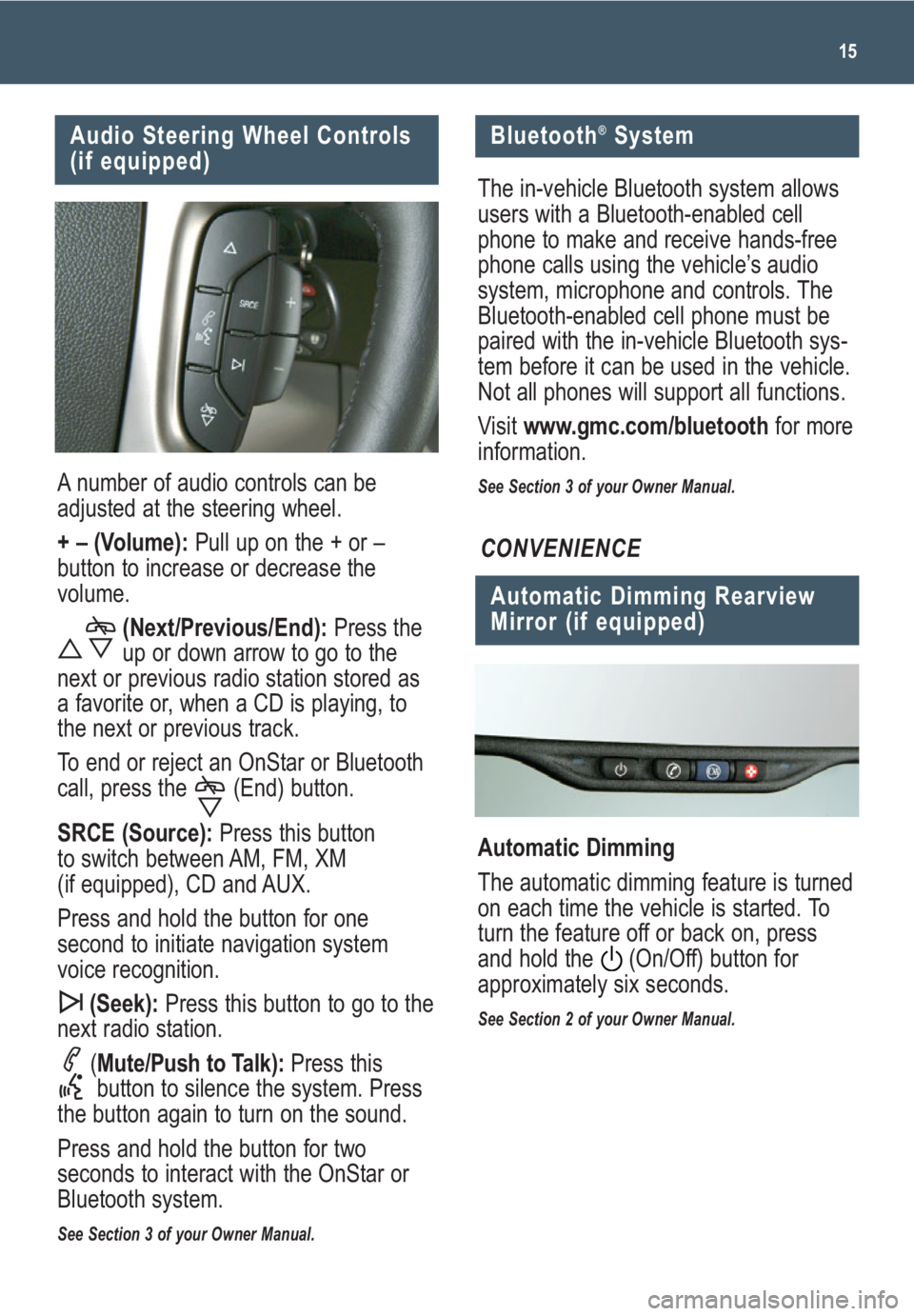
15
A number of audio controls can be
adjusted at the steering wheel.
+ – (Volume):Pull up on the + or –
button to increase or decrease the
volume.
(Next/Previous/End): Press the
up or down arrow to go to the
next or previous radio station stored as
a favorite or, when a CD is playing, to
the next or previous track.
To end or reject an OnStar or Bluetooth
call, press the (End) button.
SRCE (Source): Press this button
to switch between AM, FM, XM
(if equipped), CD and AUX.
Press and hold the button for one
second to initiate navigation system
voice recognition.
(Seek): Press this button to go to the
next radio station.
(Mute/Push to Talk): Press this
button to silence the system. Press
the button again to turn on the sound.
Press and hold the button for two
seconds to interact with the OnStar or
Bluetooth system.
See Section 3 of your Owner Manual.
Audio Steering Wheel Controls
(if equipped)
Bluetooth®System
The in-vehicle Bluetooth system allows
users with a Bluetooth-enabled cell
phone to make and receive hands-free
phone calls using the vehicle’s audio
system, microphone and controls. The
Bluetooth-enabled cell phone must be
paired with the in-vehicle Bluetooth sys-
tem before it can be used in the vehicle.
Not all phones will support all functions.
Visit www.gmc.com/bluetooth for more
information.
See Section 3 of your Owner Manual.
Automatic Dimming Rearview
Mirror (if equipped)
Automatic Dimming
The automatic dimming feature is turned
on each time the vehicle is started. To
turn the feature off or back on, press
and hold the (On/Off) button for
approximately six seconds.
See Section 2 of your Owner Manual.
CONVENIENCE
Page 24 of 24
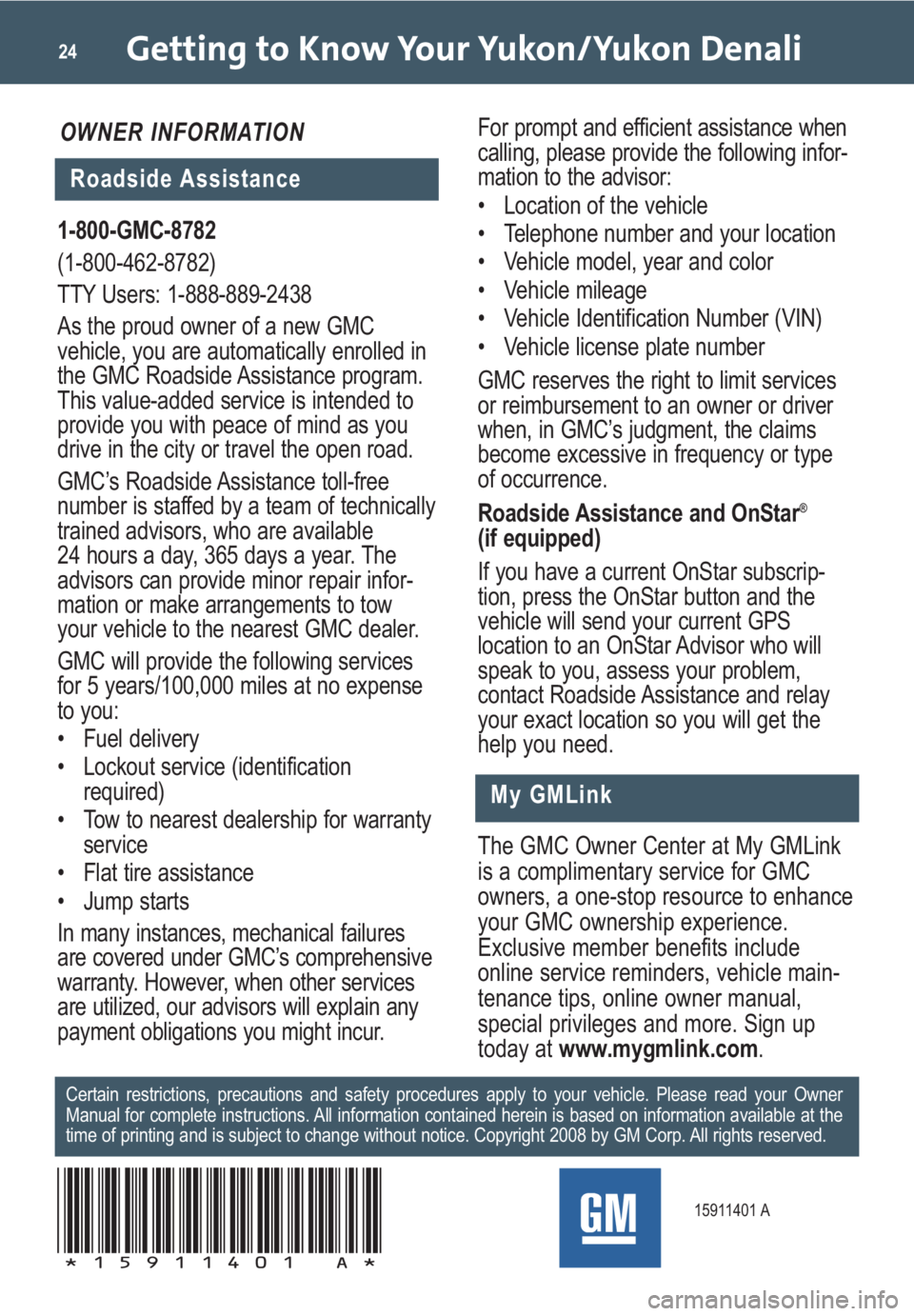
Getting to Know Your Yukon/Yukon Denali24
15911401 A
Roadside Assistance
My GMLink
The GMC Owner Center at My GMLink
is a complimentary service for GMC
owners, a one-stop resource to enhance
your GMC ownership experience.
Exclusive member benefits include
online service reminders, vehicle main-
tenance tips, online owner manual,
special privileges and more. Sign up
today at www.mygmlink.com.
Certain restrictions, precautions and safety procedures apply to your vehicle. Please read your Owner
Manual for complete instructions. All information contained herein is based on information available at the
time of printing and is subject to change without notice. Copyright 2008 by GM Corp. All rights reserved.
!15911401=A!
1-800-GMC-8782
(1-800-462-8782)
TTY Users: 1-888-889-2438
As the proud owner of a new GMC
vehicle, you are automatically enrolled in
the GMC Roadside Assistance program.
This value-added service is intended to
provide you with peace of mind as you
drive in the city or travel the open road.
GMC’s Roadside Assistance toll-free
number is staffed by a team of technically
trained advisors, who are available
24 hours a day, 365 days a year. The
advisors can provide minor repair infor-
mation or make arrangements to tow
your vehicle to the nearest GMC dealer.
GMC will provide the following services
for 5 years/100,000 miles at no expense
to you:
• Fuel delivery
• Lockout service (identification
required)
• Tow to nearest dealership for warranty
service
• Flat tire assistance
• Jump starts
In many instances, mechanical failures
are covered under GMC’s comprehensive
warranty. However, when other services
are utilized, our advisors will explain any
payment obligations you might incur.
OWNER INFORMATIONFor prompt and efficient assistance when
calling, please provide the following infor-
mation to the advisor:
• Location of the vehicle
• Telephone number and your location
• Vehicle model, year and color
• Vehicle mileage
• Vehicle Identification Number (VIN)
• Vehicle license plate number
GMC reserves the right to limit services
or reimbursement to an owner or driver
when, in GMC’s judgment, the claims
become excessive in frequency or type
of occurrence.
Roadside Assistance and OnStar
®
(if equipped)
If you have a current OnStar subscrip-
tion, press the OnStar button and the
vehicle will send your current GPS
location to an OnStar Advisor who will
speak to you, assess your problem,
contact Roadside Assistance and relay
your exact location
so you will get the
help you need.