CD player GMC YUKON 2010 User Guide
[x] Cancel search | Manufacturer: GMC, Model Year: 2010, Model line: YUKON, Model: GMC YUKON 2010Pages: 614, PDF Size: 3.55 MB
Page 319 of 614

Stopping and Resuming Playback
To stop playing a DVD without turning off the system,
press the
cbutton on the remote control, or press the
softkey under the stop or the play/pause tab displayed
on the radio. If the radio head is sourced to something
other than DVD-V, press the DVD/CD AUX button to
make DVD-V the active source.
To resume DVD playback, press the
r/jbutton
on the remote control, or press the softkey under the
play/pause tab displayed on the radio. The DVD should
resume play from where it last stopped if the disc has
not been ejected and the stop button has not been
pressed twice on the remote control. If the disc has
been ejected or the stop button has been pressed twice
on the remote control, the disc resumes playing at the
beginning of the disc.
DVD Radio Error Messages
Player Error: This message displays when there are
disc load or eject problems.
Disc Format Error: This message displays, if the disc
is inserted with the disc label wrong side up, or if the
disc is damaged.
Disc Region Error: This message displays, if the disc
is not from a correct region.
No Disc Inserted: This message displays, if no disc
is present when the
Zor DVD/CD AUX button is
pressed on the radio.
4-97
Page 320 of 614
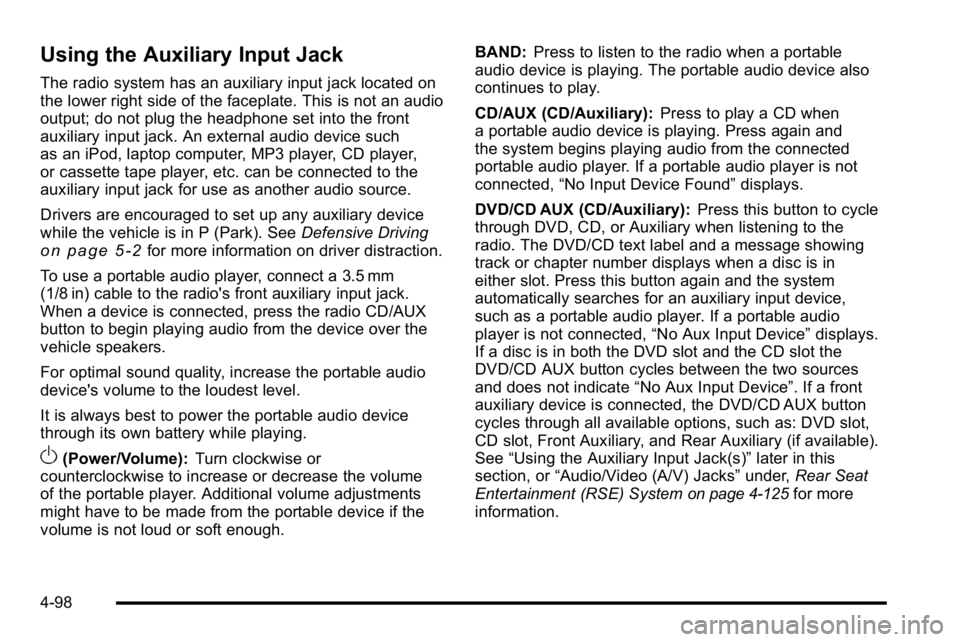
Using the Auxiliary Input Jack
The radio system has an auxiliary input jack located on
the lower right side of the faceplate. This is not an audio
output; do not plug the headphone set into the front
auxiliary input jack. An external audio device such
as an iPod, laptop computer, MP3 player, CD player,
or cassette tape player, etc. can be connected to the
auxiliary input jack for use as another audio source.
Drivers are encouraged to set up any auxiliary device
while the vehicle is in P (Park). SeeDefensive Driving
on page 5‑2for more information on driver distraction.
To use a portable audio player, connect a 3.5 mm
(1/8 in) cable to the radio's front auxiliary input jack.
When a device is connected, press the radio CD/AUX
button to begin playing audio from the device over the
vehicle speakers.
For optimal sound quality, increase the portable audio
device's volume to the loudest level.
It is always best to power the portable audio device
through its own battery while playing.
O(Power/Volume): Turn clockwise or
counterclockwise to increase or decrease the volume
of the portable player. Additional volume adjustments
might have to be made from the portable device if the
volume is not loud or soft enough. BAND:
Press to listen to the radio when a portable
audio device is playing. The portable audio device also
continues to play.
CD/AUX (CD/Auxiliary): Press to play a CD when
a portable audio device is playing. Press again and
the system begins playing audio from the connected
portable audio player. If a portable audio player is not
connected, “No Input Device Found” displays.
DVD/CD AUX (CD/Auxiliary): Press this button to cycle
through DVD, CD, or Auxiliary when listening to the
radio. The DVD/CD text label and a message showing
track or chapter number displays when a disc is in
either slot. Press this button again and the system
automatically searches for an auxiliary input device,
such as a portable audio player. If a portable audio
player is not connected, “No Aux Input Device”displays.
If a disc is in both the DVD slot and the CD slot the
DVD/CD AUX button cycles between the two sources
and does not indicate “No Aux Input Device”. If a front
auxiliary device is connected, the DVD/CD AUX button
cycles through all available options, such as: DVD slot,
CD slot, Front Auxiliary, and Rear Auxiliary (if available).
See “Using the Auxiliary Input Jack(s)” later in this
section, or “Audio/Video (A/V) Jacks” under,Rear Seat
Entertainment (RSE) System
on page 4‑125for more
information.
4-98
Page 322 of 614
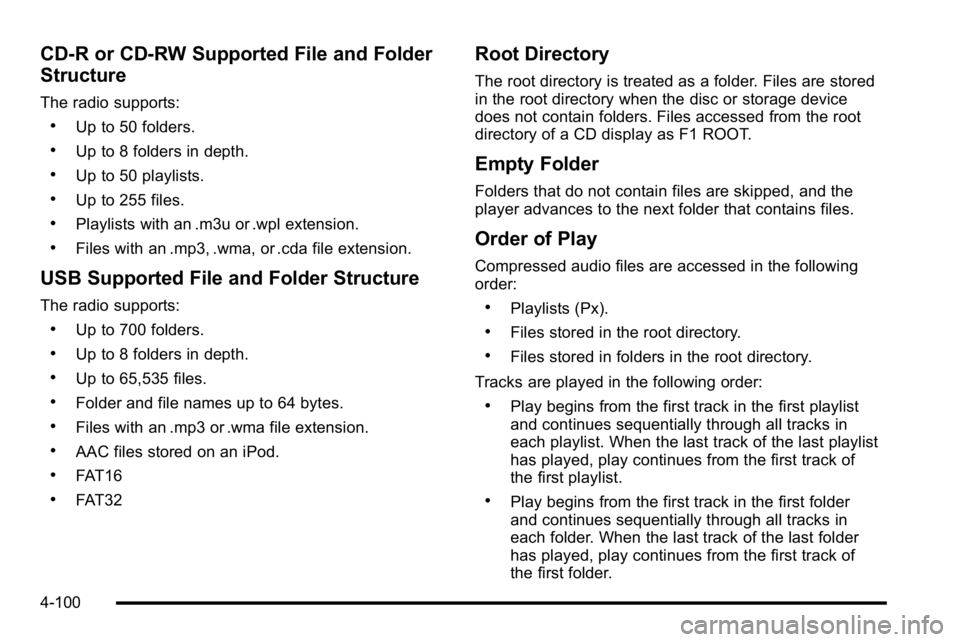
CD‐R or CD‐RW Supported File and Folder
Structure
The radio supports:
.Up to 50 folders.
.Up to 8 folders in depth.
.Up to 50 playlists.
.Up to 255 files.
.Playlists with an .m3u or .wpl extension.
.Files with an .mp3, .wma, or .cda file extension.
USB Supported File and Folder Structure
The radio supports:
.Up to 700 folders.
.Up to 8 folders in depth.
.Up to 65,535 files.
.Folder and file names up to 64 bytes.
.Files with an .mp3 or .wma file extension.
.AAC files stored on an iPod.
.FAT16
.FAT32
Root Directory
The root directory is treated as a folder. Files are stored
in the root directory when the disc or storage device
does not contain folders. Files accessed from the root
directory of a CD display as F1 ROOT.
Empty Folder
Folders that do not contain files are skipped, and the
player advances to the next folder that contains files.
Order of Play
Compressed audio files are accessed in the following
order:
.Playlists (Px).
.Files stored in the root directory.
.Files stored in folders in the root directory.
Tracks are played in the following order:
.Play begins from the first track in the first playlist
and continues sequentially through all tracks in
each playlist. When the last track of the last playlist
has played, play continues from the first track of
the first playlist.
.Play begins from the first track in the first folder
and continues sequentially through all tracks in
each folder. When the last track of the last folder
has played, play continues from the first track of
the first folder.
4-100
Page 323 of 614
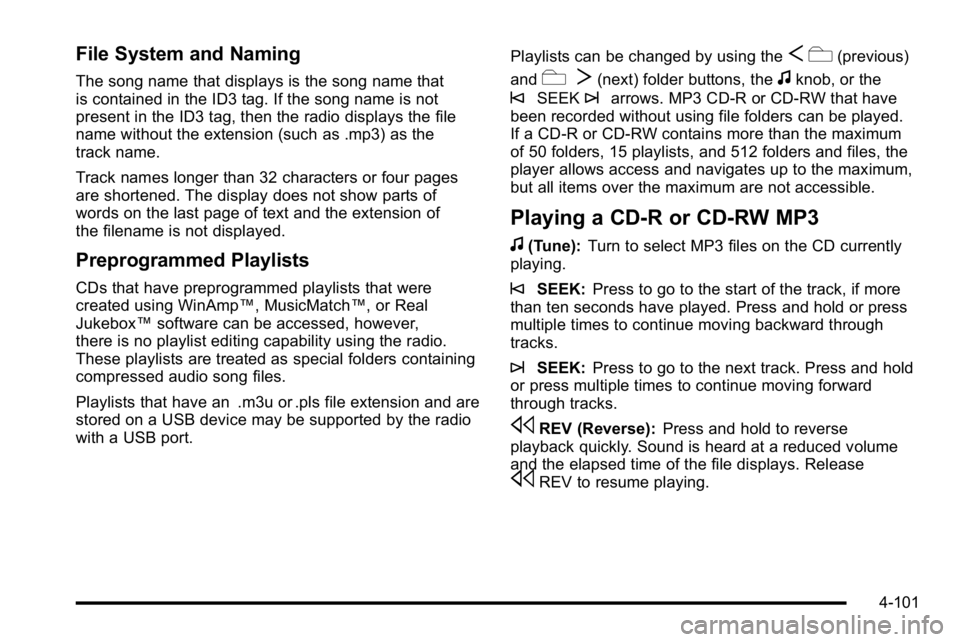
File System and Naming
The song name that displays is the song name that
is contained in the ID3 tag. If the song name is not
present in the ID3 tag, then the radio displays the file
name without the extension (such as .mp3) as the
track name.
Track names longer than 32 characters or four pages
are shortened. The display does not show parts of
words on the last page of text and the extension of
the filename is not displayed.
Preprogrammed Playlists
CDs that have preprogrammed playlists that were
created using WinAmp™, MusicMatch™, or Real
Jukebox™software can be accessed, however,
there is no playlist editing capability using the radio.
These playlists are treated as special folders containing
compressed audio song files.
Playlists that have an .m3u or .pls file extension and are
stored on a USB device may be supported by the radio
with a USB port. Playlists can be changed by using the
S
c(previous)
and
c T(next) folder buttons, thefknob, or the
©SEEK¨arrows. MP3 CD-R or CD-RW that have
been recorded without using file folders can be played.
If a CD-R or CD-RW contains more than the maximum
of 50 folders, 15 playlists, and 512 folders and files, the
player allows access and navigates up to the maximum,
but all items over the maximum are not accessible.
Playing a CD-R or CD-RW MP3
f
(Tune): Turn to select MP3 files on the CD currently
playing.
©SEEK: Press to go to the start of the track, if more
than ten seconds have played. Press and hold or press
multiple times to continue moving backward through
tracks.
¨SEEK: Press to go to the next track. Press and hold
or press multiple times to continue moving forward
through tracks.
sREV (Reverse): Press and hold to reverse
playback quickly. Sound is heard at a reduced volume
and the elapsed time of the file displays. Release
sREV to resume playing.
4-101
Page 324 of 614

\FWD (Fast Forward):Press and hold to advance
playback quickly. Sound is heard at a reduced volume
and the elapsed time of the file displays. Release
\FWD to resume playing. The elapsed time of the
file displays.
S c(Previous Folder): Press the softkey belowScto go to the first track in the previous folder.
cT (Next Folder): Press the softkey belowcT
to go to the first track in the next folder.
RDM (Random): MP3 files on the CD-R or CD-RW can
be listened to in random, rather than sequential order.
To use random, press the softkey under the RDM tab.
Press the same softkey again to turn off random play.
h(Music Navigator): Press the softkey belowhto have the files played in order by artist or album.
The player scans the disc to sort the files by artist and
album ID3 tag information. It can take several minutes
to scan the disc depending on the number of files
on the disc. The radio may begin playing while it is
scanning in the background.
When the scan is finished, the disc begins playing files
in order by artist. The current artist playing is shown on
the second line of the display. Once all songs by that
artist are played, the player moves to the next artist in
alphabetical order and begins playing files by that artist. To listen to files by another artist, press the softkey
located below either arrow tab. The disc goes to the
next or previous artist in alphabetical order. Continue
pressing either softkey below the arrow tab until the
desired artist displays.
To change from playback by artist to playback by
album:
1. Press the softkey located below the Sort By tab.
2. Press one of the softkeys below the album tab from the sort screen.
3. Press the softkey below the back tab to return to the main music navigator screen.
The album name displays on the second line between
the arrows and songs from the current album begin to
play. Once all songs from that album have played, the
player moves to the next album in alphabetical order on
the CD and begins playing MP3 files from that album.
To exit music navigator mode, press the softkey below
the Back tab to return to normal MP3 playback.
4-102
Page 328 of 614
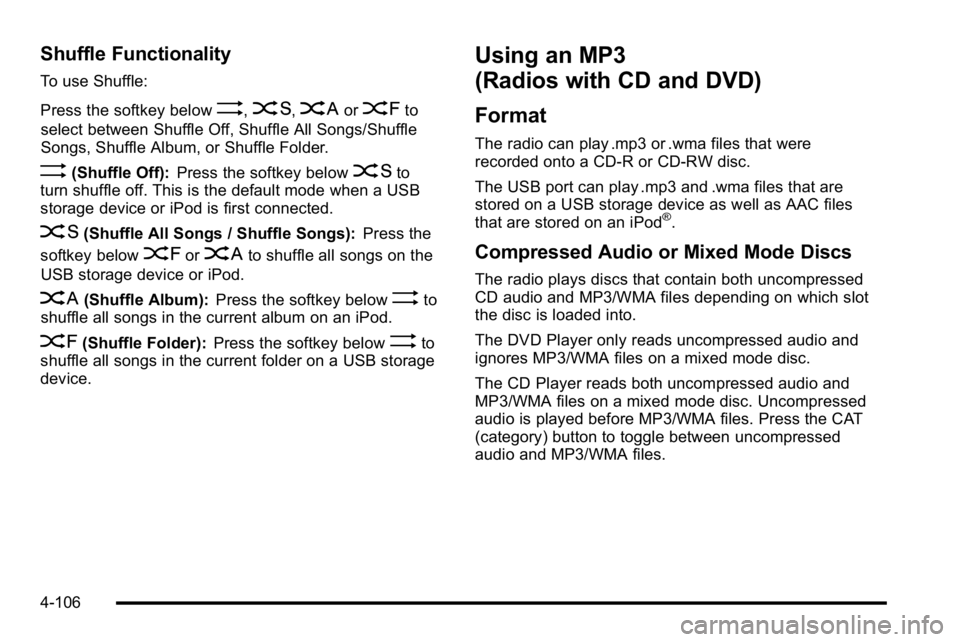
Shuffle Functionality
To use Shuffle:
Press the softkey below
>,2,
Songs, Shuffle Album, or Shuffle Folder.
>(Shuffle Off): Press the softkey below2to
turn shuffle off. This is the default mode when a USB
storage device or iPod is first connected.
2(Shuffle All Songs / Shuffle Songs): Press the
softkey below
=or
<(Shuffle Album): Press the softkey below>to
shuffle all songs in the current album on an iPod.
=(Shuffle Folder): Press the softkey below>to
shuffle all songs in the current folder on a USB storage
device.
Using an MP3
(Radios with CD and DVD)
Format
The radio can play .mp3 or .wma files that were
recorded onto a CD-R or CD-RW disc.
The USB port can play .mp3 and .wma files that are
stored on a USB storage device as well as AAC files
that are stored on an iPod
®.
Compressed Audio or Mixed Mode Discs
The radio plays discs that contain both uncompressed
CD audio and MP3/WMA files depending on which slot
the disc is loaded into.
The DVD Player only reads uncompressed audio and
ignores MP3/WMA files on a mixed mode disc.
The CD Player reads both uncompressed audio and
MP3/WMA files on a mixed mode disc. Uncompressed
audio is played before MP3/WMA files. Press the CAT
(category) button to toggle between uncompressed
audio and MP3/WMA files.
4-106
Page 329 of 614
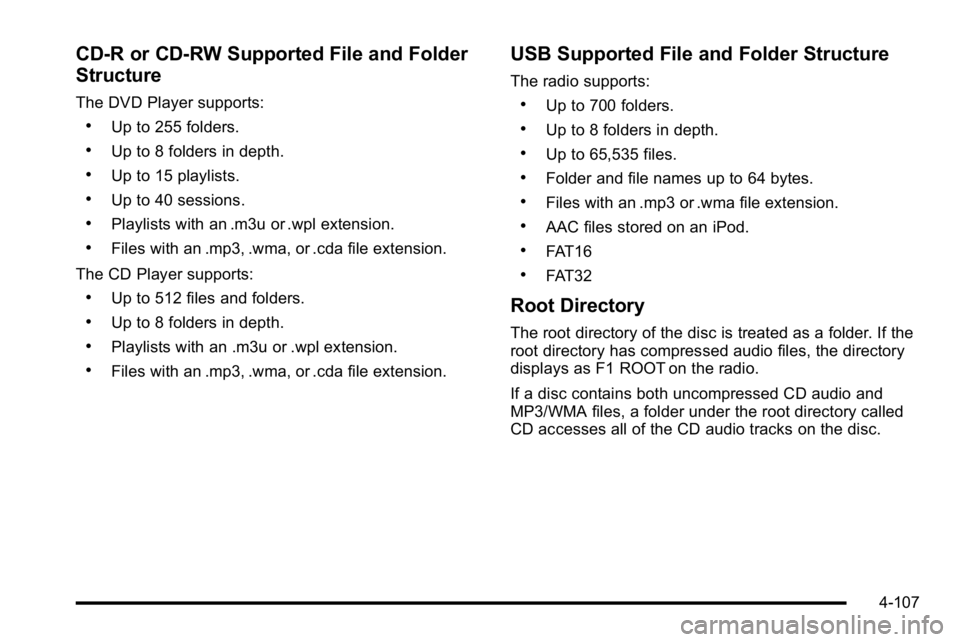
CD‐R or CD‐RW Supported File and Folder
Structure
The DVD Player supports:
.Up to 255 folders.
.Up to 8 folders in depth.
.Up to 15 playlists.
.Up to 40 sessions.
.Playlists with an .m3u or .wpl extension.
.Files with an .mp3, .wma, or .cda file extension.
The CD Player supports:
.Up to 512 files and folders.
.Up to 8 folders in depth.
.Playlists with an .m3u or .wpl extension.
.Files with an .mp3, .wma, or .cda file extension.
USB Supported File and Folder Structure
The radio supports:
.Up to 700 folders.
.Up to 8 folders in depth.
.Up to 65,535 files.
.Folder and file names up to 64 bytes.
.Files with an .mp3 or .wma file extension.
.AAC files stored on an iPod.
.FAT16
.FAT32
Root Directory
The root directory of the disc is treated as a folder. If the
root directory has compressed audio files, the directory
displays as F1 ROOT on the radio.
If a disc contains both uncompressed CD audio and
MP3/WMA files, a folder under the root directory called
CD accesses all of the CD audio tracks on the disc.
4-107
Page 330 of 614

Empty Folder
Folders that do not contain files are skipped, and the
player advances to the next folder that contains files.
No Folder
When the disc contains only compressed files, the files
are located under the root folder. The next and previous
folder function does not function on a disc that was
recorded without folders or playlists. When displaying
the name of the folder the radio displays ROOT.
When the disc contains only playlists and compressed
audio files, but no folders, all files are located under the
root folder. The folder down and the folder up buttons
search playlists first and then goes to the root folder.
When the radio displays the name of the folder the
radio displays ROOT.
Order of Play
Compressed audio files are accessed in the following
order:
.Playlists.
.Files stored in the root directory.
.Files stored in folders in the root directory.Tracks are played in the following order:
.Play begins from the first track in the first playlist
and continues sequentially through all tracks in
each playlist. When the last track of the last playlist
has played, play continues from the first track of
the first playlist.
.Play begins from the first track in the first folder
and continues sequentially through all tracks in
each folder. When the last track of the last folder
has played, play continues from the first track of
the first folder.
When play enters a new folder, the display does not
automatically show the new folder name unless the
folder mode has been chosen as the default display.
The new track name displays.
File System and Naming
The song name that displays is the song name that is
contained in the ID3 tag. If the song name is not
present in the ID3 tag, then the radio displays the file
name without the extension (such as .mp3) as the
track name.
Track names longer than 32 characters or four pages
are shortened. Parts of words on the last page of text
and the extension of the filename does not display.
4-108
Page 331 of 614
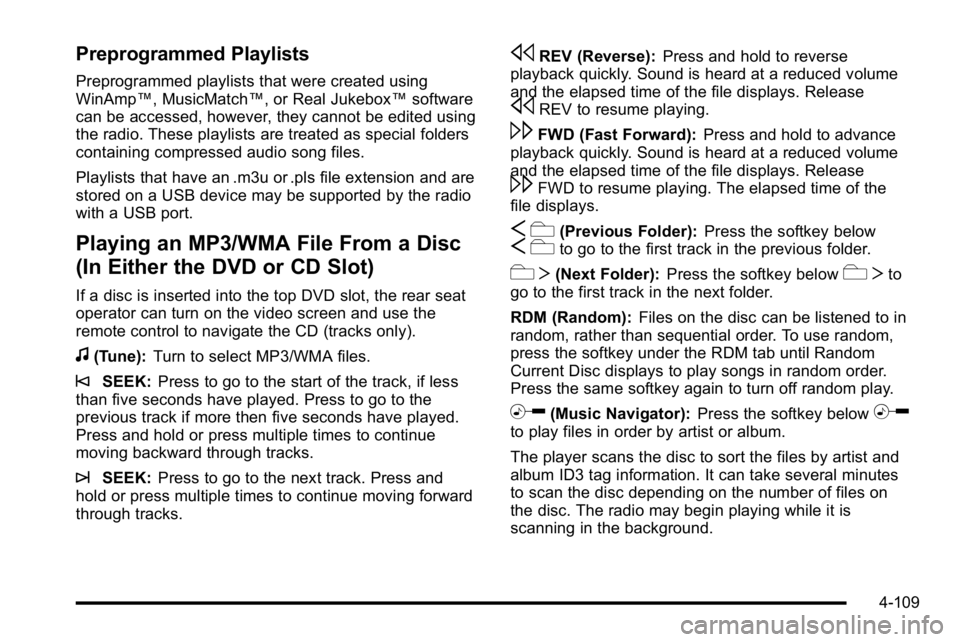
Preprogrammed Playlists
Preprogrammed playlists that were created using
WinAmp™, MusicMatch™, or Real Jukebox™software
can be accessed, however, they cannot be edited using
the radio. These playlists are treated as special folders
containing compressed audio song files.
Playlists that have an .m3u or .pls file extension and are
stored on a USB device may be supported by the radio
with a USB port.
Playing an MP3/WMA File From a Disc
(In Either the DVD or CD Slot)
If a disc is inserted into the top DVD slot, the rear seat
operator can turn on the video screen and use the
remote control to navigate the CD (tracks only).
f(Tune): Turn to select MP3/WMA files.
©SEEK:Press to go to the start of the track, if less
than five seconds have played. Press to go to the
previous track if more then five seconds have played.
Press and hold or press multiple times to continue
moving backward through tracks.
¨SEEK: Press to go to the next track. Press and
hold or press multiple times to continue moving forward
through tracks.
sREV (Reverse): Press and hold to reverse
playback quickly. Sound is heard at a reduced volume
and the elapsed time of the file displays. Release
sREV to resume playing.
\FWD (Fast Forward): Press and hold to advance
playback quickly. Sound is heard at a reduced volume
and the elapsed time of the file displays. Release
\FWD to resume playing. The elapsed time of the
file displays.
S c(Previous Folder): Press the softkey belowScto go to the first track in the previous folder.
cT (Next Folder): Press the softkey belowcTto
go to the first track in the next folder.
RDM (Random): Files on the disc can be listened to in
random, rather than sequential order. To use random,
press the softkey under the RDM tab until Random
Current Disc displays to play songs in random order.
Press the same softkey again to turn off random play.
h(Music Navigator): Press the softkey belowhto play files in order by artist or album.
The player scans the disc to sort the files by artist and
album ID3 tag information. It can take several minutes
to scan the disc depending on the number of files on
the disc. The radio may begin playing while it is
scanning in the background.
4-109
Page 332 of 614
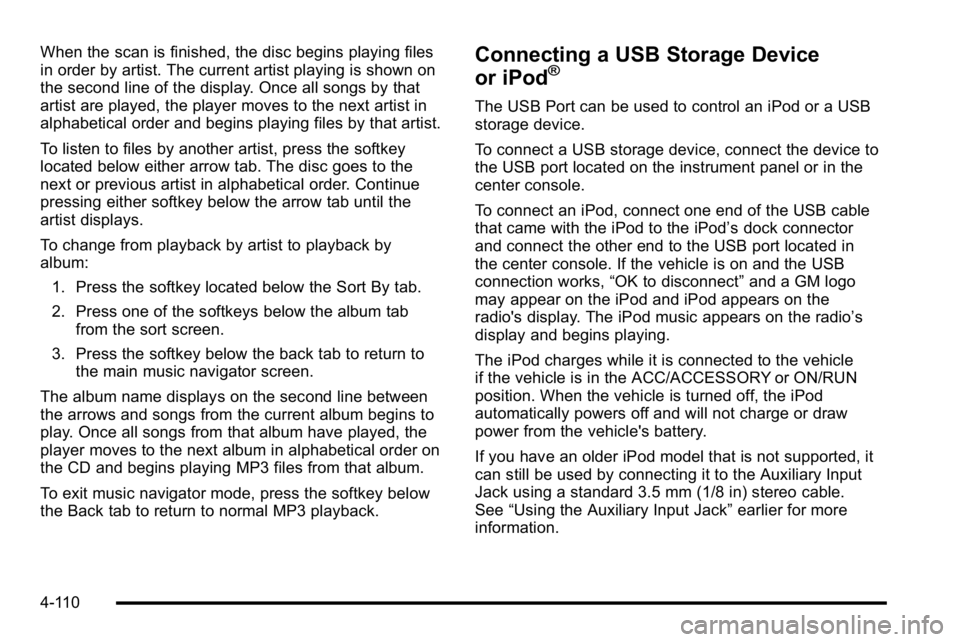
When the scan is finished, the disc begins playing files
in order by artist. The current artist playing is shown on
the second line of the display. Once all songs by that
artist are played, the player moves to the next artist in
alphabetical order and begins playing files by that artist.
To listen to files by another artist, press the softkey
located below either arrow tab. The disc goes to the
next or previous artist in alphabetical order. Continue
pressing either softkey below the arrow tab until the
artist displays.
To change from playback by artist to playback by
album:1. Press the softkey located below the Sort By tab.
2. Press one of the softkeys below the album tab from the sort screen.
3. Press the softkey below the back tab to return to the main music navigator screen.
The album name displays on the second line between
the arrows and songs from the current album begins to
play. Once all songs from that album have played, the
player moves to the next album in alphabetical order on
the CD and begins playing MP3 files from that album.
To exit music navigator mode, press the softkey below
the Back tab to return to normal MP3 playback.Connecting a USB Storage Device
or iPod®
The USB Port can be used to control an iPod or a USB
storage device.
To connect a USB storage device, connect the device to
the USB port located on the instrument panel or in the
center console.
To connect an iPod, connect one end of the USB cable
that came with the iPod to the iPod’ s dock connector
and connect the other end to the USB port located in
the center console. If the vehicle is on and the USB
connection works, “OK to disconnect” and a GM logo
may appear on the iPod and iPod appears on the
radio's display. The iPod music appears on the radio’s
display and begins playing.
The iPod charges while it is connected to the vehicle
if the vehicle is in the ACC/ACCESSORY or ON/RUN
position. When the vehicle is turned off, the iPod
automatically powers off and will not charge or draw
power from the vehicle's battery.
If you have an older iPod model that is not supported, it
can still be used by connecting it to the Auxiliary Input
Jack using a standard 3.5 mm (1/8 in) stereo cable.
See “Using the Auxiliary Input Jack” earlier for more
information.
4-110