radio GMC YUKON 2020 Infotainment System Manual
[x] Cancel search | Manufacturer: GMC, Model Year: 2020, Model line: YUKON, Model: GMC YUKON 2020Pages: 116, PDF Size: 1.32 MB
Page 85 of 116
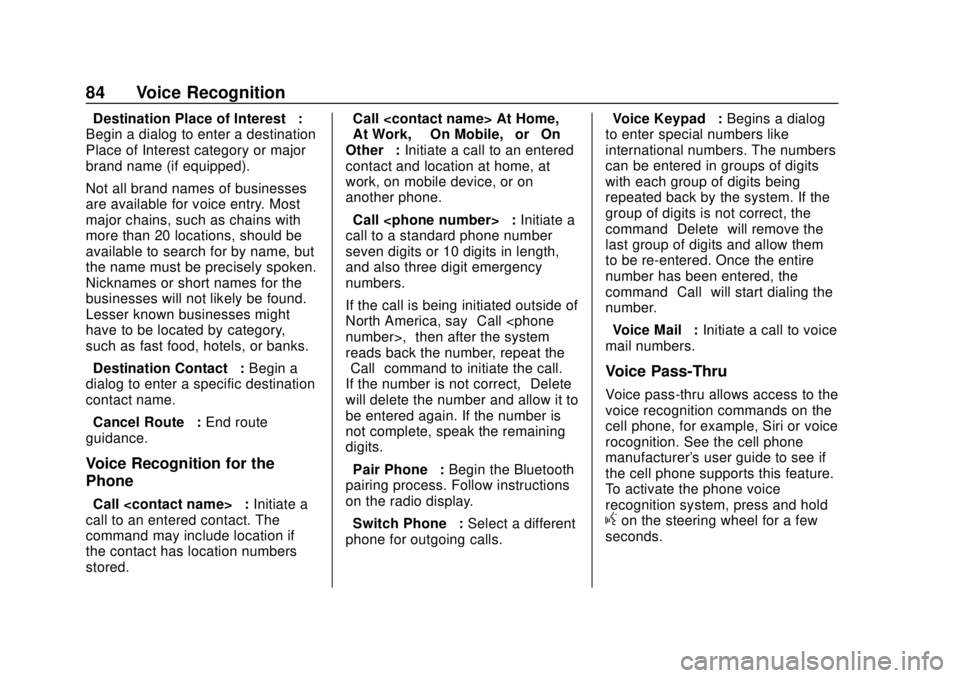
GMC Infotainment System (U.S./Canada 2.6) (GMNA-Localizing-U.S./Canada-
13583174) - 2020 - CRC - 4/15/19
84 Voice Recognition
“Destination Place of Interest”:
Begin a dialog to enter a destination
Place of Interest category or major
brand name (if equipped).
Not all brand names of businesses
are available for voice entry. Most
major chains, such as chains with
more than 20 locations, should be
available to search for by name, but
the name must be precisely spoken.
Nicknames or short names for the
businesses will not likely be found.
Lesser known businesses might
have to be located by category,
such as fast food, hotels, or banks.
“Destination Contact” :Begin a
dialog to enter a specific destination
contact name.
“Cancel Route” :End route
guidance.
Voice Recognition for the
Phone
“Call
call to an entered contact. The
command may include location if
the contact has location numbers
stored. “Call
“At Work,” “On Mobile,”
or“On
Other” :Initiate a call to an entered
contact and location at home, at
work, on mobile device, or on
another phone.
“Call
call to a standard phone number
seven digits or 10 digits in length,
and also three digit emergency
numbers.
If the call is being initiated outside of
North America, say “Call
reads back the number, repeat the
“Call” command to initiate the call.
If the number is not correct, “Delete”
will delete the number and allow it to
be entered again. If the number is
not complete, speak the remaining
digits.
“Pair Phone” :Begin the Bluetooth
pairing process. Follow instructions
on the radio display.
“Switch Phone” :Select a different
phone for outgoing calls. “Voice Keypad”
:Begins a dialog
to enter special numbers like
international numbers. The numbers
can be entered in groups of digits
with each group of digits being
repeated back by the system. If the
group of digits is not correct, the
command “Delete”will remove the
last group of digits and allow them
to be re-entered. Once the entire
number has been entered, the
command “Call”will start dialing the
number.
“Voice Mail” :Initiate a call to voice
mail numbers.
Voice Pass-Thru
Voice pass-thru allows access to the
voice recognition commands on the
cell phone, for example, Siri or voice
rocognition. See the cell phone
manufacturer's user guide to see if
the cell phone supports this feature.
To activate the phone voice
recognition system, press and hold
gon the steering wheel for a few
seconds.
Page 94 of 116
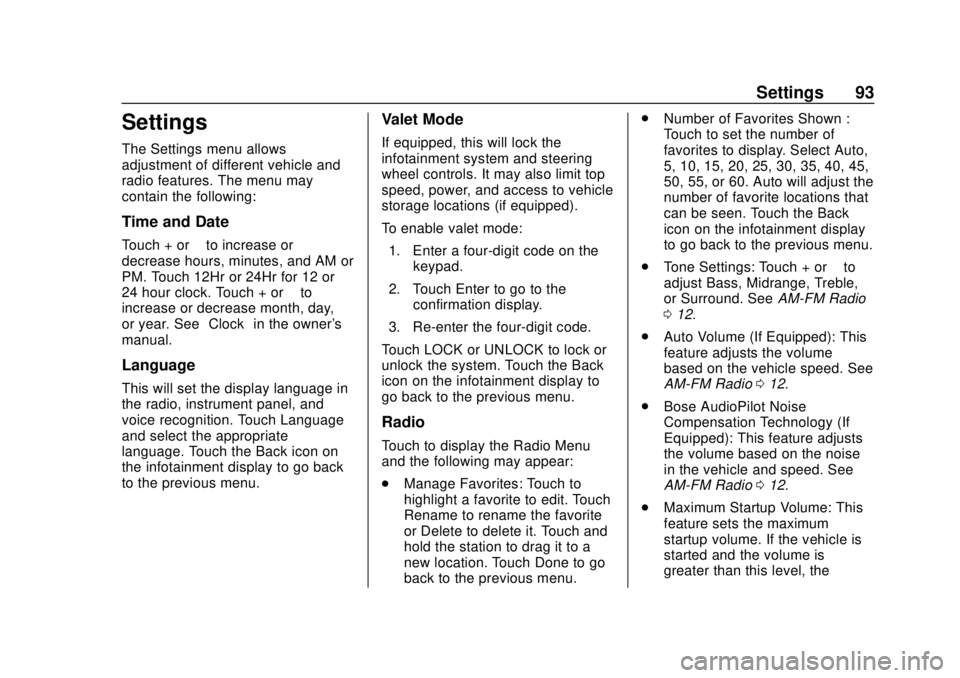
GMC Infotainment System (U.S./Canada 2.6) (GMNA-Localizing-U.S./Canada-
13583174) - 2020 - CRC - 4/15/19
Settings 93
Settings
The Settings menu allows
adjustment of different vehicle and
radio features. The menu may
contain the following:
Time and Date
Touch + or–to increase or
decrease hours, minutes, and AM or
PM. Touch 12Hr or 24Hr for 12 or
24 hour clock. Touch + or –to
increase or decrease month, day,
or year. See “Clock”in the owner's
manual.
Language
This will set the display language in
the radio, instrument panel, and
voice recognition. Touch Language
and select the appropriate
language. Touch the Back icon on
the infotainment display to go back
to the previous menu.
Valet Mode
If equipped, this will lock the
infotainment system and steering
wheel controls. It may also limit top
speed, power, and access to vehicle
storage locations (if equipped).
To enable valet mode:
1. Enter a four-digit code on the keypad.
2. Touch Enter to go to the confirmation display.
3. Re-enter the four-digit code.
Touch LOCK or UNLOCK to lock or
unlock the system. Touch the Back
icon on the infotainment display to
go back to the previous menu.
Radio
Touch to display the Radio Menu
and the following may appear:
. Manage Favorites: Touch to
highlight a favorite to edit. Touch
Rename to rename the favorite
or Delete to delete it. Touch and
hold the station to drag it to a
new location. Touch Done to go
back to the previous menu. .
Number of Favorites Shown :
Touch to set the number of
favorites to display. Select Auto,
5, 10, 15, 20, 25, 30, 35, 40, 45,
50, 55, or 60. Auto will adjust the
number of favorite locations that
can be seen. Touch the Back
icon on the infotainment display
to go back to the previous menu.
. Tone Settings: Touch + or –to
adjust Bass, Midrange, Treble,
or Surround. See AM-FM Radio
0 12.
. Auto Volume (If Equipped): This
feature adjusts the volume
based on the vehicle speed. See
AM-FM Radio 012.
. Bose AudioPilot Noise
Compensation Technology (If
Equipped): This feature adjusts
the volume based on the noise
in the vehicle and speed. See
AM-FM Radio 012.
. Maximum Startup Volume: This
feature sets the maximum
startup volume. If the vehicle is
started and the volume is
greater than this level, the
Page 96 of 116
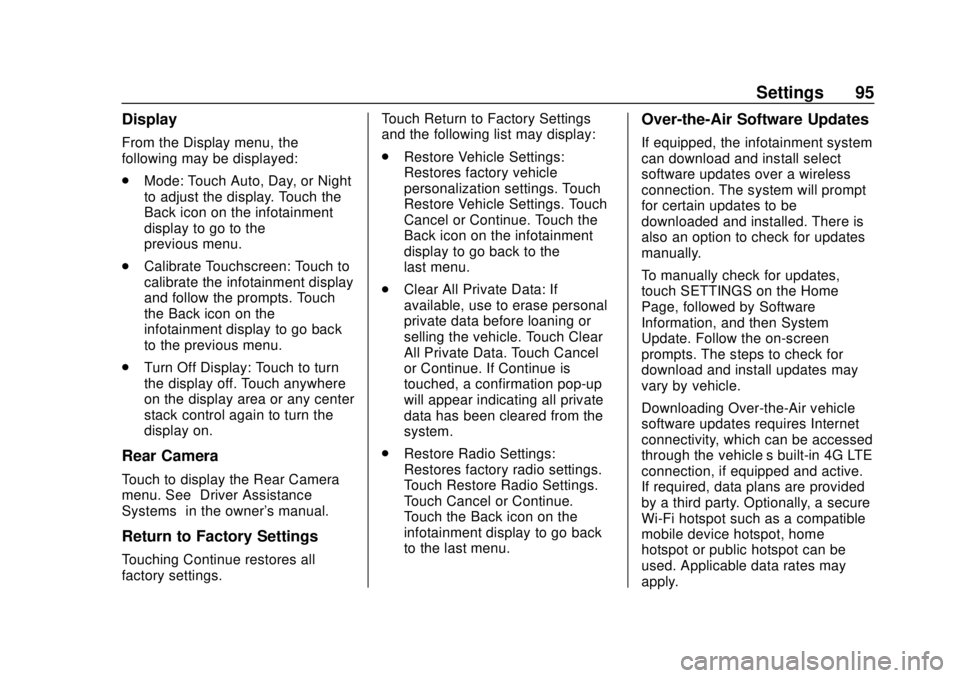
GMC Infotainment System (U.S./Canada 2.6) (GMNA-Localizing-U.S./Canada-
13583174) - 2020 - CRC - 4/15/19
Settings 95
Display
From the Display menu, the
following may be displayed:
.Mode: Touch Auto, Day, or Night
to adjust the display. Touch the
Back icon on the infotainment
display to go to the
previous menu.
. Calibrate Touchscreen: Touch to
calibrate the infotainment display
and follow the prompts. Touch
the Back icon on the
infotainment display to go back
to the previous menu.
. Turn Off Display: Touch to turn
the display off. Touch anywhere
on the display area or any center
stack control again to turn the
display on.
Rear Camera
Touch to display the Rear Camera
menu. See “Driver Assistance
Systems” in the owner's manual.
Return to Factory Settings
Touching Continue restores all
factory settings. Touch Return to Factory Settings
and the following list may display:
.
Restore Vehicle Settings:
Restores factory vehicle
personalization settings. Touch
Restore Vehicle Settings. Touch
Cancel or Continue. Touch the
Back icon on the infotainment
display to go back to the
last menu.
. Clear All Private Data: If
available, use to erase personal
private data before loaning or
selling the vehicle. Touch Clear
All Private Data. Touch Cancel
or Continue. If Continue is
touched, a confirmation pop-up
will appear indicating all private
data has been cleared from the
system.
. Restore Radio Settings:
Restores factory radio settings.
Touch Restore Radio Settings.
Touch Cancel or Continue.
Touch the Back icon on the
infotainment display to go back
to the last menu.
Over-the-Air Software Updates
If equipped, the infotainment system
can download and install select
software updates over a wireless
connection. The system will prompt
for certain updates to be
downloaded and installed. There is
also an option to check for updates
manually.
To manually check for updates,
touch SETTINGS on the Home
Page, followed by Software
Information, and then System
Update. Follow the on-screen
prompts. The steps to check for
download and install updates may
vary by vehicle.
Downloading Over-the-Air vehicle
software updates requires Internet
connectivity, which can be accessed
through the vehicle’ s built-in 4G LTE
connection, if equipped and active.
If required, data plans are provided
by a third party. Optionally, a secure
Wi-Fi hotspot such as a compatible
mobile device hotspot, home
hotspot or public hotspot can be
used. Applicable data rates may
apply.
Page 98 of 116
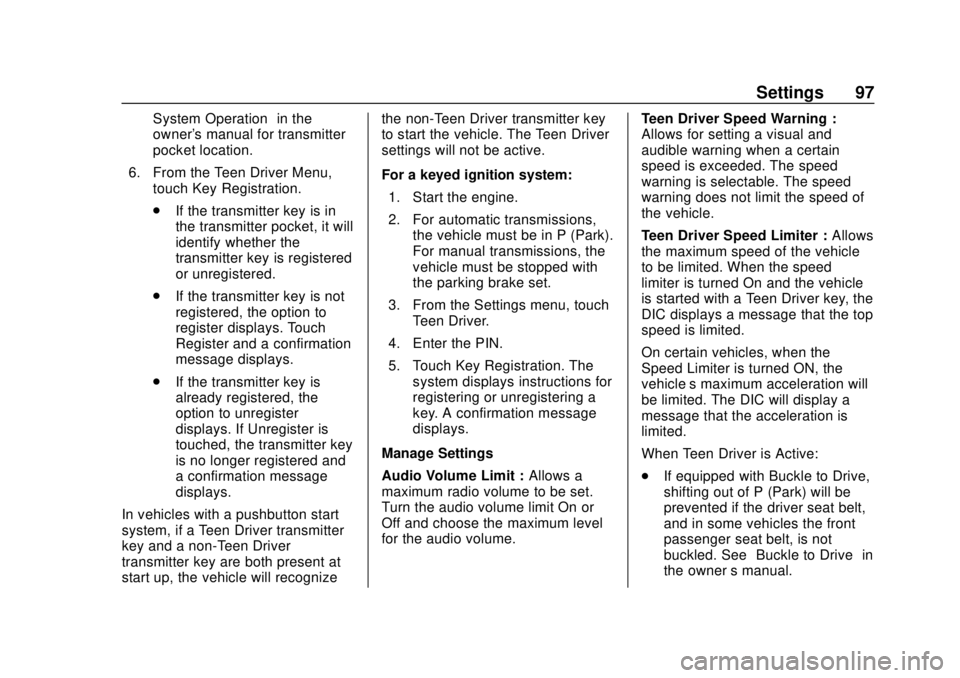
GMC Infotainment System (U.S./Canada 2.6) (GMNA-Localizing-U.S./Canada-
13583174) - 2020 - CRC - 4/15/19
Settings 97
System Operation”in the
owner's manual for transmitter
pocket location.
6. From the Teen Driver Menu, touch Key Registration.
.If the transmitter key is in
the transmitter pocket, it will
identify whether the
transmitter key is registered
or unregistered.
. If the transmitter key is not
registered, the option to
register displays. Touch
Register and a confirmation
message displays.
. If the transmitter key is
already registered, the
option to unregister
displays. If Unregister is
touched, the transmitter key
is no longer registered and
a confirmation message
displays.
In vehicles with a pushbutton start
system, if a Teen Driver transmitter
key and a non-Teen Driver
transmitter key are both present at
start up, the vehicle will recognize the non-Teen Driver transmitter key
to start the vehicle. The Teen Driver
settings will not be active.
For a keyed ignition system:
1. Start the engine.
2. For automatic transmissions, the vehicle must be in P (Park).
For manual transmissions, the
vehicle must be stopped with
the parking brake set.
3. From the Settings menu, touch Teen Driver.
4. Enter the PIN.
5. Touch Key Registration. The system displays instructions for
registering or unregistering a
key. A confirmation message
displays.
Manage Settings
Audio Volume Limit : Allows a
maximum radio volume to be set.
Turn the audio volume limit On or
Off and choose the maximum level
for the audio volume. Teen Driver Speed Warning :
Allows for setting a visual and
audible warning when a certain
speed is exceeded. The speed
warning is selectable. The speed
warning does not limit the speed of
the vehicle.
Teen Driver Speed Limiter :
Allows
the maximum speed of the vehicle
to be limited. When the speed
limiter is turned On and the vehicle
is started with a Teen Driver key, the
DIC displays a message that the top
speed is limited.
On certain vehicles, when the
Speed Limiter is turned ON, the
vehicle’s maximum acceleration will
be limited. The DIC will display a
message that the acceleration is
limited.
When Teen Driver is Active:
. If equipped with Buckle to Drive,
shifting out of P (Park) will be
prevented if the driver seat belt,
and in some vehicles the front
passenger seat belt, is not
buckled. See “Buckle to Drive” in
the owner ’s manual.
Page 99 of 116
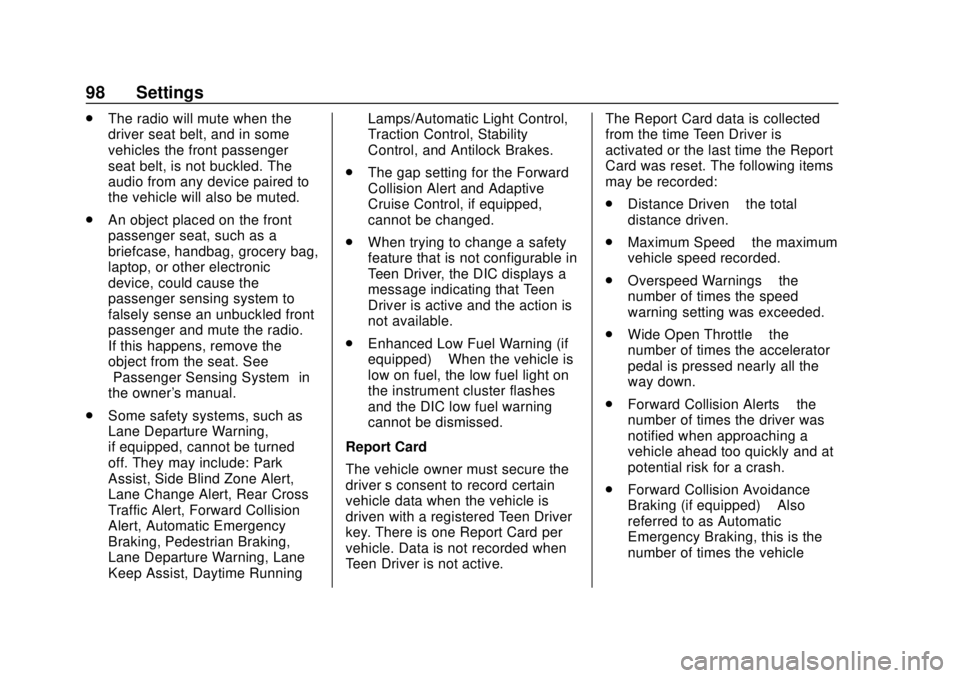
GMC Infotainment System (U.S./Canada 2.6) (GMNA-Localizing-U.S./Canada-
13583174) - 2020 - CRC - 4/15/19
98 Settings
.The radio will mute when the
driver seat belt, and in some
vehicles the front passenger
seat belt, is not buckled. The
audio from any device paired to
the vehicle will also be muted.
. An object placed on the front
passenger seat, such as a
briefcase, handbag, grocery bag,
laptop, or other electronic
device, could cause the
passenger sensing system to
falsely sense an unbuckled front
passenger and mute the radio.
If this happens, remove the
object from the seat. See
“Passenger Sensing System” in
the owner's manual.
. Some safety systems, such as
Lane Departure Warning,
if equipped, cannot be turned
off. They may include: Park
Assist, Side Blind Zone Alert,
Lane Change Alert, Rear Cross
Traffic Alert, Forward Collision
Alert, Automatic Emergency
Braking, Pedestrian Braking,
Lane Departure Warning, Lane
Keep Assist, Daytime Running Lamps/Automatic Light Control,
Traction Control, Stability
Control, and Antilock Brakes.
. The gap setting for the Forward
Collision Alert and Adaptive
Cruise Control, if equipped,
cannot be changed.
. When trying to change a safety
feature that is not configurable in
Teen Driver, the DIC displays a
message indicating that Teen
Driver is active and the action is
not available.
. Enhanced Low Fuel Warning (if
equipped) –When the vehicle is
low on fuel, the low fuel light on
the instrument cluster flashes
and the DIC low fuel warning
cannot be dismissed.
Report Card
The vehicle owner must secure the
driver ’s consent to record certain
vehicle data when the vehicle is
driven with a registered Teen Driver
key. There is one Report Card per
vehicle. Data is not recorded when
Teen Driver is not active. The Report Card data is collected
from the time Teen Driver is
activated or the last time the Report
Card was reset. The following items
may be recorded:
.
Distance Driven –the total
distance driven.
. Maximum Speed –the maximum
vehicle speed recorded.
. Overspeed Warnings –the
number of times the speed
warning setting was exceeded.
. Wide Open Throttle –the
number of times the accelerator
pedal is pressed nearly all the
way down.
. Forward Collision Alerts –the
number of times the driver was
notified when approaching a
vehicle ahead too quickly and at
potential risk for a crash.
. Forward Collision Avoidance
Braking (if equipped) –Also
referred to as Automatic
Emergency Braking, this is the
number of times the vehicle
Page 101 of 116
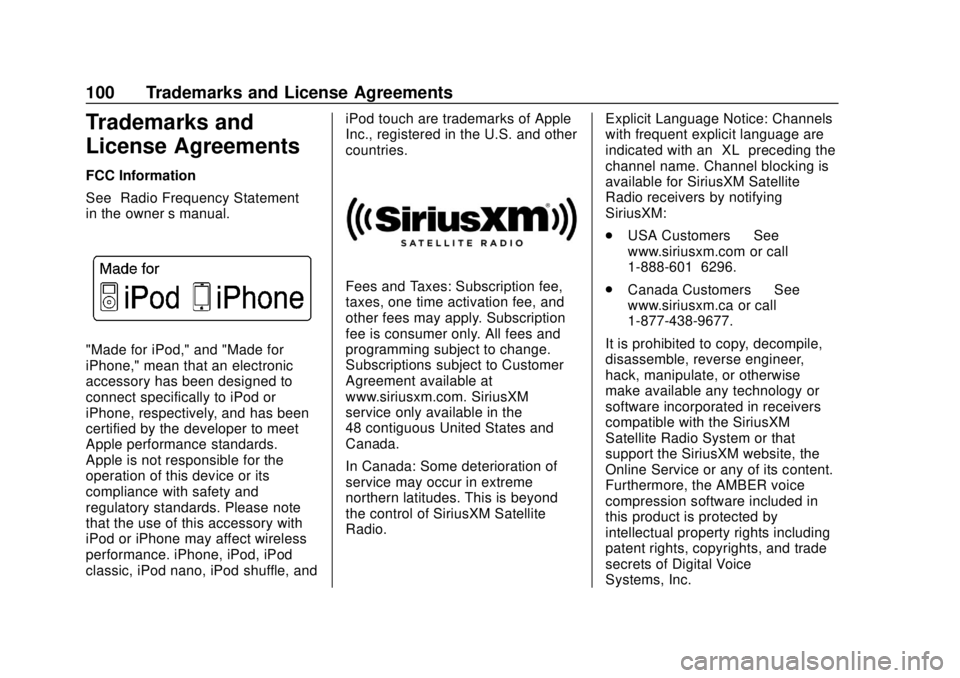
GMC Infotainment System (U.S./Canada 2.6) (GMNA-Localizing-U.S./Canada-
13583174) - 2020 - CRC - 4/15/19
100 Trademarks and License Agreements
Trademarks and
License Agreements
FCC Information
See“Radio Frequency Statement”
in the owner ’s manual.
"Made for iPod," and "Made for
iPhone," mean that an electronic
accessory has been designed to
connect specifically to iPod or
iPhone, respectively, and has been
certified by the developer to meet
Apple performance standards.
Apple is not responsible for the
operation of this device or its
compliance with safety and
regulatory standards. Please note
that the use of this accessory with
iPod or iPhone may affect wireless
performance. iPhone, iPod, iPod
classic, iPod nano, iPod shuffle, and iPod touch are trademarks of Apple
Inc., registered in the U.S. and other
countries.
Fees and Taxes: Subscription fee,
taxes, one time activation fee, and
other fees may apply. Subscription
fee is consumer only. All fees and
programming subject to change.
Subscriptions subject to Customer
Agreement available at
www.siriusxm.com. SiriusXM
service only available in the
48 contiguous United States and
Canada.
In Canada: Some deterioration of
service may occur in extreme
northern latitudes. This is beyond
the control of SiriusXM Satellite
Radio.
Explicit Language Notice: Channels
with frequent explicit language are
indicated with an
“XL”preceding the
channel name. Channel blocking is
available for SiriusXM Satellite
Radio receivers by notifying
SiriusXM:
. USA Customers —See
www.siriusxm.com or call
1-888-601–6296.
. Canada Customers —See
www.siriusxm.ca or call
1-877-438-9677.
It is prohibited to copy, decompile,
disassemble, reverse engineer,
hack, manipulate, or otherwise
make available any technology or
software incorporated in receivers
compatible with the SiriusXM
Satellite Radio System or that
support the SiriusXM website, the
Online Service or any of its content.
Furthermore, the AMBER voice
compression software included in
this product is protected by
intellectual property rights including
patent rights, copyrights, and trade
secrets of Digital Voice
Systems, Inc.
Page 102 of 116
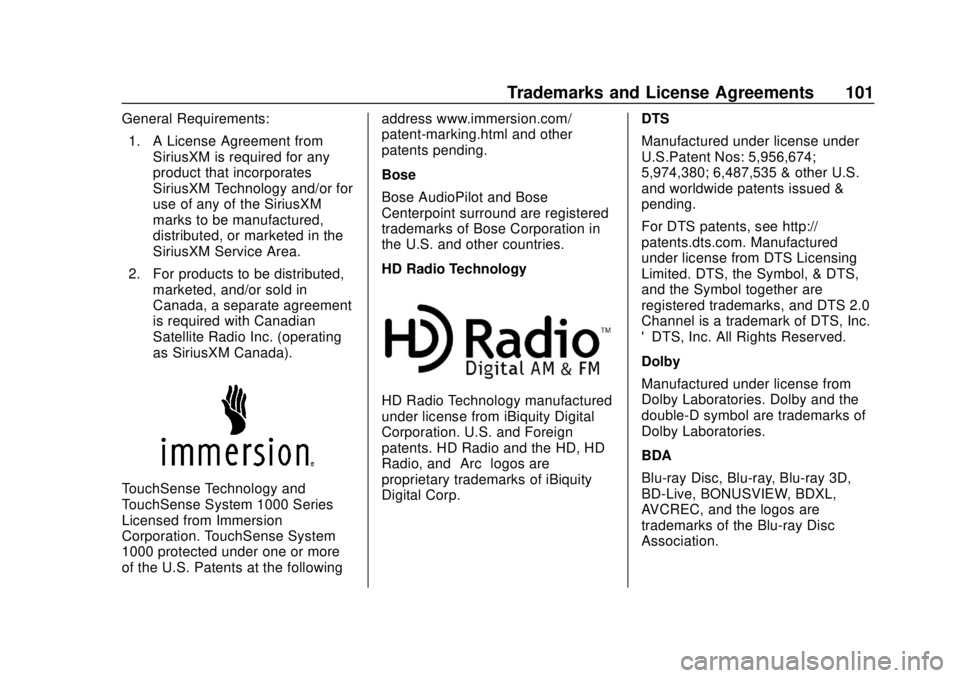
GMC Infotainment System (U.S./Canada 2.6) (GMNA-Localizing-U.S./Canada-
13583174) - 2020 - CRC - 4/15/19
Trademarks and License Agreements 101
General Requirements:1. A License Agreement from SiriusXM is required for any
product that incorporates
SiriusXM Technology and/or for
use of any of the SiriusXM
marks to be manufactured,
distributed, or marketed in the
SiriusXM Service Area.
2. For products to be distributed, marketed, and/or sold in
Canada, a separate agreement
is required with Canadian
Satellite Radio Inc. (operating
as SiriusXM Canada).
TouchSense Technology and
TouchSense System 1000 Series
Licensed from Immersion
Corporation. TouchSense System
1000 protected under one or more
of the U.S. Patents at the following address www.immersion.com/
patent-marking.html and other
patents pending.
Bose
Bose AudioPilot and Bose
Centerpoint surround are registered
trademarks of Bose Corporation in
the U.S. and other countries.
HD Radio Technology
HD Radio Technology manufactured
under license from iBiquity Digital
Corporation. U.S. and Foreign
patents. HD Radio and the HD, HD
Radio, and
“Arc”logos are
proprietary trademarks of iBiquity
Digital Corp. DTS
Manufactured under license under
U.S.Patent Nos: 5,956,674;
5,974,380; 6,487,535 & other U.S.
and worldwide patents issued &
pending.
For DTS patents, see http://
patents.dts.com. Manufactured
under license from DTS Licensing
Limited. DTS, the Symbol, & DTS,
and the Symbol together are
registered trademarks, and DTS 2.0
Channel is a trademark of DTS, Inc.
©DTS, Inc. All Rights Reserved.
Dolby
Manufactured under license from
Dolby Laboratories. Dolby and the
double-D symbol are trademarks of
Dolby Laboratories.
BDA
Blu-ray Disc, Blu-ray, Blu-ray 3D,
BD-Live, BONUSVIEW, BDXL,
AVCREC, and the logos are
trademarks of the Blu-ray Disc
Association.
Page 112 of 116
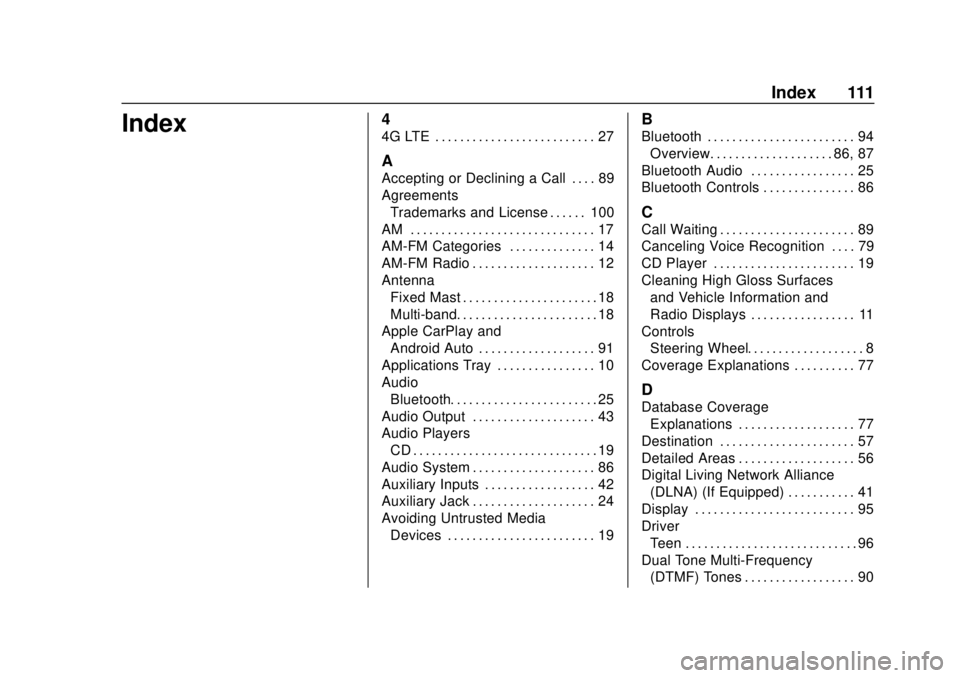
GMC Infotainment System (U.S./Canada 2.6) (GMNA-Localizing-U.S./Canada-
13583174) - 2020 - CRC - 4/15/19
Index 111
Index4
4G LTE . . . . . . . . . . . . . . . . . . . . . . . . . . 27
A
Accepting or Declining a Call . . . . 89
AgreementsTrademarks and License . . . . . . 100
AM . . . . . . . . . . . . . . . . . . . . . . . . . . . . . . 17
AM-FM Categories . . . . . . . . . . . . . . 14
AM-FM Radio . . . . . . . . . . . . . . . . . . . . 12
Antenna Fixed Mast . . . . . . . . . . . . . . . . . . . . . . 18
Multi-band. . . . . . . . . . . . . . . . . . . . . . . 18
Apple CarPlay and Android Auto . . . . . . . . . . . . . . . . . . . 91
Applications Tray . . . . . . . . . . . . . . . . 10
Audio Bluetooth. . . . . . . . . . . . . . . . . . . . . . . . 25
Audio Output . . . . . . . . . . . . . . . . . . . . 43
Audio Players CD . . . . . . . . . . . . . . . . . . . . . . . . . . . . . . 19
Audio System . . . . . . . . . . . . . . . . . . . . 86
Auxiliary Inputs . . . . . . . . . . . . . . . . . . 42
Auxiliary Jack . . . . . . . . . . . . . . . . . . . . 24
Avoiding Untrusted Media Devices . . . . . . . . . . . . . . . . . . . . . . . . 19
B
Bluetooth . . . . . . . . . . . . . . . . . . . . . . . . 94Overview. . . . . . . . . . . . . . . . . . . . 86, 87
Bluetooth Audio . . . . . . . . . . . . . . . . . 25
Bluetooth Controls . . . . . . . . . . . . . . . 86
C
Call Waiting . . . . . . . . . . . . . . . . . . . . . . 89
Canceling Voice Recognition . . . . 79
CD Player . . . . . . . . . . . . . . . . . . . . . . . 19
Cleaning High Gloss Surfaces and Vehicle Information and
Radio Displays . . . . . . . . . . . . . . . . . 11
Controls Steering Wheel. . . . . . . . . . . . . . . . . . . 8
Coverage Explanations . . . . . . . . . . 77
D
Database Coverage Explanations . . . . . . . . . . . . . . . . . . . 77
Destination . . . . . . . . . . . . . . . . . . . . . . 57
Detailed Areas . . . . . . . . . . . . . . . . . . . 56
Digital Living Network Alliance
(DLNA) (If Equipped) . . . . . . . . . . . 41
Display . . . . . . . . . . . . . . . . . . . . . . . . . . 95
Driver
Teen . . . . . . . . . . . . . . . . . . . . . . . . . . . . 96
Dual Tone Multi-Frequency (DTMF) Tones . . . . . . . . . . . . . . . . . . 90
Page 113 of 116
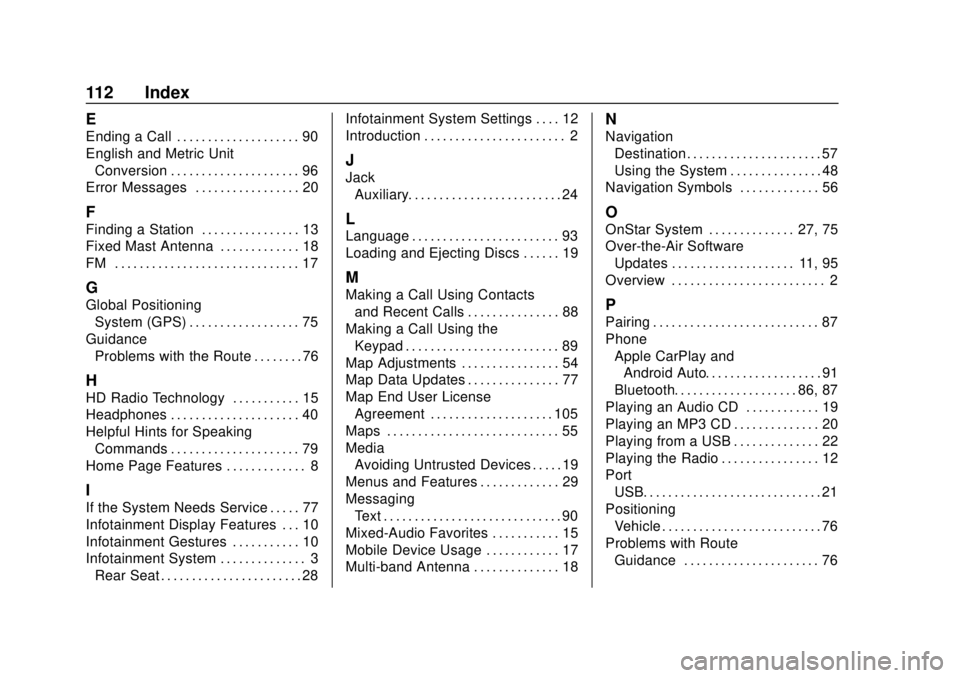
GMC Infotainment System (U.S./Canada 2.6) (GMNA-Localizing-U.S./Canada-
13583174) - 2020 - CRC - 4/15/19
112 Index
E
Ending a Call . . . . . . . . . . . . . . . . . . . . 90
English and Metric UnitConversion . . . . . . . . . . . . . . . . . . . . . 96
Error Messages . . . . . . . . . . . . . . . . . 20
F
Finding a Station . . . . . . . . . . . . . . . . 13
Fixed Mast Antenna . . . . . . . . . . . . . 18
FM . . . . . . . . . . . . . . . . . . . . . . . . . . . . . . 17
G
Global Positioning
System (GPS) . . . . . . . . . . . . . . . . . . 75
Guidance Problems with the Route . . . . . . . . 76
H
HD Radio Technology . . . . . . . . . . . 15
Headphones . . . . . . . . . . . . . . . . . . . . . 40
Helpful Hints for Speaking
Commands . . . . . . . . . . . . . . . . . . . . . 79
Home Page Features . . . . . . . . . . . . . 8
I
If the System Needs Service . . . . . 77
Infotainment Display Features . . . 10
Infotainment Gestures . . . . . . . . . . . 10
Infotainment System . . . . . . . . . . . . . . 3 Rear Seat . . . . . . . . . . . . . . . . . . . . . . . 28 Infotainment System Settings . . . . 12
Introduction . . . . . . . . . . . . . . . . . . . . . . . 2
J
Jack
Auxiliary. . . . . . . . . . . . . . . . . . . . . . . . . 24
L
Language . . . . . . . . . . . . . . . . . . . . . . . . 93
Loading and Ejecting Discs . . . . . . 19
M
Making a Call Using Contactsand Recent Calls . . . . . . . . . . . . . . . 88
Making a Call Using the Keypad . . . . . . . . . . . . . . . . . . . . . . . . . 89
Map Adjustments . . . . . . . . . . . . . . . . 54
Map Data Updates . . . . . . . . . . . . . . . 77
Map End User License Agreement . . . . . . . . . . . . . . . . . . . . 105
Maps . . . . . . . . . . . . . . . . . . . . . . . . . . . . 55
Media Avoiding Untrusted Devices . . . . . 19
Menus and Features . . . . . . . . . . . . . 29
Messaging Text . . . . . . . . . . . . . . . . . . . . . . . . . . . . . 90
Mixed-Audio Favorites . . . . . . . . . . . 15
Mobile Device Usage . . . . . . . . . . . . 17
Multi-band Antenna . . . . . . . . . . . . . . 18
N
Navigation Destination. . . . . . . . . . . . . . . . . . . . . . 57
Using the System . . . . . . . . . . . . . . . 48
Navigation Symbols . . . . . . . . . . . . . 56
O
OnStar System . . . . . . . . . . . . . . 27, 75
Over-the-Air Software
Updates . . . . . . . . . . . . . . . . . . . . 11, 95
Overview . . . . . . . . . . . . . . . . . . . . . . . . . 2
P
Pairing . . . . . . . . . . . . . . . . . . . . . . . . . . . 87
Phone Apple CarPlay and
Android Auto. . . . . . . . . . . . . . . . . . . 91
Bluetooth. . . . . . . . . . . . . . . . . . . . 86, 87
Playing an Audio CD . . . . . . . . . . . . 19
Playing an MP3 CD . . . . . . . . . . . . . . 20
Playing from a USB . . . . . . . . . . . . . . 22
Playing the Radio . . . . . . . . . . . . . . . . 12
Port USB. . . . . . . . . . . . . . . . . . . . . . . . . . . . . 21
Positioning
Vehicle . . . . . . . . . . . . . . . . . . . . . . . . . . 76
Problems with Route Guidance . . . . . . . . . . . . . . . . . . . . . . 76
Page 114 of 116
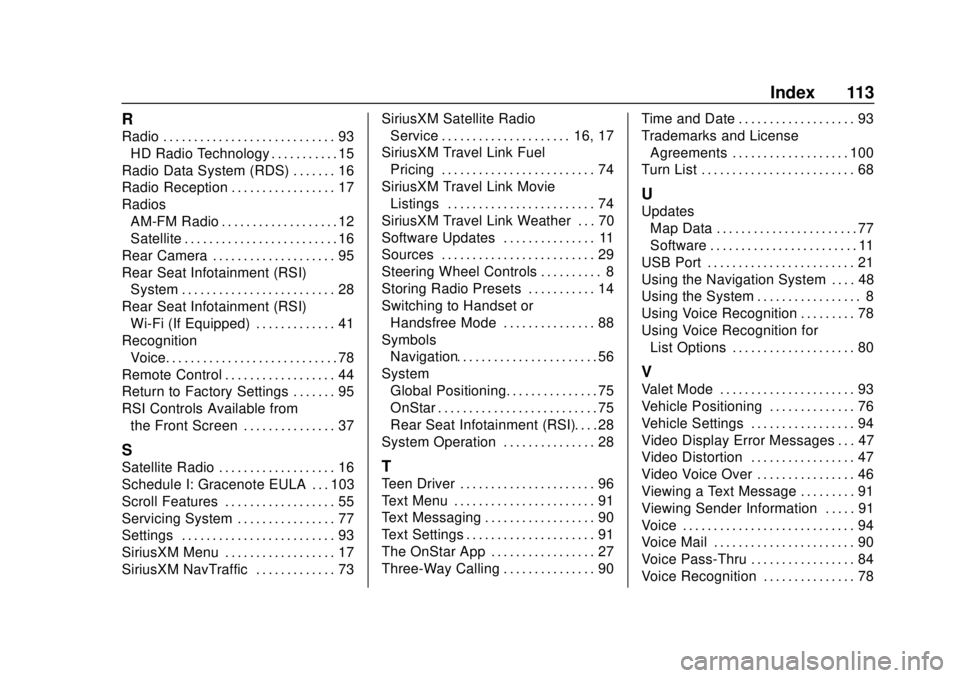
GMC Infotainment System (U.S./Canada 2.6) (GMNA-Localizing-U.S./Canada-
13583174) - 2020 - CRC - 4/15/19
Index 113
R
Radio . . . . . . . . . . . . . . . . . . . . . . . . . . . . 93HD Radio Technology . . . . . . . . . . . 15
Radio Data System (RDS) . . . . . . . 16
Radio Reception . . . . . . . . . . . . . . . . . 17
Radios AM-FM Radio . . . . . . . . . . . . . . . . . . . 12
Satellite . . . . . . . . . . . . . . . . . . . . . . . . . 16
Rear Camera . . . . . . . . . . . . . . . . . . . . 95
Rear Seat Infotainment (RSI) System . . . . . . . . . . . . . . . . . . . . . . . . . 28
Rear Seat Infotainment (RSI) Wi-Fi (If Equipped) . . . . . . . . . . . . . 41
Recognition
Voice. . . . . . . . . . . . . . . . . . . . . . . . . . . . 78
Remote Control . . . . . . . . . . . . . . . . . . 44
Return to Factory Settings . . . . . . . 95
RSI Controls Available from the Front Screen . . . . . . . . . . . . . . . 37
S
Satellite Radio . . . . . . . . . . . . . . . . . . . 16
Schedule I: Gracenote EULA . . . 103
Scroll Features . . . . . . . . . . . . . . . . . . 55
Servicing System . . . . . . . . . . . . . . . . 77
Settings . . . . . . . . . . . . . . . . . . . . . . . . . 93
SiriusXM Menu . . . . . . . . . . . . . . . . . . 17
SiriusXM NavTraffic . . . . . . . . . . . . . 73 SiriusXM Satellite Radio
Service . . . . . . . . . . . . . . . . . . . . . 16, 17
SiriusXM Travel Link Fuel Pricing . . . . . . . . . . . . . . . . . . . . . . . . . 74
SiriusXM Travel Link Movie Listings . . . . . . . . . . . . . . . . . . . . . . . . 74
SiriusXM Travel Link Weather . . . 70
Software Updates . . . . . . . . . . . . . . . 11
Sources . . . . . . . . . . . . . . . . . . . . . . . . . 29
Steering Wheel Controls . . . . . . . . . . 8
Storing Radio Presets . . . . . . . . . . . 14
Switching to Handset or
Handsfree Mode . . . . . . . . . . . . . . . 88
Symbols Navigation. . . . . . . . . . . . . . . . . . . . . . . 56
System
Global Positioning. . . . . . . . . . . . . . . 75
OnStar . . . . . . . . . . . . . . . . . . . . . . . . . . 75
Rear Seat Infotainment (RSI). . . . 28
System Operation . . . . . . . . . . . . . . . 28T
Teen Driver . . . . . . . . . . . . . . . . . . . . . . 96
Text Menu . . . . . . . . . . . . . . . . . . . . . . . 91
Text Messaging . . . . . . . . . . . . . . . . . . 90
Text Settings . . . . . . . . . . . . . . . . . . . . . 91
The OnStar App . . . . . . . . . . . . . . . . . 27
Three-Way Calling . . . . . . . . . . . . . . . 90 Time and Date . . . . . . . . . . . . . . . . . . . 93
Trademarks and License
Agreements . . . . . . . . . . . . . . . . . . . 100
Turn List . . . . . . . . . . . . . . . . . . . . . . . . . 68
U
Updates Map Data . . . . . . . . . . . . . . . . . . . . . . . 77
Software . . . . . . . . . . . . . . . . . . . . . . . . 11
USB Port . . . . . . . . . . . . . . . . . . . . . . . . 21
Using the Navigation System . . . . 48
Using the System . . . . . . . . . . . . . . . . . 8
Using Voice Recognition . . . . . . . . . 78
Using Voice Recognition for List Options . . . . . . . . . . . . . . . . . . . . 80
V
Valet Mode . . . . . . . . . . . . . . . . . . . . . . 93
Vehicle Positioning . . . . . . . . . . . . . . 76
Vehicle Settings . . . . . . . . . . . . . . . . . 94
Video Display Error Messages . . . 47
Video Distortion . . . . . . . . . . . . . . . . . 47
Video Voice Over . . . . . . . . . . . . . . . . 46
Viewing a Text Message . . . . . . . . . 91
Viewing Sender Information . . . . . 91
Voice . . . . . . . . . . . . . . . . . . . . . . . . . . . . 94
Voice Mail . . . . . . . . . . . . . . . . . . . . . . . 90
Voice Pass-Thru . . . . . . . . . . . . . . . . . 84
Voice Recognition . . . . . . . . . . . . . . . 78