setting favorite stations GMC YUKON 2020 Infotainment System Manual
[x] Cancel search | Manufacturer: GMC, Model Year: 2020, Model line: YUKON, Model: GMC YUKON 2020Pages: 116, PDF Size: 1.32 MB
Page 4 of 116
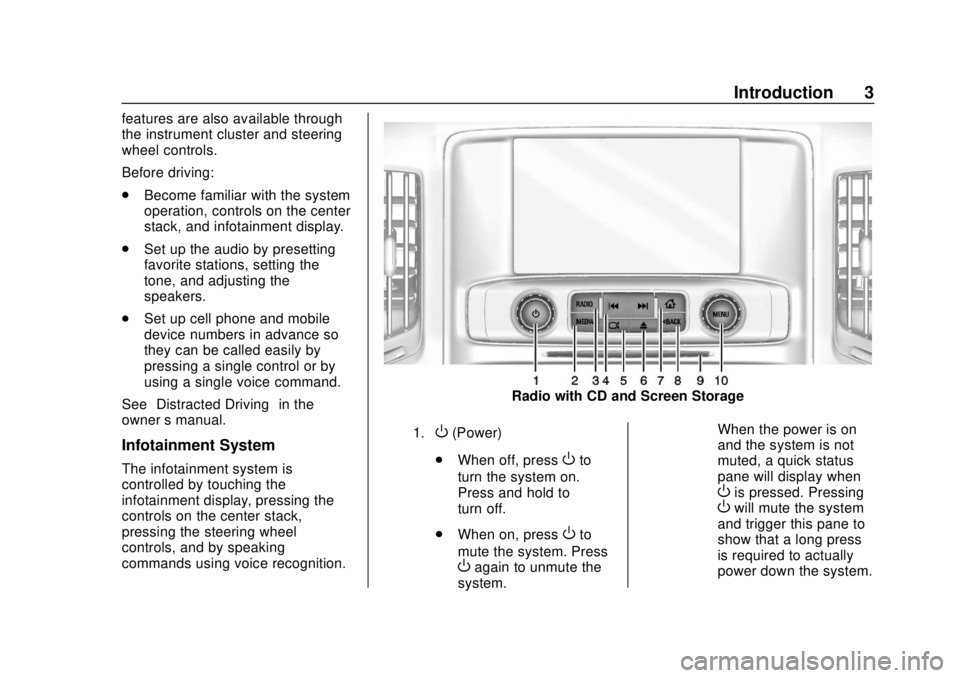
GMC Infotainment System (U.S./Canada 2.6) (GMNA-Localizing-U.S./Canada-
13583174) - 2020 - CRC - 4/15/19
Introduction 3
features are also available through
the instrument cluster and steering
wheel controls.
Before driving:
.Become familiar with the system
operation, controls on the center
stack, and infotainment display.
. Set up the audio by presetting
favorite stations, setting the
tone, and adjusting the
speakers.
. Set up cell phone and mobile
device numbers in advance so
they can be called easily by
pressing a single control or by
using a single voice command.
See “Distracted Driving” in the
owner ’s manual.
Infotainment System
The infotainment system is
controlled by touching the
infotainment display, pressing the
controls on the center stack,
pressing the steering wheel
controls, and by speaking
commands using voice recognition.
Radio with CD and Screen Storage
1.O(Power)
. When off, press
Oto
turn the system on.
Press and hold to
turn off.
. When on, press
Oto
mute the system. Press
Oagain to unmute the
system. When the power is on
and the system is not
muted, a quick status
pane will display when
Ois pressed. PressingOwill mute the system
and trigger this pane to
show that a long press
is required to actually
power down the system.
Page 16 of 116
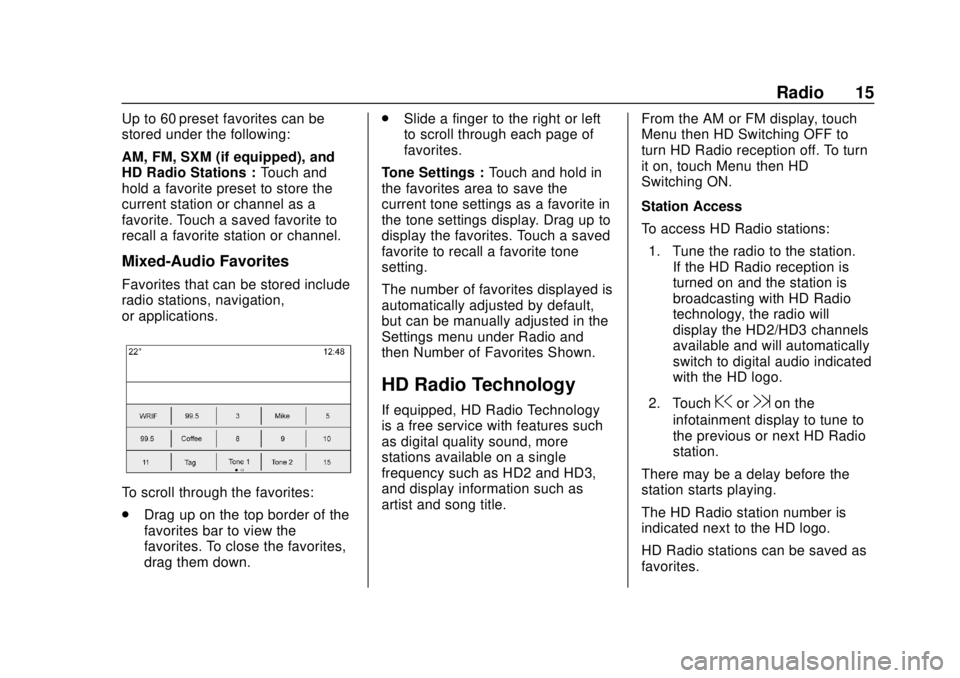
GMC Infotainment System (U.S./Canada 2.6) (GMNA-Localizing-U.S./Canada-
13583174) - 2020 - CRC - 4/15/19
Radio 15
Up to 60 preset favorites can be
stored under the following:
AM, FM, SXM (if equipped), and
HD Radio Stations :Touch and
hold a favorite preset to store the
current station or channel as a
favorite. Touch a saved favorite to
recall a favorite station or channel.
Mixed-Audio Favorites
Favorites that can be stored include
radio stations, navigation,
or applications.
To scroll through the favorites:
. Drag up on the top border of the
favorites bar to view the
favorites. To close the favorites,
drag them down. .
Slide a finger to the right or left
to scroll through each page of
favorites.
Tone Settings : Touch and hold in
the favorites area to save the
current tone settings as a favorite in
the tone settings display. Drag up to
display the favorites. Touch a saved
favorite to recall a favorite tone
setting.
The number of favorites displayed is
automatically adjusted by default,
but can be manually adjusted in the
Settings menu under Radio and
then Number of Favorites Shown.
HD Radio Technology
If equipped, HD Radio Technology
is a free service with features such
as digital quality sound, more
stations available on a single
frequency such as HD2 and HD3,
and display information such as
artist and song title. From the AM or FM display, touch
Menu then HD Switching OFF to
turn HD Radio reception off. To turn
it on, touch Menu then HD
Switching ON.
Station Access
To access HD Radio stations:
1. Tune the radio to the station. If the HD Radio reception is
turned on and the station is
broadcasting with HD Radio
technology, the radio will
display the HD2/HD3 channels
available and will automatically
switch to digital audio indicated
with the HD logo.
2. Touch@or9on the
infotainment display to tune to
the previous or next HD Radio
station.
There may be a delay before the
station starts playing.
The HD Radio station number is
indicated next to the HD logo.
HD Radio stations can be saved as
favorites.