remote control GMC YUKON DENALI 2003 User Guide
[x] Cancel search | Manufacturer: GMC, Model Year: 2003, Model line: YUKON DENALI, Model: GMC YUKON DENALI 2003Pages: 447, PDF Size: 21.97 MB
Page 219 of 447
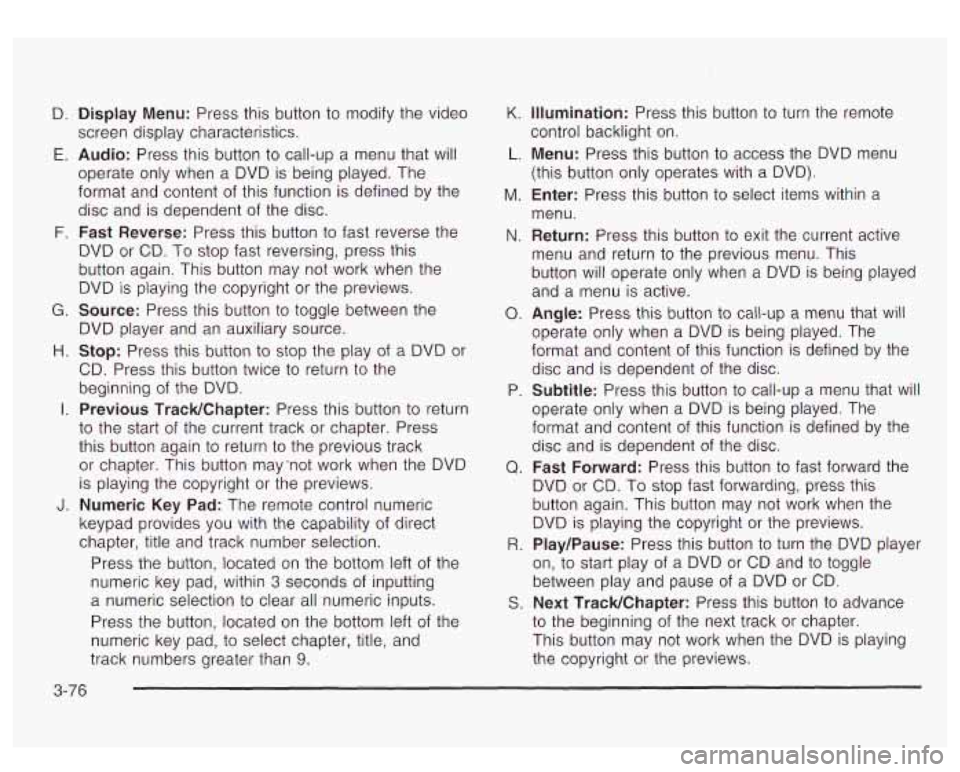
D.
E.
F.
G.
H.
I.
Display Menu: Press this button to modify the video
screen display characteristics.
Audio: Press this button to call-up a menu that will
operate only when a DVD is being played. The
format and content of this function is defined by the
disc and is dependent of the disc.
Fast Reverse: Press this button to fast reverse the
DVD or CD. To stop fast reversing, press this
button again. This button may
not work when the
DVD is playing the copyright or the previews.
Source: Press this button to toggle between the
DVD player and an auxiliary source.
Stop: Press this button to stop the play of a DVD or
CD. Press this button twice
to return to the
beginning of the DVD.
Previous TracWChapter: Press this button to return
to the start of the current track or chapter. Press
this button again
to return to the previous track
or chapter. This button may "not work when the DVD
is playing the copyright or the previews.
Numeric Key Pad: The remote control numeric
keypad provides you with the capability of direct
chapter, title and track number selection.
Press the button, located on the bottom left
of the
numeric key pad, within
3 seconds of inputting
a numeric selection to clear all numeric inputs.
Press the button, located on the bottom left of the
numeric key pad,
to select chapter, title, and
track numbers greater than
9.
K.
L.
M.
N.
0.
P.
Q.
R.
S.
Illumination: Press this button to turn the remote
control backlight on.
Menu: Press this button to access the DVD menu
(this button only operates with
a DVD).
Enter: Press this button to select items within a
menu.
Return: Press this button to exit the current active
menu and return
to the previous menu. This
button will operate only when a DVD is being played
and a menu is active.
Angle: Press this button to call-up a menu that will
operate only when a DVD is being played. The
format and content of this function is defined by the
disc and is dependent
of the disc.
Subtitle: Press this button to call-up a menu that will
operate only when a DVD is being played. The
format and content of this function is defined by the
disc and is dependent of the disc.
Fast Forward: Press this button to fast forward the
DVD or CD. To stop fast forwarding, press this
button again. This button may not work when the
DVD is playing the copyright or the previews.
Play/Pause: Press this button to turn the DVD player
on,
to start play of a DVD or CD and to toggle
between play and pause
of a DVD or CD.
Next TracWChapter: Press this button to advance
to the beginning of the next track or chapter.
This button may not work when the DVD is playing
the copyright or the previews.
3-76
Page 220 of 447
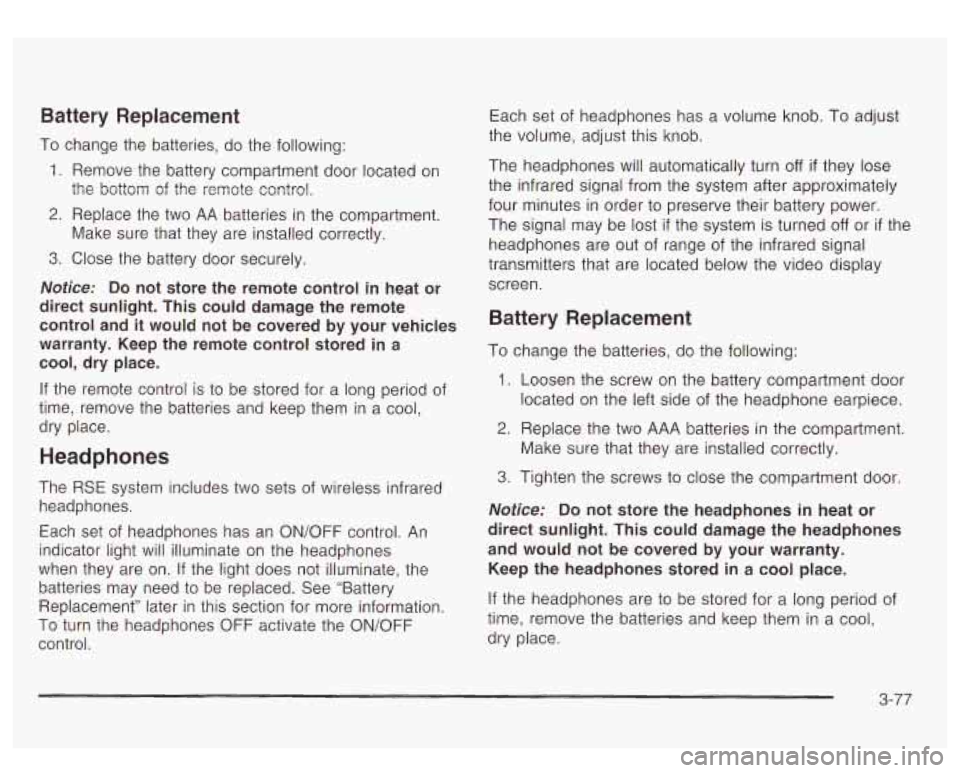
Battery Replacement
To change the batteries, do the following:
1.
2.
3.
Remove the battery compartment door located on
the bottom of
the remote control.
Replace the two AA batteries in the compartment.
Make sure that they are installed correctly.
Close the battery door securely.
Notice: Do not store the remote control in heat or
direct sunlight. This could damage the remote
control and it would not be covered by your vehicles
warranty. Keep the remote control stored in a
cool, dry place.
If the remote control is to be stored for a long period of
time, remove the batteries and keep them in a cool,
dry place.
Headphones
The RSE system includes two sets of wireless infrared
headphones.
Each set
of headphones has an OWOFF control. An
indicator light will illuminate
on the headphones
when they are on. If the light does
not illuminate, the
batteries may need
to be replaced. See “Battery
Replacement” later in this section for more information.
To turn the headphones OFF activate the ON/OFF
control. Each
set of headphones has a volume knob. To adjust
the volume, adjust this knob.
The headphones will automatically turn
off if they lose
the infrared signal from the system after approximately
four minutes in order
to preserve their battery power.
The signal may be
lost if the system is turned off or if the
headphones are out
of range of the infrared signal
transmitters that are located below the video display screen.
Battery Replacement
To change the batteries, do the following:
1. Loosen the screw on the battery compartment door
located on the left side of the headphone earpiece.
2. Replace the two AAA batteries in the compartment.
3. Tighten the screws to close the compartment door.
Make sure that they are installed correctly.
Notice: Do not store the
headphones in heat or
direct sunlight. This could damage the headphones
and would not be covered by your warranty.
Keep the headphones stored in a cool place.
If the headphones are to be stored for a long period of
time, remove the batteries and keep them in a cool,
dry place.
3-77
Page 221 of 447
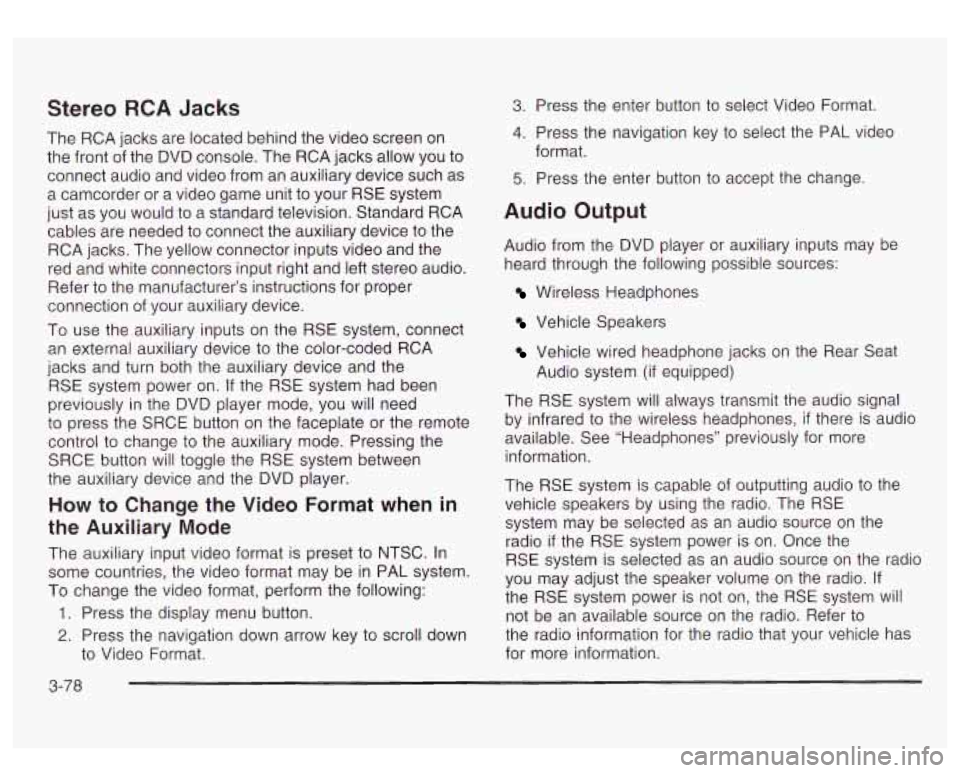
Stereo RCA Jacks
The RCA jacks are located behind the video screen on
the front of the DVD console. The RCA jacks allow you to
connect audio and video from an auxiliary device such as
a camcorder or a video game unit
to your RSE system
just as you would
to a standard television. Standard RCA
cables are needed
to connect the auxiliary device to the
RCA jacks. The yellow connector inputs video and the
red and white connectors input right and left stereo audio.
Refer
to the manufacturer’s instructions for proper
connection of your auxiliary device.
To use the auxiliary inputs on the RSE system, connect
an external auxiliary device
to the color-coded RCA
jacks and turn both the auxiliary device and the
RSE system power on.
If the RSE system had been
previously in the DVD player mode, you will need
to press the SRCE button on the faceplate or the remote
control
to change to the auxiliary mode. Pressing the
SRCE button will toggle the
RSE system between
the auxiliary device and the DVD player.
How to Change the Video Format when in
the Auxiliary Mode
The auxiliary input video format is preset to NTSC. In
some countries, the video format may be in PAL system.
To change the video format, perform the following:
1. Press the display menu button.
2. Press the navigation down arrow key to scroll down
to Video Format.
3. Press the enter button to select Video Format.
4. Press the navigation key to select the PAL video
5. Press the enter button to accept the change.
format.
Audio
Output
Audio from the DVD player or auxiliary inputs may be
heard through the following possible sources:
Wireless Headphones
Vehicle Speakers
Vehicle wired headphone jacks on the Rear Seat
The RSE system will always transmit the audio signal
by infrared
to the wireless headphones, if there is audio
available. See “Headphones” previously for more
information.
The RSE system is capable of outputting audio
to the
vehicle speakers by using the radio. The RSE
system may be selected as an audio source on the
radio
if the RSE system power is on. Once the
RSE system is selected as an audio source on the radio
you may adjust the speaker volume on the radio.
If
the RSE system power is not on, the RSE system will
not be an available source on the radio. Refer
to
the radio information for the radio that your vehicle has
for more information. Audio system
(if equipped)
3-78
Page 222 of 447
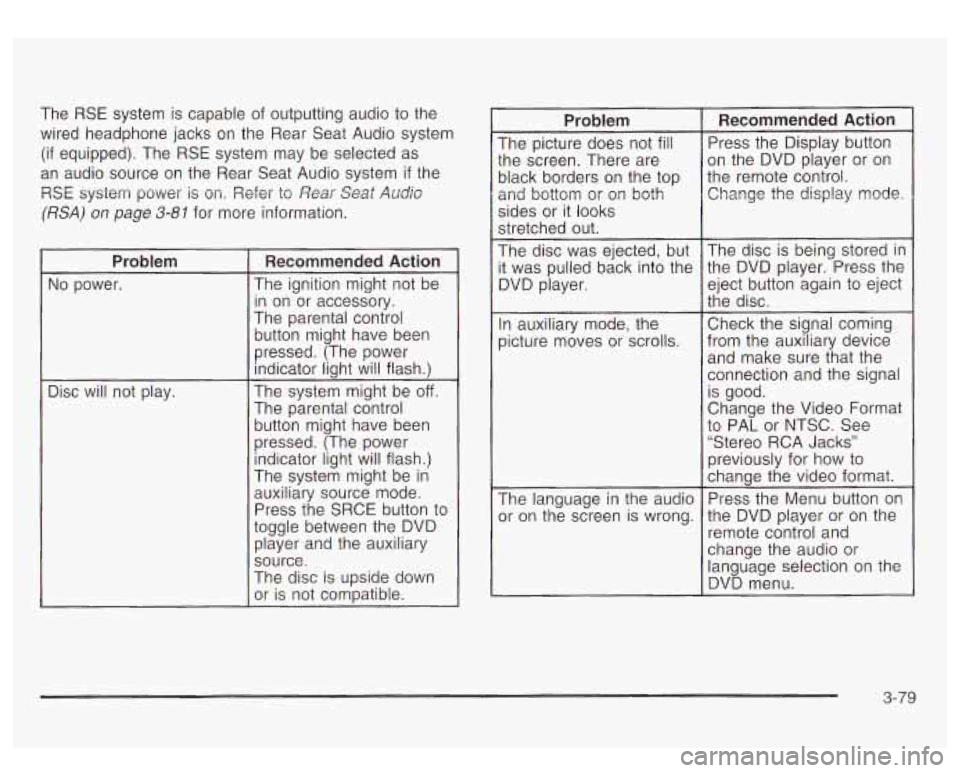
The RSE system is capable of outputting audio to the
wired headphone jacks on the Rear Seat Audio system
(if equipped). The RSE system may be selected as
an audio source on the Rear Seat Audio system
if the
RSE system power
is on. Refer to Rear Seat Audb
(RSA) on page 3-81 for more information.
~~
Problem
No power.
Disc will not play.
Recommended Action
The ignition might not be
in on or accessory.
The parental control
button might have been
pressed. (The power
indicator light will flash.)
The system might be
off.
The parental control button might have been
pressed. (The power indicator light will flash.)
The system might be
in
auxiliary source mode.
Press the SRCE button to
toggle between the DVD player and the auxiliary
source.
The disc is upside down
or is not compatible.
Problem
The picture does not fill
:he screen. There are
)lack borders on the top
2nd bottom or
or^ both
sides or it looks
stretched out.
The disc was ejected, but
t was pulled back into the
3VD player.
In auxiliary mode, the
Dicture moves
or scrolls.
The language in the audio
)r on the screen is wrong.
Recommended Action
Press the Display button
on the DVD player or on
the remote control. Change the display mode.
The disc is being stored in
the DVD player. Press the
eject button again
to eject
the disc.
Check the signal coming
from the auxiliary device and make sure that the
connection and the signal
is good.
Change the Video Format
to PAL or NTSC. See
“Stereo RCA Jacks”
previously for how to
change the video format.
Press the Menu button on
the DVD player or on the
remote control and
change the audio or
language selection on the
DVD menu.
3-79
Page 223 of 447
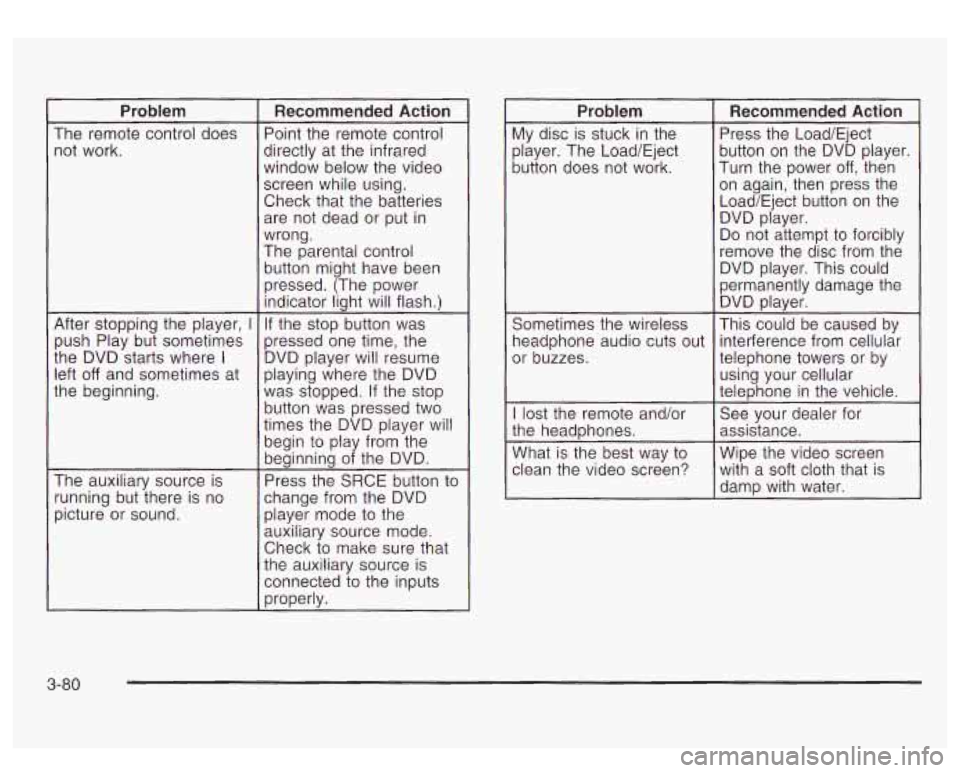
Problem
The remote control does not work.
After stopping the player,
I
push Play but sometimes
the DVD starts where
I
left off and sometimes at
the beginning.
The auxiliary source is
running but there is no
picture or sound.
Recommended Action
Point the remote control
directly at the infrared
window below the video
screen while using.
Check that the batteries are not dead or put in
wrong.
The parental control
button might have been
pressed. (The power indicator light will flash.)
If the stop button was
pressed one time, the
DVD player will resume
playing where the DVD
was stopped. If the stop
button was pressed two
times the DVD player will
begin to play from the
beginning of the DVD.
Press the SRCE button to
change from the DVD player mode
to the
auxiliary source mode.
Check to make sure that
the auxiliary source is
connected to the inputs
properly.
Problem
My disc is stuck in the
player. The Load/Eject
button does not work.
Sometimes the wireless
headphone audio cuts out
or buzzes.
I lost the remote and/or
the headphones.
What is the best way
to
clean the video screen?
Recommended Action
Press the Load/Eject
button on the DVD player.
Turn the power
off, then
on again, then press the
Load/Eject button on the DVD player.
Do not attempt
to forcibly
remove the disc from the
DVD player. This could
permanently damage the DVD player.
This could be caused by
interference from cellular
telephone towers or by
using your cellular
telephone in the vehicle.
See your dealer for
assistance.
Wipe the video screen with a soft cloth that
is
damp with water.
3-80
Page 251 of 447
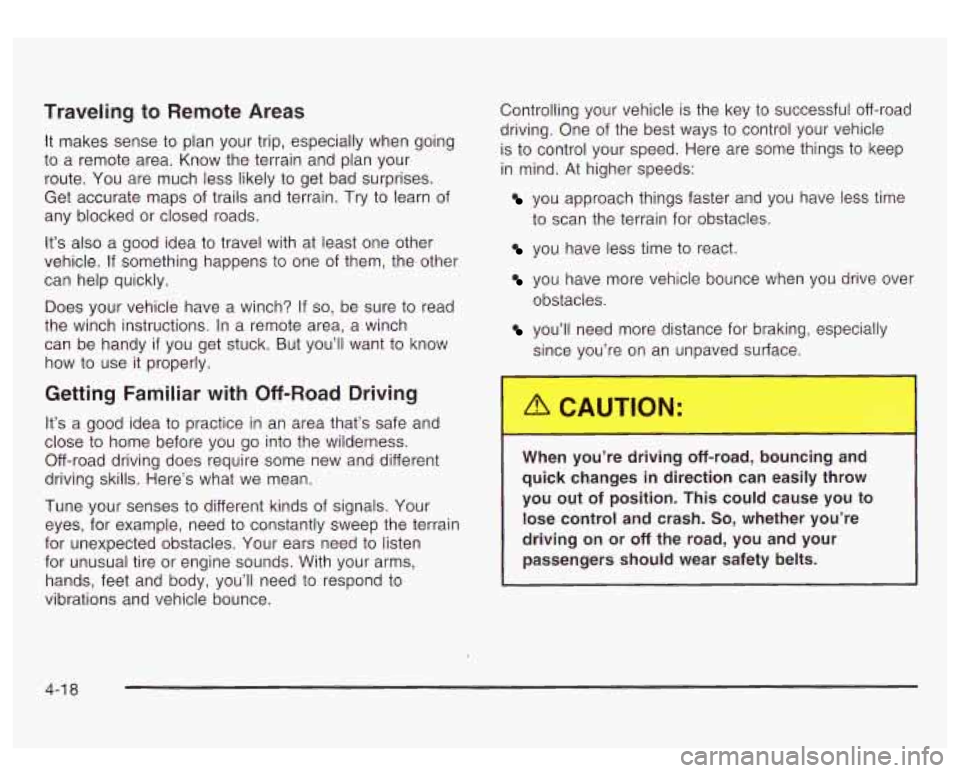
Traveling to Remote Areas
It makes sense to plan your trip, especially when going
to a remote area. Know the terrain and plan your
route. You are much less likely to get bad surprises.
Get accurate maps of trails and terrain. Try
to learn of
any blocked or closed roads.
It’s also a good idea to travel with at least one other
vehicle.
If something happens to one of them, the other
can help quickly.
Does your vehicle have a winch? If
so, be sure to read
the winch instructions. In a remote area, a winch
can be handy
if you get stuck. But you’ll want to know
how
to use it properly.
Getting Familiar with Off-Road Driving
It’s a good idea to practice in an area that’s safe and
close
to home before you go into the wilderness.
Off-road driving does require some new and different
driving skills. Here’s what we mean.
Tune your senses
to different kinds of signals. Your
eyes, for example, need
to constantly sweep the terrain
for unexpected obstacles. Your ears need to listen
for unusual tire or engine sounds. With your arms,
hands, feet and body, you’ll need to respond
to
vibrations and vehicle bounce. Controlling your vehicle is
the key
to successful off-road
driving. One of the best ways
to control your vehicle
is
to control your speed. Here are some things to keep
in mind.
At higher speeds:
you approach things faster and you have less time
to scan the terrain for obstacles.
you have less time to react.
you have more vehicle bounce when you drive over
obstacles.
you’ll need more distance for braking, especially
since u’re on an [-.7aved surface.
When ; u’re driving R-road, bouncing and
quick changes in direction can easily throw
you out
of position. This could cause you to
lose control and crash.
So, whether you’re
driving on or
off the road, you and your
passengers should wear safety belts.
4-1 8
Page 436 of 447
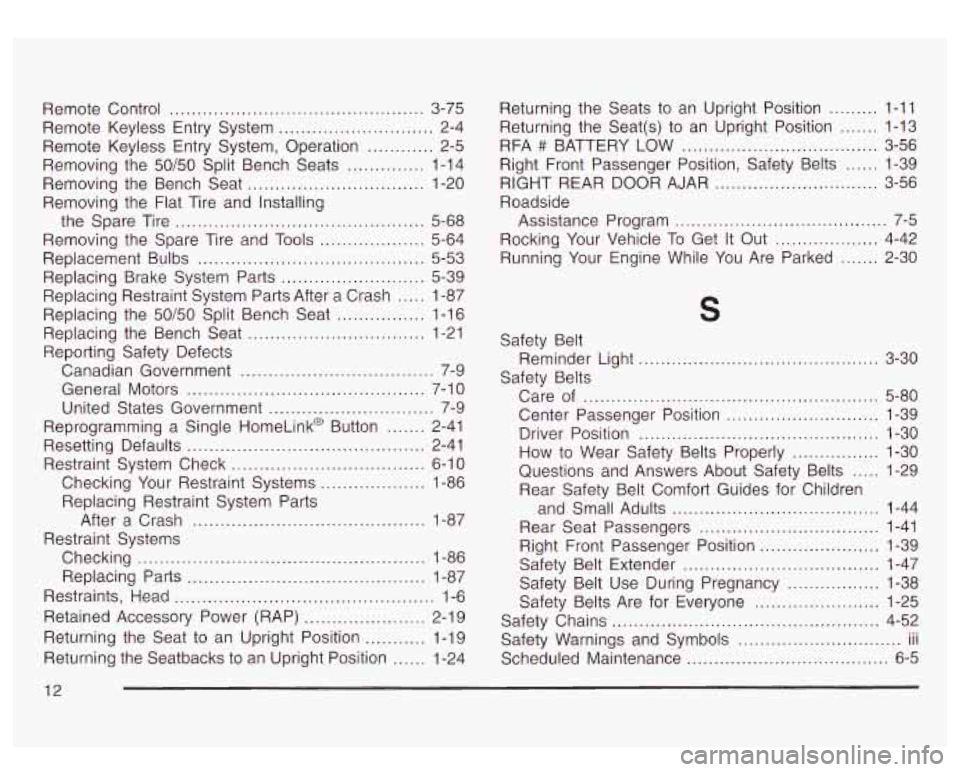
Remote Control .............................................. 3-75
Remote Keyless Entry System
............................ 2-4
Remote Keyless Entry System. Operation
............ 2-5
Removing the 50/50 Split Bench Seats
.............. 1-14
Removing the Bench Seat
................................ 1-20
Removing the Flat Tire and Installing
Removing the Spare Tire and Tools
................... 5-64
Replacement Bulbs
......................................... 5-53
Replacing Restraint System Parts After a Crash
..... 1-87
Replacing the Bench Seat
................................ 1-21
Reporting Safety Defects
Canadian Government
................................... 7-9
General Motors
........................................... 7-1 0
United States Government .............................. 7-9
Reprogramming a Single HomeLink@ Button
....... 2-41
Resetting Defaults
........................................... 2-41
Restraint System Check
................................... 6-10
Checking Your Restraint Systems
................... 1-86
Replacing Restraint System Parts
After a Crash
.......................................... 1-87
Checking
.................................................... 1-86
Restraints, Head
............................................... 1-6
Retained Accessory Power (RAP)
...................... 2-19
Returning the Seat to an Upright Position
........... 1-19
Returning the Seatbacks to an Upright Position
...... 1-24
the Spare
Tire
............................................. 5-68
Replacing Brake System Parts
.......................... 5-39
Replacing the
50/50 Split Bench Seat ................ 1-16
Restraint Systems
Replacing Parts
........................................... 1-87 Returning
the Seats to an Upright Position
......... 1-11
Returning the Seat(s) to an Upright Position
....... 1-13
RFA
# BATTERY LOW .................................... 3-56
Right Front Passenger Position, Safety Belts
...... 1-39
RIGHT REAR DOOR AJAR
.............................. 3-56
Roadside
Assistance Program
....................................... 7-5
Rocking Your Vehicle To Get
It Out ................... 4-42
Running Your Engine While You Are Parked
....... 2-30
5
Safety Belt
Safety Belts Reminder
Light
............................... ..... 3-30
Center Passenger Position
............ ..... 1-39
Questions and Answers About Safety Belts
..... 1-29
Care
of
......................................... ..... 5-80
Driver Position
........................................ 1-30
How
to Wear Safety Belts Properly ................ 1-30
Rear Safety Belt Comfort Guides for Children
and Small Adults
...................................... 1-44
Rear Seat Passengers
................................. 1-41
Safety Belt Extender
.................................... 1-47
Safety Belt Use During Pregnancy
............. 1-38
Safety Belts Are for Everyone
................... 1-25
Safety Warnings and Symbols
.............................. III
Scheduled Maintenance ..................................... 6-5
Right Front Passenger
Position
...................... 1-39
Safety Chains
.................................... ..... 4-52 ...
12