key GMC YUKON XL 2019 Get To Know Guide
[x] Cancel search | Manufacturer: GMC, Model Year: 2019, Model line: YUKON XL, Model: GMC YUKON XL 2019Pages: 20, PDF Size: 2.66 MB
Page 4 of 20
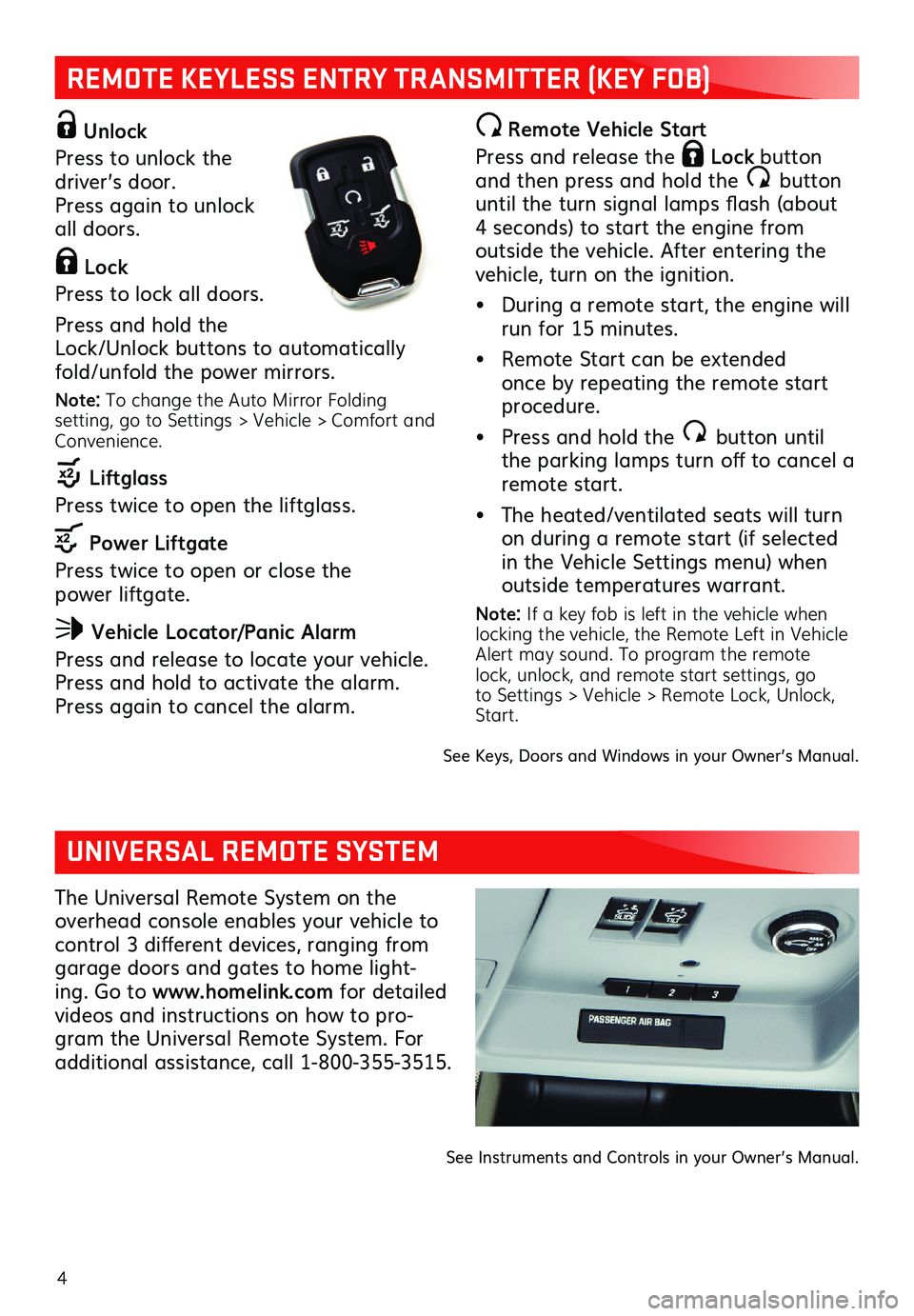
4
REMOTE KEYLESS ENTRY TRANSMITTER (KEY FOB)
Unlock
Press to unlock the driver’s door. Press again to unlock all doors.
Lock
Press to lock all doors.
Press and hold the Lock/Unlock buttons to automatically fold/unfold the power mirrors.
Note: To change the Auto Mirror Folding setting, go to Settings > Vehicle > Comfort and Convenience.
Liftglass
Press twice to open the liftglass.
Power Liftgate
Press twice to open or close the power liftgate.
Vehicle Locator/Panic Alarm
Press and release to locate your vehicle. Press and hold to activate the alarm. Press again to cancel the alarm.
Remote Vehicle Start
Press and release the Lock button and then press and hold the button until the turn signal lamps flash (about 4 seconds) to start the engine from outside the vehicle. After entering the vehicle, turn on the ignition.
• During a remote start, the engine will run for 15 minutes.
• Remote Start can be extended once by repeating the remote start procedure.
• Press and hold the button until the parking lamps turn off to cancel a remote start.
• The heated/ventilated seats will turn on during a remote start (if selected in the Vehicle Settings menu) when outside temperatures warrant.
Note: If a key fob is left in the vehicle when locking the vehicle, the Remote Left in Vehicle Alert may sound. To program the remote lock, unlock, and remote start settings, go to Settings > Vehicle > Remote Lock, Unlock, Start.
See Keys, Doors and Windows in your Owner’s Manual.
UNIVERSAL REMOTE SYSTEM
The Universal Remote System on the overhead console enables your vehicle to control 3 different devices, ranging from garage doors and gates to home light-ing. Go to www.homelink.com for detailed
videos and instructions on how to pro-gram the Universal Remote System. For additional assistance, call 1-800-355-3515.
See Instruments and Controls in your Owner’s Manual.
Page 5 of 20
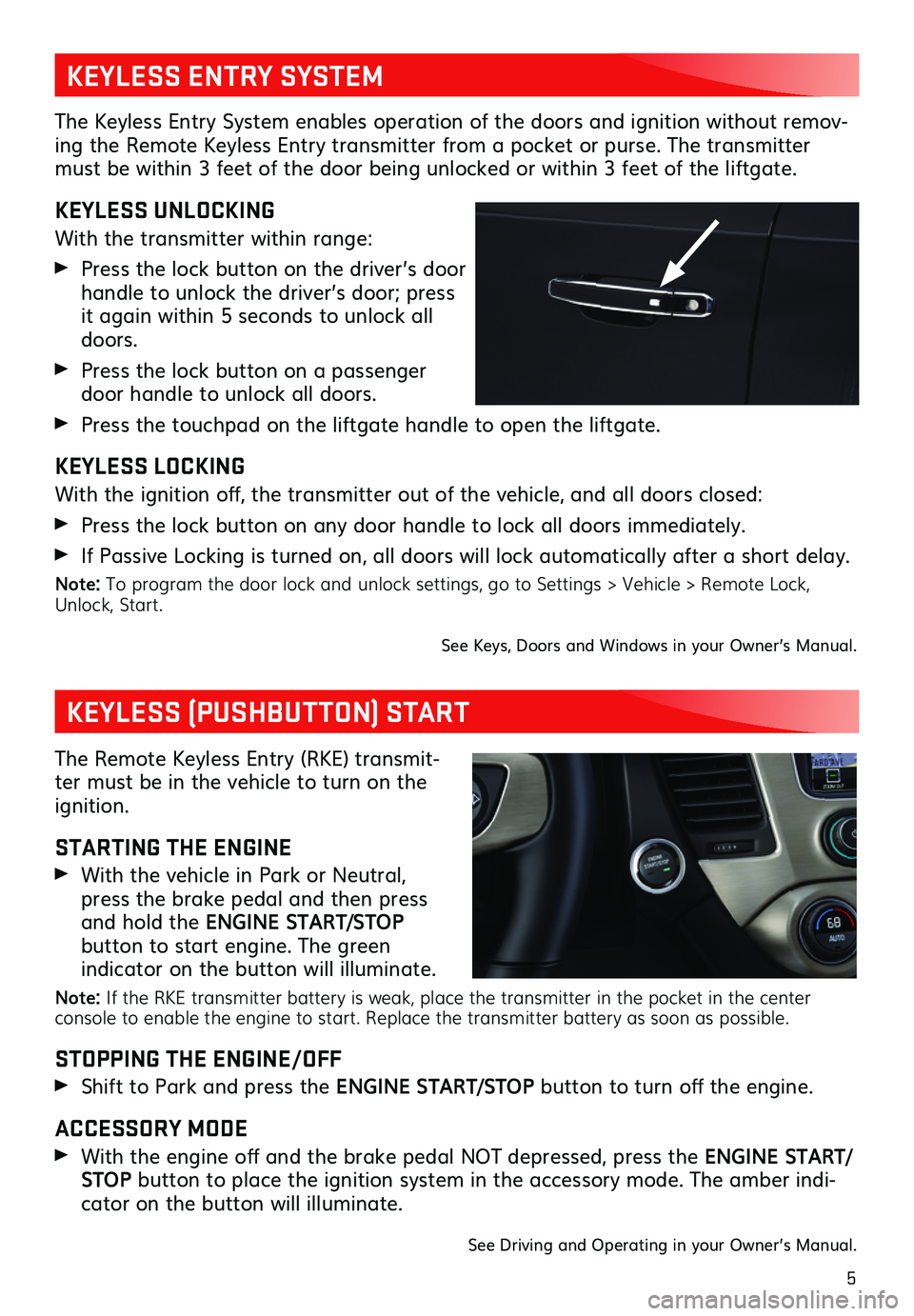
5
The Keyless Entry System enables operation of the doors and ignition without remov-ing the Remote Keyless Entry transmitter from a pocket or purse. The transmitter must be within 3 feet of the door being unlocked or within 3 feet of the liftgate.
KEYLESS UNLOCKING
With the transmitter within range:
Press the lock button on the driver’s door
handle to unlock the driver’s door; press it again within 5 seconds to unlock all doors.
Press the lock button on a passenger door handle to unlock all doors.
Press the touchpad on the liftgate handle to open the liftgate.
KEYLESS LOCKING
With the ignition off, the transmitter out of the vehicle, and all doors closed:
Press the lock button on any door handle to lock all doors immediately.
If Passive Locking is turned on, all doors will lock automatically after a short delay.
Note: To program the door lock and unlock settings, go to Settings > Vehicle > Remote Lock, Unlock, Start.
See Keys, Doors and Windows in your Owner’s Manual.
KEYLESS ENTRY SYSTEM
KEYLESS (PUSHBUTTON) START
The Remote Keyless Entry (RKE) transmit-ter must be in the vehicle to turn on the ignition.
STARTING THE ENGINE
With the vehicle in Park or Neutral, press the brake pedal and then press and hold the ENGINE START/STOP
button to start engine. The green
indicator on the button will illuminate.
Note: If the RKE transmitter battery is weak, place the transmitter in the pocket in the center console to enable the engine to start. Replace the transmitter battery as soon as possible.
STOPPING THE ENGINE/OFF
Shift to Park and press the ENGINE START/STOP button to turn off the engine.
ACCESSORY MODE
With the engine off and the brake pedal NOT depressed, press the ENGINE START/STOP button to place the ignition system in the accessory mode. The amber indi-cator on the button will illuminate.
See Driving and Operating in your Owner’s Manual.
Page 8 of 20
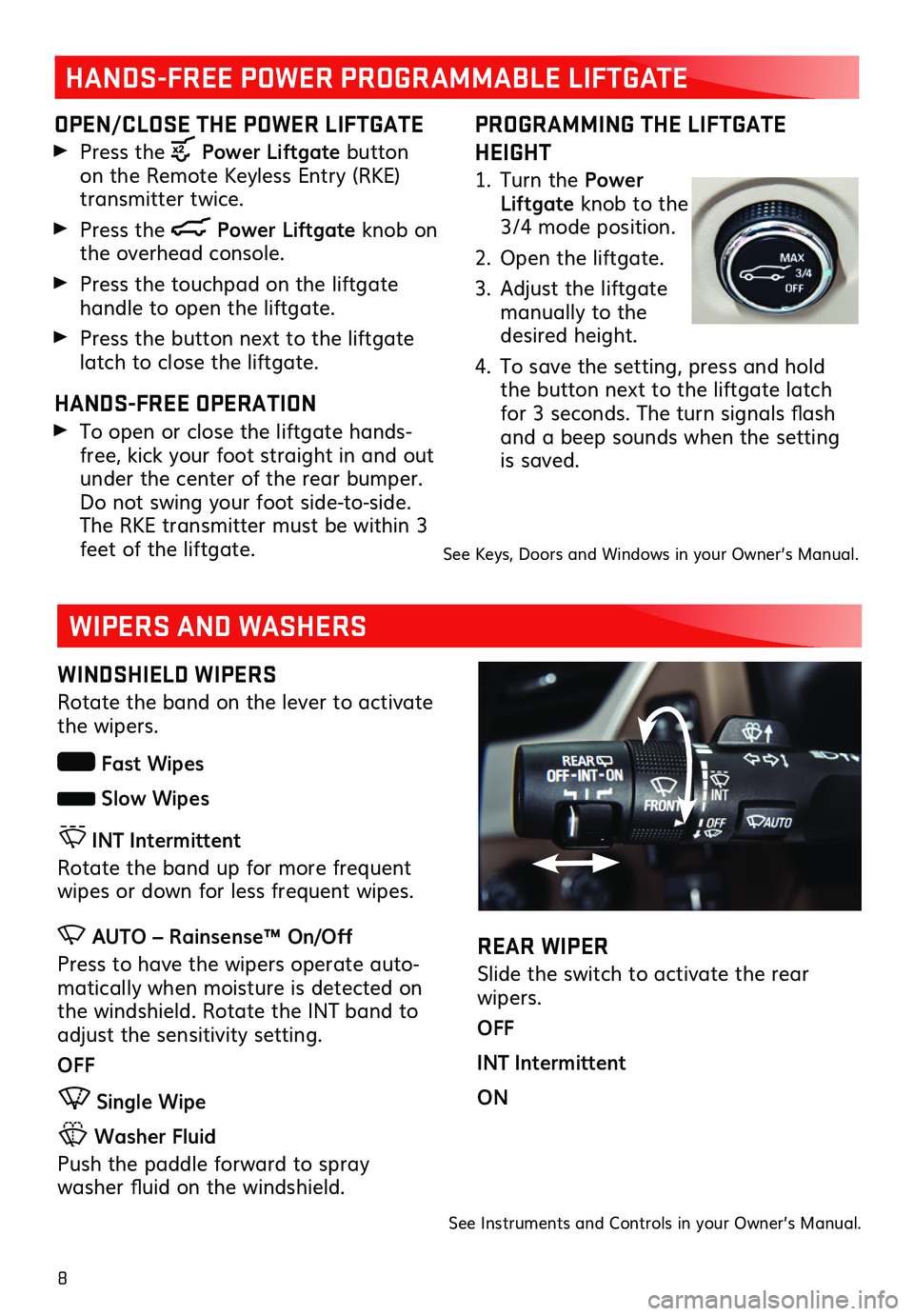
8
PROGRAMMING THE LIFTGATE
HEIGHT
1. Turn the Power Liftgate knob to the 3/4 mode position.
2. Open the liftgate.
3. Adjust the liftgate manually to the desired height.
4. To save the setting, press and hold the button next to the liftgate latch for 3 seconds. The turn signals flash and a beep sounds when the setting is saved.
HANDS-FREE POWER PROGRAMMABLE LIFTGATE
OPEN/CLOSE THE POWER LIFTGATE
Press the Power Liftgate button on the Remote Keyless Entry (RKE) transmitter twice.
Press the Power Liftgate knob on the overhead console.
Press the touchpad on the liftgate handle to open the liftgate.
Press the button next to the liftgate latch to close the liftgate.
HANDS-FREE OPERATION
To open or close the liftgate hands-free, kick your foot straight in and out under the center of the rear bumper. Do not swing your foot side-to-side. The RKE transmitter must be within 3 feet of the liftgate.See Keys, Doors and Windows in your Owner’s Manual.
WIPERS AND WASHERS
REAR WIPER
Slide the switch to activate the rear wipers.
OFF
INT Intermittent
ON
See Instruments and Controls in your Owner’s Manual.
WINDSHIELD WIPERS
Rotate the band on the lever to activate the wipers.
Fast Wipes
Slow Wipes
INT Intermittent
Rotate the band up for more frequent wipes or down for less frequent wipes.
AUTO – Rainsense™ On/Off
Press to have the wipers operate auto-matically when moisture is detected on the windshield. Rotate the INT band to adjust the sensitivity setting.
OFF
Single Wipe
Washer Fluid
Push the paddle forward to spray
washer fluid on the windshield.
Page 15 of 20
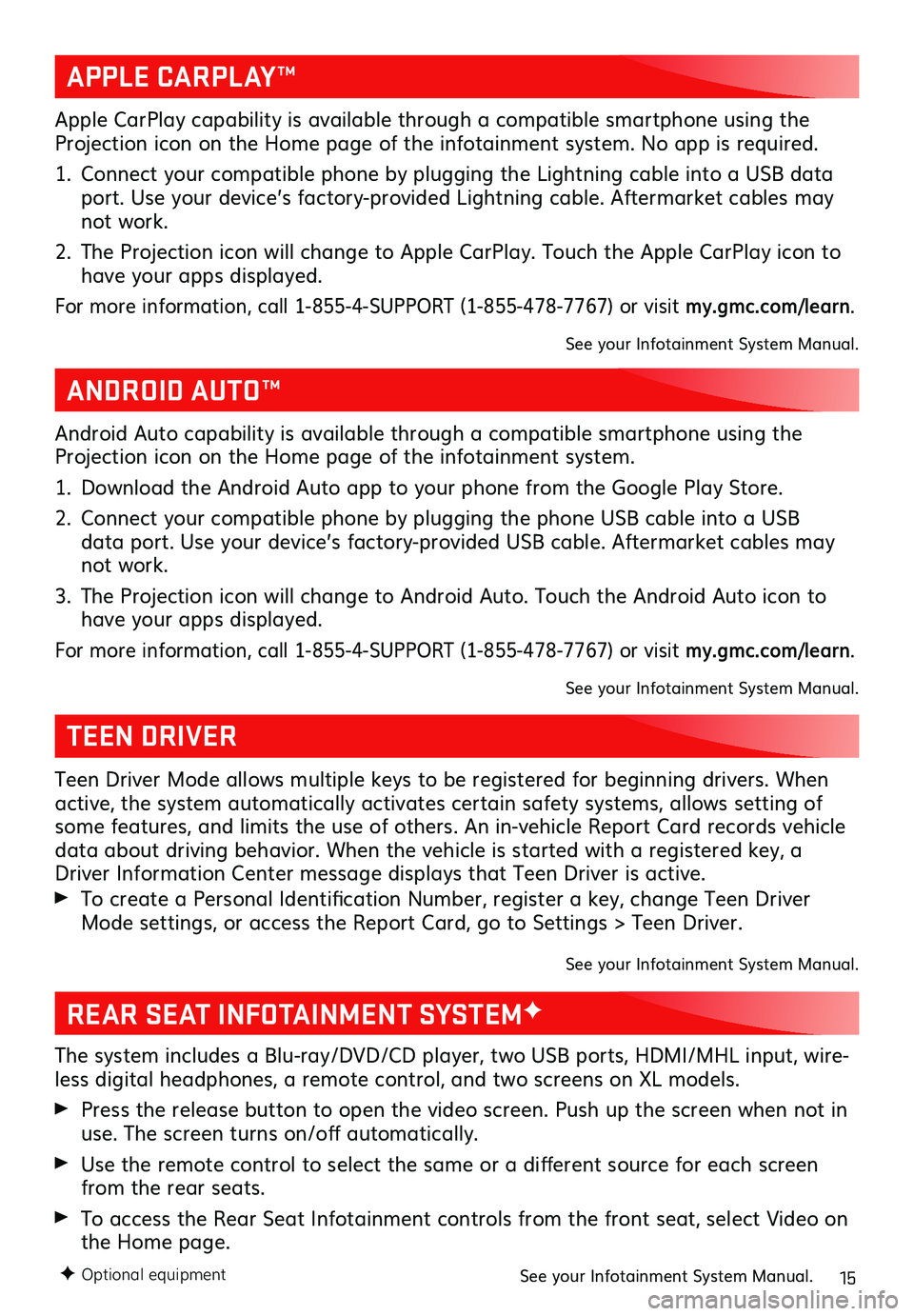
15F Optional equipment
REAR SEAT INFOTAINMENT SYSTEMF
The system includes a Blu-ray/DVD/CD player, two USB ports, HDMI/MHL input, wire-less digital headphones, a remote control, and two screens on XL models.
Press the release button to open the video screen. Push up the screen when not in use. The screen turns on/off automatically.
Use the remote control to select the same or a
different source for each screen from the rear seats.
To access the Rear Seat Infotainment controls from the front seat, select Video on the Home page.
See your Infotainment System Manual.
TEEN DRIVER
Teen Driver Mode allows multiple keys to be registered for beginning drivers. When active, the system automatically activates certain safety systems, allows setting of some features, and limits the use of others. An in-vehicle Report Card records vehicle data about driving behavior. When the vehicle is started with a registered key, a Driver Information Center message displays that Teen Driver is active.
To create a Personal Identification Number, register a key, change Teen Driver Mode settings, or access the Report Card, go to Settings > Teen Driver.
See your Infotainment System Manual.
APPLE CARPLAY™
ANDROID AUTO™
Apple CarPlay capability is available through a compatible smartphone using the Projection icon on the Home page of the infotainment system. No app is required.
1. Connect your compatible phone by plugging the Lightning cable into a USB data port. Use your device’s factory-provided Lightning cable. Aftermarket cables may not work.
2. The Projection icon will change to Apple CarPlay. Touch the Apple CarPlay icon to have your apps displayed.
For more information, call 1-855-4-SUPPORT (1-855-478-7767) or visit my.gmc.com/learn.
See your Infotainment System Manual.
Android Auto capability is available through a compatible smartphone using the Projection icon on the Home page of the infotainment system.
1. Download the Android Auto app to your phone from the Google Play Store.
2. Connect your compatible phone by plugging the phone USB cable into a USB data port. Use your device’s factory-provided USB cable. Aftermarket cables may not work.
3. The Projection icon will change to Android Auto. Touch the Android Auto icon to have your apps displayed.
For more information, call 1-855-4-SUPPORT (1-855-478-7767) or visit my.gmc.com/learn.
See your Infotainment System Manual.
Page 18 of 20
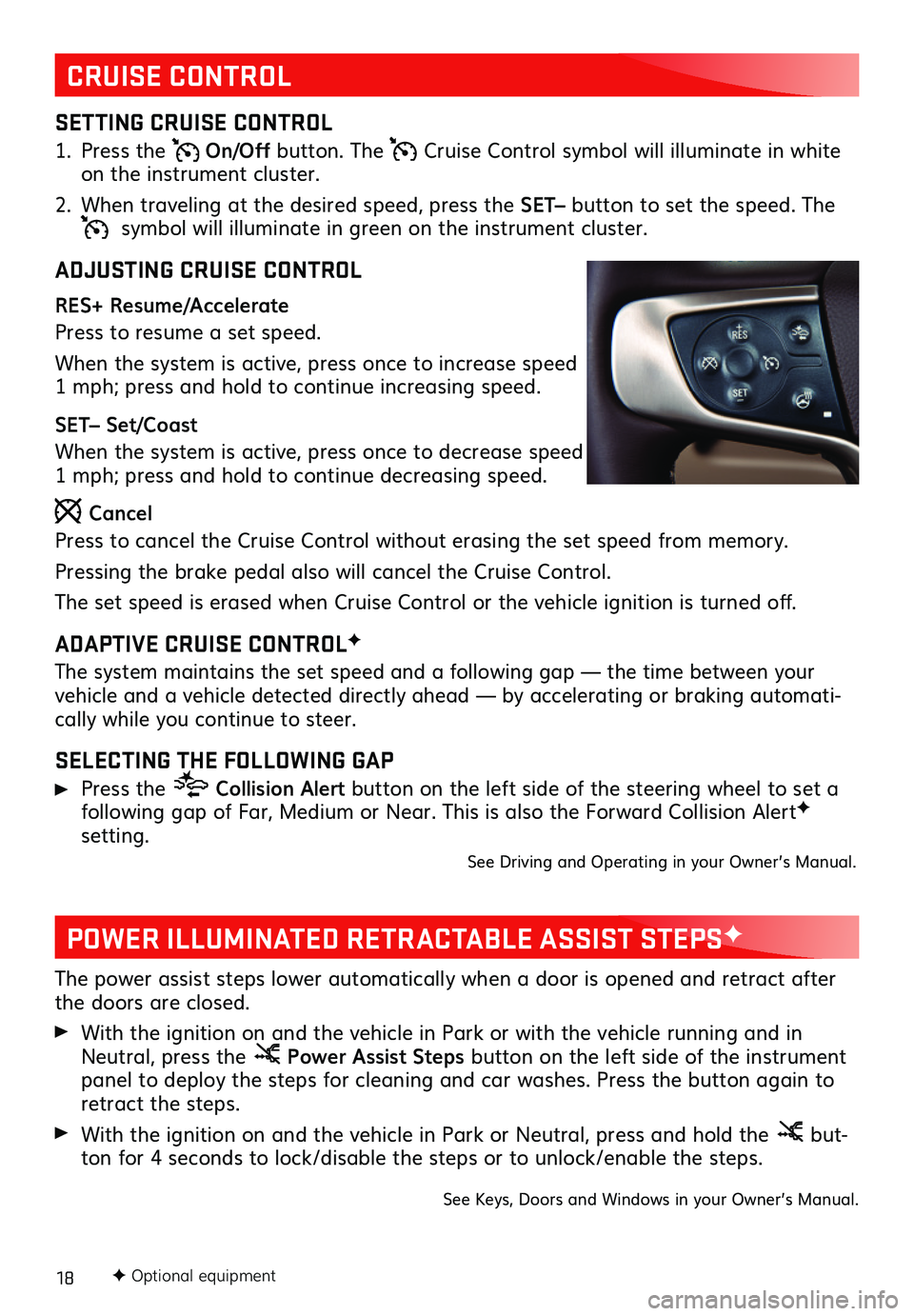
18
CRUISE CONTROL
POWER ILLUMINATED RETRACTABLE ASSIST STEPSF
SETTING CRUISE CONTROL
1. Press the On/Off button. The Cruise Control symbol will illuminate in white on the instrument cluster.
2. When traveling at the desired speed, press the SET– button to set the speed. The symbol will illuminate in green on the instrument cluster.
ADJUSTING CRUISE CONTROL
RES+ Resume/Accelerate
Press to resume a set speed.
When the system is active, press once to increase speed 1 mph; press and hold to continue increasing speed.
SET– Set/Coast
When the system is active, press once to decrease speed 1 mph; press and hold to continue decreasing speed.
Cancel
Press to cancel the Cruise Control without erasing the set speed from memory.
Pressing the brake pedal also will cancel the Cruise Control.
The set speed is erased when Cruise Control or the vehicle ignition is turned off.
ADAPTIVE CRUISE CONTROLF
The system maintains the set speed and a following gap — the time between your vehicle and a vehicle detected directly ahead — by accelerating or braking automati-cally while you continue to steer.
SELECTING THE FOLLOWING GAP
Press the Collision Alert button on the left side of the steering wheel to set a
following gap of Far, Medium or Near. This is also the Forward Collision AlertF setting.See Driving and Operating in your Owner’s Manual.
The power assist steps lower automatically when a door is opened and retract after the doors are closed.
With the ignition on and the vehicle in Park or with the vehicle running and in Neutral, press the Power Assist Steps button on the left side of the instrument panel to deploy the steps for cleaning and car washes. Press the button again to retract the steps.
With the ignition on and the vehicle in Park or Neutral, press and hold the but-ton for 4 seconds to lock/disable the steps or to unlock/enable the steps.
See Keys, Doors and Windows in your Owner’s Manual.
F Optional equipment
Page 20 of 20
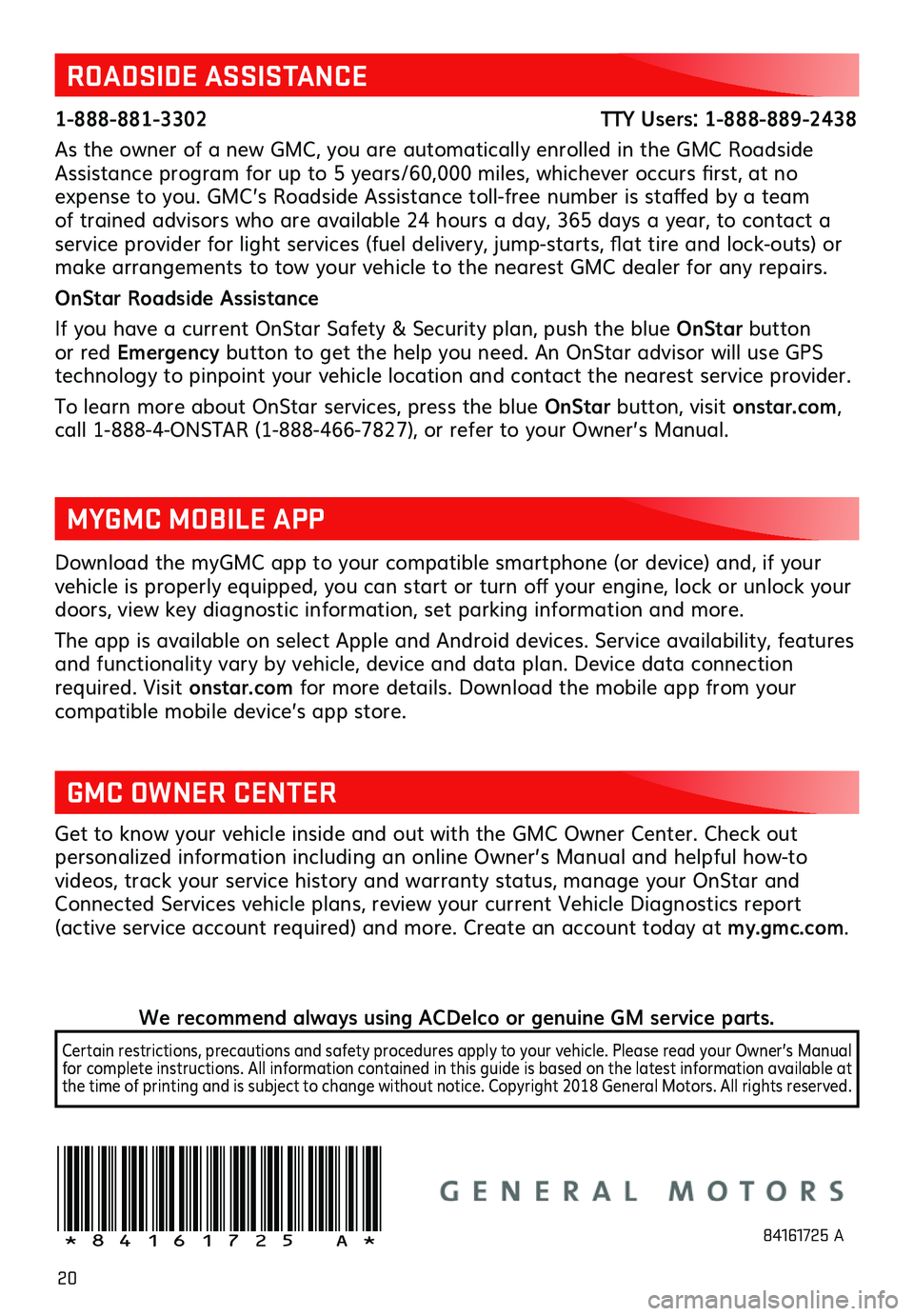
20
Download the myGMC app to your compatible smartphone (or device) and, if your vehicle is properly equipped, you can start or turn off your engine, lock or unlock your doors, view key diagnostic information, set parking information and more.
The app is available on select Apple and Android devices. Service availability, features and functionality vary by vehicle, device and data plan. Device data connection required. Visit onstar.com for more details. Download the mobile app from your
compatible mobile device’s app store.
ROADSIDE ASSISTANCE
1-888-881-3302 TTY Users: 1-888-889-2438
As the owner of a new GMC, you are automatically enrolled in the GMC Roadside Assistance program for up to 5 years/60,000 miles, whichever occurs first, at no expense to you. GMC’s Roadside Assistance toll-free number is staffed by a team of trained advisors who are available 24 hours a day, 365 days a year, to contact a service provider for light services (fuel delivery, jump-starts, flat tire and lock-outs) or make arrangements to tow your vehicle to the nearest GMC dealer for any repairs.
OnStar Roadside Assistance
If you have a current OnStar Safety & Security plan, push the blue OnStar button or red Emergency button to get the help you need. An OnStar advisor will use GPS
technology to pinpoint your vehicle location and contact the nearest service provider.
To learn more about OnStar services, press the blue OnStar button, visit onstar.com, call 1-888-4-ONSTAR (1-888-466-7827), or refer to your Owner’s Manual.
GMC OWNER CENTER
Get to know your vehicle inside and out with the GMC Owner Center. Check out
personalized information including an online Owner’s Manual and helpful how-to videos, track your service history and warranty status, manage your OnStar and Connected Services vehicle plans, review your current Vehicle Diagnostics report (active service account required) and more. Create an account today at my.gmc.com.
MYGMC MOBILE APP
!84161725=A!84161725 A
We recommend always using ACDelco or genuine GM service parts.
Certain restrictions, precautions and safety procedures apply to your vehicle. Please read your Owner’s Manual for complete instructions. All information contained in this guide is based on the latest information available at the time of printing and is subject to change without notice. Copyright 2018 General Motors. All rights reserved.