ECO mode HONDA ACCORD 2008 8.G Navigation Manual
[x] Cancel search | Manufacturer: HONDA, Model Year: 2008, Model line: ACCORD, Model: HONDA ACCORD 2008 8.GPages: 148, PDF Size: 7.15 MB
Page 2 of 148
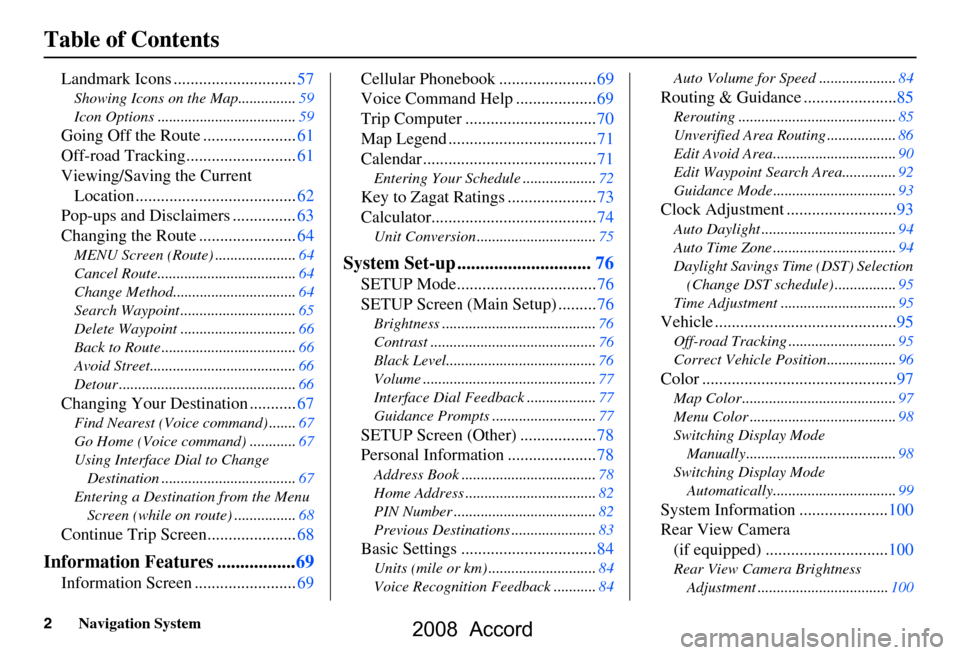
2Navigation System
Table of Contents
Landmark Icons .............................57
Showing Icons on the Map...............59
Icon Options ....................................59
Going Off the Route ......................61
Off-road Tracking..........................61
Viewing/Saving the Current Location ......................................62
Pop-ups and Disclaimers ...............63
Changing the Route .......................64
MENU Screen (Route) .....................64
Cancel Route....................................64
Change Method................................64
Search Waypoint ..............................65
Delete Waypoint ..............................66
Back to Route ...................................66
Avoid Street......................................66
Detour ..............................................66
Changing Your Destination ...........67
Find Nearest (Voice command) .......67
Go Home (Voice command) ............67
Using Interface Dial to Change Destination ...................................67
Entering a Destination from the Menu Screen (while on route) ................68
Continue Trip Screen.....................68
Information Features .................69
Information Screen ........................69 Cellular Phonebook .......................69
Voice Command Help ...................69
Trip Computer ...............................70
Map Legend ...................................71
Calendar .........................................71
Entering Your Schedule ...................72
Key to Zagat Ratings .....................73
Calculator.......................................74
Unit Conversion ...............................75
System Set-up .............................76
SETUP Mode.................................76
SETUP Screen (Main Setup) .........76
Brightness ........................................76
Contrast ...........................................76
Black Level.......................................76
Volume .............................................77
Interface Dial Feedbac
k ..................77
Guidance Prompts ....... ....................77
SETUP Screen (Other) ..................78
Personal Information .....................78
Address Book ...................................78
Home Address ..................................82
PIN Number .....................................82
Previous Destinations ......................83
Basic Settings ................................84
Units (mile or km) ............................84
Voice Recognition Fe edback ...........84 Auto Volume for Speed ....................84
Routing & Guidance ......................85
Rerouting .........................................85
Unverified Area Routing ..................86
Edit Avoid Area................................90
Edit Waypoint Search Area..............92
Guidance Mode ....
............................93
Clock Adjustment ..........................93
Auto Daylight ...................................94
Auto Time Zone ................................94
Daylight Savings Ti me (DST) Selection
(Change DST schedule) ................95
Time Adjustment ..............................95
Vehicle ...........................................95
Off-road Tracking ............................95
Correct Vehicle Position..................96
Color ..............................................97
Map Color ........................................97
Menu Color ......................................98
Switching Display Mode Manually.......... .............................98
Switching Display Mode Automatically................................99
System Information .....................100
Rear View Camera (if equipped) .............................100
Rear View Camera Brightness
Adjustment ..................................100
2008 Accord
Page 24 of 148
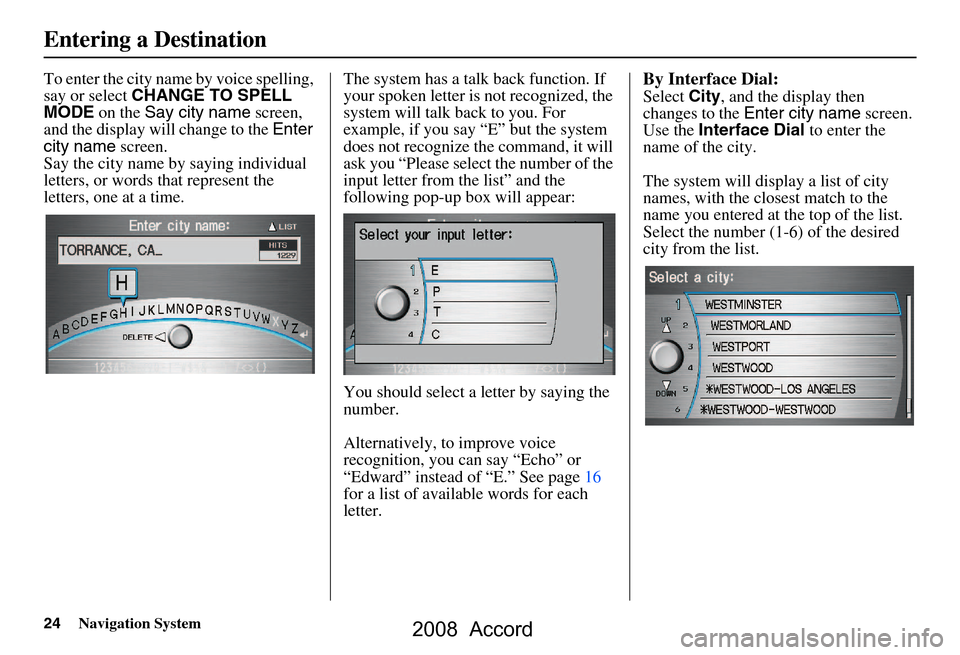
24Navigation System
To enter the city name by voice spelling,
say or select CHANGE TO SPELL
MODE on the Say city name screen,
and the display will change to the Enter
city name screen.
Say the city name by saying individual
letters, or words that represent the
letters, one at a time. The system has a talk back function. If
your spoken letter is
not recognized, the
system will talk back to you. For
example, if you say “E” but the system
does not recognize the command, it will
ask you “Please select the number of the
input letter from the list” and the
following pop-up box will appear:
You should select a letter by saying the
number.
Alternatively, to improve voice
recognition, you can say “Echo” or
“Edward” instead of “E.” See page16
for a list of availa ble words for each
letter.By Interface Dial:
Select City, and the display then
changes to the Enter city name screen.
Use the Interface Dial to enter the
name of the city.
The system will display a list of city
names, with the closest match to the
name you entered at the top of the list.
Select the number (1-6) of the desired
city from the list.
Entering a Destination
2008 Accord
Page 37 of 148
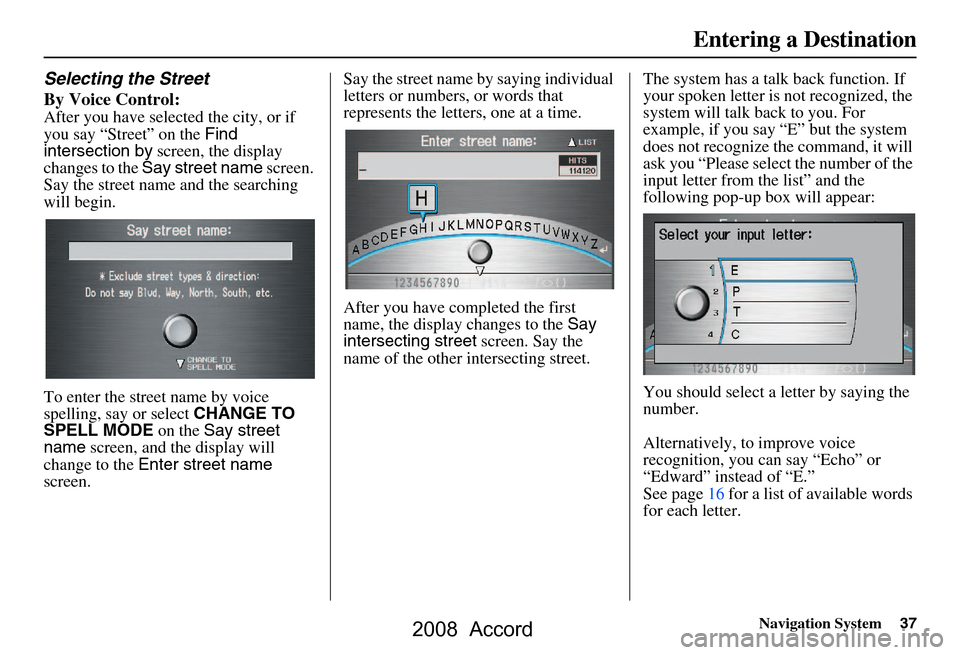
Navigation System37
Selecting the Street
By Voice Control:
After you have selected the city, or if
you say “Street” on the Find
intersection by screen, the display
changes to the Say street name screen.
Say the street name and the searching
will begin.
To enter the street name by voice
spelling, say or select CHANGE TO
SPELL MODE on the Say street
name screen, and the display will
change to the Enter street name
screen. Say the street name by saying individual
letters or numbers, or words that
represents the letters, one at a time.
After you have completed the first
name, the display
changes to the Say
intersecting street screen. Say the
name of the other intersecting street. The system has a talk back function. If
your spoken letter is not recognized, the
system will talk back to you. For
example, if you say “E” but the system
does not recognize the command, it will
ask you “Please select the number of the
input letter from the list” and the
following pop-up box will appear:
You should select a letter by saying the
number.
Alternatively, to improve voice
recognition, you can say “Echo” or
“Edward” instead of “E.”
See page16 for a list of available words
for each letter.
Entering a Destination
2008 Accord
Page 99 of 148
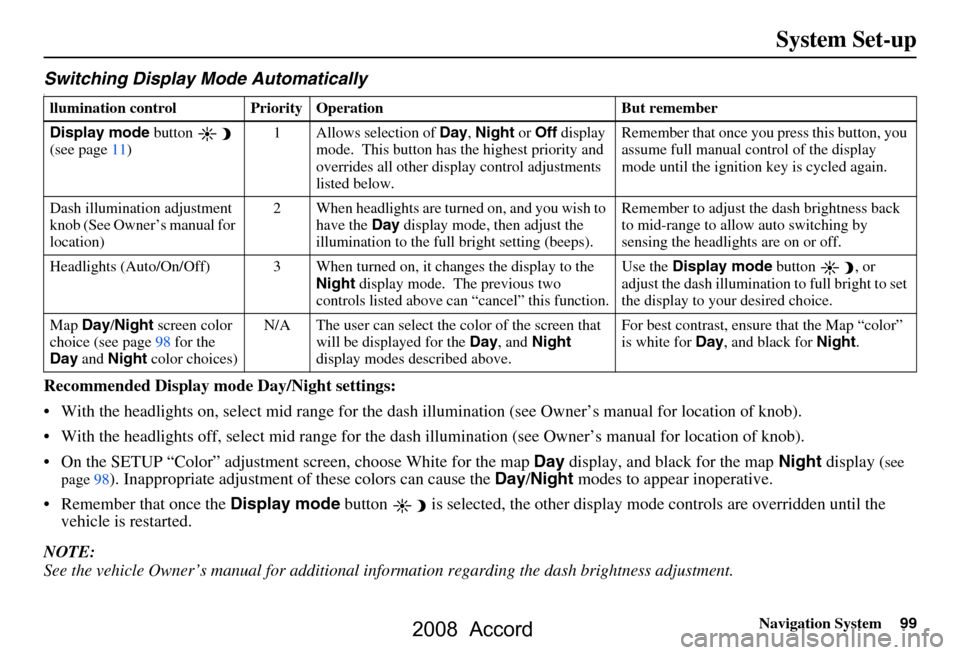
Navigation System99
System Set-up
Switching Display Mode AutomaticallyI
Recommended Display mode Day/Night settings:
With the headlights on, select mid range for the dash illumination (see Own er’s manual for location of knob).
With the headlights off, select mid range for the dash illumination (see Owner’s manual for location of knob).
On the SETUP “Color” adjustment screen, choose White for the map Day display, and black for the map Night display (
see
page98). Inappropriate adjustment of these colors can cause the Day/Night modes to appear inoperative.
Remember that once the Display mode button is selected, the other display mode controls are overridden until the
vehicle is restarted.
NOTE:
See the vehicle Owner’s manual for additional info rmation regarding the dash brightness adjustment.
llumination control Prior ity Operation But remember
Display mode button
(see page
11) 1 Allows selection of Day, Night or Off display
mode. This button has the highest priority and
overrides all other displa y control adjustments
listed below. Remember that once you pr
ess this button, you
assume full manual control of the display
mode until the ignition key is cycled again.
Dash illumination adjustment
knob (See Owner’s manual for
location) 2 When headlights are turned on, and you wish to
have the Day display mode, then adjust the
illumination to the full bright setting (beeps). Remember to adjust the dash brightness back
to mid-range to allow auto switching by
sensing the headlights are on or off.
Headlights (Auto/On/Off) 3 When turned on, it changes the display to the
Night display mode. The previous two
controls listed above ca n “cancel” this function. Use the
Display mode
button , or
adjust the dash illuminati on to full bright to set
the display to your desired choice.
Map Day/Night screen color
choice (see page
98 f
or the
Day and Night color choices) N/A The user can select the color of the screen that
will be displayed for the Day, and Night
display modes described above. For best contrast
, ensure that the Map “color”
is white for Day, and black for Night.
2008 Accord
Page 131 of 148
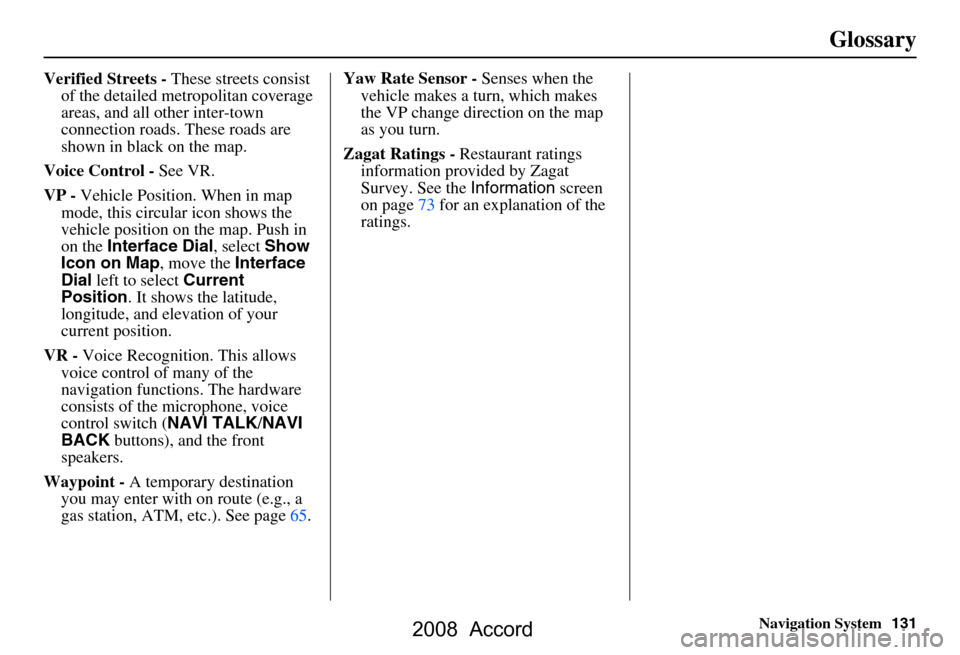
Navigation System131
Glossary
Verified Streets - These streets consist
of the detailed metropolitan coverage
areas, and all other inter-town
connection roads. These roads are
shown in black on the map.
Voice Control - See VR.
VP - Vehicle Position. When in map
mode, this circular icon shows the
vehicle position on the map. Push in
on the Interface Dial , select Show
Icon on Map , move the Interface
Dial left to select Current
Position . It shows the latitude,
longitude, and elevation of your
current position.
VR - Voice Recognition. This allows
voice control of many of the
navigation functions. The hardware
consists of the microphone, voice
control switch ( NAVI TALK/NAVI
BACK buttons), and the front
speakers.
Waypoint - A temporary destination
you may enter with on route (e.g., a
gas station, ATM, etc.). See page65. Yaw Rate Sensor -
Senses when the
vehicle makes a turn, which makes
the VP change direction on the map
as you turn.
Zagat Ratings - Restaurant ratings
information prov ided by Zagat
Survey. See the Information screen
on page73 for an explanation of the
ratings.
2008 Accord
Page 139 of 148
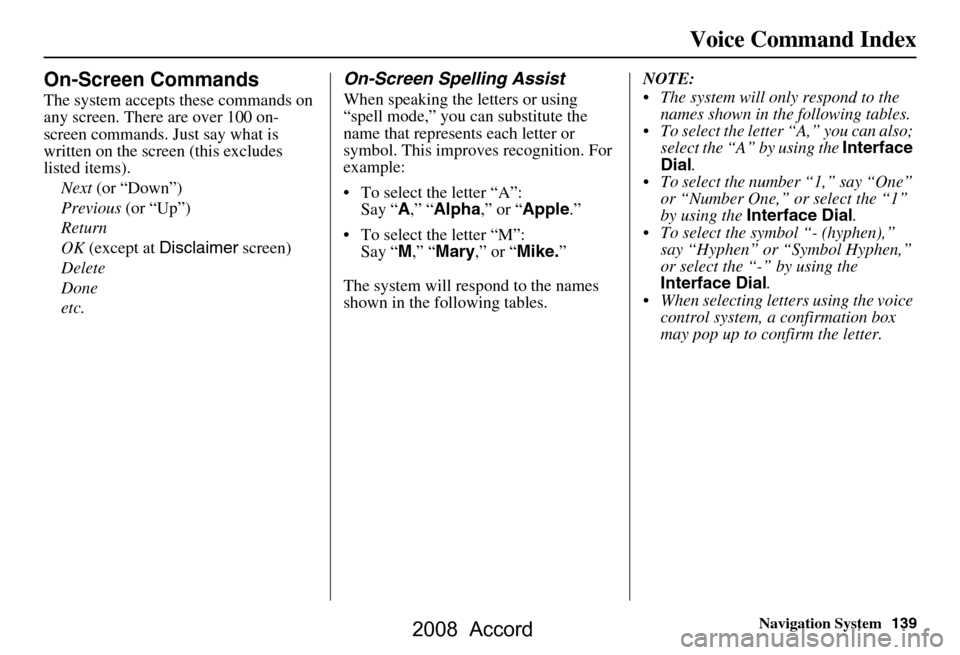
Navigation System139
Voice Command Index
On-Screen Commands
The system accepts these commands on
any screen. There are over 100 on-
screen commands. Just say what is
written on the screen (this excludes
listed items).
Next (or “Down”)
Previous (or “Up”)
Return
OK (except at Disclaimer screen)
Delete
Done
etc.
On-Screen Spelling Assist
When speaking the letters or using
“spell mode,” you can substitute the
name that represents each letter or
symbol. This improves recognition. For
example:
To select the letter “A”: Say “ A,” “ Alpha ,” or “Apple .”
To select the letter “M”: Say “ M,” “ Mary ,” or “ Mike. ”
The system will respond to the names
shown in the following tables. NOTE:
The system will only respond to the
names shown in the following tables.
To select the letter “A,” you can also; select the “A” by using the Interface
Dial .
To select the number “1,” say “One” or “Number One,” or select the “1”
by using the Interface Dial .
To select the symbol “- (hyphen),” say “Hyphen” or “Symbol Hyphen,”
or select the “-” by using the
Interface Dial .
When selecting letters using the voice control system, a confirmation box
may pop up to confirm the letter.
2008 Accord
Page 145 of 148
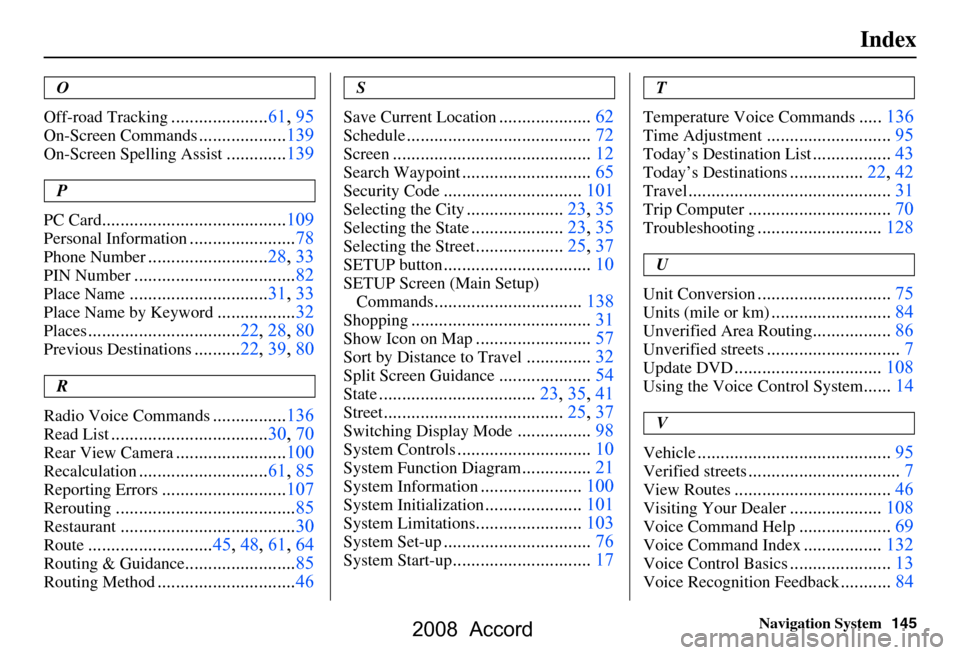
Navigation System145
Index
O
Off-road Tracking
..................... 61, 95
On-Screen Commands...................139
On-Screen Spelling Assist.............139
P
PC Card
........................................ 109
Personal Information.......................78
Phone Number.......................... 28, 33
PIN Number...................................82
Place Name.............................. 31, 33
Place Name by Keyword.................32
Places................................. 22, 28, 80
Previous Destinations.......... 22, 39, 80
R
Radio Voice Commands
....... ......... 136
Read List.................................. 30, 70
Rear View Camera........................100
Recalculation............................ 61, 85
Reporting Errors...........................107
Rerouting....................................... 85
Restaurant......................................30
Route...........................45, 48, 61, 64
Routing & Guidance........................ 85
Routing Method.............................. 46
S
Save Current Location
.................... 62
Schedule........................................ 72
Screen........................................... 12
Search Waypoint............................65
Security Code..............................101
Selecting the City.....................23, 35
Selecting the State....................23, 35
Selecting the Street...................25, 37
SETUP button................................ 10
SETUP Screen (Main Setup)
Commands
................................ 138
Shopping....................................... 31
Show Icon on Map.........................57
Sort by Distance to Travel..............32
Split Screen Guidance....................54
State.................................. 23, 35, 41
Street....................................... 25, 37
Switching Display Mode................98
System Controls............................. 10
System Function Diagram...............21
System Information......................100
System Initialization.....................101
System Limitations....................... 103
System Set-up................................ 76
System Start-up..............................17
T
Temperature Voice Commands
..... 136
Time Adjustment........................... 95
Today’s Destination List................. 43
Today’s Destinations................22, 42
Travel............................................ 31
Trip Computer............................... 70
Troubleshooting........................... 128
U
Unit Conversion
............................. 75
Units (mile or km)..........................84
Unverified Area Routing.................86
Unverified streets............................. 7
Update DVD................................ 108
Using the Voice Control System......14
V
Vehicle
.......................................... 95
Verified streets................................. 7
View Routes..................................46
Visiting Your Dealer.................... 108
Voice Command Help.................... 69
Voice Command Index................. 132
Voice Control Basics...................... 13
Voice Recognition Feedback...........84
2008 Accord