bluetooth HONDA ACCORD 2008 8.G Navigation Manual
[x] Cancel search | Manufacturer: HONDA, Model Year: 2008, Model line: ACCORD, Model: HONDA ACCORD 2008 8.GPages: 148, PDF Size: 7.15 MB
Page 1 of 148
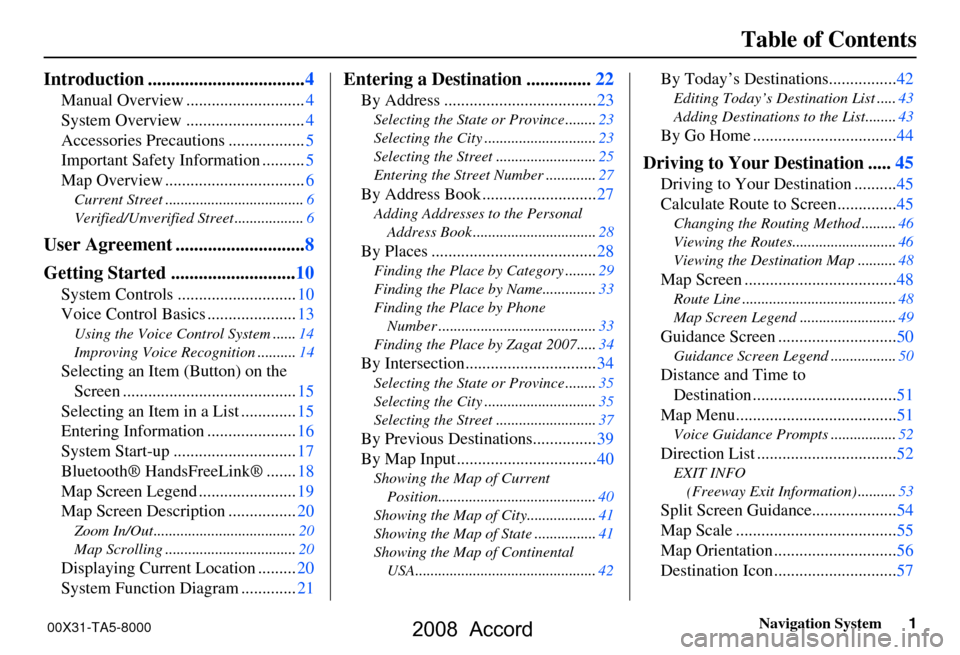
Navigation System1
Table of Contents
Introduction ..................................4
Manual Overview ............................4
System Overview ............................4
Accessories Precautions ..................5
Important Safety Information ..........5
Map Overview .................................6
Current Street ....................................6
Verified/Unverified Street ..................6
User Agreement ............................8
Getting Started ...........................10
System Controls ............................10
Voice Control Basics .....................13
Using the Voice Control System ......14
Improving Voice Recognition ..........14
Selecting an Item (Button) on the
Screen .........................................15
Selecting an Item in a List .............15
Entering Information .....................16
System Start-up .............................17
Bluetooth® HandsFreeLink® .......18
Map Screen Legend .......................19
Map Screen Description ................20
Zoom In/Out.....................................20
Map Scrolling ..................................20
Displaying Current Location .........20
System Function Diagram .............21
Entering a Destination ..............22
By Address ....................................23
Selecting the State or Province ........23
Selecting the City .............................23
Selecting the Street ..........................25
Entering the Street Number .............27
By Address Book ...........................27
Adding Addresses to the Personal
Address Book ................................28
By Places .......................................28
Finding the Place by Category ........29
Finding the Place by Name..............33
Finding the Place by Phone
Number .........................................33
Finding the Place by Zagat 2007.....34
By Intersection...............................34
Selecting the State or Province ........35
Selecting the City .............................35
Selecting the Street ..........................37
By Previous Destinations...............39
By Map Input .................................40
Showing the Map of Current
Position.........................................40
Showing the Map of City..................41
Showing the Map of State ................41
Showing the Map of Continental
USA...............................................42
By Today’s Destinations................42
Editing Today’s Destination List .....43
Adding Destinations to the List........43
By Go Home ..................................44
Driving to Your Destination .....45
Driving to Your Destination ..........45
Calculate Route to Screen..............45
Changing the Routing Method .........46
Viewing the Routes...........................46
Viewing the Destination Map ..........48
Map Screen ....................................48
Route Line ........................................48
Map Screen Legend .........................49
Guidance Screen ............................50
Guidance Screen Legend.................50
Distance and Time to
Destination ..................................51
Map Menu......................................51
Voice Guidance Prompts .................52
Direction List .................................52
EXIT INFO
(Freeway Exit Information) ..........53
Split Screen Guidance....................54
Map Scale ......................................55
Map Orientation .............................56
Destination Icon .............................57
00X31-TA5-8000
2008 Accord
Page 13 of 148
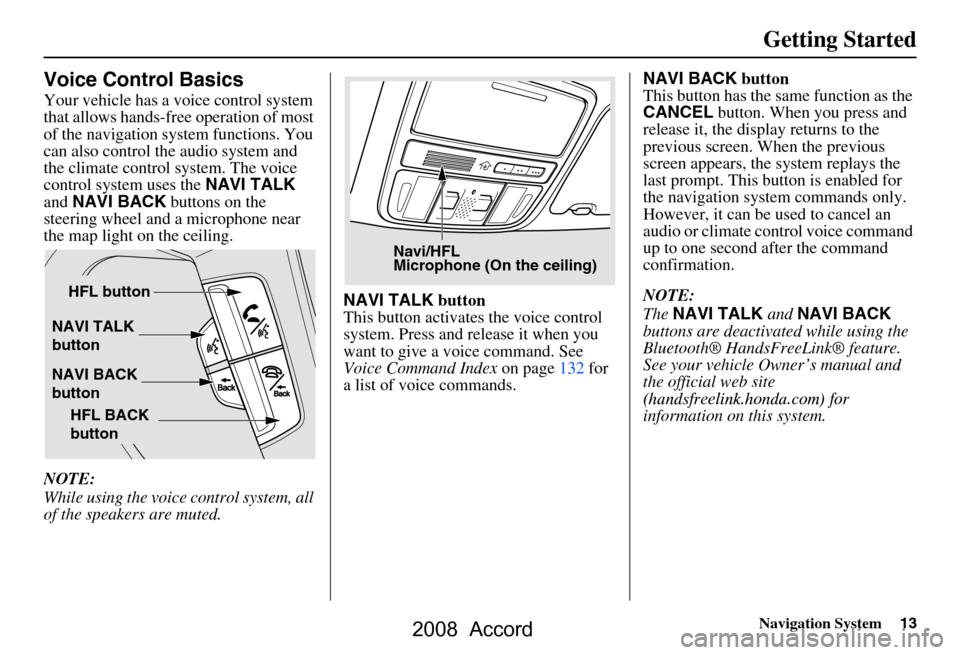
Navigation System13
Getting Started
Voice Control Basics
Your vehicle has a voice control system
that allows hands-free operation of most
of the navigation system functions. You
can also control the audio system and
the climate control system. The voice
control system uses the NAVI TALK
and NAVI BACK buttons on the
steering wheel and a microphone near
the map light on the ceiling.
NOTE:
While using the voice control system, all
of the speakers are muted. NAVI TALK
button
This button activates the voice control
system. Press and release it when you
want to give a voice command. See
Voice Command Index on page132 for
a list of voice commands. NAVI BACK
button
This button has the same function as the
CANCEL button. When you press and
release it, the disp lay returns to the
previous screen. When the previous
screen appears, the system replays the
last prompt. This button is enabled for
the navigation system commands only.
However, it can be used to cancel an
audio or climate control voice command
up to one second after the command
confirmation.
NOTE:
The NAVI TALK and NAVI BACK
buttons are deactivated while using the
Bluetooth® HandsFreeLink® feature.
See your vehicle Owner’s manual and
the official web site
information on this system.
NAVI TALK
button
NAVI BACK
button HFL button
HFL BACK
button
Navi/HFL
Microphone (On the ceiling)
(handsfreelin k.honda.com) for
2008 Accord
Page 14 of 148
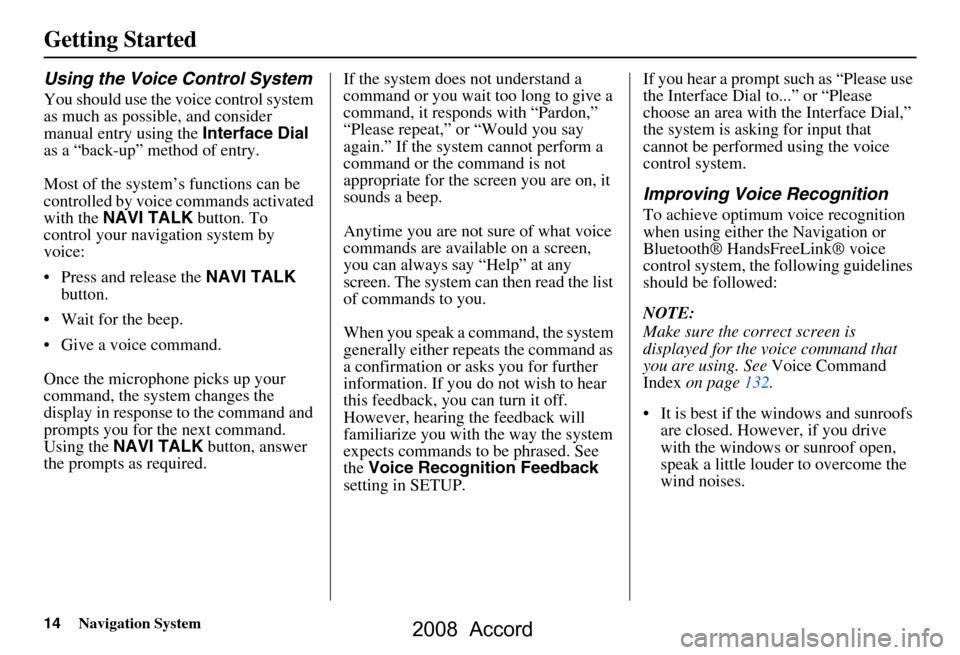
14Navigation System
Getting Started
Using the Voice Control System
You should use the voice control system
as much as possible, and consider
manual entry using the Interface Dial
as a “back-up” method of entry.
Most of the system’s functions can be
controlled by voice commands activated
with the NAVI TALK button. To
control your navigation system by
voice:
Press and release the NAVI TALK
button.
Wait for the beep.
Give a voice command.
Once the microphone picks up your
command, the system changes the
display in response to the command and
prompts you for the next command.
Using the NAVI TALK button, answer
the prompts as required. If the system does not understand a
command or you wait too long to give a
command, it responds with “Pardon,”
“Please repeat,” or “Would you say
again.” If the system cannot perform a
command or the command is not
appropriate for the screen you are on, it
sounds a beep.
Anytime you are not sure of what voice
commands are available on a screen,
you can always say “Help” at any
screen. The system can then read the list
of commands to you.
When you speak a command, the system
generally either repeats the command as
a confirmation or asks you for further
information. If you do not wish to hear
this feedback, you can turn it off.
However, hearing the feedback will
familiarize you with the way the system
expects commands to be phrased. See
the
Voice Recognition Feedback
setting in SETUP. If you hear a prompt such as “Please use
the Interface Dial to...” or “Please
choose an area with
the Interface Dial,”
the system is asking for input that
cannot be performed using the voice
control system.
Improving Voice Recognition
To achieve optimum voice recognition
when using either the Navigation or
Bluetooth® HandsFreeLink® voice
control system, the following guidelines
should be followed:
NOTE:
Make sure the correct screen is
displayed for the vo ice command that
you are using. See Voice Command
Index on page132.
It is best if the windows and sunroofs are closed. However, if you drive
with the windows or sunroof open,
speak a little louder to overcome the
wind noises.
2008 Accord
Page 18 of 148
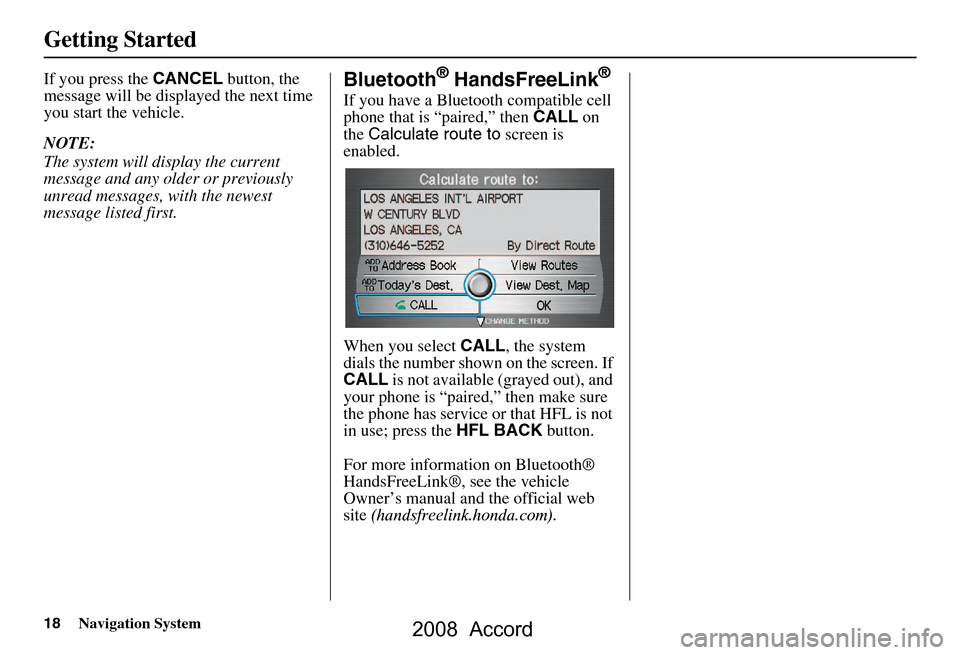
18Navigation System
Getting Started
If you press the CANCEL button, the
message will be displayed the next time
you start the vehicle.
NOTE:
The system will display the current
message and any older or previously
unread messages, with the newest
message listed first.Bluetooth® HandsFreeLink®
If you have a Bluetooth compatible cell
phone that is “paired,” then CALL on
the Calculate route to screen is
enabled.
When you select CALL, the system
dials the number shown on the screen. If
CALL is not available (grayed out), and
your phone is “paired,” then make sure
the phone has service or that HFL is not
in use; press the HFL BACK button.
For more information on Bluetooth®
HandsFreeLink®, see the vehicle
Owner’s manual and the official web
site (handsfreelink.honda.com ).
2008 Accord
Page 45 of 148
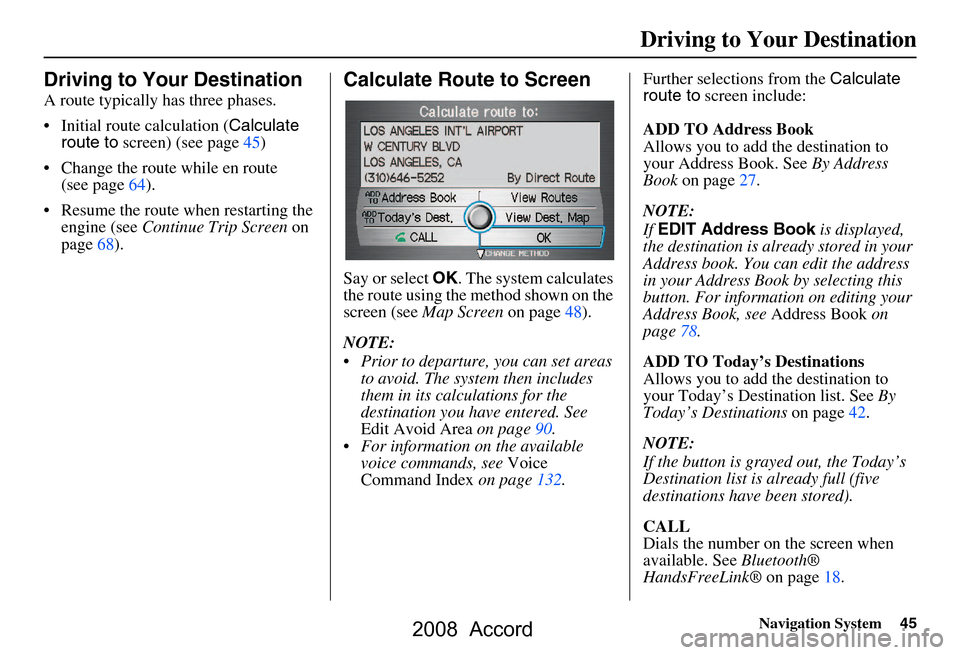
Navigation System45
Driving to Your Destination
Driving to Your Destination
A route typically has three phases.
Initial route calculation ( Calculate
route to screen) (see page45)
Change the route while en route (see page64).
Resume the route when restarting the engine (see Continue Trip Screen on
page68).
Calculate Route to Screen
Say or select OK. The system calculates
the route using the method shown on the
screen (see Map Screen on page48).
NOTE:
Prior to departure, you can set areas to avoid. The system then includes
them in its calculations for the
destination you have entered. See
Edit Avoid Area on page90.
For information on the available voice commands, see Voice
Command Index on page132. Further selections from the
Calculate
route to screen include:
ADD TO Address Book
Allows you to add the destination to
your Address Book. See By Address
Book on page27.
NOTE:
If EDIT Address Book is displayed,
the destination is alre ady stored in your
Address book. You can edit the address
in your Address Book by selecting this
button. For informatio n on editing your
Address Book, see Address Book on
page78.
ADD TO Today’s Destinations
Allows you to add the destination to
your Today’s Destination list. See By
Today’s Destinations on page42.
NOTE:
If the button is grayed out, the Today’s
Destination list is already full (five
destinations have been stored).
CALL
Dials the number on the screen when
available. See Bluetooth®
HandsFreeLink® on page18.
2008 Accord
Page 69 of 148
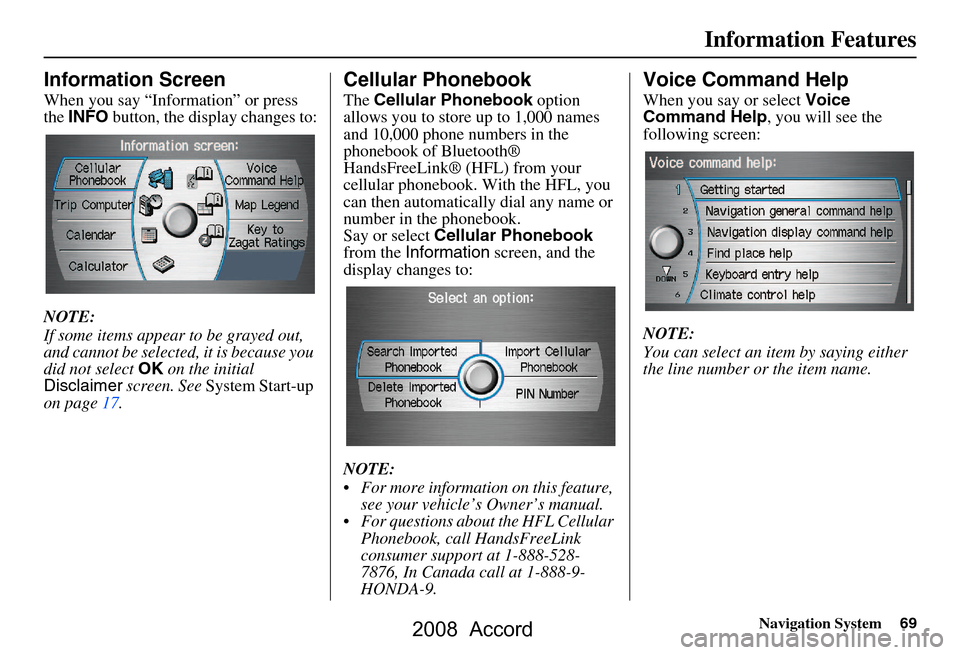
Navigation System69
Information Features
Information Screen
When you say “Information” or press
the INFO button, the display changes to:
NOTE:
If some items appear to be grayed out,
and cannot be selected, it is because you
did not select OK on the initial
Disclaimer screen. See System Start-up
on page17.
Cellular Phonebook
The Cellular Phonebook option
allows you to store up to 1,000 names
and 10,000 phone numbers in the
phonebook of Bluetooth®
HandsFreeLink® (HFL) from your
cellular phonebook. With the HFL, you
can then automatically dial any name or
number in the phonebook.
Say or select Cellular Phonebook
from the Information screen, and the
display changes to:
NOTE:
For more information on this feature, see your vehicle’s Owner’s manual.
For questions about the HFL Cellular Phonebook, call HandsFreeLink
consumer support at 1-888-528-
7876, In Canada call at 1-888-9-
HONDA-9.
Voice Command Help
When you say or select Voice
Command Help , you will see the
following screen:
NOTE:
You can select an item by saying either
the line number or the item name.
2008 Accord
Page 129 of 148
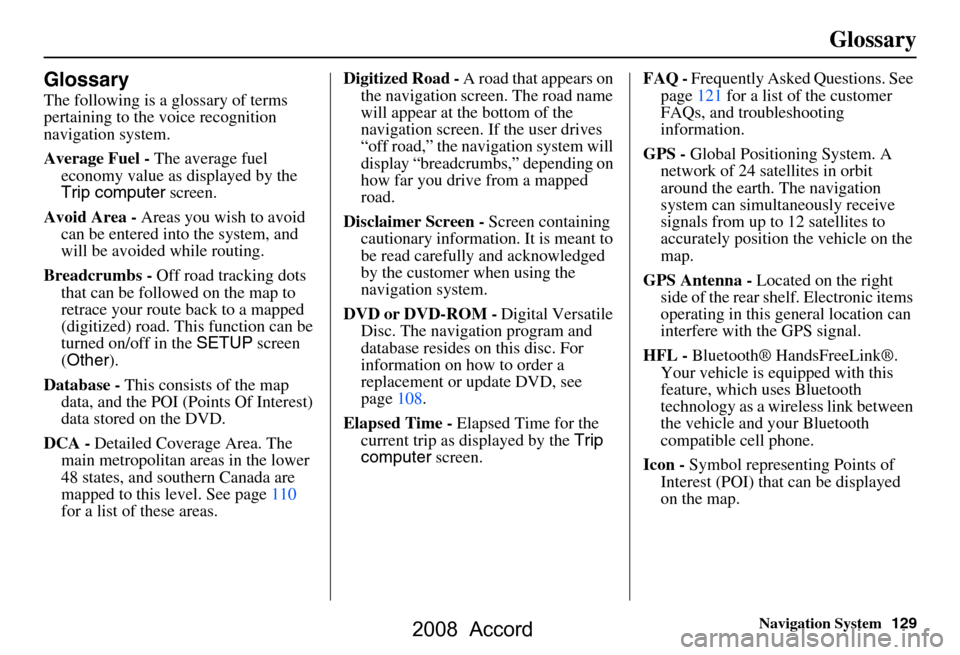
Navigation System129
Glossary
Glossary
The following is a glossary of terms
pertaining to the voice recognition
navigation system.
Average Fuel - The average fuel
economy value as displayed by the
Trip computer screen.
Avoid Area - Areas you wish to avoid
can be entered into the system, and
will be avoided while routing.
Breadcrumbs - Off road tracking dots
that can be followe d on the map to
retrace your route back to a mapped
(digitized) road. This function can be
turned on/off in the SETUP screen
( Other ).
Database - This consists of the map
data, and the POI (Points Of Interest)
data stored on the DVD.
DCA - Detailed Coverage Area. The
main metropolitan areas in the lower
48 states, and southern Canada are
mapped to this level. See page110
for a list of these areas. Digitized Road -
A road that appears on
the navigation screen. The road name
will appear at the bottom of the
navigation screen. If the user drives
“off road,” the navigation system will
display “breadcrumbs,” depending on
how far you drive from a mapped
road.
Disclaimer Screen - Screen containing
cautionary information. It is meant to
be read carefully and acknowledged
by the customer when using the
navigation system.
DVD or DVD-ROM - Digital Versatile
Disc. The navigation program and
database resides on this disc. For
information on how to order a
replacement or update DVD, see
page108.
Elapsed Time - Elapsed Time for the
current trip as displayed by the Trip
computer screen. FAQ -
Frequently Asked Questions. See
page121 for a list of the customer
FAQs, and troubleshooting
information.
GPS - Global Positioning System. A
network of 24 satellites in orbit
around the earth. The navigation
system can simultaneously receive
signals from up to 12 satellites to
accurately position the vehicle on the
map.
GPS Antenna - Located on the right
side of the rear shelf. Electronic items
operating in this general location can
interfere with the GPS signal.
HFL - Bluetooth® HandsFreeLink®.
Your vehicle is equipped with this
feature, which uses Bluetooth
technology as a wireless link between
the vehicle and your Bluetooth
compatible cell phone.
Icon - Symbol representing Points of
Interest (POI) that can be displayed
on the map.
2008 Accord
Page 143 of 148
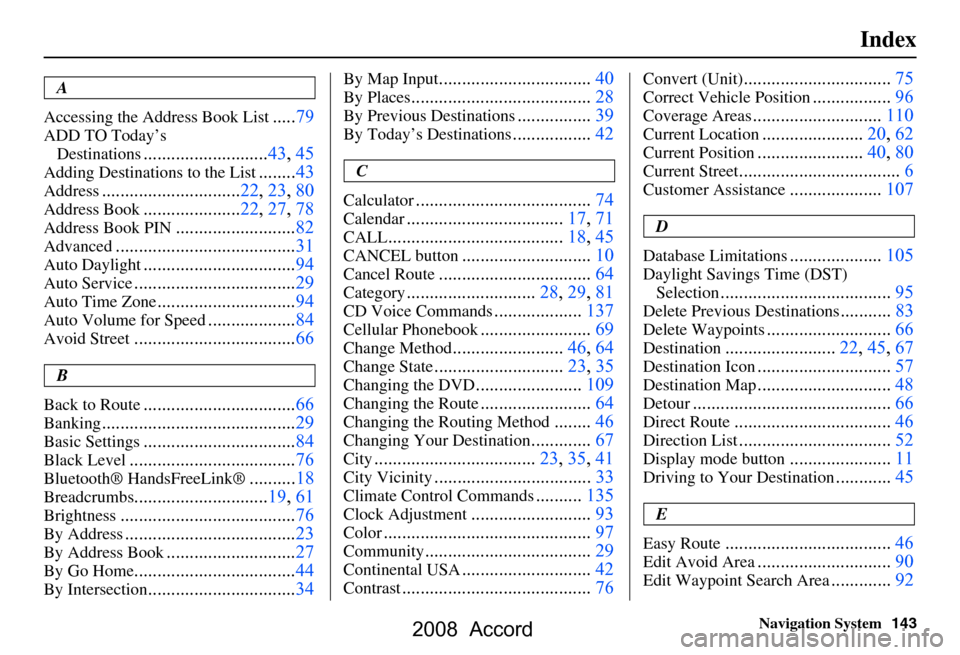
Navigation System143
Index
A
Accessing the Address Book List
..... 79
ADD TO Today’s
Destinations
........................... 43, 45
Adding Destinations to the List........43
Address..............................22, 23, 80
Address Book..................... 22, 27, 78
Address Book PIN.......................... 82
Advanced....................................... 31
Auto Daylight.................................94
Auto Service................................... 29
Auto Time Zone..............................94
Auto Volume for Speed...................84
Avoid Street................................... 66
B
Back to Route
................................. 66
Banking.......................................... 29
Basic Settings.................................84
Black Level.................................... 76
Bluetooth® HandsFreeLink®..........18
Breadcrumbs.............................19, 61
Brightness...................................... 76
By Address.....................................23
By Address Book............................27
By Go Home................................... 44
By Intersection................................34
By Map Input................................. 40
By Places....................................... 28
By Previous Destinations................39
By Today’s Destinations................. 42
C
Calculator
.... .................................. 74
Calendar..................................17, 71
CALL...................................... 18, 45
CANCEL button............................10
Cancel Route.................................64
Category............................28, 29, 81
CD Voice Commands...................137
Cellular Phonebook........................69
Change Method........................ 46, 64
Change State............................ 23, 35
Changing the DVD.......................109
Changing the Route........................ 64
Changing the Routing Method........46
Changing Your Destination.............67
City................................... 23, 35, 41
City Vicinity..................................33
Climate Control Commands..........135
Clock Adjustment.......................... 93
Color............................................. 97
Community....................................29
Continental USA............................42
Contrast......................................... 76
Convert (Unit)................................75
Correct Vehicle Position................. 96
Coverage Areas............................ 110
Current Location...................... 20, 62
Current Position....................... 40, 80
Current Street................................... 6
Customer Assistance.................... 107
D
Database Limitations
.................... 105
Daylight Savings Time (DST)
Selection
..................................... 95
Delete Previous Destinations...........83
Delete Waypoints........................... 66
Destination........................ 22, 45, 67
Destination Icon............................. 57
Destination Map.............................48
Detour........................................... 66
Direct Route..................................46
Direction List.................................52
Display mode button......................11
Driving to Your Destination............45
E
Easy Route
.................................... 46
Edit Avoid Area.............................90
Edit Waypoint Search Area.............92
2008 Accord