lock HONDA ACCORD 2009 8.G Navigation Manual
[x] Cancel search | Manufacturer: HONDA, Model Year: 2009, Model line: ACCORD, Model: HONDA ACCORD 2009 8.GPages: 154, PDF Size: 6.16 MB
Page 2 of 154
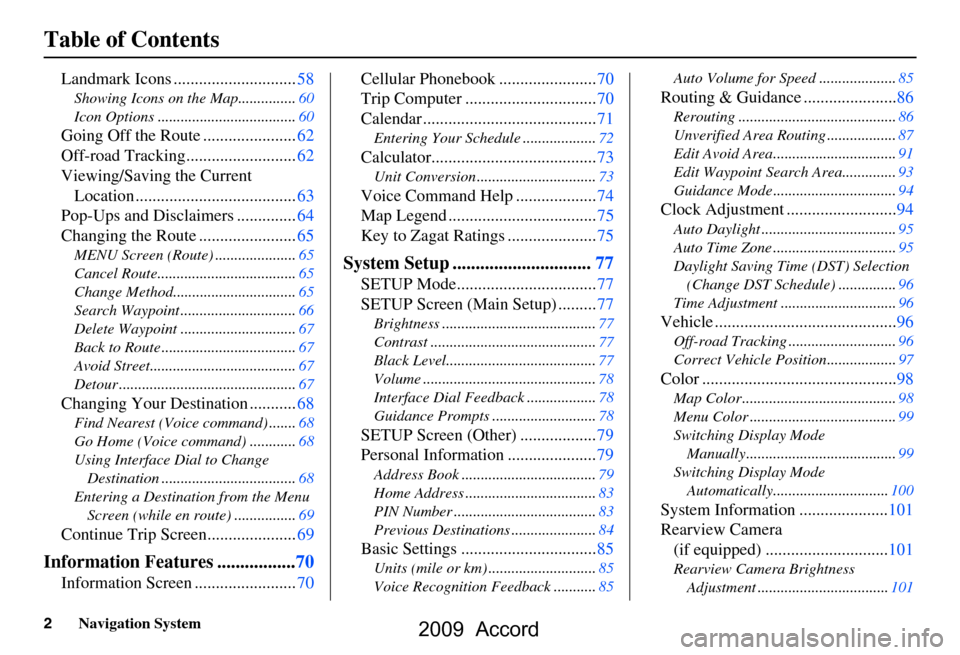
2Navigation System
Table of Contents
Landmark Icons .............................58
Showing Icons on the Map...............60
Icon Options ....................................60
Going Off the Route ......................62
Off-road Tracking..........................62
Viewing/Saving the Current Location ......................................63
Pop-Ups and Disclaimers ..............64
Changing the Route .......................65
MENU Screen (Route) .....................65
Cancel Route....................................65
Change Method................................65
Search Waypoint ..............................66
Delete Waypoint ..............................67
Back to Route ...................................67
Avoid Street......................................67
Detour ..............................................67
Changing Your Destination ...........68
Find Nearest (Voice command) .......68
Go Home (Voice command) ............68
Using Interface Dial to Change Destination ...................................68
Entering a Destination from the Menu Screen (while en route) ................69
Continue Trip Screen.....................69
Information Features .................70
Information Screen ........................70 Cellular Phonebook .......................70
Trip Computer ...............................70
Calendar .........................................71
Entering Your Schedule ...................72
Calculator.......................................73
Unit Conversion ...............................73
Voice Command Help ...................74
Map Legend ...................................75
Key to Zagat Ratings .....................75
System Setup ..............................77
SETUP Mode.................................77
SETUP Screen (Main Setup) .........77
Brightness ........................................77
Contrast ...........................................77
Black Level.......................................77
Volume .............................................78
Interface Dial Feedbac
k ..................78
Guidance Prompts ....... ....................78
SETUP Screen (Other) ..................79
Personal Information .....................79
Address Book ...................................79
Home Address ..................................83
PIN Number .....................................83
Previous Destinations ......................84
Basic Settings ................................85
Units (mile or km) ............................85
Voice Recognition Fe edback ...........85 Auto Volume for Speed ....................85
Routing & Guidance ......................86
Rerouting .........................................86
Unverified Area Routing ..................87
Edit Avoid Area................................91
Edit Waypoint Search Area..............93
Guidance Mode ....
............................94
Clock Adjustment ..........................94
Auto Daylight ...................................95
Auto Time Zone ................................95
Daylight Saving Time (DST) Selection
(Change DST Schedule) ...............96
Time Adjustment ..............................96
Vehicle ...........................................96
Off-road Tracking ............................96
Correct Vehicle Position..................97
Color ..............................................98
Map Color ........................................98
Menu Color ......................................99
Switching Display Mode Manually.......... .............................99
Switching Display Mode Automatically..............................100
System Information .....................101
Rearview Camera (if equipped) .............................101
Rearview Camera Brightness
Adjustment ..................................101
2009 Accord
Page 11 of 154
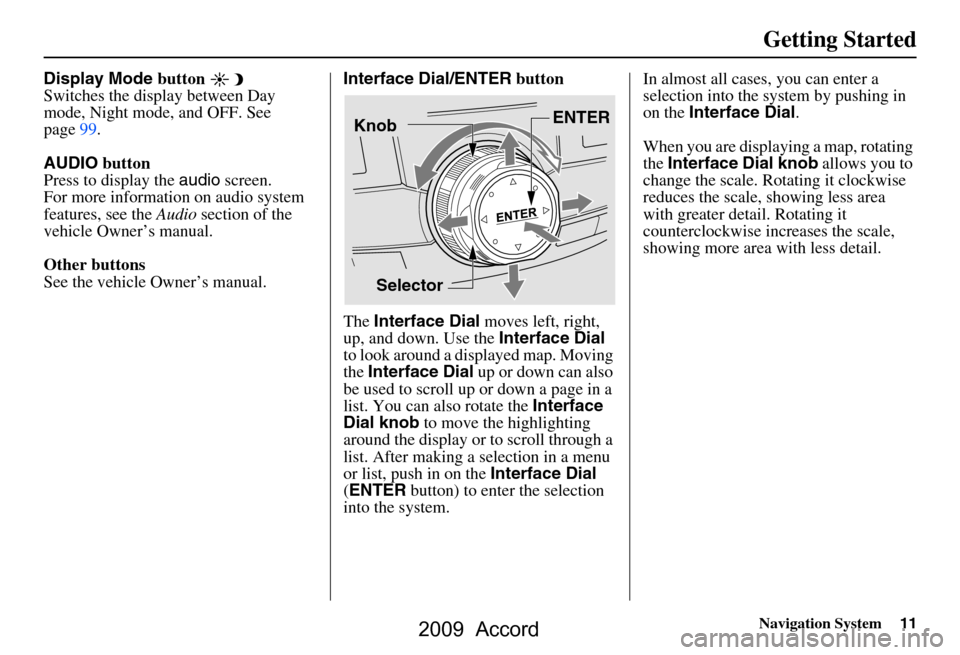
Navigation System11
Getting Started
Display Mode button
Switches the display between Day
mode, Night mode, and OFF. See
page99.
AUDIO button
Press to display the audio screen.
For more information on audio system
features, see the Audio section of the
vehicle Owner’s manual.
Other buttons
See the vehicle Owner’s manual. Interface Dial/ENTER
button
The Interface Dial moves left, right,
up, and down. Use the Interface Dial
to look around a displayed map. Moving
the Interface Dial up or down can also
be used to scroll up or down a page in a
list. You can also rotate the Interface
Dial knob to move the highlighting
around the display or to scroll through a
list. After making a selection in a menu
or list, push in on the Interface Dial
( ENTER button) to enter the selection
into the system. In almost all cases
, you can enter a
selection into the system by pushing in
on the Interface Dial .
When you are displaying a map, rotating
the Interface Dial knob allows you to
change the scale. Rotating it clockwise
reduces the scale, showing less area
with greater detail. Rotating it
counterclockwise increases the scale,
showing more area with less detail.
Selector ENTER
Knob
2009 Accord
Page 21 of 154
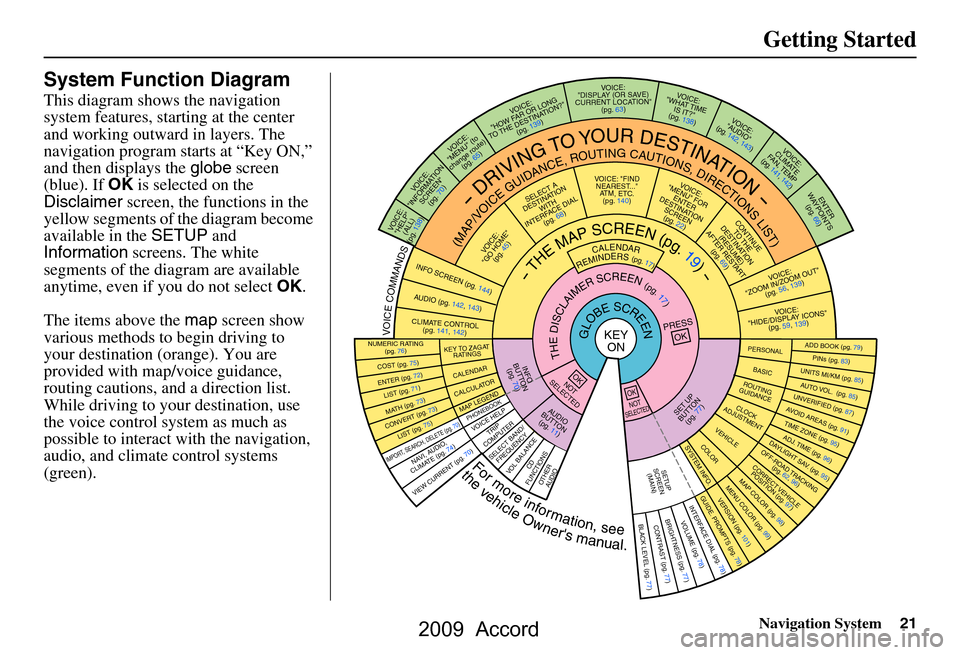
Navigation System21
Getting Started
System Function Diagram
This diagram shows the navigation
system features, starting at the center
and working outward in layers. The
navigation program starts at “Key ON,”
and then displays the globe screen
(blue). If OK is selected on the
Disclaimer screen, the functions in the
yellow segments of the diagram become
available in the SETUP and
Information screens. The white
segments of the diagram are available
anytime, even if you do not select OK.
The items above the map screen show
various methods to begin driving to
your destination (orange). You are
provided with map/voice guidance,
routing cautions, and a direction list.
While driving to your destination, use
the voice control system as much as
possible to interact with the navigation,
audio, and climat e control systems
(green).
REMINDERS(pg.17)CALENDAR
-THEMAPSCREEN(pg.19)-
(MAP/VOICEGUIDANCE,ROUTINGCAUTIONS,DIRECTIONSLIST)
-DRIVINGTOYOURDESTINATION-
VOI CE:
"HELP" (ALL)
(pg. 138)
VOICE:
"INFORMATION SCREEN"(pg. 70)
VOICE:
"MENU" (to
change route) (pg. 65)
VOICE:
"HOW F AR OR LONG
TO THE DESTIN ATION?"
(pg. 139)
VOI CE:
"DISPLAY (OR S AV E)
CURRENT LOCA TION"
(pg. 63)VOICE:
"WHAT TIME
IS IT?"
(pg. 138)
VOICE:
"AUDIO"
(pg. 142, 143)
VOI CE:
CLIMATE
FA N , TEMP
(pg. 141, 142)
ENTE R
WAYPOINTS (pg. 66)
VOICE:
"ZOOM IN/ZO OM OUT"
(pg. 56, 139)
VOI CE:
"HIDE/DISP LAY ICONS"
(pg. 59, 1 39)
ADD BOOK (p g. 79)PINs (pg. 83)UNITS MI/KM (pg. 85)AUTO VOL. (pg. 85)UNVERIFIE
D (pg. 87)AVOID AREAS (pg.
91)TIME ZONE (pg. 95)ADJ. TIME (pg. 96)DAYLIGHT SAV. (pg. 95)OFF-ROAD TRA CKING
(pg. 62, 96)CORRECT VEHICLE
POSITION (p g. 97)MAP COLOR (pg. 98)MENU COLOR (pg. 99)GUIDE. PROMPTS (pg. 78)VERSION (pg . 101)
BRIGHTNESS (pg. 77)VOLUME (pg. 78)INTERFA CE DIAL (pg. 78)VIEW CURREN T (pg. 70)
COST (pg. 75)
NUMERIC R AT I N G
(pg. 76)
ENTE R (pg. 72)LIST (pg. 71 )MATH (pg. 73)CONVERT (pg. 73)LIST (pg. 75)
NAVI, AUDIO,
CLIMATE (pg . 74)IMPORT, SEARCH, DELE TE (pg. 70)
PRESS
OK
NOT
SELECTEDOK
NOTSELECTED
OK
TRIP
COMPUTER
KEY TO ZAGA T
RATINGS
CALEND AR
CALCULA TORMAP LEGENDPHONEBOOKVOICE HELP
SELECT BAND/
FREQUENCYVOL BALANCECD
FUNCTIONSOTHER AUD IO
SET UP
BUTTON (pg. 77)AUDIO
BUTTON (pg. 11)
INFO
BUTTON (pg. 70)THEDISCLAIMERSCREEN(pg.17)
VOI CE: "FIND
NEARES T..."
AT M , ETC.
(pg. 140)
SELECT A
DESTINA TION
WITH
INTERF ACE DIAL
(pg. 68)
VOICE:
"GO HOME" (pg. 45)
VOICE:
"MENU" FOR ENTER
DESTINATION SCREEN(pg. 22)
CONTINUE TO THE
DESTINATION (RESUME)
AFTER RESTART (pg. 69)
GLOBESCREENKEYONPERSONAL
BASICROUTING
GUIDANCE
CLOCK
ADJUSTMENT
VEHICLECOLORSYSTEM INFO .
VOICECOMMANDSINFO SCREEN (pg. 144)
AUDIO (pg. 142, 143)
CLIMATE CONTR OL
(pg. 141, 142 )
Formoreinformation,see
thevehicleOwner'smanual.
BLACK LEVEL (pg. 77)CONTRAST (pg. 77)
SETUP
SCREE N
(M AIN )
2009 Accord
Page 58 of 154
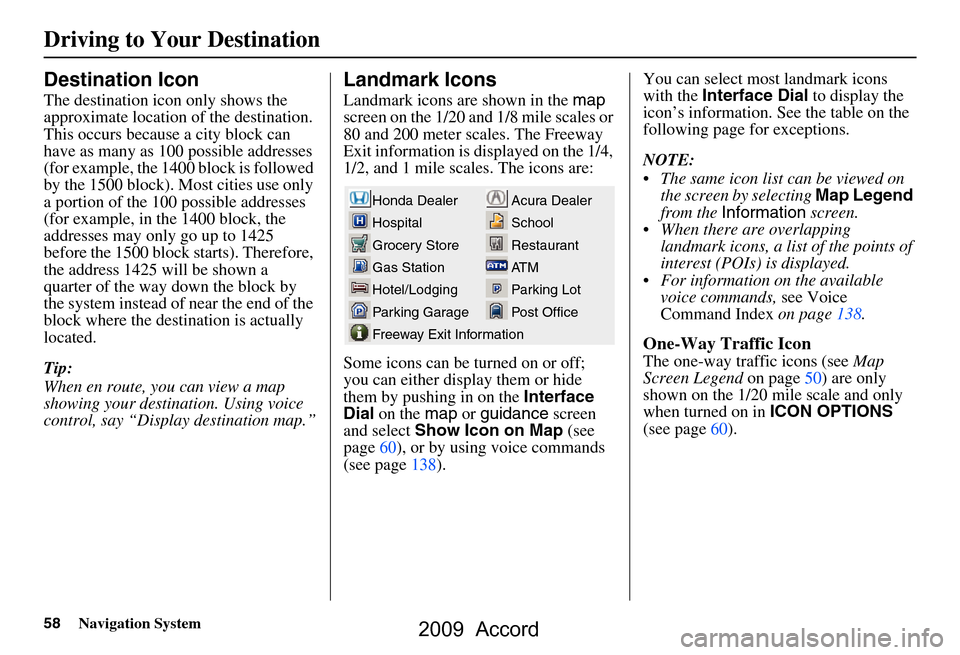
58Navigation System
Destination Icon
The destination icon only shows the
approximate location of the destination.
This occurs because a city block can
have as many as 100 possible addresses
(for example, the 1400 block is followed
by the 1500 block). Most cities use only
a portion of the 100 possible addresses
(for example, in the 1400 block, the
addresses may only go up to 1425
before the 1500 block starts). Therefore,
the address 1425 will be shown a
quarter of the way down the block by
the system instead of near the end of the
block where the destination is actually
located.
Tip:
When en route, you can view a map
showing your destination. Using voice
control, say “Display destination map.”
Landmark Icons
Landmark icons are shown in the map
screen on the 1/20 and 1/8 mile scales or
80 and 200 meter scales. The Freeway
Exit information is displayed on the 1/4,
1/2, and 1 mile scales. The icons are:
Some icons can be turned on or off;
you can either display them or hide
them by pushing in on the Interface
Dial on the map or guidance screen
and select Show Icon on Map (see
page60), or by using voice commands
(see page138). You can select most landmark icons
with the
Interface Dial to display the
icon’s information. See the table on the
following page for exceptions.
NOTE:
The same icon list can be viewed on the screen by selecting Map Legend
from the Information screen.
When there are overlapping landmark icons, a list of the points of
interest (POIs) is displayed.
For information on the available voice commands, see Voice
Command Index on page138.
One-Way Traffic Icon
The one-way traffic icons (see Map
Screen Legend on page50) are only
shown on the 1/20 mile scale and only
when turned on in ICON OPTIONS
(see page60).
Acura Dealer
School
Restaurant
AT M
Parking Lot
Post OfficeHonda Dealer
Hospital
Grocery Store
Gas Station
Hotel/Lodging
Parking Garage
Freeway Exit Information
Driving to Your Destination
2009 Accord
Page 94 of 154
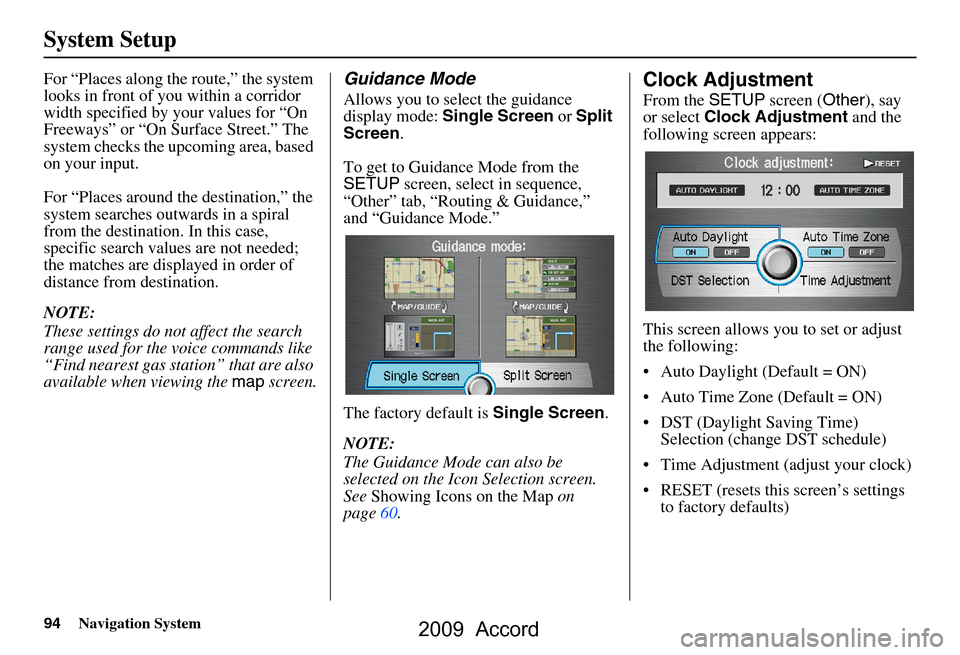
94Navigation System
System Setup
For “Places along the route,” the system
looks in front of yo u within a corridor
width specified by your values for “On
Freeways” or “On Surface Street.” The
system checks the upcoming area, based
on your input.
For “Places around the destination,” the
system searches outwards in a spiral
from the destination. In this case,
specific search values are not needed;
the matches are displayed in order of
distance from destination.
NOTE:
These settings do not affect the search
range used for the voice commands like
“Find nearest gas station” that are also
available when viewing the map screen.Guidance Mode
Allows you to select the guidance
display mode: Single Screen or Split
Screen .
To get to Guidance Mode from the
SETUP screen, select in sequence,
“Other” tab, “Routing & Guidance,”
and “Guidance Mode.”
The factory default is Single Screen.
NOTE:
The Guidance Mode can also be
selected on the Icon Selection screen.
See Showing Icons on the Map on
page60.
Clock Adjustment
From the SETUP screen ( Other), say
or select Clock Adjustment and the
following screen appears:
This screen allows y ou to set or adjust
the following:
Auto Daylight (Default = ON)
Auto Time Zone (Default = ON)
DST (Daylight Saving Time) Selection (change DST schedule)
Time Adjustment (adjust your clock)
RESET (resets this screen’s settings to factory defaults)
2009 Accord
Page 95 of 154
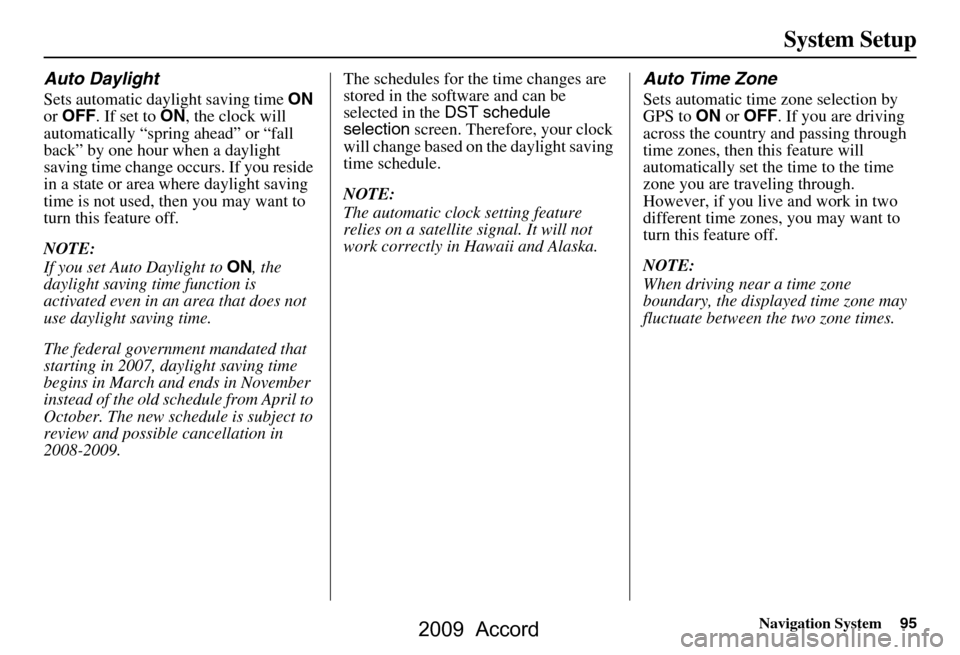
Navigation System95
System Setup
Auto Daylight
Sets automatic daylight saving time ON
or OFF . If set to ON, the clock will
automatically “spring ahead” or “fall
back” by one hour when a daylight
saving time change occurs. If you reside
in a state or area where daylight saving
time is not used, then you may want to
turn this feature off.
NOTE:
If you set Auto Daylight to ON, the
daylight saving time function is
activated even in an area that does not
use daylight saving time.
The federal government mandated that
starting in 2007, daylight saving time
begins in March and ends in November
instead of the old schedule from April to
October. The new schedule is subject to
review and possible cancellation in
2008-2009. The schedules for the time changes are
stored in the software and can be
selected in the
DST schedule
selection screen. Therefore, your clock
will change based on the daylight saving
time schedule.
NOTE:
The automatic clock setting feature
relies on a satellite signal. It will not
work correctly in Hawaii and Alaska.
Auto Time Zone
Sets automatic time zone selection by
GPS to ON or OFF . If you are driving
across the country and passing through
time zones, then this feature will
automatically set the time to the time
zone you are traveling through.
However, if you live and work in two
different time zones, you may want to
turn this feature off.
NOTE:
When driving near a time zone
boundary, the displa yed time zone may
fluctuate between the two zone times.
2009 Accord
Page 97 of 154
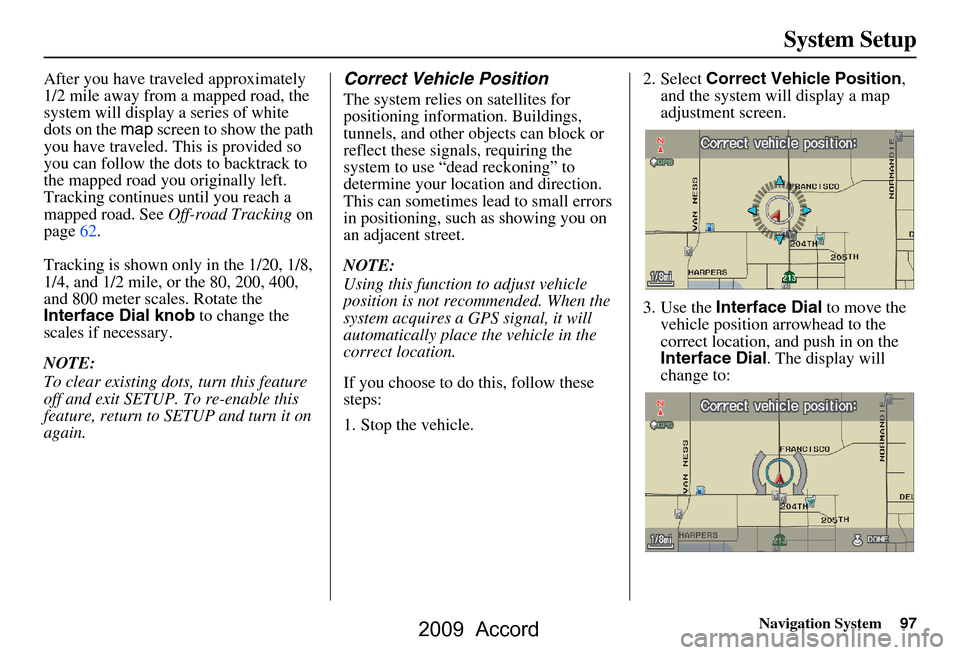
Navigation System97
System Setup
After you have traveled approximately
1/2 mile away from a mapped road, the
system will display a series of white
dots on the map screen to show the path
you have traveled. This is provided so
you can follow the dots to backtrack to
the mapped road you originally left.
Tracking continues until you reach a
mapped road. See Off-road Tracking on
page62.
Tracking is shown only in the 1/20, 1/8,
1/4, and 1/2 mile, or the 80, 200, 400,
and 800 meter scales. Rotate the
Interface Dial knob to change the
scales if necessary.
NOTE:
To clear existing dots, turn this feature
off and exit SETUP. To re-enable this
feature, return to SETUP and turn it on
again.Correct Vehicle Position
The system relies on satellites for
positioning information. Buildings,
tunnels, and other objects can block or
reflect these signals, requiring the
system to use “dead reckoning” to
determine your location and direction.
This can sometimes lead to small errors
in positioning, such as showing you on
an adjacent street.
NOTE:
Using this function to adjust vehicle
position is not recommended. When the
system acquires a GPS signal, it will
automatically place the vehicle in the
correct location.
If you choose to do this, follow these
steps:
1. Stop the vehicle. 2. Select
Correct Vehicle Position ,
and the system will display a map
adjustment screen.
3. Use the Interface Dial to move the
vehicle position arrowhead to the
correct location, and push in on the
Interface Dial . The display will
change to:
2009 Accord
Page 101 of 154
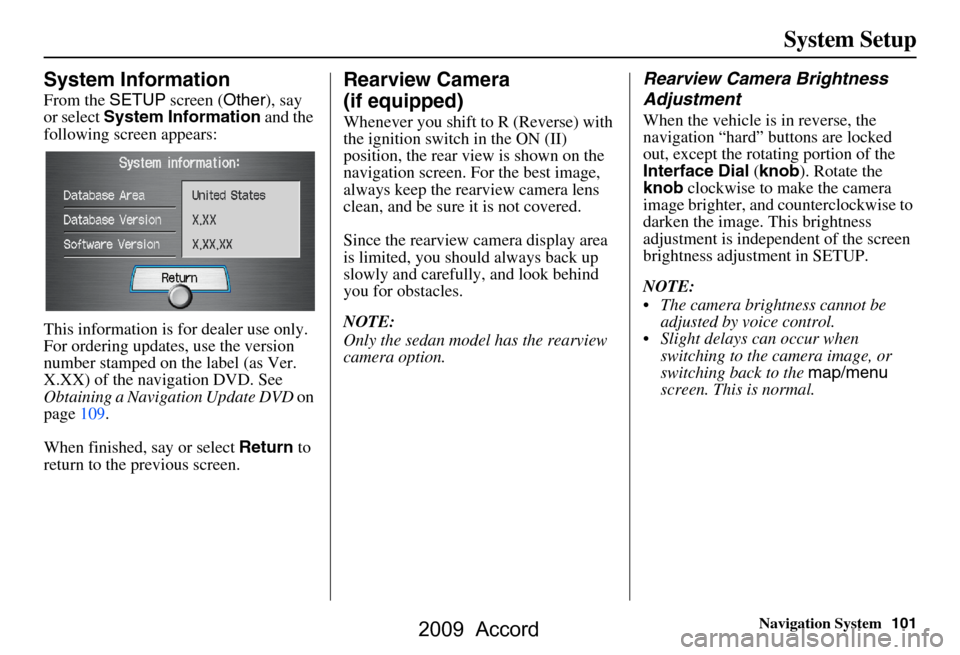
Navigation System101
System Setup
System Information
From the SETUP screen ( Other), say
or select System Information and the
following screen appears:
This information is for dealer use only.
For ordering updates, use the version
number stamped on the label (as Ver.
X.XX) of the navigation DVD. See
Obtaining a Navigation Update DVD on
page109.
When finished, say or select Return to
return to the previous screen.
Rearview Camera
(if equipped)
Whenever you shift to R (Reverse) with
the ignition switch in the ON (II)
position, the rear view is shown on the
navigation screen. For the best image,
always keep the rearview camera lens
clean, and be sure it is not covered.
Since the rearview camera display area
is limited, you should always back up
slowly and carefully, and look behind
you for obstacles.
NOTE:
Only the sedan model has the rearview
camera option.
Rearview Camera Brightness
Adjustment
When the vehicle is in reverse, the
navigation “hard” buttons are locked
out, except the rotating portion of the
Interface Dial (knob ). Rotate the
knob clockwise to make the camera
image brighter, and co unterclockwise to
darken the image. This brightness
adjustment is indepe ndent of the screen
brightness adjustment in SETUP.
NOTE:
The camera brightness cannot be adjusted by voice control.
Slight delays can occur when switching to the ca mera image, or
switching back to the map/menu
screen. This is normal.
2009 Accord
Page 105 of 154
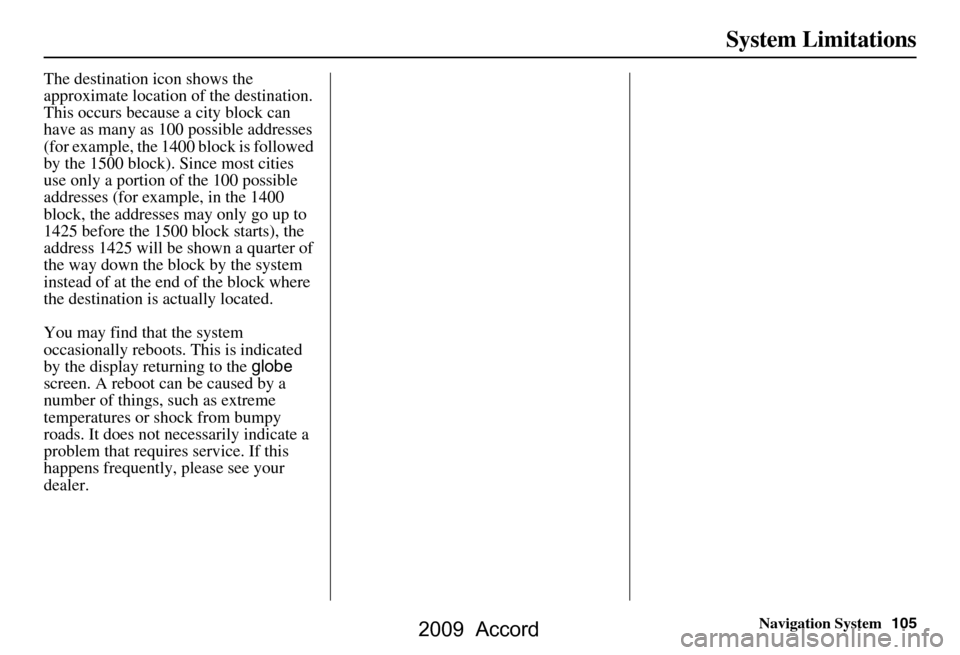
Navigation System105
System Limitations
The destination icon shows the
approximate location of the destination.
This occurs because a city block can
have as many as 100 possible addresses
(for example, the 1400 block is followed
by the 1500 block). Since most cities
use only a portion of the 100 possible
addresses (for example, in the 1400
block, the addresses may only go up to
1425 before the 1500 block starts), the
address 1425 will be shown a quarter of
the way down the block by the system
instead of at the end of the block where
the destination is actually located.
You may find that the system
occasionally reboots. This is indicated
by the display returning to the globe
screen. A reboot can be caused by a
number of things, such as extreme
temperatures or shock from bumpy
roads. It does not necessarily indicate a
problem that requires service. If this
happens frequently, please see your
dealer.
2009 Accord
Page 124 of 154
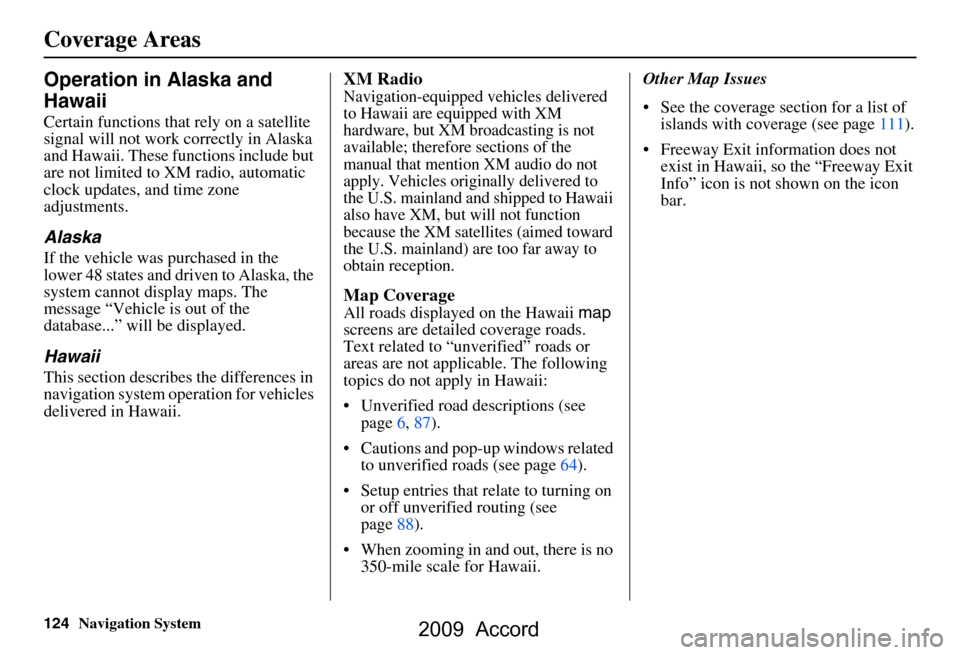
124Navigation System
Operation in Alaska and
Hawaii
Certain functions that rely on a satellite
signal will not work correctly in Alaska
and Hawaii. These functions include but
are not limited to XM radio, automatic
clock updates, and time zone
adjustments.
Alaska
If the vehicle was purchased in the
lower 48 states and driven to Alaska, the
system cannot display maps. The
message “Vehicle is out of the
database...” will be displayed.
Hawaii
This section describes the differences in
navigation system operation for vehicles
delivered in Hawaii.
XM Radio
Navigation-equipped vehicles delivered
to Hawaii are equipped with XM
hardware, but XM broadcasting is not
available; therefore sections of the
manual that mention XM audio do not
apply. Vehicles originally delivered to
the U.S. mainland and shipped to Hawaii
also have XM, but will not function
because the XM satellites (aimed toward
the U.S. mainland) are too far away to
obtain reception.
Map Coverage
All roads displayed on the Hawaii map
screens are detailed coverage roads.
Text related to “unverified” roads or
areas are not applicable. The following
topics do not apply in Hawaii:
Unverified road descriptions (see page
6, 87).
Cautions and pop-up windows related to unverified roads (see page
64).
Setup entries that relate to turning on
or off unverified routing (see
page
88 ).
When zooming in and out, there is no 350-mile scale for Hawaii. Other Map Issues
See the coverage section for a list of
islands with coverage (see page 111).
Freeway Exit information does not
exist in Hawaii, so the “Freeway Exit
Info” icon is not shown on the icon
bar.
Coverage Areas
2009 Accord