display HONDA ACCORD 2012 8.G Navigation Manual
[x] Cancel search | Manufacturer: HONDA, Model Year: 2012, Model line: ACCORD, Model: HONDA ACCORD 2012 8.GPages: 156, PDF Size: 7.2 MB
Page 1 of 156
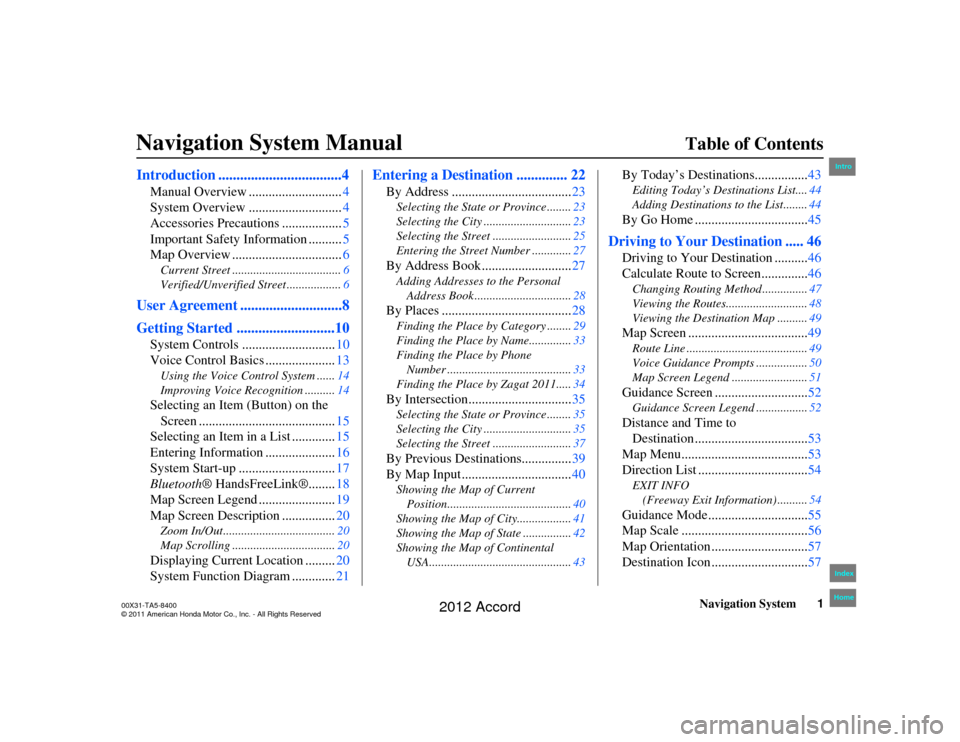
Navigation System1
Accord 2D4D_KA 31TA5840
Accord 2D4D_KA 31TA5840
Table of Contents
Introduction ..................................4
Manual Overview ............................ 4
System Overview ............................ 4
Accessories Precautions .................. 5
Important Safety Information .......... 5
Map Overview ................................. 6Current Street .................................... 6
Verified/Unverified Street .................. 6
User Agreement ............................8
Getting Started ...........................10
System Controls ............................10
Voice Control Basics ..................... 13Using the Voice Control System ...... 14
Improving Voice Recognition .......... 14Selecting an Item (Button) on the
Screen ......................................... 15
Selecting an Item in a List ............. 15
Entering Information ..................... 16
System Start-up ............................. 17
Bluetooth ® HandsFreeLink®........ 18
Map Screen Legend ....................... 19
Map Screen Description ................ 20Zoom In/Out..................................... 20
Map Scrolling .................................. 20Displaying Current Location .........20
System Function Diagram ............. 21
Entering a Destination .............. 22
By Address ....................................23Selecting the State or Province ........ 23
Selecting the City ............................. 23
Selecting the Street .......................... 25
Entering the Street Number ............. 27By Address Book ...........................27Adding Addresses to the Personal
Address Book ................................ 28By Places ....................................... 28Finding the Place by Category ........ 29
Finding the Place by Name.............. 33
Finding the Place by Phone Number ......................................... 33
Finding the Place by Zagat 2011..... 34By Intersection...............................35Selecting the State or Province ........ 35
Selecting the City ............................. 35
Selecting the Street .......................... 37By Previous Destinations...............39
By Map Input ................................. 40Showing the Map of Current
Position......................................... 40
Showing the Map of City.................. 41
Showing the Map of State ................ 42
Showing the Map of Continental USA............................................... 43
By Today’s Destinations................ 43Editing Today’s Destinations List.... 44
Adding Destinations to the List........ 44By Go Home ..................................45
Driving to Your Destination ..... 46
Driving to Your Destination ..........46
Calculate Route to Screen.............. 46Changing Routing Method ............... 47
Viewing the Routes........................... 48
Viewing the Destination Map .......... 49Map Screen ....................................49Route Line ........................................ 49
Voice Guidance Prompts ................. 50
Map Screen Legend ......................... 51Guidance Screen ............................52Guidance Screen Legend ................. 52Distance and Time to
Destination .................................. 53
Map Menu...................................... 53
Direction List ................................. 54EXIT INFO
(Freeway Exit Information) .......... 54Guidance Mode.............................. 55
Map Scale ...................................... 56
Map Orientation ............................. 57
Destination Icon ............................. 57
00_Accord 2D4D_KA.book 1 ページ 2011年7月21日 木曜日 午後1時59分
IntroIndex
Home
N avig atio n S yste m Manual
00X31-TA5-8400
\251 2011 American Honda Motor Co., Inc. - All Rights Reserved
2012 Accord
Page 2 of 156
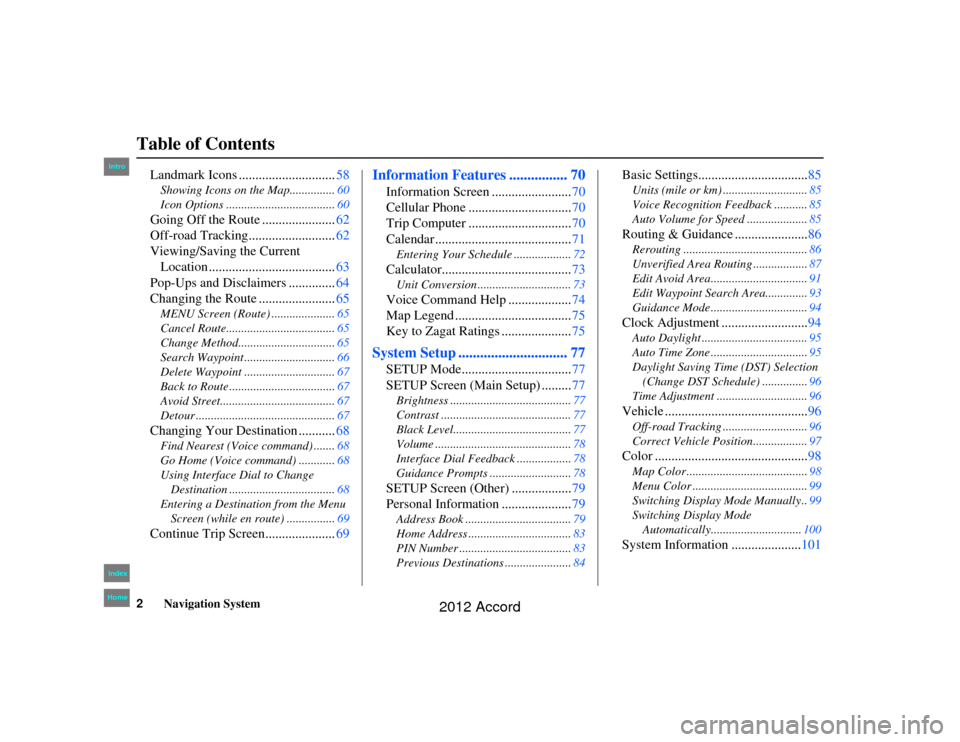
2
Navigation System
Table of Contents
Accord 2D4D_KA 31TA5840
Landmark Icons .............................58Showing Icons on the Map............... 60
Icon Options .................................... 60Going Off the Route ......................62
Off-road Tracking ..........................62
Viewing/Saving the Current
Location ...................................... 63
Pop-Ups and Disclaimers .............. 64
Changing the Route ....................... 65MENU Screen (Route) ..................... 65
Cancel Route.................................... 65
Change Method................................ 65
Search Waypoint .............................. 66
Delete Waypoint .............................. 67
Back to Route ................................... 67
Avoid Street...................................... 67
Detour .............................................. 67Changing Your Destination ...........68Find Nearest (Voice command) ....... 68
Go Home (Voice command) ............ 68
Using Interface Dial to Change Destination ................................... 68
Entering a Destination from the Menu Screen (while en route) ................ 69Continue Trip Screen..................... 69
Information Features ................ 70
Information Screen ........................70
Cellular Phone ............................... 70
Trip Computer ............................... 70
Calendar ......................................... 71Entering Your Schedule ................... 72Calculator.......................................73Unit Conversion ............................... 73Voice Command Help ...................74
Map Legend ................................... 75
Key to Zagat Ratings ..................... 75
System Setup .............................. 77
SETUP Mode................................. 77
SETUP Screen (Main Setup) ......... 77Brightness ........................................ 77
Contrast ........................................... 77
Black Level.... ............................ .......77
Volume ............................................. 78
Interface Dial Feedback .................. 78
Guidance Prompts ........................... 78SETUP Screen (Other) ..................79
Personal Information ..................... 79Address Book ................................... 79
Home Address .................................. 83
PIN Number ..................................... 83
Previous Destinations ...................... 84
Basic Settings.................................85Units (mile or km) ............................ 85
Voice Recognition F eedback ...........85
Auto Volume for Speed .................... 85Routing & Guidance ......................86Rerouting ......................................... 86
Unverified Area Routing .................. 87
Edit Avoid Area................................ 91
Edit Waypoint Search Area.............. 93
Guidance Mode ................................ 94Clock Adjustment ..........................94Auto Daylight ................................... 95
Auto Time Zone ................................ 95
Daylight Saving Time (DST) Selection (Change DST Schedule) ............... 96
Time Adjustment .............................. 96Vehicle ...........................................96Off-road Tracking ............................96
Correct Vehicle Position.................. 97Color ..............................................98Map Color ........................................ 98
Menu Color ...................................... 99
Switching Display Mode Manually .. 99
Switching Display Mode Automatically.............................. 100System Information ..................... 101
00_Accord 2D4D_KA.book 2 ページ 2011年7月21日 木曜日 午後1時59分
IntroIndex
Home
2012 Accord
Page 3 of 156

Navigation System3
Table of Contents
Accord 2D4D_KA 31TA5840
Rearview Camera
(Sedan type only) ..................... 101Visible Range of the Rearview
Image .......................................... 101
Rearview Camera Brightness Adjustment .................................. 102
System Initialization .................103
System Initialization .................... 103
Entering the Security Code.......... 103
GPS Initialization ........................ 104
Map Matching ............................. 104
System Limitations ...................105
Database Limitations ...............107
Customer Assistance ................109
Reporting Errors ..........................109
Honda Automobile Customer
Service ...................................... 109
Visiting Your Dealer ................... 110
Obtaining a Navigation Update DVD ......................................... 110
Changing the DVD ...................... 111
PC Card ....................................... 111
Coverage Areas .........................112
Map Coverage ............................. 112
U.S. Detailed Coverage Areas ....... 112
Canada Detailed Coverage Areas........................................... 117Operation in Alaska and
Hawaii....................................... 126Alaska ............................................ 126
Hawaii............................................ 126
Shipping a Vehicle To or From Hawaii ........................................ 127
Frequently Asked Questions... 128
Troubleshooting ....................... 135
Glossary .................................... 137
Glossary ....................................... 137
Voice Command Index ............ 140
Global Commands ....................... 140
Navigation General
Commands ................................ 140
Navigation Display Commands ................................ 141
Find Place Commands ................. 142
Climate Control Commands ........ 143
Temperature Voice Commands ... 144
Radio Voice Commands .............. 144
CD Voice Commands .................. 145
AUX Voice Commands ............... 146Information Screen Voice
Commands ................................ 146
SETUP Screen (Main Setup) Commands ................................ 146
On-Screen Commands ................. 147
On-Screen Spelling Assist .............. 147
Index ......................................... 151
00_Accord 2D4D_KA.book 3 ページ 2011年7月21日 木曜日 午後1時59分
IntroIndex
Home
In dex
Ta ble of ContentsNa vigation
Ke y
Introduction
Section - 1st page
IntroIndex
HomeSEC
2012 Accord
Page 4 of 156
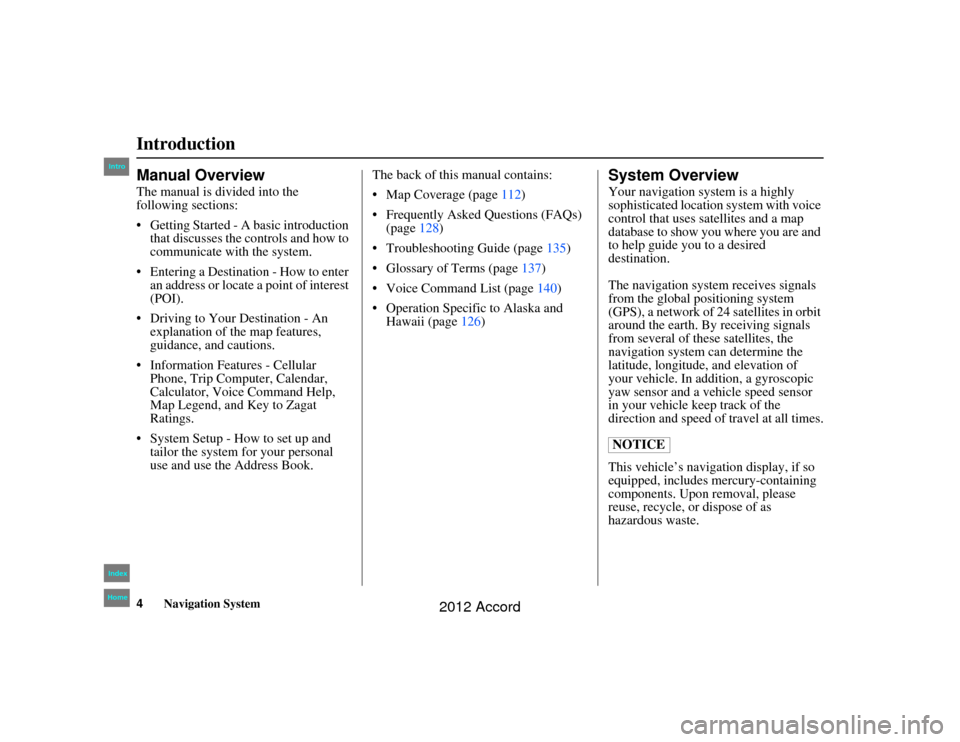
4
Navigation System
Accord 2D4D_KA 31TA5840
IntroductionManual OverviewThe manual is divided into the
following sections:
Getting Started - A basic introduction that discusses the co ntrols and how to
communicate with the system.
Entering a Destination - How to enter an address or locate a point of interest
(POI).
Driving to Your Destination - An explanation of the map features,
guidance, and cautions.
Information Features - Cellular Phone, Trip Computer, Calendar,
Calculator, Voice Command Help,
Map Legend, and Key to Zagat
Ratings.
System Setup - How to set up and tailor the system for your personal
use and use the Address Book. The back of this manual contains:
Map Coverage (page
112)
Frequently Asked Questions (FAQs) (page 128)
Troubleshooting Guide (page 135)
Glossary of Terms (page 137)
Voice Command List (page 140)
Operation Specific to Alaska and Hawaii (page 126)
System OverviewYour navigation system is a highly
sophisticated location system with voice
control that uses satellites and a map
database to show you where you are and
to help guide you to a desired
destination.
The navigation system receives signals
from the global positioning system
(GPS), a network of 24 satellites in orbit
around the earth. By receiving signals
from several of these satellites, the
navigation system can determine the
latitude, longitude, and elevation of
your vehicle. In addition, a gyroscopic
yaw sensor and a vehicle speed sensor
in your vehicle keep track of the
direction and speed of travel at all times.
This vehicle’s navigation display, if so
equipped, includes mercury-containing
components. Upon removal, please
reuse, recycle, or dispose of as
hazardous waste. NOTICE
00_Accord 2D4D_KA.book 4 ページ 2011年7月21日 木曜日 午後1時59分
IntroIndex
Home
2012 Accord
Page 5 of 156
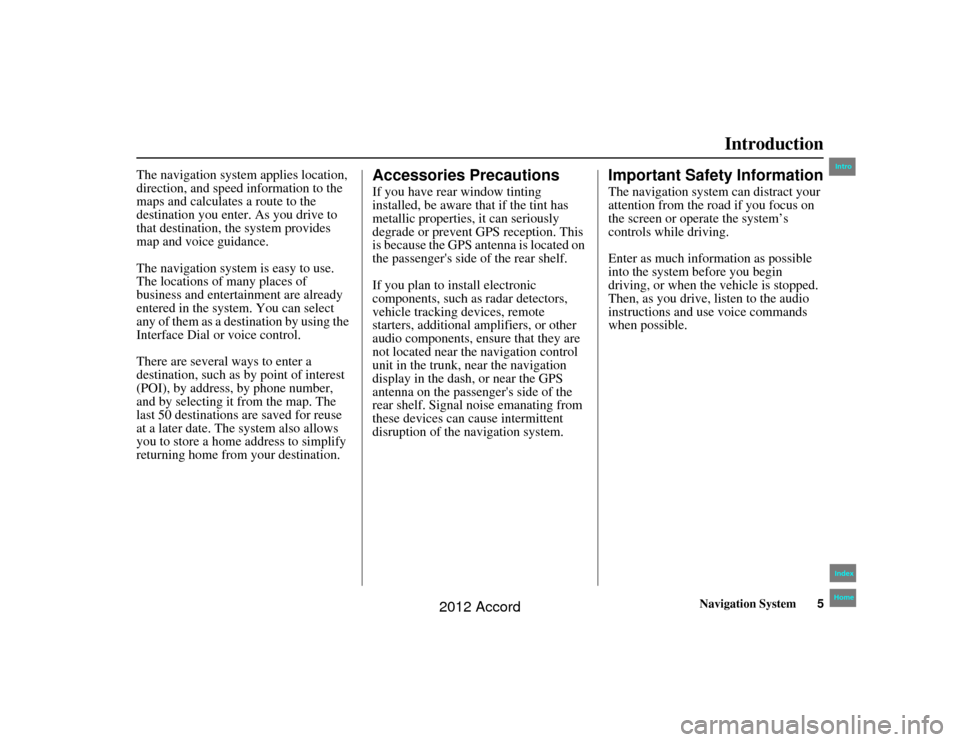
Navigation System5
Accord 2D4D_KA 31TA5840
Introduction
The navigation system applies location,
direction, and speed information to the
maps and calculates a route to the
destination you enter. As you drive to
that destination, the system provides
map and voice guidance.
The navigation system is easy to use.
The locations of many places of
business and entertainment are already
entered in the system. You can select
any of them as a des tination by using the
Interface Dial or voice control.
There are several ways to enter a
destination, such as by point of interest
(POI), by address, by phone number,
and by selecting it from the map. The
last 50 destinations are saved for reuse
at a later date. The system also allows
you to store a home address to simplify
returning home from your destination.
Accessories PrecautionsIf you have rear window tinting
installed, be aware that if the tint has
metallic properties, it can seriously
degrade or prevent GPS reception. This
is because the GPS antenna is located on
the passenger's side of the rear shelf.
If you plan to install electronic
components, such as radar detectors,
vehicle tracking devices, remote
starters, additional amplifiers, or other
audio components, ensure that they are
not located near the navigation control
unit in the trunk, near the navigation
display in the dash, or near the GPS
antenna on the passenger's side of the
rear shelf. Signal noise emanating from
these devices can cause intermittent
disruption of the navigation system.
Important Safety InformationThe navigation system can distract your
attention from the road if you focus on
the screen or operate the system’s
controls while driving.
Enter as much information as possible
into the system before you begin
driving, or when the vehicle is stopped.
Then, as you drive, listen to the audio
instructions and use voice commands
when possible.
00_Accord 2D4D_KA.book 5 ページ 2011年7月21日 木曜日 午後1時59分
IntroIndex
Home
2012 Accord
Page 7 of 156
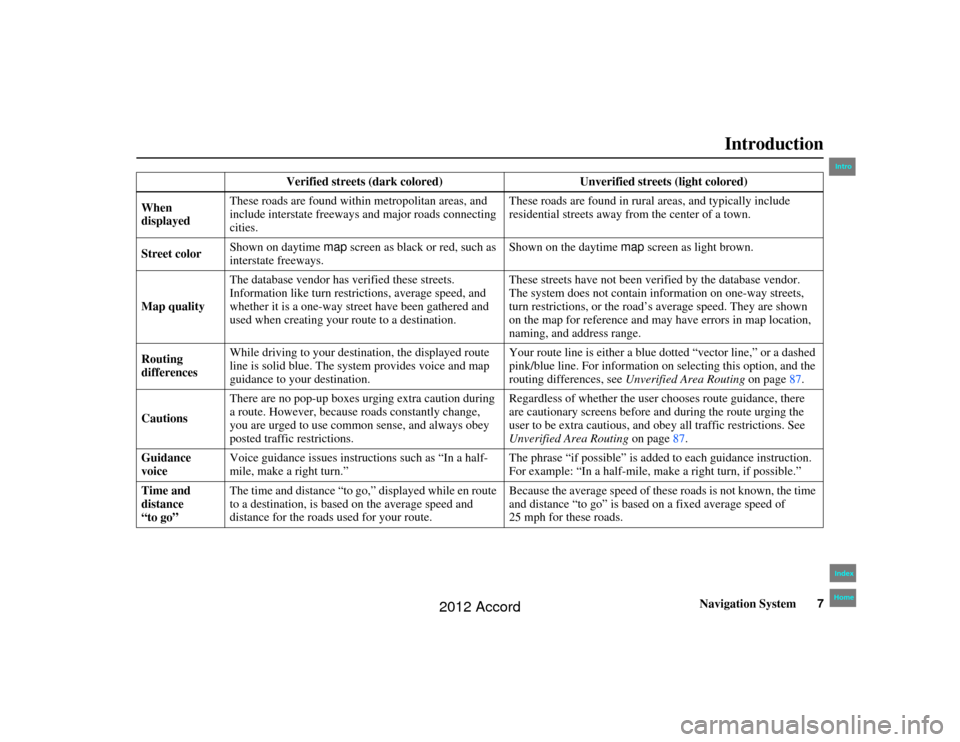
Navigation System7
Accord 2D4D_KA 31TA5840
Introduction
Verified streets (dark colored) Unverified streets (light colored)
When
displayed These roads are found within metropolitan areas, and
include interstate freeways and major roads connecting
cities. These roads are found in rural areas, and typically include
residential streets away from the center of a town.
Street color Shown on daytime
map screen as black or red, such as
interstate freeways. Shown on the daytime
map screen as light brown.
Map quality The database vendor has verified these streets.
Information like turn rest
rictions, average speed, and
whether it is a one-way street have been gathered and
used when creating your route to a destination. These streets have not been verified by the database vendor.
The system does not contain in
formation on one-way streets,
turn restrictions, or the road’s average speed. They are shown
on the map for reference and may have errors in map location,
naming, and address range.
Routing
differences While driving to your destination, the displayed route
line is solid blue. The system provides voice and map
guidance to your destination. Your route line is either a blue dotted “vector line,” or a dashed
pink/blue line. For information on selecting this option, and the
routing differences, see
Unverified Area Routing on page87.
Cautions There are no pop-up boxes urging extra caution during
a route. However, because
roads constantly change,
you are urged to use common sense, and always obey
posted traffic restrictions. Regardless of whether the user chooses route guidance, there
are cautionary screens before and during the route urging the
user to be extra cautious, and obe
y all traffic restrictions. See
Unverified Area Routing on page87.
Guidance
voice Voice guidance issues instruct
ions such as “In a half-
mile, make a right turn.” The phrase “if possible” is added
to each guidance instruction.
For example: “In a half-mile, ma ke a right turn, if possible.”
Time and
distance
“to go” The time and distance “to go,”
displayed while en route
to a destination, is based on the average speed and
distance for the roads used for your route. Because the average speed of thes
e roads is not known, the time
and distance “to go” is based on a fixed average speed of
25 mph for these roads.
00_Accord 2D4D_KA.book 7 ページ 2011年7月21日 木曜日 午後1時59分
IntroIndex
Home
2012 Accord
Page 9 of 156
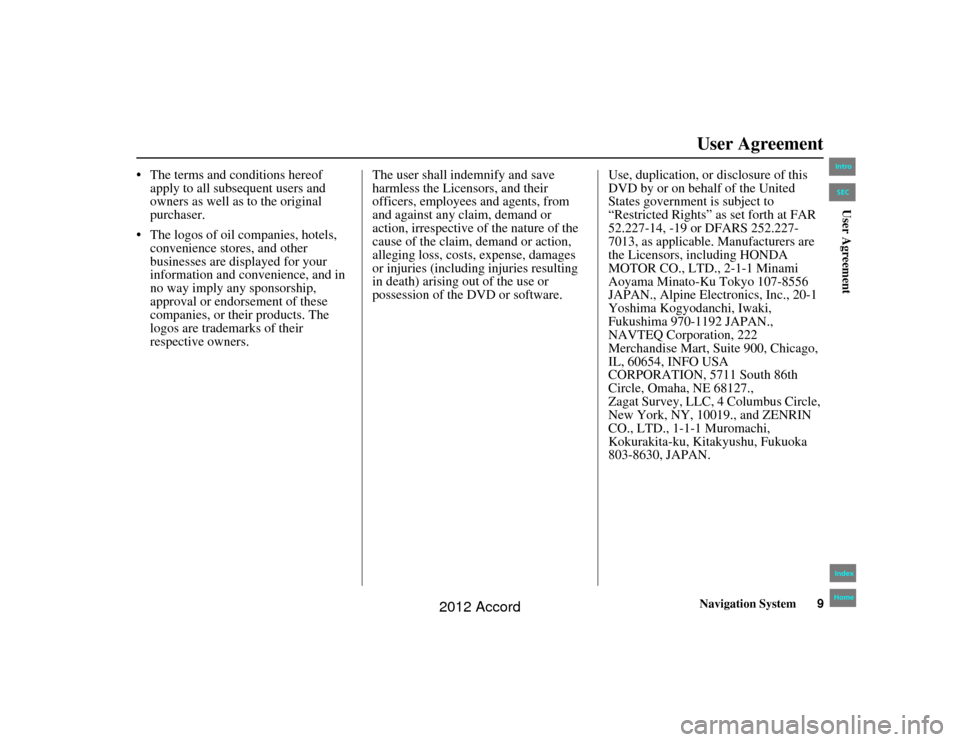
Navigation System9
Accord 2D4D_KA 31TA5840
User Agreement
The terms and conditions hereof
apply to all subsequent users and
owners as well as to the original
purchaser.
The logos of oil companies, hotels, convenience stores, and other
businesses are displayed for your
information and convenience, and in
no way imply any sponsorship,
approval or endorsement of these
companies, or their products. The
logos are trademarks of their
respective owners. The user shall indemnify and save
harmless the Licensors, and their
officers, employees and agents, from
and against any claim, demand or
action, irrespective of the nature of the
cause of the claim, demand or action,
alleging loss, costs, expense, damages
or injuries (including injuries resulting
in death) arising out of the use or
possession of the DVD or software.
Use, duplication, or disclosure of this
DVD by or on behalf of the United
States government is subject to
“Restricted Rights” as set forth at FAR
52.227-14, -19 or DFARS 252.227-
7013, as applicable. Manufacturers are
the Licensors, including HONDA
MOTOR CO., LTD., 2-1-1 Minami
Aoyama Minato-Ku Tokyo 107-8556
JAPAN., Alpine Electronics, Inc., 20-1
Yoshima Kogyodanchi, Iwaki,
Fukushima 970-1192 JAPAN.,
NAVTEQ Corporation, 222
Merchandise Mart, Suite 900, Chicago,
IL, 60654, INFO USA
CORPORATION, 5711 South 86th
Circle, Omaha, NE 68127.,
Zagat Survey, LLC, 4 Columbus Circle,
New York, NY, 10019., and ZENRIN
CO., LTD., 1-1-1 Muromachi,
Kokurakita-ku, Kitakyushu, Fukuoka
803-8630, JAPAN.00_Accord 2D4D_KA.book 9 ページ 2011年7月21日 木曜日 午後1時59分
IntroIndex
HomeSECUser Agreement
2012 Accord
Page 10 of 156
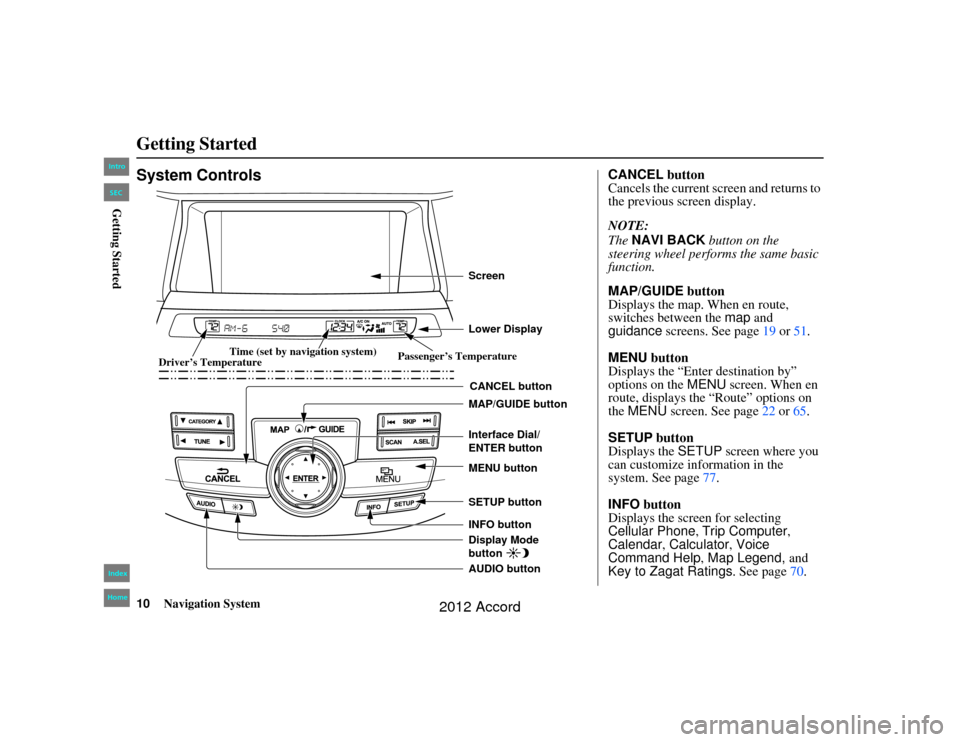
10
Navigation System
Accord 2D4D_KA 31TA5840
Getting StartedSystem Controls
CANCEL button
SETUP button
INFO button Interface Dial/
ENTER button
MENU button
AUDIO button MAP/GUIDE button Lower Display ScreenDisplay Mode
button
Passenger’s Temperature
Driver’s Temperature Time (set by navigation system)
CANCEL
button
Cancels the current screen and returns to
the previous screen display.
NOTE:
The NAVI BACK button on the
steering wheel performs the same basic
function.
MAP/GUIDE button
Displays the map. When en route,
switches between the map and
guidance screens. See page 19 or 51.
MENU button
Displays the “Enter destination by”
options on the MENU screen. When en
route, displays the “Route” options on
the MENU screen. See page 22 or 65 .
SETUP button
Displays the SETUP screen where you
can customize information in the
system. See page 77.
INFO button
Displays the scre en for selecting
Cellular Phone , Trip Computer ,
Calendar, Calculator , Voice
Command Help , Map Legend, and
Key to Zagat Ratings . See page70.
00_Accord 2D4D_KA.book 10 ページ 2011年7月21日 木曜日 午後1時59分
IntroIndex
HomeSECGetting Started
2012 Accord
Page 11 of 156
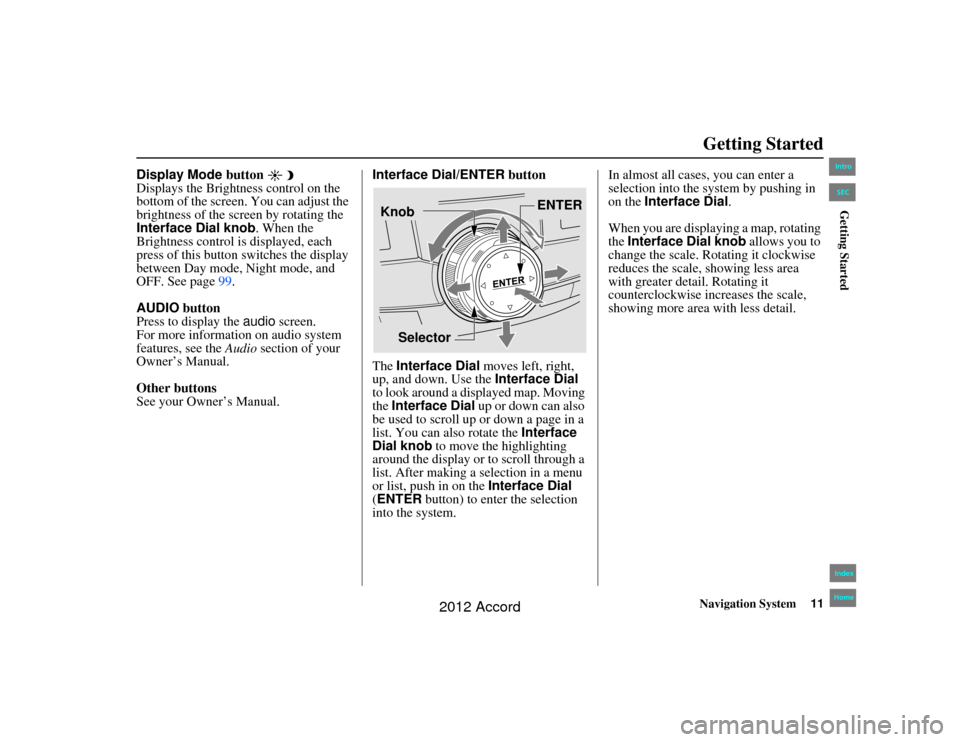
Navigation System11
Accord 2D4D_KA 31TA5840
Getting Started
Display Mode button
Displays the Brightness control on the
bottom of the screen. You can adjust the
brightness of the screen by rotating the
Interface Dial knob . When the
Brightness control is displayed, each
press of this button switches the display
between Day mode, Night mode, and
OFF. See page 99.
AUDIO button
Press to display the audio screen.
For more information on audio system
features, see the Audio section of your
Owner’s Manual.
Other buttons
See your Owner’s Manual. Interface Dial/ENTER
button
The Interface Dial moves left, right,
up, and down. Use the Interface Dial
to look around a displayed map. Moving
the Interface Dial up or down can also
be used to scroll up or down a page in a
list. You can also rotate the Interface
Dial knob to move the highlighting
around the display or to scroll through a
list. After making a selection in a menu
or list, push in on the Interface Dial
(ENTER button) to enter the selection
into the system. In almost all cases, you can enter a
selection into the sy
stem by pushing in
on the Interface Dial .
When you are displaying a map, rotating
the Interface Dial knob allows you to
change the scale. Rotating it clockwise
reduces the scale, showing less area
with greater detail. Rotating it
counterclockwise increases the scale,
showing more area with less detail.
Selector ENTER
Knob
00_Accord 2D4D_KA.book 11 ページ 2011年7月21日 木曜日 午後1時59分
IntroIndex
HomeSECGetting Started
2012 Accord
Page 12 of 156
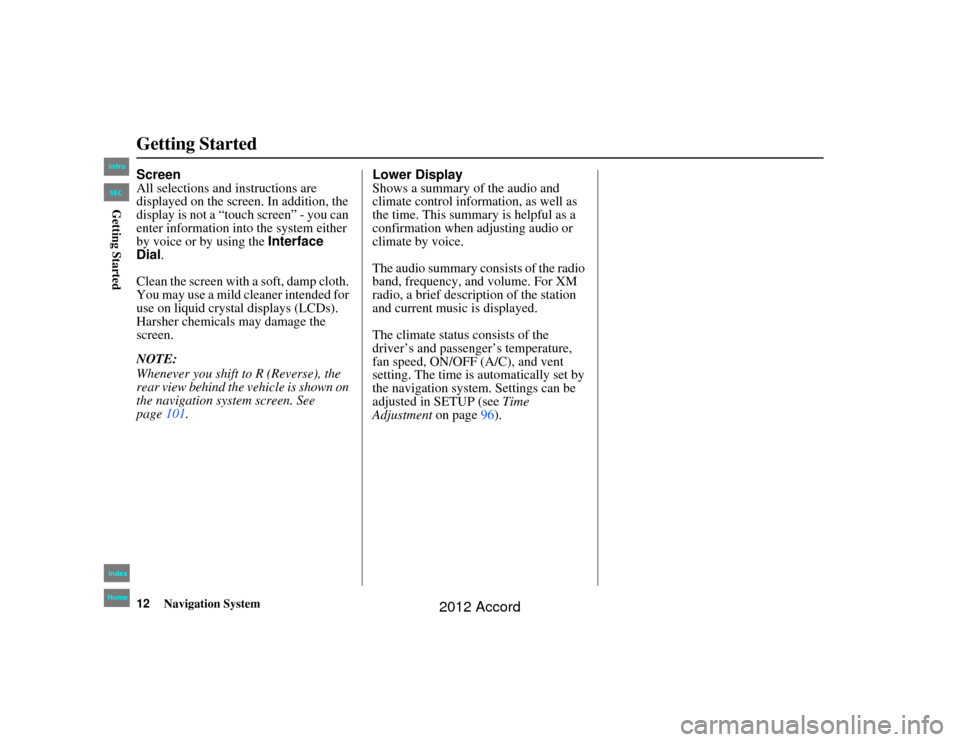
12
Navigation System
Accord 2D4D_KA 31TA5840
Getting StartedScreen
All selections and instructions are
displayed on the screen. In addition, the
display is not a “touch screen” - you can
enter information into the system either
by voice or by using the Interface
Dial.
Clean the screen with a soft, damp cloth.
You may use a mild cleaner intended for
use on liquid crystal displays (LCDs).
Harsher chemicals may damage the
screen.
NOTE:
Whenever you shift to R (Reverse), the
rear view behind the vehicle is shown on
the navigation system screen. See
page 101. Lower Display
Shows a summary of the audio and
climate control inform
ation, as well as
the time. This summary is helpful as a
confirmation when adjusting audio or
climate by voice.
The audio summary consists of the radio
band, frequency, and volume. For XM
radio, a brief description of the station
and current music is displayed.
The climate status consists of the
driver’s and passenger’s temperature,
fan speed, ON/OFF (A/C), and vent
setting. The time is au tomatically set by
the navigation system. Settings can be
adjusted in SETUP (see Time
Adjustment on page96).00_Accord 2D4D_KA.book 12 ページ 2011年7月21日 木曜日 午後1時59分
IntroIndex
HomeSECGetting Started
2012 Accord