talk HONDA ACCORD 2012 8.G Navigation Manual
[x] Cancel search | Manufacturer: HONDA, Model Year: 2012, Model line: ACCORD, Model: HONDA ACCORD 2012 8.GPages: 156, PDF Size: 7.2 MB
Page 13 of 156
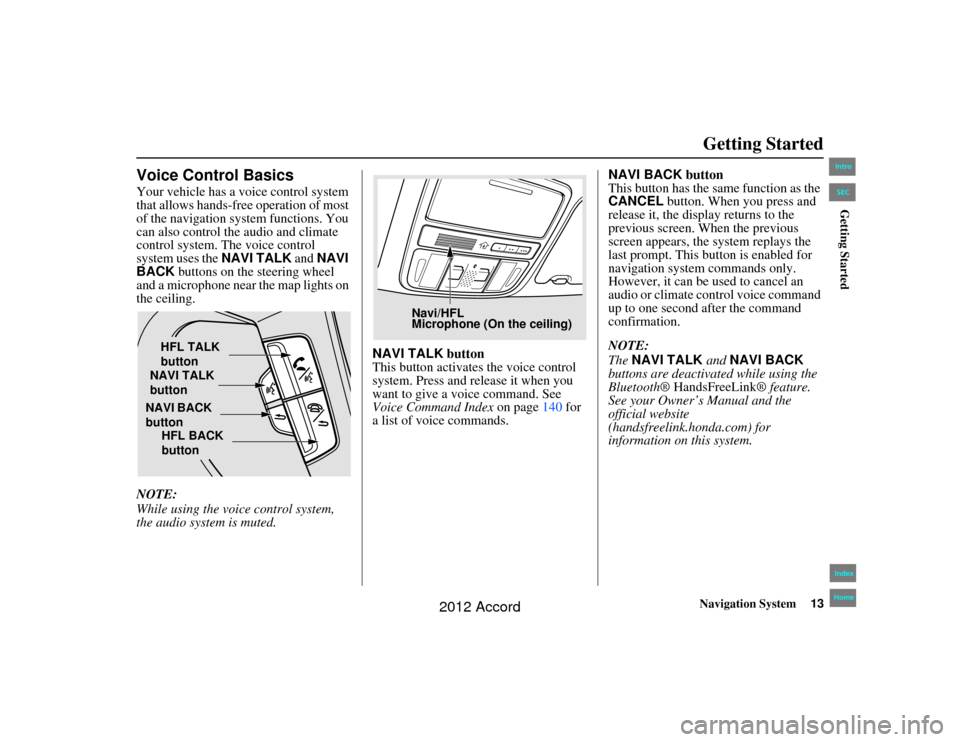
Navigation System13
Accord 2D4D_KA 31TA5840
Getting Started
Voice Control BasicsYour vehicle has a voice control system
that allows hands-free operation of most
of the navigation system functions. You
can also control the audio and climate
control system. The voice control
system uses the NAVI TALK and NAVI
BACK buttons on the steering wheel
and a microphone near the map lights on
the ceiling.
NOTE:
While using the voic e control system,
the audio system is muted. NAVI TALK
button
This button activates the voice control
system. Press and release it when you
want to give a vo ice command. See
Voice Command Index on page 140 for
a list of voice commands. NAVI BACK button
This button has the same function as the
CANCEL
button. When you press and
release it, the display returns to the
previous screen. When the previous
screen appears, the system replays the
last prompt. This button is enabled for
navigation system commands only.
However, it can be used to cancel an
audio or climate control voice command
up to one second after the command
confirmation.
NOTE:
The NAVI TALK and NAVI BACK
buttons are deactivat ed while using the
Bluetooth® HandsFreeLink ® feature.
See your Owner’s Manual and the
official website
(handsfreelink.honda.com) for
information on this system.
HFL TALK
button
NAVI TALK
button
NAVI BACK
button HFL BACK
button
Navi/HFL
Microphone (On the ceiling)
00_Accord 2D4D_KA.book 13 ページ 2011年7月21日 木曜日 午後1時59分
IntroIndex
HomeSECGetting Started
2012 Accord
Page 14 of 156
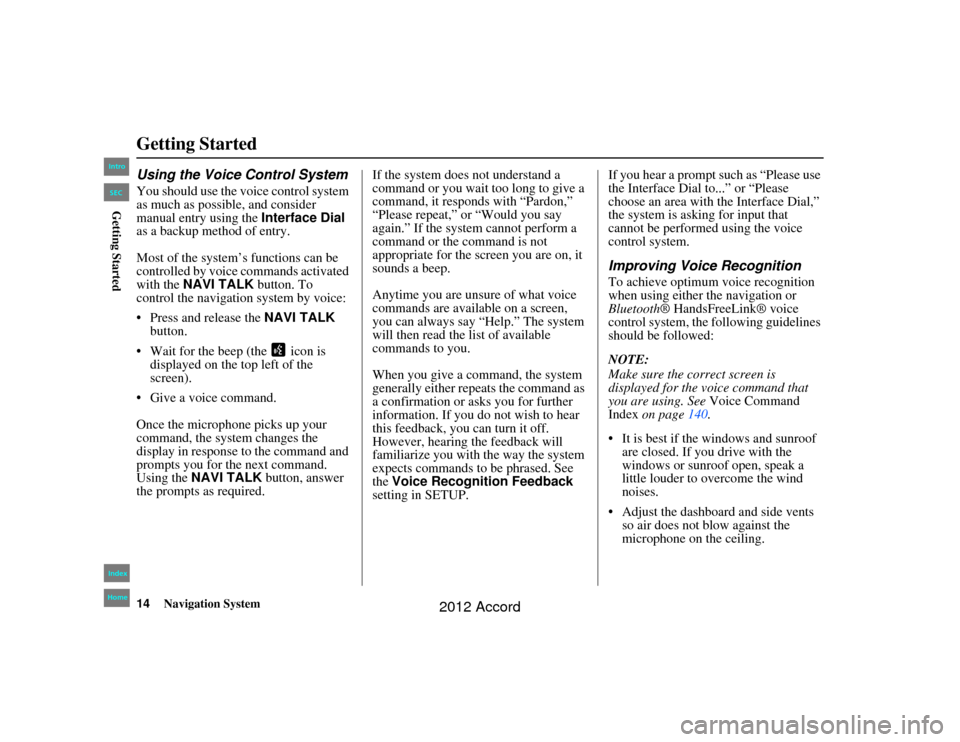
14
Navigation System
Accord 2D4D_KA 31TA5840
Getting StartedUsing the Voice Control SystemYou should use the voice control system
as much as possible, and consider
manual entry using the Interface Dial
as a backup method of entry.
Most of the system’s functions can be
controlled by voice commands activated
with the NAVI TALK button. To
control the navigation system by voice:
Press and release the NAVI TALK
button.
Wait for the beep (the icon is displayed on the top left of the
screen).
Give a voice command.
Once the microphone picks up your
command, the system changes the
display in response to the command and
prompts you for the next command.
Using the NAVI TALK button, answer
the prompts as required. If the system does not understand a
command or you wait too long to give a
command, it responds with “Pardon,”
“Please repeat,” or “Would you say
again.” If the system cannot perform a
command or the command is not
appropriate for the screen you are on, it
sounds a beep.
Anytime you are unsure of what voice
commands are available on a screen,
you can always say “Help.” The system
will then read the list of available
commands to you.
When you give a command, the system
generally either repeats the command as
a confirmation or asks you for further
information. If you do not wish to hear
this feedback, you can turn it off.
However, hearing the feedback will
familiarize you with the way the system
expects commands to be phrased. See
the
Voice Recognition Feedback
setting in SETUP. If you hear a prompt such as “Please use
the Interface Dial to...” or “Please
choose an area with the Interface Dial,”
the system is asking for input that
cannot be performed using the voice
control system.
Improving Voice RecognitionTo achieve optimum voice recognition
when using either the navigation or
Bluetooth
® HandsFreeLink® voice
control system, the fo llowing guidelines
should be followed:
NOTE:
Make sure the correct screen is
displayed for the voice command that
you are using. See Voice Command
Index on page 140.
It is best if the windows and sunroof are closed. If you drive with the
windows or sunroof open, speak a
little louder to overcome the wind
noises.
Adjust the dashboard and side vents so air does not blow against the
microphone on the ceiling.
00_Accord 2D4D_KA.book 14 ページ 2011年7月21日 木曜日 午後1時59分
IntroIndex
HomeSECGetting Started
2012 Accord
Page 15 of 156
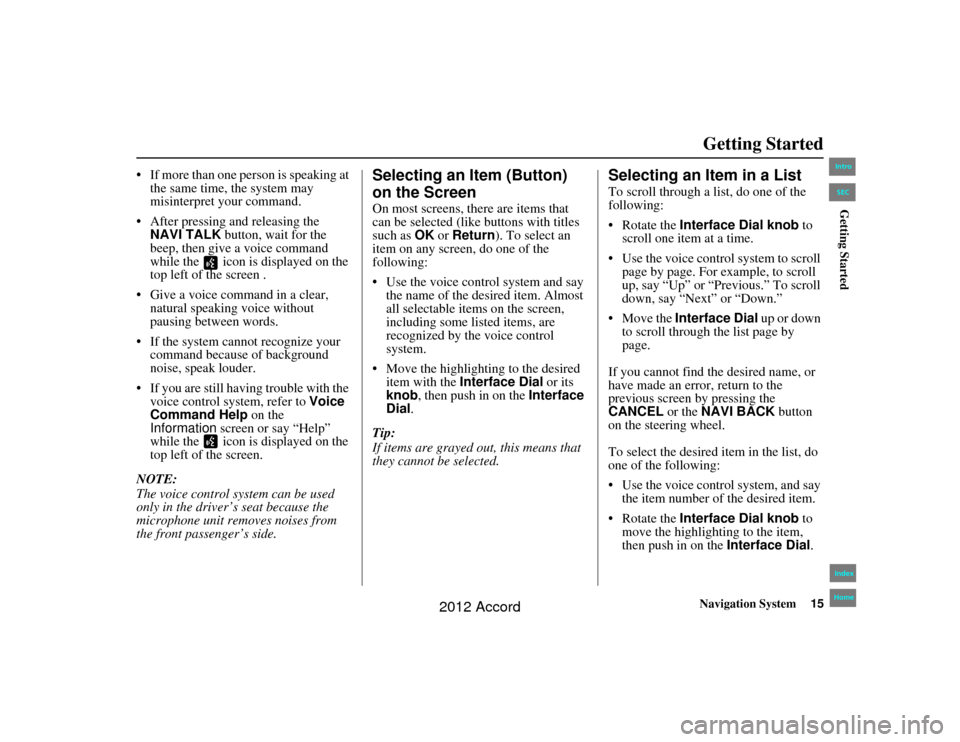
Navigation System15
Accord 2D4D_KA 31TA5840
Getting Started
If more than one person is speaking at
the same time, the system may
misinterpret your command.
After pressing and releasing the NAVI TALK button, wait for the
beep, then give a voice command
while the icon is displayed on the
top left of the screen .
Give a voice command in a clear, natural speaking voice without
pausing between words.
If the system cannot recognize your command because of background
noise, speak louder.
If you are still having trouble with the voice control system, refer to Voice
Command Help on the
Information screen or say “Help”
while the icon is displayed on the
top left of the screen.
NOTE:
The voice control system can be used
only in the driver’s seat because the
microphone unit removes noises from
the front passenger’s side.
Selecting an Item (Button)
on the ScreenOn most screens, there are items that
can be selected (like buttons with titles
such as OK or Return ). To select an
item on any screen, do one of the
following:
Use the voice control system and say
the name of the desired item. Almost
all selectable items on the screen,
including some listed items, are
recognized by the voice control
system.
Move the highlighting to the desired item with the Interface Dial or its
knob , then push in on the Interface
Dial .
Tip:
If items are grayed out, this means that
they cannot be selected.
Selecting an Item in a ListTo scroll through a list, do one of the
following:
Rotate the Interface Dial knob to
scroll one item at a time.
Use the voice control system to scroll page by page. For example, to scroll
up, say “Up” or “Previous.” To scroll
down, say “Next” or “Down.”
Move the Interface Dial up or down
to scroll through the list page by
page.
If you cannot find the desired name, or
have made an error, return to the
previous screen by pressing the
CANCEL or the NAVI BACK button
on the steering wheel.
To select the desired item in the list, do
one of the following:
Use the voice control system, and say
the item number of the desired item.
Rotate the Interface Dial knob to
move the highligh ting to the item,
then push in on the Interface Dial.
00_Accord 2D4D_KA.book 15 ページ 2011年7月21日 木曜日 午後1時59分
IntroIndex
HomeSECGetting Started
2012 Accord
Page 24 of 156
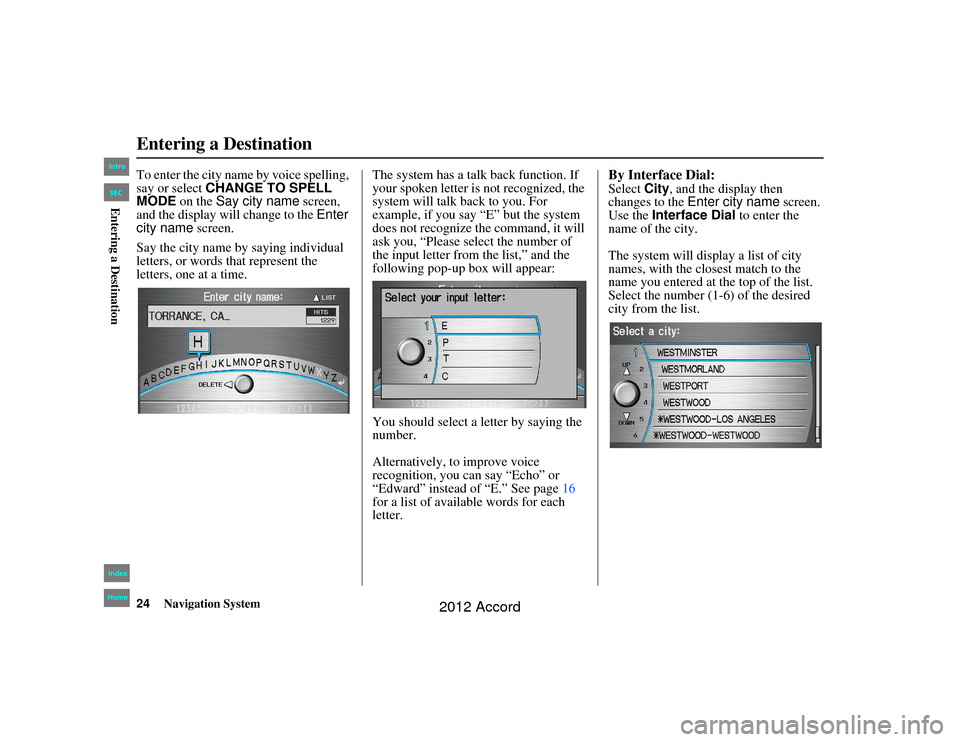
24
Navigation System
Accord 2D4D_KA 31TA5840
To enter the city name by voice spelling,
say or select CHANGE TO SPELL
MODE on the Say city name screen,
and the display will change to the Enter
city name screen.
Say the city name by saying individual
letters, or words that represent the
letters, one at a time. The system has a talk back function. If
your spoken letter is not recognized, the
system will talk back to you. For
example, if you say “E” but the system
does not recognize the command, it will
ask you, “Please select the number of
the input letter from the list,” and the
following pop-up box will appear:
You should select a letter by saying the
number.
Alternatively, to improve voice
recognition, you can say “Echo” or
“Edward” instead of “E.” See page
16
for a list of available words for each
letter.
By Interface Dial:Select City, and the display then
changes to the Enter city name screen.
Use the Interface Dial to enter the
name of the city.
The system will display a list of city
names, with the closest match to the
name you entered at the top of the list.
Select the number (1-6) of the desired
city from the list.
Entering a Destination00_Accord 2D4D_KA.book 24 ページ 2011年7月21日 木曜日 午後1時59分
IntroIndex
HomeSECEntering a Destination
2012 Accord
Page 26 of 156
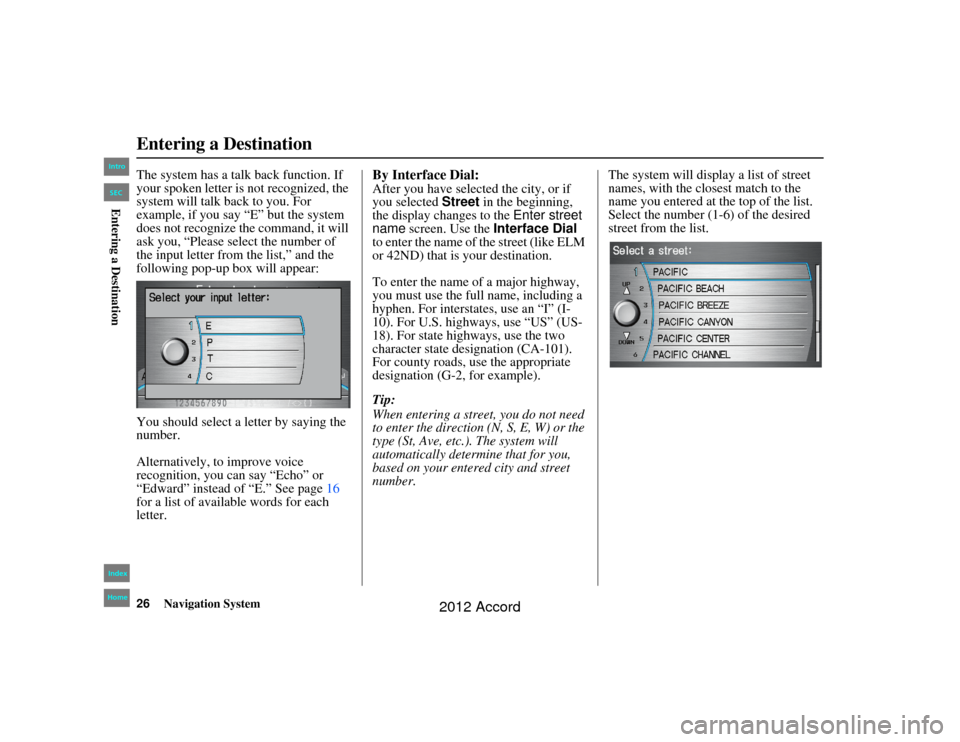
26
Navigation System
Accord 2D4D_KA 31TA5840
The system has a talk back function. If
your spoken letter is not recognized, the
system will talk back to you. For
example, if you say “E” but the system
does not recognize the command, it will
ask you, “Please select the number of
the input letter from the list,” and the
following pop-up box will appear:
You should select a letter by saying the
number.
Alternatively, to improve voice
recognition, you can say “Echo” or
“Edward” instead of “E.” See page 16
for a list of available words for each
letter.
By Interface Dial:After you have selected the city, or if
you selected Street in the beginning,
the display changes to the Enter street
name screen. Use the Interface Dial
to enter the name of the street (like ELM
or 42ND) that is your destination.
To enter the name of a major highway,
you must use the full name, including a
hyphen. For interstates, use an “I” (I-
10). For U.S. highways, use “US” (US-
18). For state highways, use the two
character state designation (CA-101).
For county roads, use the appropriate
designation (G-2, for example).
Tip:
When entering a stre et, you do not need
to enter the direction (N, S, E, W) or the
type (St, Ave, etc.). The system will
automatically determine that for you,
based on your entered city and street
number. The system will display a list of street
names, with the closest match to the
name you entered at the top of the list.
Select the number (1-6) of the desired
street from the list.
Entering a Destination00_Accord 2D4D_KA.book 26 ページ 2011年7月21日 木曜日 午後1時59分
IntroIndex
HomeSECEntering a Destination
2012 Accord
Page 36 of 156
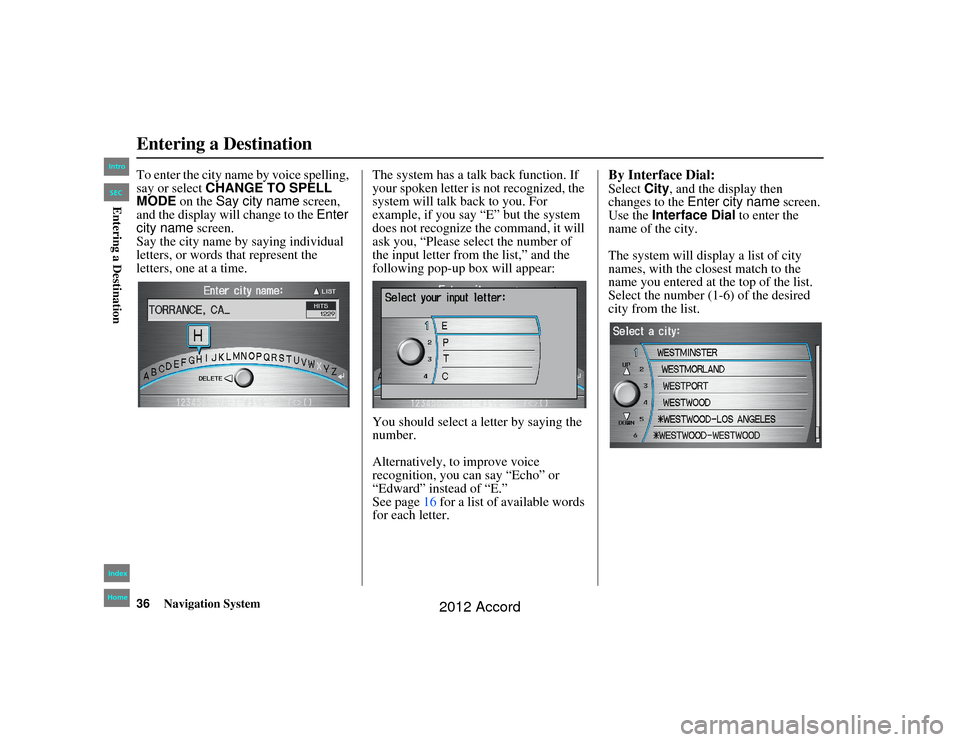
36
Navigation System
Accord 2D4D_KA 31TA5840
To enter the city name by voice spelling,
say or select CHANGE TO SPELL
MODE on the Say city name screen,
and the display will change to the Enter
city name screen.
Say the city name by saying individual
letters, or words that represent the
letters, one at a time. The system has a talk back function. If
your spoken letter is not recognized, the
system will talk back to you. For
example, if you say “E” but the system
does not recognize the command, it will
ask you, “Please select the number of
the input letter from the list,” and the
following pop-up box will appear:
You should select a letter by saying the
number.
Alternatively, to improve voice
recognition, you can say “Echo” or
“Edward” instead of “E.”
See page
16 for a list of available words
for each letter.
By Interface Dial:Select City, and the display then
changes to the Enter city name screen.
Use the Interface Dial to enter the
name of the city.
The system will display a list of city
names, with the closest match to the
name you entered at the top of the list.
Select the number (1-6) of the desired
city from the list.
Entering a Destination00_Accord 2D4D_KA.book 36 ページ 2011年7月21日 木曜日 午後1時59分
IntroIndex
HomeSECEntering a Destination
2012 Accord
Page 38 of 156
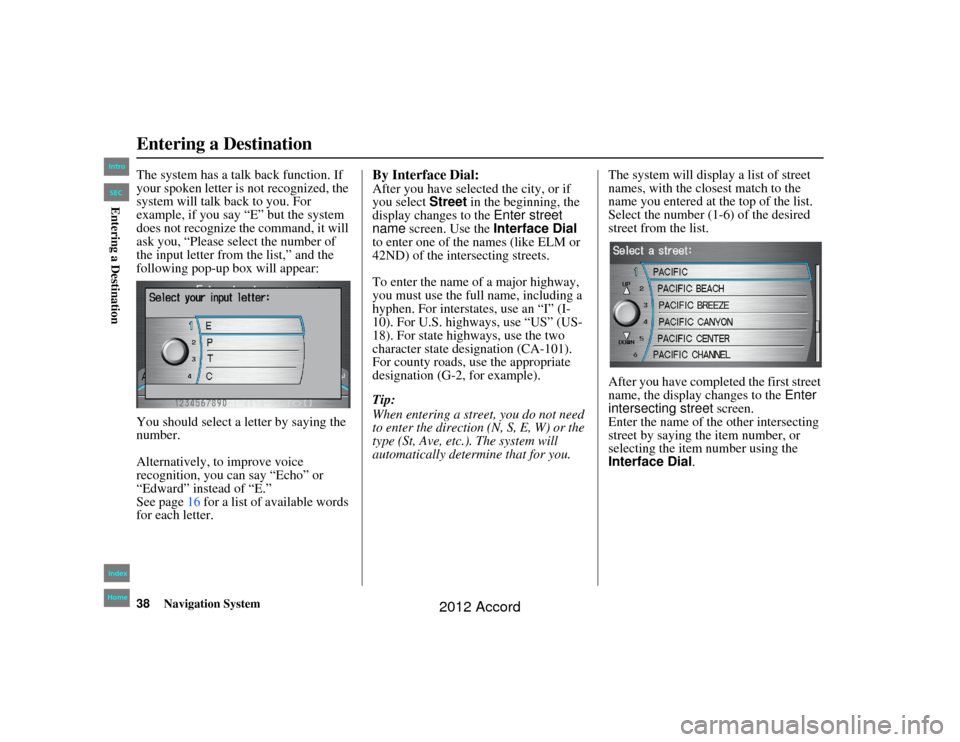
38
Navigation System
Accord 2D4D_KA 31TA5840
The system has a talk back function. If
your spoken letter is not recognized, the
system will talk back to you. For
example, if you say “E” but the system
does not recognize the command, it will
ask you, “Please select the number of
the input letter from the list,” and the
following pop-up box will appear:
You should select a letter by saying the
number.
Alternatively, to improve voice
recognition, you can say “Echo” or
“Edward” instead of “E.”
See page 16 for a list of available words
for each letter.
By Interface Dial:After you have selected the city, or if
you select Street in the beginning, the
display changes to the Enter street
name screen. Use the Interface Dial
to enter one of the names (like ELM or
42ND) of the intersecting streets.
To enter the name of a major highway,
you must use the full name, including a
hyphen. For interstates, use an “I” (I-
10). For U.S. highways, use “US” (US-
18). For state highways, use the two
character state designation (CA-101).
For county roads, use the appropriate
designation (G-2, for example).
Tip:
When entering a stre et, you do not need
to enter the direction (N, S, E, W) or the
type (St, Ave, etc.). The system will
automatically determine that for you. The system will display a list of street
names, with the closest match to the
name you entered at the top of the list.
Select the number (1-6) of the desired
street from the list.
After you have comple
ted the first street
name, the display changes to the Enter
intersecting street screen.
Enter the name of the other intersecting
street by saying the item number, or
selecting the item number using the
Interface Dial .
Entering a Destination00_Accord 2D4D_KA.book 38 ページ 2011年7月21日 木曜日 午後1時59分
IntroIndex
HomeSECEntering a Destination
2012 Accord
Page 135 of 156
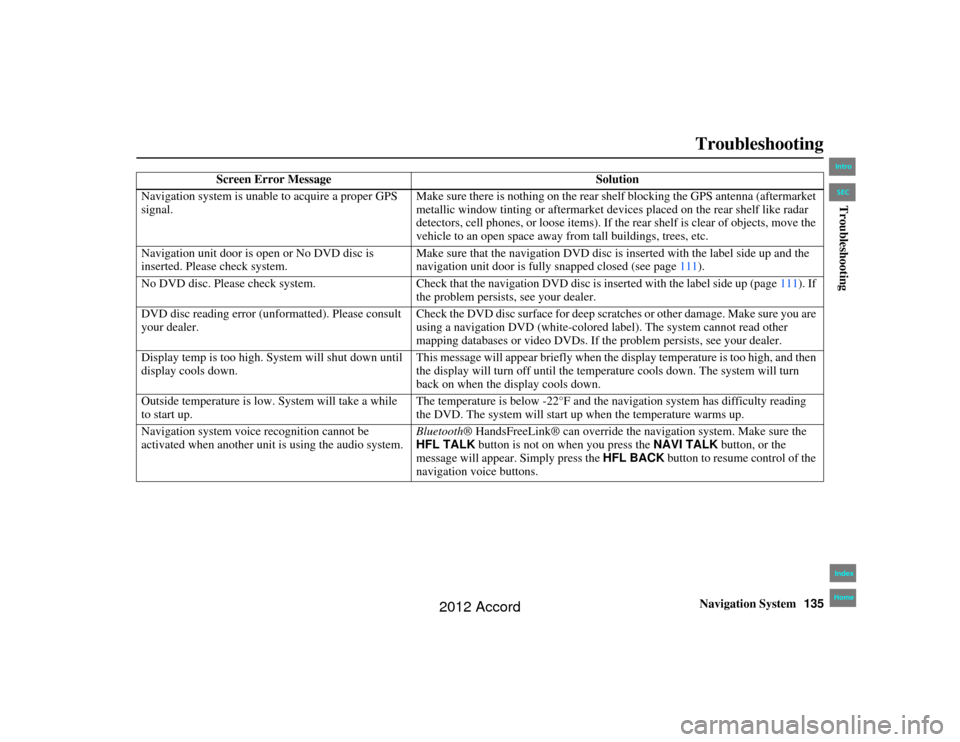
Navigation System135
Accord 2D4D_KA 31TA5840
Troubleshooting
Screen Error Message Solution
Navigation system is unable to acquire a proper GPS
signal. Make sure there is nothing on the rear sh
elf blocking the GPS antenna (aftermarket
metallic window tinting or aftermarket devices placed on the rear shelf like radar
detectors, cell phones, or loose items). If th e rear shelf is clear of objects, move the
vehicle to an open space away fr om tall buildings, trees, etc.
Navigation unit door is op en or No DVD disc is
inserted. Please check system. Make sure that the navigation DVD disc is inserted with the label side up and the
navigation unit door is fully snapped closed (see page
111).
No DVD disc. Please check system. Check that the navigation DVD disc is inserted with the label side up (page 111). If
the problem persists, see your dealer.
DVD disc reading error (u nformatted). Please consult
your dealer. Check the DVD disc surface for deep scratc
hes or other damage. Make sure you are
using a navigation DVD (white-colored label). The system cannot read other
mapping databases or video DVDs. If th e problem persists, see your dealer.
Display temp is too high. System will shut down until
display cools down. This message will appear briefly when the display temperature is too high, and then
the display will turn off until the temper
ature cools down. The system will turn
back on when the display cools down.
Outside temperature is low. System will take a while
to start up. The temperature is below -22°F and the na
vigation system has difficulty reading
the DVD. The system will start up when the temperature warms up.
Navigation system voice recognition cannot be
activated when another unit is using the audio system. Bluetooth
® HandsFreeLink® can override the navigation system. Make sure the
HFL TALK button is not on when you press the NAVI TALK button, or the
message will appear. Simply press the HFL BACK button to resume control of the
navigation voice buttons.
00_Accord 2D 4D_KA.book 135 ページ 2011年7月21日 木曜日 午後1時59分
IntroIndex
HomeSECTroubleshooting
2012 Accord
Page 139 of 156
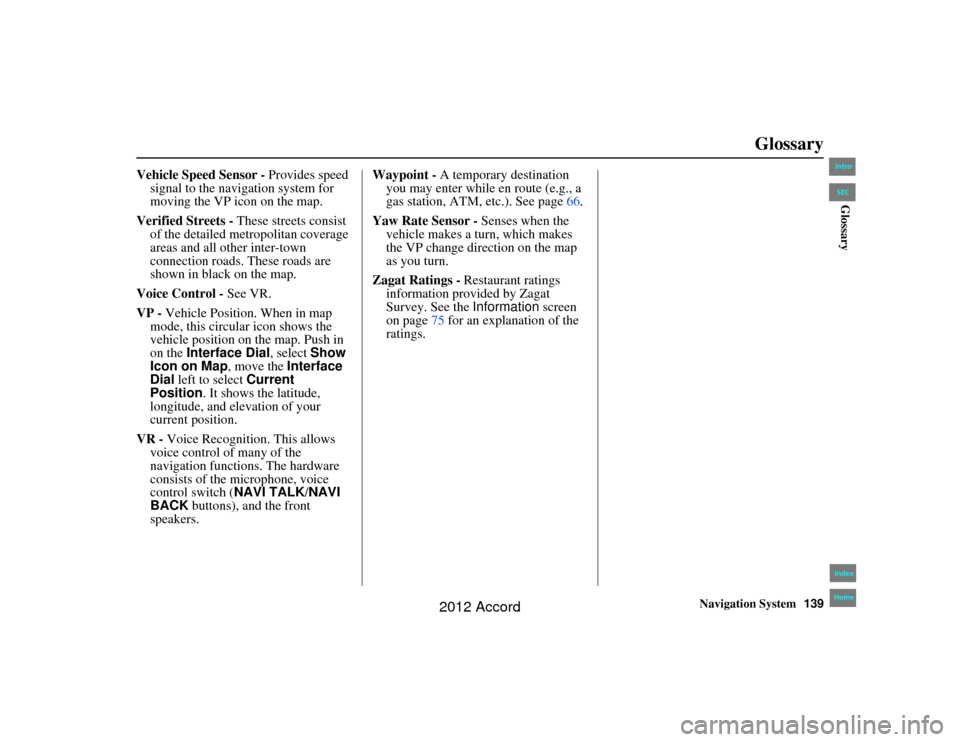
Navigation System139
Accord 2D4D_KA 31TA5840
Glossary
Vehicle Speed Sensor - Provides speed
signal to the navigation system for
moving the VP icon on the map.
Verified Streets - These streets consist
of the detailed metropolitan coverage
areas and all other inter-town
connection roads. These roads are
shown in black on the map.
Voice Control - See VR.
VP - Vehicle Position. When in map
mode, this circular icon shows the
vehicle position on the map. Push in
on the Interface Dial, select Show
Icon on Map , move the Interface
Dial left to select Current
Position. It shows the latitude,
longitude, and elevation of your
current position.
VR - Voice Recognition. This allows
voice control of many of the
navigation functions. The hardware
consists of the microphone, voice
control switch ( NAVI TALK/NAVI
BACK buttons), and the front
speakers. Waypoint -
A temporary destination
you may enter while en route (e.g., a
gas station, ATM, etc.). See page 66.
Yaw Rate Sensor - Senses when the
vehicle makes a turn, which makes
the VP change direction on the map
as you turn.
Zagat Ratings - Restaurant ratings
information provided by Zagat
Survey. See the Information screen
on page 75 for an explanation of the
ratings.00_Accord 2D 4D_KA.book 139 ページ 2011年7月21日 木曜日 午後1時59分
IntroIndex
HomeSECGlossary
2012 Accord
Page 153 of 156
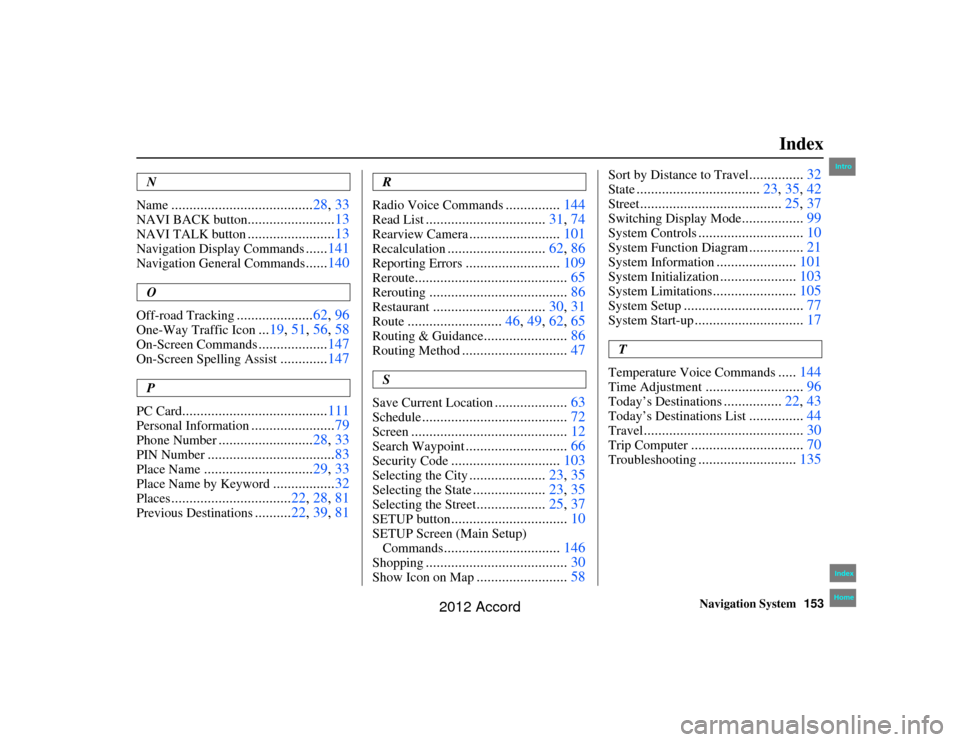
Navigation System153
Index
Accord 2D4D_KA 31TA5840
N
Name
....................................... 28, 33
NAVI BACK button
........................13
NAVI TALK button
........................13
Navigation Display Commands
......141
Navigation General Commands
......140
O
Off-road Tracking
..................... 62, 96
One-Way Traffic Icon
...19, 51, 56, 58
On-Screen Commands
................... 147
On-Screen Spelling Assist
.............147
P
PC Card
........................................ 111
Personal Information
.......................79
Phone Number
.......................... 28, 33
PIN Number
................................... 83
Place Name
..............................29, 33
Place Name by Keyword
.................32
Places
................................. 22, 28, 81
Previous Destinations
..........22, 39, 81
R
Radio Voice Commands
............... 144
Read List
................................. 31, 74
Rearview Camera
.........................101
Recalculation
........................... 62, 86
Reporting Errors
..........................109
Reroute
.......................................... 65
Rerouting
......................................86
Restaurant
...............................30, 31
Route
..........................46, 49, 62, 65
Routing & Guidance
.......................86
Routing Method
............................. 47
S
Save Current Location
.................... 63
Schedule
........................................ 72
Screen
........................................... 12
Search Waypoint
............................66
Security Code
.............................. 103
Selecting the City
.....................23, 35
Selecting the State
....................23, 35
Selecting the Street
...................25, 37
SETUP button
................................ 10
SETUP Screen (Main Setup)
Commands
................................ 146
Shopping
....................................... 30
Show Icon on Map
.........................58
Sort by Distance to Travel
...............32
State
.................................. 23, 35, 42
Street
....................................... 25, 37
Switching Display Mode
.................99
System Controls
............................. 10
System Function Diagram
...............21
System Information
...................... 101
System Initialization
.....................103
System Limitations
....................... 105
System Setup
................................. 77
System Start-up
..............................17
T
Temperature Voice Commands
..... 144
Time Adjustment
........................... 96
Today’s Destinations
................22, 43
Today’s Destinations List
...............44
Travel
............................................ 30
Trip Computer
...............................70
Troubleshooting
...........................135
00_Accord 2D4D_KA.book 153 ページ 2011年7月21日 木曜日 午後1時59分
IntroIndex
Home
2012 Accord