HONDA ACCORD 2015 9.G Owners Manual
Manufacturer: HONDA, Model Year: 2015, Model line: ACCORD, Model: HONDA ACCORD 2015 9.GPages: 593
Page 271 of 593
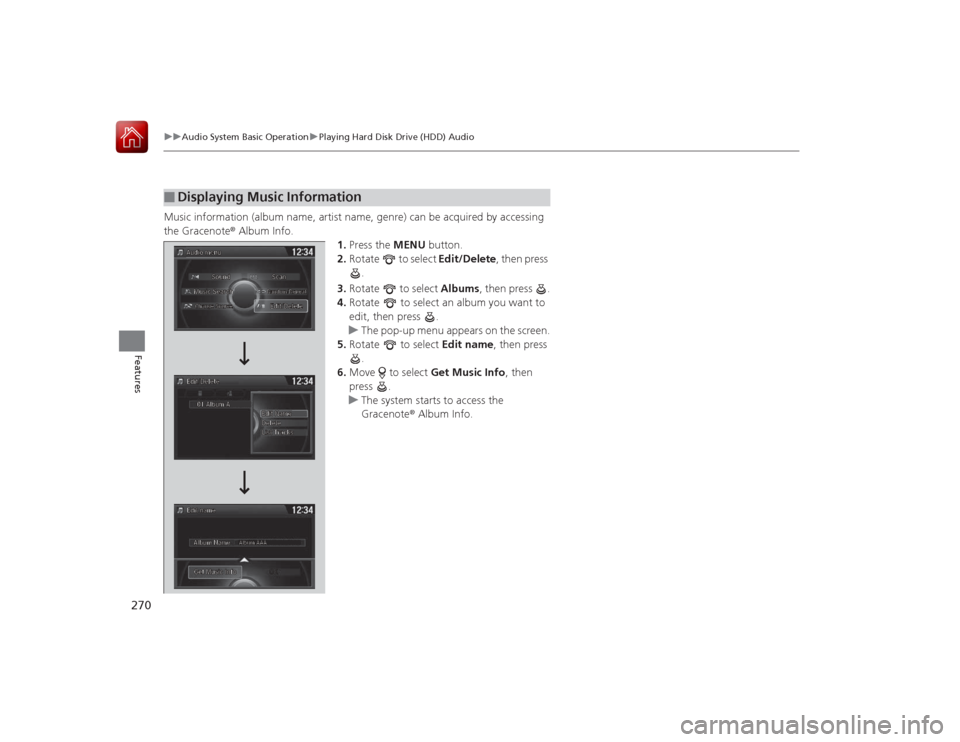
270
uuAudio System Basic Operation uPlaying Hard Disk Drive (HDD) Audio
Features
Music information (album name, artist name, genre) can be acquired by accessing
the Gracenote ® Album Info.
1.Press the MENU button.
2. Rotate to select Edit/Delete, then press
.
3. Rotate to select Albums, then press .
4. Rotate to select an album you want to
edit, then press .
u The pop-up menu appears on the screen.
5. Rotate to select Edit name, then press
.
6. Move to select Get Music Info, then
press .
u The system starts to access the
Gracenote ® Album Info.■
Displaying Music Information
Page 272 of 593
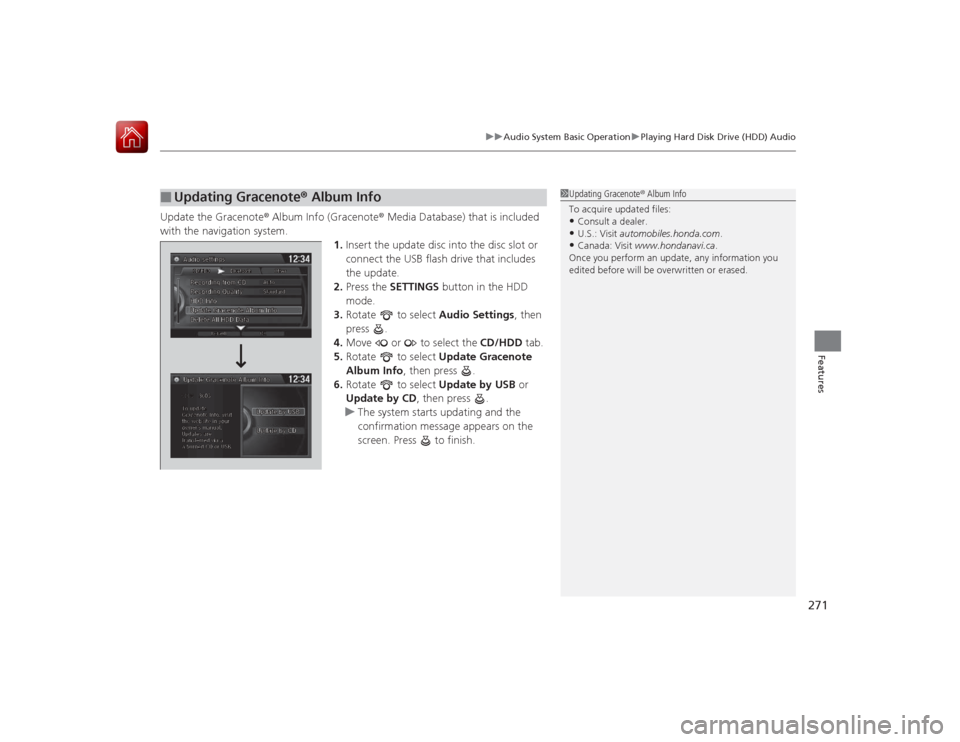
271
uuAudio System Basic Operation uPlaying Hard Disk Drive (HDD) Audio
Features
Update the Gracenote ® Album Info (Gracenote ® Media Database) that is included
with the navigation system. 1.Insert the update disc into the disc slot or
connect the USB flash drive that includes
the update.
2. Press the SETTINGS button in the HDD
mode.
3. Rotate to select Audio Settings, then
press .
4. Move or to select the CD/HDD tab.
5. Rotate to select Update Gracenote
Album Info , then press .
6. Rotate to select Update by USB or
Update by CD , then press .
u The system starts updating and the
confirmation message appears on the
screen. Press to finish.■
Updating Gracenote ® Album Info
1 Updating Gracenote® Album Info
To acquire updated files:•Consult a dealer.•U.S.: Visit automobiles.honda.com.•Canada: Visit www.hondanavi.ca .
Once you perform an update, any information you
edited before wi ll be overwritten or erased.
Page 273 of 593
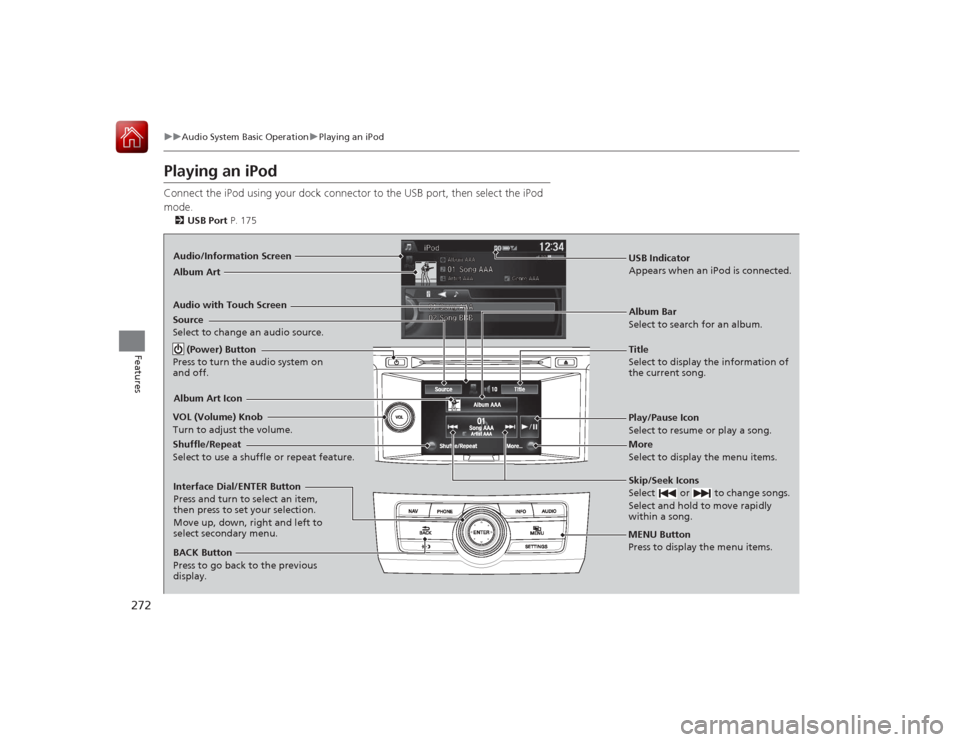
272
uuAudio System Basic Operation uPlaying an iPod
Features
Playing an iPodConnect the iPod using your dock connector to the USB port, then select the iPod
mode.2 USB Port P. 175Audio/Information Screen
Audio with Touch Screen
MENU Button
Press to display the menu items.
Album Bar
Select to search for an album.
Source
Select to change an audio source.
Skip/Seek Icons
Select or to change songs.
Select and hold to move rapidly
within a song.More
Select to display the menu items.
(Power) Button
Press to turn the audio system on
and off.BACK Button
Press to go back to the previous
display.
VOL (Volume) Knob
Turn to adjust the volume.Interface Dial/ENTER Button
Press and turn to select an item,
then press to set your selection.
Move up, down, right and left to
select secondary menu.
USB Indicator
Appears when an iPo
d is connected.
Album ArtAlbum Art IconShuffle/Repeat
Select to use a shuffle or repeat feature.
Title
Select to display the information of
the current song.Play/Pause Icon
Select to resume or play a song.
Page 274 of 593
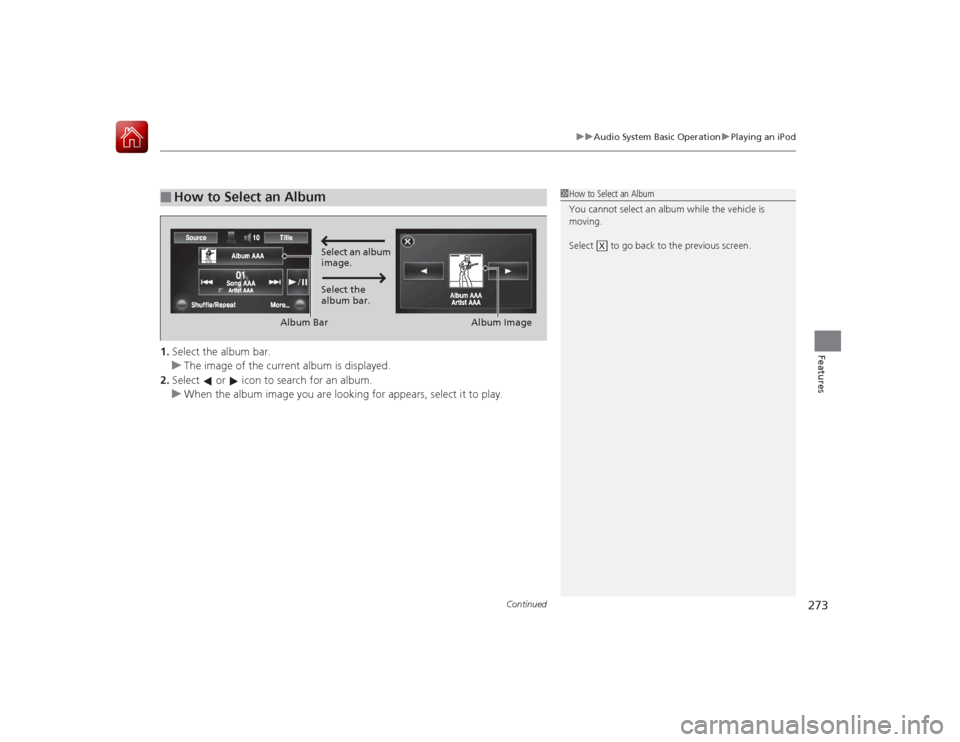
Continued
273
uuAudio System Basic Operation uPlaying an iPod
Features
1. Select the album bar.
u The image of the current album is displayed.
2. Select or icon to search for an album.
u When the album image you are looking for appears, select it to play.■
How to Select an Album
1How to Select an Album
You cannot select an album while the vehicle is
moving.
Select to go back to the previous screen.
X
Select an album
image.
Select the
album bar.
Album Bar
Album Image
Page 275 of 593
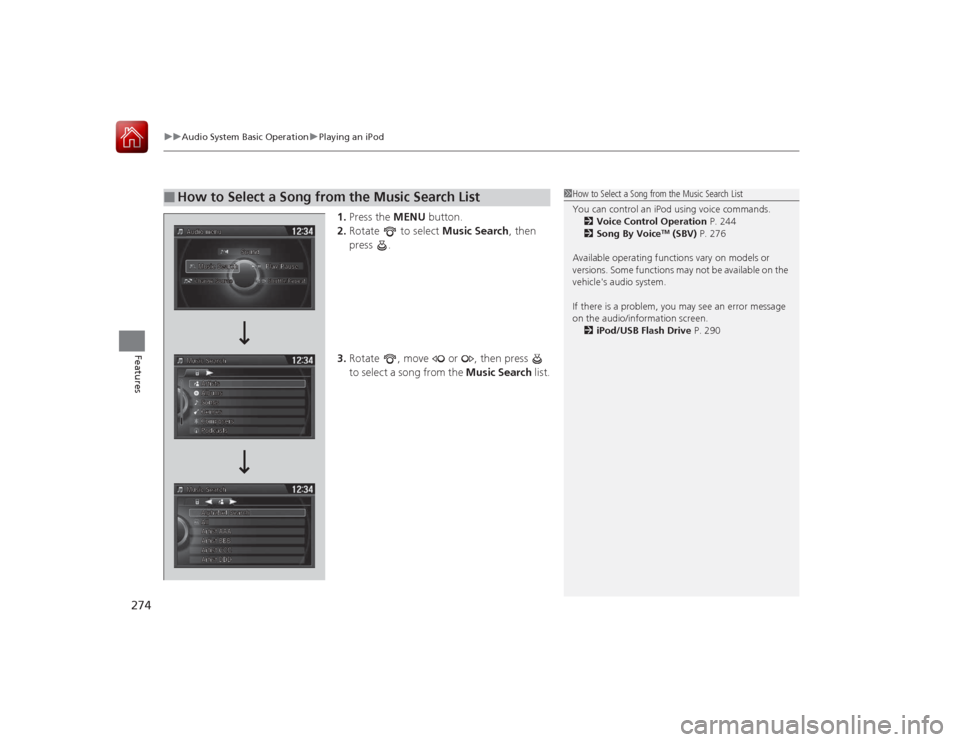
uuAudio System Basic Operation uPlaying an iPod
274Features
1. Press the MENU button.
2. Rotate to select Music Search, then
press .
3. Rotate , move or , then press
to select a song from the Music Search list.
■
How to Select a Song from the Music Search List
1How to Select a Song from the Music Search List
You can control an iPod using voice commands.
2 Voice Control Operation P. 244
2 Song By Voice
TM (SBV) P. 276
Available operating functions vary on models or
versions. Some functions may not be available on the
vehicle's audio system.
If there is a problem, you may see an error message
on the audio/information screen. 2 iPod/USB Flash Drive P. 290
Page 276 of 593
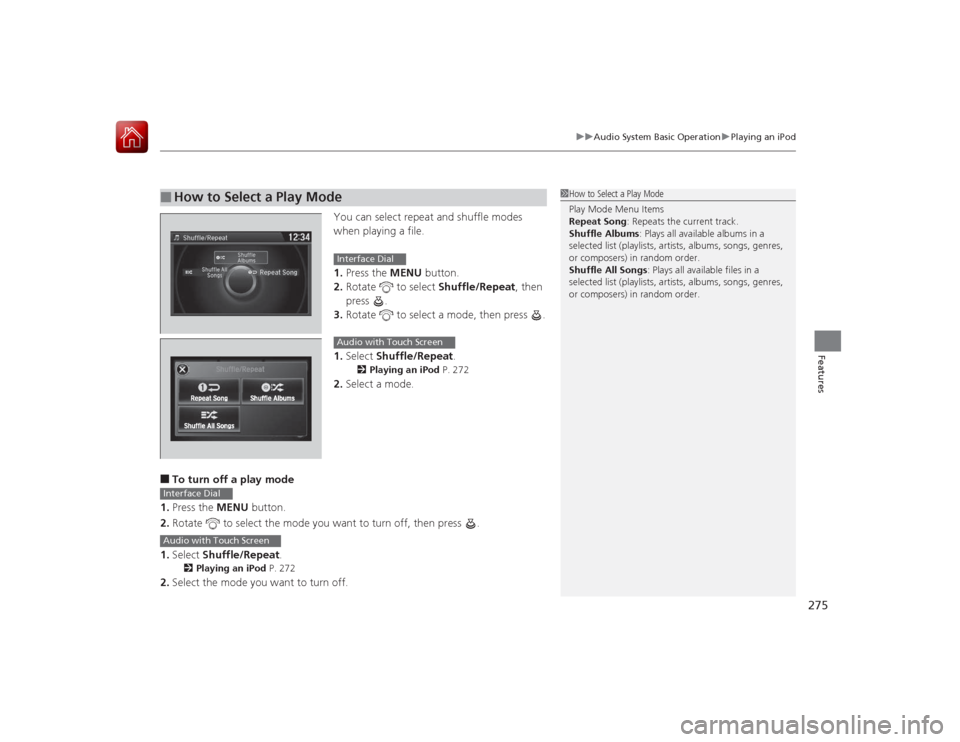
275
uuAudio System Basic Operation uPlaying an iPod
Features
You can select repeat and shuffle modes
when playing a file.
1. Press the MENU button.
2. Rotate to select Shuffle/Repeat, then
press .
3. Rotate to select a mode, then press .
1. Select Shuffle/Repeat.
2Playing an iPod P. 272
2.Select a mode.
■To turn off a play mode
1. Press the MENU button.
2. Rotate to select the mode you want to turn off, then press .
1. Select Shuffle/Repeat .2Playing an iPod P. 272
2.Select the mode you want to turn off.■
How to Select a Play Mode
1How to Select a Play Mode
Play Mode Menu Items
Repeat Song : Repeats the current track.
Shuffle Albums : Plays all available albums in a
selected list (playlists, artists, albums, songs, genres,
or composers) in random order.
Shuffle All Songs : Plays all available files in a
selected list (playlists, artists, albums, songs, genres,
or composers) in random order.
Interface DialAudio with Touch Screen
Interface DialAudio with Touch Screen
Page 277 of 593
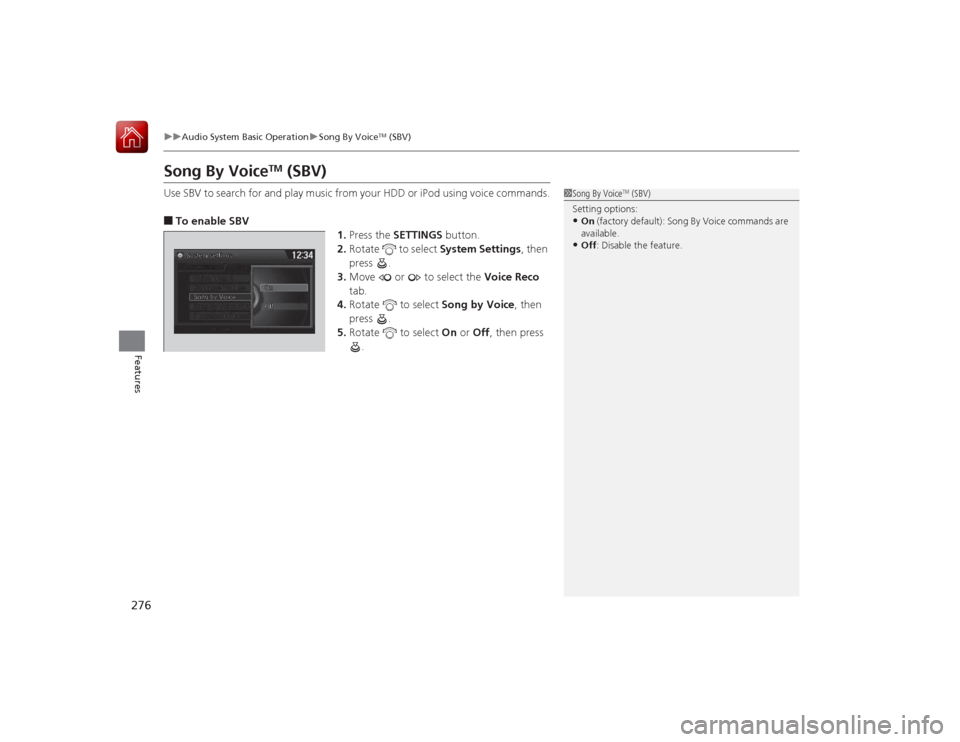
276
uuAudio System Basic Operation uSong By Voice
TM (SBV)
Features
Song By Voice
TM
(SBV)
Use SBV to search for and play music from your HDD or iPod using voice commands.■To enable SBV
1.Press the SETTINGS button.
2. Rotate to select System Settings, then
press .
3. Move or to select the Voice Reco
tab.
4. Rotate to select Song by Voice, then
press .
5. Rotate to select On or Off , then press
.
1 Song By Voice
TM (SBV)
Setting options:
•On (factory default): Song By Voice commands are
available.•Off : Disable the feature.
Page 278 of 593
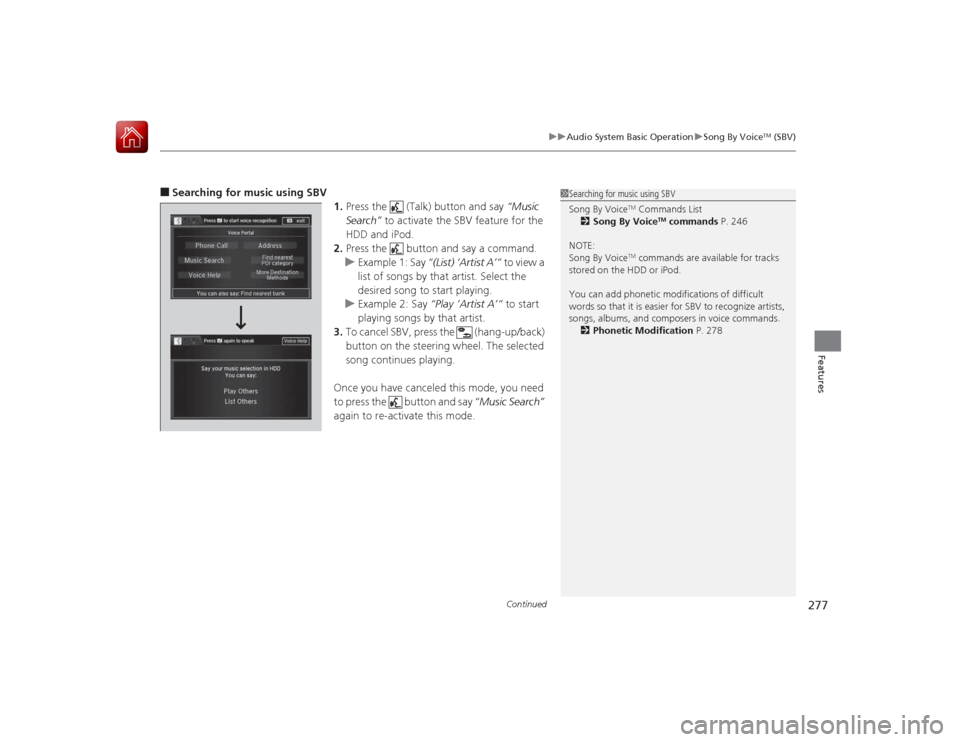
Continued
277
uuAudio System Basic Operation uSong By Voice
TM (SBV)
Features
■Searching for music using SBV
1.Press the (Talk) button and say “Music
Search” to activate the SBV feature for the
HDD and iPod.
2. Press the button and say a command.
u Example 1: Say “(List) ‘Artist A’“ to view a
list of songs by that artist. Select the
desired song to start playing.
u Example 2: Say “Play ‘Artist A’“ to start
playing songs by that artist.
3. To cancel SBV, press the (hang-up/back)
button on the steering wheel. The selected
song continues playing.
Once you have canceled this mode, you need
to press the button and say “Music Search”
again to re-activate this mode.
1 Searching for music using SBV
Song By Voice
TM Commands List
2 Song By Voice
TM commands P. 246
NOTE:
Song By Voice
TM commands are available for tracks
stored on the HDD or iPod.
You can add phonetic modifications of difficult
words so that it is easier for SBV to recognize artists,
songs, albums, and composers in voice commands. 2 Phonetic Modification P. 278
Page 279 of 593
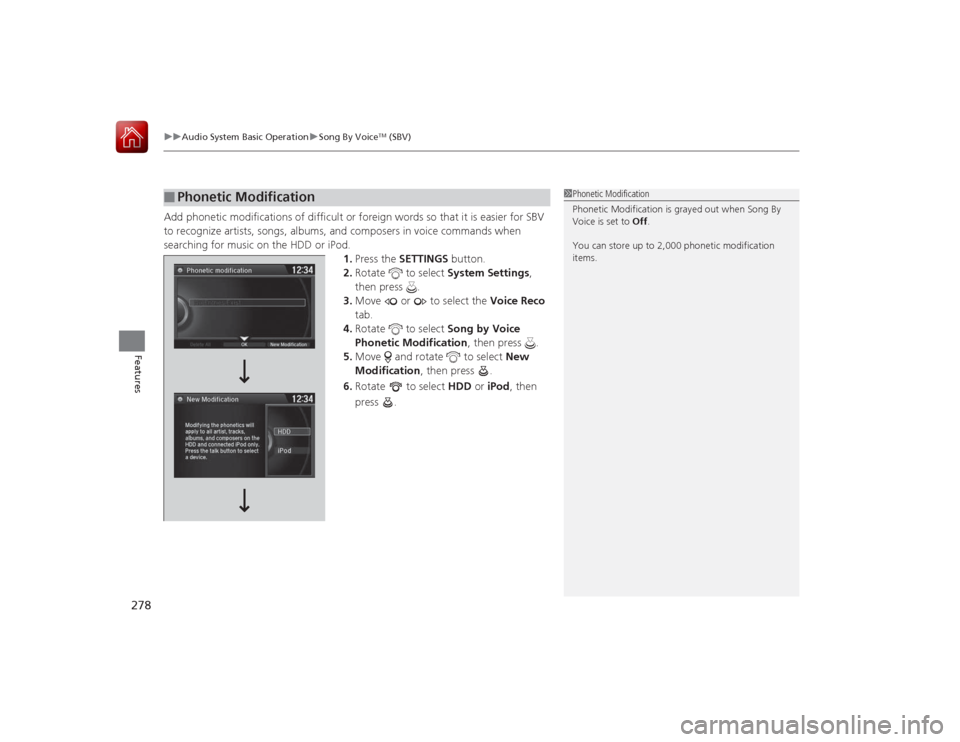
uuAudio System Basic Operation uSong By Voice
TM (SBV)
278Features
Add phonetic modifications of difficult or foreign words so that it is easier for SBV
to recognize artists, songs, albums, and composers in voice commands when
searching for music on the HDD or iPod.
1.Press the SETTINGS button.
2. Rotate to select System Settings,
then press .
3. Move or to select the Voice Reco
tab.
4. Rotate to select Song by Voice
Phonetic Modification , then press .
5. Move and rotate to select New
Modification , then press .
6. Rotate to select HDD or iPod, then
press .■
Phonetic Modification
1 Phonetic Modification
Phonetic Modification is grayed out when Song By
Voice is set to Off.
You can store up to 2,000 phonetic modification
items.
Page 280 of 593
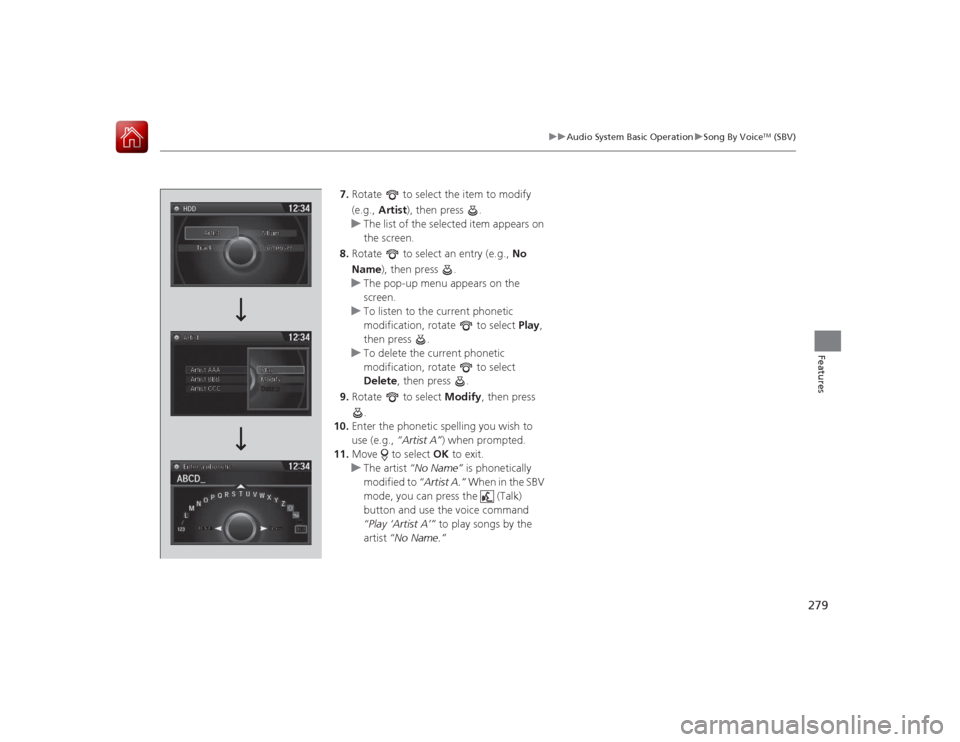
279
uuAudio System Basic Operation uSong By Voice
TM (SBV)
Features
7. Rotate to select the item to modify
(e.g., Artist ), then press .
u The list of the selected item appears on
the screen.
8. Rotate to select an entry (e.g., No
Name), then press .
u The pop-up menu appears on the
screen.
u To listen to the current phonetic
modification, rotate to select Play ,
then press .
u To delete the current phonetic
modification, rotate to select
Delete , then press .
9. Rotate to select Modify, then press
.
10. Enter the phonetic spelling you wish to
use (e.g., “Artist A”) when prompted.
11. Move to select OK to exit.
u The artist “No Name” is phonetically
modified to “Artist A.” When in the SBV
mode, you can press the (Talk)
button and use th e voice command
“Play ‘Artist A’” to play songs by the
artist “No Name.”