bluetooth HONDA ACCORD 2015 9.G Workshop Manual
[x] Cancel search | Manufacturer: HONDA, Model Year: 2015, Model line: ACCORD, Model: HONDA ACCORD 2015 9.GPages: 593
Page 355 of 593
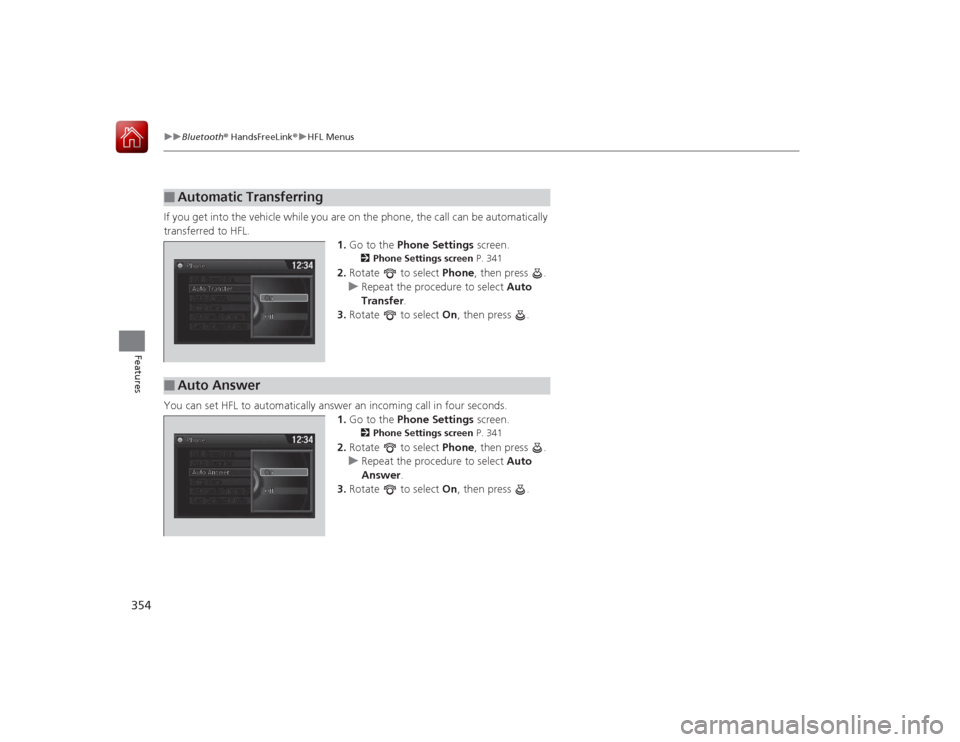
354
uuBluetooth ® HandsFreeLink ®u HFL Menus
Features
If you get into the vehicle while you are on the phone, the call can be automatically
transferred to HFL.
1.Go to the Phone Settings screen.
2Phone Settings screen P. 341
2.Rotate to select Phone, then press .
u Repeat the procedure to select Auto
Transfer .
3. Rotate to select On, then press .
You can set HFL to automatically answer an incoming call in four seconds.
1. Go to the Phone Settings screen.
2Phone Settings screen P. 341
2.Rotate to select Phone, then press .
u Repeat the procedure to select Auto
Answer.
3. Rotate to select On, then press .
■
Automatic Transferring
■
Auto Answer
Page 356 of 593
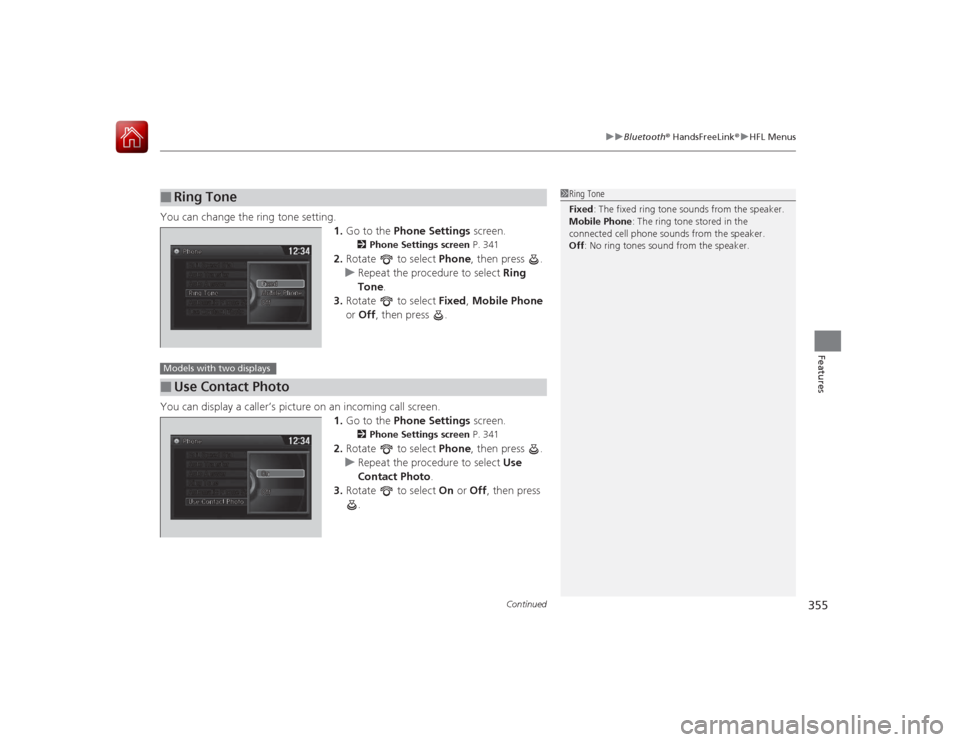
Continued
355
uuBluetooth ® HandsFreeLink ®u HFL Menus
Features
You can change the ring tone setting.
1.Go to the Phone Settings screen.
2Phone Settings screen P. 341
2.Rotate to select Phone, then press .
u Repeat the procedure to select Ring
Tone .
3. Rotate to select Fixed, Mobile Phone
or Off , then press .
You can display a caller’s picture on an incoming call screen. 1.Go to the Phone Settings screen.
2Phone Settings screen P. 341
2.Rotate to select Phone, then press .
u Repeat the procedure to select Use
Contact Photo .
3. Rotate to select On or Off , then press
.
■
Ring Tone
1 Ring Tone
Fixed: The fixed ring tone sounds from the speaker.
Mobile Phone : The ring tone stored in the
connected cell phone sounds from the speaker.
Off : No ring tones sound from the speaker.
■
Use Contact PhotoModels with two displays
Page 357 of 593
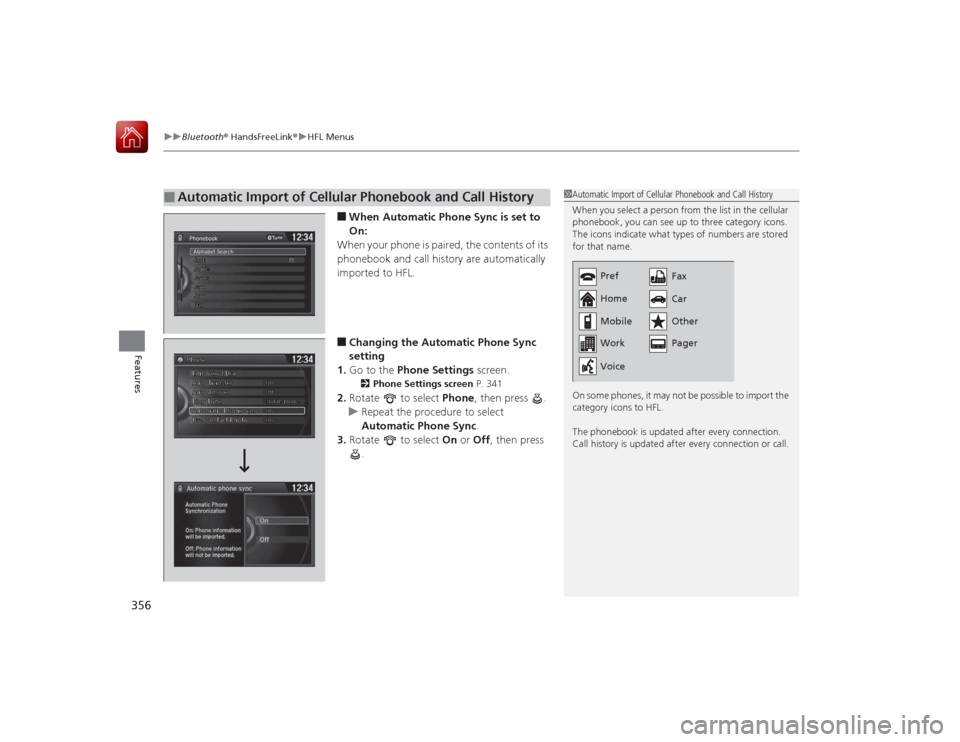
uuBluetooth ® HandsFreeLink ®u HFL Menus
356Features
■When Automatic Phone Sync is set to
On:
When your phone is paired, the contents of its
phonebook and call history are automatically
imported to HFL.■Changing the Au tomatic Phone Sync
setting
1. Go to the Phone Settings screen.2Phone Settings screen P. 341
2.Rotate to select Phone, then press .
u Repeat the procedure to select
Automatic Phone Sync .
3. Rotate to select On or Off , then press
.
■
Automatic Import of Cellular Phonebook and Call History
1 Automatic Import of Cellular Phonebook and Call History
When you select a person from the list in the cellular
phonebook, you can see up to three category icons.
The icons indicate what types of numbers are stored
for that name.
On some phones, it may not be possible to import the
category icons to HFL.
The phonebook is updated after every connection.
Call history is updated after every connection or call.
Pref
Home
Mobile
Work Pager Fax
Car
Other
Voice
Page 358 of 593
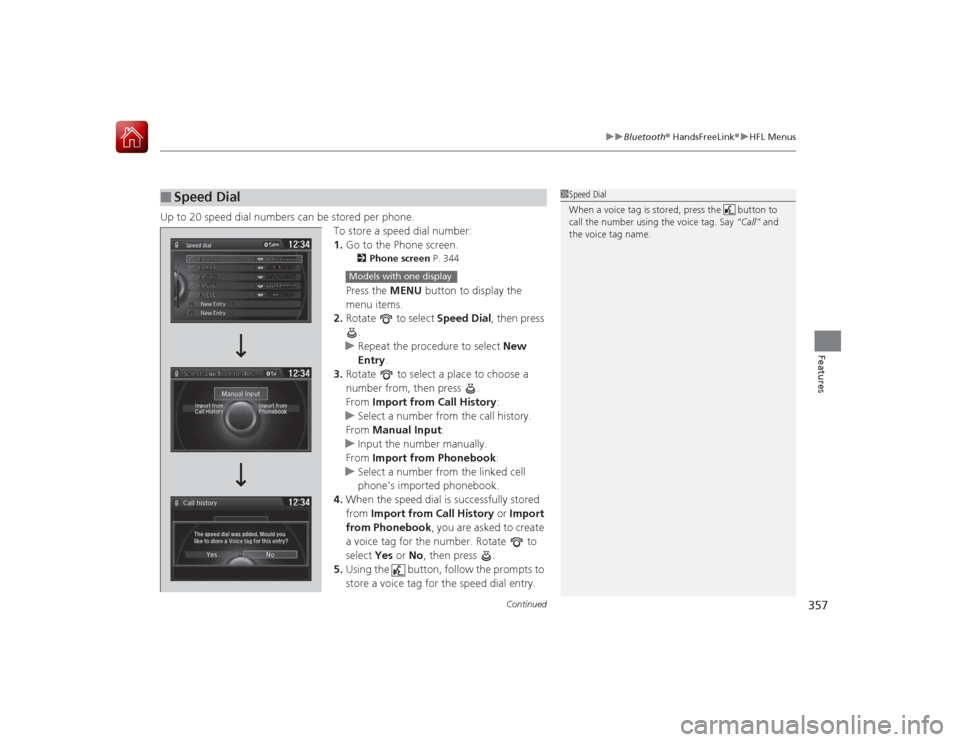
Continued
357
uuBluetooth ® HandsFreeLink ®u HFL Menus
Features
Up to 20 speed dial numbers can be stored per phone.
To store a speed dial number:
1.Go to the Phone screen.
2 Phone screen P. 344Press the MENU button to display the
menu items.
2. Rotate to select Speed Dial, then press
.
u Repeat the procedure to select New
Entry .
3. Rotate to select a place to choose a
number from, then press .
From Import from Call History :
u Select a number from the call history.
From Manual Input :
u Input the number manually.
From Import from Phonebook :
u Select a number from the linked cell
phone’s imported phonebook.
4. When the speed dial is successfully stored
from Import from Call History or Import
from Phonebook , you are asked to create
a voice tag for the number. Rotate to
select Yes or No, then press .
5. Using the button, follow the prompts to
store a voice tag for the speed dial entry.
■
Speed Dial
1Speed Dial
When a voice tag is stored, press the button to
call the number using the voice tag. Say “Call” and
the voice tag name.
Mr.AAA
111AAA####
555EEE#### 444DDD#### 333CCC####
222BBB####
Mr.EEE Mr.DDD
Mr.CCC
Mr.BBB
Select a method to store
Models with one display
Page 359 of 593
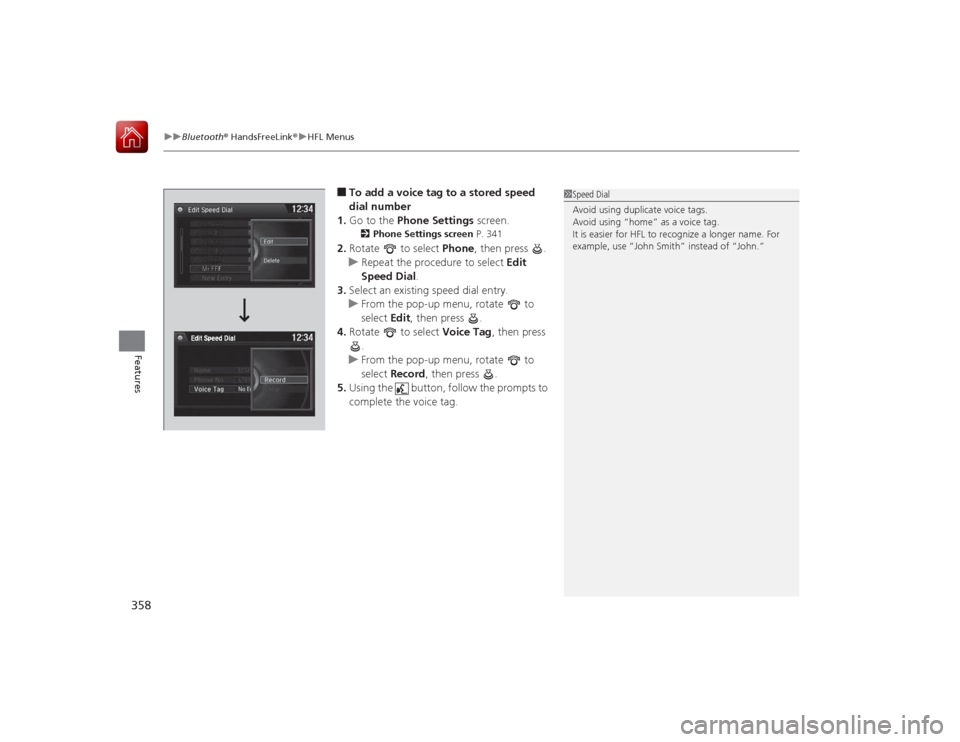
uuBluetooth ® HandsFreeLink ®u HFL Menus
358Features
■To add a voice tag to a stored speed
dial number
1. Go to the Phone Settings screen.2Phone Settings screen P. 341
2.Rotate to select Phone, then press .
u Repeat the procedure to select Edit
Speed Dial .
3. Select an existing speed dial entry.
u From the pop-up menu, rotate to
select Edit, then press .
4. Rotate to select Voice Tag, then press
.
u From the pop-up menu, rotate to
select Record , then press .
5. Using the button, follow the prompts to
complete the voice tag.
1Speed Dial
Avoid using duplicate voice tags.
Avoid using “home” as a voice tag.
It is easier for HFL to recognize a longer name. For
example, use “John Smith” instead of “John.”
Page 360 of 593
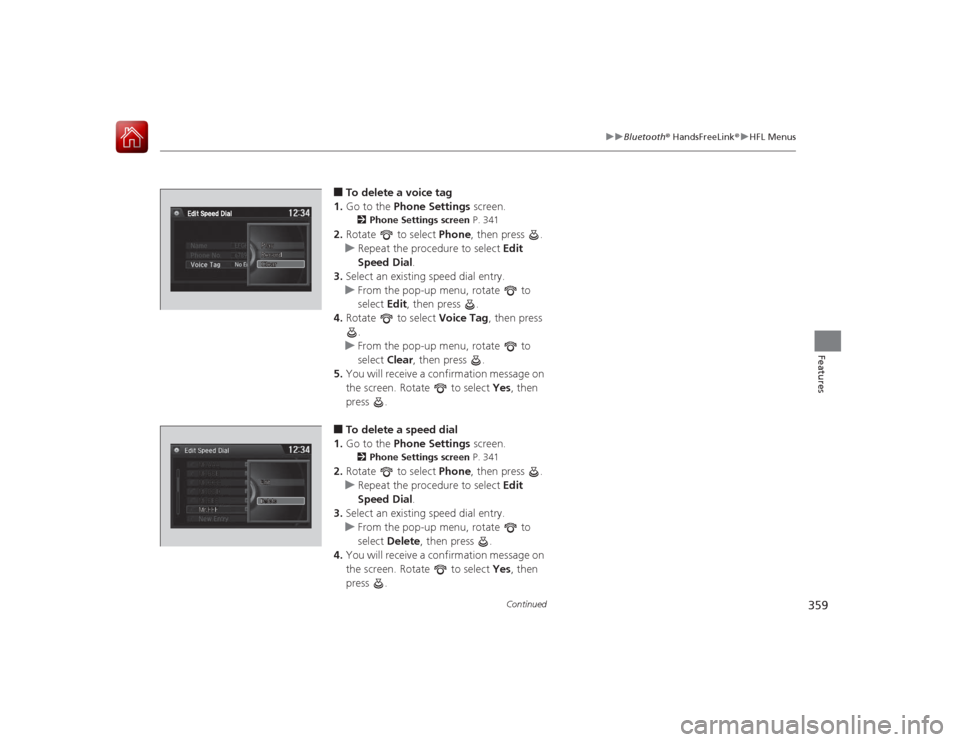
359
uuBluetooth ® HandsFreeLink ®u HFL Menus
Continued
Features
■To delete a voice tag
1. Go to the Phone Settings screen.2Phone Settings screen P. 341
2.Rotate to select Phone, then press .
u Repeat the procedure to select Edit
Speed Dial .
3. Select an existing speed dial entry.
u From the pop-up menu, rotate to
select Edit, then press .
4. Rotate to select Voice Tag, then press
.
u From the pop-up menu, rotate to
select Clear, then press .
5. You will receive a confirmation message on
the screen. Rotate to select Yes, then
press .■To delete a speed dial
1. Go to the Phone Settings screen.2Phone Settings screen P. 341
2.Rotate to select Phone, then press .
u Repeat the procedure to select Edit
Speed Dial .
3. Select an existing speed dial entry.
u From the pop-up menu, rotate to
select Delete , then press .
4. You will receive a confirmation message on
the screen. Rotate to select Yes, then
press .
Page 361 of 593
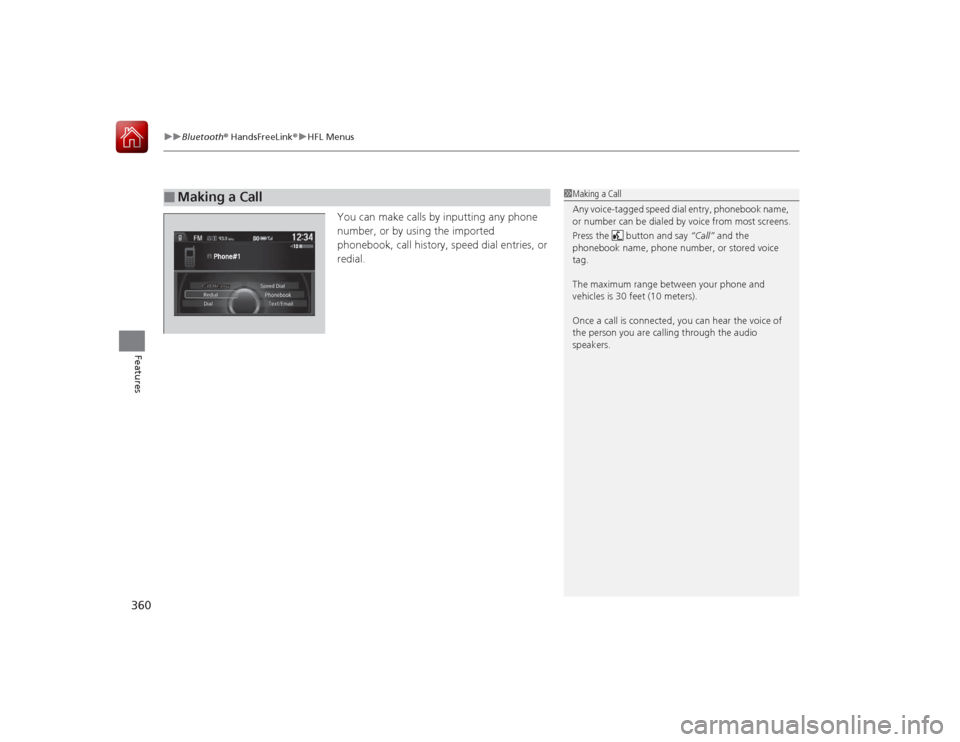
uuBluetooth ® HandsFreeLink ®u HFL Menus
360Features
You can make calls by inputting any phone
number, or by using the imported
phonebook, call history, speed dial entries, or
redial.
■
Making a Call
1Making a Call
Any voice-tagged speed dial entry, phonebook name,
or number can be dialed by voice from most screens.
Press the button and say “Call” and the
phonebook name, phone number, or stored voice
tag.
The maximum range between your phone and
vehicles is 30 feet (10 meters).
Once a call is connected, you can hear the voice of
the person you are calling through the audio
speakers.
Page 362 of 593
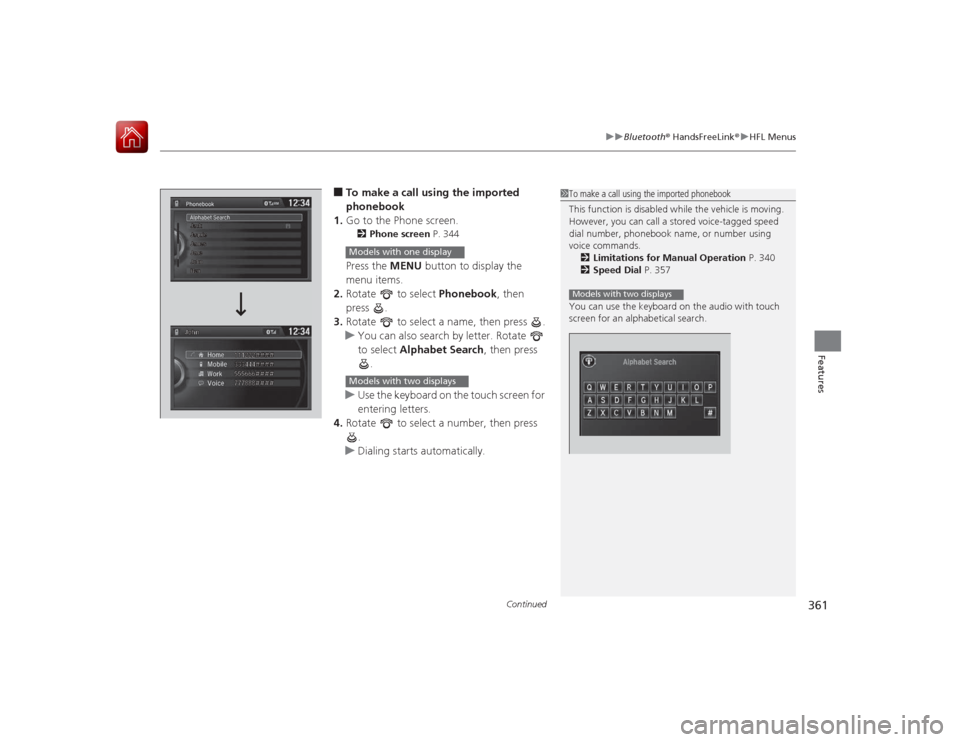
Continued
361
uuBluetooth ® HandsFreeLink ®u HFL Menus
Features
■To make a call using the imported
phonebook
1. Go to the Phone screen.2 Phone screen P. 344Press the MENU button to display the
menu items.
2. Rotate to select Phonebook, then
press .
3. Rotate to select a name, then press .
u You can also search by letter. Rotate
to select Alphabet Search , then press
.
u Use the keyboard on the touch screen for
entering letters.
4. Rotate to select a number, then press
.
u Dialing starts automatically.
1To make a call using the imported phonebook
This function is disabled while the vehicle is moving.
However, you can call a stored voice-tagged speed
dial number, phonebook name, or number using
voice commands.
2 Limitations for Manual Operation P. 340
2 Speed Dial P. 357
You can use the keyboard on the audio with touch
screen for an alphabetical search.Models with two displays
Models with one displayModels with two displays
Page 363 of 593
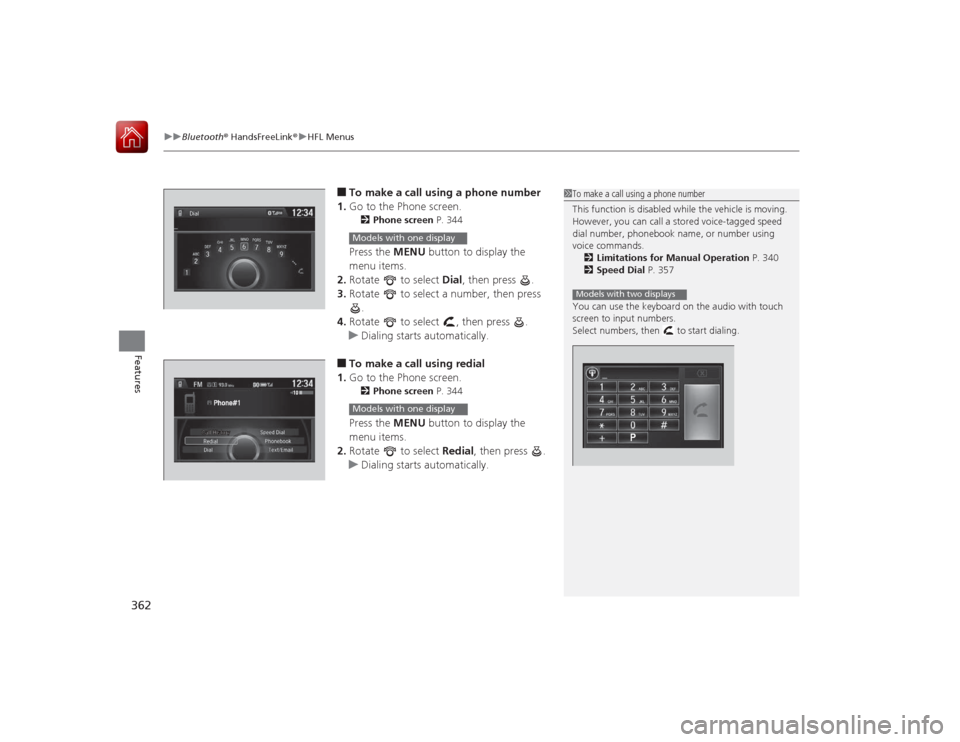
uuBluetooth ® HandsFreeLink ®u HFL Menus
362Features
■To make a call using a phone number
1. Go to the Phone screen.2 Phone screen P. 344Press the MENU button to display the
menu items.
2. Rotate to select Dial, then press .
3. Rotate to select a number, then press
.
4. Rotate to select , then press .
u Dialing starts automatically.■To make a call using redial
1. Go to the Phone screen.2 Phone screen P. 344Press the MENU button to display the
menu items.
2. Rotate to select Redial, then press .
u Dialing starts automatically.
1To make a call using a phone number
This function is disabled while the vehicle is moving.
However, you can call a stored voice-tagged speed
dial number, phonebook name, or number using
voice commands.
2 Limitations for Manual Operation P. 340
2 Speed Dial P. 357
You can use the keyboard on the audio with touch
screen to input numbers.
Select numbers, then to start dialing.Models with two displays
Models with one displayModels with one display
Page 364 of 593
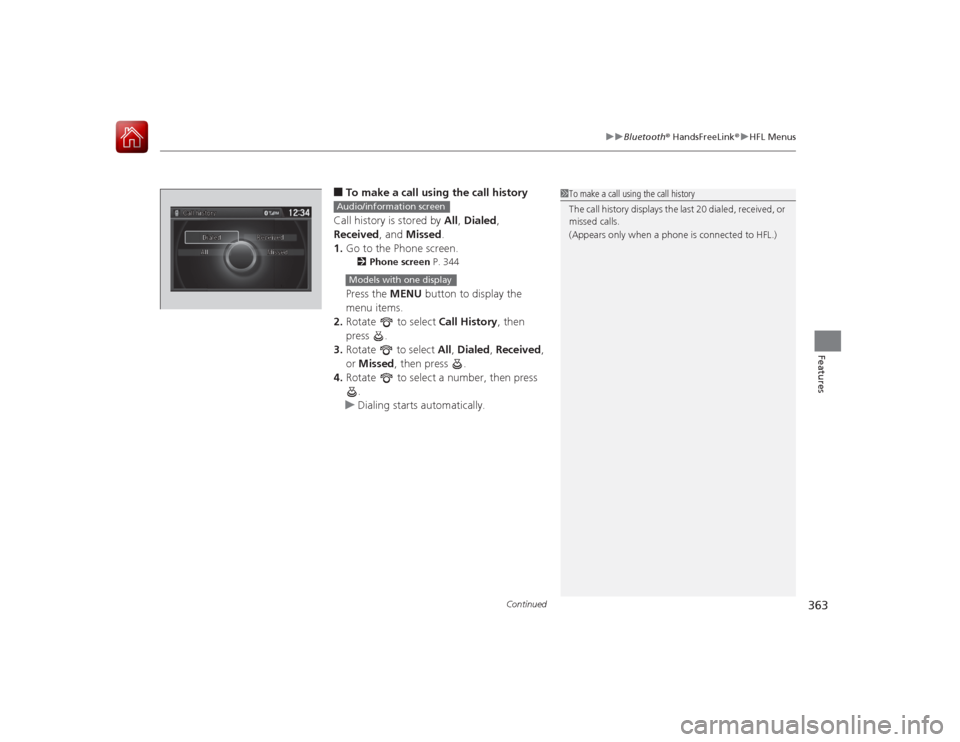
Continued
363
uuBluetooth ® HandsFreeLink ®u HFL Menus
Features
■To make a call using the call history
Call history is stored by All, Dialed ,
Received , and Missed .
1. Go to the Phone screen.2 Phone screen P. 344Press the MENU button to display the
menu items.
2. Rotate to select Call History, then
press .
3. Rotate to select All, Dialed , Received ,
or Missed , then press .
4. Rotate to select a number, then press
.
u Dialing starts automatically.
1To make a call using the call history
The call history displays the last 20 dialed, received, or
missed calls.
(Appears only when a phone is connected to HFL.)
Audio/information screenModels with one display