reset HONDA ACCORD 2017 9.G Navigation Manual
[x] Cancel search | Manufacturer: HONDA, Model Year: 2017, Model line: ACCORD, Model: HONDA ACCORD 2017 9.GPages: 145, PDF Size: 24.13 MB
Page 2 of 145
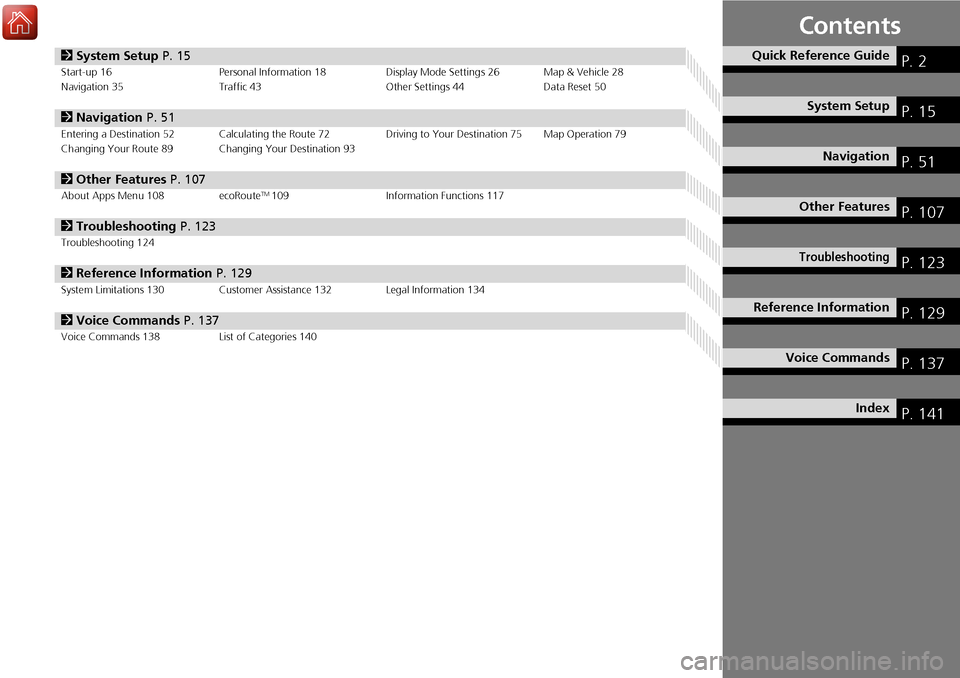
Contents
2System Setup P. 15Start-up 16 Personal Information 18 Display Mode Settings 26 Map & Vehicle 28
Navigation 35 Traffic 43 Other Settings 44Data Reset 50
2Navigation P. 51Entering a Destination 52 Calculating the Route 72 Driving to Your Destination 75 Map Operation 79
Changing Your Route 89 Changing Your Destination 93
2 Other Features P. 107About Apps Menu 108 ecoRouteTM109Information Functions 117
2Troubleshooting P. 123Troubleshooting 124
2Reference Information P. 129System Limitations 130 Customer Assistance 132 Legal Information 134
2Voice Commands P. 137Voice Commands 138 List of Categories 140
Quick Reference GuideP. 2
System SetupP. 15
NavigationP. 51
Other FeaturesP. 107
TroubleshootingP. 123
Reference InformationP. 129
Voice CommandsP. 137
IndexP. 141
Page 16 of 145
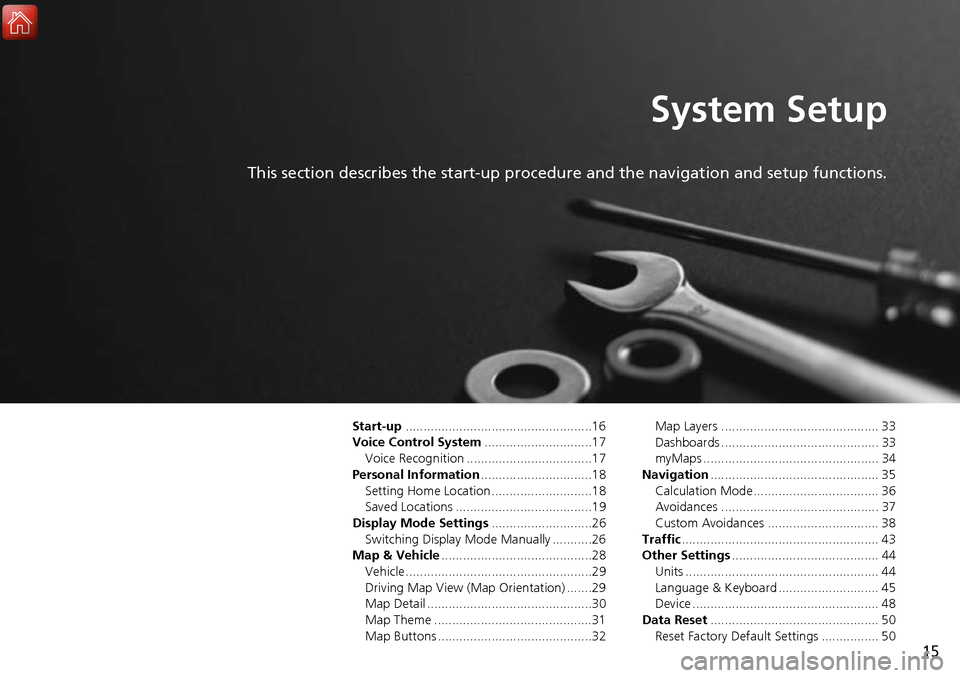
15
System Setup
This section describes the start-up procedure and the navigation and setup functions.
Start-up....................................................16
Voice Control System ..............................17
Voice Recognition ...................................17
Personal Information ...............................18
Setting Home Location ............................18
Saved Locations ......................................19
Display Mode Settings ............................26
Switching Display Mode Manually ...........26
Map & Vehicle ..........................................28
Vehicle....................................................29
Driving Map View (Map Orientation) .......29
Map Detail ..............................................30
Map Theme ............................................31
Map Buttons ...........................................32 Map Layers ............................................ 33
Dashboards ............................................ 33
myMaps ................................................. 34
Navigation ............................................... 35
Calculation Mode................................... 36
Avoidances ............................................ 37
Custom Avoidances ............................... 38
Traffic ....................................................... 43
Other Settings ......................................... 44
Units ...................................................... 44
Language & Keyboard ............................ 45
Device .................................................... 48
Data Reset ............................................... 50
Reset Factory Default Settings ................ 50
Page 33 of 145
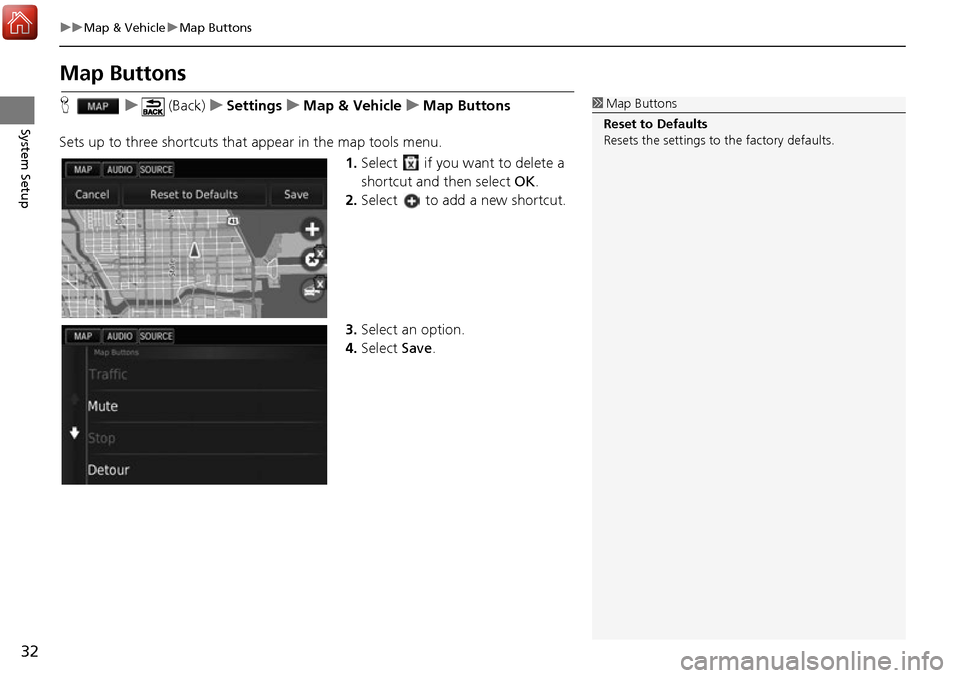
32
uuMap & Vehicle uMap Buttons
System Setup
Map Buttons
H u (Back) uSettings uMap & Vehicle uMap Buttons
Sets up to three shortcuts that appear in the map tools menu.
1.Select if you want to delete a
shortcut and then select OK.
2. Select to add a new shortcut.
3. Select an option.
4. Select Save.1Map Buttons
Reset to Defaults
Resets the settings to the factory defaults.
Page 51 of 145
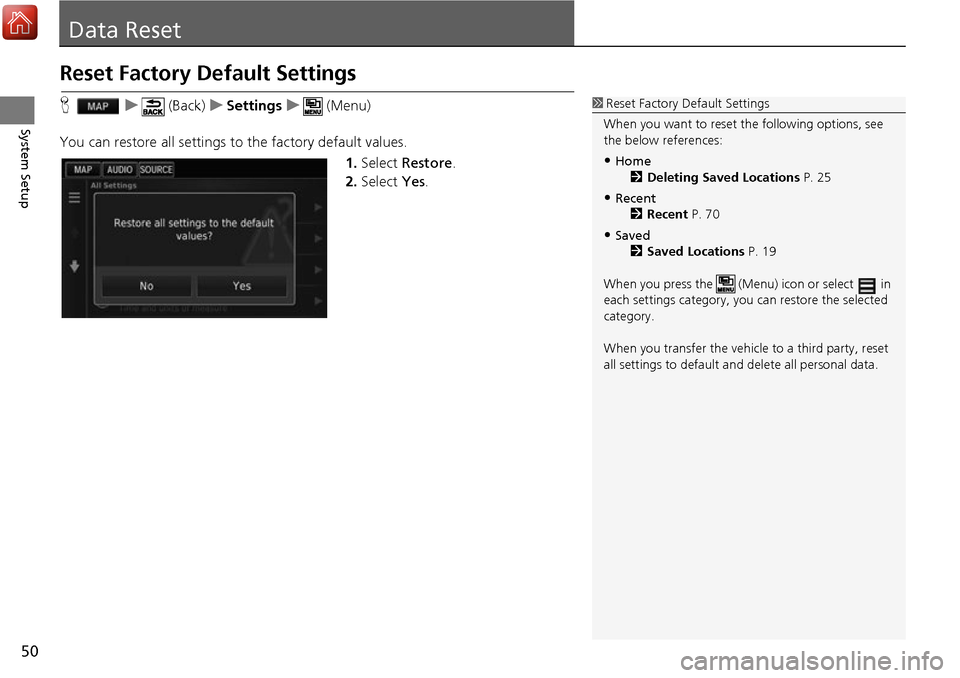
50
System Setup
Data Reset
Reset Factory Default Settings
Hu (Back) uSettings u (Menu)
You can restore all settings to the factory default values.
1.Select Restore .
2. Select Yes.1Reset Factory Default Settings
When you want to reset the following options, see
the below references:
•Home 2 Deleting Saved Locations P. 25
•Recent
2 Recent P. 70
•Saved
2 Saved Locations P. 19
When you press the (Menu) icon or select in
each settings category, y ou can restore the selected
category.
When you transfer the vehicle to a third party, reset
all settings to default a nd delete all personal data.
Page 55 of 145
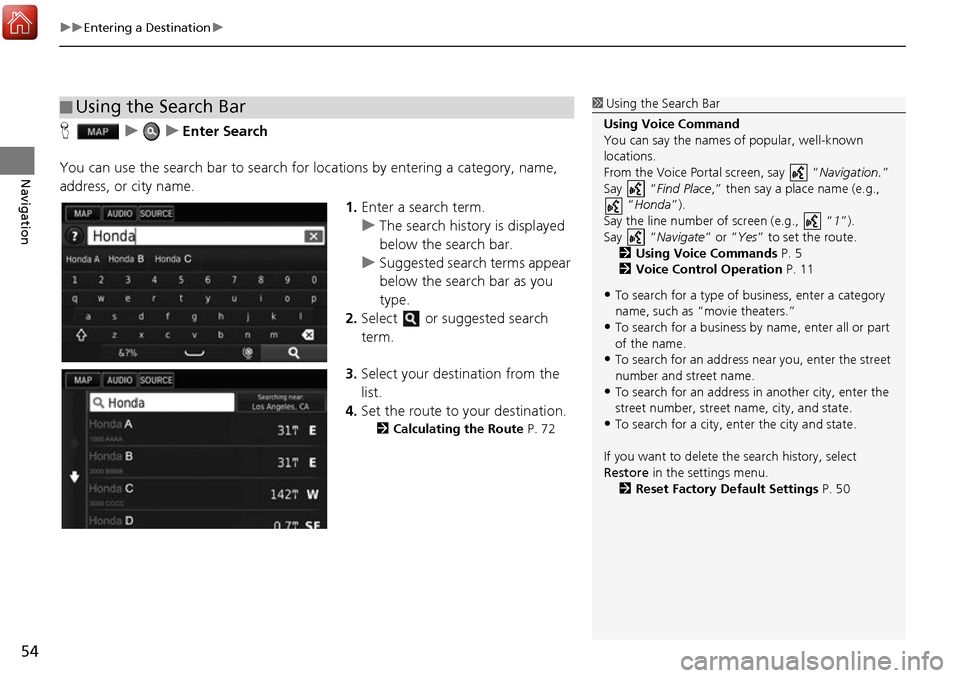
uuEntering a Destination u
54
Navigation
HuuEnter Search
You can use the search bar to search for locations by entering a category, name,
address, or city name.
1.Enter a search term.
u The search history is displayed
below the search bar.
u Suggested search terms appear
below the search bar as you
type.
2. Select or suggested search
term.
3. Select your destination from the
list.
4. Set the route to your destination.
2 Calculating the Route P. 72
■Using the Search Bar1
Using the Search Bar
Using Voice Command
You can say the names of popular, well-known
locations.
From the Voice Portal screen, say “ Navigation.”
Say “ Find Place,” then say a place name (e.g.,
“Honda ”).
Say the line number of screen (e.g., “ 1”).
Say “ Navigate” or “Yes” to set the route.
2 Using Voice Commands P. 5
2 Voice Control Operation P. 11
•To search for a type of business, enter a category
name, such as “movie theaters.”
•To search for a business by name, enter all or part
of the name.
•To search for an address near you, enter the street
number and street name.
•To search for an address in another city, enter the
street number, street name, city, and state.
•To search for a city, enter the city and state.
If you want to delete th e search history, select
Restore in the settings menu.
2 Reset Factory Default Settings P. 50
Page 79 of 145

uuDriving to Your Destination uViewing the Route
78
Navigation
If you leave the calculated route, the system automatically recalculates a route to the
set destination based on your current location and direction.
If you set the trip log to show, a series of lines (breadcrumbs) are displayed to track
the path you are taking.
2 Map Layers P. 33
■Deviating From the Planned Route
■Trip Log Display1
Trip Log Display
You can delete the Trip Log. 2 Device P. 48
2 Reset Factory Default Settings P. 50
Page 110 of 145
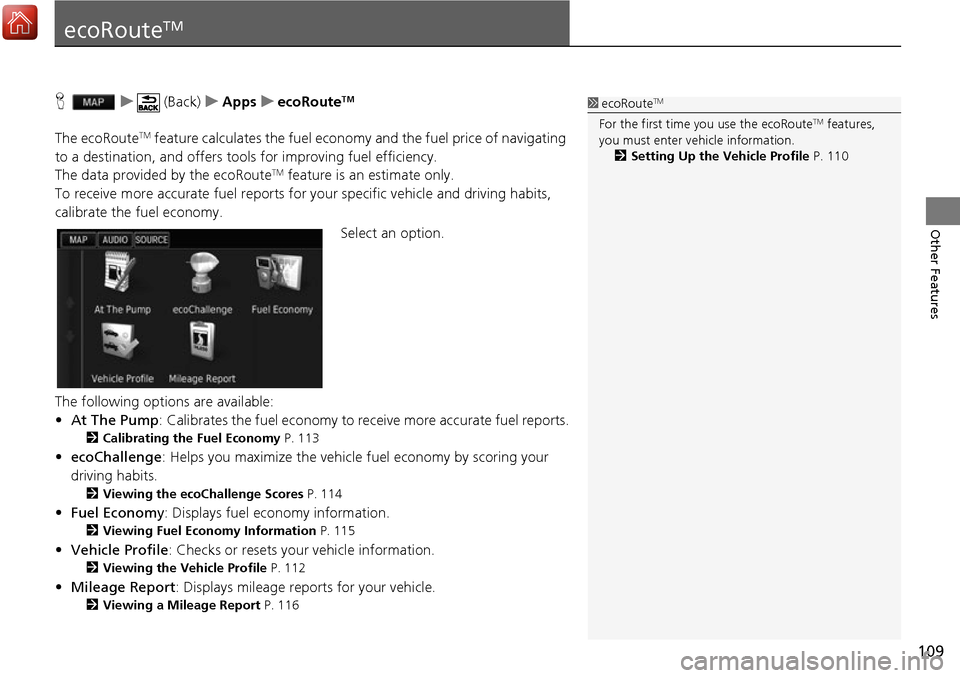
109
Other Features
ecoRouteTM
Hu (Back) uApps uecoRouteTM
The ecoRouteTM feature calculates the fuel econom y and the fuel price of navigating
to a destination, and offers tool s for improving fuel efficiency.
The data provided by the ecoRoute
TM feature is an estimate only.
To receive more accurate fuel reports for your specific vehicle and driving habits,
calibrate the fuel economy.
Select an option.
The following options are available:
• At The Pump : Calibrates the fuel economy to re ceive more accurate fuel reports.
2Calibrating the Fuel Economy P. 113
•ecoChallenge : Helps you maximize the vehicle fuel economy by scoring your
driving habits.
2 Viewing the ecoChallenge Scores P. 114
•Fuel Economy : Displays fuel economy information.
2Viewing Fuel Economy Information P. 115
•Vehicle Profile: Checks or resets your vehicle information.
2 Viewing the Vehicle Profile P. 112
•Mileage Report : Displays mileage repo rts for your vehicle.
2Viewing a Mileage Report P. 116
1ecoRouteTM
For the first time you use the ecoRouteTM features,
you must enter vehicle information.
2 Setting Up the Vehicle Profile P. 110
Page 113 of 145
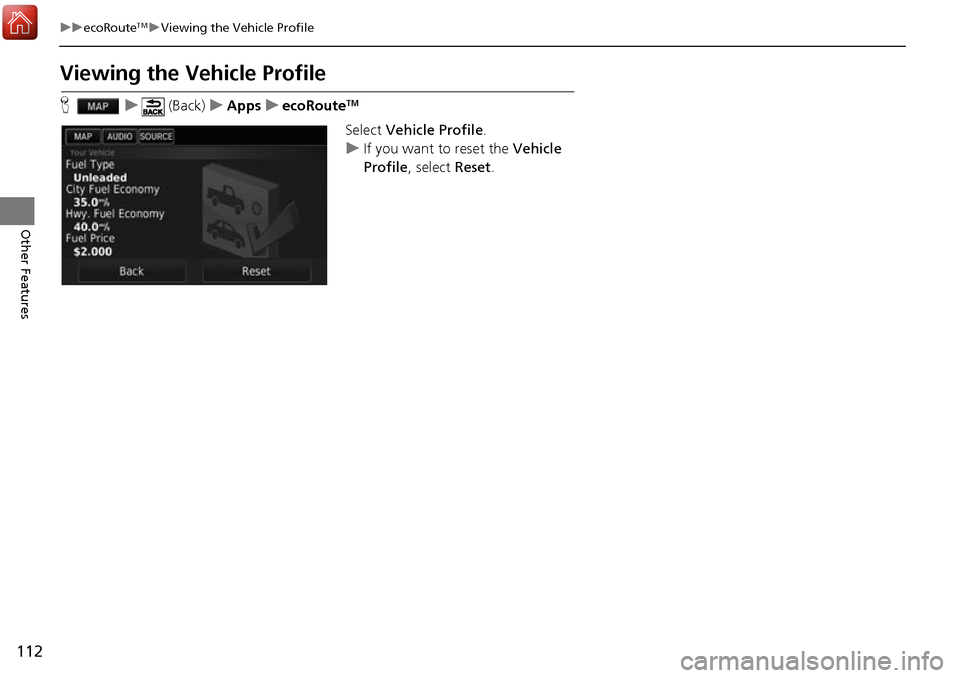
112
uuecoRouteTMuViewing the Vehicle Profile
Other Features
Viewing the Vehicle Profile
H u (Back) uApps uecoRouteTM
Select Vehicle Profile .
u If you want to reset the Vehicle
Profile , select Reset.
Page 115 of 145
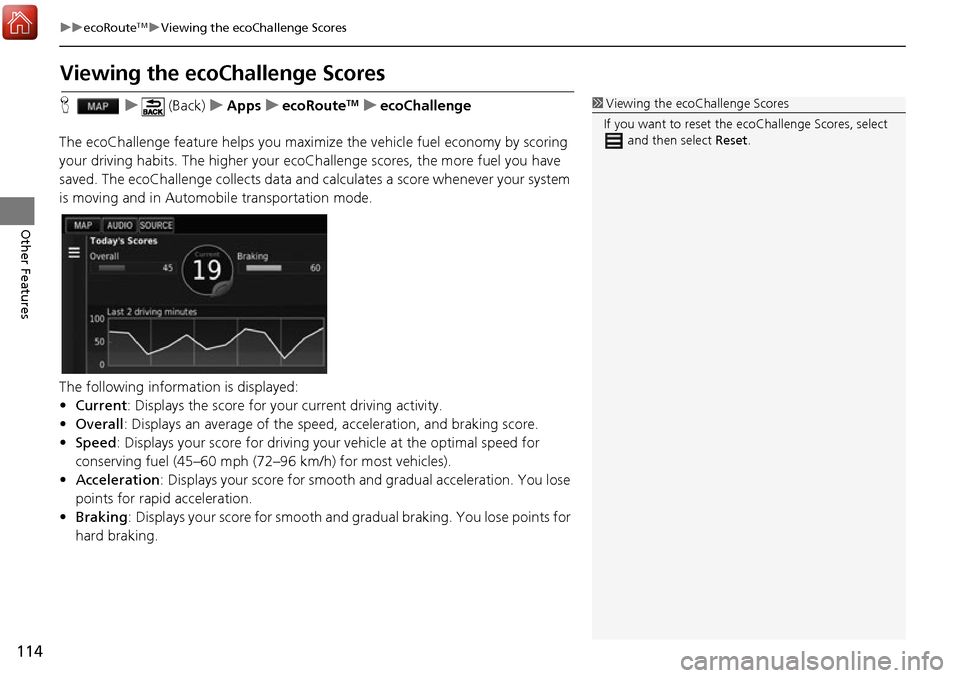
114
uuecoRouteTMuViewing the ecoChallenge Scores
Other Features
Viewing the ecoChallenge Scores
H u (Back) uApps uecoRouteTMuecoChallenge
The ecoChallenge feature helps you maximize the vehicle fuel economy by scoring
your driving habits. The higher your ecoChallenge scores, the more fuel you have
saved. The ecoChallenge collects data and ca lculates a score whenever your system
is moving and in Automobile transportation mode.
The following information is displayed:
• Current : Displays the score for your current driving activity.
• Overall : Displays an average of the speed, acceleration, and braking score.
• Speed : Displays your score for driving yo ur vehicle at the optimal speed for
conserving fuel (45–60 mph (72–96 km/h) for most vehicles).
• Acceleration : Displays your score for smooth and gradual acceleration. You lose
points for rapid acceleration.
• Braking : Displays your score for smooth and gradual braking. You lose points for
hard braking.1 Viewing the ecoChallenge Scores
If you want to reset the ec oChallenge Scores, select
and then select Reset.
Page 116 of 145
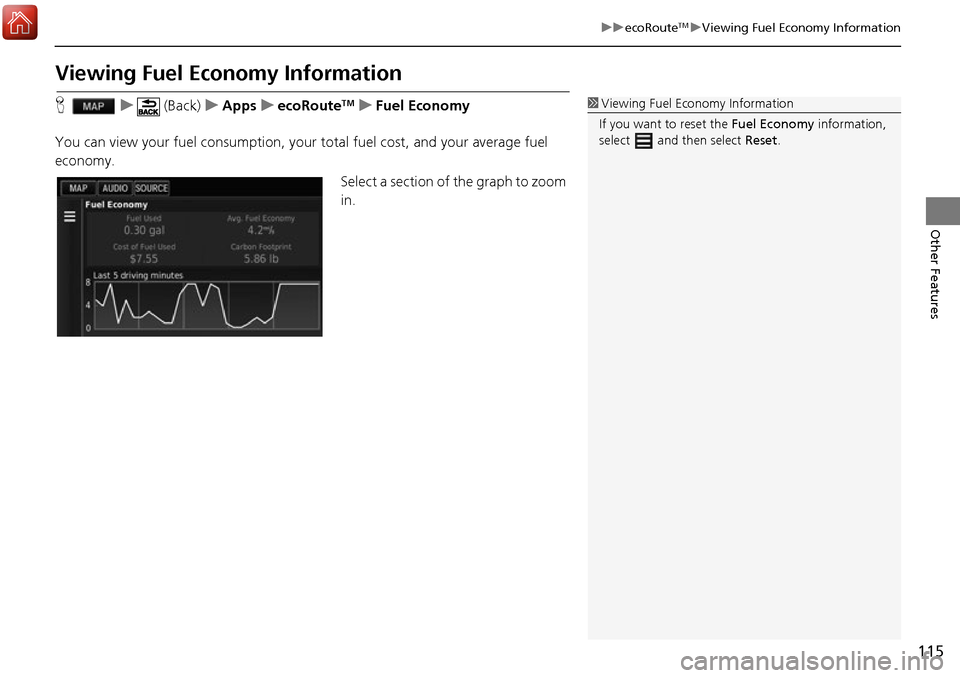
115
uuecoRouteTMuViewing Fuel Economy Information
Other Features
Viewing Fuel Economy Information
H u (Back) uApps uecoRouteTMuFuel Economy
You can view your fuel consumption, your total fuel cost, and your average fuel
economy. Select a section of the graph to zoom
in.1Viewing Fuel Economy Information
If you want to reset the Fuel Economy information,
select and then select Reset.