display HONDA ACCORD 2017 9.G Quick Guide
[x] Cancel search | Manufacturer: HONDA, Model Year: 2017, Model line: ACCORD, Model: HONDA ACCORD 2017 9.GPages: 83, PDF Size: 6.77 MB
Page 43 of 83
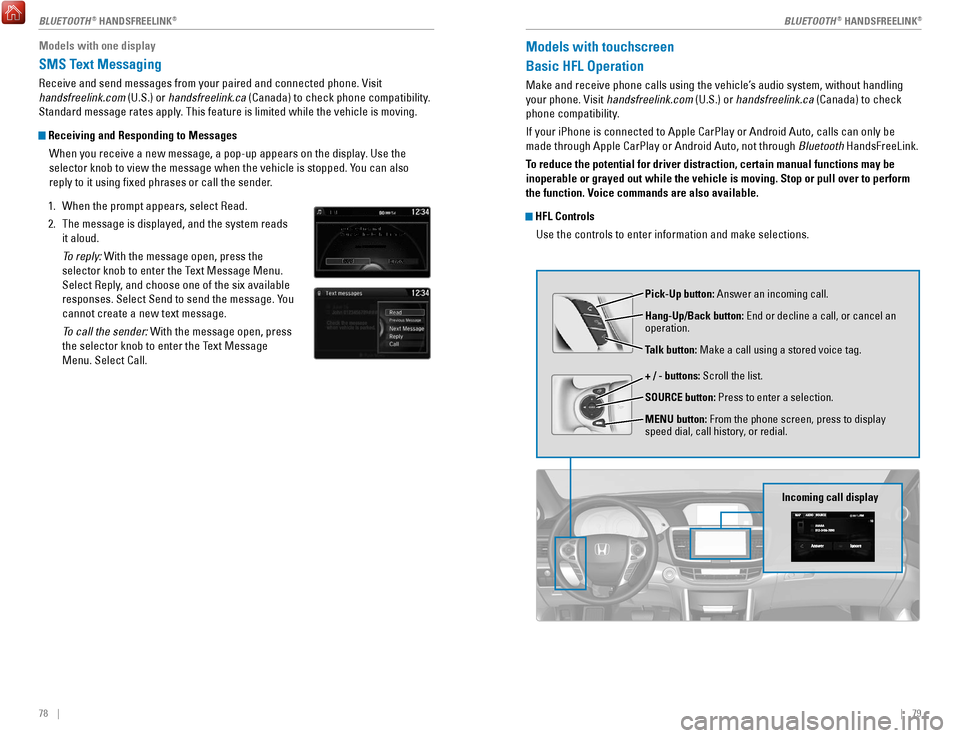
78 || 79
Models with touchscreen
Basic HFL Operation
Make and receive phone calls using the vehicle’s audio system, without handling
your phone.
visit
handsfreelink.com (U.S.) or handsfreelink.ca (Canada) to check
phone compatibility.
If your iPhone is connected to Apple CarPlay or Android Auto, calls can \
only be
made through Apple CarPlay or Android Auto, not through Bluetooth HandsFreeLink.
To reduce the potential for driver distraction, certain manual functions \
may be
inoperable or grayed out while the vehicle is moving. Stop or pull over \
to perform
the function. Voice commands are also available.
HFL Controls
Use the controls to enter information and make selections.
Pick-Up button: Answer an incoming call.
Hang-Up/Back button:
end or decline a call, or cancel an
operation.
T
alk button: Make a call using a stored voice tag.
+ / - buttons: Scroll the list.
SOURCE button: Press to enter a selection.
MENU button: From the phone screen, press to display
speed dial, call history, or redial.
Incoming call display
Models with one display
SMS Text Messaging
receive and send messages from your paired and connected phone. visit
handsfreelink.com (U.S.) or handsfreelink.ca (Canada) to check phone compatibility.
Standard message rates apply. This feature is limited while the vehicle is moving.
Receiving and Responding to Messages
When you receive a new message, a pop-up appears on the display. Use the
selector knob to view the message when the vehicle is stopped. You can also
reply to it using fixed phrases or call the sender.
1.
When the prompt appears, select read.
2.
The message is displayed, and the system reads
it aloud.
To reply:
With the message open, press the
selector knob to enter the Text Message Menu.
Select
reply
, and choose one of the six available
responses. Select Send to send the message. You
cannot create a new text message.
To call the sender:
With the message open, press
the selector knob to enter the Text Message
Menu. Select Call.
BLUETOOTH® HANDSFreeLINK®BLUETOOTH® HANDSFreeLINK®
Page 44 of 83
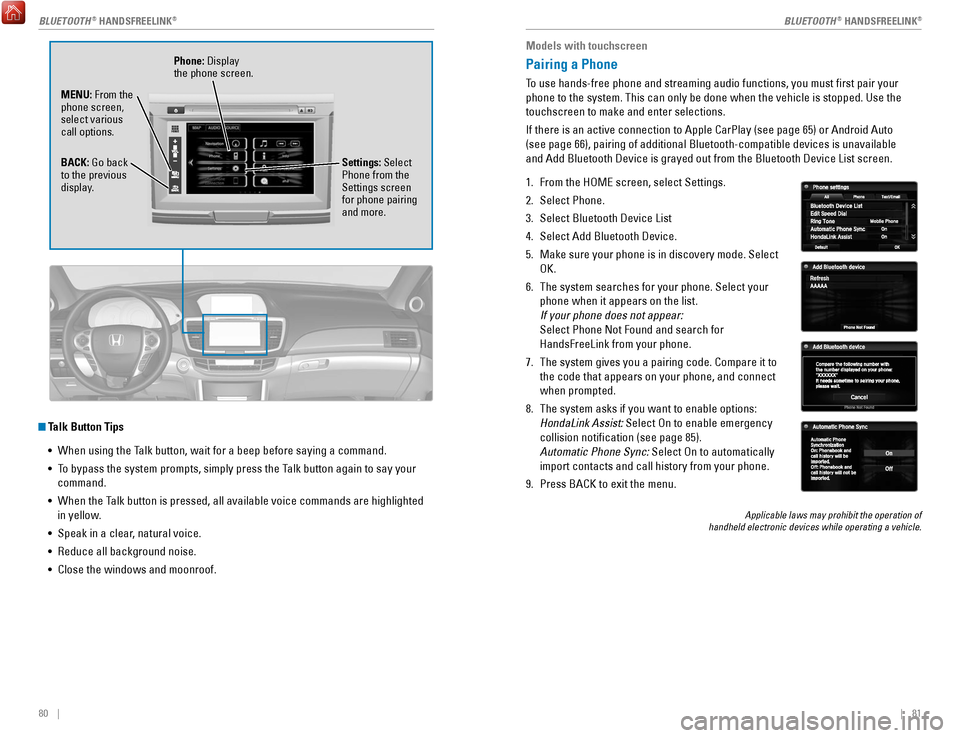
80 || 81
Models with touchscreen
Pairing a Phone
To use hands-free phone and streaming audio functions, you must first p\
air your
phone to the system. This can only be done when the vehicle is stopped. \
Use the
touchscreen to make and enter selections.
If there is an active connection to Apple CarPlay (see page 65) or And\
roid Auto
(see page 66), pairing of additional Bluetooth-compatible devices is u\
navailable
and Add Bluetooth Device is grayed out from the Bluetooth Device List sc\
reen.
1.
From the HoMe screen, select Settings.
2.
Select Phone.
3.
Select Bluetooth Device List
4.
Select Add Bluetooth Device.
5.
Make sure your phone is in discovery mode. Select
oK.
6.
The system searches for your phone. Select your
phone when it appears on the list.
If your phone does not appear:
Select Phone Not Found and search for
HandsFreeLink from your phone.
7.
The system gives you a pairing code. Compare it to
the code that appears on your phone, and connect
when prompted.
8.
The system asks if you want to enable options:
HondaLink Assist:
Select
on to enable emergency
collision notification (see page 85).
Automatic Phone Sync:
Select
on to automatically
import contacts and call history from your phone.
9.
Press BACK to exit the menu.
Applicable laws may prohibit the operation of
handheld electronic devices while operating a vehicle.
Talk Button Tips
•
When using the Talk button, wait for a beep before saying a command.
•
To bypass the system prompts, simply press the T
alk button again to say your
command.
•
When the Talk button is pressed, all available voice commands are high
lighted
in yellow.
•
Speak in a clear, natural voice.
•
reduce all background noise.
•
Close the windows and moonroof.
Phone: Display
the phone screen.
MENU: From the
phone screen,
select various
call options.
BACK: Go back
to the previous
display. Settings: Select
Phone from the
Settings screen
for phone pairing
and more.
BLUETOOTH® HANDSFreeLINK®BLUETOOTH® HANDSFreeLINK®
Page 46 of 83
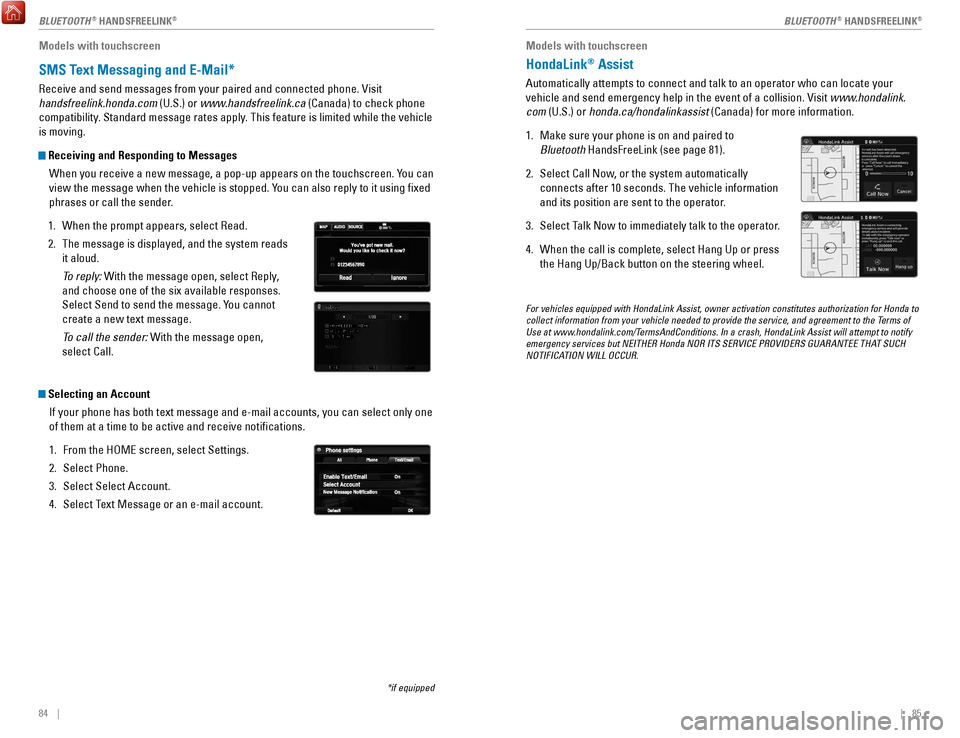
84 || 85
Models with touchscreen
HondaLink® Assist
Automatically attempts to connect and talk to an operator who can locate\
your
vehicle and send emergency help in the event of a collision.
visit
www.hondalink.
com (U.S.) or honda.ca/hondalinkassist (Canada) for more information.
1.
Make sure your phone is on and paired to
Bluetooth HandsFreeLink (see page 81).
2.
Select Call Now, or the system automatically
connects after 10 seconds. The vehicle information
and its position are sent to the operator
.
3.
Select Talk Now to immediately talk to the operator
.
4.
When the call is complete, select Hang Up or press
the Hang Up/Back button on the steering wheel.
For vehicles equipped with HondaLink Assist, owner activation constitute\
s authorization for Honda to
collect information from your vehicle needed to provide the service, and\
agreement to the Terms of
Use at www.hondalink.com/TermsAndConditions. In a crash, HondaLink Assist will attempt to notify
emergency services but NEITHER Honda NOR ITS SERVICE PROVIDERS GUARANTEE\
THAT SUCH
NOTIFICATION WILL OCCUR.
Models with touchscreen
SMS Text Messaging and E-Mail*
receive and send messages from your paired and connected phone. visit
handsfreelink.honda.com (U.S.) or www.handsfreelink.ca (Canada) to check phone
compatibility. Standard message rates apply. This feature is limited while the vehicle
is moving.
Receiving and Responding to Messages
When you receive a new message, a pop-up appears on the touchscreen. You can
view the message when the vehicle is stopped. You can also reply to it using fixed
phrases or call the sender.
1.
When the prompt appears, select read.
2.
The message is displayed, and the system reads
it aloud.
To reply:
With the message open, select
reply
,
and choose one of the six available responses.
Select Send to send the message. You cannot
create a new text message.
To call the sender: With the message open,
select Call.
Selecting an Account
If your phone has both text message and e-mail accounts, you can select \
only one
of them at a time to be active and receive notifications.
1.
From the HoMe screen, select Settings.
2.
Select Phone.
3.
Select Select Account.
4.
Select Text Message or an e-mail account.
*if equipped
BLUETOOTH® HANDSFreeLINK®BLUETOOTH® HANDSFreeLINK®
Page 47 of 83
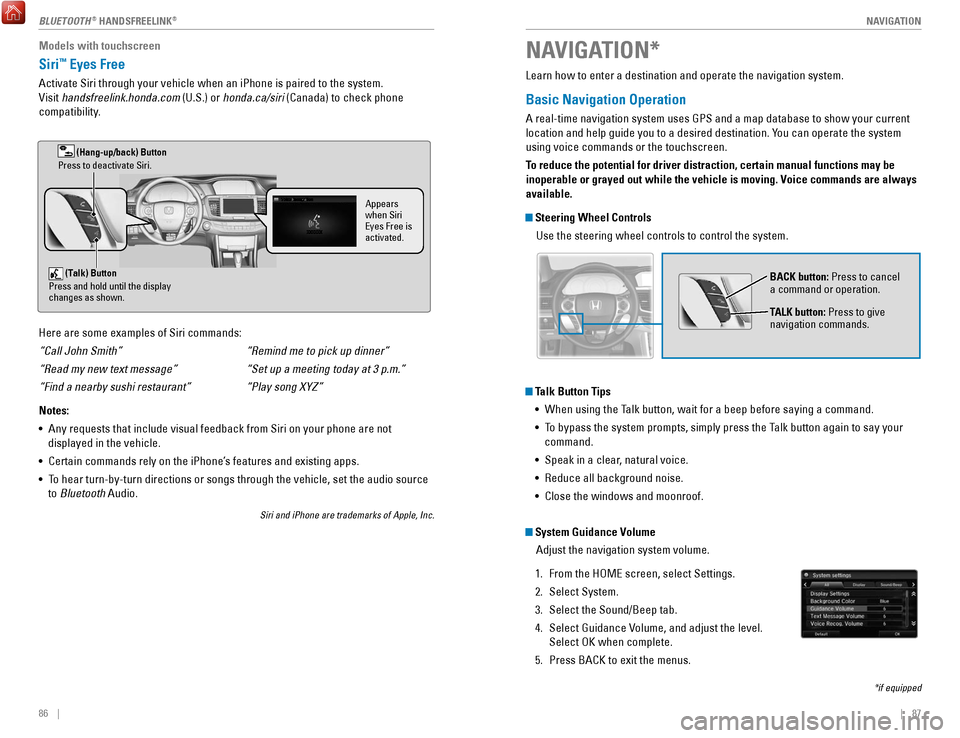
| 87
NAVIGATION86 |
Learn how to enter a destination and operate the navigation system.
Basic Navigation Operation
A real-time navigation system uses GPS and a map database to show your current
location and help guide you to a desired destination. You can operate the system
using voice commands or the touchscreen.
To reduce the potential for driver distraction, certain manual functions \
may be
inoperable or grayed out while the vehicle is moving. Voice commands are always
available.
Steering Wheel Controls
Use the steering wheel controls to control the system.
NAVIGATION*
*if equipped
BACK button: Press to cancel
a command or operation.
TALK button: Press to give
navigation commands.
Talk Button Tips•
When using the Talk button, wait for a beep before saying a command.
•
To bypass the system prompts, simply press the T
alk button again to say your
command.
•
Speak in a clear, natural voice.
•
reduce all background noise.
•
Close the windows and moonroof.
System Guidance Volume Adjust the navigation system volume.
1.
From the HoMe screen, select Settings.
2.
Select System.
3.
Select the Sound/Beep tab.
4.
Select Guidance volume, and adjust the level.
Select
oK when complete.
5.
Press BACK to exit the menus.
Models with touchscreen
Siri™ Eyes Free
Activate Siri through your vehicle when an iPhone is paired to the syste\
m.
visit
handsfreelink.honda.com (U.S.) or honda.ca/siri (Canada) to check phone
compatibility.
(Talk) Button
Press and hold until the display
changes as shown.
(Hang-up/back) Button
Press to deactivate Siri.
Appears
when Siri
Eyes Free is
activated.
Here are some examples of Siri commands:
“Call John Smith”
“Read my new text message”
“Find a nearby sushi restaurant”
Notes:
•
Any requests that include visual feedback from Siri on your phone are no\
t
displayed in the vehicle.
•
Certain commands rely on the iPhone’s features and existing apps.
•
To hear turn-by-turn directions or songs through the vehicle, set the aud\
io source
to
Bluetooth Audio.
Siri and iPhone are trademarks of Apple, Inc.
“Remind me to pick up dinner”
“Set up a meeting today at 3 p.m.”
“Play song XYZ”
BLUeTooTH® HANDSFREELINK®
Page 48 of 83
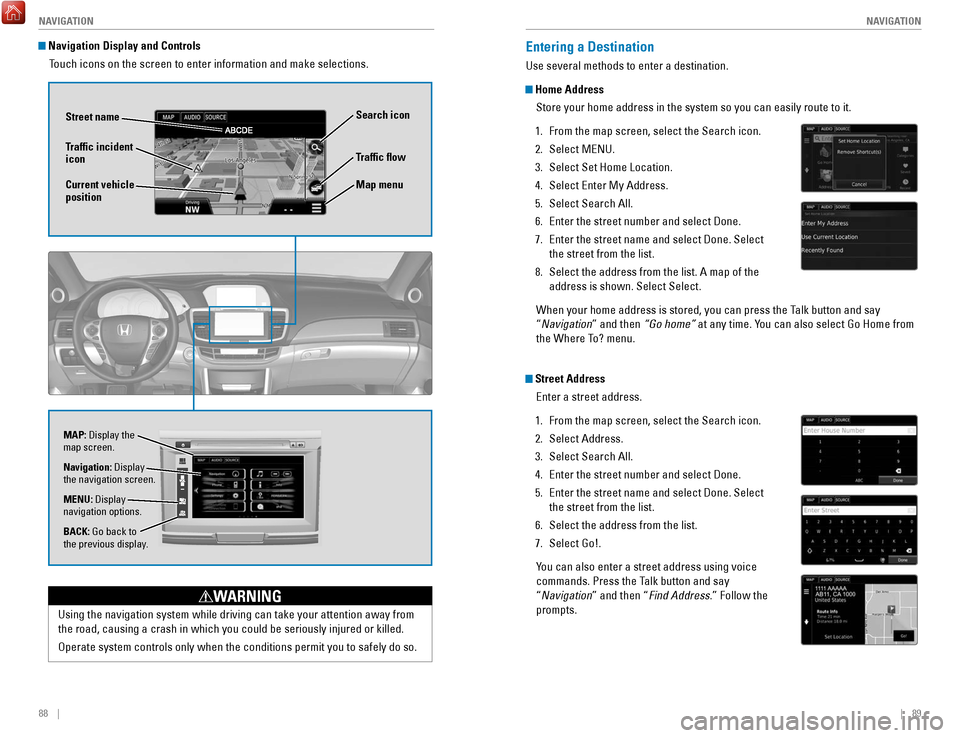
88 || 89
NAVIGATION
NAVIGATION
Entering a Destination
Use several methods to enter a destination.
Home Address
Store your home address in the system so you can easily route to it.
1.
From the map screen, select the Search icon.
2.
Select MeNU.
3.
Select Set Home Location.
4.
Select enter My Address.
5.
Select Search All.
6.
enter the street number and select Done.
7.
enter the street name and select Done. Select
the street from the list.
8.
Select the address from the list. A map of the
address is shown. Select Select.
When your home address is stored, you can press the Talk
button and say
“
Navigation” and then “Go home” at any time. You can also select Go Home from
the Where To? menu.
Street Address
enter a street address.
1.
From the map screen, select the Search icon.
2.
Select Address.
3.
Select Search All.
4.
enter the street number and select Done.
5.
enter the street name and select Done. Select
the street from the list.
6.
Select the address from the list.
7.
Select Go!.
You can also enter a street address using voice
commands. Press the T
alk button and say
“Navigation” and then “Find Address.” Follow the
prompts.
Using the navigation system while driving can take your attention away f\
rom
the road, causing a crash in which you could be seriously injured or kil\
led.
operate system controls only when the conditions permit you to safely do \
s
o.
WARNING
Navigation Display and ControlsTouch icons on the screen to enter information and make selections.
Navigation: Display
the navigation screen.
BACK: Go back to
the previous display. MENU: Display
navigation options.
Traffic flow
Current vehicle
position Traffic incident
icon
Search icon
Map menu
MAP: Display the
map screen.
Street name
Page 50 of 83
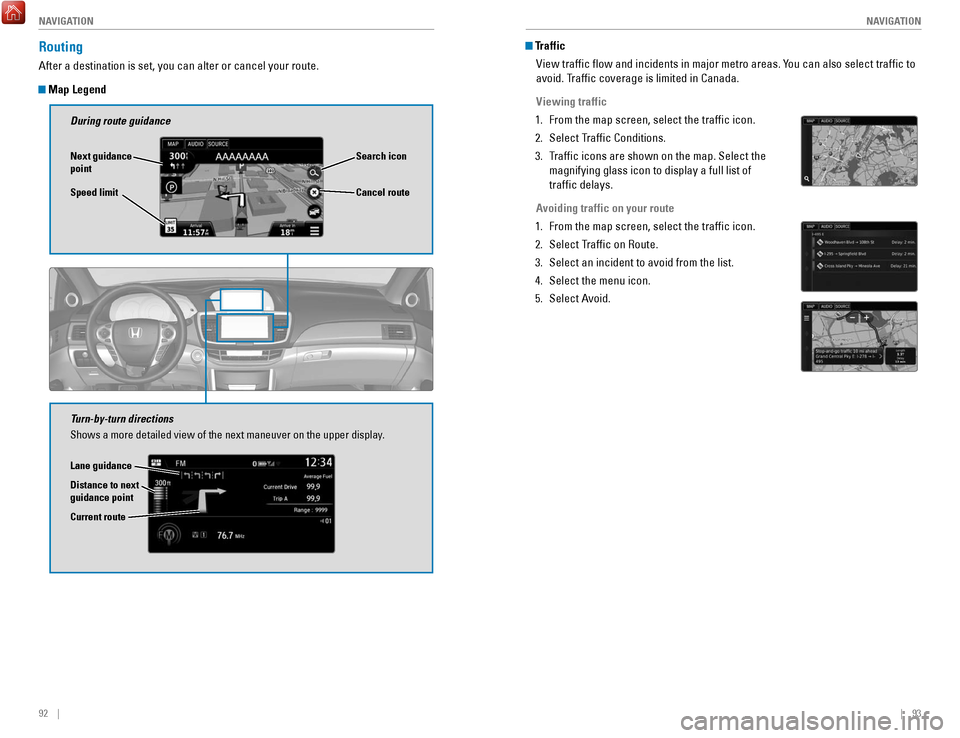
92 || 93
NAVIGATION
NAVIGATION
Traffic
view traffic flow and incidents in major metro areas. Y
ou can also select traffic to
avoid. Traffic coverage is limited in Canada.
Viewing traffic
1.
From the map screen, select the traffic icon.
2.
Select Traffic Conditions.
3.
Traffic icons are shown on the map. Select the
magnifying glass icon to display a full list of
traffic delays.
A
voiding traffic on your route
1.
From the map screen, select the traffic icon.
2.
Select Traffic on route.
3.
Select an incident to avoid from the list.
4.
Select the menu icon.
5.
Select Avoid.
Routing
After a destination is set, you can alter or cancel your route.
Map Legend
During route guidance
Next guidance
point
Speed limit Search icon
Turn-by-turn directions
Shows a more detailed view of the next maneuver on the upper display.
Distance to next
guidance point Lane guidance
Cancel route
Current route
Page 56 of 83
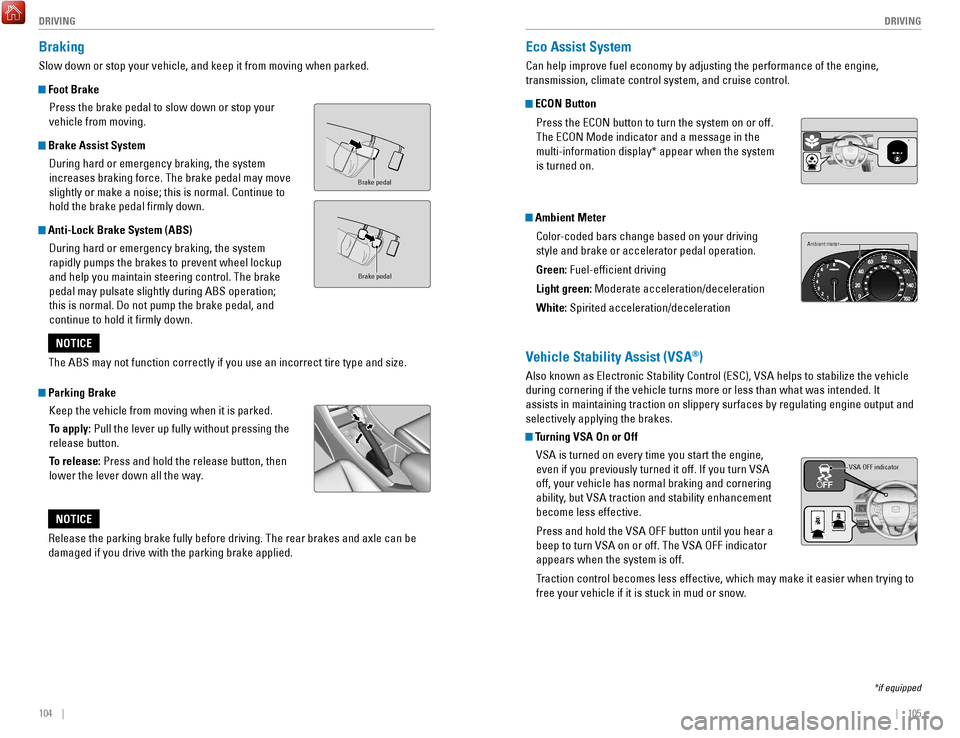
104 || 105
DRIVING
DRIVING
Eco Assist System
Can help improve fuel economy by adjusting the performance of the engine\
,
transmission, climate control system, and cruise control.
ECON Button
Press the
eCoN button to turn the system on or off.
The
eCoN Mode indicator and a message in the
multi-information display* appear when the system
is turned on.
Ambient Meter
Color-coded bars change based on your driving
style and brake or accelerator pedal operation.
Green: Fuel-efficient driving
Light green: Moderate acceleration/deceleration
White: Spirited acceleration/deceleration
*
Ambient meter
Vehicle Stability Assist (VSA®)
Also known as electronic Stability Control (eSC), vSA helps to stabilize the vehicle
during cornering if the vehicle turns more or less than what was intende\
d. It
assists in maintaining traction on slippery surfaces by regulating engin\
e
output and
selectively applying the brakes.
Turning VSA On or Off
vSA is turned on every time you start the engine,
even if you previously turned it off. If you turn
vSA
off, your vehicle has normal braking and cornering
ability
, but
vSA traction and stability enhancement
become less effective.
Press and hold the
vSA oFF button until you hear a
beep to turn
vSA on or off. The vSA oFF indicator
appears when the system is off.
T
raction control becomes less effective, which may make it easier when trying to
free your vehicle if it is stuck in mud or snow.
VSA OFF indicator
*if equipped
Braking
Slow down or stop your vehicle, and keep it from moving when parked.
Foot Brake
Press the brake pedal to slow down or stop your
vehicle from moving.
Brake Assist System During hard or emergency braking, the system
increases braking force. The brake pedal may move
slightly or make a noise; this is normal. Continue to
hold the brake pedal firmly down.
Anti-Lock Brake System (ABS) During hard or emergency braking, the system
rapidly pumps the brakes to prevent wheel lockup
and help you maintain steering control. The brake
pedal may pulsate slightly during ABS operation;
this is normal. Do not pump the brake pedal, and
continue to hold it firmly down.
Parking BrakeKeep the vehicle from moving when it is parked.
To apply: Pull the lever up fully without pressing the
release button.
To release: Press and hold the release button, then
lower the lever down all the way.
Brake peda l
Brake pedal
The ABS may not function correctly if you use an incorrect tire type and\
size.
NOTICE
release the parking brake fully before driving. The rear brakes and axle \
can be
damaged if you drive with the parking brake applied.
NOTICE
Page 57 of 83
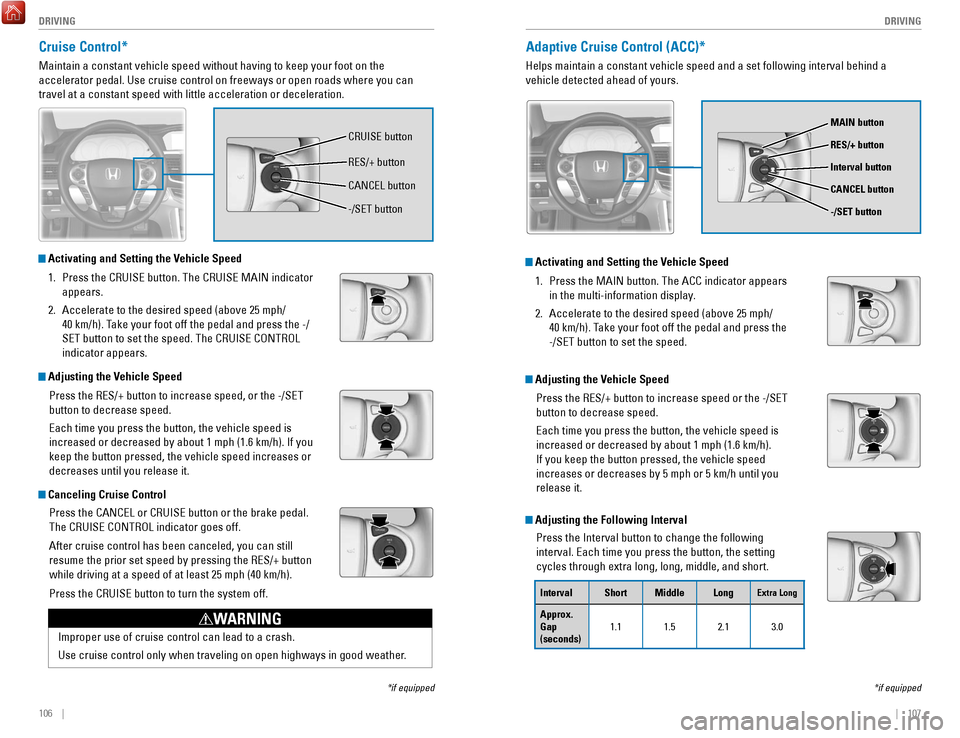
106 || 107
DRIVING
DRIVING
*if equipped
Adaptive Cruise Control (ACC)*
Helps maintain a constant vehicle speed and a set following interval beh\
ind a
vehicle detected ahead of yours.
Activating and Setting the Vehicle Speed
1.
Press the MAIN button. The ACC indicator appears
in the multi-information display.
2.
Accelerate to the desired speed (above 25 mph/
40 km/h). T
ake your foot off the pedal and press the
-/S
eT button to set the speed.
Adjusting the Vehicle Speed
Press the
reS/+ button to increase speed or the -/SeT
button to decrease speed.
each time you press the button, the vehicle speed is
increased or decreased by about 1 mph (1.6 km/h).
If you keep the button pressed, the vehicle speed
increases or decreases by 5 mph or 5 km/h until you
release it.
Adjusting the Following Interval
Press the Interval button to change the following
interval.
each time you press the button, the setting
cycles through extra long, long, middle, and short.
MAIN button
RES/+ button
CANCEL button
-/SET button
Interval button
Interval Short Middle LongExtra Long
Approx.
Gap
(seconds) 1.1 1.5 2.1 3.0
Cruise Control*
Maintain a constant vehicle speed without having to keep your foot on th\
e
accelerator pedal. Use cruise control on freeways or open roads where yo\
u can
travel at a constant speed with little acceleration or deceleration.
Activating and Setting the Vehicle Speed
1.
Press the CrUISe button. The CrUISe MAIN indicator
appears.
2.
Accelerate to the desired speed (above 25 mph/
40 km/h). T
ake your foot off the pedal and press the -/
S
eT button to set the speed. The CrUISe CoNTroL
indicator appears.
Adjusting the Vehicle Speed
Press the
reS/+ button to increase speed, or the -/SeT
button to decrease speed.
each time you press the button, the vehicle speed is
increased or decreased by about 1 mph (1.6 km/h). If you
keep the button pressed, the vehicle speed increases or
decreases until you release it.
Canceling Cruise Control
Press the CANC
eL or CrUISe button or the brake pedal.
The C
rUISe CoNTroL indicator goes off.
After cruise control has been canceled, you can still
resume the prior set speed by pressing the
reS/+ button
while driving at a speed of at least 25 mph (40 km/h).
Press the C
rUISe button to turn the system off.
*if equipped
Improper use of cruise control can lead to a crash.
Use cruise control only when traveling on open highways in good weather.
WARNING
CrUISe button
reS/+ button
-/S
eT button
CANC
eL button
Page 58 of 83
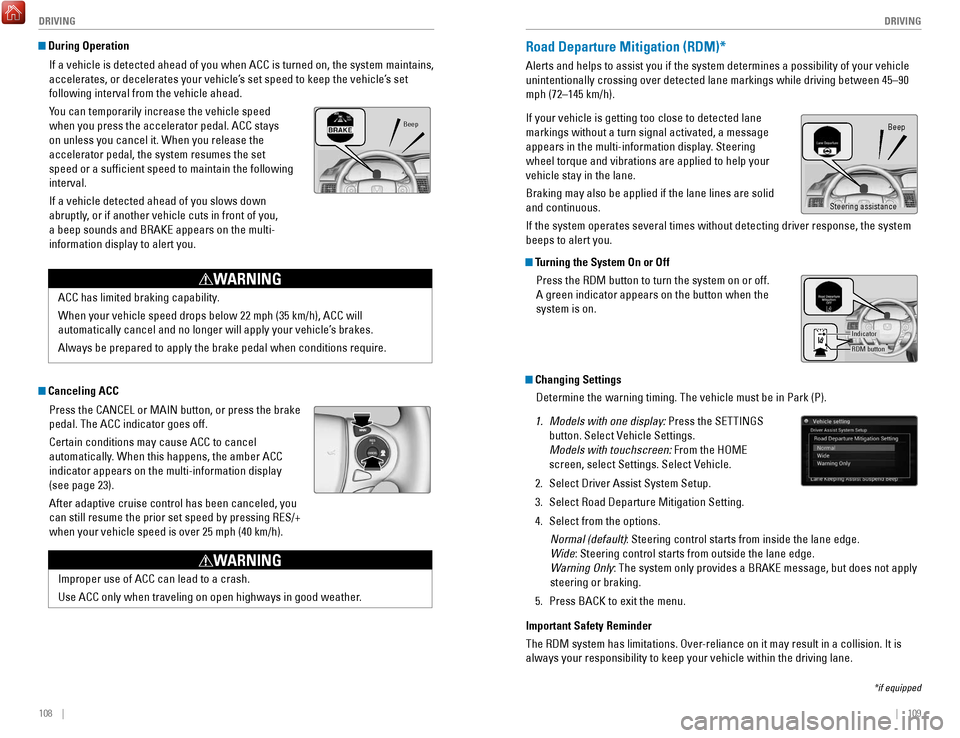
108 || 109
DRIVING
DRIVING
Road Departure Mitigation (RDM)*
Alerts and helps to assist you if the system determines a possibility of\
your vehicle
unintentionally crossing over detected lane markings while driving betwe\
en 45–90
mph (72–145 km/h).
If your vehicle is getting too close to detected lane
markings without a turn signal activated, a message
appears in the multi-information display. Steering
wheel torque and vibrations are applied to help your
vehicle stay in the lane.
Braking may also be applied if the lane lines are solid
and continuous.
If the system operates several times without detecting driver response, \
the system
beeps to alert you.
Changing Settings
Determine the warning timing. The vehicle must be in Park (P).
1.
Models with one display: Press the SeTTINGS
button. Select
vehicle Settings.
Models with touchscreen:
From the H
oMe
screen, select Settings. Select
vehicle.
2.
Select Driver Assist System Setup.
3.
Select road Departure Mitigation Setting.
4.
Select from the options. Normal (default): Steering control starts from inside the lane edge.
Wide
: Steering control starts from outside the lane edge.
Warning Only: The system only provides a B
rAKe message, but does not apply
steering or braking.
5.
Press BACK to exit the menu.
Important Safety Reminder
The
rDM system has limitations. over
-reliance on it may result in a collision. It is
always your responsibility to keep your vehicle within the driving lane.\
*if equipped
Beep
Turning the System On or Off
Press the
rDM button to turn the system on or off.
A green indicator appears on the button when the
system is on.
RDM button
Indicator
Steering assistance
During Operation
If a vehicle is detected ahead of you when ACC is turned on, the system \
maintains,
accelerates, or decelerates your vehicle’s set speed to keep the vehicle’s set
following interval from the vehicle ahead.
You can temporarily increase the vehicle speed
when you press the accelerator pedal. ACC stays
on unless you cancel it. When you release the
accelerator pedal, the system resumes the set
speed or a sufficient speed to maintain the following
interval.
If a vehicle detected ahead of you slows down
abruptly, or if another vehicle cuts in front of you,
a beep sounds and B
rAKe appears on the multi-
information display to alert you.
ACC has limited braking capability
.
When your vehicle speed drops below 22 mph (35 km/h), ACC will
automatically cancel and no longer will apply your vehicle’s brakes.
Always be prepared to apply the brake pedal when conditions require.
WARNING
Canceling ACC
Press the CANC
eL or MAIN button, or press the brake
pedal. The ACC indicator goes off.
Certain conditions may cause ACC to cancel
automatically
. When this happens, the amber ACC
indicator appears on the multi-information display
(see page 23).
After adaptive cruise control has been canceled, you
can still resume the prior set speed by pressing
reS/+
when your vehicle speed is over 25 mph (40 km/h).
Improper use of ACC can lead to a crash.
Use ACC only when traveling on open highways in good weather.
WARNING
Beep
Page 59 of 83

110 || 111
DRIVING
DRIVING
LaneWatch™*
Check the passenger-side rear areas in the upper display when the right turn signal
is activated.
Activating LaneWatch
Activate the right turn signal. The LaneWatch display
appears. Check the display for blind spots, and
visually confirm that it is safe to change lanes.
You can also press the LaneWatch button on the end
of the turn signal switch to view a constant real-time
display. Press it again to turn the display off.
Changing SettingsCustomize the display and how and when the display appears.
1.
From the Home screen, select Settings.
2.
Select Camera.
3.
Select LaneWatch.
4.
Select an option and make the preferred changes.
5.
Press BACK to exit the menu.
Important Safety Reminder
Like all assistance systems, LaneWatch has limitations.
over
-reliance on the system
may result in a collision.
*if equipped
LaneWatch display
Failure to visually confirm that it is safe to change lanes before doi\
ng so may
result in a crash and serious injury or death.
Do not rely only on LaneWatch while driving. Always look in your mirrors, to
either side of your vehicle, and behind you for other vehicles before ch\
anging
lanes.
WARNING
Lane Keeping Assist System (LKAS)*
Provides steering input to help keep the vehicle in the middle of a dete\
cted lane and
visual and tactile alerts if the vehicle is detected drifting out of its\
lane while driving
between 45–90 mph (72–145 km/h).
If your vehicle is getting too close to detected left
or right side lane markings without a turn signal
activated, the system provides visual and tactile
alerts.
A Lane Departure message appears on the multi-
information display, and the steering wheel vibrates.
Steering torque is also applied to help keep your
vehicle within your driving lane. Take appropriate
action to stay within your driving lane.
Turning the System On or Off
1.
Press the MAIN button. LKAS appears in the
multi-information display.
2.
Press the LKAS button. Lane outlines appear in
the multi-information display. Dotted lane lines
turn solid when the system activates.
3.
Press the MAIN button or the LKAS button to turn
the system off.
Important Safety Reminder
LKAS is for your convenience only. It is not a substitute for your vehicle control. The
system does not work if you take your hands off the steering wheel or fa\
il to steer
the vehicle.
Do not place an object on the top of the instrument panel. It may refl\
ect onto the
windshield and prevent the system from detecting lane lines properly.
MAIN button
*if equipped
Steering assistance
LKAS button