navigation system HONDA ACCORD 2017 9.G Quick Guide
[x] Cancel search | Manufacturer: HONDA, Model Year: 2017, Model line: ACCORD, Model: HONDA ACCORD 2017 9.GPages: 83, PDF Size: 6.77 MB
Page 3 of 83
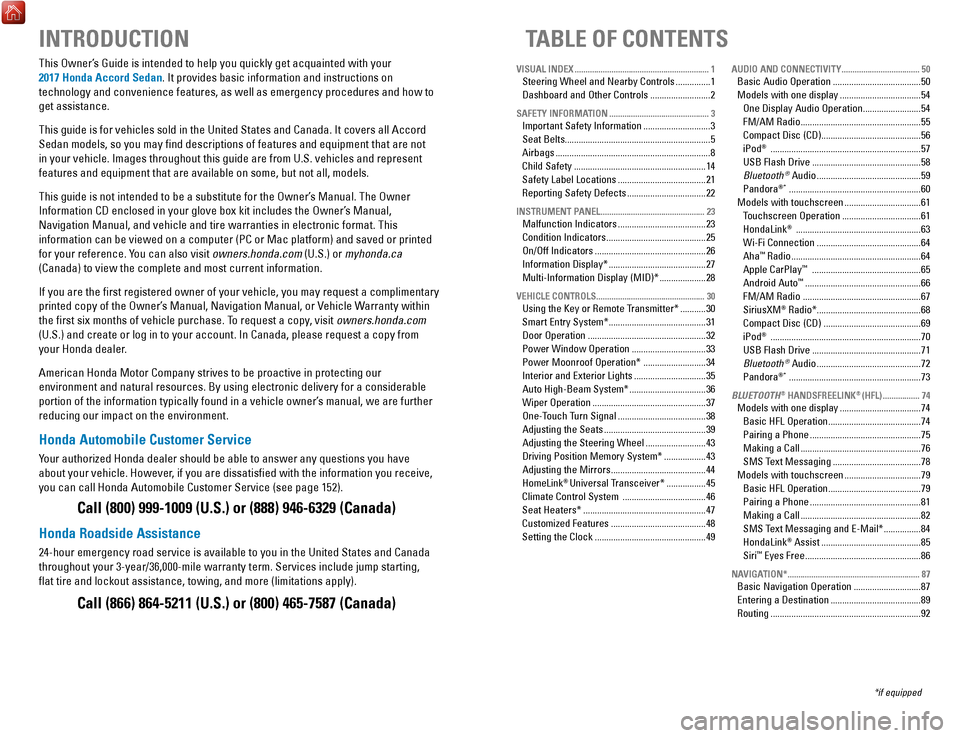
INTRODUCTION
This owner’s Guide is intended to help you quickly get acquainted with your
2017 Honda Accord Sedan. It provides basic information and instructions on
technology and convenience features, as well as emergency procedures and\
how to
get assistance.
This guide is for vehicles sold in the United States and Canada. It cove\
rs
all Accord
Sedan models, so you may find descriptions of features and equipment t\
hat are not
in your vehicle. Images throughout this guide are from U.S. vehicles and\
represent
features and equipment that are available on some, but not all, models.
This guide is not intended to be a substitute for the
owner’
s Manual. The
owner
Information CD enclosed in your glove box kit includes the
owner’
s Manual,
Navigation Manual, and vehicle and tire warranties in electronic format.\
This
information can be viewed on a computer (PC
or Mac platform) and saved or printed
for your reference. Y
ou can also visit owners.honda.com (U.S.) or myhonda.ca
(Canada) to view the complete and most current information.
If you are the first registered owner of your vehicle, you may request\
a complimentary
printed copy of the
owner’
s Manual, Navigation Manual, or
vehicle Warranty within
the first six months of vehicle purchase. T
o request a copy, visit owners.honda.com
(U.S.) and create or log in to your account. In Canada, please request\
a copy from
your Honda dealer.
American Honda Motor Company strives to be proactive in protecting our
environment and natural resources. By using electronic delivery for a co\
nsiderable
portion of the information typically found in a vehicle owner’s manual, we are further
reducing our impact on the environment.
Honda Automobile Customer Service
Your authorized Honda dealer should be able to answer any questions you h\
ave
about your vehicle. However, if you are dissatisfied with the information you receive,
you can call Honda Automobile Customer Service (see page 152).
Call (800) 999-1009 (U.S.) or (888) 946-6329 (Canada)
Honda Roadside Assistance
24-hour emergency road service is available to you in the United States \
and Canada
throughout your 3-year/36,000-mile warranty term. Services include jump starting,
flat tire and lockout assistance, towing, and more (limitations apply\
).
Call (866) 864-5211 (U.S.) or (800) 465-7587 (Canada)
TABLE OF CONTENTS
*if equipped
VISUAL INDEX
..............................................................
1Steering Wheel and Nearby Controls ...............1
Dashboard and
other Controls .......................... 2
SAFETY INFORMATION .............................................. 3Important Safety Information .............................3
Seat Belts...............................................................5
Airbags
................................................................... 8
Child Safety
......................................................... 14
Safety Label Locations
...................................... 21
reporting Safety Defects ..................................22
INSTRUMENT PANEL ................................................ 23Malfunction Indicators ......................................23
Condition Indicators
........................................... 25
on/off Indicators ................................................ 26
Information Display*
.......................................... 27
Multi-Information Display (MID)*
.................... 28
VEHICLE CONTROLS .................................................. 30Using the Key or remote Transmitter* ...........30
Smart
entry System* .......................................... 31
Door
operation ................................................... 32
Power Window
operation ................................ 33
Power Moonroof
operation* ........................... 34
Interior and
exterior Lights ............................... 35
Auto High-Beam System*
................................. 36
Wiper
operation ................................................. 37
one-T
ouch Turn Signal
...................................... 38
Adjusting the Seats
............................................ 39
Adjusting the Steering Wheel
.......................... 43
Driving Position Memory System*
.................. 43
Adjusting the Mirrors
......................................... 44
HomeLink® Universal Transceiver* ................. 45
Climate Control System
.................................... 46
Seat Heaters*
..................................................... 47
Customized Features
......................................... 48
Setting the Clock
................................................ 49
AUDIO AND CONNECTIVITY ....................................50Basic Audio operation ...................................... 50
Models with one display
................................... 54
one Display Audio operation .........................54
FM/AM
radio .................................................... 55
Compact Disc (CD)
........................................... 56
iPod® ................................................................. 57
USB Flash Drive
............................................... 58
Bluetooth® Audio ............................................. 59
Pandora®* ......................................................... 60
Models with touchscreen
................................. 61
T
ouchscreen
operation .................................. 61
HondaLink® ...................................................... 63
Wi-Fi Connection
............................................. 64
Aha™ radio ........................................................ 64
Apple CarPlay™ ............................................... 65
Android Auto™ ..................................................66
FM/AM
radio ................................................... 67
SiriusXM® radio* ............................................. 68
Compact Disc (CD)
.......................................... 69
iPod® ................................................................. 70
USB Flash Drive
............................................... 71
Bluetooth® Audio ............................................. 72
Pandora®* ......................................................... 73
BLUETOOTH® HANDSFREELINK® (HFL) .................74Models with one display ................................... 74
Basic HFL
operation ........................................ 74
Pairing a Phone
................................................ 75
Making a Call
.................................................... 76
SMS T
ext Messaging
...................................... 78
Models with touchscreen
................................. 79
Basic HFL
operation ........................................ 79
Pairing a Phone
................................................ 81
Making a Call
.................................................... 82
SMS T
ext Messaging and
e-Mail* ................ 84
HondaLink® Assist ........................................... 85
Siri™ eyes Free .................................................. 86
NAVIGATION* ............................................................. 87Basic Navigation operation .............................87
entering a Destination ....................................... 89
routing ................................................................. 92
Page 5 of 83
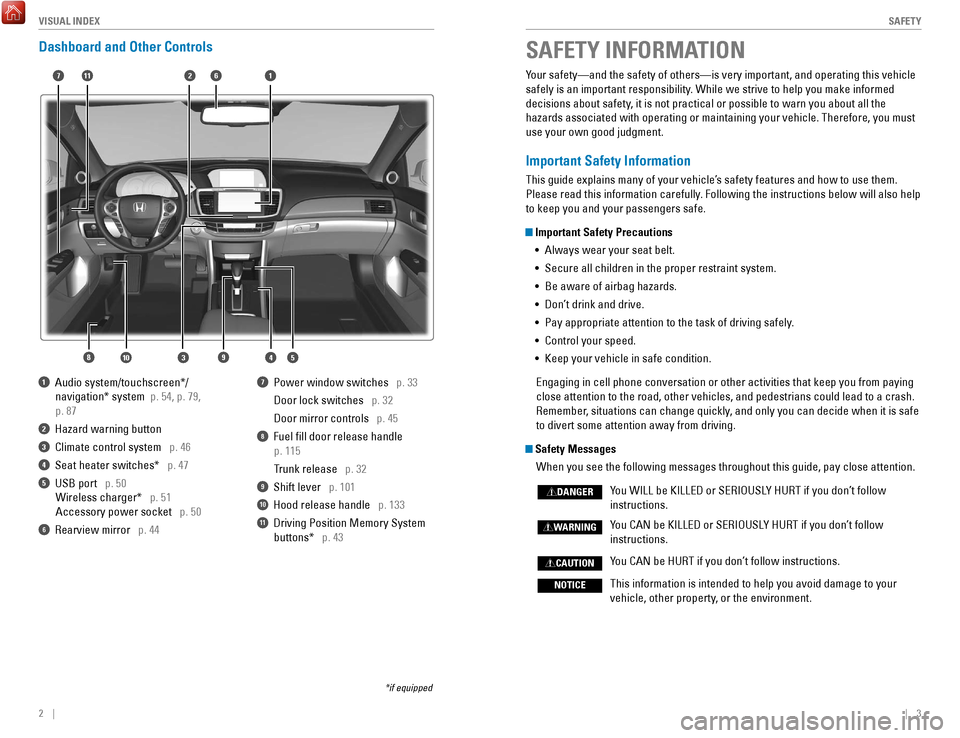
2 || 3
S
AFETYVISUAL INDEX
SAFETY INFORMATION
Your safety—and the safety of others—is very important, and operati\
ng this vehicle
safely is an important responsibility. While we strive to help you make informed
decisions about safety, it is not practical or possible to warn you about all the
hazards associated with operating or maintaining your vehicle. Therefore\
, you must
use your own good judgment.
Important Safety Information
This guide explains many of your vehicle’s safety features and how to use them.
Please read this information carefully. Following the instructions below will also help
to keep you and your passengers safe.
Important Safety Precautions
•
Always wear your seat belt.
•
Secure all children in the proper restraint system.
•
Be aware of airbag hazards.
•
Don’t drink and drive.
•
Pay appropriate attention to the task of driving safely.
•
Control your speed.
•
Keep your vehicle in safe condition.
engaging in cell phone conversation or other activities that keep you fro\
m paying
close attention to the road, other vehicles, and pedestrians could lead \
to a crash.
remember
, situations can change quickly, and only you can decide when it is safe
to divert some attention away from driving.
Safety Messages
When you see the following messages throughout this guide, pay close att\
ention.
You WILL be KILLeD or SerIoUSL
Y HU
rT if you don’
t follow
instructions.
You CAN be KILLeD or SerIoUSL
Y HU
rT if you don’
t follow
instructions.
You CAN be HUrT if you don’
t follow instructions.
This information is intended to help you avoid damage to your
vehicle, other property, or the environment.
DANGER
WARNING
CAUTION
NOTICE
Dashboard and Other Controls
1 Audio system/touchscreen*/
navigation* system p. 54, p. 79,
p. 87
2 Hazard warning button
3 Climate control system p. 46
4 Seat heater switches* p. 47
5 USB port p. 50 Wireless charger* p. 51
Accessory power socket p. 50
6 rearview mirror p. 44
7 Power window switches p. 33
Door lock switches p. 32
Door mirror controls p. 45
8 Fuel fill door release handle
p. 115
Trunk release
p. 32
9 Shift lever p. 101
10 Hood release handle p. 133
11 Driving Position Memory System
buttons* p. 43
*if equipped
2
4
71
8
6
35910
11
Page 28 of 83
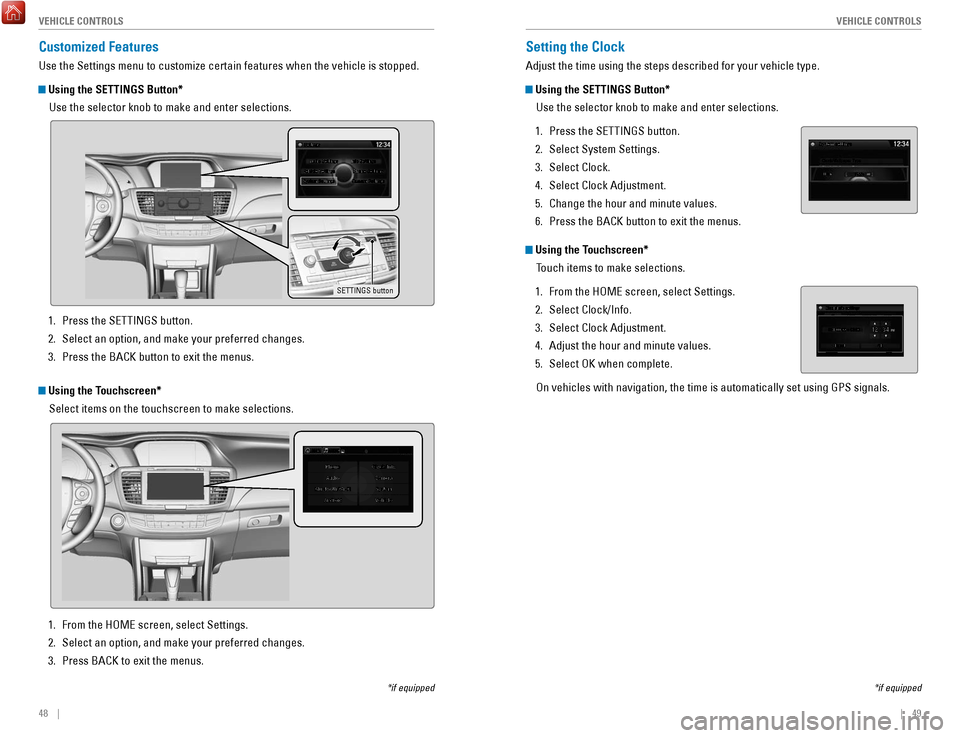
48 || 49
V
EHICLE CONTROLSVEHICLE CONTROLS
Setting the Clock
Adjust the time using the steps described for your vehicle type.
Using the SETTINGS Button*
Use the selector knob to make and enter selections.
1.
Press the SeTTINGS button.
2.
Select System Settings.
3.
Select Clock.
4.
Select Clock Adjustment.
5.
Change the hour and minute values.
6.
Press the BACK button to exit the menus.
Using the Touchscreen* Touch items to make selections.
1.
From the HoMe screen, select Settings.
2.
Select Clock/Info.
3.
Select Clock Adjustment.
4.
Adjust the hour and minute values.
5.
Select oK when complete.
on vehicles with navigation, the time is automatically set using GPS sign\
als.
*if equipped
Customized Features
Use the Settings menu to customize certain features when the vehicle is \
stopped.
Using the SETTINGS Button*Use the selector knob to make and enter selections.
SETTINGS button
*if equipped
Using the Touchscreen*Select items on the touchscreen to make selections.
1.
Press the SeTTINGS button.
2.
Select an option, and make your preferred changes.
3.
Press the BACK button to exit the menus.
1.
From the HoMe screen, select Settings.
2.
Select an option, and make your preferred changes.
3.
Press BACK to exit the menus.
Page 35 of 83
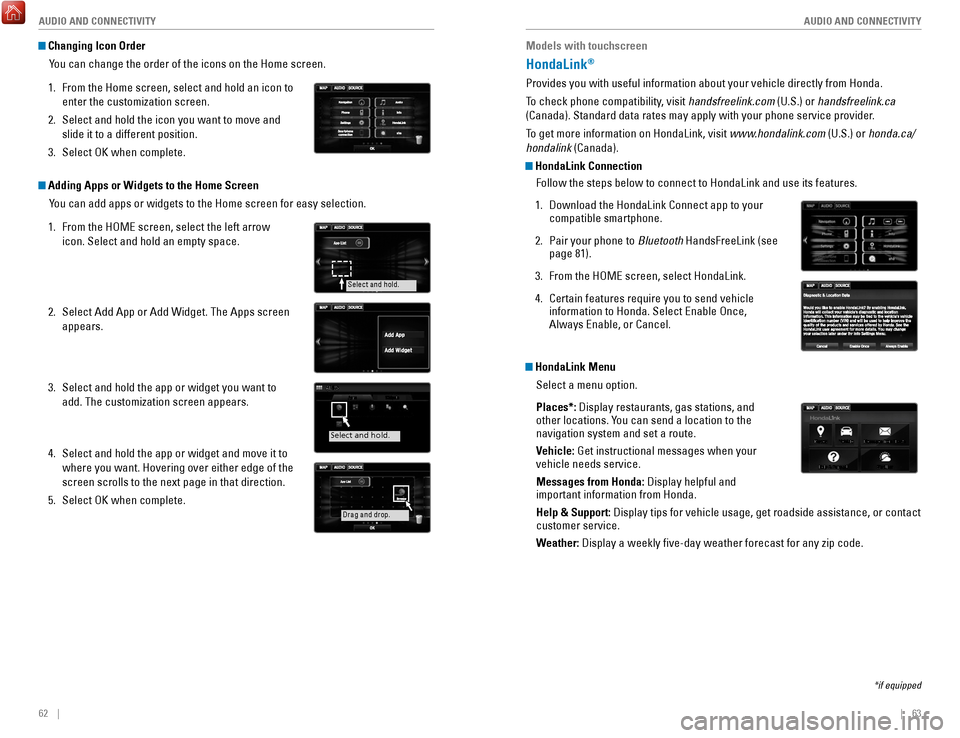
62 || 63
AUDIO AND CONNECTIVITY
AUDIO AND CONNECTIVITY
Models with touchscreen
HondaLink®
Provides you with useful information about your vehicle directly from Ho\
nda.
To check phone compatibility, visit handsfreelink.com (U.S.) or handsfreelink.ca
(Canada). Standard data rates may apply with your phone service provid\
er.
To get more information on HondaLink, visit www.hondalink.com (U.S.) or honda.ca/
hondalink (Canada).
HondaLink Connection
Follow the steps below to connect to HondaLink and use its features.
1.
Download the HondaLink Connect app to your
compatible smartphone.
2.
Pair your phone to Bluetooth
HandsFreeLink (see
page 81).
3.
From the HoMe screen, select HondaLink.
4.
Certain features require you to send vehicle
information to Honda. Select enable once,
Always enable, or Cancel.
HondaLink Menu
Select a menu option.
Places*: Display restaurants, gas stations, and
other locations. You can send a location to the
navigation system and set a route.
Vehicle: Get instructional messages when your
vehicle needs service.
Messages from Honda: Display helpful and
important information from Honda.
Help & Support: Display tips for vehicle usage, get roadside assistance, or contact
customer service.
Weather: Display a weekly five-day weather forecast for any zip code.
*if equipped
Changing Icon OrderYou can change the order of the icons on the Home screen.
1.
From the Home screen, select and hold an icon to
enter the customization screen.
2.
Select and hold the icon you want to move and
slide it to a different position.
3.
Select oK when complete.
Adding Apps or Widgets to the Home Screen You can add apps or widgets to the Home screen for easy selection.
1.
From the HoMe screen, select the left arrow
icon. Select and hold an empty space.
2.
Select Add App or Add Widget. The Apps screen
appears.
3.
Select and hold the app or widget you want to
add. The customization screen appears.
4.
Select and hold the app or widget and move it to
where you want. Hovering over either edge of the
screen scrolls to the next page in that direction.
5.
Select oK when complete.
Select and hold.
Select and hold.
Dr ag and drop.
Page 36 of 83
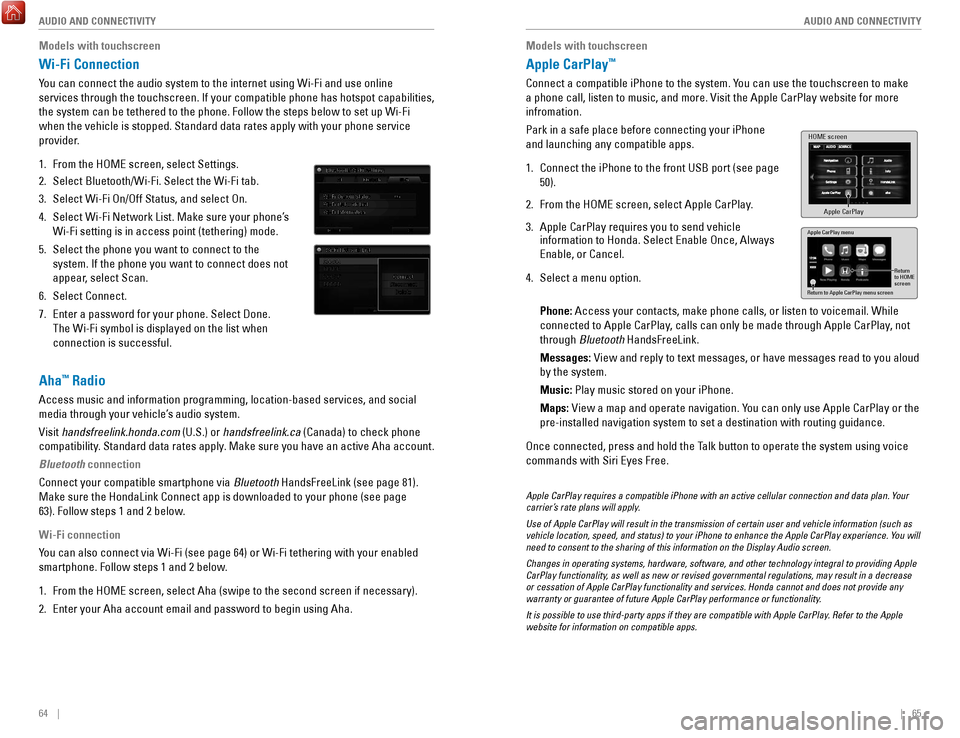
64 || 65
AUDIO AND CONNECTIVITY
AUDIO AND CONNECTIVITY
Models with touchscreen
Apple CarPlay™
Connect a compatible iPhone to the system. You can use the touchscreen to make
a phone call, listen to music, and more.
visit the Apple CarPlay website f
or more
infromation.
Park in a safe place before connecting your iPhone
and launching any compatible apps.
1.
Connect the iPhone to the front USB port (see page
50).
2.
From the HoMe screen, select Apple CarPlay
.
3.
Apple CarPlay requires you to send vehicle
information to Honda. Select enable once, Always
enable, or Cancel.
4.
Select a menu option.
Phone: Access your contacts, make phone calls, or listen to voicemail. W
hile
connected to Apple CarPlay, calls can only be made through Apple CarPlay, not
through Bluetooth HandsFreeLink.
Messages:
view and reply to text messages, or have messages read to you aloud
by the system.
Music:
Play music stored on your iPhone.
Maps:
view a map and operate navigation. Y
ou can only use Apple CarPlay or the
pre-installed navigation system to set a destination with routing guidan\
ce.
once connected, press and hold the T
alk button to operate the system using voice
commands with Siri
eyes Free.
HOME screen
Apple CarPlay
Apple CarPlay menu
Return
to HOME
screen
Return to Apple CarPlay menu screen
Apple CarPlay requires a compatible iPhone with an active cellular conne\
ction and data plan. Your
carrier’s rate plans will apply.
Use of Apple CarPlay will result in the transmission of certain user and\
vehicle information (such as
vehicle location, speed, and status) to your iPhone to enhance the Appl\
e CarPlay experience. You will
need to consent to the sharing of this information on the Display Audio \
screen.
Changes in operating systems, hardware, software, and other technology i\
ntegral to providing Apple
CarPlay functionality, as well as new or revised governmental regulations, may result in a de\
crease
or cessation of Apple CarPlay functionality and services. Honda cannot a\
nd does not provide any
warranty or guarantee of future Apple CarPlay performance or functionali\
ty.
It is possible to use third-party apps if they are compatible with Apple\
CarPlay. Refer to the Apple
website for information on compatible apps.
Models with touchscreen
Wi-Fi Connection
You can connect the audio system to the internet using Wi-Fi and use onli\
ne
services through the touchscreen. If your compatible phone has hotspot c\
apabilities,
the system can be tethered to the phone. Follow the steps below to set u\
p Wi-Fi
when the vehicle is stopped. Standard data rates apply with your phone s\
ervice
provider.
1.
From the HoMe screen, select Settings.
2.
Select Bluetooth/Wi-Fi. Select the Wi-Fi tab.
3.
Select Wi-Fi on/off Status, and select on.
4.
Select Wi-Fi Network List. Make sure your phone’s
Wi-Fi setting is in access point (tethering) mode.
5.
Select the phone you want to connect to the
system. If the phone you want to connect does not
appear, select Scan.
6.
Select Connect.
7.
enter a password for your phone. Select Done.
The Wi-Fi symbol is displayed on the list when
connection is successful.
Aha™ Radio
Access music and information programming, location-based services, and social
media through your vehicle’s audio system.
visit
handsfreelink.honda.com (U.S.) or handsfreelink.ca (Canada) to check phone
compatibility. Standard data rates apply. Make sure you have an active Aha account.
Bluetooth connection
Connect your compatible smartphone via Bluetooth HandsFreeLink (see page 81).
Make sure the HondaLink Connect app is downloaded to your phone (see pa\
ge
63). Follow steps 1 and 2 below.
Wi-Fi connection
You can also connect via Wi-Fi (see page 64) or Wi-Fi tethering with yo\
ur enabled
smartphone. Follow steps 1 and 2 below.
1.
From the HoMe screen, select Aha (swipe to the second screen if necessary).
2.
enter your Aha account email and password to begin using Aha.
Page 37 of 83
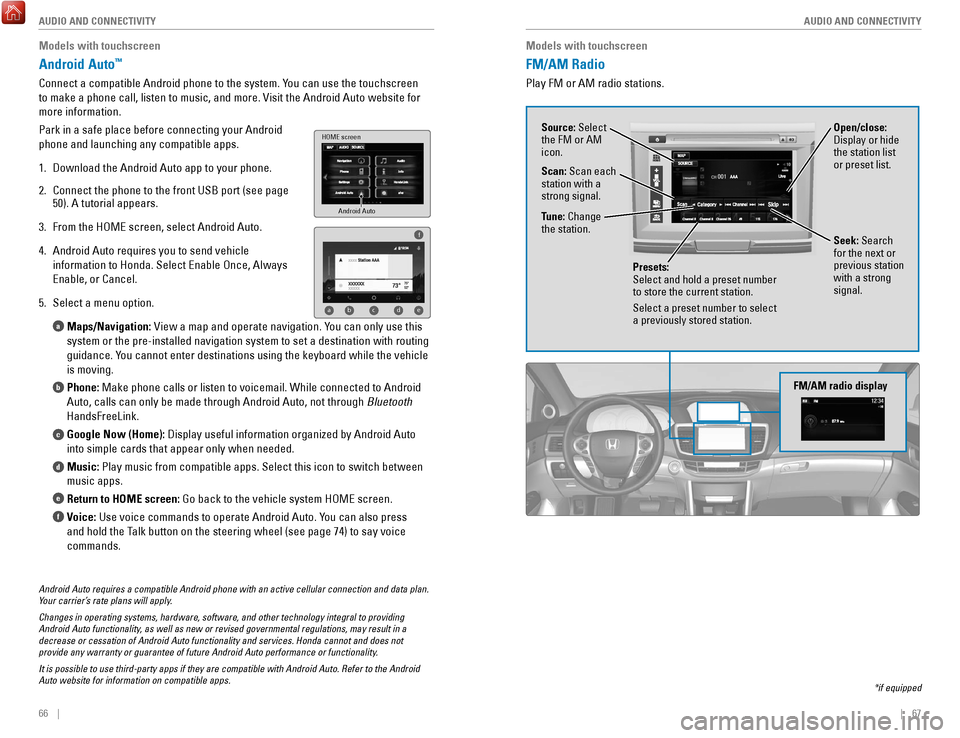
66 || 67
AUDIO AND CONNECTIVITY
AUDIO AND CONNECTIVITY
Models with touchscreen
FM/AM Radio
Play FM or AM radio stations.
*if equipped
FM/AM radio display
Source: Select
the FM or AM
icon.
Tune: Change
the station.
Seek: Search
for the next or
previous station
with a strong
signal. Open/close:
Display or hide
the station list
or preset list.
Scan: Scan each
station with a
strong signal.
Presets:
Select and hold a preset number
to store the current station.
Select a preset number to select
a previously stored station.
Models with touchscreen
Android Auto™
Connect a compatible Android phone to the system. You can use the touchscreen
to make a phone call, listen to music, and more.
visit the Android Auto webs
ite for
more information.
Park in a safe place before connecting your Android
phone and launching any compatible apps.
1.
Download the Android Auto app to your phone.
2.
Connect the phone to the front USB port (see page
50). A tutorial appears.
3.
From the HoMe screen, select Android Auto.
4.
Android Auto requires you to send vehicle
information to Honda. Select
enable once, Always
enable, or Cancel.
5.
Select a menu option. Maps/Navigation:
view a map and operate navigation. Y
ou can only use this
system or the pre-installed navigation system to set a destination with \
routing
guidance. You cannot enter destinations using the keyboard while the vehicle
is moving.
Phone: Make phone calls or listen to voicemail. While connected to Android
Auto, calls can only be made through Android Auto, not through Bluetooth
HandsFreeLink.
Google Now (Home): Display useful information organized by Android Auto
into simple cards that appear only when needed.
Music: Play music from compatible apps. Select this icon to switch between
music apps.
Return to HOME screen: Go back to the vehicle system H
oMe screen.
V
oice: Use voice commands to operate Android Auto. You can also press
and hold the Talk button on the steering wheel (see page 74) to say voice
commands.
a
b
c
d
e
f
Android Auto
HOME screen
f
ab cde
Android Auto requires a compatible Android phone with an active cellular\
connection and data plan.
Your carrier’s rate plans will apply.
Changes in operating systems, hardware, software, and other technology i\
ntegral to providing
Android Auto functionality, as well as new or revised governmental regulations, may result in a
decrease or cessation of Android Auto functionality and services. Honda \
cannot and does not
provide any warranty or guarantee of future Android Auto performance or \
functionality.
It is possible to use third-party apps if they are compatible with Andro\
id Auto. Refer to the Android
Auto website for information on compatible apps.
Page 39 of 83
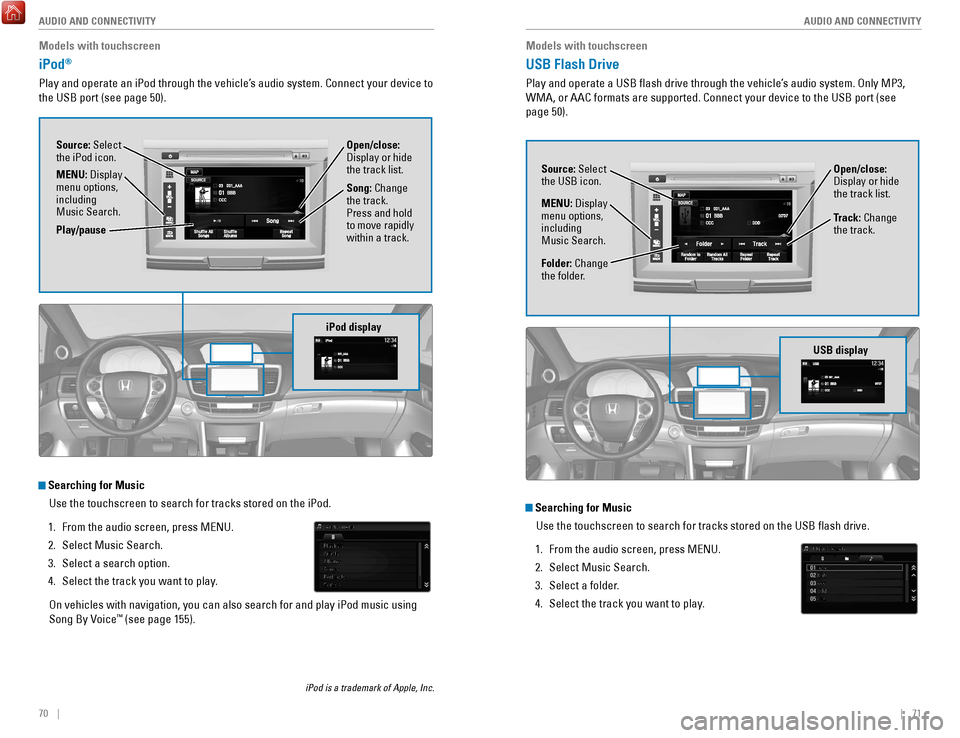
70 || 71
AUDIO AND CONNECTIVITY
AUDIO AND CONNECTIVITY
Models with touchscreen
USB Flash Drive
Play and operate a USB flash drive through the vehicle’s audio system. only MP3,
WMA, or AAC formats are supported. Connect your device to the USB port (\
see
page 50).
Searching for Music
Use the touchscreen to search for tracks stored on the USB flash drive\
.
1.
From the audio screen, press MeNU.
2.
Select Music Search.
3.
Select a folder.
4.
Select the track you want to play.
USB display
Source: Select
the USB icon.
Folder: Change
the folder. Open/close:
Display or hide
the track list.
MENU: Display
menu options,
including
Music Search. Track: Change
the track.
Models with touchscreen
iPod®
Play and operate an iPod through the vehicle’s audio system. Connect your device to
the USB port (see page 50).
Searching for Music
Use the touchscreen to search for tracks stored on the iPod.
1.
From the audio screen, press MeNU.
2.
Select Music Search.
3.
Select a search option.
4.
Select the track you want to play.
on vehicles with navigation, you can also search for and play iPod musi
c using
Song By
voice™ (see page 155).
iPod is a trademark of Apple, Inc.
iPod display
Source: Select
the iPod icon. Open/close:
Display or hide
the track list.
MENU: Display
menu options,
including
Music Search. Song: Change
the track.
Press and hold
to move rapidly
within a track.
Play/pause
Page 47 of 83
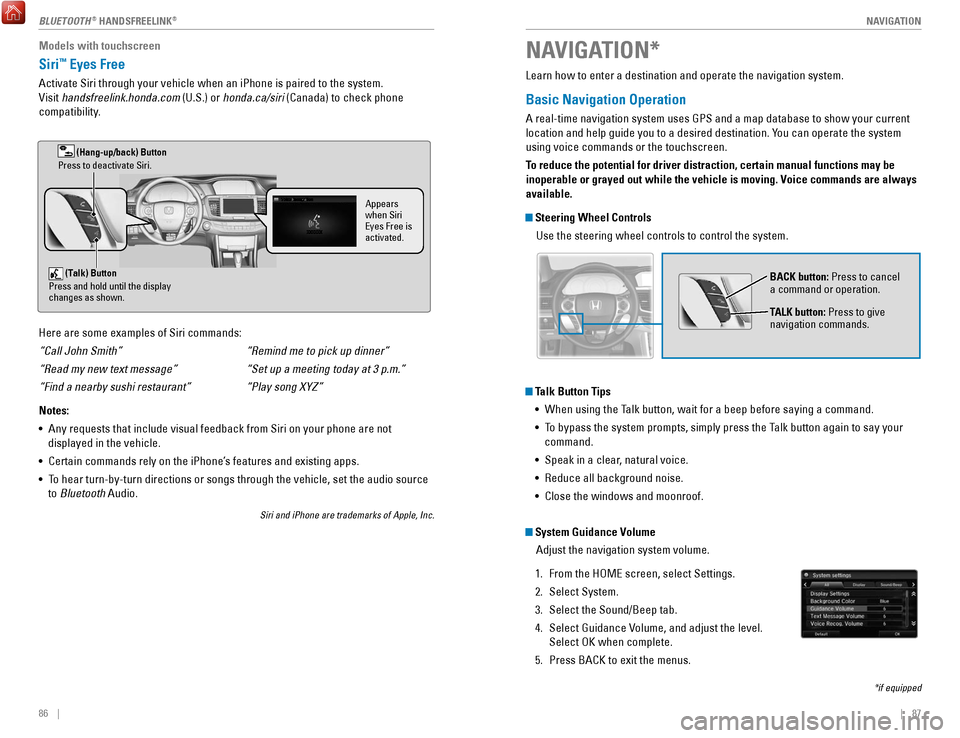
| 87
NAVIGATION86 |
Learn how to enter a destination and operate the navigation system.
Basic Navigation Operation
A real-time navigation system uses GPS and a map database to show your current
location and help guide you to a desired destination. You can operate the system
using voice commands or the touchscreen.
To reduce the potential for driver distraction, certain manual functions \
may be
inoperable or grayed out while the vehicle is moving. Voice commands are always
available.
Steering Wheel Controls
Use the steering wheel controls to control the system.
NAVIGATION*
*if equipped
BACK button: Press to cancel
a command or operation.
TALK button: Press to give
navigation commands.
Talk Button Tips•
When using the Talk button, wait for a beep before saying a command.
•
To bypass the system prompts, simply press the T
alk button again to say your
command.
•
Speak in a clear, natural voice.
•
reduce all background noise.
•
Close the windows and moonroof.
System Guidance Volume Adjust the navigation system volume.
1.
From the HoMe screen, select Settings.
2.
Select System.
3.
Select the Sound/Beep tab.
4.
Select Guidance volume, and adjust the level.
Select
oK when complete.
5.
Press BACK to exit the menus.
Models with touchscreen
Siri™ Eyes Free
Activate Siri through your vehicle when an iPhone is paired to the syste\
m.
visit
handsfreelink.honda.com (U.S.) or honda.ca/siri (Canada) to check phone
compatibility.
(Talk) Button
Press and hold until the display
changes as shown.
(Hang-up/back) Button
Press to deactivate Siri.
Appears
when Siri
Eyes Free is
activated.
Here are some examples of Siri commands:
“Call John Smith”
“Read my new text message”
“Find a nearby sushi restaurant”
Notes:
•
Any requests that include visual feedback from Siri on your phone are no\
t
displayed in the vehicle.
•
Certain commands rely on the iPhone’s features and existing apps.
•
To hear turn-by-turn directions or songs through the vehicle, set the aud\
io source
to
Bluetooth Audio.
Siri and iPhone are trademarks of Apple, Inc.
“Remind me to pick up dinner”
“Set up a meeting today at 3 p.m.”
“Play song XYZ”
BLUeTooTH® HANDSFREELINK®
Page 48 of 83
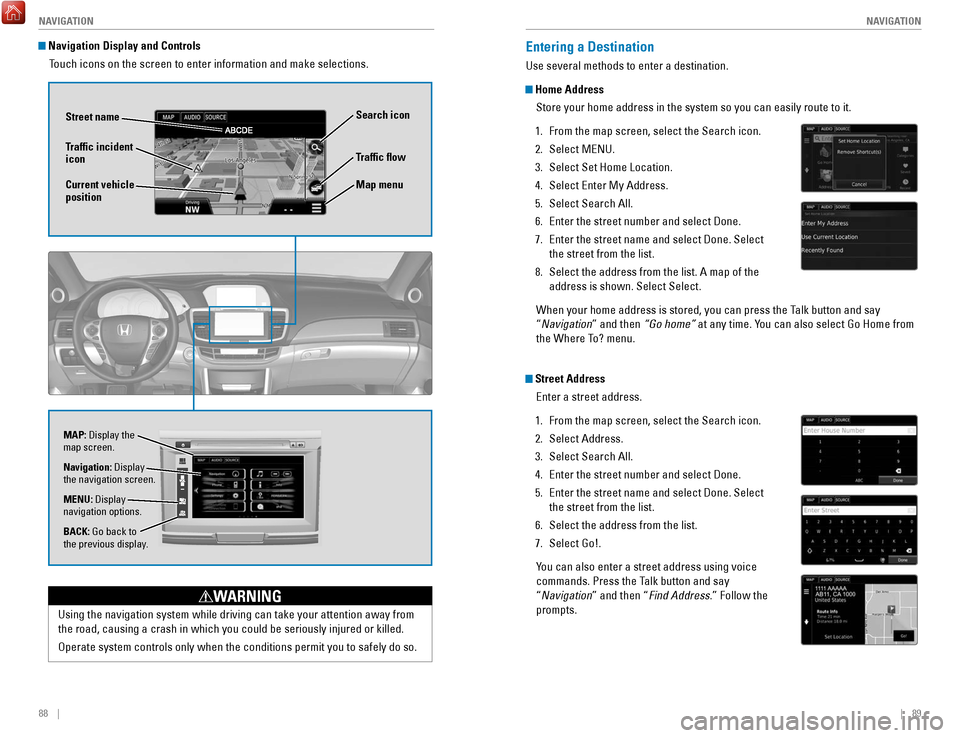
88 || 89
NAVIGATION
NAVIGATION
Entering a Destination
Use several methods to enter a destination.
Home Address
Store your home address in the system so you can easily route to it.
1.
From the map screen, select the Search icon.
2.
Select MeNU.
3.
Select Set Home Location.
4.
Select enter My Address.
5.
Select Search All.
6.
enter the street number and select Done.
7.
enter the street name and select Done. Select
the street from the list.
8.
Select the address from the list. A map of the
address is shown. Select Select.
When your home address is stored, you can press the Talk
button and say
“
Navigation” and then “Go home” at any time. You can also select Go Home from
the Where To? menu.
Street Address
enter a street address.
1.
From the map screen, select the Search icon.
2.
Select Address.
3.
Select Search All.
4.
enter the street number and select Done.
5.
enter the street name and select Done. Select
the street from the list.
6.
Select the address from the list.
7.
Select Go!.
You can also enter a street address using voice
commands. Press the T
alk button and say
“Navigation” and then “Find Address.” Follow the
prompts.
Using the navigation system while driving can take your attention away f\
rom
the road, causing a crash in which you could be seriously injured or kil\
led.
operate system controls only when the conditions permit you to safely do \
s
o.
WARNING
Navigation Display and ControlsTouch icons on the screen to enter information and make selections.
Navigation: Display
the navigation screen.
BACK: Go back to
the previous display. MENU: Display
navigation options.
Traffic flow
Current vehicle
position Traffic incident
icon
Search icon
Map menu
MAP: Display the
map screen.
Street name
Page 79 of 83
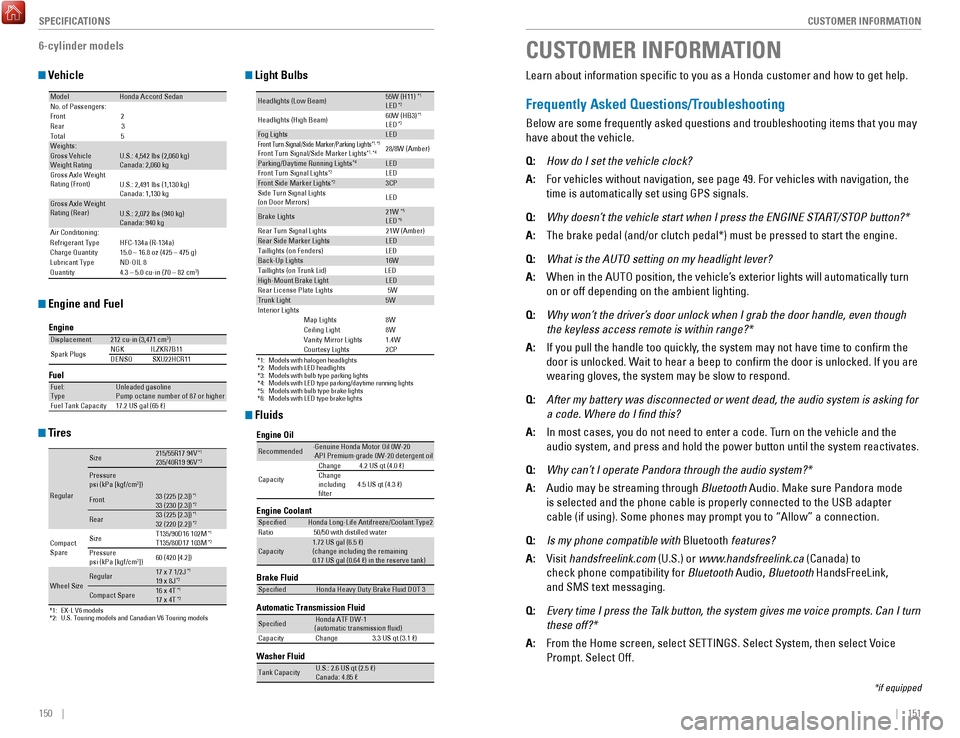
150 || 151
CUSTOMER INFORMATION
SPECIFICATIONS
CUSTOMER INFORMATION
*if equipped
Learn about information specific to you as a Honda customer and how to\
get help.
Frequently Asked Questions/Troubleshooting
Below are some frequently asked questions and troubleshooting items that\
you may
have about the vehicle.
Q:
How do I set the vehicle clock?
A:
For vehicles without navigation, see page 49. For vehicles with navigati\
on, the
time is automatically set using GPS signals.
Q:
Why doesn’t the vehicle start when I press the ENGINE ST
ART/STOP button?*
A:
The brake pedal (and/or clutch pedal*) must be pressed to start the en\
gine.
Q:
What is the AUTO setting on my headlight lever?
A:
When in the AUTo position, the vehicle’
s exterior lights will automatically turn
on or off depending on the ambient lighting.
Q:
Why won’t the driver’
s door unlock when I grab the door handle, even though
the keyless access remote is within range?*
A:
If you pull the handle too quickly, the system may not have time to confirm the
door is unlocked. Wait to hear a beep to confirm the door is unlocked. If you are
wearing gloves, the system may be slow to respond.
Q:
After my battery was disconnected or went dead, the audio system is aski\
ng for
a code. Where do I find this?
A:
In most cases, you do not need to enter a code. Turn on the vehicle and the
audio system, and press and hold the power button until the system react\
ivates.
Q:
Why can’t I operate Pandora through the audio system?*
A:
Audio may be streaming through Bluetooth
Audio. Make sure Pandora mode
is selected and the phone cable is properly connected to the USB adapter\
cable (if using). Some phones may prompt you to “Allow” a connec\
tion.
Q:
Is my phone compatible with Bluetooth
features?
A:
v
isit handsfreelink.com
(U.S.) or www.handsfreelink.ca (Canada) to
check phone compatibility for Bluetooth
Audio, Bluetooth HandsFreeLink,
and SMS text messaging.
Q:
Every time I press the Talk button, the system gives me voice prompts. Can I turn
these off?*
A:
From the Home screen, select SeTTINGS. Select System, then select voice
Prompt. Select off.
6-cylinder models
Vehicle
Engine and Fuel
Tires
Light Bulbs
Fluids
ModelHonda Accord SedanNo. of Passengers:
Front
2
Rear 3
Tota l5
Weights:Gross Vehicle
Weight Rating U.S.: 4,542 lbs (2,060 kg)
Canada: 2,060 kg
Gross Axle Weight
Rating (Front)U.S.: 2,491 lbs (1,130 kg)
Canada: 1,130 kg
Gross Axle Weight
Rating (Rear)U.S.: 2,072 lbs (940 kg)
Canada: 940 kg
Air Conditioning:
Refrigerant Type
Charge Quantity
Lubricant Type
QuantityHFC-134a (R-134a)
15.0 – 16.8 oz (425 – 475 g) ND-OIL 8
4.3 – 5.0 cu-in (70 – 82 cm
3)
Engine
FuelDisplacemen t212 cu-in (3,471 cm3)
Spark Plugs NG
KI LZKR7B11
DENSO SXU22HCR11
Fuel:
TypeUnleaded gasoline
Pump octane number of 87 or higher
Fuel Tank Capacity 17.2 US gal (65 �)
*1: EX-L V6 models*2: U.S. Touring models and Canadian V6 Touring models
Regular
Size215/55R17 94 V*1235/40R19 96V*2
Pressure
psi (kPa [kgf/cm2])33 (225 [2.3])*133 (230 [2.3])*2Front
Rear33 (225 [2.3])*132 (220 [2.2])*2
Compact
Spar e Size
T135/90D16 102M*1T135/80D17 103M*2Pressure
psi (kPa [kgf/cm2])
60 (420 [4.2])
Wheel SizeRegula
r17 x 7 1/2J*119 x 8J*2
Compact Spar e16 x 4T*117 x 4T*2
*1:Models with halogen headlights*2:Models with LED headlights*3:Models with bulb type parking lights*4:Models with LED type parking/daytime running lights*5:Models with bulb type brake lights*6: Models with LED type brake lights
Headlights (Low Beam)55W (H11)*1LED*2
Headlights (High Beam) 60W (HB3
)*1LED*2Fog LightsLEDFront Turn Si gnal/Side Marker/Parking Ligh ts*1, *3Front Turn Signal/Side Marker Lights*1, *428/8W (Amber )
Parking/Daytime Running Light s*4LED
Front Turn Signal Light s*2LEDFront Side Marker Lights*23CP
Side Turn Signal Lights
(on Door Mirrors) LE
D
Brake Lights21W*5LED*6Rear Turn Signal Lights 21W (Amber)Rear Side Marker LightsLED
Taillights (on Fenders) LED
Back-Up Lights16W
Taillights (on Trunk Lid) LED
High-Mount Brake Ligh tLED
Rear License Plate Lights 5W
Trunk Light5WInterior LightsMap Lights8WCeiling Ligh t8WVanity Mirror Light s1.4WCourtesy Lights2CP
Brake Fluid
Automatic Transmission Fluid
Speci�edHonda Heavy Duty Brake Fluid DOT 3
Speci�edHonda ATF DW-1
(automatic transmission �uid )
Capacit yC hange3 .3 US qt (3.1 �)
Engine Oil
Engine Coolan
t
Recommended·Genuine Honda Motor Oil 0W-2 0
·API Premium-grade 0W-20 detergent oi l
Capacity Chang
e4 .2 US qt (4.0 �)
Change
including
�lter 4.5 US qt (4.3 �)
Speci�e
dHonda Long-Life Anti freeze/Coolant Type 2
Ratio 50/50 with distilled wate r
Capacity1.72 US gal (6.5 �)
(change including the remaining
0.17 US gal (0.64 �) in the reserve tank )
Washer Fluid
Tank CapacityU.S.: 2.6 US qt (2.5 �)
Canada: 4.85 �