bluetooth HONDA ACCORD 2022 Owner's Guide
[x] Cancel search | Manufacturer: HONDA, Model Year: 2022, Model line: ACCORD, Model: HONDA ACCORD 2022Pages: 657, PDF Size: 11.42 MB
Page 380 of 657
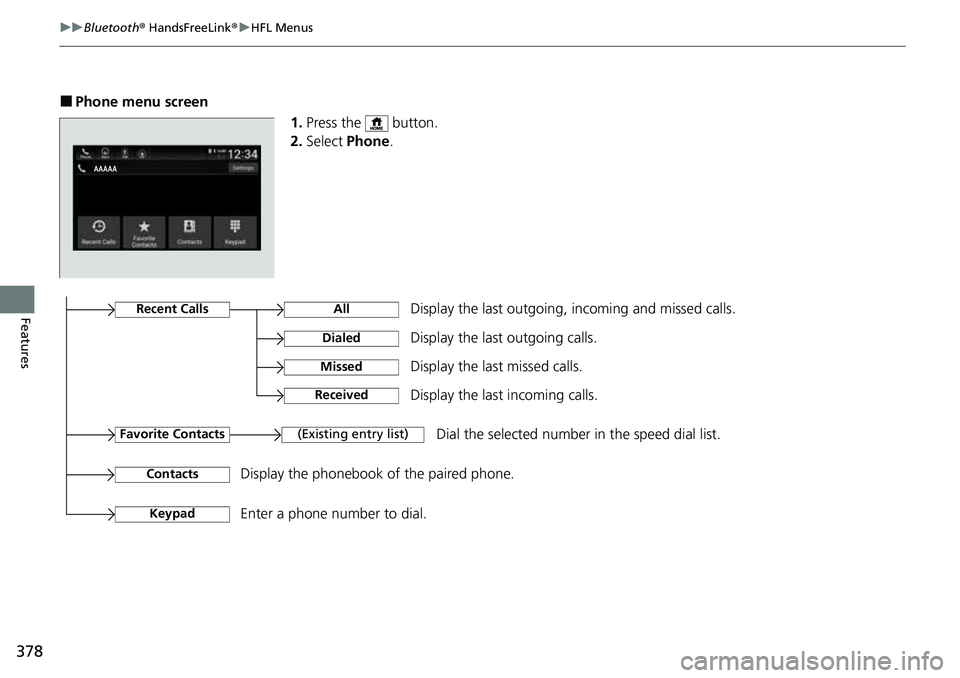
378
uuBluetooth ® HandsFreeLink ®u HFL Menus
Features
■Phone menu screen
1.Press the button.
2. Select Phone .
Display the last outgoing, incoming and missed calls.Recent Calls
Favorite Contacts
All
Dialed
Received
Display the last outgoing calls.
Display the last incoming calls.
MissedDisplay the last missed calls.
KeypadEnter a phone number to dial.
(Existing entry list)Dial the selected number in the speed dial list.
ContactsDisplay the phonebook of the paired phone.
Page 381 of 657
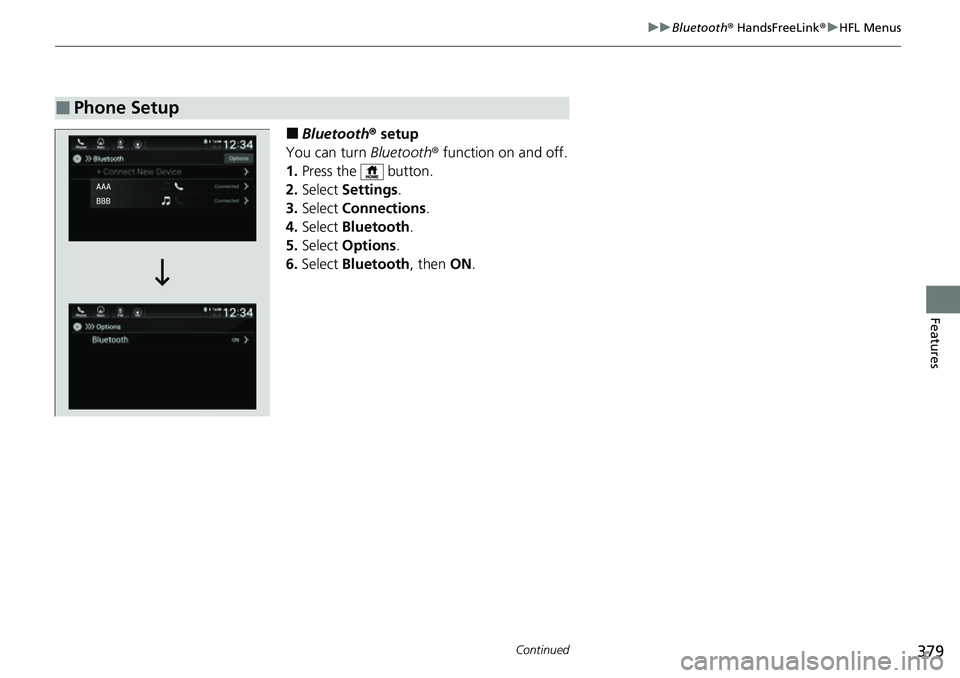
379
uuBluetooth ® HandsFreeLink ®u HFL Menus
Continued
Features
■Bluetooth ® setup
You can turn Bluetooth® function on and off.
1. Press the button.
2. Select Settings .
3. Select Connections .
4. Select Bluetooth .
5. Select Options .
6. Select Bluetooth , then ON.
■Phone Setup
Page 382 of 657
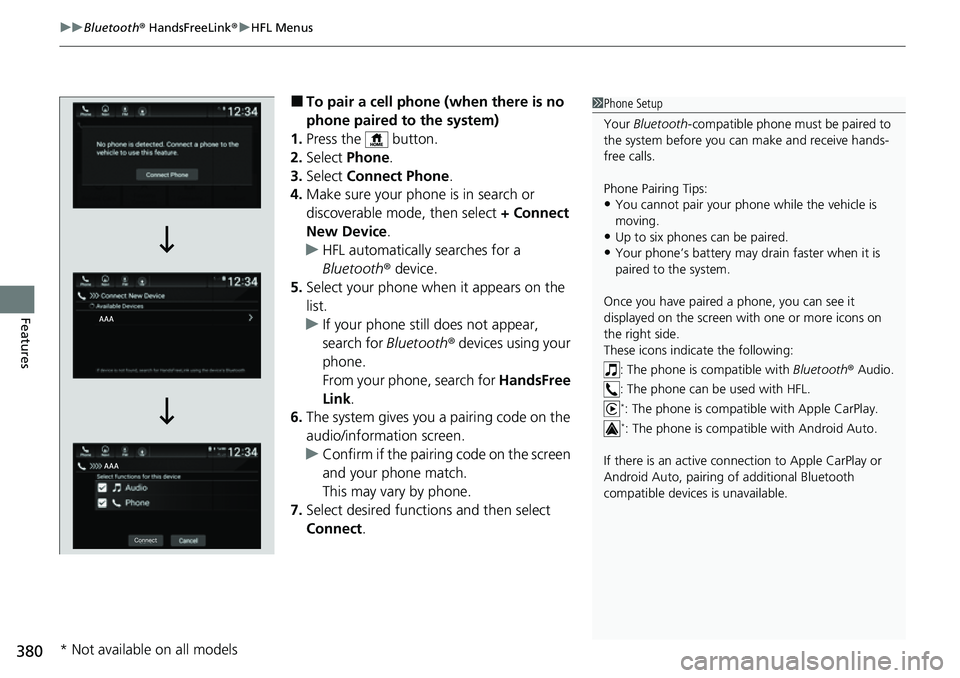
uuBluetooth ® HandsFreeLink ®u HFL Menus
380
Features
■To pair a cell phone (when there is no
phone paired to the system)
1. Press the button.
2. Select Phone .
3. Select Connect Phone .
4. Make sure your phone is in search or
discoverable mode, then select + Connect
New Device .
u HFL automatically searches for a
Bluetooth® device.
5. Select your phone when it appears on the
list.
u If your phone still does not appear,
search for Bluetooth® devices using your
phone.
From your phone, search for HandsFree
Link .
6. The system gives you a pairing code on the
audio/information screen.
u Confirm if the pairing code on the screen
and your phone match.
This may vary by phone.
7. Select desired functions and then select
Connect .1Phone Setup
Your Bluetooth -compatible phone must be paired to
the system before you ca n make and receive hands-
free calls.
Phone Pairing Tips:
•You cannot pair your phone while the vehicle is
moving.
•Up to six phones can be paired.
•Your phone’s battery may dr ain faster when it is
paired to the system.
Once you have paired a phone, you can see it
displayed on the screen with one or more icons on
the right side.
These icons indicate the following: : The phone is compatible with Bluetooth® Audio.
: The phone can be used with HFL.
*: The phone is compatible with Apple CarPlay.*: The phone is compatible with Android Auto.
If there is an active connection to Appl e CarPlay or
Android Auto, pairing of additional Bluetooth
compatible devices is unavailable.
* Not available on all models
Page 383 of 657
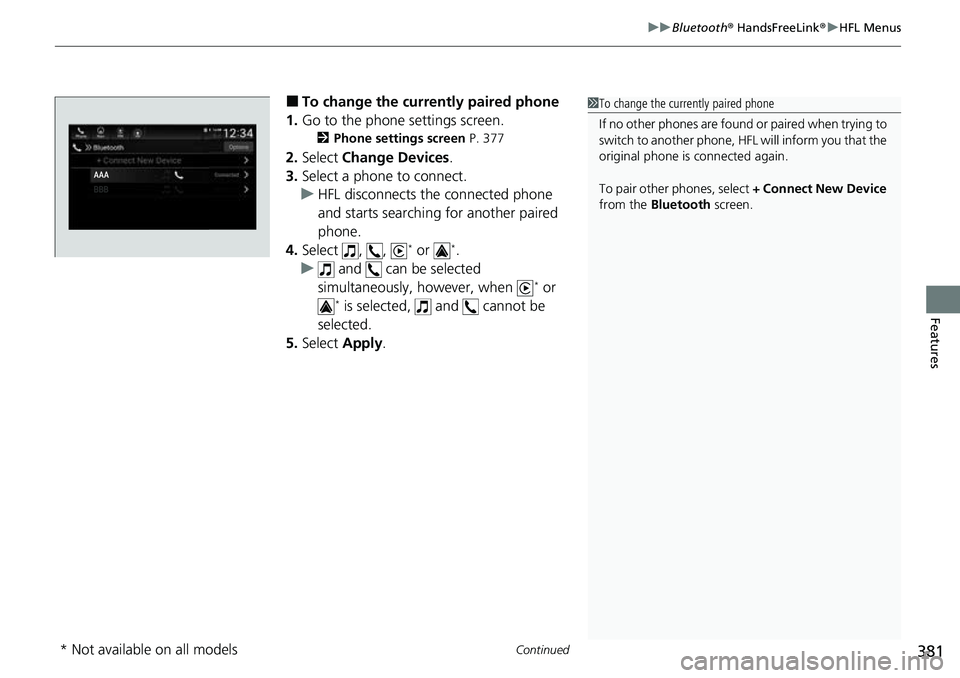
Continued381
uuBluetooth ® HandsFreeLink ®u HFL Menus
Features
■To change the currently paired phone
1. Go to the phone settings screen.
2 Phone settings screen P. 377
2.Select Change Devices .
3. Select a phone to connect.
u HFL disconnects the connected phone
and starts searching for another paired
phone.
4. Select , ,
* or *.
u and can be selected
simultaneously, however, when
* or * is selected, and cannot be
selected.
5. Select Apply.
1To change the currently paired phone
If no other phones are found or paired when trying to
switch to another phone, HFL will inform you that the
original phone is connected again.
To pair other phones, select + Connect New Device
from the Bluetooth screen.
* Not available on all models
Page 384 of 657
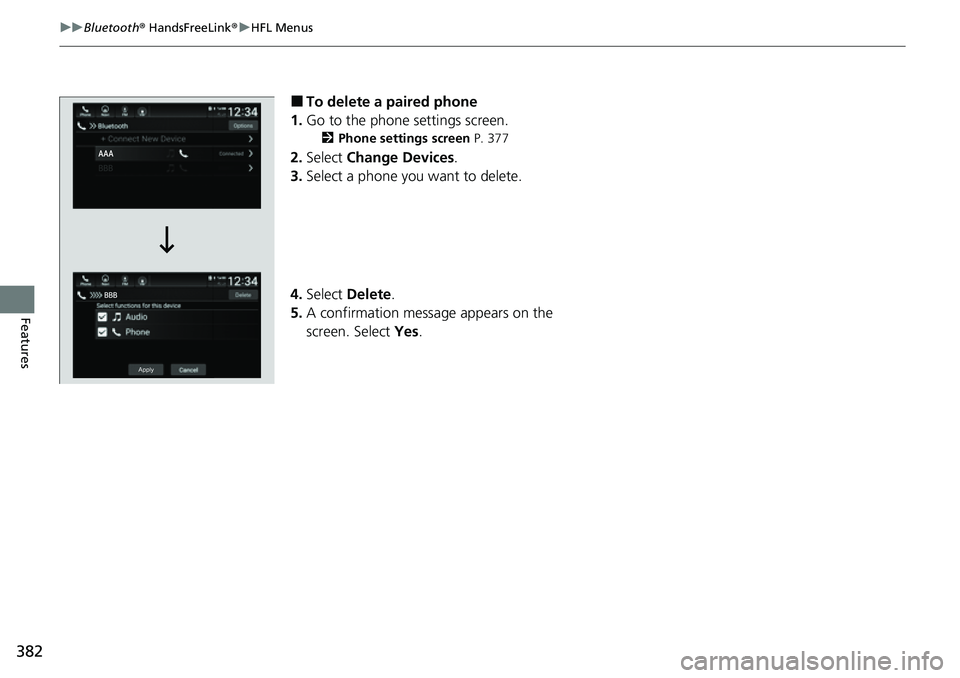
382
uuBluetooth ® HandsFreeLink ®u HFL Menus
Features
■To delete a paired phone
1. Go to the phone settings screen.
2 Phone settings screen P. 377
2.Select Change Devices .
3. Select a phone you want to delete.
4. Select Delete.
5. A confirmation message appears on the
screen. Select Yes.
Page 385 of 657
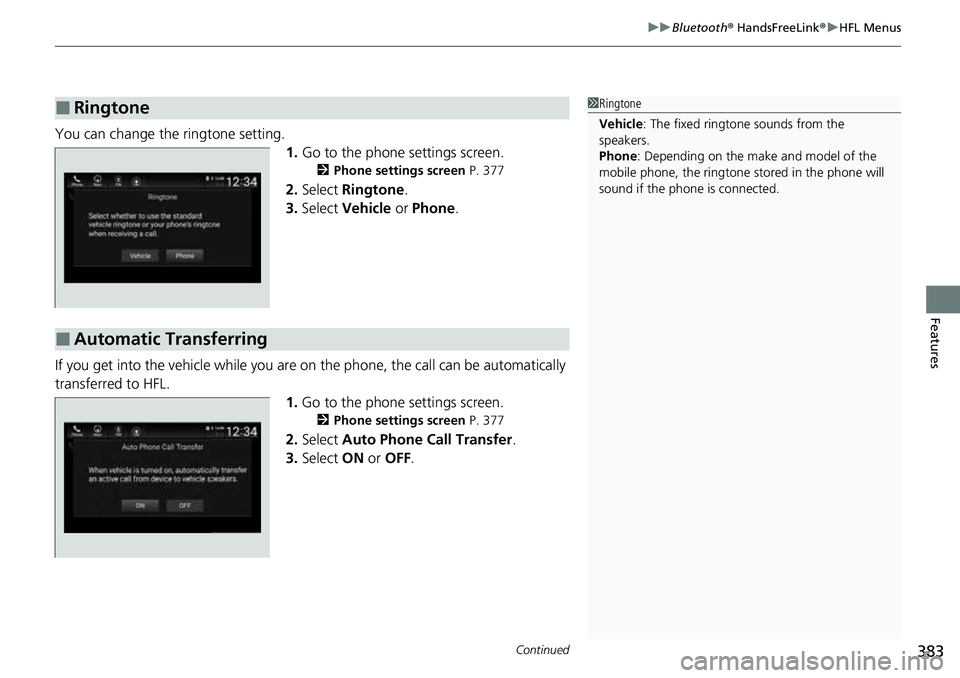
Continued383
uuBluetooth ® HandsFreeLink ®u HFL Menus
Features
You can change the ringtone setting.
1.Go to the phone settings screen.
2 Phone settings screen P. 377
2.Select Ringtone .
3. Select Vehicle or Phone .
If you get into the vehicle while you are on the phone, the call can be automatically
transferred to HFL. 1.Go to the phone settings screen.
2 Phone settings screen P. 377
2.Select Auto Phone Call Transfer .
3. Select ON or OFF .
■Ringtone1Ringtone
Vehicle : The fixed ringtone sounds from the
speakers.
Phone : Depending on the make and model of the
mobile phone, the ringtone st ored in the phone will
sound if the phone is connected.
■Automatic Transferring
Page 386 of 657
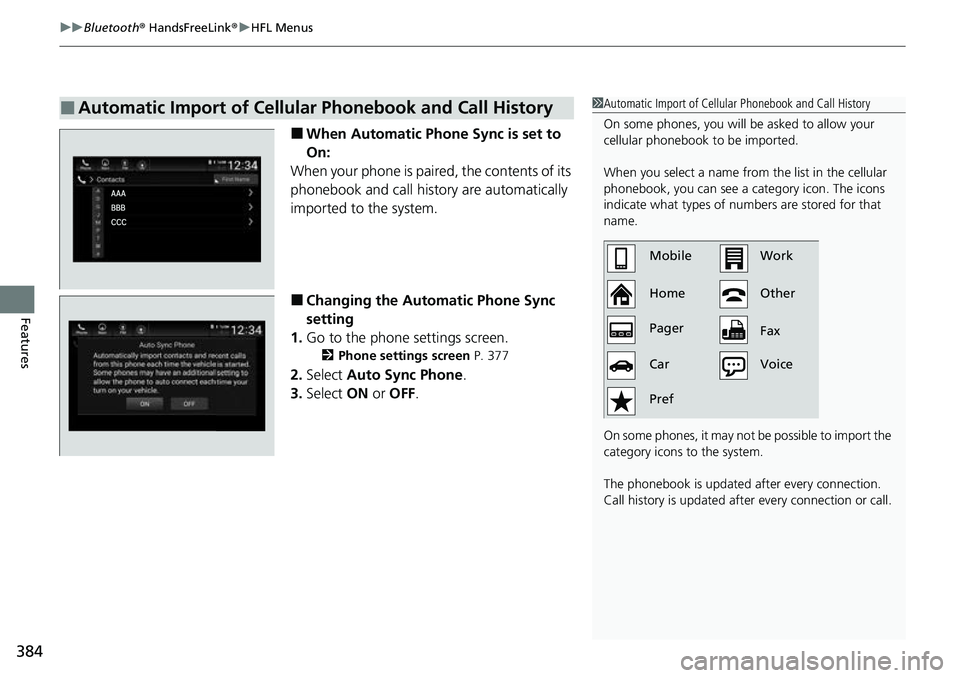
uuBluetooth ® HandsFreeLink ®u HFL Menus
384
Features
■When Automatic Phon e Sync is set to
On:
When your phone is paired, the contents of its
phonebook and call history are automatically
imported to the system.
■Changing the Automatic Phone Sync
setting
1. Go to the phone settings screen.
2 Phone settings screen P. 377
2.Select Auto Sync Phone .
3. Select ON or OFF .
■Automatic Import of Cellular Phonebook and Call History1Automatic Import of Cellular Phonebook and Call History
On some phones, you will be asked to allow your
cellular phonebook to be imported.
When you select a name from the list in the cellular
phonebook, you can see a category icon. The icons
indicate what types of num bers are stored for that
name.
On some phones, it may no t be possible to import the
category icons to the system.
The phonebook is updated after every connection.
Call history is updated after every connection or call.
Home MobileWork
Other
Pager
Car
Pref Fax
Voice
Page 387 of 657
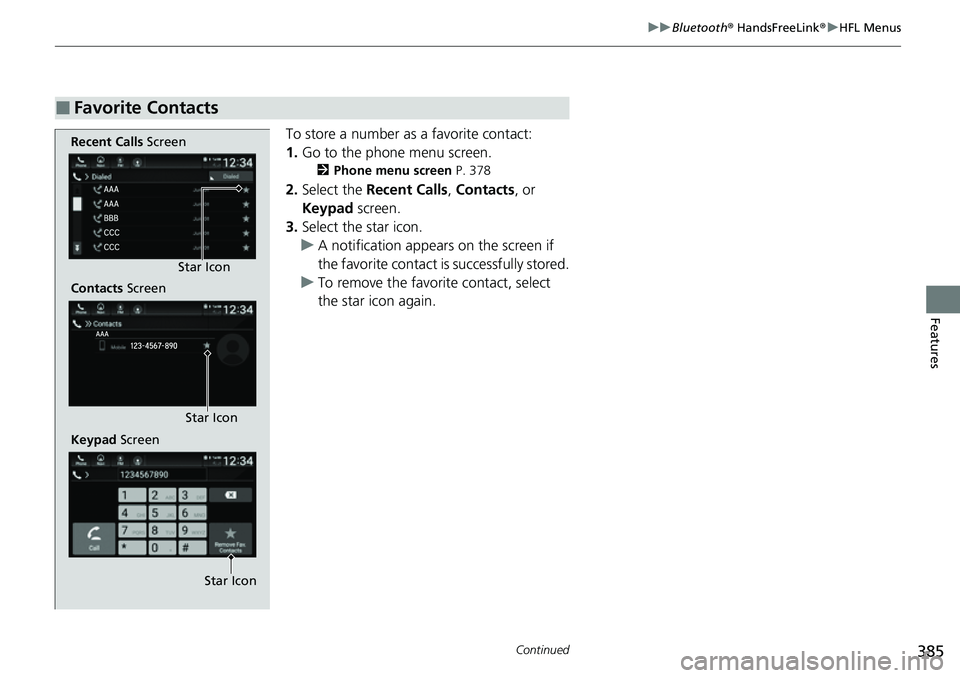
385
uuBluetooth ® HandsFreeLink ®u HFL Menus
Continued
Features
To store a number as a favorite contact:
1. Go to the phone menu screen.
2 Phone menu screen P. 378
2.Select the Recent Calls , Contacts, or
Keypad screen.
3. Select the star icon.
u A notification appears on the screen if
the favorite contact is successfully stored.
u To remove the favorite contact, select
the star icon again.
■Favorite Contacts
Recent Calls Screen
Contacts Screen
Keypad Screen Star Icon
Star Icon
Star Icon
Page 388 of 657
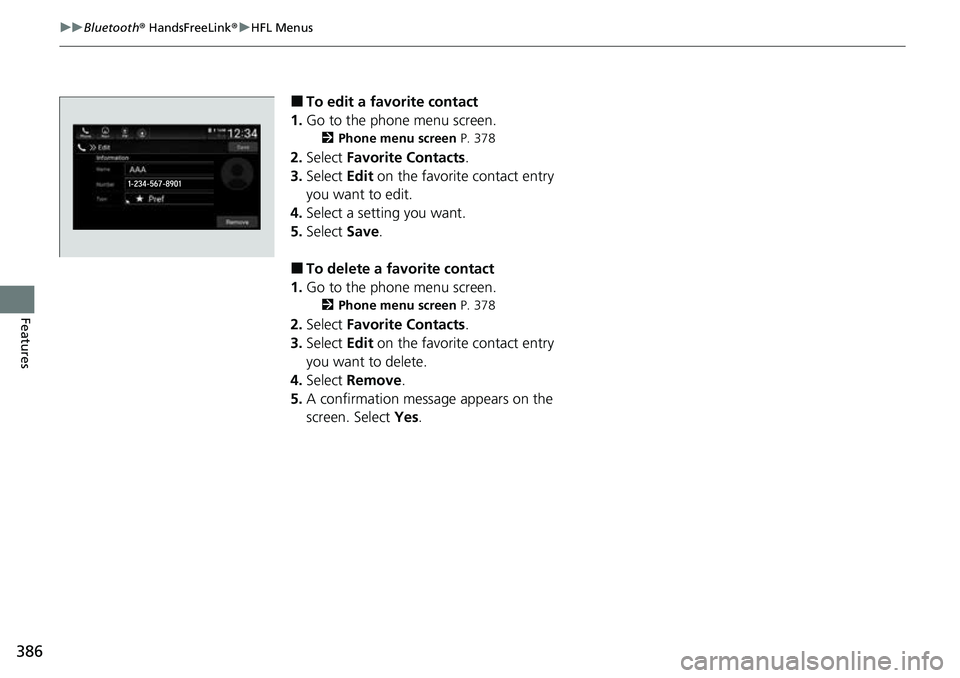
386
uuBluetooth ® HandsFreeLink ®u HFL Menus
Features
■To edit a favorite contact
1. Go to the phone menu screen.
2 Phone menu screen P. 378
2.Select Favorite Contacts .
3. Select Edit on the favorite contact entry
you want to edit.
4. Select a setting you want.
5. Select Save.
■To delete a favorite contact
1. Go to the phone menu screen.
2 Phone menu screen P. 378
2.Select Favorite Contacts .
3. Select Edit on the favorite contact entry
you want to delete.
4. Select Remove.
5. A confirmation message appears on the
screen. Select Yes.
Page 389 of 657
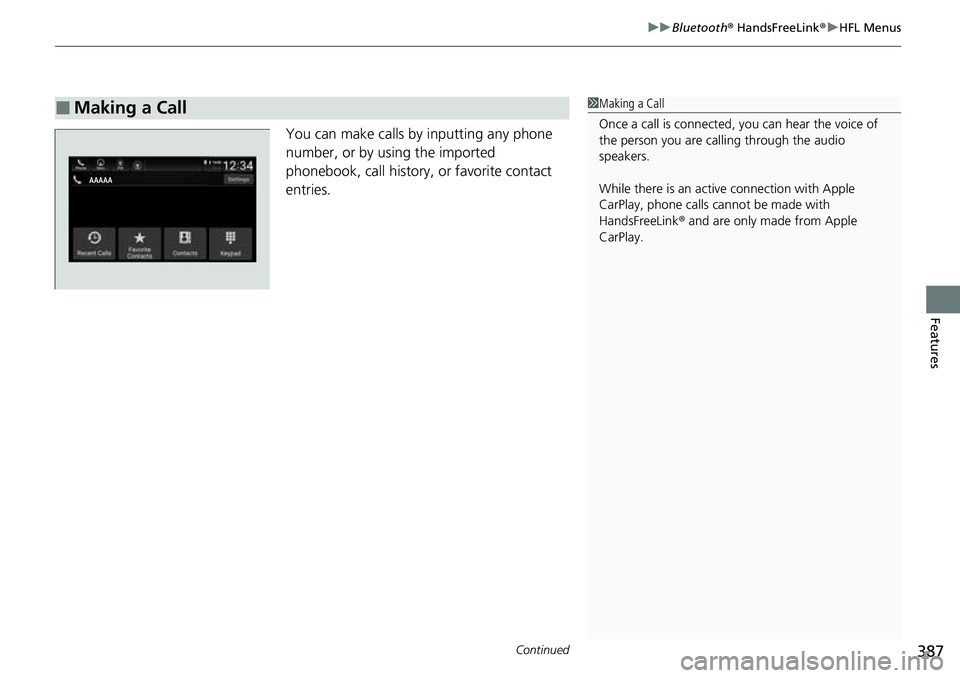
Continued387
uuBluetooth ® HandsFreeLink ®u HFL Menus
Features
You can make calls by inputting any phone
number, or by using the imported
phonebook, call history, or favorite contact
entries.
■Making a Call1 Making a Call
Once a call is connected, you can hear the voice of
the person you are call ing through the audio
speakers.
While there is an active connection with Apple
CarPlay, phone calls ca nnot be made with
HandsFreeLink ® and are only made from Apple
CarPlay.