USB port HONDA ACCORD 2022 Owners Manual
[x] Cancel search | Manufacturer: HONDA, Model Year: 2022, Model line: ACCORD, Model: HONDA ACCORD 2022Pages: 657, PDF Size: 11.42 MB
Page 10 of 657
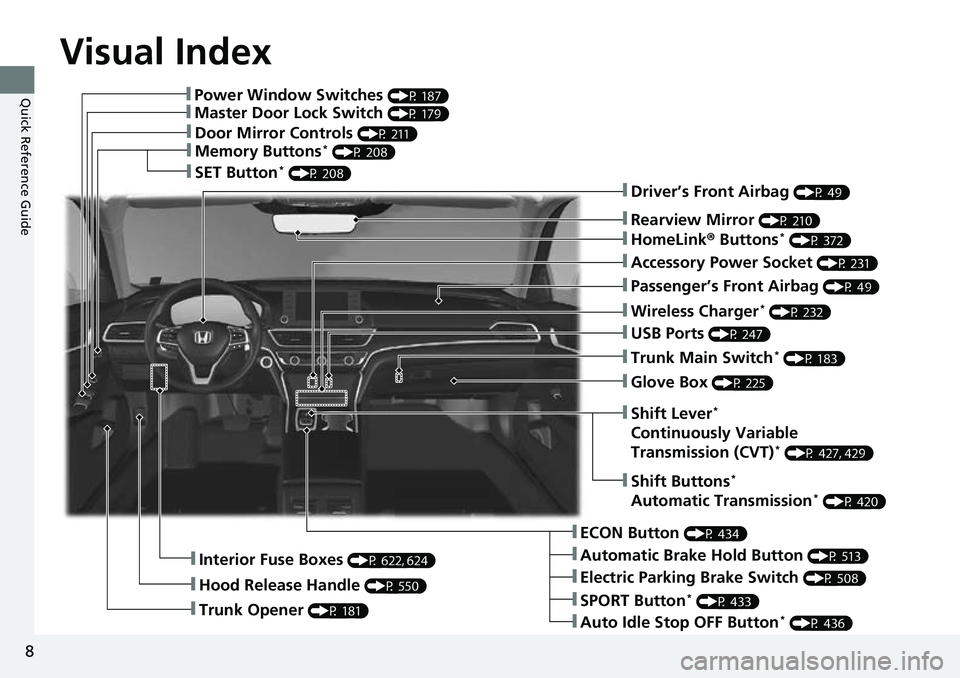
Visual Index
8
Quick Reference Guide❚Power Window Switches (P 187)
❚Master Door Lock Switch (P 179)
❚Door Mirror Controls (P 211)
❚Memory Buttons* (P 208)
❚SET Button* (P 208)
❚Trunk Opener (P 181)
❚Interior Fuse Boxes (P 622, 624)
❚Hood Release Handle (P 550)
❚Driver’s Front Airbag (P 49)
❚Rearview Mirror (P 210)
❚HomeLink® Buttons* (P 372)
❚Accessory Power Socket (P 231)
❚Passenger’s Front Airbag (P 49)
❚Wireless Charger* (P 232)
❚USB Ports (P 247)
❚Trunk Main Switch* (P 183)
❚Glove Box (P 225)
❚ECON Button (P 434)
❚Automatic Brake Hold Button (P 513)
❚Electric Parking Brake Switch (P 508)
❚Auto Idle Stop OFF Button* (P 436)
❚SPORT Button* (P 433)
❚Shift Buttons*
Automatic Transmission* (P 420)
❚Shift Lever*
Continuously Variable
Transmission (CVT)* (P 427, 429)
Page 11 of 657
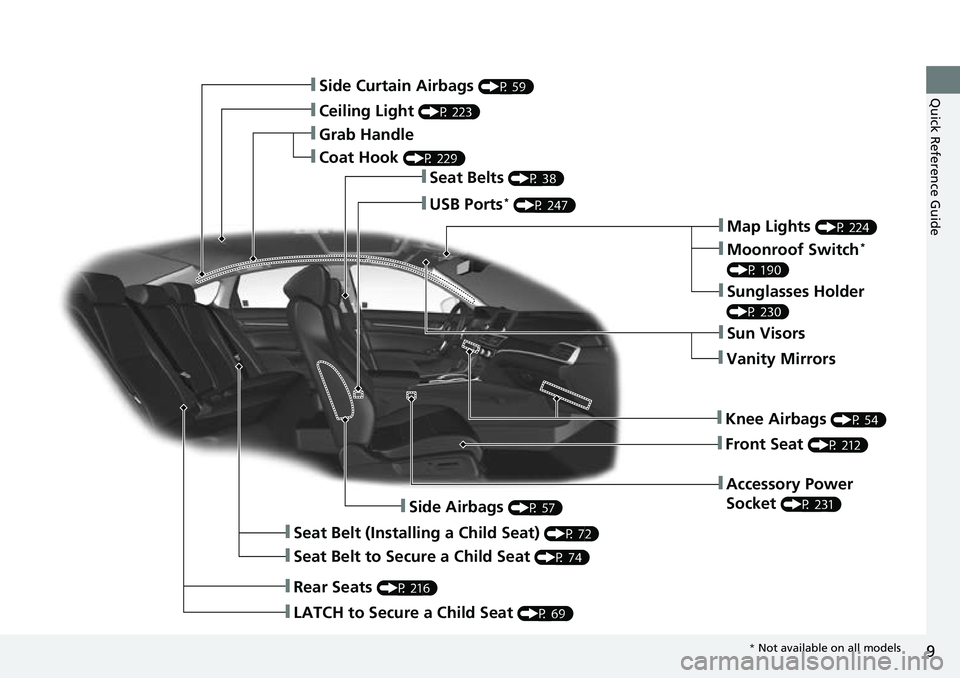
9
Quick Reference Guide❚Side Curtain Airbags (P 59)
❚Ceiling Light (P 223)
❚Grab Handle
❚Coat Hook (P 229)
❚Seat Belts (P 38)
❚Map Lights (P 224)
❚Moonroof Switch*
(P 190)
❚Sunglasses Holder
(P 230)
❚Sun Visors
❚Vanity Mirrors
❚Knee Airbags (P 54)
❚Front Seat (P 212)
❚Accessory Power
Socket
(P 231)❚Side Airbags (P 57)
❚Seat Belt (Installing a Child Seat) (P 72)
❚Seat Belt to Secure a Child Seat (P 74)
❚LATCH to Secure a Child Seat (P 69)
❚Rear Seats (P 216)
❚USB Ports* (P 247)
* Not available on all models
Page 247 of 657
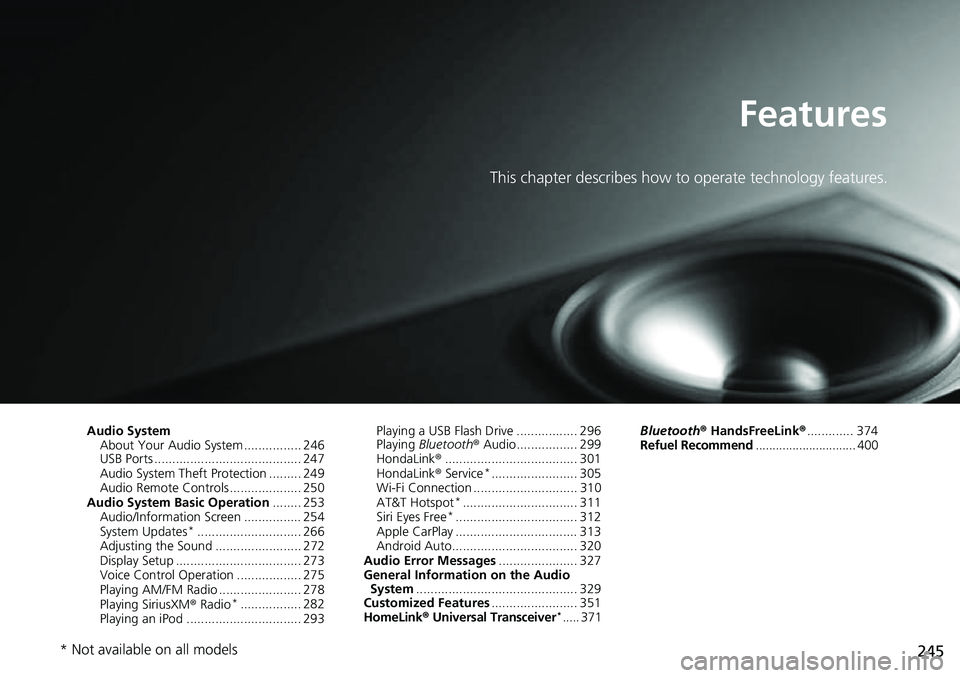
245
Features
This chapter describes how to operate technology features.
Audio SystemAbout Your Audio System ................ 246
USB Ports ......................................... 247
Audio System Theft Protection ......... 249
Audio Remote Controls .................... 250
Audio System Basic Operation ........ 253
Audio/Information Screen ................ 254
System Updates
*............................. 266
Adjusting the Sound ........................ 272
Display Setup ................................... 273
Voice Control Operation .................. 275
Playing AM/FM Radio ....................... 278
Playing SiriusXM ® Radio
*................. 282
Playing an iPod ................................ 293 Playing a USB Flash Drive ................. 296
Playing
Bluetooth ® Audio................. 299
HondaLink ®..................................... 301
HondaLink ® Service
*........................ 305
Wi-Fi Connection ............................. 310
AT&T Hotspot
*................................ 311
Siri Eyes Free*.................................. 312
Apple CarPlay .................................. 313
Android Auto................................... 320
Audio Error Messages ...................... 327
General Information on the Audio System ............................................. 329
Customized Features ........................ 351
HomeLink ® Universal Transceiver
*..... 371 Bluetooth®
HandsFreeLink® ............. 374
Refuel Recommend .............................. 400
* Not available on all models
Page 249 of 657

247
uuAudio System uUSB Ports
Continued
Features
USB Ports
■In the Center Pocket ( )
The USB port(s) (2.5A) is/are for charging
devices, playing audio files and connecting
compatible phones with Apple CarPlay or
Android Auto. u To prevent any potenti al issues, be sure
to use an Apple MFi Certified Lightning
Connector for Apple CarPlay, and for
Android Auto, the USB cables should be
certified by USB-IF to be compliant with
USB 2.0 Standard.
■In the Center Pocket ( )*
The USB port (2.5A) is only for charging
devices. u You cannot play music even if you have
connected music players to it.
*1 : Models without wireless Apple Ca rPlay and wireless Android Auto
*2 : Models with wireless Apple CarPlay and wireless Android Auto
1USB Ports
•Do not leave the iPod or USB flash drive in the
vehicle. Direct sunlight and high temperatures may
damage it.
•We recommend that you us e a USB cable if you are
attaching a USB flash drive to the USB port.
•Do not connect the iPod or USB flash drive using a
hub.
•Do not use a device such as a card reader or hard
disk drive, as the device or your files may be
damaged.
•We recommend backing up yo ur data before using
the device in your vehicle.
•Displayed messages may vary depending on the
device model and software version.
The USB port can supply up to 2.5A of power. It does
not output 2.5A unless the device requests.
For amperage details, read the operating manual of
the device that ne eds to be charged.
Under certain condi tions, a device connected to the
port may generate noise to the radio station you are
listening to.
USB charge
*1
*2
In the Center Pocket
* Not available on all models
Page 250 of 657
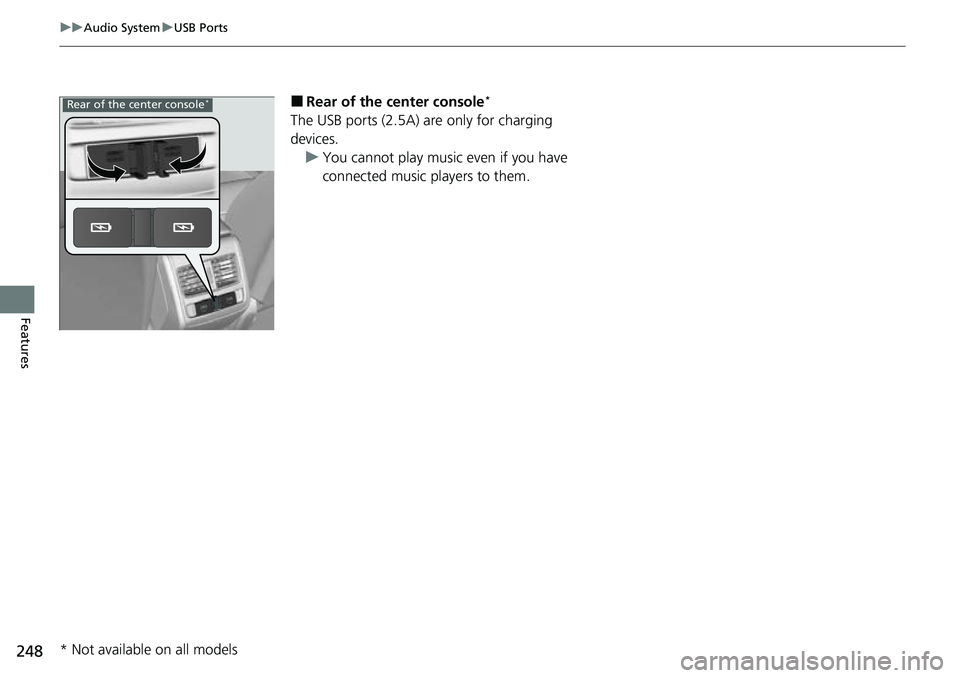
248
uuAudio System uUSB Ports
Features
■Rear of the center console*
The USB ports (2.5A) are only for charging
devices.
u You cannot play music even if you have
connected music players to them.
Rear of the center console*
* Not available on all models
Page 259 of 657

Continued257
uuAudio System Basic Operation uAudio/Information Screen
Features
You can change, store, and delete the wallpaper on the audio/ information screen.
■Import wallpaper
1.Connect the USB flash drive to the USB port
in the center pocket.
2 USB Ports P. 247
2.Select Clock.
3. Select Settings .
4. Select Clock Faces .
5. Select Add New Wallpaper .
u The Searching... screen is displayed.
6. Import a desired picture.
u Multiple pictures can be imported at the
same time.
7. Select Start Import .
u The display will return to the Clock Faces
screen.
■Wallpaper Setup1 Wallpaper Setup
The wallpaper you set up on Clock Faces cannot be
displayed on the driver information interface.
•When importing wallpaper f iles, the image must be
in the USB flash drive’s root directory. Images in a
folder cannot be imported.
•The file name must be fewe r than 64 characters (64
bytes).
•The file format of the im age that can be imported
is BMP (bmp) or JPEG (jpg).
•If the USB flash drive doe s not have any pictures,
the No files detected message appears.
•Up to five pictur es can be imported.
•The individual file size limit is 2 MB.•The maximum image size is 1,920 × 936 pixels. If
the image size is less the image is displayed in the
middle of the screen with the extra area appearing
in black.
Page 272 of 657
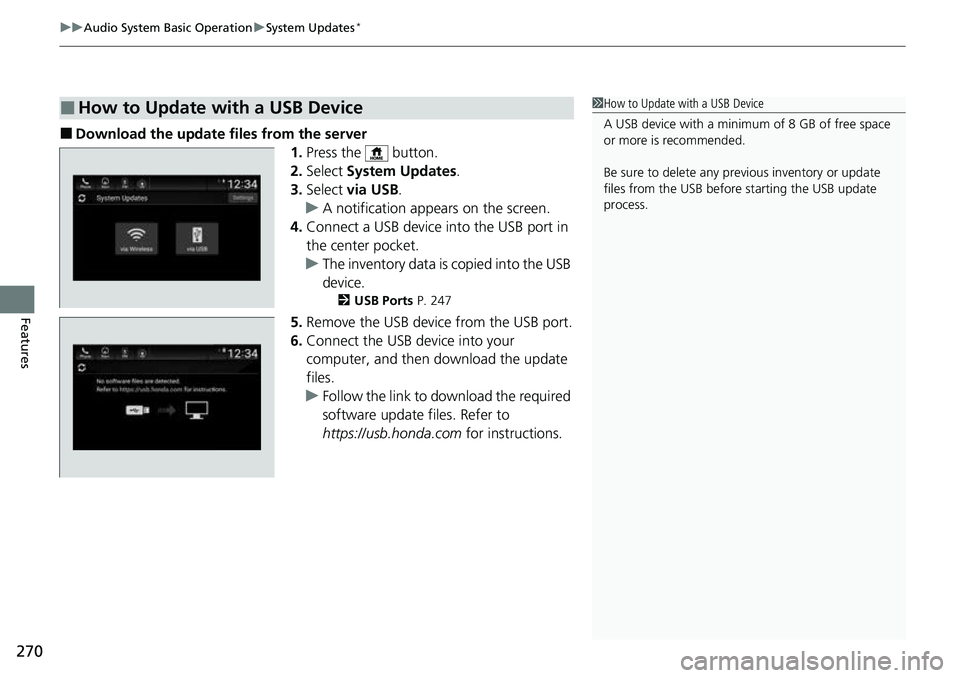
uuAudio System Basic Operation uSystem Updates*
270
Features
■Download the update files from the server
1.Press the button.
2. Select System Updates .
3. Select via USB .
u A notification appears on the screen.
4. Connect a USB device into the USB port in
the center pocket.
u The inventory data is copied into the USB
device.
2 USB Ports P. 247
5.Remove the USB device from the USB port.
6. Connect the USB device into your
computer, and then download the update
files.
u Follow the link to download the required
software update files. Refer to
https://usb.honda.com for instructions.
■How to Update with a USB Device1How to Update with a USB Device
A USB device with a minimum of 8 GB of free space
or more is recommended.
Be sure to delete any pr evious inventory or update
files from the USB before starting the USB update
process.
Page 273 of 657
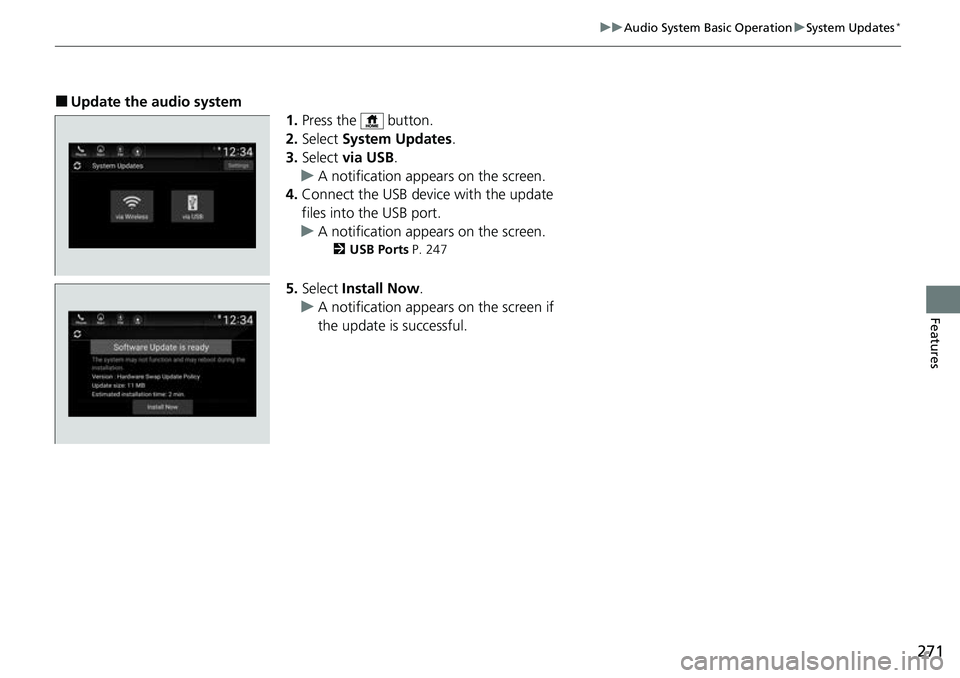
271
uuAudio System Basic Operation uSystem Updates*
Features
■Update the audio system
1.Press the button.
2. Select System Updates .
3. Select via USB .
u A notification appears on the screen.
4. Connect the USB device with the update
files into the USB port.
u A notification appears on the screen.
2 USB Ports P. 247
5.Select Install Now .
u A notification appears on the screen if
the update is successful.
Page 278 of 657
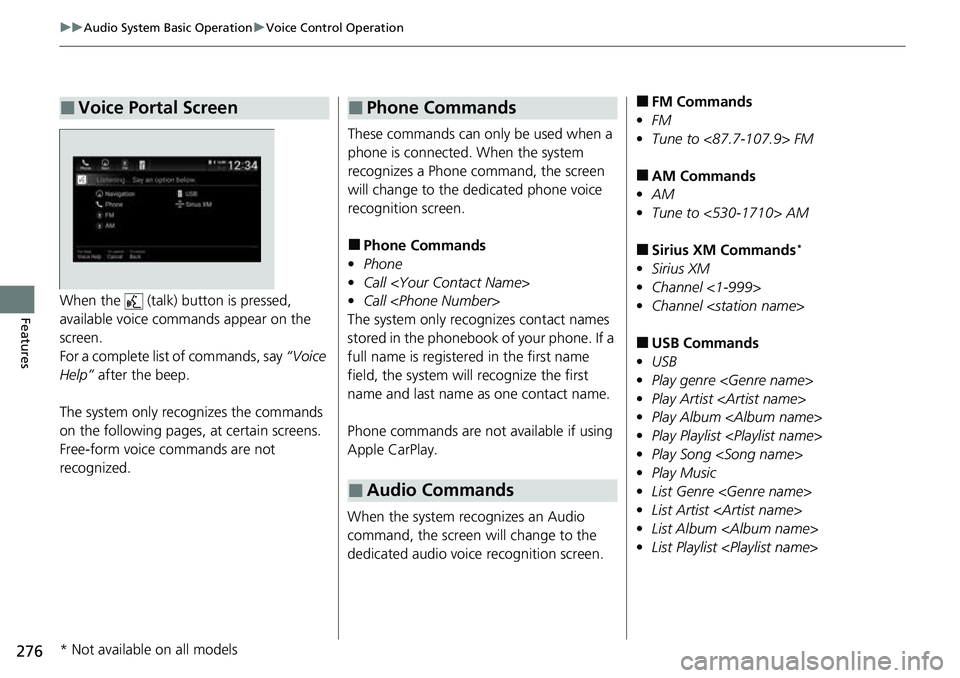
276
uuAudio System Basic Operation uVoice Control Operation
FeaturesWhen the (talk) button is pressed,
available voice commands appear on the
screen.
For a complete list of commands, say “Voice
Help” after the beep.
The system only reco gnizes the commands
on the following pages, at certain screens.
Free-form voice commands are not
recognized.
■Voice Portal Screen
These commands can only be used when a
phone is connected. When the system
recognizes a Phone command, the screen
will change to the dedicated phone voice
recognition screen.
■Phone Commands
• Phone
• Call
• Call
The system only rec ognizes contact names
stored in the phonebook of your phone. If a
full name is registered in the first name
field, the system will recognize the first
name and last name as one contact name.
Phone commands are not available if using
Apple CarPlay.
When the system recognizes an Audio
command, the screen will change to the
dedicated audio voice recognition screen.
■Phone Commands
■Audio Commands
■FM Commands
• FM
• Tune to <87.7-107.9> FM
■AM Commands
• AM
• Tune to <530-1710> AM
■Sirius XM Commands*
•Sirius XM
• Channel <1-999>
• Channel
■USB Commands
• USB
• Play genre
• Play Artist
• Play Album
• Play Playlist
• Play Song
• Play Music
• List Genre
• List Artist
• List Album
• List Playlist
* Not available on all models
Page 295 of 657
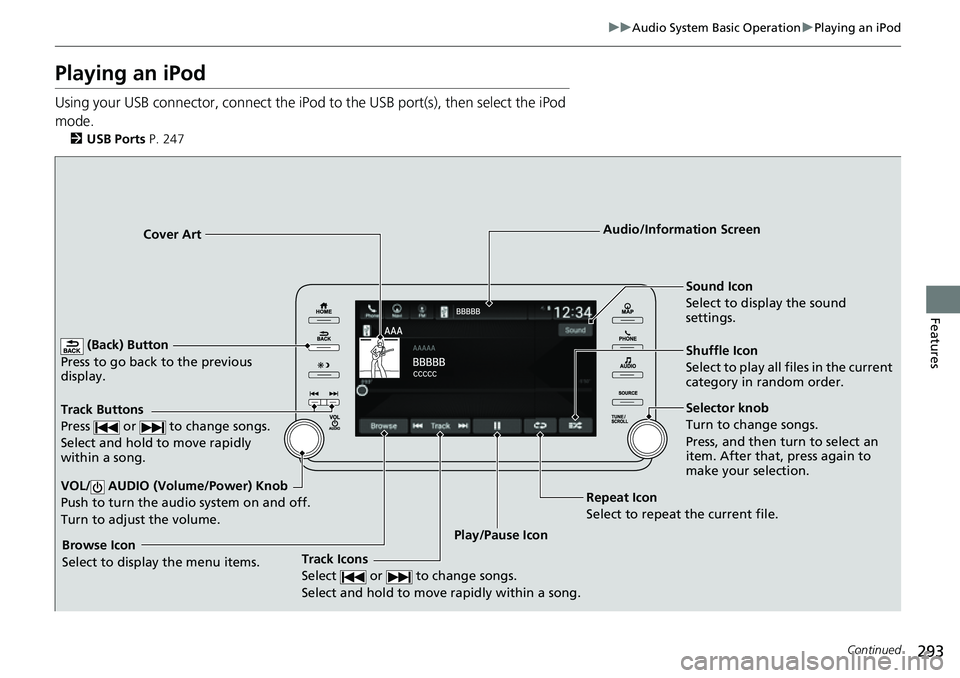
293
uuAudio System Basic Operation uPlaying an iPod
Continued
Features
Playing an iPod
Using your USB connector, connect the iPod to the USB port(s), then select the iPod
mode.
2 USB Ports P. 247
(Back) Button
Press to go back to the previous
display.
Track Buttons
Press or to change songs.
Select and hold to move rapidly
within a song.
VOL/ AUDIO (Volume/Power) Knob
Push to turn the audio system on and off.
Turn to adjust the volume.
Cover Art Audio/Information Screen
Play/Pause Icon So
un
d Icon
Select to display the sound
settings.
Shuffle Icon
Select to play all files in the current
category in random order.
Track Icons
Select or to change songs.
Select and hold to move rapidly within a song.Browse Icon
Select to display the menu items. Repeat Icon
Select to repeat the current file.
Selector knob
Turn to change songs.
Press, and then turn to select an
item. After that, press again to
make your selection.