HONDA ACCORD COUPE 2015 9.G Owners Manual
Manufacturer: HONDA, Model Year: 2015, Model line: ACCORD COUPE, Model: HONDA ACCORD COUPE 2015 9.GPages: 557
Page 181 of 557
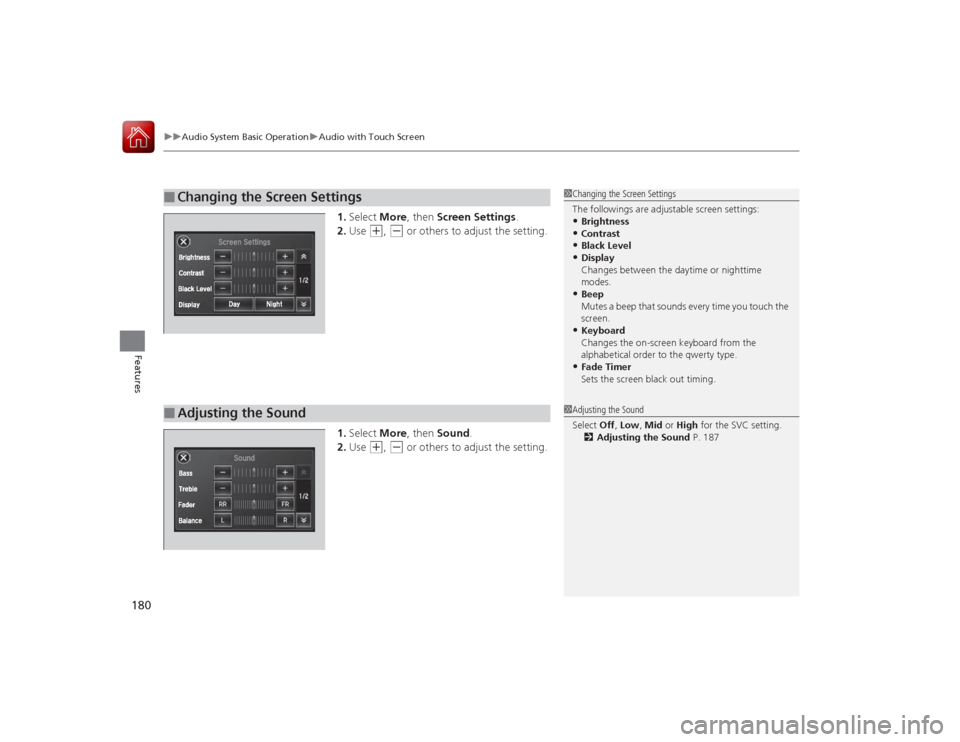
uuAudio System Basic Operation uAudio with Touch Screen
180Features
1. Select More, then Screen Settings .
2. Use
(+
, (-
or others to adjust the setting.
1. Select More, then Sound .
2. Use
(+
, (-
or others to adjust the setting.
■
Changing the Screen Settings
1Changing the Screen Settings
The followings are adjustable screen settings:•Brightness•Contrast•Black Level•Display
Changes between the daytime or nighttime
modes.•Beep
Mutes a beep that sounds every time you touch the
screen.•Keyboard
Changes the on-screen keyboard from the
alphabetical order to the qwerty type.•Fade Timer
Sets the screen black out timing.
■
Adjusting the Sound
1Adjusting the Sound
Select Off, Low , Mid or High for the SVC setting.
2 Adjusting the Sound P. 187
Page 182 of 557
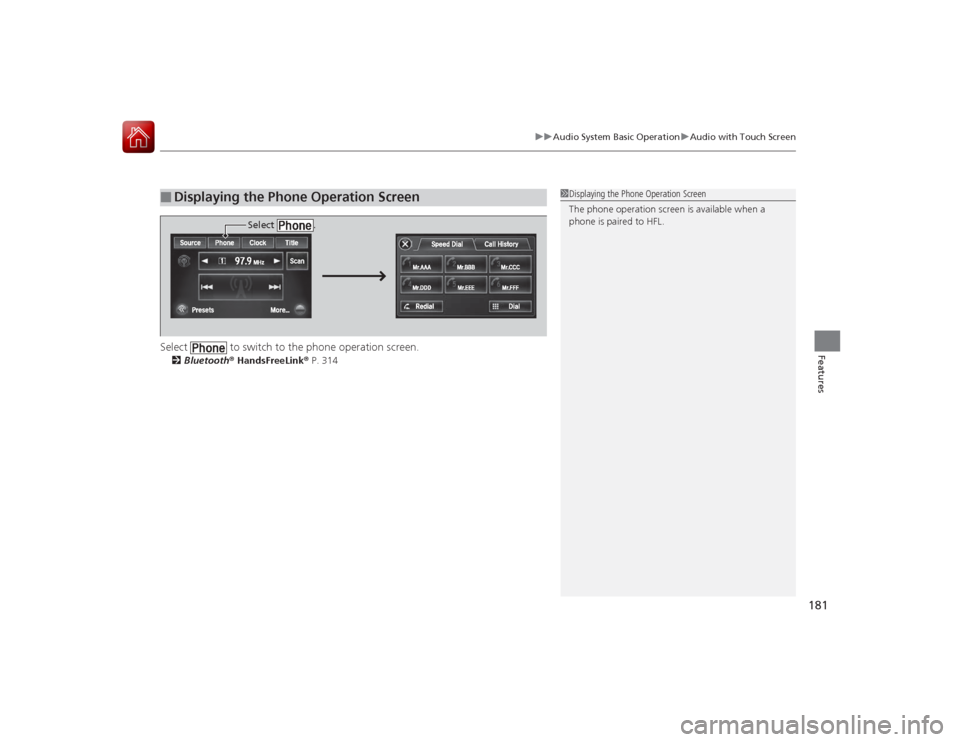
181
uuAudio System Basic Operation uAudio with Touch Screen
Features
Select to switch to the phone operation screen.2 Bluetooth ® HandsFreeLink ® P. 314■
Displaying the Phone Operation Screen
1 Displaying the Phone Operation Screen
The phone operation screen is available when a
phone is paired to HFL.
Select .
Page 183 of 557
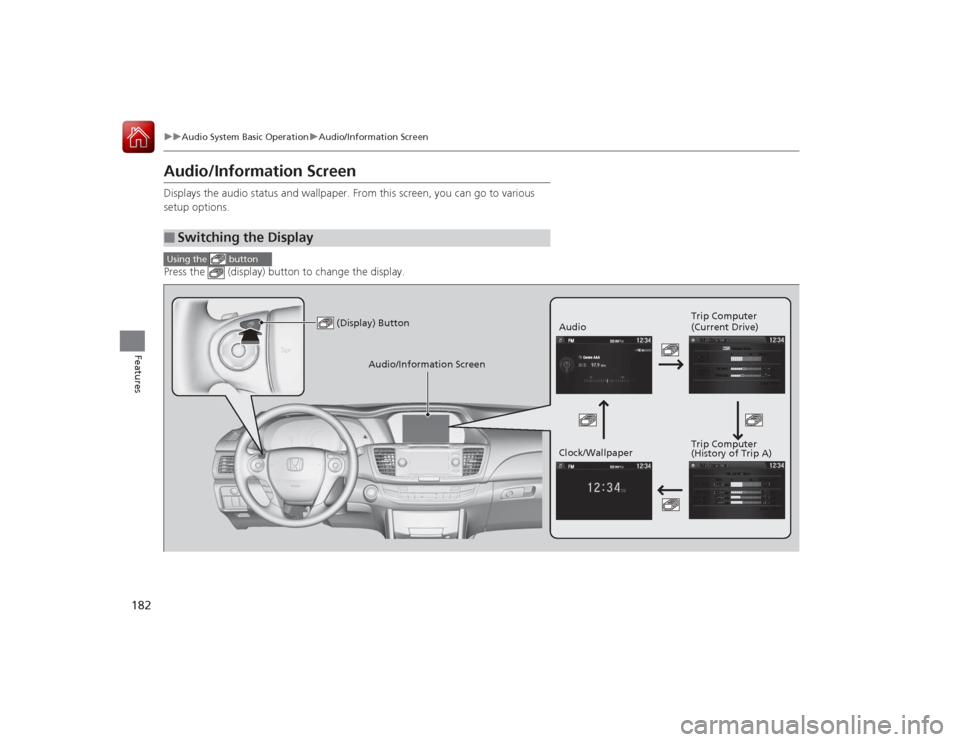
182
uuAudio System Basic Operation uAudio/Information Screen
Features
Audio/Information ScreenDisplays the audio status and wallpaper. From this screen, you can go to various
setup options.
Press the (display) button to change the display.■
Switching the DisplayUsing the button
(Display) Button
Audio Trip Computer
(Current Drive)
Clock/Wallpaper Trip Computer
(History of Trip A)
Audio/Information Screen
Page 184 of 557
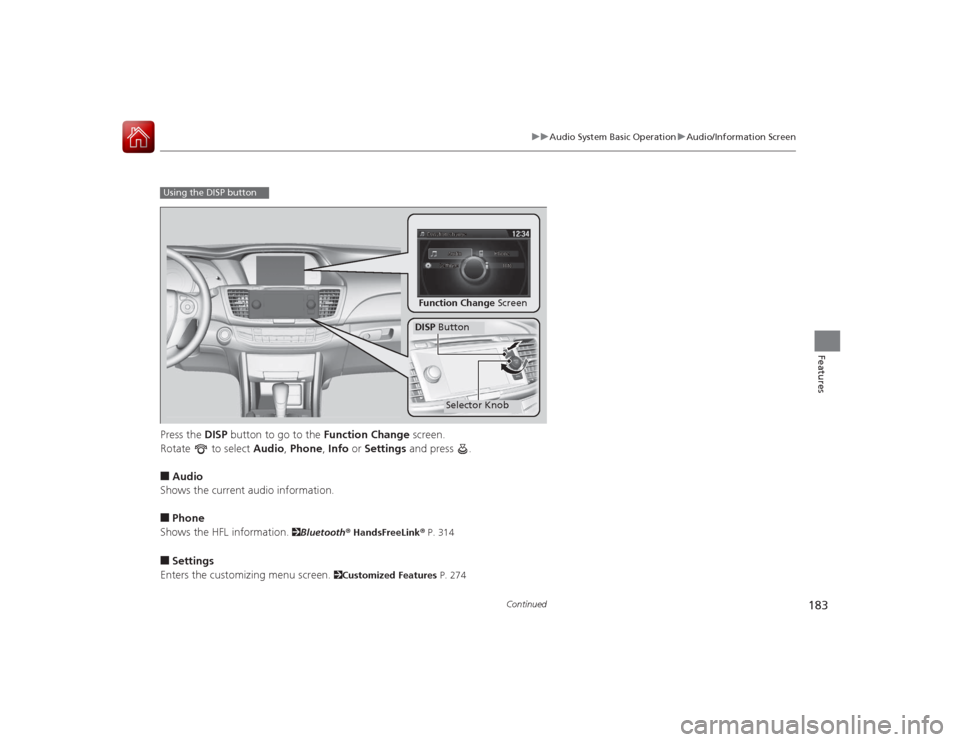
183
uuAudio System Basic Operation uAudio/Information Screen
Continued
Features
Press the DISP button to go to the Function Change screen.
Rotate to select Audio, Phone , Info or Settings and press .■Audio
Shows the current audio information.■Phone
Shows the HFL information.
2 Bluetooth® HandsFreeLink ® P. 314
■Settings
Enters the customizing menu screen.
2 Customized Features P. 274
Using the DISP button
Function Change ScreenDISP Button
Selector Knob
Page 185 of 557
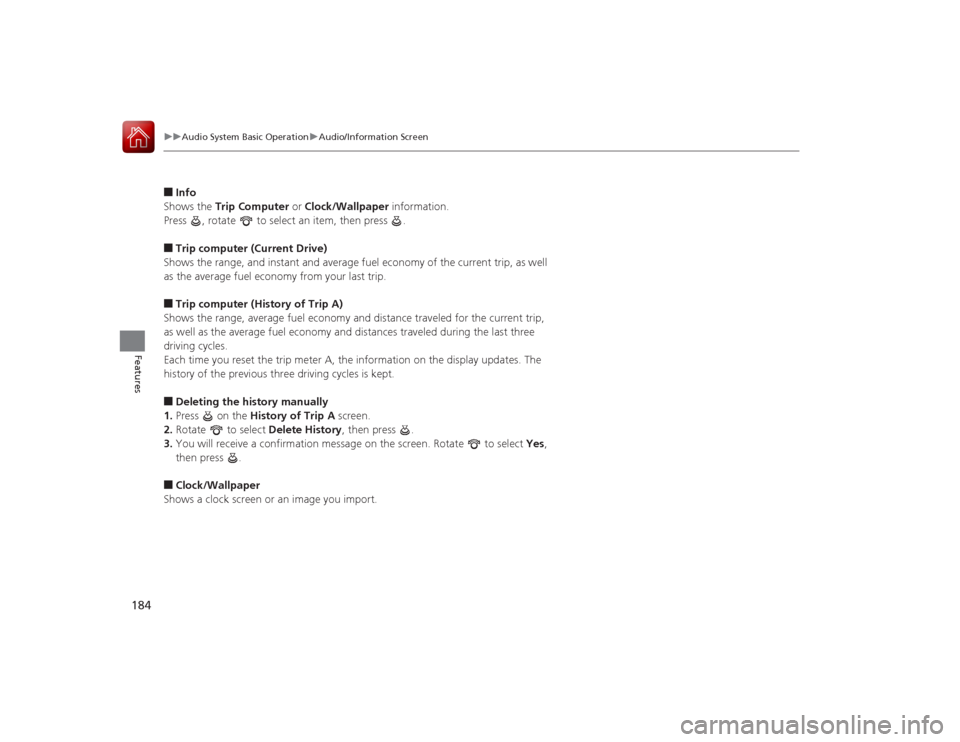
184
uuAudio System Basic Operation uAudio/Information Screen
Features
■Info
Shows the Trip Computer or Clock/Wallpaper information.
Press , rotate to select an item, then press .■Trip computer (Current Drive)
Shows the range, and instant and average fuel economy of the current trip, as well
as the average fuel economy from your last trip.■Trip computer (History of Trip A)
Shows the range, average fuel economy and distance traveled for the current trip,
as well as the average fuel economy and distances traveled during the last three
driving cycles.
Each time you reset the trip meter A, the information on the display updates. The
history of the previous three driving cycles is kept.■Deleting the history manually
1. Press on the History of Trip A screen.
2. Rotate to select Delete History, then press .
3. You will receive a confirmation message on the screen. Rotate to select Yes,
then press .■Clock/Wallpaper
Shows a clock screen or an image you import.
Page 186 of 557
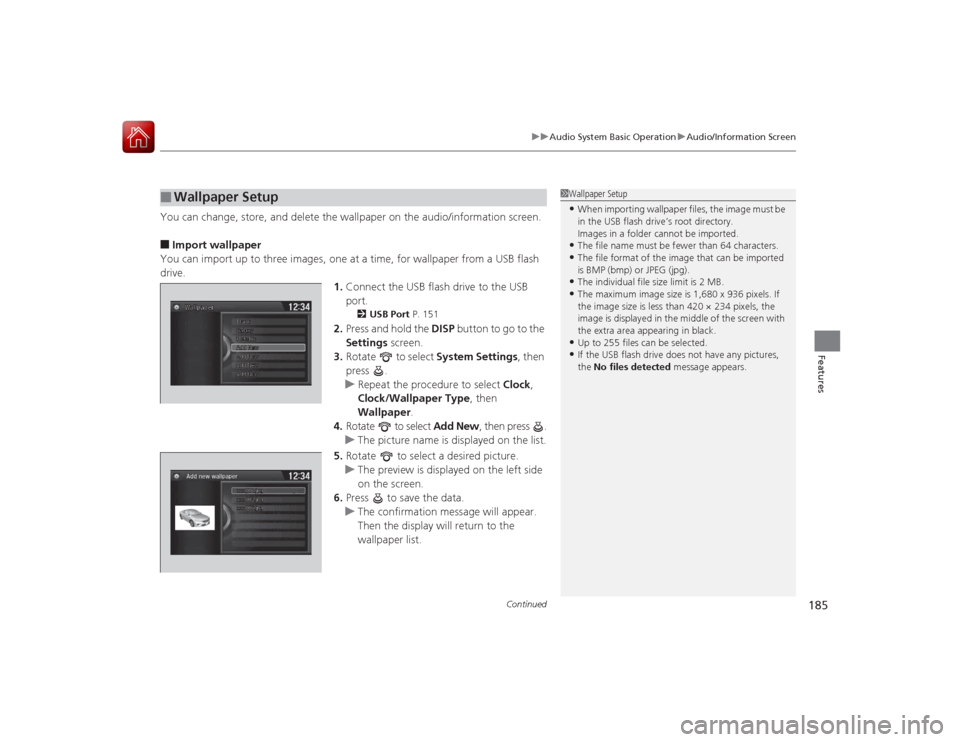
Continued
185
uuAudio System Basic Operation uAudio/Information Screen
Features
You can change, store, and delete the wallpaper on the audio/information screen.■Import wallpaper
You can import up to three images, one at a time, for wallpaper from a USB flash
drive. 1.Connect the USB flash drive to the USB
port.
2 USB Port P. 151
2.Press and hold the DISP button to go to the
Settings screen.
3. Rotate to select System Settings, then
press .
u Repeat the procedure to select Clock,
Clock/Wallpaper Type , then
Wallpaper .
4. Rotate to select Add New, then press .
u The picture name is displayed on the list.
5. Rotate to select a desired picture.
u The preview is displayed on the left side
on the screen.
6. Press to save the data.
u The confirmation message will appear.
Then the display will return to the
wallpaper list.
■
Wallpaper Setup
1Wallpaper Setup•When importing wallpaper files, the image must be
in the USB flash drive’s root directory.
Images in a folder cannot be imported.•The file name must be fewer than 64 characters.•The file format of the image that can be imported
is BMP (bmp) or JPEG (jpg).•The individual file size limit is 2 MB.•The maximum image size is 1,680 x 936 pixels. If
the image size is less than 420 × 234 pixels, the
image is displayed in the middle of the screen with
the extra area appearing in black.•Up to 255 files can be selected.•If the USB flash drive does not have any pictures,
the No files detected message appears.
Page 187 of 557
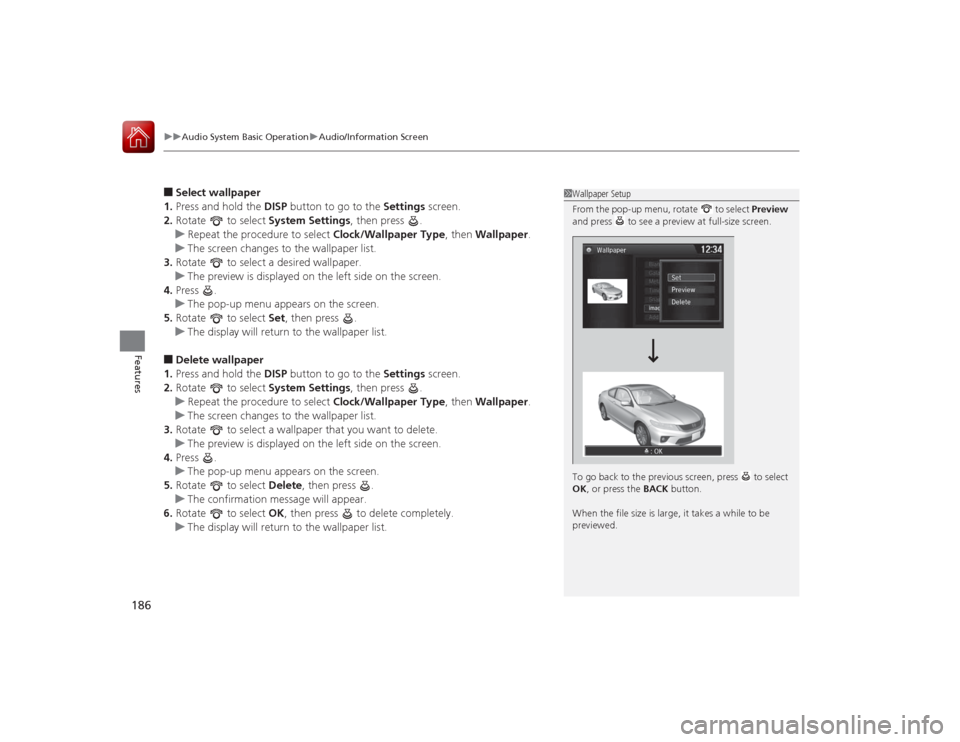
uuAudio System Basic Operation uAudio/Information Screen
186Features
■Select wallpaper
1. Press and hold the DISP button to go to the Settings screen.
2. Rotate to select System Settings, then press .
u Repeat the procedure to select Clock/Wallpaper Type, then Wallpaper .
u The screen changes to the wallpaper list.
3. Rotate to select a desired wallpaper.
u The preview is displayed on the left side on the screen.
4. Press .
u The pop-up menu appears on the screen.
5. Rotate to select Set, then press .
u The display will return to the wallpaper list.■Delete wallpaper
1. Press and hold the DISP button to go to the Settings screen.
2. Rotate to select System Settings, then press .
u Repeat the procedure to select Clock/Wallpaper Type, then Wallpaper .
u The screen changes to the wallpaper list.
3. Rotate to select a wallpaper that you want to delete.
u The preview is displayed on the left side on the screen.
4. Press .
u The pop-up menu appears on the screen.
5. Rotate to select Delete, then press .
u The confirmation message will appear.
6. Rotate to select OK, then press to delete completely.
u The display will return to the wallpaper list.
1Wallpaper Setup
From the pop-up menu, rotate to select Preview
and press to see a preview at full-size screen.
To go back to the previous screen, press to select
OK , or press the BACK button.
When the file size is large, it takes a while to be
previewed.
Page 188 of 557
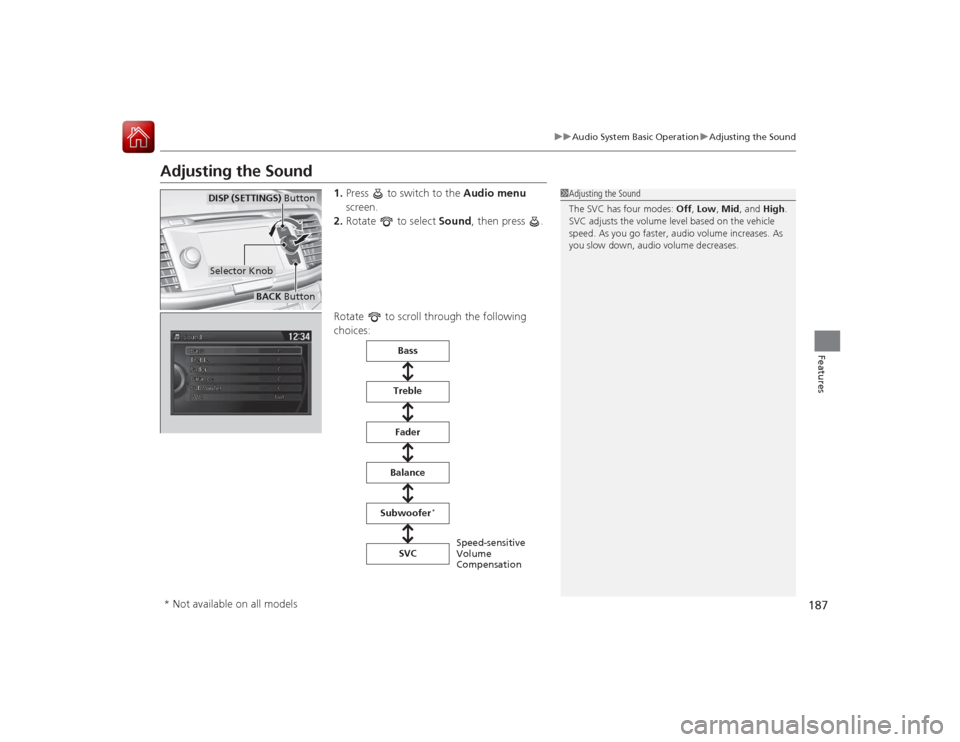
187
uuAudio System Basic Operation uAdjusting the Sound
Features
Adjusting the Sound
1. Press to switch to the Audio menu
screen.
2. Rotate to select Sound, then press .
Rotate to scroll through the following
choices:
1 Adjusting the Sound
The SVC has four modes: Off, Low , Mid, and High.
SVC adjusts the volume level based on the vehicle
speed. As you go faster, audio volume increases. As
you slow down, audio volume decreases.
Selector KnobDISP (SETTINGS) Button
BACK Button
Speed-sensitive
Volume
Compensation
Bass
Treble
Fader
Balance
Subwoofer
*
SVC
* Not available on all models
Page 189 of 557
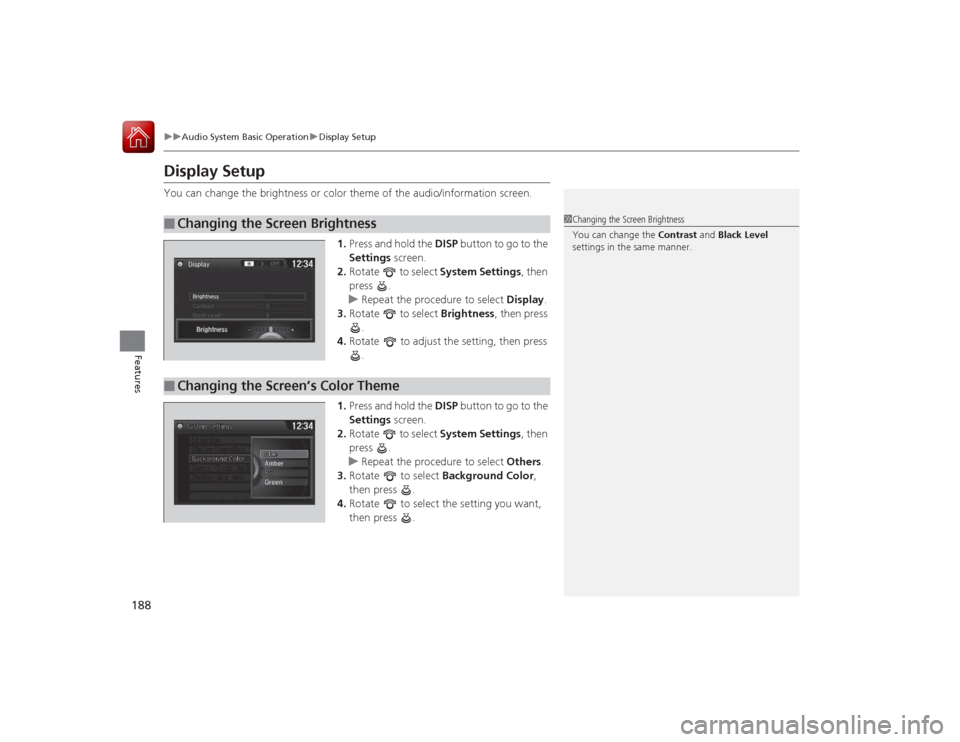
188
uuAudio System Basic Operation uDisplay Setup
Features
Display SetupYou can change the brightness or col or theme of the audio/information screen.
1. Press and hold the DISP button to go to the
Settings screen.
2. Rotate to select System Settings, then
press .
u Repeat the procedure to select Display.
3. Rotate to select Brightness , then press
.
4. Rotate to adjust the setting, then press
.
1. Press and hold the DISP button to go to the
Settings screen.
2. Rotate to select System Settings, then
press .
u Repeat the procedure to select Others.
3. Rotate to select Background Color,
then press .
4. Rotate to select the setting you want,
then press .■
Changing the Screen Brightness
1Changing the Screen Brightness
You can change the Contrast and Black Level
settings in the same manner.
■
Changing the Screen’s Color Theme
Page 190 of 557

189
uuAudio System Basic Operation uPlaying AM/FM Radio
Continued
Features
Playing AM/FM RadioAudio/Information Screen
Audio with Touch Screen
Tune Up/Down Icons
Select or to tune the radio
frequency.
BACK Button
Press to go back to the previous
display. Selector Knob
Press and turn to select an item,
then press to set your selection.
VOL/ (Volume/Power) Knob
Press to turn the audio system on
and off.
Turn to adjust the volume.Source
Select to change a band or change
an audio source.To listen to a stored channel,
select 1-6 (AM) or 1- 12 (FM).
Presets
Select to store a station.
Skip/Seek Icons
Select or to search up and
down the selected band for a
station with a strong signal.
More
Select to display the menu items.
Title
Select to display the information of
the current station.Scan
Select to sample each of the
strongest stations on the selected
band for 10 seconds.