HONDA ACCORD COUPE 2015 9.G Owners Manual
Manufacturer: HONDA, Model Year: 2015, Model line: ACCORD COUPE, Model: HONDA ACCORD COUPE 2015 9.GPages: 557
Page 261 of 557
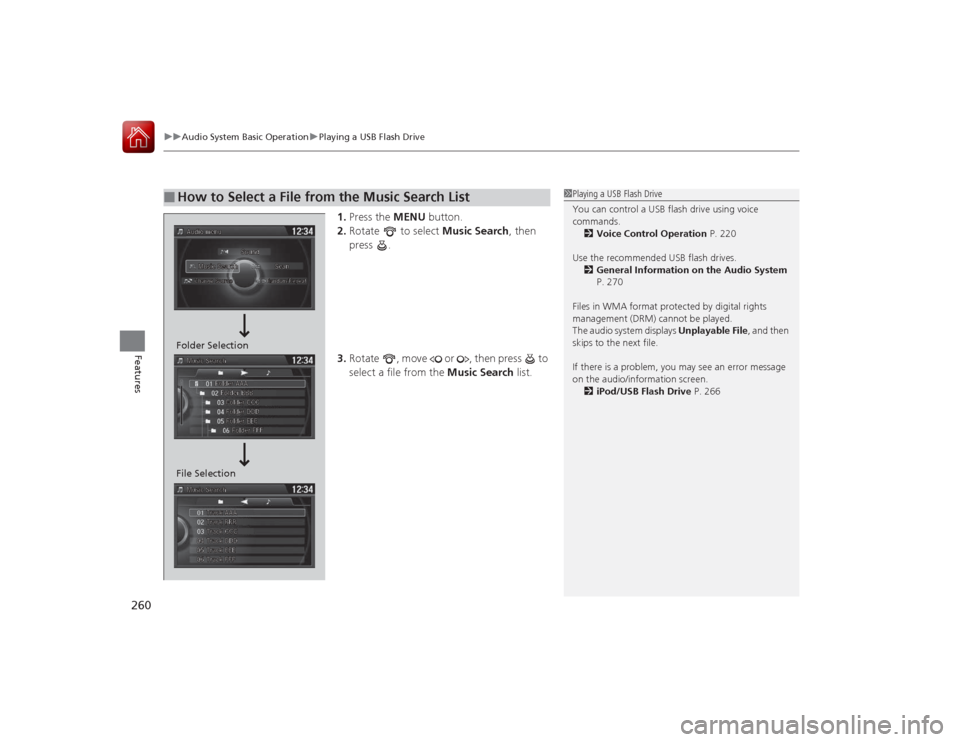
uuAudio System Basic Operation uPlaying a USB Flash Drive
260Features
1. Press the MENU button.
2. Rotate to select Music Search, then
press .
3. Rotate , move or , then press to
select a file from the Music Search list.
■
How to Select a File from the Music Search List
1Playing a USB Flash Drive
You can control a USB flash drive using voice
commands.
2 Voice Control Operation P. 220
Use the recommended USB flash drives. 2 General Information on the Audio System
P. 270
Files in WMA format protected by digital rights
management (DRM) cannot be played.
The audio system displays Unplayable File, and then
skips to the next file.
If there is a problem, you may see an error message
on the audio/information screen. 2 iPod/USB Flash Drive P. 266
Folder Selection
File Selection
Page 262 of 557
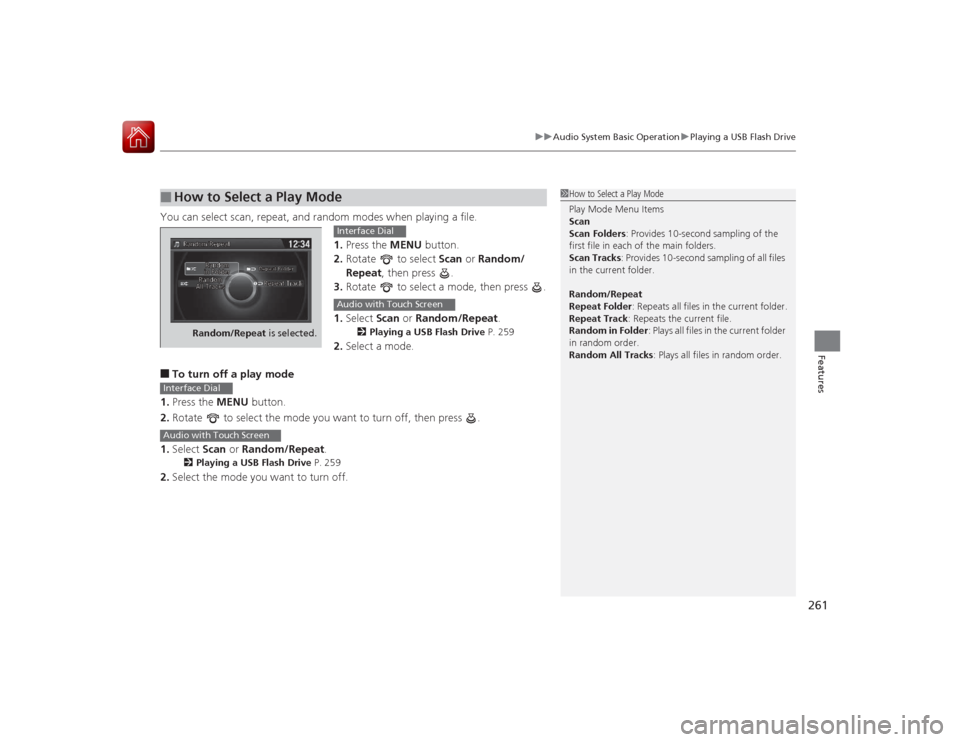
261
uuAudio System Basic Operation uPlaying a USB Flash Drive
Features
You can select scan, repeat, and random modes when playing a file.
1.Press the MENU button.
2. Rotate to select Scan or Random/
Repeat , then press .
3. Rotate to select a mode, then press .
1. Select Scan or Random/Repeat .
2Playing a USB Flash Drive P. 259
2.Select a mode.
■To turn off a play mode
1. Press the MENU button.
2. Rotate to select the mode you want to turn off, then press .
1. Select Scan or Random/Repeat .2Playing a USB Flash Drive P. 259
2.Select the mode you want to turn off.■
How to Select a Play Mode
1How to Select a Play Mode
Play Mode Menu Items
Scan
Scan Folders: Provides 10-second sampling of the
first file in each of the main folders.
Scan Tracks : Provides 10-second sampling of all files
in the current folder.
Random/Repeat
Repeat Folder : Repeats all files in the current folder.
Repeat Track : Repeats the current file.
Random in Folder : Plays all files in the current folder
in random order.
Random All Tracks: Plays all files in random order.
Random/Repeat is selected.
Interface DialAudio with Touch Screen
Interface DialAudio with Touch Screen
Page 263 of 557
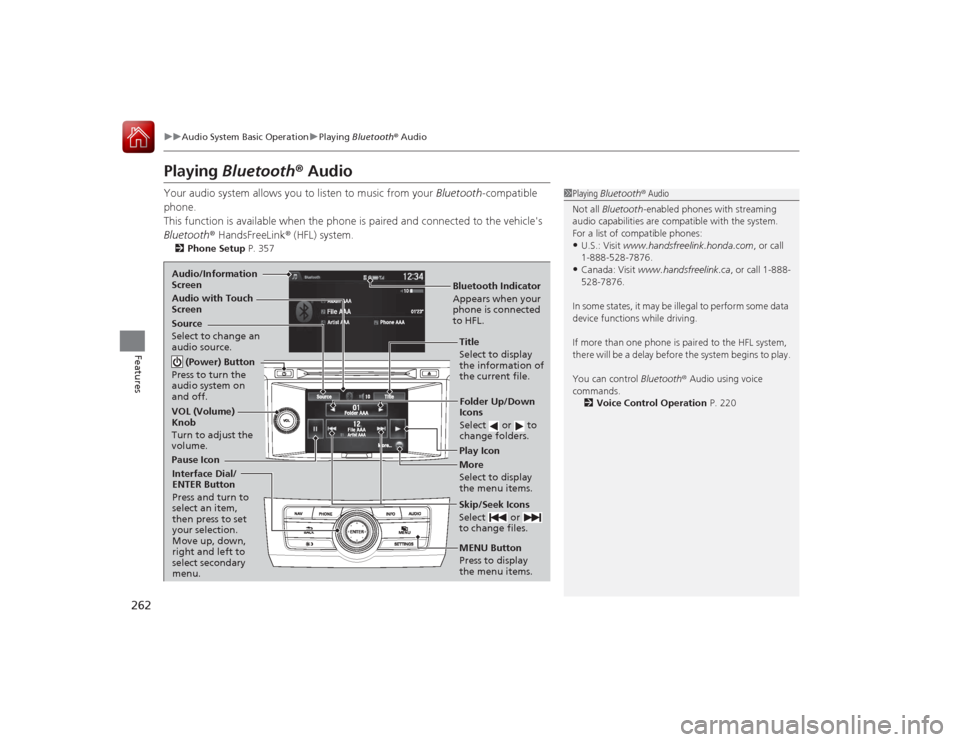
262
uuAudio System Basic Operation uPlaying Bluetooth ® Audio
Features
Playing Bluetooth® AudioYour audio system allows you to listen to music from your Bluetooth-compatible
phone.
This function is available when the phone is paired and connected to the vehicle's
Bluetooth ® HandsFreeLink ® (HFL) system.2 Phone Setup P. 357
1Playing Bluetooth ® Audio
Not all Bluetooth-enabled phones with streaming
audio capabilities are compatible with the system.
For a list of compatible phones:•U.S.: Visit www.handsfreelink.honda.com , or call
1-888-528-7876.•Canada: Visit www.handsfreelink.ca , or call 1-888-
528-7876.
In some states, it may be illegal to perform some data
device functions while driving.
If more than one phone is paired to the HFL system,
there will be a delay before the system begins to play.
You can control Bluetooth® Audio using voice
commands.
2 Voice Control Operation P. 220
Bluetooth Indicator
Appears when your
phone is connected
to HFL.
Audio/Information
Screen
Audio with Touch
Screen
Play Icon
Pause Icon More
Select to display
the menu items.
Source
Select to change an
audio source. (Power) Button
Press to turn the
audio system on
and off.VOL (Volume)
Knob
Turn to adjust the
volume.
Interface Dial/
ENTER Button
Press and turn to
select an item,
then press to set
your selection.
Move up, down,
right and left to
select secondary
menu.
Skip/Seek Icons
Select or
to change files.MENU Button
Press to display
the menu items.Folder Up/Down
Icons
Select or to
change folders.Title
Select to display
the information of
the current file.
Page 264 of 557
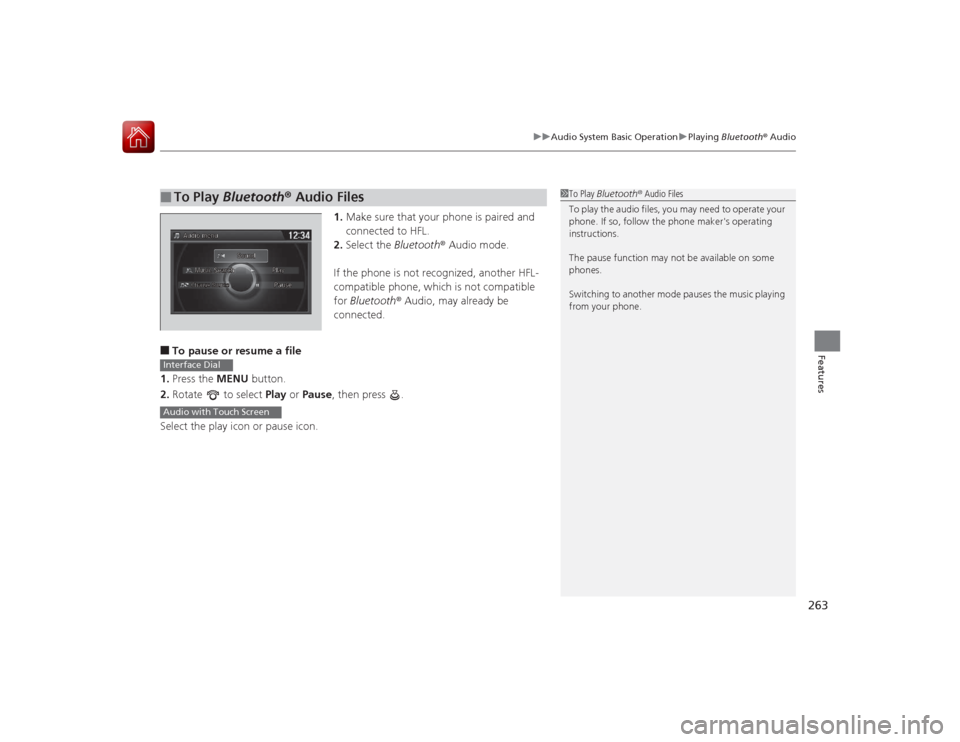
263
uuAudio System Basic Operation uPlaying Bluetooth ® Audio
Features
1. Make sure that your phone is paired and
connected to HFL.
2. Select the Bluetooth® Audio mode.
If the phone is not recognized, another HFL-
compatible phone, which is not compatible
for Bluetooth ® Audio, may already be
connected.
■To pause or resume a file
1. Press the MENU button.
2. Rotate to select Play or Pause , then press .
Select the play icon or pause icon.■
To Play Bluetooth ® Audio Files
1 To Play Bluetooth ® Audio Files
To play the audio files, you may need to operate your
phone. If so, follow the phone maker's operating
instructions.
The pause function may not be available on some
phones.
Switching to another mode pauses the music playing
from your phone.
Interface DialAudio with Touch Screen
Page 265 of 557
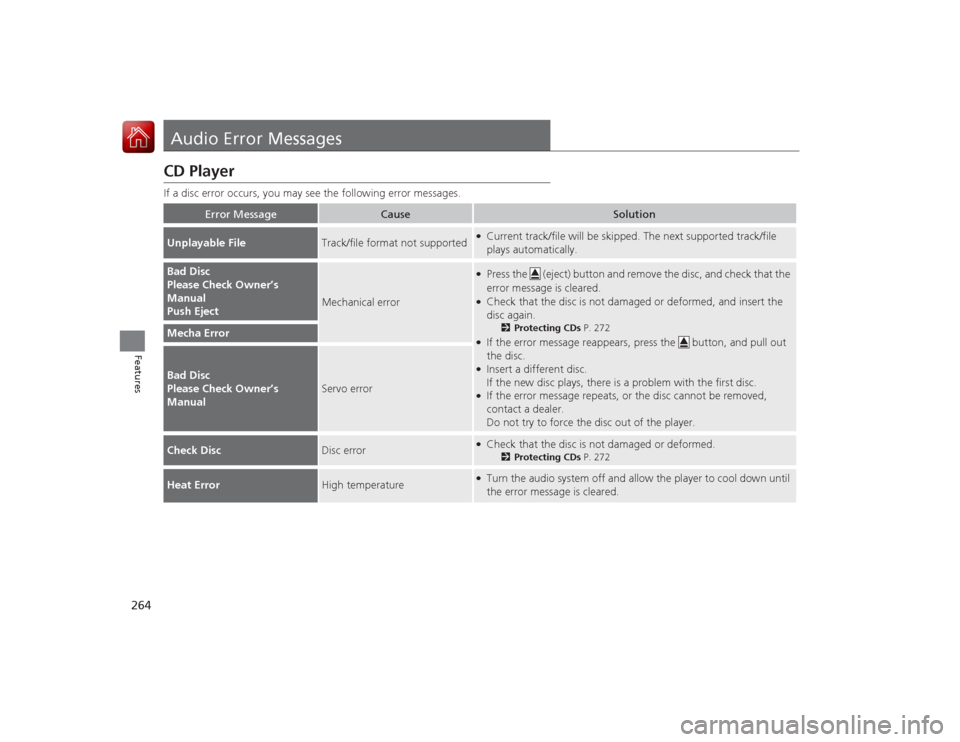
264Features
Audio Error MessagesCD PlayerIf a disc error occurs, you may see the following error messages.
Error Message
Cause
Solution
Unplayable File
Track/file format not supported
●Current track/file will be skipped. The next supported track/file
plays automatically.
Bad Disc
Please Check Owner’s
Manual
Push Eject
Mechanical error
●Press the (eject) button and remove the disc, and check that the
error message is cleared.●Check that the disc is not damaged or deformed, and insert the
disc again.
2Protecting CDs P. 272
●If the error message reappears, press the button, and pull out
the disc.●Insert a different disc.
If the new disc plays, there is a problem with the first disc.●If the error message repeats, or the disc cannot be removed,
contact a dealer.
Do not try to force the disc out of the player.
Mecha ErrorBad Disc
Please Check Owner’s
Manual
Servo error
Check Disc
Disc error
●Check that the disc is not damaged or deformed.
2Protecting CDs P. 272
Heat Error
High temperature
●Turn the audio system off and allow the player to cool down until
the error message is cleared.
Page 266 of 557
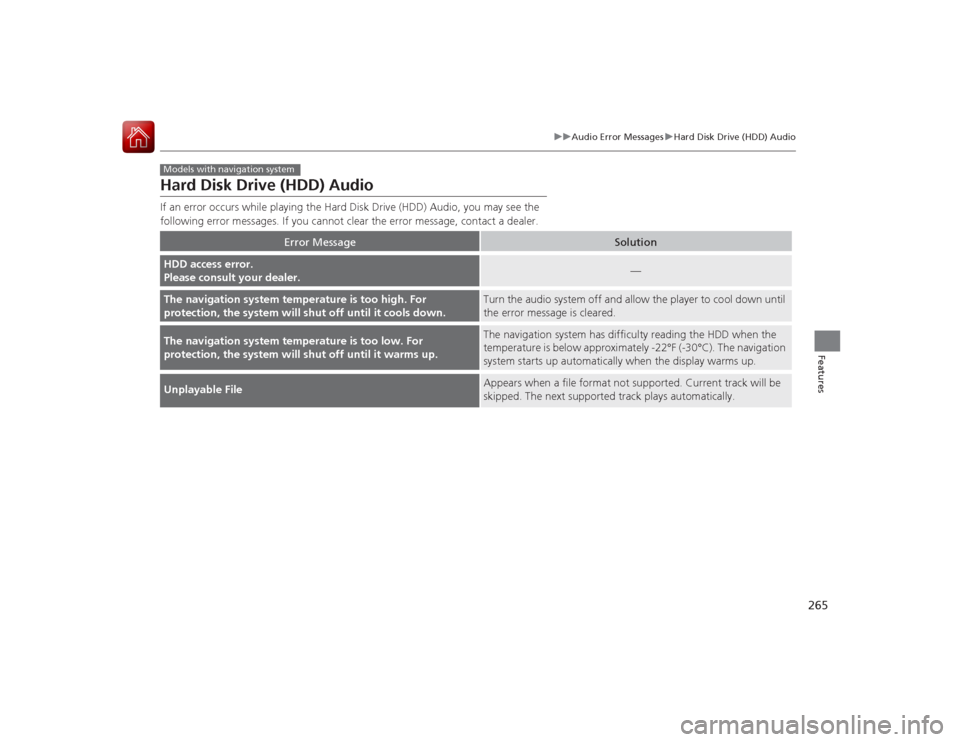
265
uuAudio Error Messages uHard Disk Drive (HDD) Audio
Features
Hard Disk Drive (HDD) AudioIf an error occurs while playing the Hard Disk Drive (HDD) Audio, you may see the
following error messages. If you cannot clear the error message, contact a dealer.
Error Message
Solution
HDD access error.
Please consult your dealer.
—
The navigation system temperature is too high. For
protection, the system will sh ut off until it cools down.
Turn the audio system off and allow the player to cool down until
the error message is cleared.
The navigation system temperature is too low. For
protection, the system will shut off until it warms up.
The navigation system has difficulty reading the HDD when the
temperature is below approximately -22°F (-30°C). The navigation
system starts up automatically when the display warms up.
Unplayable File
Appears when a file format not supported. Current track will be
skipped. The next supported track plays automatically.
Models with navigation system
Page 267 of 557
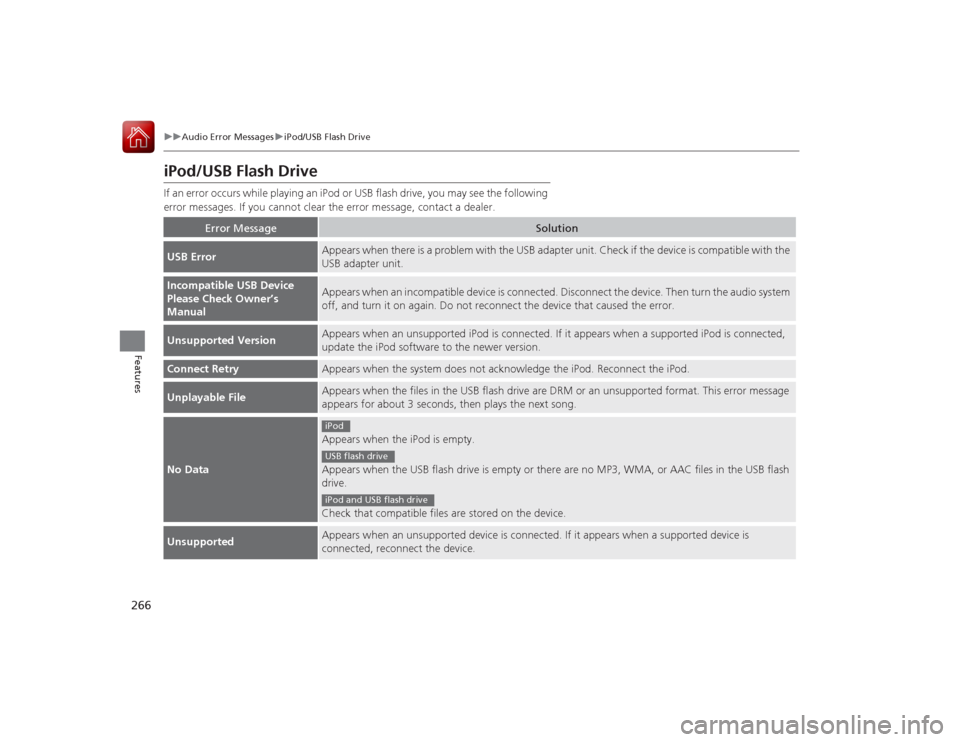
266
uuAudio Error Messages uiPod/USB Flash Drive
Features
iPod/USB Flash DriveIf an error occurs while pl aying an iPod or USB flash drive, you may see the following
error messages. If you cannot clear the error message, contact a dealer.
Error Message
Solution
USB Error
Appears when there is a problem with the USB adapter unit. Check if the device is compatible with the
USB adapter unit.
Incompatible USB Device
Please Check Owner’s
Manual
Appears when an incompatible device is connected. Disconnec t the device. Then turn the audio system
off, and turn it on again. Do not reconnect the device that caused the error.
Unsupported Version
Appears when an unsupported iPod is connected. If it appears when a supported iPod is connected,
update the iPod software to the newer version.
Connect Retry
Appears when the system does not acknowledge the iPod. Reconnect the iPod.
Unplayable File
Appears when the files in the USB flash drive are DRM or an unsupported format. This error message
appears for about 3 seconds, then play s the next song.
No Data
Appears when the iPod is empty.
Appears when the USB flash drive is empty or there are no MP3, WMA, or AAC files in the USB flash
drive.
Check that compatible files are stored on the device.
Unsupported
Appears when an unsupported device is connected. If it appears when a supported device is
connected, reconnect the device.iPodUSB flash driveiPod and USB flash drive
Page 268 of 557
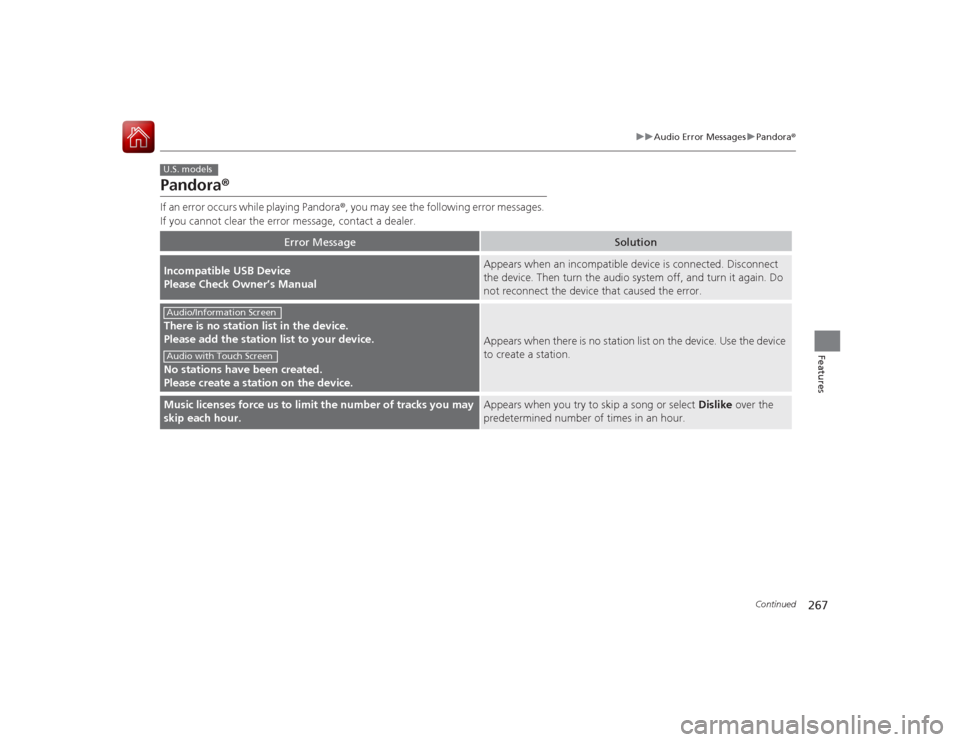
267
uuAudio Error Messages uPandora ®
Continued
Features
Pandora ®If an error occurs while playing Pandora ®, you may see the following error messages.
If you cannot clear the error message, contact a dealer.
Error Message
Solution
Incompatible USB Device
Please Check Owner’s Manual
Appears when an incompatible device is connected. Disconnect
the device. Then turn the audio system off, and turn it again. Do
not reconnect the device that caused the error.
There is no station list in the device.
Please add the station list to your device.
No stations have been created.
Please create a station on the device.
Appears when there is no station list on the device. Use the device
to create a station.
Music licenses fo rce us to limit the number of tracks you may
skip each hour.
Appears when you try to skip a song or select Dislike over the
predetermined number of times in an hour.
U.S. modelsAudio/Information ScreenAudio with Touch Screen
Page 269 of 557
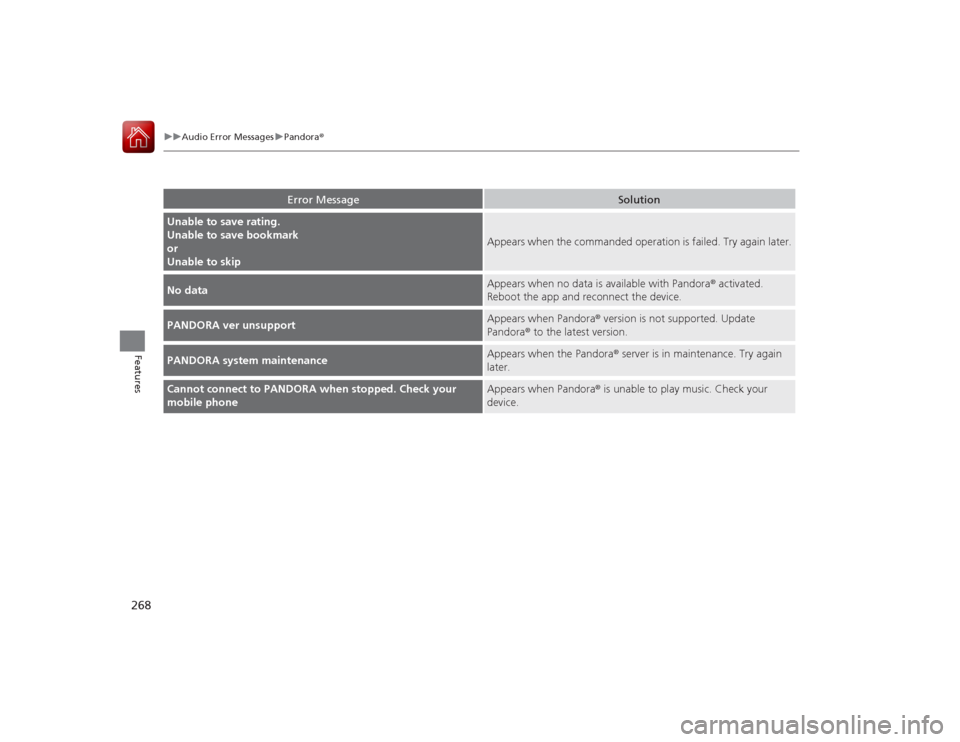
268
uuAudio Error Messages uPandora®
Features
Error Message
Solution
Unable to save rating.
Unable to save bookmark
or
Unable to skip
Appears when the commanded operation is failed. Try again later.
No data
Appears when no data is available with Pandora ® activated.
Reboot the app and reconnect the device.
PANDORA ver unsupport
Appears when Pandora ® version is not supported. Update
Pandora® to the latest version.
PANDORA system maintenance
Appears when the Pandora ® server is in maintenance. Try again
later.
Cannot connect to PANDORA when stopped. Check your
mobile phone
Appears when Pandora ® is unable to play music. Check your
device.
Page 270 of 557
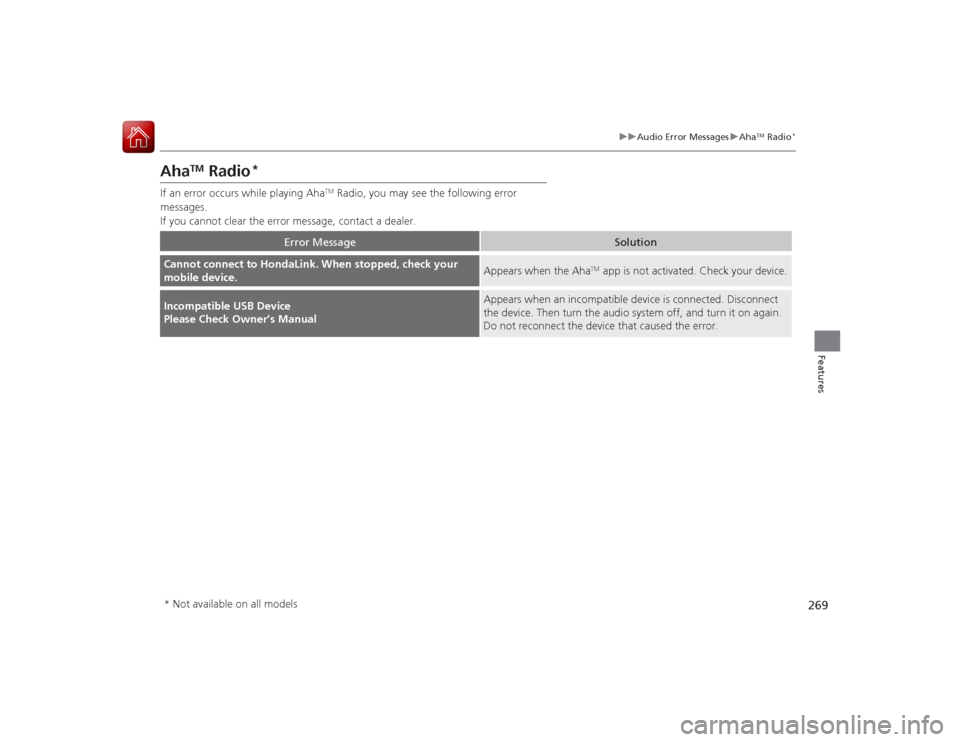
269
uuAudio Error Messages uAha
TM Radio
*
Features
Aha
TM
Radio
*
If an error occurs while playing Aha
TM Radio, you may see the following error
messages.
If you cannot clear the error message, contact a dealer.
Error Message
Solution
Cannot connect to HondaLink. When stopped, check your
mobile device.
Appears when the Aha
TM app is not activated. Check your device.
Incompatible USB Device
Please Check Owner’s Manual
Appears when an incompatible device is connected. Disconnect
the device. Then turn the audio system off, and turn it on again.
Do not reconnect the device that caused the error.
* Not available on all models