HONDA ACCORD COUPE 2015 9.G Owners Manual
Manufacturer: HONDA, Model Year: 2015, Model line: ACCORD COUPE, Model: HONDA ACCORD COUPE 2015 9.GPages: 557
Page 341 of 557
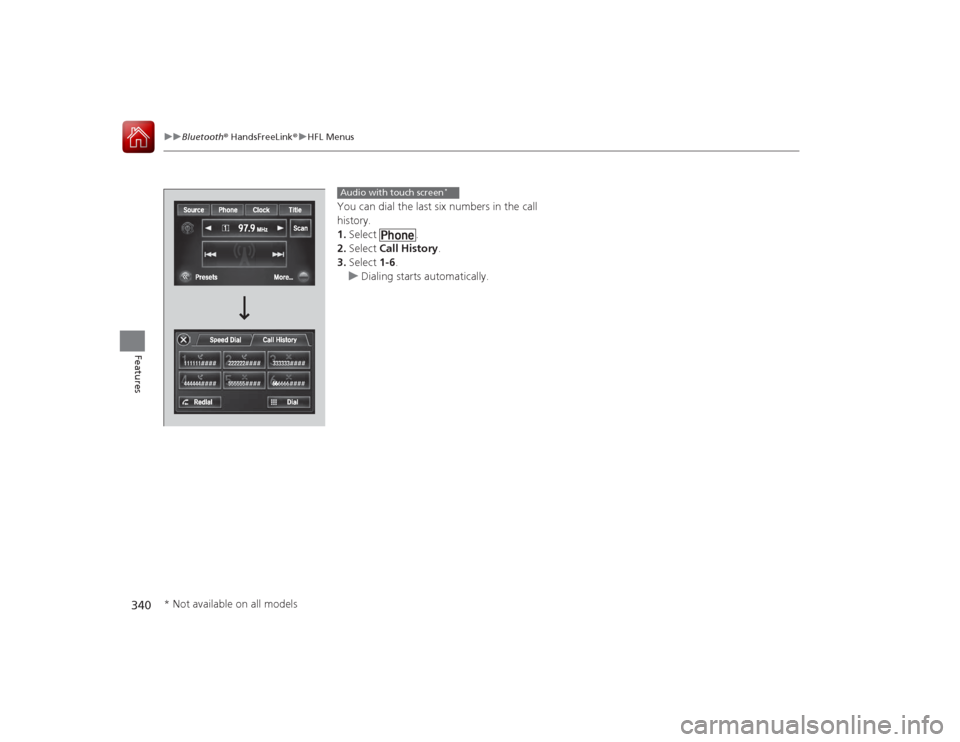
340
uuBluetooth ® HandsFreeLink ®u HFL Menus
Features
You can dial the last six numbers in the call
history.
1. Select .
2. Select Call History .
3. Select 1-6.
u Dialing starts automatically.Audio with touch screen
*
* Not available on all models
Page 342 of 557
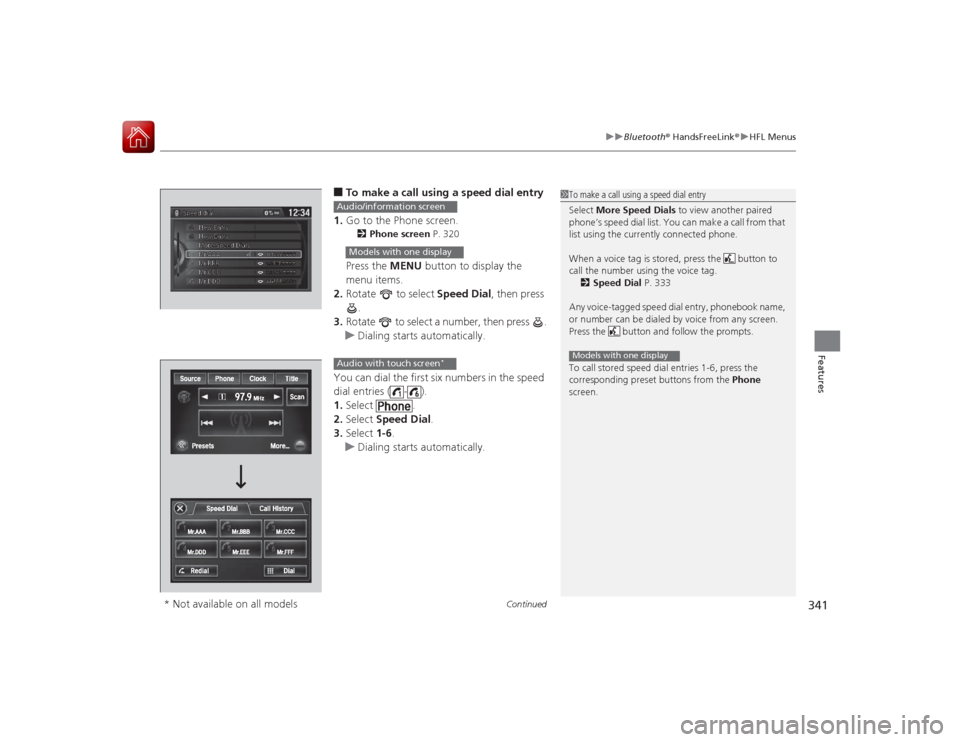
Continued
341
uuBluetooth ® HandsFreeLink ®u HFL Menus
Features
■To make a call using a speed dial entry
1. Go to the Phone screen.2 Phone screen P. 320Press the MENU button to display the
menu items.
2. Rotate to select Speed Dial, then press
.
3. Rotate to select a number, then press .
u Dialing starts automatically.
You can dial the first six numbers in the speed
dial entries ( - ).
1. Select .
2. Select Speed Dial .
3. Select 1-6.
u Dialing starts automatically.
1To make a call using a speed dial entry
Select More Speed Dials to view another paired
phone’s speed dial list. You can make a call from that
list using the currently connected phone.
When a voice tag is stored, press the button to
call the number using the voice tag. 2 Speed Dial P. 333
Any voice-tagged speed dial entry, phonebook name,
or number can be dialed by voice from any screen.
Press the button and follow the prompts.
To call stored speed dial entries 1-6, press the
corresponding preset buttons from the Phone
screen.Models with one display
Audio/information screenModels with one displayAudio with touch screen
*
* Not available on all models
Page 343 of 557
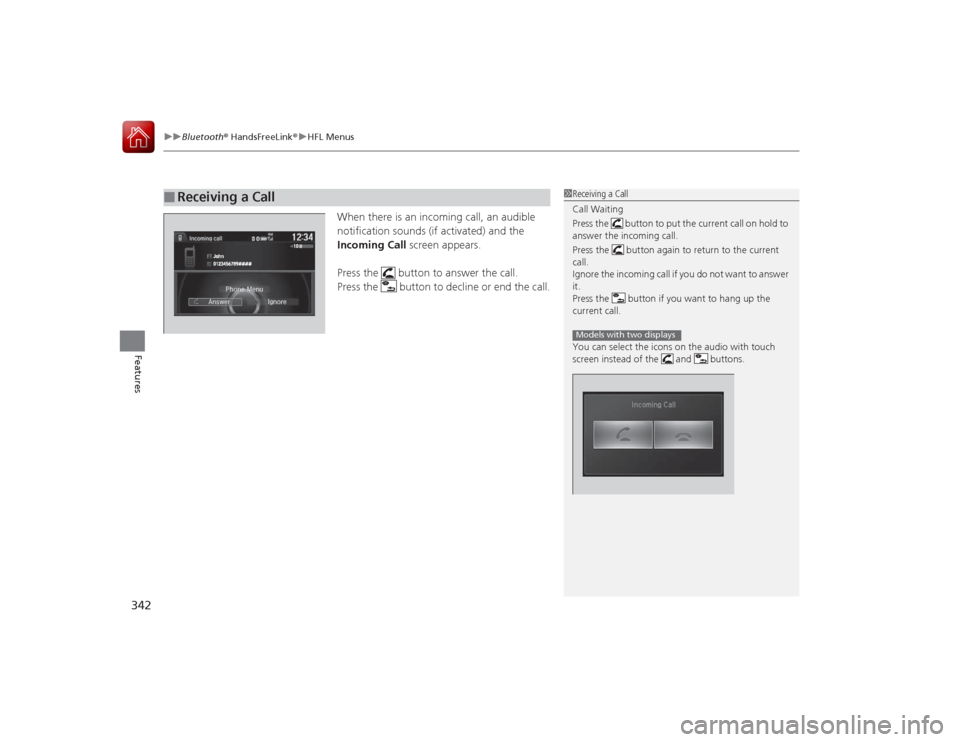
uuBluetooth ® HandsFreeLink ®u HFL Menus
342Features
When there is an incoming call, an audible
notification sounds (if activated) and the
Incoming Call screen appears.
Press the button to answer the call.
Press the button to decline or end the call.
■
Receiving a Call
1 Receiving a Call
Call Waiting
Press the button to put the current call on hold to
answer the incoming call.
Press the button again to return to the current
call.
Ignore the incoming call if you do not want to answer
it.
Press the button if you want to hang up the
current call.
You can select the icons on the audio with touch
screen instead of the and buttons.Models with two displays
Page 344 of 557
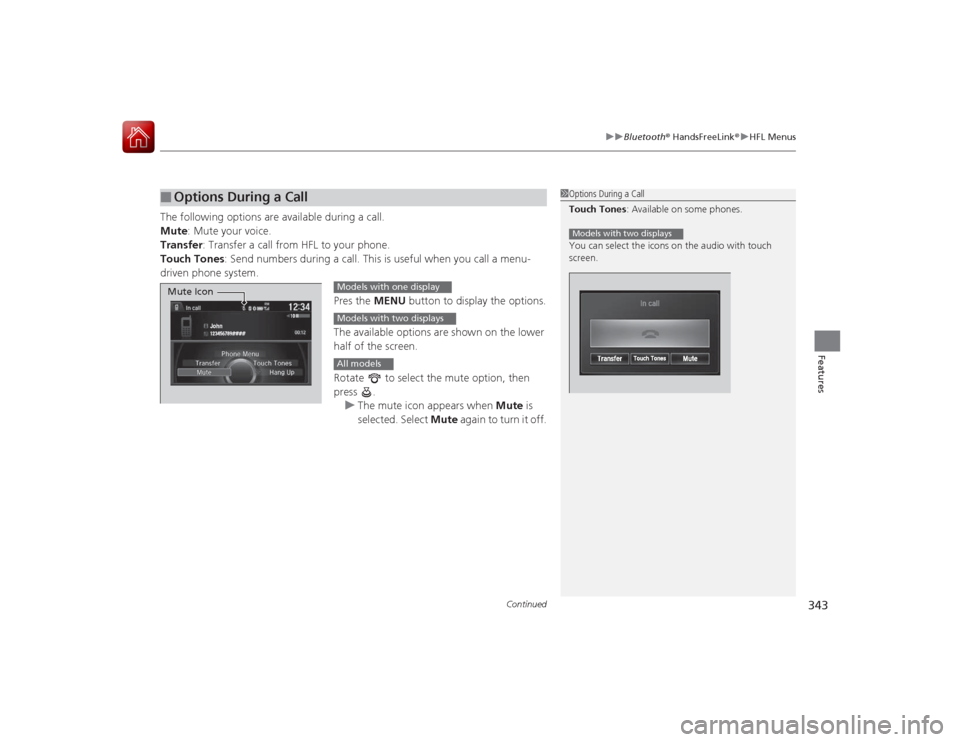
Continued
343
uuBluetooth ® HandsFreeLink ®u HFL Menus
Features
The following options are available during a call.
Mute : Mute your voice.
Transfer: Transfer a call from HFL to your phone.
Touch Tones : Send numbers during a call. This is useful when you call a menu-
driven phone system.
Pres the MENU button to display the options.
The available options are shown on the lower
half of the screen.
Rotate to select the mute option, then
press . u The mute icon appears when Mute is
selected. Select Mute again to turn it off.■
Options During a Call
1Options During a Call
Touch Tones : Available on some phones.
You can select the icons on the audio with touch
screen.Models with two displays
Mute Icon
Models with one displayModels with two displaysAll models
Page 345 of 557
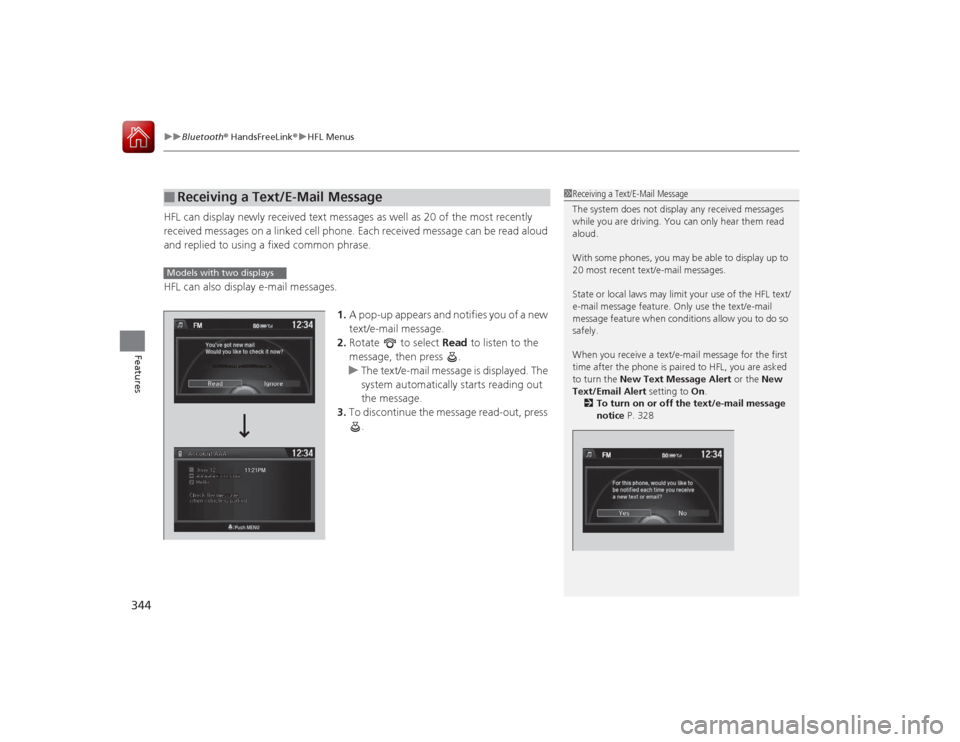
uuBluetooth ® HandsFreeLink ®u HFL Menus
344Features
HFL can display newly received text messag es as well as 20 of the most recently
received messages on a linked cell phone. Each received message can be read aloud
and replied to using a fixed common phrase.
HFL can also display e-mail messages.
1.A pop-up appears and notifies you of a new
text/e-mail message.
2. Rotate to select Read to listen to the
message, then press .
u The text/e-mail message is displayed. The
system automatically starts reading out
the message.
3. To discontinue the message read-out, press
.■
Receiving a Text/E-Mail Message
1Receiving a Text/E-Mail Message
The system does not display any received messages
while you are driving. You can only hear them read
aloud.
With some phones, you may be able to display up to
20 most recent text/e-mail messages.
State or local laws may limit your use of the HFL text/
e-mail message feature. Only use the text/e-mail
message feature when conditions allow you to do so
safely.
When you receive a text/e-mai l message for the first
time after the phone is paired to HFL, you are asked
to turn the New Text Message Alert or the New
Text/Email Alert setting to On.
2 To turn on or off the text/e-mail message
notice P. 328
Models with two displays
Page 346 of 557
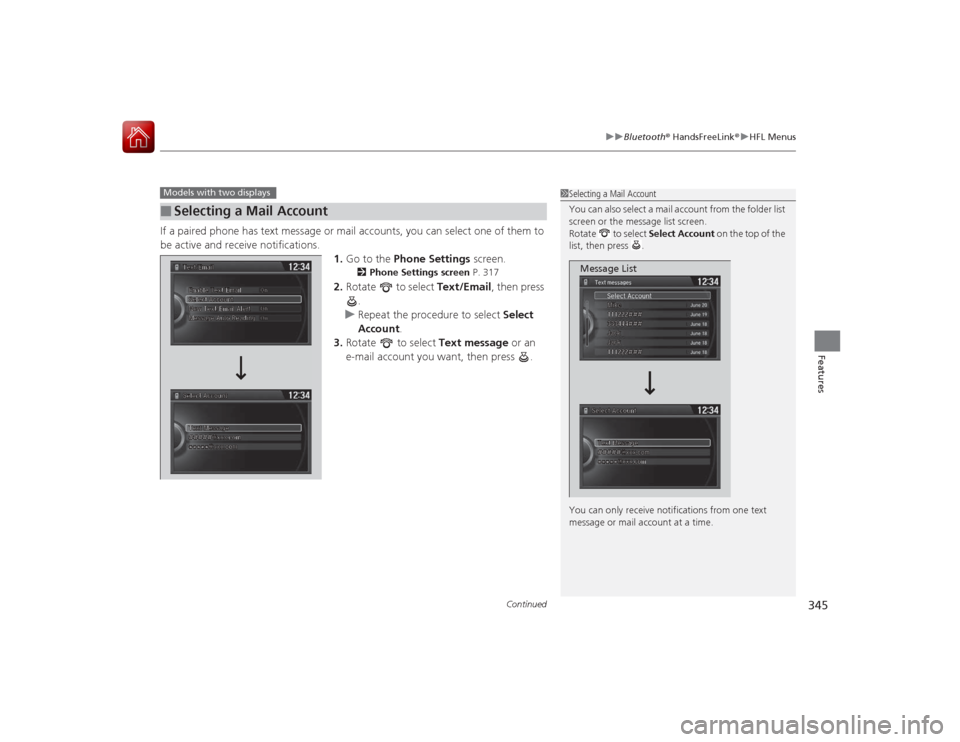
Continued
345
uuBluetooth ® HandsFreeLink ®u HFL Menus
Features
If a paired phone has text message or mail accounts, you can select one of them to
be active and receive notifications.
1.Go to the Phone Settings screen.
2Phone Settings screen P. 317
2.Rotate to select Text/Email , then press
.
u Repeat the procedure to select Select
Account .
3. Rotate to select Text message or an
e-mail account you want, then press .
■
Selecting a Mail AccountModels with two displays
1 Selecting a Mail Account
You can also select a mail account from the folder list
screen or the message list screen.
Rotate to select Select Account on the top of the
list, then press .
You can only receive notifications from one text
message or mail account at a time.
Message List
Page 347 of 557
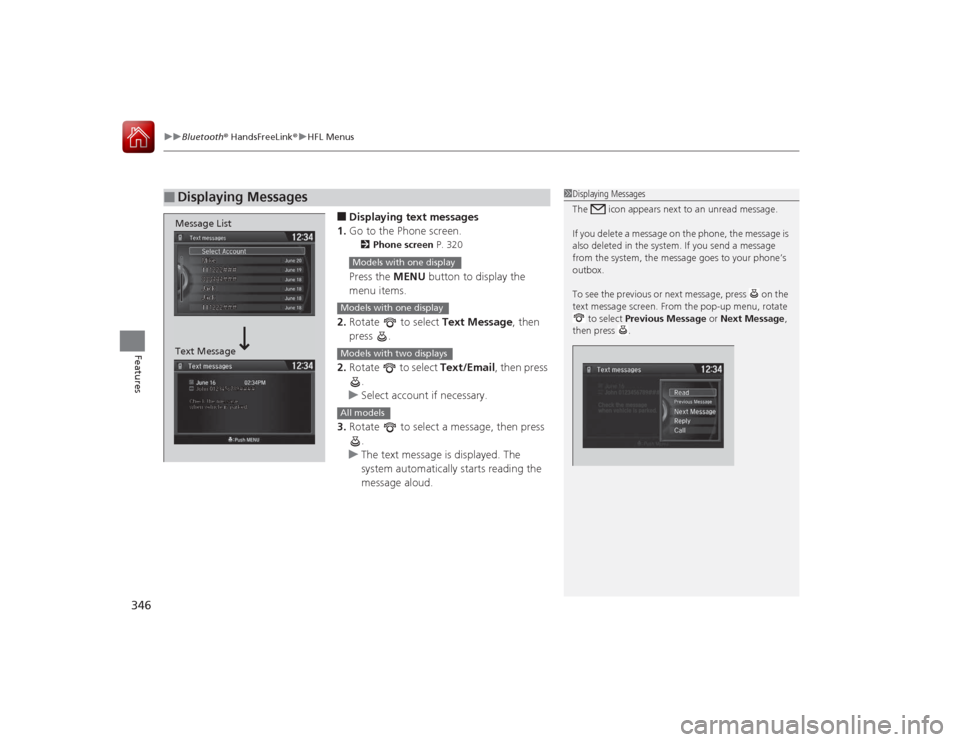
uuBluetooth ® HandsFreeLink ®u HFL Menus
346Features
■Displaying text messages
1. Go to the Phone screen.2 Phone screen P. 320Press the MENU button to display the
menu items.
2. Rotate to select Text Message, then
press .
2. Rotate to select Text/Email, then press
.
u Select account if necessary.
3. Rotate to select a message, then press
.
u The text message is displayed. The
system automatically starts reading the
message aloud.
■
Displaying Messages
1Displaying Messages
The icon appears next to an unread message.
If you delete a message on the phone, the message is
also deleted in the system. If you send a message
from the system, the message goes to your phone’s
outbox.
To see the previous or next message, press on the
text message screen. From the pop-up menu, rotate
to select Previous Message or Next Message,
then press .
Message List
Text Message
Models with one displayModels with one displayModels with two displaysAll models
Page 348 of 557
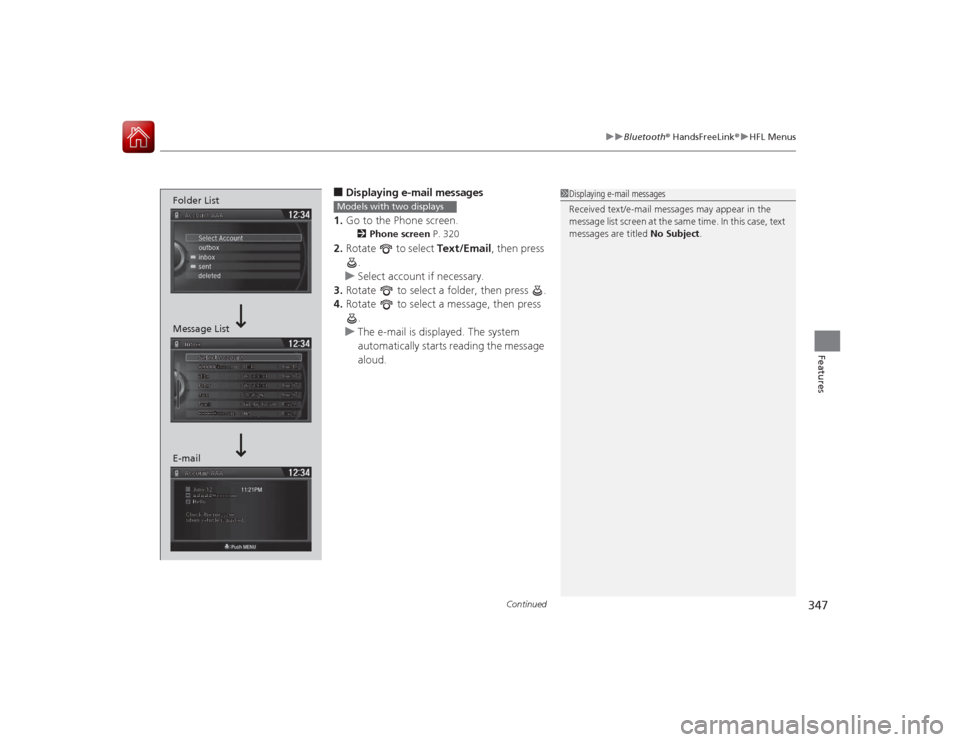
Continued
347
uuBluetooth ® HandsFreeLink ®u HFL Menus
Features
■Displaying e-mail messages
1. Go to the Phone screen.2 Phone screen P. 320
2.Rotate to select Text/Email , then press
.
u Select account if necessary.
3. Rotate to select a folder, then press .
4. Rotate to select a message, then press
.
u The e-mail is displayed. The system
automatically starts reading the message
aloud.
1Displaying e-mail messages
Received text/e-mail messages may appear in the
message list screen at the same time. In this case, text
messages are titled No Subject.
Message List
E-mail Folder List
Models with two displays
Page 349 of 557
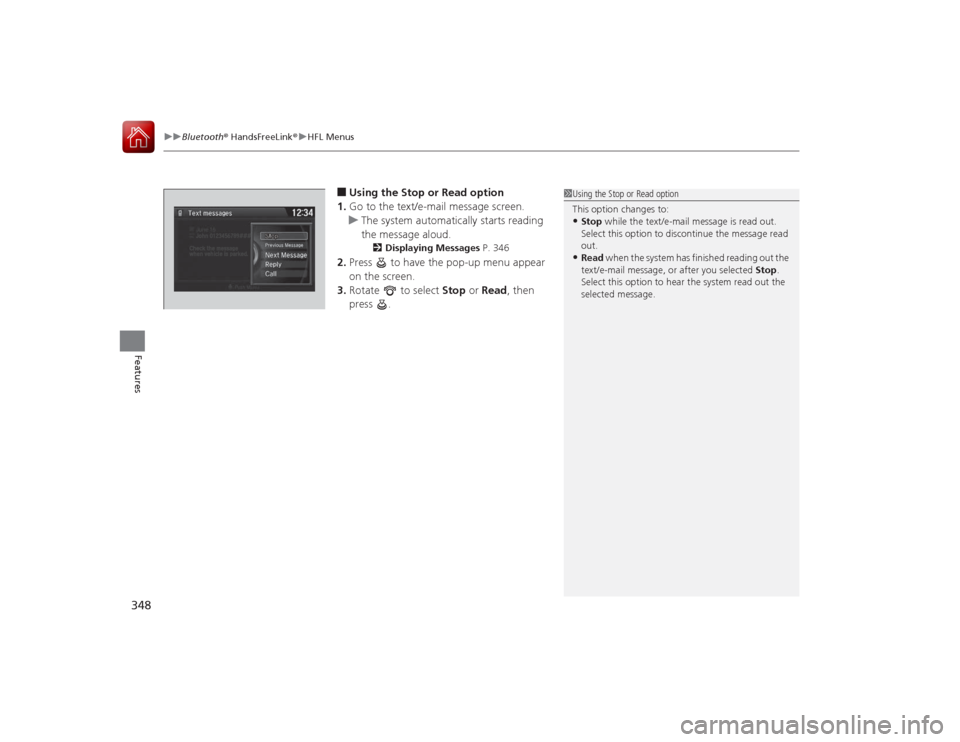
uuBluetooth ® HandsFreeLink ®u HFL Menus
348Features
■Using the Stop or Read option
1. Go to the text/e-mail message screen.
u The system automatically starts reading
the message aloud.
2 Displaying Messages P. 346
2.Press to have the pop-up menu appear
on the screen.
3. Rotate to select Stop or Read , then
press .
1 Using the Stop or Read option
This option changes to:•Stop while the text/e-mail message is read out.
Select this option to discontinue the message read
out.•Read when the system has finished reading out the
text/e-mail message, or after you selected Stop.
Select this option to hear the system read out the
selected message.
Page 350 of 557
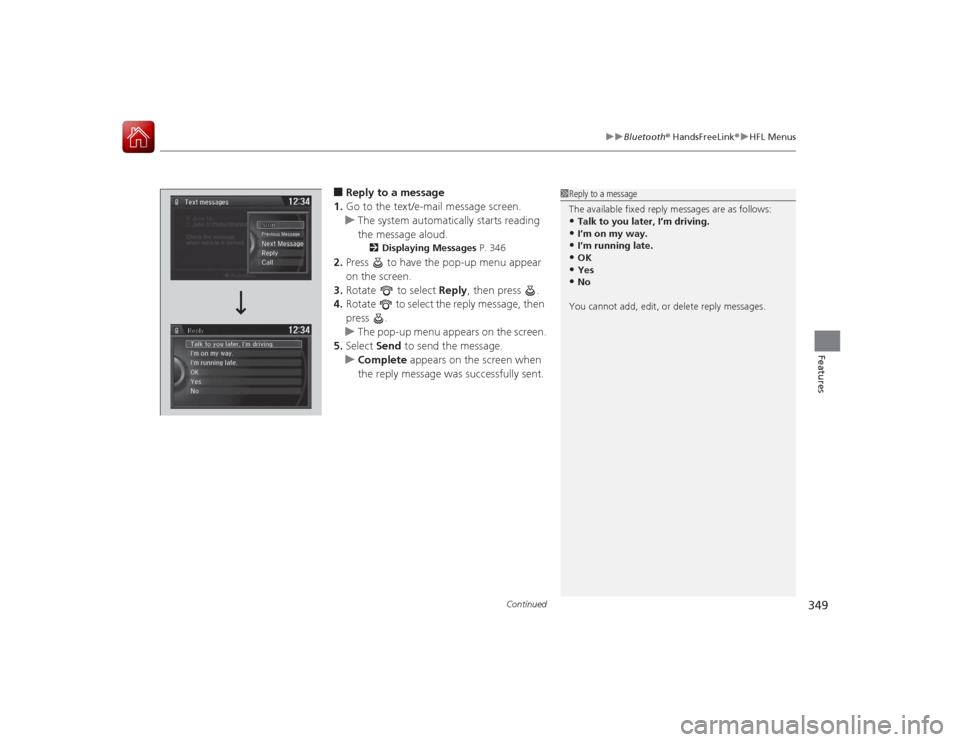
Continued
349
uuBluetooth ® HandsFreeLink ®u HFL Menus
Features
■Reply to a message
1. Go to the text/e-mail message screen.
u The system automatically starts reading
the message aloud.
2 Displaying Messages P. 346
2.Press to have the pop-up menu appear
on the screen.
3. Rotate to select Reply, then press .
4. Rotate to select the reply message, then
press .
u The pop-up menu appears on the screen.
5. Select Send to send the message.
u Complete appears on the screen when
the reply message was successfully sent.
1 Reply to a message
The available fixed reply messages are as follows:•Talk to you later, I’m driving.•I’m on my way.•I’m running late.•OK•Yes•No
You cannot add, edit, or delete reply messages.