AUX HONDA ACCORD COUPE 2016 9.G Quick Guide
[x] Cancel search | Manufacturer: HONDA, Model Year: 2016, Model line: ACCORD COUPE, Model: HONDA ACCORD COUPE 2016 9.GPages: 84, PDF Size: 19.4 MB
Page 28 of 84
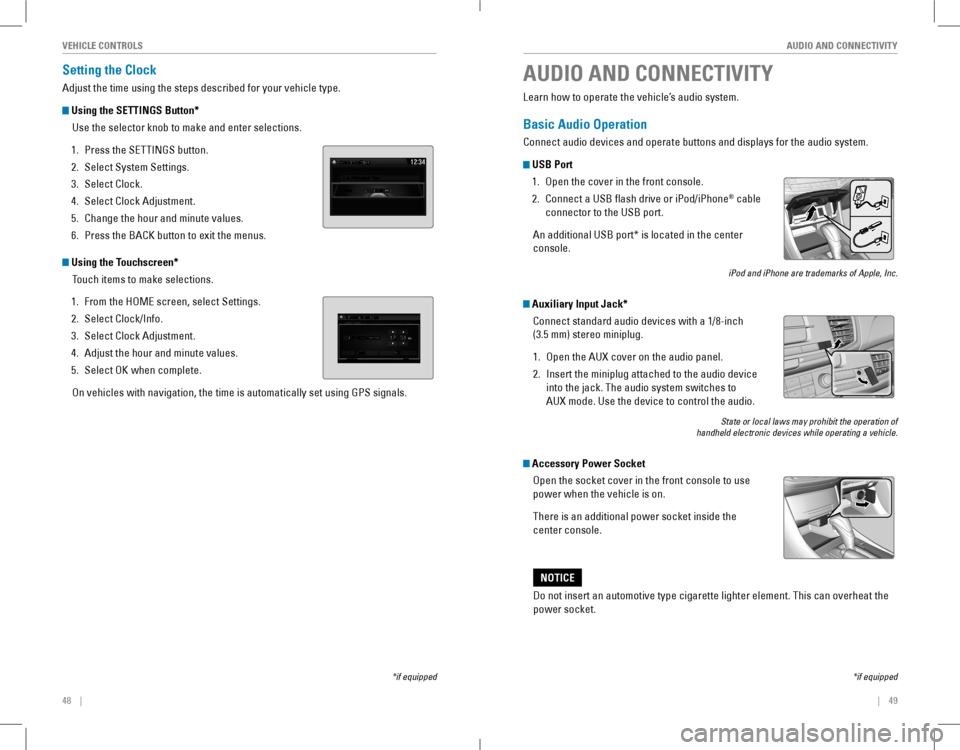
48 || 49
AUDIO AND CONNECTIVITYVEHICLE CONTROLS
Setting the Clock
Adjust the time using the steps described for your vehicle type.
Using the SETTINGS Button*
Use the selector knob to make and enter selections.
1. Press the SETTINGS button.
2. Select System Settings.
3. Select Clock.
4. Select Clock Adjustment.
5. Change the hour and minute values.
6. Press the BACK button to exit the menus.
Using the Touchscreen*
Touch items to make selections.
1. From the HoMe screen, select Settings.
2. Select Clock/Info.
3. Select Clock Adjustment.
4. Adjust the hour and minute values.
5. Select oK when complete.
on vehicles with navigation, the time is automatically set using GPS sign\
als.
*if equipped
AUDIO AND CONNECTIVITY
*if equipped
Learn how to operate the vehicle’s audio system.
Basic Audio Operation
Connect audio devices and operate buttons and displays for the audio system.
USB Port
1. open the cover in the front console.
2. Connect a USB flash drive or iPod/iPhone® cable
connector to the USB port.
An additional USB port* is located in the center
console.
iPod and iPhone are trademarks of Apple, Inc.
Auxiliary Input Jack*
Connect standard audio devices with a 1/8-inch
(3.5 mm) stereo miniplug.
1. open the AUX cover on the audio panel.
2. Insert the miniplug attached to the audio device
into the jack. The audio system switches to
AUX mode. Use the device to control the audio.
State or local laws may prohibit the operation of handheld electronic devices while operating a vehicle.
Accessory Power Socket
open the socket cover in the front console to use
power when the vehicle is on.
There is an additional power socket inside the
center console.
Do not insert an automotive type cigarette lighter element. This can ove\
rheat the
power socket.
NOTICE
Page 32 of 84
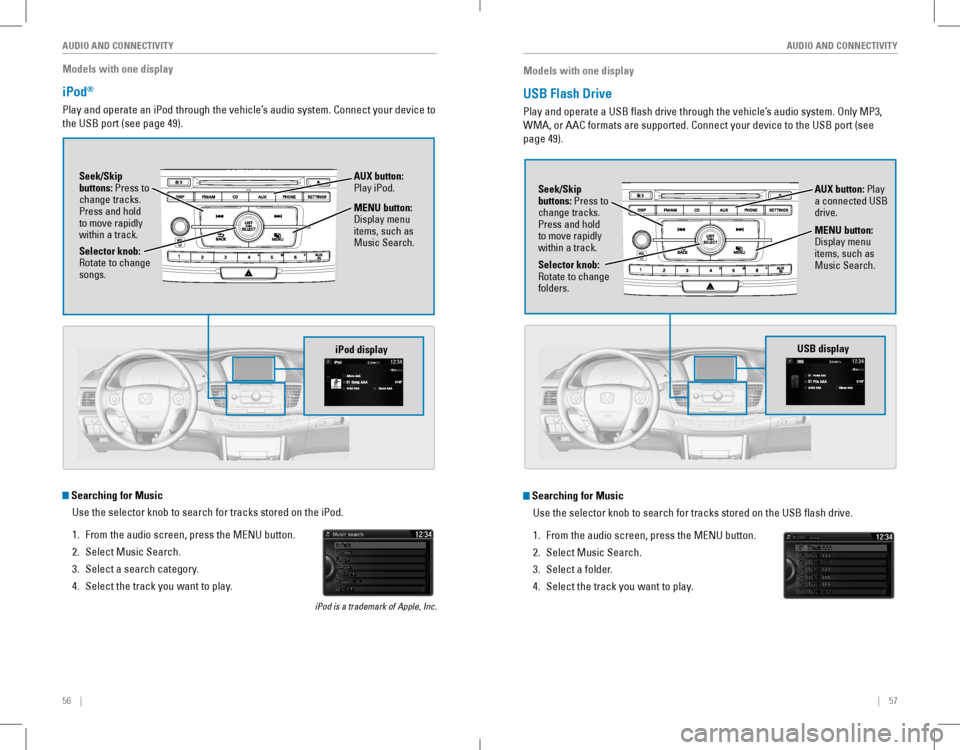
56 || 57
AUDIO AND CONNECTIVITYAUDIO AND CONNECTIVITY
Models with one display
iPod®
Play and operate an iPod through the vehicle’s audio system. Connect your device to
the USB port (see page 49).
MENU button: Display menu items, such as Music Search.Selector knob: rotate to change songs.
Seek/Skip buttons: Press to change tracks. Press and hold to move rapidly within a track.
AUX button: Play iPod.
Searching for Music
Use the selector knob to search for tracks stored on the iPod.
1. From the audio screen, press the MENU button.
2. Select Music Search.
3. Select a search category.
4. Select the track you want to play.
iPod is a trademark of Apple, Inc.
iPod display
Models with one display
USB Flash Drive
Play and operate a USB flash drive through the vehicle’s audio system. only MP3,
WMA, or AAC formats are supported. Connect your device to the USB port (see
page 49).
Searching for Music
Use the selector knob to search for tracks stored on the USB flash drive.
1. From the audio screen, press the MENU button.
2. Select Music Search.
3. Select a folder.
4. Select the track you want to play.
Selector knob: rotate to change folders.
Seek/Skip buttons: Press to change tracks. Press and hold to move rapidly within a track.
AUX button: Play a connected USB drive.
MENU button: Display menu items, such as Music Search.
USB display
Page 33 of 84
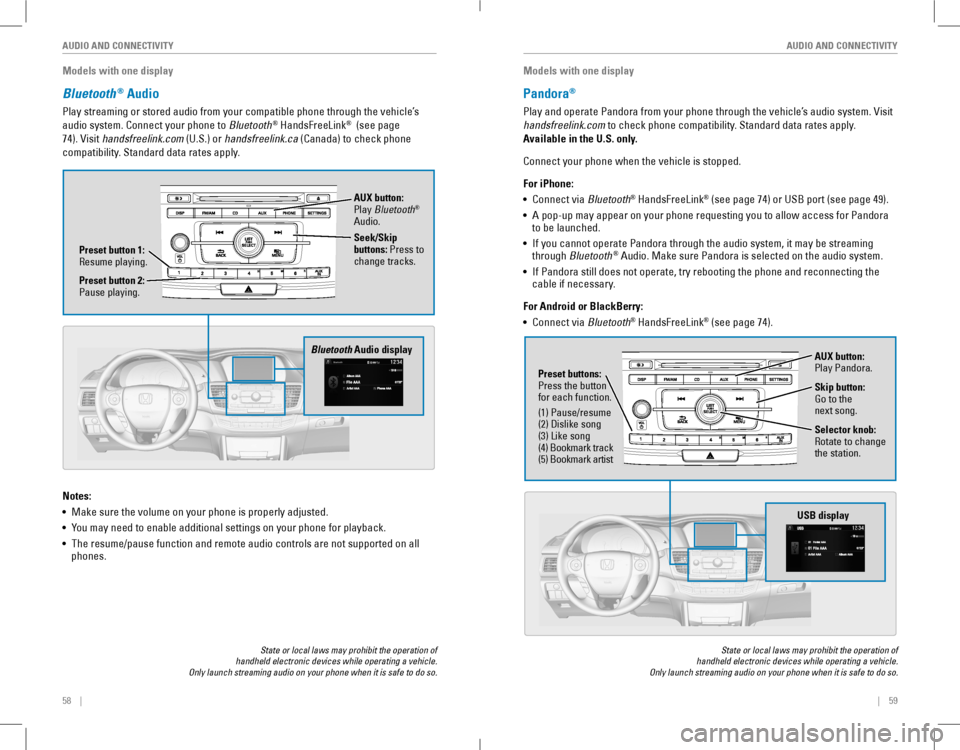
58 || 59
AUDIO AND CONNECTIVITYAUDIO AND CONNECTIVITY
Models with one display
Bluetooth® Audio
Play streaming or stored audio from your compatible phone through the vehicle’s
audio system. Connect your phone to Bluetooth® HandsFreeLink® (see page
74). visit handsfreelink.com (U.S.) or handsfreelink.ca (Canada) to check phone
compatibility. Standard data rates apply.
State or local laws may prohibit the operation of handheld electronic devices while operating a vehicle. Only launch streaming audio on your phone when it is safe to do so.
Notes:
• Make sure the volume on your phone is properly adjusted.
• You may need to enable additional settings on your phone for playback.
• The resume/pause function and remote audio controls are not supported on all phones.
Bluetooth Audio display
Preset button 1: resume playing.
AUX button: Play Bluetooth® Audio.
Seek/Skip buttons: Press to change tracks.
Preset button 2: Pause playing.
Models with one display
Pandora®
Play and operate Pandora from your phone through the vehicle’s audio system. visit
handsfreelink.com to check phone compatibility. Standard data rates apply.
Available in the U.S. only.
Connect your phone when the vehicle is stopped.
For iPhone:
• Connect via Bluetooth® HandsFreeLink® (see page 74) or USB port (see page 49).
• A pop-up may appear on your phone requesting you to allow access for Pandora to be launched.
• If you cannot operate Pandora through the audio system, it may be streaming through Bluetooth® Audio. Make sure Pandora is selected on the audio system.
• If Pandora still does not operate, try rebooting the phone and reconnecting the cable if necessary.
For Android or BlackBerry:
• Connect via Bluetooth® HandsFreeLink® (see page 74).
State or local laws may prohibit the operation of handheld electronic devices while operating a vehicle. Only launch streaming audio on your phone when it is safe to do so.
Selector knob: rotate to change the station.
USB display
AUX button: Play Pandora.
Skip button: Go to the next song.
Preset buttons: Press the button for each function.
(1) Pause/resume(2) Dislike song(3) Like song(4) Bookmark track(5) Bookmark artist
Page 82 of 84
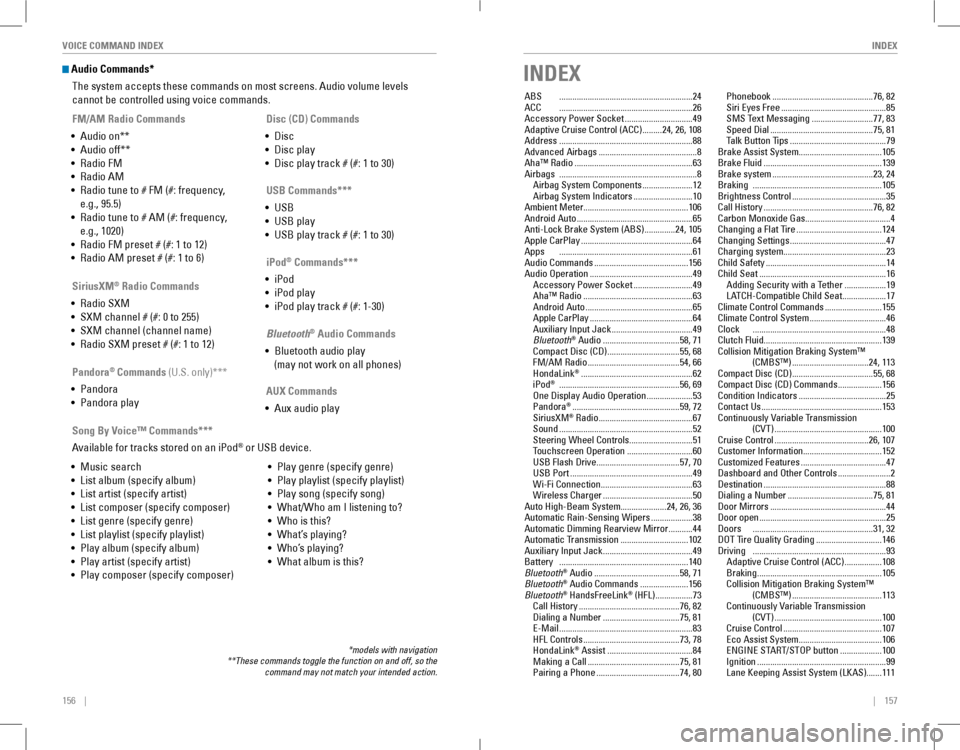
156 || 157
INDEXVOICE COMMAND INDEX
Audio Commands*
The system accepts these commands on most screens. Audio volume levels
cannot be controlled using voice commands.
FM/AM Radio Commands
• Audio on**
• Audio off**
• radio FM
• radio AM
• Radio tune to # FM (#: frequency,
e.g., 95.5)
• Radio tune to # AM (#: frequency,
e.g., 1020)
• radio FM preset # (#: 1 to 12)
• radio AM preset # (#: 1 to 6)
SiriusXM® Radio Commands
• radio SXM
• SXM channel # (#: 0 to 255)
• SXM channel (channel name)
• radio SXM preset # (#: 1 to 12)
Disc (CD) Commands
• Disc
• Disc play
• Disc play track # (#: 1 to 30)
USB Commands***
• USB
• USB play
• USB play track # (#: 1 to 30)
Pandora® Commands (U.S. only)***
• Pandora
• Pandora play
iPod® Commands***
• iPod
• iPod play
• iPod play track # (#: 1-30)
Bluetooth® Audio Commands
• Bluetooth audio play
(may not work on all phones)
AUX Commands
• Aux audio play
• Music search
• List album (specify album)
• List artist (specify artist)
• List composer (specify composer)
• List genre (specify genre)
• List playlist (specify playlist)
• Play album (specify album)
• Play artist (specify artist)
• Play composer (specify composer)
• Play genre (specify genre)
• Play playlist (specify playlist)
• Play song (specify song)
• What/Who am I listening to?
• Who is this?
• What’s playing?
• Who’s playing?
• What album is this?
Song By Voice™ Commands***
Available for tracks stored on an iPod® or USB device.
*models with navigation**These commands toggle the function on and off, so the command may not match your intended action.
INDEX
ABS .............................................................24ACC .............................................................26Accessory Power Socket ...............................49Adaptive Cruise Control (ACC) .........24, 26, 108Address .............................................................88Advanced Airbags .............................................8Aha™ radio ......................................................63Airbags ...............................................................8Airbag System Components .......................12Airbag System Indicators ...........................10Ambient Meter................................................106Android Auto .....................................................65Anti-Lock Brake System (ABS) ..............24, 105Apple CarPlay ...................................................64Apps .............................................................61Audio Commands ...........................................156Audio operation ...............................................49Accessory Power Socket ...........................49Aha™ radio ..................................................63Android Auto .................................................65Apple CarPlay ...............................................64Auxiliary Input Jack .....................................49Bluetooth® Audio ...................................58, 71Compact Disc (CD) .................................55, 68FM/AM Radio ..........................................54, 66HondaLink® ...................................................62iPod® .......................................................56, 69one Display Audio operation .....................53Pandora® .................................................59, 72SiriusXM® radio ...........................................67Sound .............................................................52Steering Wheel Controls .............................51Touchscreen operation ..............................60USB Flash Drive ......................................57, 70USB Port ........................................................49Wi-Fi Connection ..........................................63Wireless Charger .........................................50Auto High-Beam System.....................24, 26, 36Automatic Rain-Sensing Wipers ...................38Automatic Dimming rearview Mirror ...........44Automatic Transmission ...............................102Auxiliary Input Jack .........................................49Battery ...........................................................140Bluetooth® Audio .......................................58, 71Bluetooth® Audio Commands ......................156Bluetooth® HandsFreeLink® (HFL) .................73Call History ..............................................76, 82Dialing a Number ...................................75, 81e-Mail .............................................................83HFL Controls ............................................73, 78HondaLink® Assist .......................................84Making a Call ..........................................75, 81Pairing a Phone ......................................74, 80
Phonebook ..............................................76, 82Siri eyes Free ................................................85SMS Text Messaging ............................77, 83Speed Dial ...............................................75, 81Talk Button Tips ............................................79Brake Assist System......................................105Brake Fluid ......................................................139Brake system ..............................................23, 24Braking ...........................................................105Brightness Control ...........................................35Call History ..................................................76, 82Carbon Monoxide Gas.......................................4Changing a Flat Tire .......................................124Changing Settings ............................................47Charging system...............................................23Child Safety .......................................................14Child Seat ..........................................................16Adding Security with a Tether ...................19LATCH-Compatible Child Seat ....................17Climate Control Commands ..........................155Climate Control System ...................................46Clock .............................................................48Clutch Fluid......................................................139Collision Mitigation Braking System™ (CMBS™) ...................................24, 113Compact Disc (CD) .....................................55, 68Compact Disc (CD) Commands ....................156Condition Indicators ........................................25Contact Us .......................................................153Continuously Variable Transmission (CvT) .................................................100Cruise Control ...........................................26, 107Customer Information....................................152Customized Features .......................................47Dashboard and Other Controls ........................2Destination ........................................................88Dialing a Number .......................................75, 81Door Mirrors .....................................................44Door open ..........................................................25Doors .......................................................31, 32DoT Tire Quality Grading ..............................146Driving .............................................................93Adaptive Cruise Control (ACC) .................108Braking .........................................................105Collision Mitigation Braking System™ (CMBS™) .........................................113Continuously Variable Transmission (CvT) .................................................100Cruise Control .............................................107eco Assist System ......................................106ENGINE START/STOP button ...................100Ignition ...........................................................99Lane Keeping Assist System (LKAS) .......111