bluetooth HONDA ACCORD COUPE 2017 9.G Quick Guide
[x] Cancel search | Manufacturer: HONDA, Model Year: 2017, Model line: ACCORD COUPE, Model: HONDA ACCORD COUPE 2017 9.GPages: 84, PDF Size: 7.3 MB
Page 43 of 84
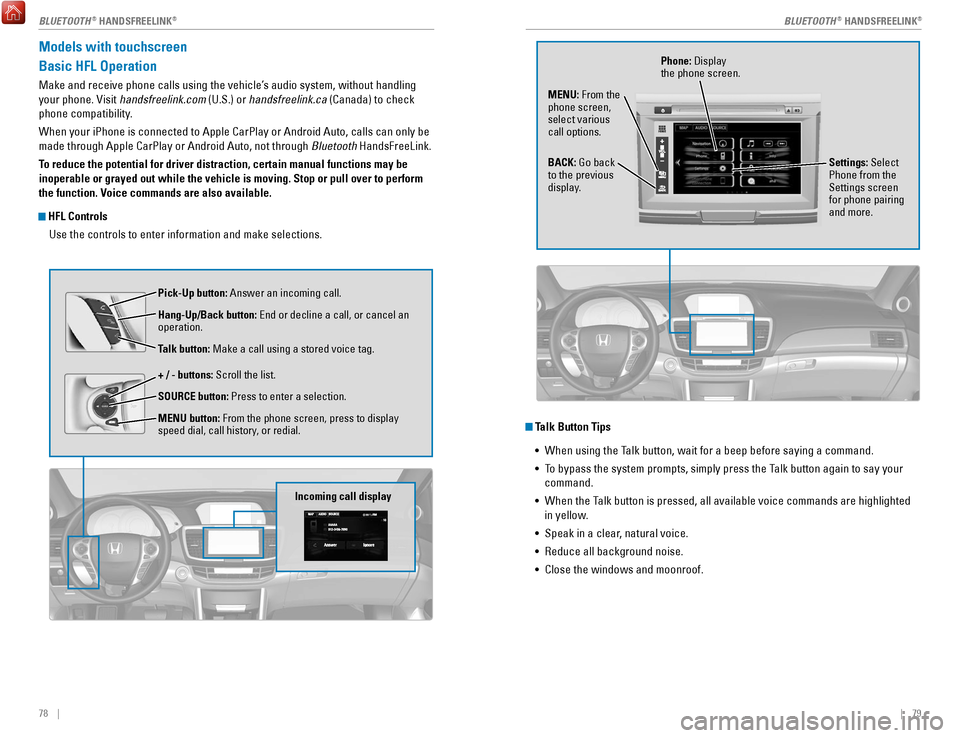
78 || 79
Models with touchscreen
Basic HFL Operation
Make and receive phone calls using the vehicle’s audio system, without handling
your phone.
visit
handsfreelink.com (U.S.) or handsfreelink.ca (Canada) to check
phone compatibility.
When your iPhone is connected to Apple CarPlay or Android Auto, calls ca\
n only be
made through Apple CarPlay or Android Auto, not through Bluetooth HandsFreeLink.
To reduce the potential for driver distraction, certain manual functions \
may be
inoperable or grayed out while the vehicle is moving. Stop or pull over \
to perform
the function. Voice commands are also available.
HFL Controls
Use the controls to enter information and make selections.
Pick-Up button: Answer an incoming call.
Hang-Up/Back button:
end or decline a call, or cancel an
operation.
T
alk button: Make a call using a stored voice tag.
+ / - buttons: Scroll the list.
SOURCE button: Press to enter a selection.
MENU button: From the phone screen, press to display
speed dial, call history, or redial.
Incoming call display
Talk Button Tips •
When using the Talk button, wait for a beep before saying a command.
•
To bypass the system prompts, simply press the T
alk button again to say your
command.
•
When the Talk button is pressed, all available voice commands are high
lighted
in yellow.
•
Speak in a clear, natural voice.
•
reduce all background noise.
•
Close the windows and moonroof.
Phone: Display
the phone screen.
MENU: From the
phone screen,
select various
call options.
BACK: Go back
to the previous
display. Settings: Select
Phone from the
Settings screen
for phone pairing
and more.
BLUETOOTH® HANDSFreeLINK®BLUETOOTH® HANDSFreeLINK®
Page 44 of 84
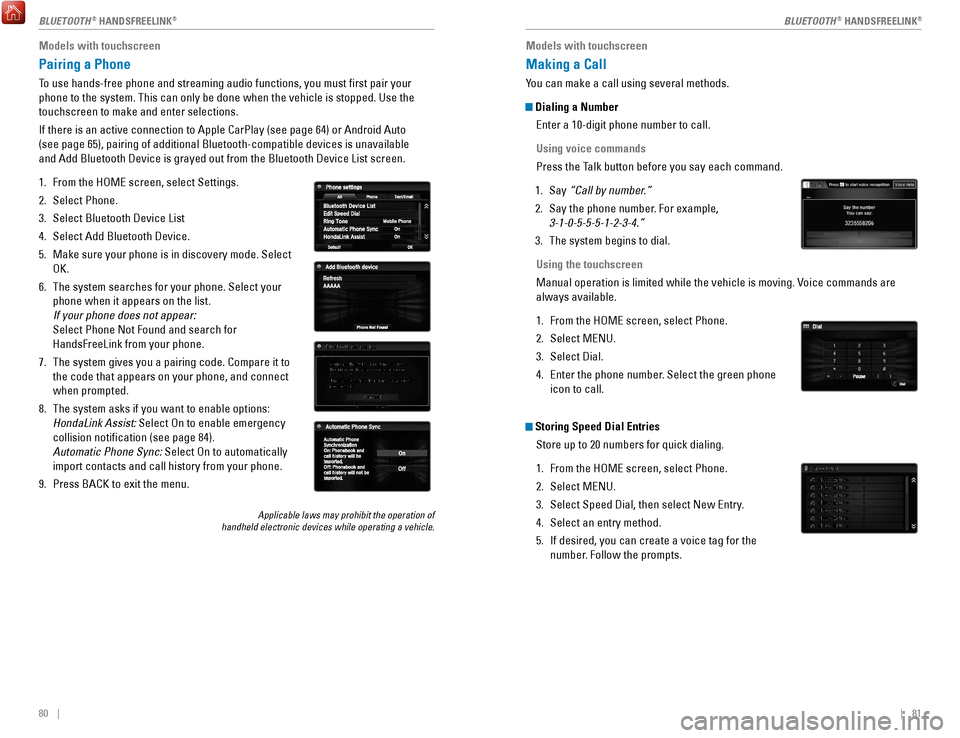
80 || 81
Models with touchscreen
Pairing a Phone
To use hands-free phone and streaming audio functions, you must first p\
air your
phone to the system. This can only be done when the vehicle is stopped. \
Use the
touchscreen to make and enter selections.
If there is an active connection to Apple CarPlay (see page 64) or And\
roid Auto
(see page 65), pairing of additional Bluetooth-compatible devices is u\
navailable
and Add Bluetooth Device is grayed out from the Bluetooth Device List sc\
reen.
1.
From the HoMe screen, select Settings.
2.
Select Phone.
3.
Select Bluetooth Device List
4.
Select Add Bluetooth Device.
5.
Make sure your phone is in discovery mode. Select
oK.
6.
The system searches for your phone. Select your
phone when it appears on the list.
If your phone does not appear:
Select Phone Not Found and search for
HandsFreeLink from your phone.
7.
The system gives you a pairing code. Compare it to
the code that appears on your phone, and connect
when prompted.
8.
The system asks if you want to enable options:
HondaLink Assist:
Select
on to enable emergency
collision notification (see page 84).
Automatic Phone Sync:
Select
on to automatically
import contacts and call history from your phone.
9.
Press BACK to exit the menu.
Applicable laws may prohibit the operation of
handheld electronic devices while operating a vehicle.
Models with touchscreen
Making a Call
You can make a call using several methods.
Dialing a Number
enter a 10-digit phone number to call.
Using voice commands
Press the T
alk button before you say each command.
1.
Say “Call by number
.”
2.
Say the phone number. For example,
3-1-0-5-5-5-1-2-3-4.”
3.
The system begins to dial.
Using the touchscreen
Manual operation is limited while the vehicle is moving.
voice commands are
always available.
1.
From the HoMe screen, select Phone.
2.
Select MeNU.
3.
Select Dial.
4.
enter the phone number
. Select the green phone
icon to call.
Storing Speed Dial Entries
Store up to 20 numbers for quick dialing.
1.
From the HoMe screen, select Phone.
2.
Select MeNU.
3.
Select Speed Dial, then select New entry
.
4.
Select an entry method.
5.
If desired, you can create a voice tag for the
number. Follow the prompts.
BLUETOOTH® HANDSFreeLINK®BLUETOOTH® HANDSFreeLINK®
Page 45 of 84
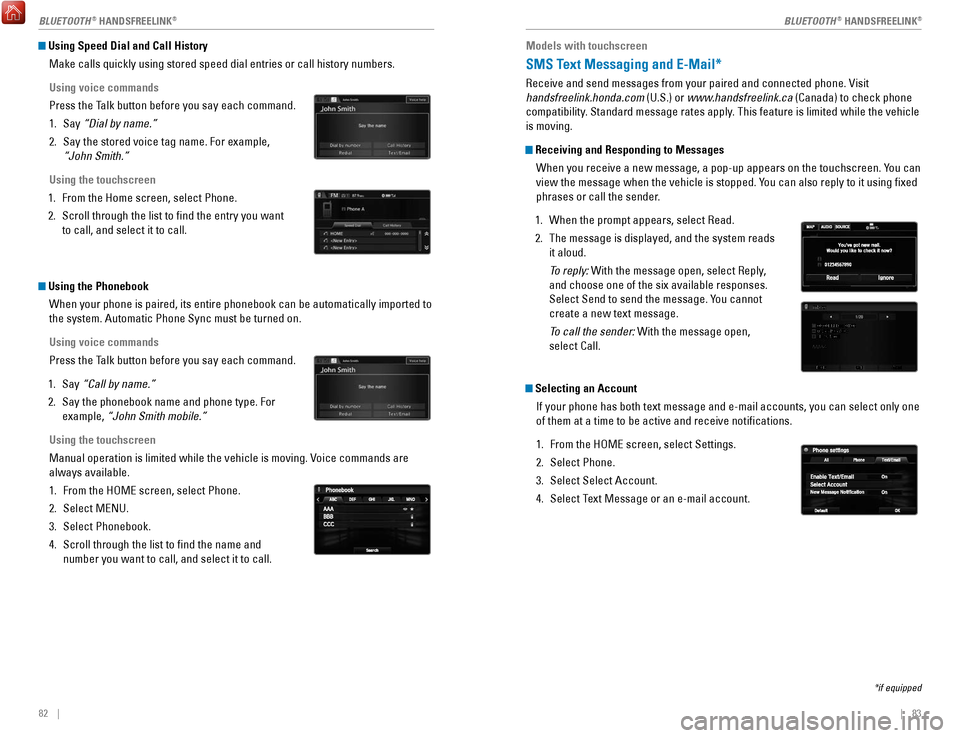
82 || 83
Using Speed Dial and Call History
Make calls quickly using stored speed dial entries or call history numbe\
rs.
Using voice commands
Press the Talk button before you say each command.
1.
Say “Dial by name.”
2.
Say the stored voice tag name. For example,
“John Smith.”
Using the touchscreen
1.
From the Home screen, select Phone.
2.
Scroll through the list to find the entry you want
to call, and select it to call.
Using the Phonebook When your phone is paired, its entire phonebook can be automatically imp\
orted to
the system. Automatic Phone Sync must be turned on.
Using voice commands
Press the Talk button before you say each command.
1.
Say “Call by name.”
2.
Say the phonebook name and phone type. For
example, “John Smith mobile.”
Using the touchscreen
Manual operation is limited while the vehicle is moving.
voice commands are
always available.
1.
From the HoMe screen, select Phone.
2.
Select MeNU.
3.
Select Phonebook.
4.
Scroll through the list to find the name and
number you want to call, and select it to call.
Models with touchscreen
SMS Text Messaging and E-Mail*
receive and send messages from your paired and connected phone. visit
handsfreelink.honda.com (U.S.) or www.handsfreelink.ca (Canada) to check phone
compatibility. Standard message rates apply. This feature is limited while the vehicle
is moving.
Receiving and Responding to Messages
When you receive a new message, a pop-up appears on the touchscreen. You can
view the message when the vehicle is stopped. You can also reply to it using fixed
phrases or call the sender.
1.
When the prompt appears, select read.
2.
The message is displayed, and the system reads
it aloud.
To reply:
With the message open, select
reply
,
and choose one of the six available responses.
Select Send to send the message. You cannot
create a new text message.
To call the sender: With the message open,
select Call.
Selecting an Account
If your phone has both text message and e-mail accounts, you can select \
only one
of them at a time to be active and receive notifications.
1.
From the HoMe screen, select Settings.
2.
Select Phone.
3.
Select Select Account.
4.
Select Text Message or an e-mail account.
*if equipped
BLUETOOTH® HANDSFreeLINK®BLUETOOTH® HANDSFreeLINK®
Page 46 of 84
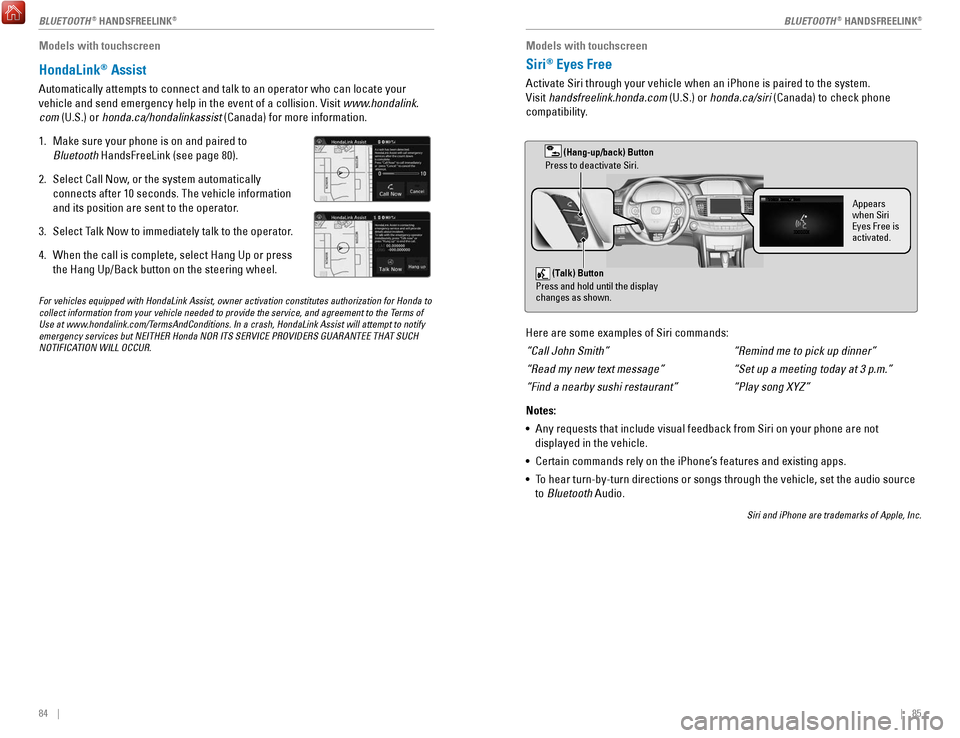
84 || 85
Models with touchscreen
HondaLink® Assist
Automatically attempts to connect and talk to an operator who can locate\
your
vehicle and send emergency help in the event of a collision.
visit
www.hondalink.
com (U.S.) or honda.ca/hondalinkassist (Canada) for more information.
1.
Make sure your phone is on and paired to
Bluetooth HandsFreeLink (see page 80).
2.
Select Call Now, or the system automatically
connects after 10 seconds. The vehicle information
and its position are sent to the operator
.
3.
Select Talk Now to immediately talk to the operator
.
4.
When the call is complete, select Hang Up or press
the Hang Up/Back button on the steering wheel.
Models with touchscreen
Siri® Eyes Free
Activate Siri through your vehicle when an iPhone is paired to the syste\
m.
visit
handsfreelink.honda.com (U.S.) or honda.ca/siri (Canada) to check phone
compatibility.
(Talk) Button
Press and hold until the display
changes as shown.
(Hang-up/back) Button
Press to deactivate Siri.
Appears
when Siri
Eyes Free is
activated.
Here are some examples of Siri commands:
“Call John Smith”
“Read my new text message”
“Find a nearby sushi restaurant”
Notes:
•
Any requests that include visual feedback from Siri on your phone are no\
t
displayed in the vehicle.
•
Certain commands rely on the iPhone’s features and existing apps.
•
To hear turn-by-turn directions or songs through the vehicle, set the aud\
io source
to
Bluetooth Audio.
Siri and iPhone are trademarks of Apple, Inc.
“Remind me to pick up dinner”
“Set up a meeting today at 3 p.m.”
“Play song XYZ”
For vehicles equipped with HondaLink Assist, owner activation constitute\
s authorization for Honda to
collect information from your vehicle needed to provide the service, and\
agreement to the Terms of
Use at www.hondalink.com/TermsAndConditions. In a crash, HondaLink Assist will attempt to notify
emergency services but NEITHER Honda NOR ITS SERVICE PROVIDERS GUARANTEE\
THAT SUCH
NOTIFICATION WILL OCCUR.
BLUETOOTH® HANDSFreeLINK®BLUETOOTH® HANDSFreeLINK®
Page 80 of 84
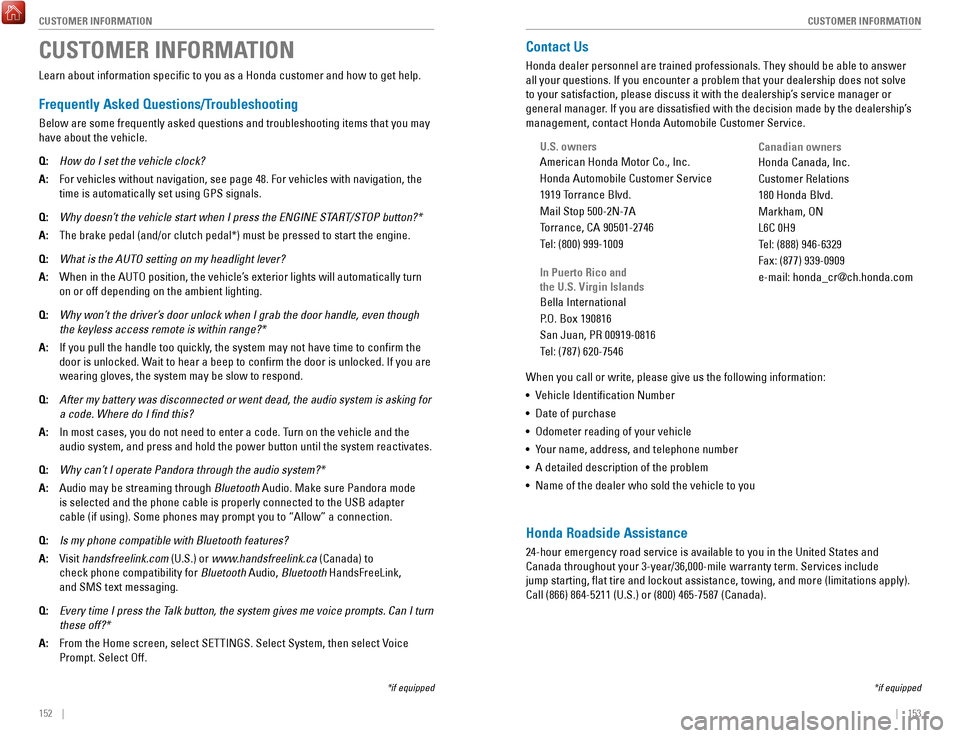
152 || 153
CUSTOMER INFORMATION
CUSTOMER INFORMATION
CUSTOMER INFORMATION
*if equipped
Learn about information specific to you as a Honda customer and how to\
get help.
Frequently Asked Questions/Troubleshooting
Below are some frequently asked questions and troubleshooting items that\
you may
have about the vehicle.
Q:
How do I set the vehicle clock?
A:
For vehicles without navigation, see page 48. For vehicles with navigati\
on, the
time is automatically set using GPS signals.
Q:
Why doesn’t the vehicle start when I press the ENGINE ST
ART/STOP button?*
A:
The brake pedal (and/or clutch pedal*) must be pressed to start the en\
gine.
Q:
What is the AUTO setting on my headlight lever?
A:
When in the AUTo position, the vehicle’
s exterior lights will automatically turn
on or off depending on the ambient lighting.
Q:
Why won’t the driver’
s door unlock when I grab the door handle, even though
the keyless access remote is within range?*
A:
If you pull the handle too quickly, the system may not have time to confirm the
door is unlocked. Wait to hear a beep to confirm the door is unlocked. If you are
wearing gloves, the system may be slow to respond.
Q:
After my battery was disconnected or went dead, the audio system is aski\
ng for
a code. Where do I find this?
A:
In most cases, you do not need to enter a code. Turn on the vehicle and the
audio system, and press and hold the power button until the system react\
ivates.
Q:
Why can’t I operate Pandora through the audio system?*
A:
Audio may be streaming through Bluetooth
Audio. Make sure Pandora mode
is selected and the phone cable is properly connected to the USB adapter\
cable (if using). Some phones may prompt you to “Allow” a connec\
tion.
Q:
Is my phone compatible with Bluetooth features?
A:
visit handsfreelink.com
(U.S.) or www.handsfreelink.ca (Canada) to
check phone compatibility for Bluetooth
Audio, Bluetooth HandsFreeLink,
and SMS text messaging.
Q:
Every time I press the Talk button, the system gives me voice prompts. Can I turn
these off?*
A:
From the Home screen, select SeTTINGS. Select System, then select voice
Prompt. Select off.
Contact Us
Honda dealer personnel are trained professionals. They should be able to\
answer
all your questions. If you encounter a problem that your dealership does\
not solve
to your satisfaction, please discuss it with the dealership’s service manager or
general manager. If you are dissatisfied with the decision made by the dealership’\
s
management, contact Honda Automobile Customer Service.
U.S. owners
American Honda Motor Co., Inc.
Honda Automobile Customer Service
1919 Torrance Blvd.
Mail Stop 500-2N-7A
Torrance, CA 90501-2746
Tel: (800) 999-1009
In Puerto Rico and
the U.S. Virgin Islands
Bella International
P.
o. Box 190816
San Juan, P
r 00919-0816
T
el: (787) 620-7546
When you call or write, please give us the following information:
•
vehicle Identification Number
•
Date of purchase
•
odometer reading of your vehicle
•
Your name, address, and telephone number
•
A detailed description of the problem
•
Name of the dealer who sold the vehicle to you Canadian owners
Honda Canada, Inc.
Customer
relations
180 Honda Blvd.
Markham,
oN
L6C 0H9
T
el: (888) 946-6329
Fax: (877) 939-0909
e-mail: [email protected]
*if equipped
Honda Roadside Assistance
24-hour emergency road service is available to you in the United States \
and
Canada throughout your 3-year/36,000-mile warranty term. Services include
jump starting, flat tire and lockout assistance, towing, and more (li\
mitations apply).
Call (866) 864-5211 (U.S.) or (800) 465-7587 (Canada).
Page 82 of 84
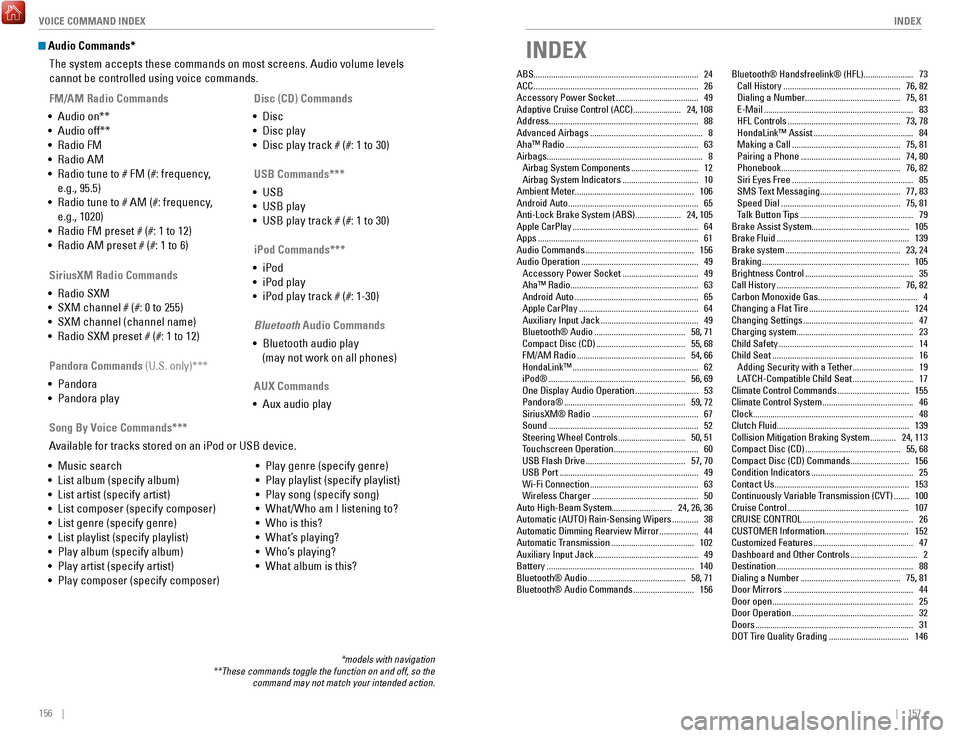
156 || 157
INDEX
VOICE COMMAND INDEX
Audio Commands*
The system accepts these commands on most screens. Audio volume levels
cannot be controlled using voice commands.
FM/AM Radio Commands
•
Audio on**
•
Audio off**
•
radio FM
•
radio AM
•
radio tune to # FM (#: frequency
,
e.g., 95.5)
•
radio tune to # AM (#: frequency
,
e.g., 1020)
•
radio FM preset # (#: 1 to 12)
•
radio AM preset # (#: 1 to 6)
SiriusXM Radio Commands
•
radio SXM
•
SXM channel # (#: 0 to 255)
•
SXM channel (channel name)
•
radio SXM preset # (#: 1 to 12) Disc (CD) Commands
•
Disc
•
Disc play
•
Disc play track # (#: 1 to 30)
USB Commands***
•
USB
•
USB play
•
USB play track # (#: 1 to 30)
Pandora Commands (U.S. only)***
•
Pandora
•
Pandora play iPod Commands***
•
iPod
•
iPod play
•
iPod play track # (#: 1-30)
Bluetooth Audio Commands
•
Bluetooth audio play
(may not work on all phones)
AUX Commands
•
Aux audio play
•
Music search
•
List album (specify album)
•
List artist (specify artist)
•
List composer (specify composer)
•
List genre (specify genre)
•
List playlist (specify playlist)
•
Play album (specify album)
•
Play artist (specify artist)
•
Play composer (specify composer) •
Play genre (specify genre)
•
Play playlist (specify playlist)
•
Play song (specify song)
•
What/Who am I listening to?
•
Who is this?
•
What’s playing?
•
Who’s playing?
•
What album is this?
Song By Voice Commands***
A
vailable for tracks stored on an iPod or USB device.
*models with navigation
**These commands toggle the function on and off, so the command may not match your intended action.
INDEX
ABS........................................................................\
.... 24ACC ........................................................................\
.... 26
Accessory Power Socket ...................................... 49
Adaptive Cruise Control (ACC) ...................... 24
, 108
Address..................................................................... 88 Advanced Airbags
.................................................... 8
Aha™ radio ............................................................. 63
Airbags
........................................................................\
8
Airbag System Components
............................... 12
Airbag System Indicators ................................... 10
Ambient Meter
....................................................... 106
Android Auto
............................................................ 65
Anti-Lock Brake System (ABS) ..................... 24
, 105
Apple CarPlay
.......................................................... 64
Apps ........................................................................\
.. 61
Audio Commands .................................................. 156
Audio operation ...................................................... 49
Accessory Power Socket ................................... 49
Aha™ radio ........................................................... 63
Android Auto ......................................................... 65
Apple CarPlay ....................................................... 64
Auxiliary Input Jack ............................................. 49
Bluetooth® Audio .......................................... 58
, 71
Compact Disc (CD)
......................................... 55,
68
FM/AM
radio .................................................. 54
, 66
HondaLink™
.......................................................... 62
iPod® ............................................................... 56
, 69
one Display Audio operation ............................. 53
Pandora® ........................................................ 59
, 72
SiriusXM®
radio ................................................. 67
Sound ..................................................................... 52
Steering Wheel Controls ............................... 50
, 51
Touchscreen
operation ....................................... 60
USB Flash Drive .............................................. 57
, 70
USB Port
................................................................ 49
Wi-Fi Connection .................................................. 63
Wireless Charger ................................................. 50
Auto High-Beam System
............................ 24, 26, 36
Automatic (AUT
o) rain-Sensing Wipers ............ 38
Automatic Dimming rearview Mirror .................. 44
Automatic T
ransmission
...................................... 102
Auxiliary Input Jack ................................................ 49
Battery .................................................................... 140
Bluetooth® Audio ............................................. 58
, 71
Bluetooth® Audio Commands
............................ 156Bluetooth® Handsfreelink® (HFL)
....................... 73
Call History ...................................................... 76
, 82
Dialing a Number
............................................ 75
, 81
e-Mail ..................................................................... 83
HFL Controls .................................................... 73
, 78
HondaLink™ Assist
.............................................. 84
Making a Call .................................................. 75
, 81
Pairing a Phone
.............................................. 74
, 80
Phonebook
....................................................... 76
, 82
Siri
eyes Free ........................................................ 85
SMS T
ext Messaging
..................................... 77,
83
Speed Dial
....................................................... 75
, 81
Talk Button Tips
.................................................... 79
Brake Assist System
............................................. 105
Brake Fluid
............................................................. 139
Brake system ..................................................... 23
, 24
Braking.................................................................... 105 Brightness Control
.................................................. 35
Call History ......................................................... 76
, 82
Carbon Monoxide Gas.............................................. 4
Changing a Flat Tire
.............................................. 124
Changing Settings ................................................... 47
Charging system
...................................................... 23
Child Safety
.............................................................. 14
Child Seat ................................................................. 16
Adding Security with a T
ether
............................ 19
LA
TCH-Compatible Child Seat
............................ 17
Climate Control Commands ................................. 155
Climate Control System .......................................... 46
Clock........................................................................\
.. 48 Clutch Fluid............................................................. 139Collision Mitigation Braking System
............ 24
, 113
Compact Disc (CD)
............................................ 55
, 68
Compact Disc (CD) Commands
........................... 156
Condition Indicators ............................................... 25
Contact Us .............................................................. 153
Continuously variable Transmission (CvT) ....... 100
Cruise Control ........................................................ 107
CrUISe CoNTroL ................................................... 26
CUSToMer Information
....................................... 152
Customized Features
.............................................. 47
Dashboard and other Controls ............................... 2
Destination ............................................................... 88
Dialing a Number .............................................. 75
, 81
Door Mirrors
............................................................ 44
Door open ................................................................. 25
Door operation ........................................................ 32
Doors ........................................................................\
. 31
DoT T
ire Quality Grading
..................................... 146