display HONDA ACCORD COUPE 2017 9.G Quick Guide
[x] Cancel search | Manufacturer: HONDA, Model Year: 2017, Model line: ACCORD COUPE, Model: HONDA ACCORD COUPE 2017 9.GPages: 84, PDF Size: 7.3 MB
Page 32 of 84
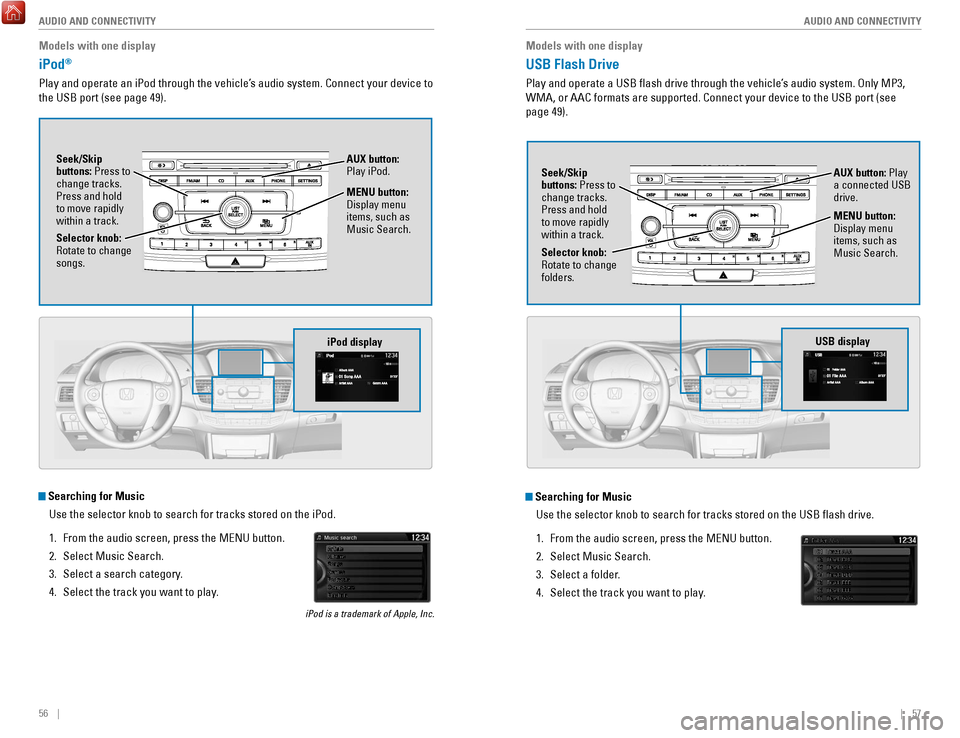
56 || 57
AUDIO AND CONNECTIVITY
AUDIO AND CONNECTIVITY
Models with one display
iPod®
Play and operate an iPod through the vehicle’s audio system. Connect your device to
the USB port (see page 49).
MENU button:
Display menu
items, such as
Music Search.
Selector knob:
rotate to change
songs. Seek/Skip
buttons:
Press to
change tracks.
Press and hold
to move rapidly
within a track.
AUX button:
Play iPod.
Searching for Music
Use the selector knob to search for tracks stored on the iPod.
1.
From the audio screen, press the MeNU button.
2.
Select Music Search.
3.
Select a search category.
4.
Select the track you want to play.
iPod is a trademark of Apple, Inc.
iPod display
Models with one display
USB Flash Drive
Play and operate a USB flash drive through the vehicle’s audio system. only MP3,
WMA, or AAC formats are supported. Connect your device to the USB port (\
see
page 49).
Searching for Music
Use the selector knob to search for tracks stored on the USB flash dri\
ve.
1.
From the audio screen, press the MeNU button.
2.
Select Music Search.
3.
Select a folder.
4.
Select the track you want to play.
Selector knob: rotate to change
folders. Seek/Skip
buttons: Press to
change tracks.
Press and hold
to move rapidly
within a track.
AUX button: Play
a connected USB
drive.
MENU button:
Display menu
items, such as
Music Search.
USB display
Page 33 of 84
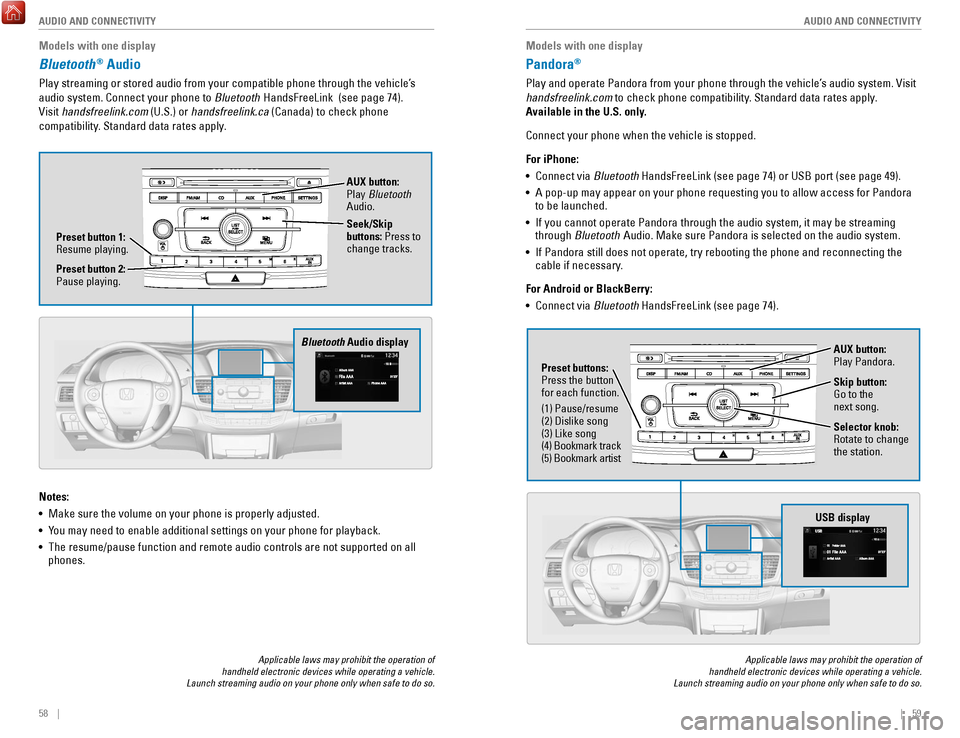
58 || 59
AUDIO AND CONNECTIVITY
AUDIO AND CONNECTIVITY
Models with one display
Bluetooth® Audio
Play streaming or stored audio from your compatible phone through the ve\
hicle’s
audio system. Connect your phone to Bluetooth HandsFreeLink (see page 74).
visit
handsfreelink.com (U.S.) or handsfreelink.ca (Canada) to check phone
compatibility. Standard data rates apply.
Applicable laws may prohibit the operation of
handheld electronic devices while operating a vehicle.
Launch streaming audio on your phone only when safe to do so.
Notes:
•
Make sure the volume on your phone is properly adjusted.
•
You may need to enable additional settings on your phone for playback.
•
The resume/pause function and remote audio controls are not supported on\
all
phones.
Bluetooth Audio display
Preset button 1: resume playing. AUX button:
Play Bluetooth
Audio.
Seek/Skip
buttons: Press to
change tracks.
Preset button 2:
Pause playing.
Models with one display
Pandora®
Play and operate Pandora from your phone through the vehicle’s audio system. visit
handsfreelink.com to check phone compatibility . Standard data rates apply.
Available in the U.S. only.
Connect your phone when the vehicle is stopped.
For iPhone:
•
Connect via Bluetooth
HandsFreeLink (see page 74) or USB port (see page 49).
•
A pop-up may appear on your phone requesting you to allow access for Pan\
dora
to be launched.
•
If you cannot operate Pandora through the audio system, it may be stream\
ing
through Bluetooth Audio. Make sure Pandora is selected on the audio system.
•
If Pandora still does not operate, try rebooting the phone and reconnect\
ing the
cable if necessary
.
For Android or BlackBerry:
•
Connect via Bluetooth
HandsFreeLink (see page 74).
Applicable laws may prohibit the operation of
handheld electronic devices while operating a vehicle.
Launch streaming audio on your phone only when safe to do so.
Selector knob: rotate to change
the station.
USB display
AUX button:
Play Pandora.
Skip button:
Go to the
next song.
Preset buttons:
Press the button
for each function.
(1) Pause/resume
(2) Dislike song
(3) Like song
(4) Bookmark track
(5) Bookmark artist
Page 34 of 84
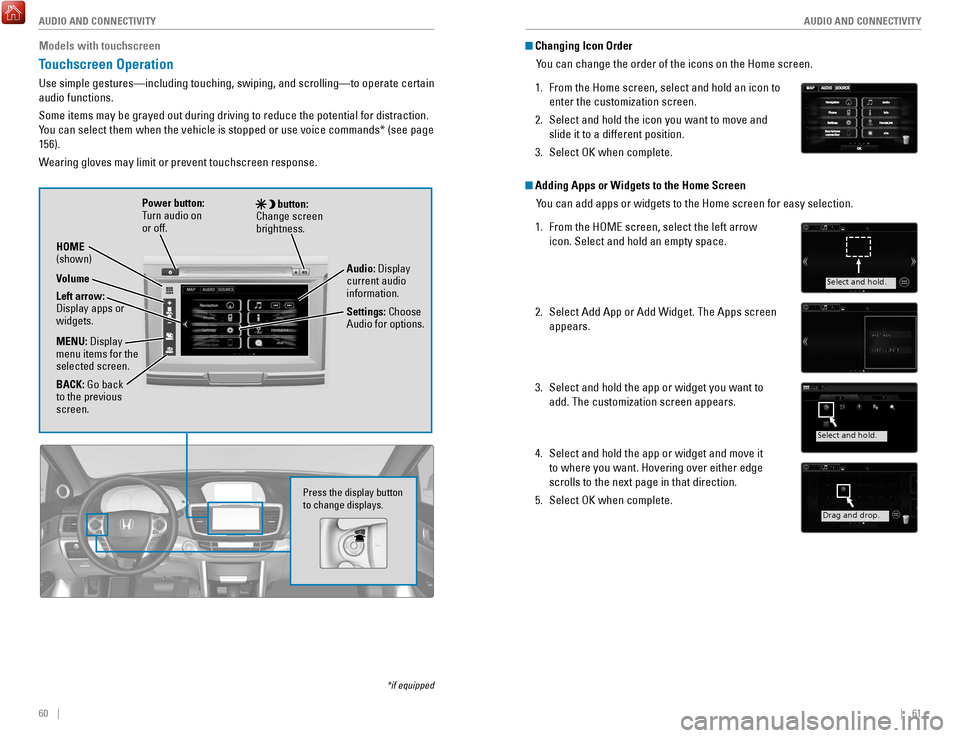
60 || 61
AUDIO AND CONNECTIVITY
AUDIO AND CONNECTIVITY
Models with touchscreen
Touchscreen Operation
Use simple gestures—including touching, swiping, and scrolling—to \
operate certain
audio functions.
Some items may be grayed out during driving to reduce the potential for \
distraction.
You can select them when the vehicle is stopped or use voice commands* (\
see page
156).
Wearing gloves may limit or prevent touchscreen response.
*if equipped
Press the display button
to change displays.
Power button:
Turn audio on
or off.
HOME
(shown)
MENU: Display
menu items for the
selected screen.
BACK: Go back
to the previous
screen. button:
Change screen
brightness.
Settings: Choose
Audio for options. Audio: Display
current audio
information.
Volume
Left arrow:
Display apps or
widgets.
Changing Icon Order
You can change the order of the icons on the Home screen.
1.
From the Home screen, select and hold an icon to
enter the customization screen.
2.
Select and hold the icon you want to move and
slide it to a different position.
3.
Select oK when complete.
Adding Apps or Widgets to the Home Screen You can add apps or widgets to the Home screen for easy selection.
1.
From the HoMe screen, select the left arrow
icon. Select and hold an empty space.
2.
Select Add App or Add Widget. The Apps screen
appears.
3.
Select and hold the app or widget you want to
add. The customization screen appears.
4.
Select and hold the app or widget and move it
to where you want. Hovering over either edge
scrolls to the next page in that direction.
5.
Select oK when complete.
Select and hold.
Select and hold.
Drag and drop.
Page 35 of 84
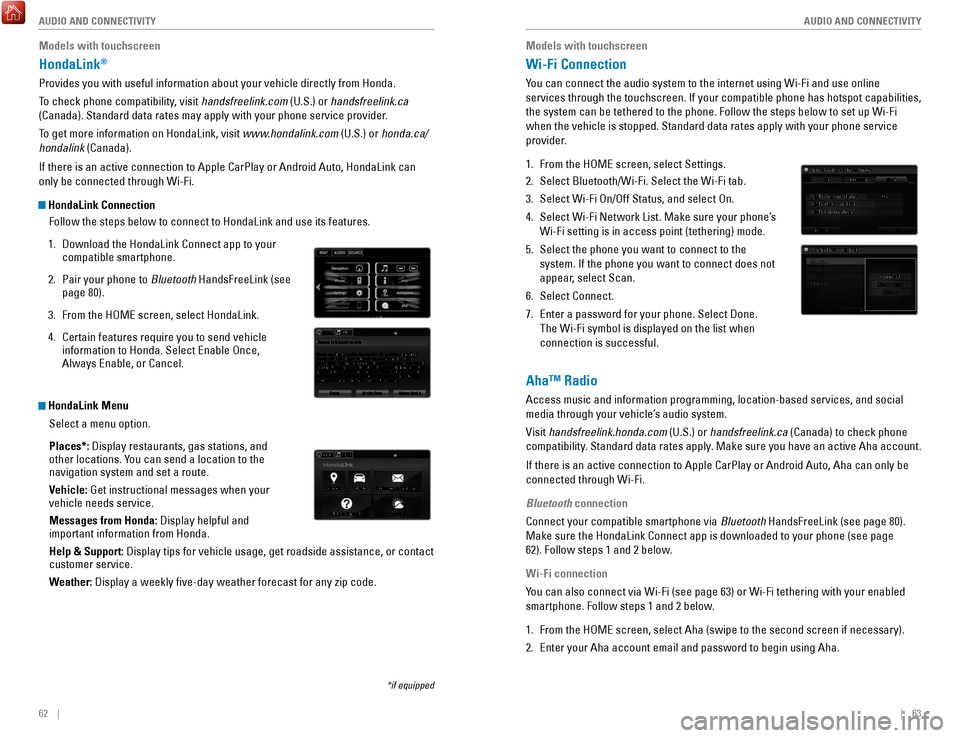
62 || 63
AUDIO AND CONNECTIVITY
AUDIO AND CONNECTIVITY
Models with touchscreen
HondaLink®
Provides you with useful information about your vehicle directly from Ho\
nda.
To check phone compatibility, visit handsfreelink.com (U.S.) or handsfreelink.ca
(Canada). Standard data rates may apply with your phone service provid\
er.
To get more information on HondaLink, visit www.hondalink.com (U.S.) or honda.ca/
hondalink (Canada).
If there is an active connection to Apple CarPlay or Android Auto, Honda\
Link can
only be connected through Wi-Fi.
HondaLink Connection
Follow the steps below to connect to HondaLink and use its features.
1.
Download the HondaLink Connect app to your
compatible smartphone.
2.
Pair your phone to Bluetooth
HandsFreeLink (see
page 80).
3.
From the HoMe screen, select HondaLink.
4.
Certain features require you to send vehicle
information to Honda. Select enable once,
Always enable, or Cancel.
HondaLink Menu
Select a menu option.
Places*: Display restaurants, gas stations, and
other locations. You can send a location to the
navigation system and set a route.
Vehicle: Get instructional messages when your
vehicle needs service.
Messages from Honda: Display helpful and
important information from Honda.
Help & Support: Display tips for vehicle usage, get roadside assistance, or contact
customer service.
Weather: Display a weekly five-day weather forecast for any zip code.
*if equipped
Models with touchscreen
Wi-Fi Connection
You can connect the audio system to the internet using Wi-Fi and use onli\
ne
services through the touchscreen. If your compatible phone has hotspot c\
apabilities,
the system can be tethered to the phone. Follow the steps below to set u\
p Wi-Fi
when the vehicle is stopped. Standard data rates apply with your phone s\
ervice
provider.
1.
From the HoMe screen, select Settings.
2.
Select Bluetooth/Wi-Fi. Select the Wi-Fi tab.
3.
Select Wi-Fi on/off Status, and select on.
4.
Select Wi-Fi Network List. Make sure your phone’s
Wi-Fi setting is in access point (tethering) mode.
5.
Select the phone you want to connect to the
system. If the phone you want to connect does not
appear, select Scan.
6.
Select Connect.
7.
enter a password for your phone. Select Done.
The Wi-Fi symbol is displayed on the list when
connection is successful.
Aha™ Radio
Access music and information programming, location-based services, and social
media through your vehicle’s audio system.
visit
handsfreelink.honda.com (U.S.) or handsfreelink.ca (Canada) to check phone
compatibility. Standard data rates apply. Make sure you have an active Aha account.
If there is an active connection to Apple CarPlay or Android Auto, Aha c\
an only be
connected through Wi-Fi.
Bluetooth connection
Connect your compatible smartphone via Bluetooth HandsFreeLink (see page 80).
Make sure the HondaLink Connect app is downloaded to your phone (see pa\
ge
62). Follow steps 1 and 2 below.
Wi-Fi connection
You can also connect via Wi-Fi (see page 63) or Wi-Fi tethering with yo\
ur enabled
smartphone. Follow steps 1 and 2 below.
1.
From the HoMe screen, select Aha (swipe to the second screen if necessary).
2.
enter your Aha account email and password to begin using Aha.
Page 36 of 84
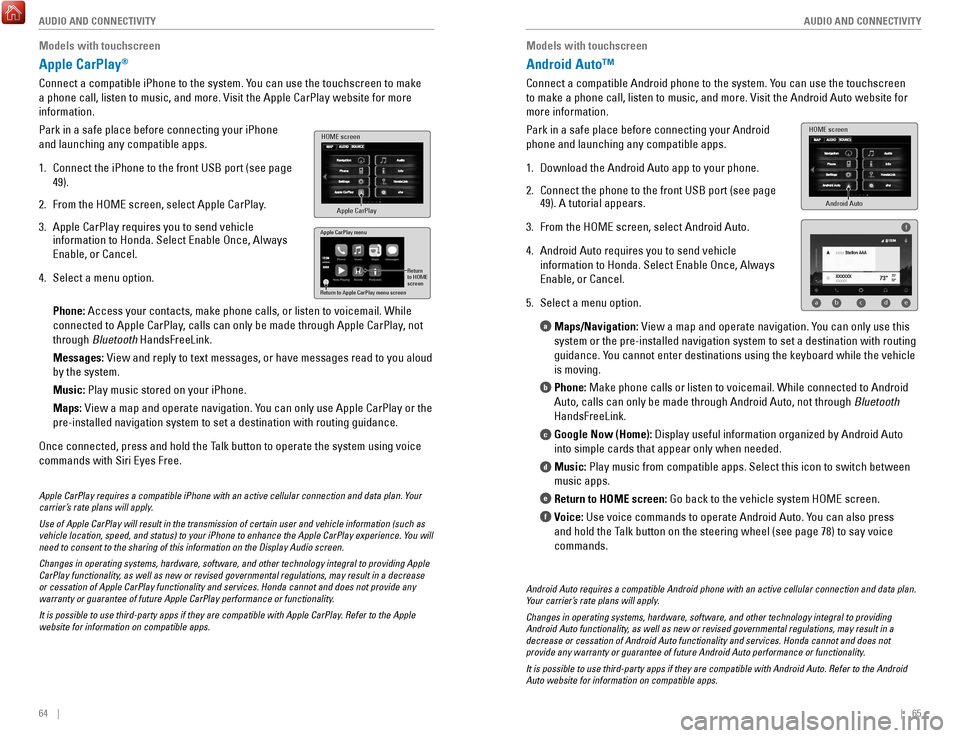
64 || 65
AUDIO AND CONNECTIVITY
AUDIO AND CONNECTIVITY
Models with touchscreen
Apple CarPlay®
Connect a compatible iPhone to the system. You can use the touchscreen to make
a phone call, listen to music, and more.
visit the Apple CarPlay website f
or more
information.
Park in a safe place before connecting your iPhone
and launching any compatible apps.
1.
Connect the iPhone to the front USB port (see page
49).
2.
From the HoMe screen, select Apple CarPlay
.
3.
Apple CarPlay requires you to send vehicle
information to Honda. Select enable once, Always
enable, or Cancel.
4.
Select a menu option.
Phone: Access your contacts, make phone calls, or listen to voicemail. W
hile
connected to Apple CarPlay, calls can only be made through Apple CarPlay, not
through Bluetooth HandsFreeLink.
Messages:
view and reply to text messages, or have messages read to you aloud
by the system.
Music:
Play music stored on your iPhone.
Maps:
view a map and operate navigation. Y
ou can only use Apple CarPlay or the
pre-installed navigation system to set a destination with routing guidan\
ce.
once connected, press and hold the T
alk button to operate the system using voice
commands with Siri
eyes Free.
HOME screen
Apple CarPlay
Apple CarPlay menu
Return
to HOME
screen
Return to Apple CarPlay menu screen
Apple CarPlay requires a compatible iPhone with an active cellular conne\
ction and data plan. Your
carrier’s rate plans will apply.
Use of Apple CarPlay will result in the transmission of certain user and\
vehicle information (such as
vehicle location, speed, and status) to your iPhone to enhance the Appl\
e CarPlay experience. You will
need to consent to the sharing of this information on the Display Audio \
screen.
Changes in operating systems, hardware, software, and other technology i\
ntegral to providing Apple
CarPlay functionality, as well as new or revised governmental regulations, may result in a de\
crease
or cessation of Apple CarPlay functionality and services. Honda cannot a\
nd does not provide any
warranty or guarantee of future Apple CarPlay performance or functionali\
ty.
It is possible to use third-party apps if they are compatible with Apple\
CarPlay. Refer to the Apple
website for information on compatible apps.
Models with touchscreen
Android Auto™
Connect a compatible Android phone to the system. You can use the touchscreen
to make a phone call, listen to music, and more.
visit the Android Auto webs
ite for
more information.
Park in a safe place before connecting your Android
phone and launching any compatible apps.
1.
Download the Android Auto app to your phone.
2.
Connect the phone to the front USB port (see page
49). A tutorial appears.
3.
From the HoMe screen, select Android Auto.
4.
Android Auto requires you to send vehicle
information to Honda. Select
enable once, Always
enable, or Cancel.
5.
Select a menu option. Maps/Navigation:
view a map and operate navigation. Y
ou can only use this
system or the pre-installed navigation system to set a destination with \
routing
guidance. You cannot enter destinations using the keyboard while the vehicle
is moving.
Phone: Make phone calls or listen to voicemail. While connected to Android
Auto, calls can only be made through Android Auto, not through Bluetooth
HandsFreeLink.
Google Now (Home): Display useful information organized by Android Auto
into simple cards that appear only when needed.
Music: Play music from compatible apps. Select this icon to switch between
music apps.
Return to HOME screen: Go back to the vehicle system H
oMe screen.
V
oice: Use voice commands to operate Android Auto. You can also press
and hold the Talk button on the steering wheel (see page 78) to say voice
commands.
a
b
c
d
e
f
Android Auto
HOME screen
f
ab cde
Android Auto requires a compatible Android phone with an active cellular\
connection and data plan.
Your carrier’s rate plans will apply.
Changes in operating systems, hardware, software, and other technology i\
ntegral to providing
Android Auto functionality, as well as new or revised governmental regulations, may result in a
decrease or cessation of Android Auto functionality and services. Honda \
cannot and does not
provide any warranty or guarantee of future Android Auto performance or \
functionality.
It is possible to use third-party apps if they are compatible with Andro\
id Auto. Refer to the Android
Auto website for information on compatible apps.
Page 37 of 84
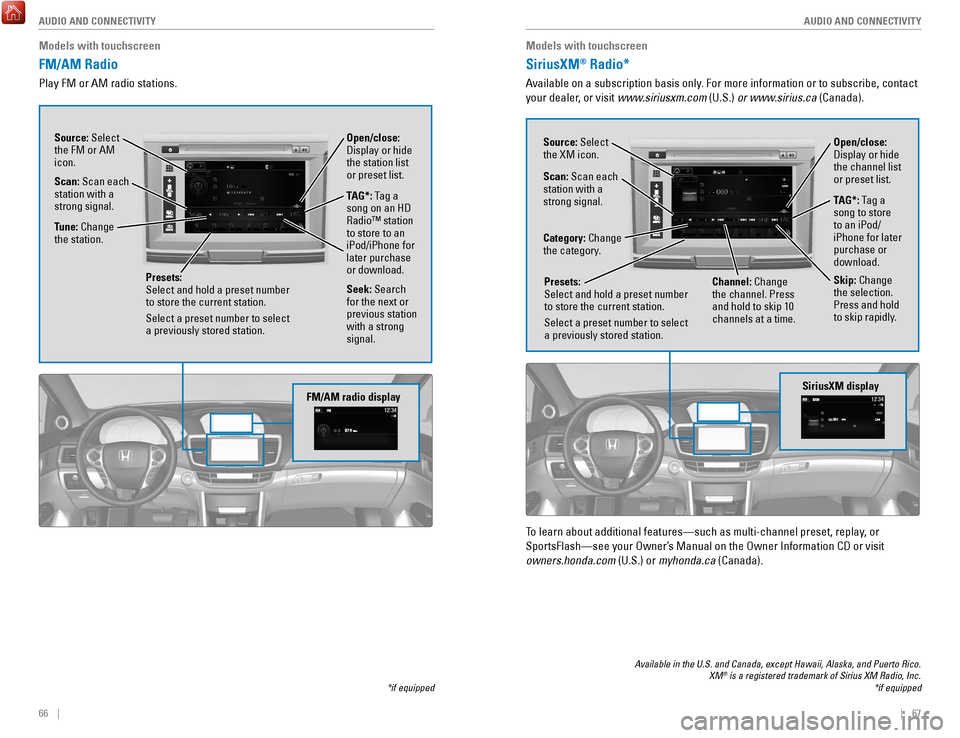
66 || 67
AUDIO AND CONNECTIVITY
AUDIO AND CONNECTIVITY
Models with touchscreen
FM/AM Radio
Play FM or AM radio stations.
*if equipped
FM/AM radio display
Source: Select
the FM or AM
icon.
Tune: Change
the station.
Seek: Search
for the next or
previous station
with a strong
signal. Open/close:
Display or hide
the station list
or preset list.
Scan: Scan each
station with a
strong signal.
Presets:
Select and hold a preset number
to store the current station.
Select a preset number to select
a previously stored station.
TAG*: Tag a
song on an HD
radio™ station
to store to an
iPod/iPhone for
later purchase
or download.
Models with touchscreen
SiriusXM® Radio*
Available on a subscription basis only. For more information or to subscribe, contact
your dealer, or visit www.siriusxm.com (U.S.) or www.sirius.ca (Canada).
Available in the U.S. and Canada, except Hawaii, Alaska, and Puerto Rico.\
XM® is a registered trademark of Sirius XM Radio, Inc.
*if equipped
To learn about additional features—such as multi-channel preset, repla\
y, or
SportsFlash—see your
owner’
s Manual on the
owner Information CD or visit
owners.honda.com
(U.S.) or myhonda.ca (Canada).
SiriusXM display
Open/close:
Display or hide
the channel list
or preset list.Source: Select
the XM icon.
Category: Change
the category.
Channel: Change
the channel. Press
and hold to skip 10
channels at a time.
Scan: Scan each
station with a
strong signal.
Presets:
Select and hold a preset number
to store the current station.
Select a preset number to select
a previously stored station.
TAG*: Tag a
song to store
to an iPod/
iPhone for later
purchase or
download.
Skip: Change
the selection.
Press and hold
to skip rapidly.
Page 38 of 84
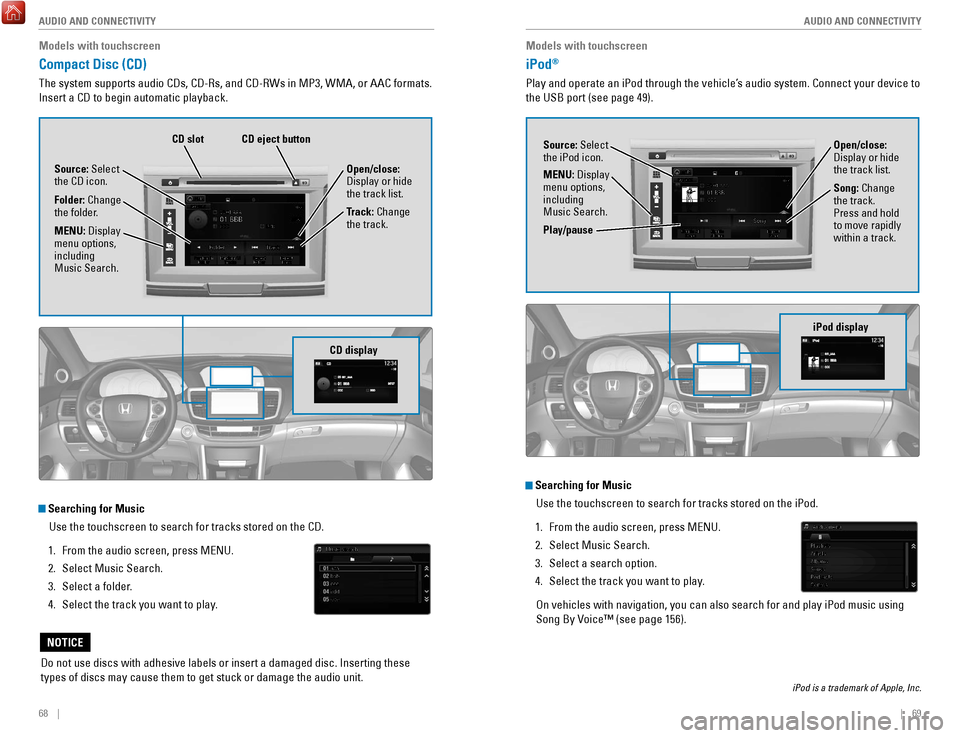
68 || 69
AUDIO AND CONNECTIVITY
AUDIO AND CONNECTIVITY
Models with touchscreen
Compact Disc (CD)
The system supports audio CDs, CD-rs, and CD-rWs in MP3, WMA, or AAC formats.
Insert a CD to begin automatic playback.
Do not use discs with adhesive labels or insert a damaged disc. Insertin\
g these
types of discs may cause them to get stuck or damage the audio unit.
NOTICE
Searching for Music
Use the touchscreen to search for tracks stored on the CD.
1.
From the audio screen, press MeNU.
2.
Select Music Search.
3.
Select a folder.
4.
Select the track you want to play.
CD display
Source: Select
the CD icon.
Folder: Change
the folder. Open/close:
Display or hide
the track list.
Track: Change
the track.
MENU: Display
menu options,
including
Music Search.
CD eject buttonCD slot
Models with touchscreen
iPod®
Play and operate an iPod through the vehicle’s audio system. Connect your device to
the USB port (see page 49).
Searching for Music
Use the touchscreen to search for tracks stored on the iPod.
1.
From the audio screen, press MeNU.
2.
Select Music Search.
3.
Select a search option.
4.
Select the track you want to play.
on vehicles with navigation, you can also search for and play iPod musi
c using
Song By
voice™ (see page 156).
iPod is a trademark of Apple, Inc.
iPod display
Source: Select
the iPod icon. Open/close:
Display or hide
the track list.
MENU: Display
menu options,
including
Music Search. Song: Change
the track.
Press and hold
to move rapidly
within a track.
Play/pause
Page 39 of 84
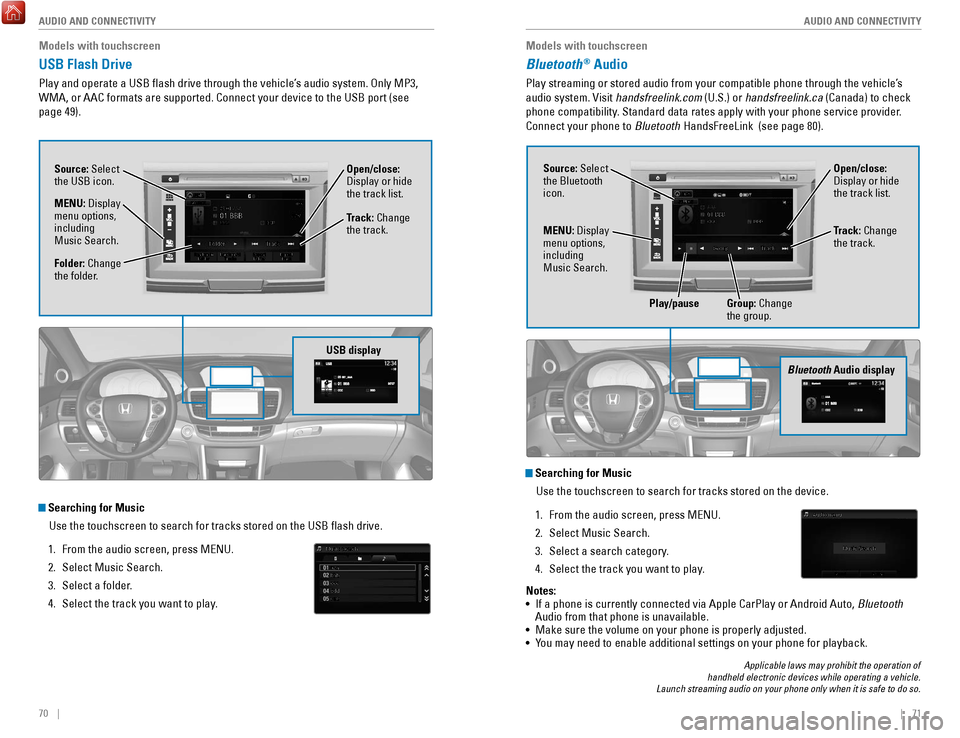
70 || 71
AUDIO AND CONNECTIVITY
AUDIO AND CONNECTIVITY
Models with touchscreen
USB Flash Drive
Play and operate a USB flash drive through the vehicle’s audio system. only MP3,
WMA, or AAC formats are supported. Connect your device to the USB port (\
see
page 49).
Searching for Music
Use the touchscreen to search for tracks stored on the USB flash drive\
.
1.
From the audio screen, press MeNU.
2.
Select Music Search.
3.
Select a folder.
4.
Select the track you want to play.
USB display
Source: Select
the USB icon.
Folder: Change
the folder. Open/close:
Display or hide
the track list.
MENU: Display
menu options,
including
Music Search. Track: Change
the track.
Models with touchscreen
Bluetooth® Audio
Play streaming or stored audio from your compatible phone through the ve\
hicle’s
audio system.
visit
handsfreelink.com (U.S.) or handsfreelink.ca (Canada) to check
phone compatibility. Standard data rates apply with your phone service provider.
Connect your phone to Bluetooth HandsFreeLink (see page 80).
Applicable laws may prohibit the operation of
handheld electronic devices while operating a vehicle.
Launch streaming audio on your phone only when it is safe to do so.
Searching for Music
Use the touchscreen to search for tracks stored on the device.
1.
From the audio screen, press MeNU.
2.
Select Music Search.
3.
Select a search category.
4.
Select the track you want to play.
Bluetooth Audio display
Notes:
• If a phone is currently connected via Apple CarPlay or Android Auto, Bluetooth
Audio from that phone is unavailable.
•
Make sure the volume on your phone is properly adjusted.
• You may need to enable additional settings on your phone for playback.
Source: Select
the Bluetooth
icon. Open/close:
Display or hide
the track list.
MENU: Display
menu options,
including
Music Search. Track: Change
the track.
Play/pause Group: Change the group.
Page 40 of 84
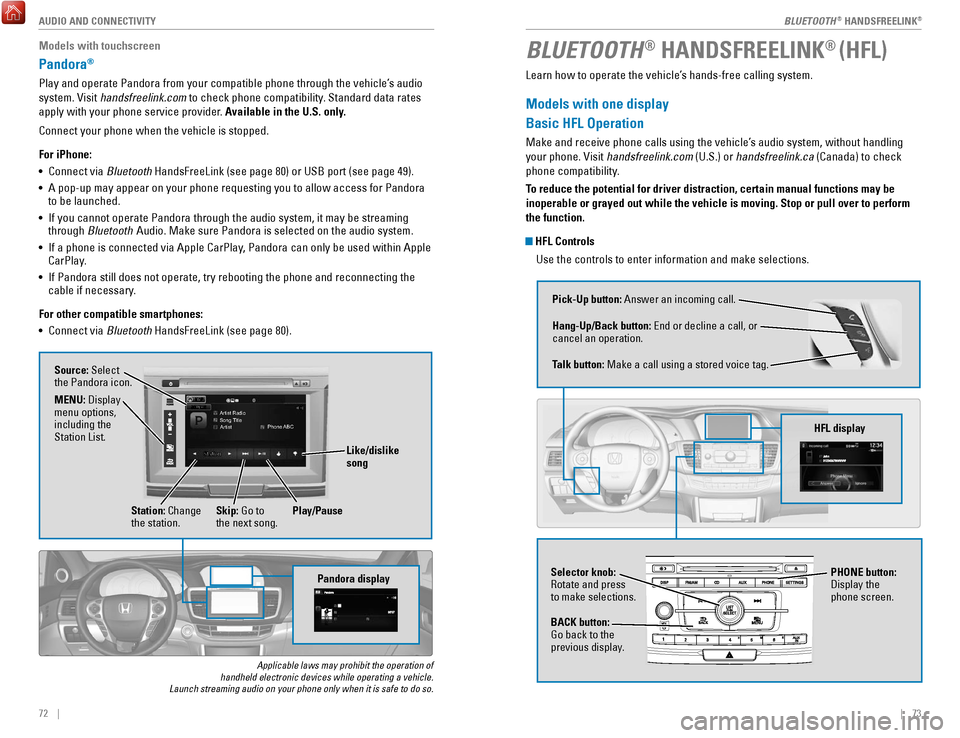
| 7372 | AUDIO AND CONNECTIVITY
Models with touchscreen
Pandora®
Play and operate Pandora from your compatible phone through the vehicle’\
s audio
system.
visit
handsfreelink.com to check phone compatibility. Standard data rates
apply with your phone service provider. Available in the U.S. only.
Connect your phone when the vehicle is stopped.
For iPhone:
•
Connect via Bluetooth
HandsFreeLink (see page 80) or USB port (see page 49).
•
A pop-up may appear on your phone requesting you to allow access for Pan\
dora
to be launched.
•
If you cannot operate Pandora through the audio system, it may be stream\
ing
through Bluetooth Audio. Make sure Pandora is selected on the audio system.
•
If a phone is connected via Apple CarPlay, Pandora can only be used within Apple
CarPlay
.
•
If Pandora still does not operate, try rebooting the phone and reconnect\
ing the
cable if necessary
.
For other compatible smartphones:
•
Connect via Bluetooth
HandsFreeLink (see page 80).
Applicable laws may prohibit the operation of
handheld electronic devices while operating a vehicle.
Launch streaming audio on your phone only when it is safe to do so.
Pandora display
Artist Radio
Song Title
Artist Phone ABC
Source: Select
the Pandora icon.
Station: Change
the station. Skip: Go to
the next song.
MENU: Display
menu options,
including the
Station List.
Like/dislike
song
Play/Pause
BLUETOOTH® HANDSFREELINK® (HFL)
Learn how to operate the vehicle’s hands-free calling system.
Models with one display
Basic HFL Operation
Make and receive phone calls using the vehicle’s audio system, without handling
your phone.
visit
handsfreelink.com (U.S.) or handsfreelink.ca (Canada) to check
phone compatibility.
To reduce the potential for driver distraction, certain manual functions \
may be
inoperable or grayed out while the vehicle is moving. Stop or pull over \
to perform
the function.
HFL Controls
Use the controls to enter information and make selections.
Pick-Up button: Answer an incoming call.
Hang-Up/Back button:
end or decline a call, or
cancel an operation.
T
alk button: Make a call using a stored voice tag.
HFL display
Selector knob: rotate and press
to make selections.
BACK button:
Go back to the
previous display
. PHONE button:
Display the
phone screen.
BLUETOOTH® HANDSFreeLINK®
BLUETOOTH® HANDSFreeLINK®
Page 41 of 84
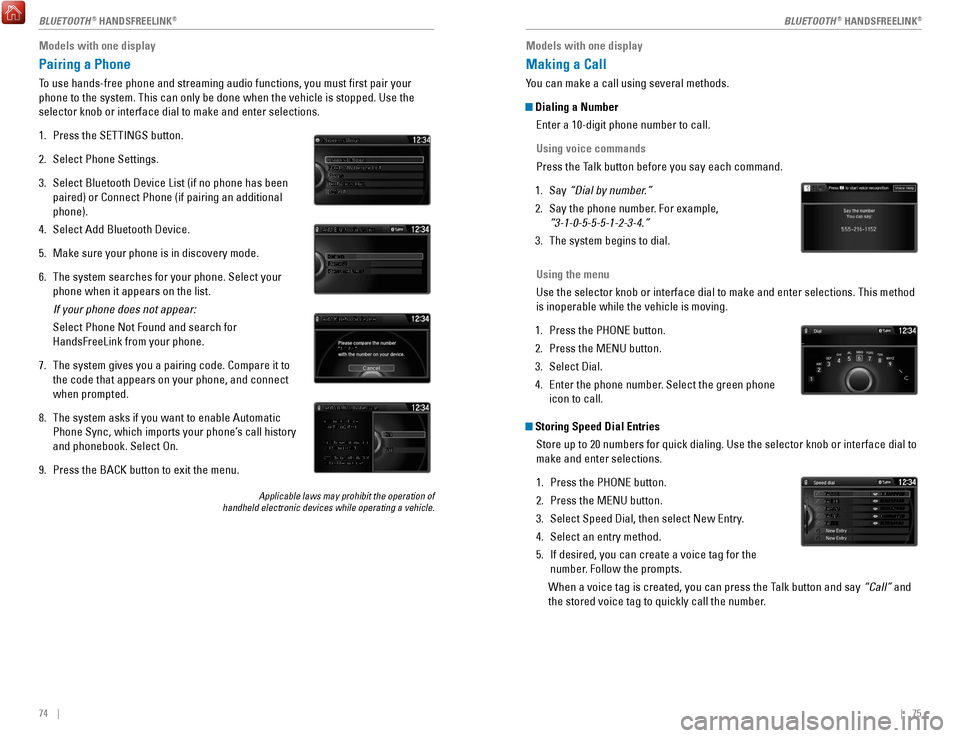
74 || 75
Models with one display
Pairing a Phone
To use hands-free phone and streaming audio functions, you must first p\
air your
phone to the system. This can only be done when the vehicle is stopped. \
Use the
selector knob or interface dial to make and enter selections.
1.
Press the SeTTINGS button.
2.
Select Phone Settings.
3.
Select Bluetooth Device List (if no phone has been
paired) or Connect Phone (if pairing an additional
phone).
4.
Select Add Bluetooth Device.
5.
Make sure your phone is in discovery mode.
6.
The system searches for your phone. Select your
phone when it appears on the list.
If your phone does not appear:
Select Phone Not Found and search for
HandsFreeLink from your phone.
7.
The system gives you a pairing code. Compare it to
the code that appears on your phone, and connect
when prompted.
8.
The system asks if you want to enable Automatic
Phone Sync, which imports your phone’s call history
and phonebook. Select
on.
9.
Press the BACK button to exit the menu.
Applicable laws may prohibit the operation of
handheld electronic devices while operating a vehicle.
Models with one display
Making a Call
You can make a call using several methods.
Dialing a Number
enter a 10-digit phone number to call.
Using voice commands
Press the T
alk button before you say each command.
1.
Say “Dial by number
.”
2.
Say the phone number. For example,
“3-1-0-5-5-5-1-2-3-4.”
3.
The system begins to dial.
Using the menu
Use the selector knob or interface dial to make and enter selections. Th\
is method
is inoperable while the vehicle is moving.
1.
Press the PHoNe button.
2.
Press the MeNU button.
3.
Select Dial.
4.
enter the phone number
. Select the green phone
icon to call.
Storing Speed Dial Entries
Store up to 20 numbers for quick dialing. Use the selector knob or inter\
face dial to
make and enter selections.
1.
Press the PHoNe button.
2.
Press the MeNU button.
3.
Select Speed Dial, then select New entry
.
4.
Select an entry method.
5.
If desired, you can create a voice tag for the
number. Follow the prompts.
When a voice tag is created, you can press the T
alk button and say “Call” and
the stored voice tag to quickly call the number.
Mr.AAA111AAA####
555EEE#### 444DDD#### 333CCC####
222BBB####
Mr.EEE Mr.DDD
Mr.CCC
Mr.BBB
BLUETOOTH® HANDSFreeLINK®BLUETOOTH® HANDSFreeLINK®