HONDA ACCORD SEDAN 2009 Navigation Manual (in English)
Manufacturer: HONDA, Model Year: 2009, Model line: ACCORD SEDAN, Model: HONDA ACCORD SEDAN 2009Pages: 154, PDF Size: 6.16 MB
Page 21 of 154
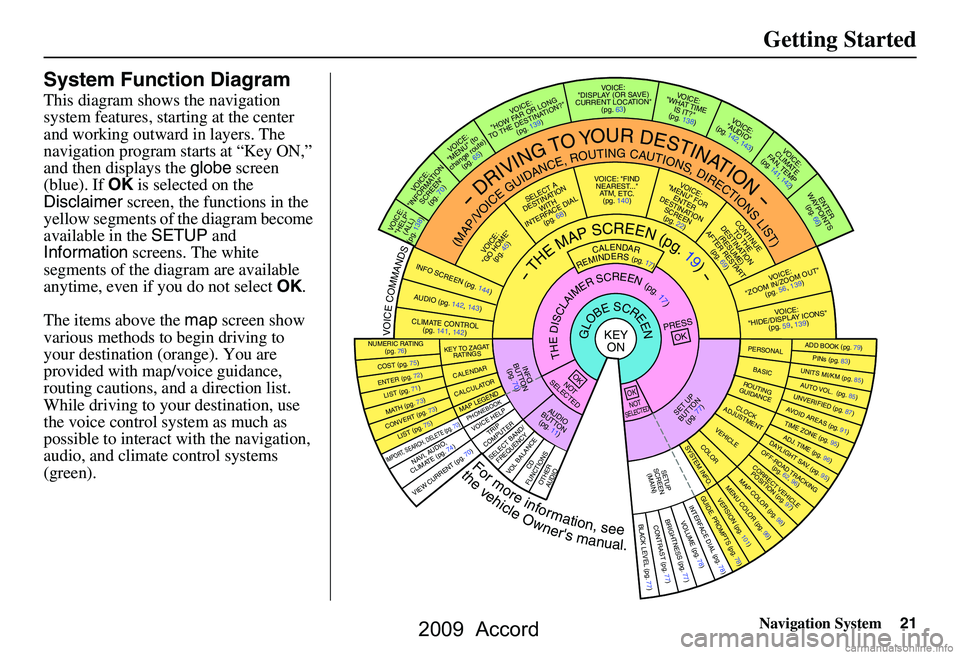
Navigation System21
Getting Started
System Function Diagram
This diagram shows the navigation
system features, starting at the center
and working outward in layers. The
navigation program starts at “Key ON,”
and then displays the globe screen
(blue). If OK is selected on the
Disclaimer screen, the functions in the
yellow segments of the diagram become
available in the SETUP and
Information screens. The white
segments of the diagram are available
anytime, even if you do not select OK.
The items above the map screen show
various methods to begin driving to
your destination (orange). You are
provided with map/voice guidance,
routing cautions, and a direction list.
While driving to your destination, use
the voice control system as much as
possible to interact with the navigation,
audio, and climat e control systems
(green).
REMINDERS(pg.17)CALENDAR
-THEMAPSCREEN(pg.19)-
(MAP/VOICEGUIDANCE,ROUTINGCAUTIONS,DIRECTIONSLIST)
-DRIVINGTOYOURDESTINATION-
VOI CE:
"HELP" (ALL)
(pg. 138)
VOICE:
"INFORMATION SCREEN"(pg. 70)
VOICE:
"MENU" (to
change route) (pg. 65)
VOICE:
"HOW F AR OR LONG
TO THE DESTIN ATION?"
(pg. 139)
VOI CE:
"DISPLAY (OR S AV E)
CURRENT LOCA TION"
(pg. 63)VOICE:
"WHAT TIME
IS IT?"
(pg. 138)
VOICE:
"AUDIO"
(pg. 142, 143)
VOI CE:
CLIMATE
FA N , TEMP
(pg. 141, 142)
ENTE R
WAYPOINTS (pg. 66)
VOICE:
"ZOOM IN/ZO OM OUT"
(pg. 56, 139)
VOI CE:
"HIDE/DISP LAY ICONS"
(pg. 59, 1 39)
ADD BOOK (p g. 79)PINs (pg. 83)UNITS MI/KM (pg. 85)AUTO VOL. (pg. 85)UNVERIFIE
D (pg. 87)AVOID AREAS (pg.
91)TIME ZONE (pg. 95)ADJ. TIME (pg. 96)DAYLIGHT SAV. (pg. 95)OFF-ROAD TRA CKING
(pg. 62, 96)CORRECT VEHICLE
POSITION (p g. 97)MAP COLOR (pg. 98)MENU COLOR (pg. 99)GUIDE. PROMPTS (pg. 78)VERSION (pg . 101)
BRIGHTNESS (pg. 77)VOLUME (pg. 78)INTERFA CE DIAL (pg. 78)VIEW CURREN T (pg. 70)
COST (pg. 75)
NUMERIC R AT I N G
(pg. 76)
ENTE R (pg. 72)LIST (pg. 71 )MATH (pg. 73)CONVERT (pg. 73)LIST (pg. 75)
NAVI, AUDIO,
CLIMATE (pg . 74)IMPORT, SEARCH, DELE TE (pg. 70)
PRESS
OK
NOT
SELECTEDOK
NOTSELECTED
OK
TRIP
COMPUTER
KEY TO ZAGA T
RATINGS
CALEND AR
CALCULA TORMAP LEGENDPHONEBOOKVOICE HELP
SELECT BAND/
FREQUENCYVOL BALANCECD
FUNCTIONSOTHER AUD IO
SET UP
BUTTON (pg. 77)AUDIO
BUTTON (pg. 11)
INFO
BUTTON (pg. 70)THEDISCLAIMERSCREEN(pg.17)
VOI CE: "FIND
NEARES T..."
AT M , ETC.
(pg. 140)
SELECT A
DESTINA TION
WITH
INTERF ACE DIAL
(pg. 68)
VOICE:
"GO HOME" (pg. 45)
VOICE:
"MENU" FOR ENTER
DESTINATION SCREEN(pg. 22)
CONTINUE TO THE
DESTINATION (RESUME)
AFTER RESTART (pg. 69)
GLOBESCREENKEYONPERSONAL
BASICROUTING
GUIDANCE
CLOCK
ADJUSTMENT
VEHICLECOLORSYSTEM INFO .
VOICECOMMANDSINFO SCREEN (pg. 144)
AUDIO (pg. 142, 143)
CLIMATE CONTR OL
(pg. 141, 142 )
Formoreinformation,see
thevehicleOwner'smanual.
BLACK LEVEL (pg. 77)CONTRAST (pg. 77)
SETUP
SCREE N
(M AIN )
2009 Accord
Page 22 of 154
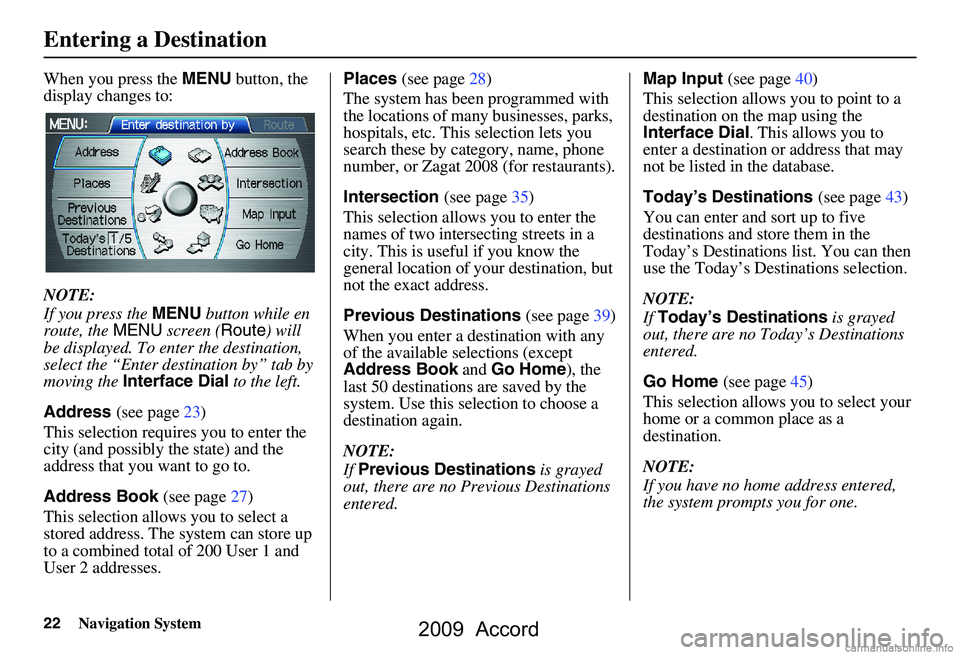
22Navigation System
When you press the MENU button, the
display changes to:
NOTE:
If you press the MENU button while en
route, the MENU screen ( Route) will
be displayed. To enter the destination,
select the “Enter destination by” tab by
moving the Interface Dial to the left.
Address (see page23)
This selection requires you to enter the
city (and possibly the state) and the
address that you want to go to.
Address Book (see page27)
This selection allows you to select a
stored address. The system can store up
to a combined total of 200 User 1 and
User 2 addresses. Places
(see page28)
The system has been programmed with
the locations of many businesses, parks,
hospitals, etc. This selection lets you
search these by category, name, phone
number, or Zagat 2008 (for restaurants).
Intersection (see page35)
This selection allows you to enter the
names of two intersecting streets in a
city. This is useful if you know the
general location of your destination, but
not the exact address.
Previous Destinations (see page39)
When you enter a destination with any
of the available se lections (except
Address Book and Go Home ), the
last 50 destinations are saved by the
system. Use this selection to choose a
destination again.
NOTE:
If Previous Destinations is grayed
out, there are no Previous Destinations
entered. Map Input
(see page40)
This selection allows you to point to a
destination on the map using the
Interface Dial . This allows you to
enter a destination or address that may
not be listed in the database.
Today’s Destinations (see page43)
You can enter and sort up to five
destinations and store them in the
Today’s Destinations list. You can then
use the Today’s Destinations selection.
NOTE:
If Today’s Destinations is grayed
out, there are no Today’s Destinations
entered.
Go Home (see page45)
This selection allows you to select your
home or a common place as a
destination.
NOTE:
If you have no home address entered,
the system prompts you for one.
Entering a Destination
2009 Accord
Page 23 of 154
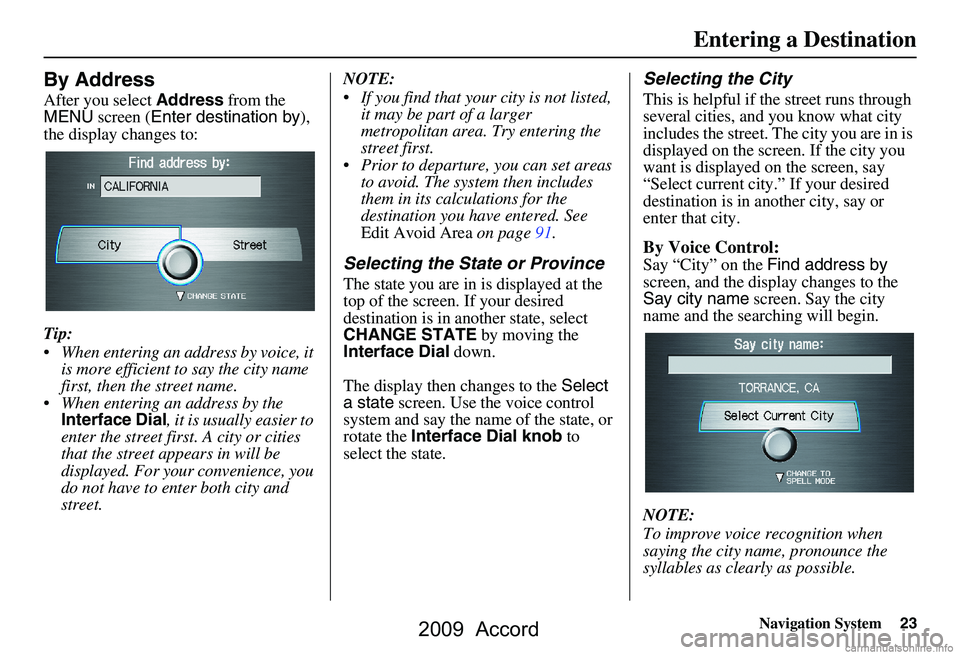
Navigation System23
By Address
After you select Address from the
MENU screen ( Enter destination by ),
the display changes to:
Tip:
When entering an address by voice, it is more efficient to say the city name
first, then the street name.
When entering an address by the Interface Dial , it is usually easier to
enter the street first. A city or cities
that the street appears in will be
displayed. For your convenience, you
do not have to enter both city and
street. NOTE:
If you find that your city is not listed,
it may be part of a larger
metropolitan area. Try entering the
street first.
Prior to departure, you can set areas to avoid. The system then includes
them in its calculations for the
destination you have entered. See
Edit Avoid Area on page91.
Selecting the State or Province
The state you are in is displayed at the
top of the screen. If your desired
destination is in another state, select
CHANGE STATE by moving the
Interface Dial down.
The display then changes to the Select
a state screen. Use the voice control
system and say the name of the state, or
rotate the Interface Dial knob to
select the state.
Selecting the City
This is helpful if the street runs through
several cities, and you know what city
includes the street. The city you are in is
displayed on the screen. If the city you
want is displayed on the screen, say
“Select current city.” If your desired
destination is in another city, say or
enter that city.
By Voice Control:
Say “City” on the Find address by
screen, and the display changes to the
Say city name screen. Say the city
name and the searching will begin.
NOTE:
To improve voice recognition when
saying the city name, pronounce the
syllables as clearly as possible.
Entering a Destination
2009 Accord
Page 24 of 154
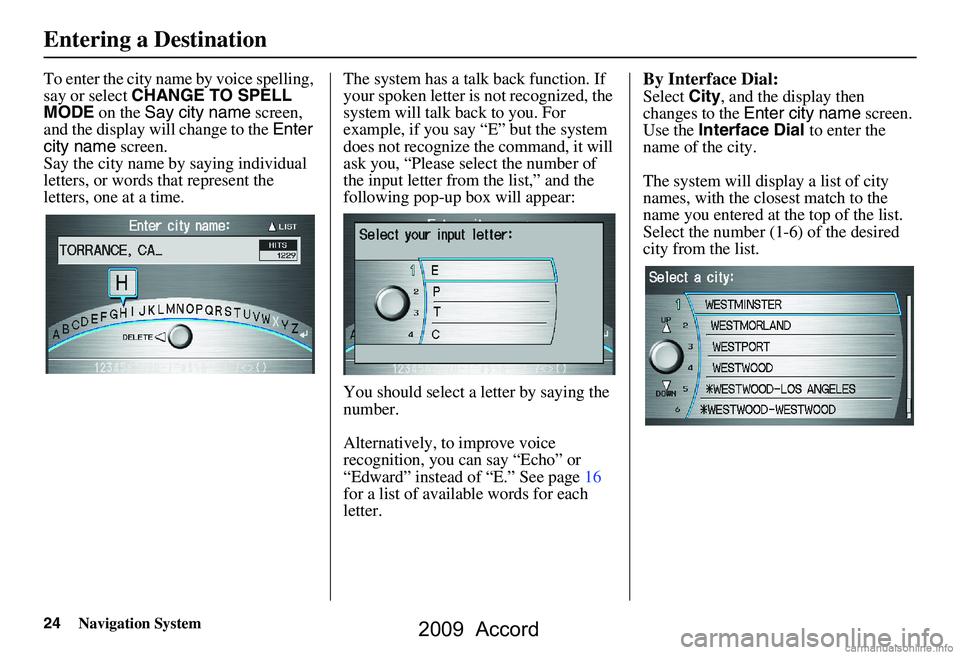
24Navigation System
To enter the city name by voice spelling,
say or select CHANGE TO SPELL
MODE on the Say city name screen,
and the display will change to the Enter
city name screen.
Say the city name by saying individual
letters, or words that represent the
letters, one at a time. The system has a talk back function. If
your spoken letter is
not recognized, the
system will talk back to you. For
example, if you say “E” but the system
does not recognize the command, it will
ask you, “Please select the number of
the input letter from the list,” and the
following pop-up box will appear:
You should select a letter by saying the
number.
Alternatively, to improve voice
recognition, you can say “Echo” or
“Edward” instead of “E.” See page16
for a list of availa ble words for each
letter.By Interface Dial:
Select City, and the display then
changes to the Enter city name screen.
Use the Interface Dial to enter the
name of the city.
The system will display a list of city
names, with the closest match to the
name you entered at the top of the list.
Select the number (1-6) of the desired
city from the list.
Entering a Destination
2009 Accord
Page 25 of 154
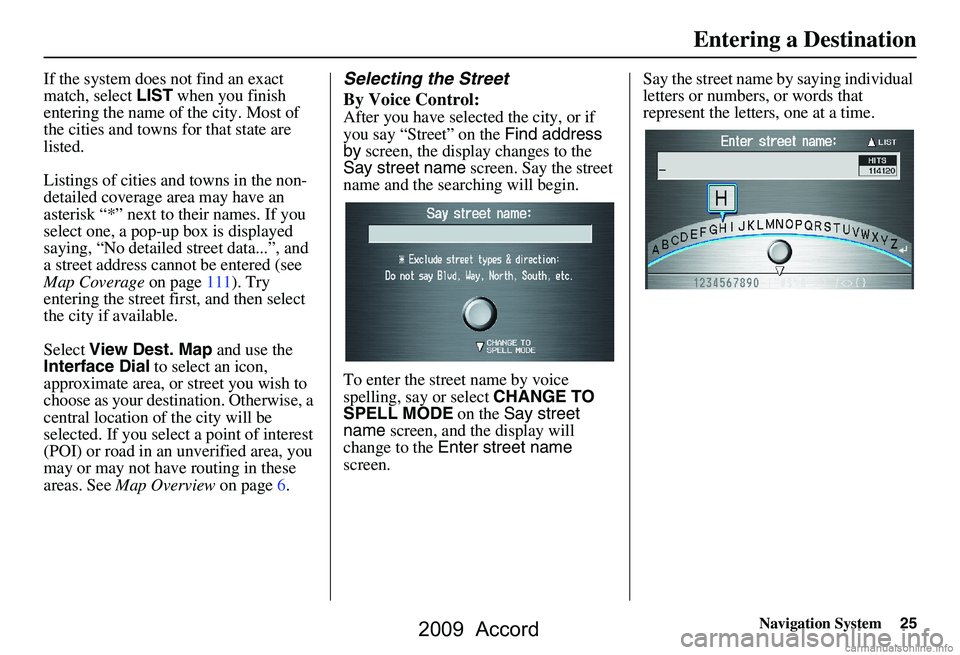
Navigation System25
If the system does not find an exact
match, select LIST when you finish
entering the name of the city. Most of
the cities and towns for that state are
listed.
Listings of cities and towns in the non-
detailed coverage area may have an
asterisk “*” next to their names. If you
select one, a pop-up box is displayed
saying, “No detailed street data...”, and
a street address cannot be entered (see
Map Coverage on page111). Try
entering the street fi rst, and then select
the city if available.
Select View Dest. Map and use the
Interface Dial to select an icon,
approximate area, or street you wish to
choose as your destination. Otherwise, a
central location of the city will be
selected. If you select a point of interest
(POI) or road in an unverified area, you
may or may not have routing in these
areas. See Map Overview on page6.Selecting the Street
By Voice Control:
After you have selected the city, or if
you say “Street” on the Find address
by screen, the display changes to the
Say street name screen. Say the street
name and the searching will begin.
To enter the street name by voice
spelling, say or select CHANGE TO
SPELL MODE on the Say street
name screen, and the display will
change to the Enter street name
screen. Say the street name by saying individual
letters or numbers, or words that
represent the letters, one at a time.
Entering a Destination
2009 Accord
Page 26 of 154
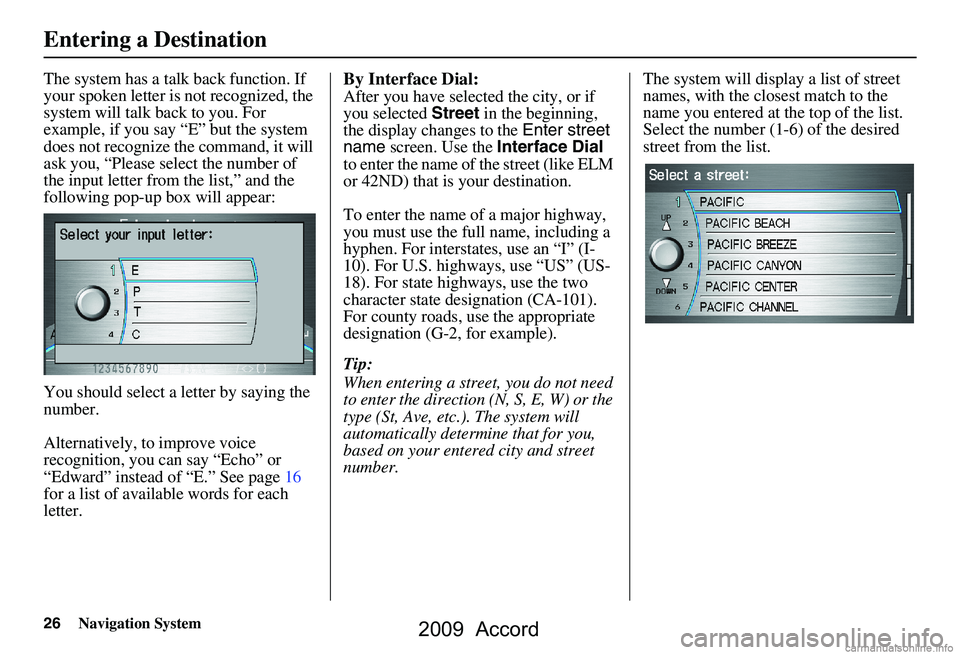
26Navigation System
The system has a talk back function. If
your spoken letter is not recognized, the
system will talk back to you. For
example, if you say “E” but the system
does not recognize the command, it will
ask you, “Please select the number of
the input letter from the list,” and the
following pop-up box will appear:
You should select a letter by saying the
number.
Alternatively, to improve voice
recognition, you can say “Echo” or
“Edward” instead of “E.” See page16
for a list of available words for each
letter.By Interface Dial:
After you have selected the city, or if
you selected Street in the beginning,
the display changes to the Enter street
name screen. Use the Interface Dial
to enter the name of the street (like ELM
or 42ND) that is your destination.
To enter the name of a major highway,
you must use the full name, including a
hyphen. For interstates, use an “I” (I-
10). For U.S. highways, use “US” (US-
18). For state highways, use the two
character state designation (CA-101).
For county roads, use the appropriate
designation (G-2, for example).
Tip:
When entering a street, you do not need
to enter the direction (N, S, E, W) or the
type (St, Ave, etc.). The system will
automatically determine that for you,
based on your entered city and street
number. The system will display a list of street
names, with the closest match to the
name you entered at the top of the list.
Select the number (1-6) of the desired
street from the list.
Entering a Destination
2009 Accord
Page 27 of 154
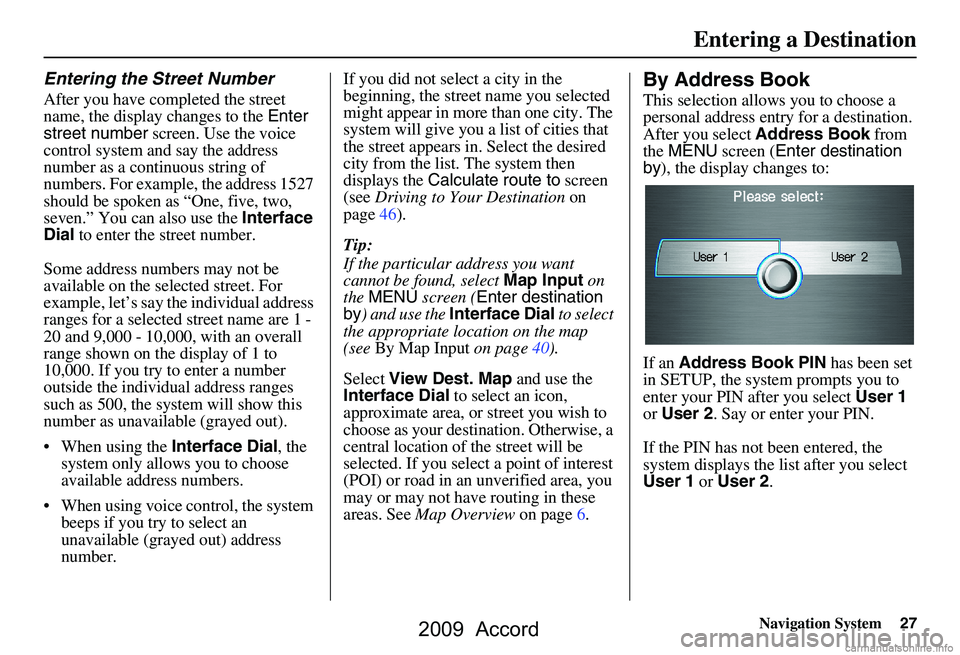
Navigation System27
Entering the Street Number
After you have completed the street
name, the display changes to the Enter
street number screen. Use the voice
control system and say the address
number as a continuous string of
numbers. For example, the address 1527
should be spoken as “One, five, two,
seven.” You can also use the Interface
Dial to enter the street number.
Some address numbers may not be
available on the selected street. For
example, let’s say the individual address
ranges for a selected street name are 1 -
20 and 9,000 - 10,000, with an overall
range shown on the display of 1 to
10,000. If you try to enter a number
outside the individual address ranges
such as 500, the syst em will show this
number as unavailable (grayed out).
When using the Interface Dial, the
system only allows you to choose
available address numbers.
When using voice control, the system beeps if you try to select an
unavailable (grayed out) address
number. If you did not select a city in the
beginning, the street name you selected
might appear in more
than one city. The
system will give you a list of cities that
the street appears in . Select the desired
city from the list. The system then
displays the Calculate route to screen
(see Driving to Your Destination on
page46).
Tip:
If the particular address you want
cannot be found, select Map Input on
the MENU screen ( Enter destination
by ) and use the Interface Dial to select
the appropriate location on the map
(see By Map Input on page40).
Select View Dest. Map and use the
Interface Dial to select an icon,
approximate area, or street you wish to
choose as your destination. Otherwise, a
central location of the street will be
selected. If you select a point of interest
(POI) or road in an unverified area, you
may or may not have routing in these
areas. See Map Overview on page6.
By Address Book
This selection allows you to choose a
personal address entr y for a destination.
After you select Address Book from
the MENU screen ( Enter destination
by ), the display changes to:
If an Address Book PIN has been set
in SETUP, the system prompts you to
enter your PIN after you select User 1
or User 2 . Say or enter your PIN.
If the PIN has not been entered, the
system displays the list after you select
User 1 or User 2 .
Entering a Destination
2009 Accord
Page 28 of 154
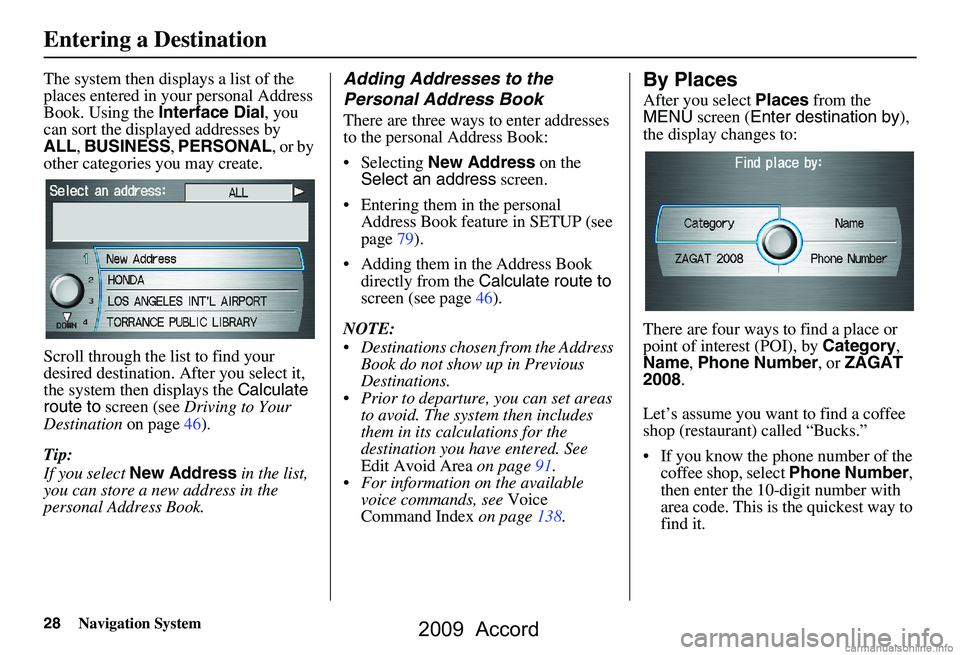
28Navigation System
The system then displays a list of the
places entered in your personal Address
Book. Using the Interface Dial, you
can sort the displayed addresses by
ALL , BUSINESS , PERSONAL , or by
other categories you may create.
Scroll through the lis t to find your
desired destination. After you select it,
the system then displays the Calculate
route to screen (see Driving to Your
Destination on page46).
Tip:
If you select New Address in the list,
you can store a new address in the
personal Address Book.Adding Addresses to the
Personal Address Book
There are three ways to enter addresses
to the personal Address Book:
Selecting New Address on the
Select an address screen.
Entering them in the personal Address Book feature in SETUP (see
page79).
Adding them in the Address Book directly from the Calculate route to
screen (see page46).
NOTE:
Destinations chosen from the Address Book do not show up in Previous
Destinations.
Prior to departure, you can set areas to avoid. The system then includes
them in its calculations for the
destination you have entered. See
Edit Avoid Area on page91.
For information on the available voice commands, see Voice
Command Index on page138.
By Places
After you select Places from the
MENU screen ( Enter destination by ),
the display changes to:
There are four ways to find a place or
point of interest (POI), by Category,
Name , Phone Number , or ZAGAT
2008 .
Let’s assume you want to find a coffee
shop (restaurant) called “Bucks.”
If you know the phone number of the coffee shop, select Phone Number,
then enter the 10-digit number with
area code. This is the quickest way to
find it.
Entering a Destination
2009 Accord
Page 29 of 154
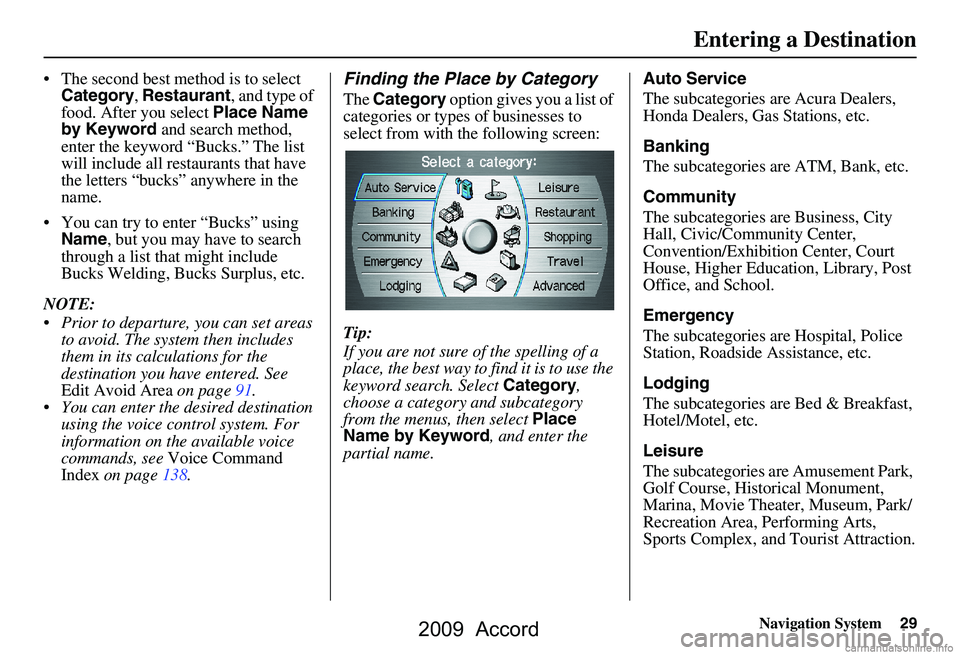
Navigation System29
The second best method is to select
Category , Restaurant , and type of
food. After you select Place Name
by Keyword and search method,
enter the keyword “Bucks.” The list
will include all restaurants that have
the letters “bucks” anywhere in the
name.
You can try to enter “Bucks” using Name , but you may have to search
through a list that might include
Bucks Welding, Bucks Surplus, etc.
NOTE:
Prior to departure, you can set areas to avoid. The system then includes
them in its calculations for the
destination you have entered. See
Edit Avoid Area on page91.
You can enter the desired destination using the voice control system. For
information on the available voice
commands, see Voice Command
Index on page138.Finding the Place by Category
The Category option gives you a list of
categories or types of businesses to
select from with the following screen:
Tip:
If you are not sure of the spelling of a
place, the best way to find it is to use the
keyword search. Select Category,
choose a category and subcategory
from the menus, then select Place
Name by Keyword , and enter the
partial name. Auto Service
The subcategories are Acura Dealers,
Honda Dealers, Gas Stations, etc.
Banking
The subcategories are ATM, Bank, etc.
Community
The subcategories are Business, City
Hall, Civic/Community Center,
Convention/Exhibition Center, Court
House, Higher Education, Library, Post
Office, and School.
Emergency
The subcategories are Hospital, Police
Station, Roadside Assistance, etc.
Lodging
The subcategories are Bed & Breakfast,
Hotel/Motel, etc.
Leisure
The subcategories are Amusement Park,
Golf Course, Historical Monument,
Marina, Movie Theater, Museum, Park/
Recreation Area, Performing Arts,
Sports Complex, and
Tourist Attraction.
Entering a Destination
2009 Accord
Page 30 of 154
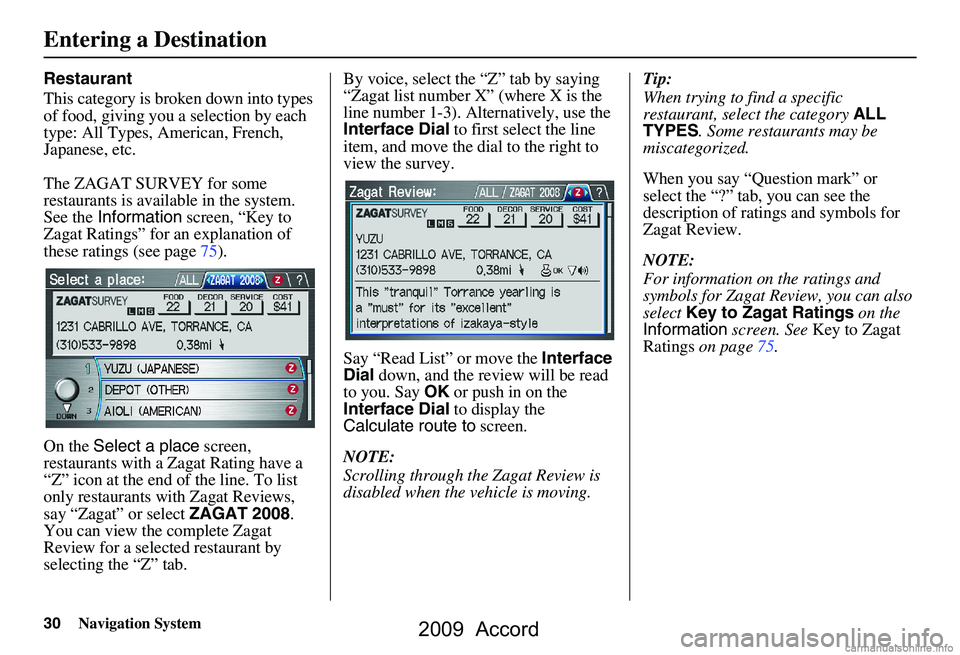
30Navigation System
Restaurant
This category is broken down into types
of food, giving you a selection by each
type: All Types, American, French,
Japanese, etc.
The ZAGAT SURVEY for some
restaurants is available in the system.
See the Information screen, “Key to
Zagat Ratings” for an explanation of
these ratings (see page75).
On the Select a place screen,
restaurants with a Zagat Rating have a
“Z” icon at the end of the line. To list
only restaurants with Zagat Reviews,
say “Zagat” or select ZAGAT 2008.
You can view the complete Zagat
Review for a selected restaurant by
selecting the “Z” tab. By voice, select the “Z” tab by saying
“Zagat list number X” (where X is the
line number 1-3). Alternatively, use the
Interface Dial
to first select the line
item, and move the di al to the right to
view the survey.
Say “Read List” or move the Interface
Dial down, and the review will be read
to you. Say OK or push in on the
Interface Dial to display the
Calculate route to screen.
NOTE:
Scrolling through the Zagat Review is
disabled when the vehicle is moving. Tip:
When trying to find a specific
restaurant, select the category
ALL
TYPES . Some restaurants may be
miscategorized.
When you say “Question mark” or
select the “?” tab, you can see the
description of ratings and symbols for
Zagat Review.
NOTE:
For information on the ratings and
symbols for Zagat Review, you can also
select Key to Zagat Ratings on the
Information screen. See Key to Zagat
Ratings on page75.
Entering a Destination
2009 Accord