Service HONDA ACCORD SEDAN 2009 Navigation Manual (in English)
[x] Cancel search | Manufacturer: HONDA, Model Year: 2009, Model line: ACCORD SEDAN, Model: HONDA ACCORD SEDAN 2009Pages: 154, PDF Size: 6.16 MB
Page 3 of 154
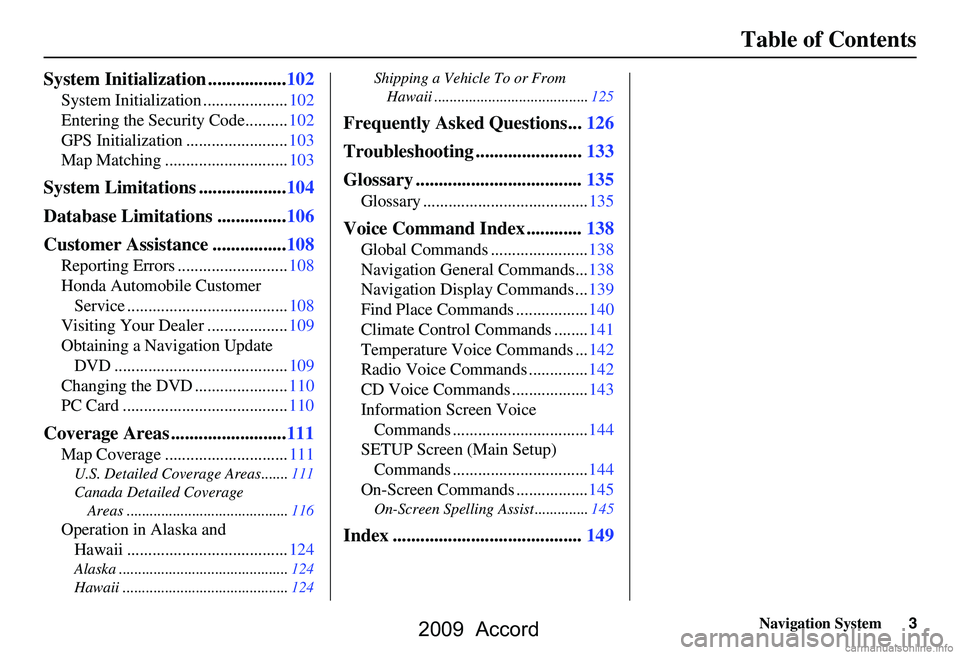
Navigation System3
Table of Contents
System Initialization .................102
System Initialization ....................102
Entering the Security Code..........102
GPS Initialization ........................103
Map Matching .............................103
System Limitations ...................104
Database Limitations ...............106
Customer Assistance ................108
Reporting Errors ..........................108
Honda Automobile Customer
Service ......................................108
Visiting Your Dealer ...................109
Obtaining a Navigation Update DVD .........................................109
Changing the DVD ......................110
PC Card .......................................110
Coverage Areas .........................111
Map Coverage .............................111
U.S. Detailed Coverage Areas.......111
Canada Detailed Coverage
Areas ..........................................116
Operation in Alaska and Hawaii ......................................124
Alaska ............................................124
Hawaii ...........................................124 Shipping a Vehicle To or From
Hawaii ........................................125
Frequently Asked Questions...126
Troubleshooting .......................133
Glossary ....................................135
Glossary .......................................135
Voice Command Index ............138
Global Commands .......................138
Navigation General Commands...138
Navigation Display Commands ...139
Find Place Commands .................140
Climate Control Commands ........141
Temperature Voice Commands ...142
Radio Voice Commands ..............142
CD Voice Commands ..................143
Information Screen Voice Commands ................................144
SETUP Screen (Main Setup) Commands ................................144
On-Screen Commands .................145
On-Screen Spelling Assist ..............145
Index .........................................149
2009 Accord
Page 18 of 154
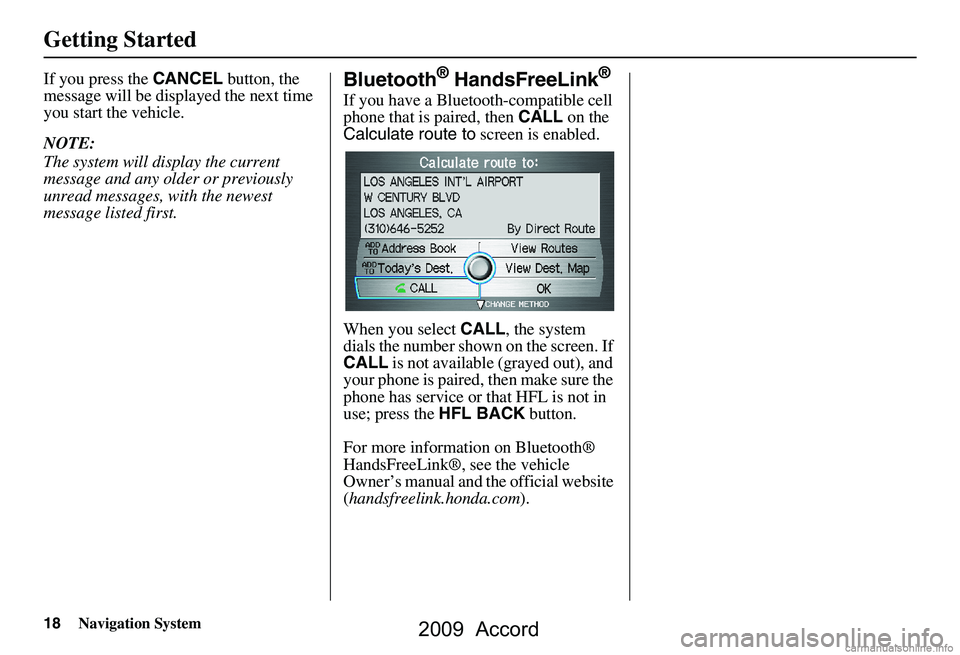
18Navigation System
Getting Started
If you press the CANCEL button, the
message will be displayed the next time
you start the vehicle.
NOTE:
The system will display the current
message and any older or previously
unread messages, with the newest
message listed first.Bluetooth® HandsFreeLink®
If you have a Bluetooth-compatible cell
phone that is paired, then CALL on the
Calculate route to screen is enabled.
When you select CALL, the system
dials the number shown on the screen. If
CALL is not available (grayed out), and
your phone is paired, then make sure the
phone has service or that HFL is not in
use; press the HFL BACK button.
For more information on Bluetooth®
HandsFreeLink®, see the vehicle
Owner’s manual and the official website
( handsfreelink.honda.com ).
2009 Accord
Page 29 of 154
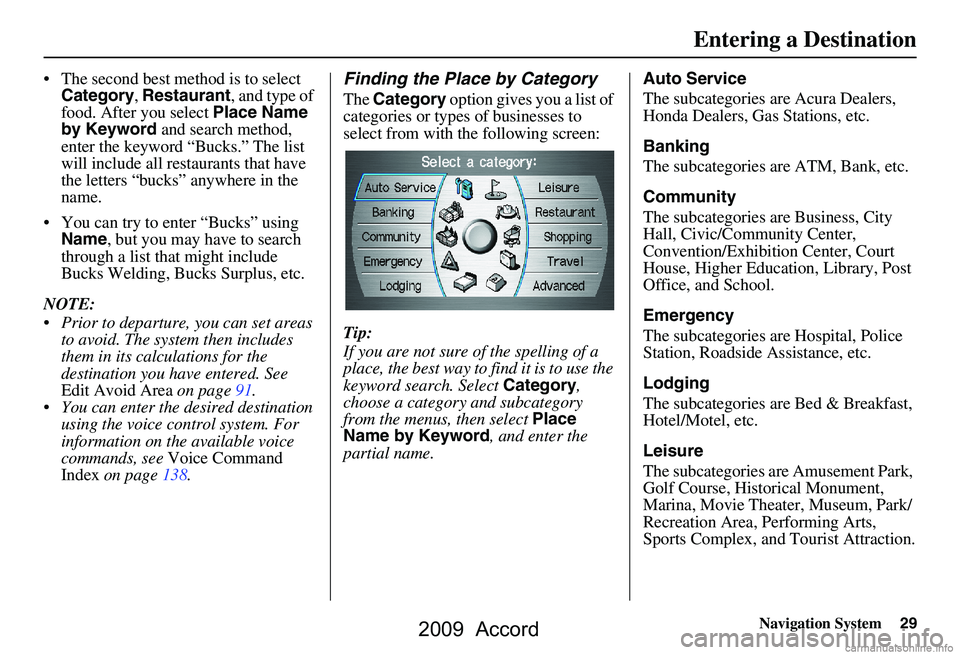
Navigation System29
The second best method is to select
Category , Restaurant , and type of
food. After you select Place Name
by Keyword and search method,
enter the keyword “Bucks.” The list
will include all restaurants that have
the letters “bucks” anywhere in the
name.
You can try to enter “Bucks” using Name , but you may have to search
through a list that might include
Bucks Welding, Bucks Surplus, etc.
NOTE:
Prior to departure, you can set areas to avoid. The system then includes
them in its calculations for the
destination you have entered. See
Edit Avoid Area on page91.
You can enter the desired destination using the voice control system. For
information on the available voice
commands, see Voice Command
Index on page138.Finding the Place by Category
The Category option gives you a list of
categories or types of businesses to
select from with the following screen:
Tip:
If you are not sure of the spelling of a
place, the best way to find it is to use the
keyword search. Select Category,
choose a category and subcategory
from the menus, then select Place
Name by Keyword , and enter the
partial name. Auto Service
The subcategories are Acura Dealers,
Honda Dealers, Gas Stations, etc.
Banking
The subcategories are ATM, Bank, etc.
Community
The subcategories are Business, City
Hall, Civic/Community Center,
Convention/Exhibition Center, Court
House, Higher Education, Library, Post
Office, and School.
Emergency
The subcategories are Hospital, Police
Station, Roadside Assistance, etc.
Lodging
The subcategories are Bed & Breakfast,
Hotel/Motel, etc.
Leisure
The subcategories are Amusement Park,
Golf Course, Historical Monument,
Marina, Movie Theater, Museum, Park/
Recreation Area, Performing Arts,
Sports Complex, and
Tourist Attraction.
Entering a Destination
2009 Accord
Page 34 of 154
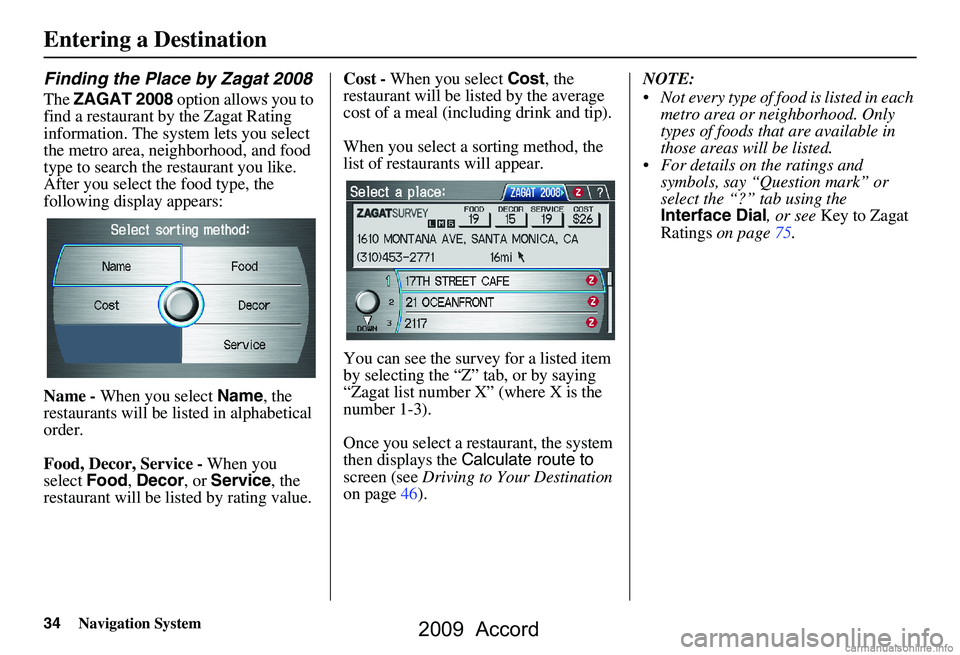
34Navigation System
Finding the Place by Zagat 2008
The ZAGAT 2008 option allows you to
find a restaurant by the Zagat Rating
information. The system lets you select
the metro area, neighborhood, and food
type to search the restaurant you like.
After you select the food type, the
following display appears:
Name - When you select Name, the
restaurants will be listed in alphabetical
order.
Food, Decor, Service - When you
select Food, Decor , or Service , the
restaurant will be listed by rating value. Cost -
When you select Cost, the
restaurant will be lis ted by the average
cost of a meal (including drink and tip).
When you select a sorting method, the
list of restaurants will appear.
You can see the survey for a listed item
by selecting the “Z” tab, or by saying
“Zagat list number X” (where X is the
number 1-3).
Once you select a restaurant, the system
then displays the Calculate route to
screen (see Driving to Your Destination
on page46). NOTE:
Not every type of food is listed in each
metro area or neighborhood. Only
types of foods that are available in
those areas will be listed.
For details on the ratings and symbols, say “Question mark” or
select the “?” tab using the
Interface Dial , or see Key to Zagat
Ratings on page75.
Entering a Destination
2009 Accord
Page 75 of 154
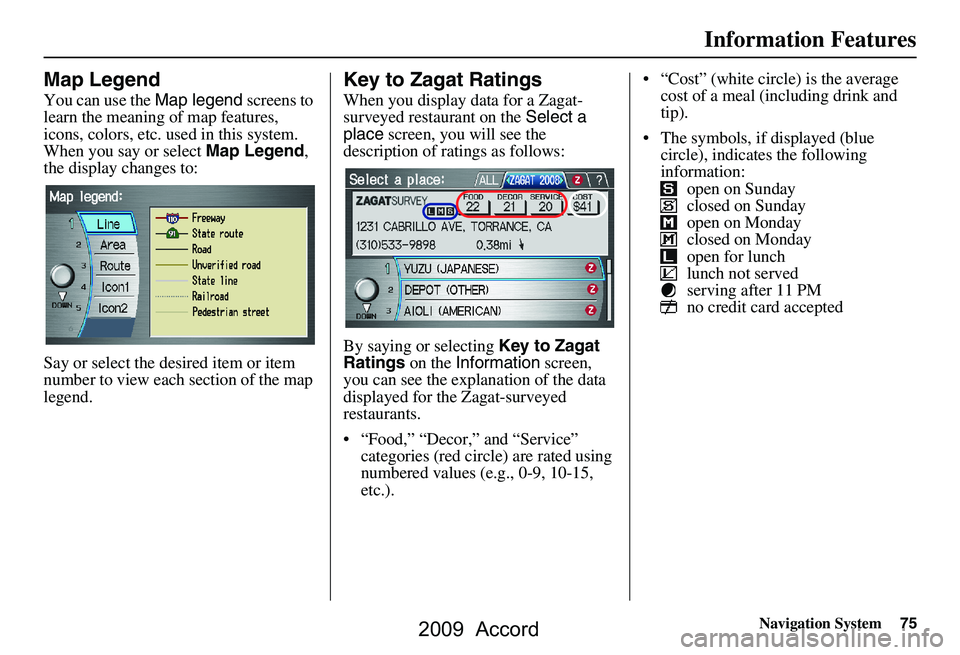
Navigation System75
Information Features
Map Legend
You can use the Map legend screens to
learn the meaning of map features,
icons, colors, etc. used in this system.
When you say or select Map Legend,
the display changes to:
Say or select the desired item or item
number to view each section of the map
legend.
Key to Zagat Ratings
When you display data for a Zagat-
surveyed restaurant on the Select a
place screen, you will see the
description of ratings as follows:
By saying or selecting Key to Zagat
Ratings on the Information screen,
you can see the explan ation of the data
displayed for the Zagat-surveyed
restaurants.
“Food,” “Decor,” and “Service” categories (red circle) are rated using
numbered values (e.g., 0-9, 10-15,
etc.). “Cost” (white circle) is the average
cost of a meal (including drink and
tip).
The symbols, if displayed (blue circle), indicates the following
information: open on Sunday
closed on Sunday
open on Monday
closed on Monday
open for lunch
lunch not served
serving after 11 PM
no credit card accepted
2009 Accord
Page 105 of 154
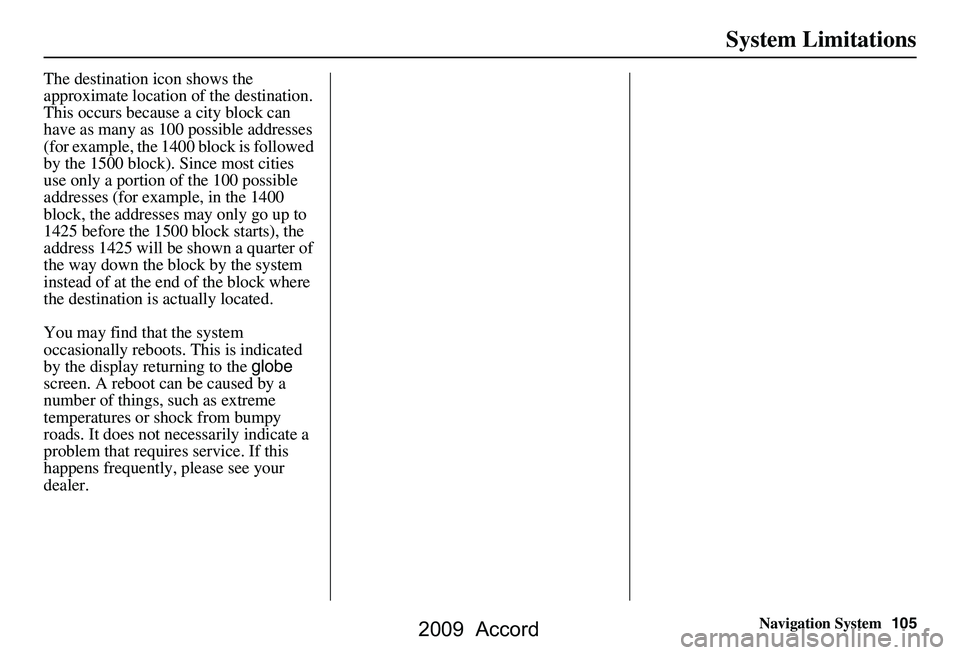
Navigation System105
System Limitations
The destination icon shows the
approximate location of the destination.
This occurs because a city block can
have as many as 100 possible addresses
(for example, the 1400 block is followed
by the 1500 block). Since most cities
use only a portion of the 100 possible
addresses (for example, in the 1400
block, the addresses may only go up to
1425 before the 1500 block starts), the
address 1425 will be shown a quarter of
the way down the block by the system
instead of at the end of the block where
the destination is actually located.
You may find that the system
occasionally reboots. This is indicated
by the display returning to the globe
screen. A reboot can be caused by a
number of things, such as extreme
temperatures or shock from bumpy
roads. It does not necessarily indicate a
problem that requires service. If this
happens frequently, please see your
dealer.
2009 Accord
Page 106 of 154
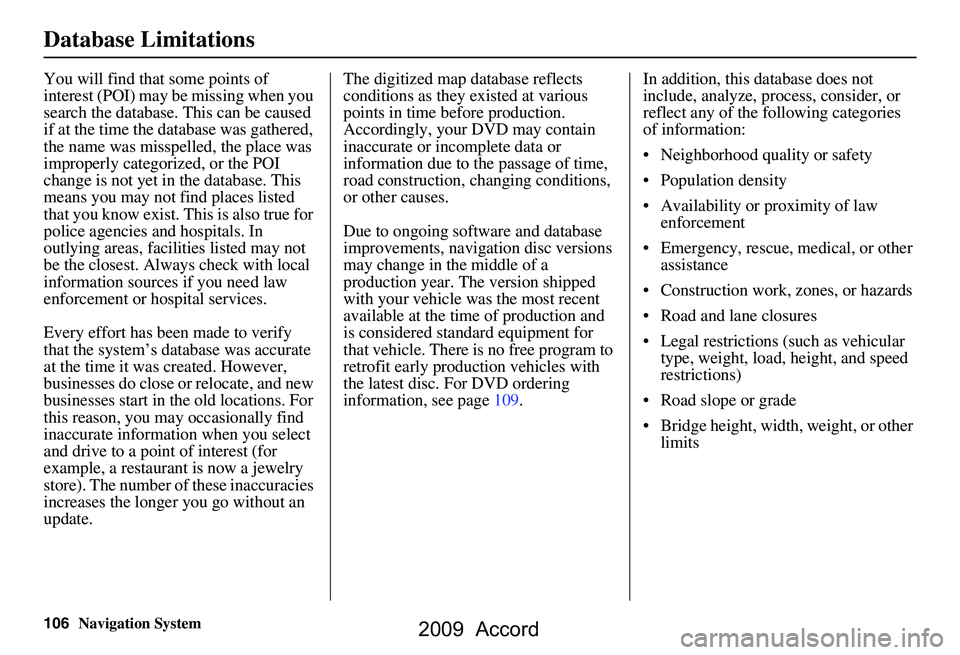
106Navigation System
Database Limitations
You will find that some points of
interest (POI) may be missing when you
search the database. This can be caused
if at the time the database was gathered,
the name was misspelled, the place was
improperly categorized, or the POI
change is not yet in the database. This
means you may not find places listed
that you know exist. This is also true for
police agencies and hospitals. In
outlying areas, facilities listed may not
be the closest. Always check with local
information sources if you need law
enforcement or hospital services.
Every effort has been made to verify
that the system’s database was accurate
at the time it was created. However,
businesses do close or relocate, and new
businesses start in th e old locations. For
this reason, you may occasionally find
inaccurate information when you select
and drive to a point of interest (for
example, a restaurant is now a jewelry
store). The number of these inaccuracies
increases the longer you go without an
update. The digitized map database reflects
conditions as they existed at various
points in time before production.
Accordingly, your
DVD may contain
inaccurate or inco mplete data or
information due to the passage of time,
road construction, ch anging conditions,
or other causes.
Due to ongoing software and database
improvements, navigation disc versions
may change in the middle of a
production year. The version shipped
with your vehicle was the most recent
available at the time of production and
is considered standard equipment for
that vehicle. There is no free program to
retrofit early production vehicles with
the latest disc. For DVD ordering
information, see page109. In addition, this database does not
include, analyze, proc
ess, consider, or
reflect any of the following categories
of information:
Neighborhood quality or safety
Population density
Availability or proximity of law enforcement
Emergency, rescue, medical, or other assistance
Construction work, zones, or hazards
Road and lane closures
Legal restrictions (such as vehicular type, weight, load, height, and speed
restrictions)
Road slope or grade
Bridge height, width, weight, or other limits
2009 Accord
Page 108 of 154
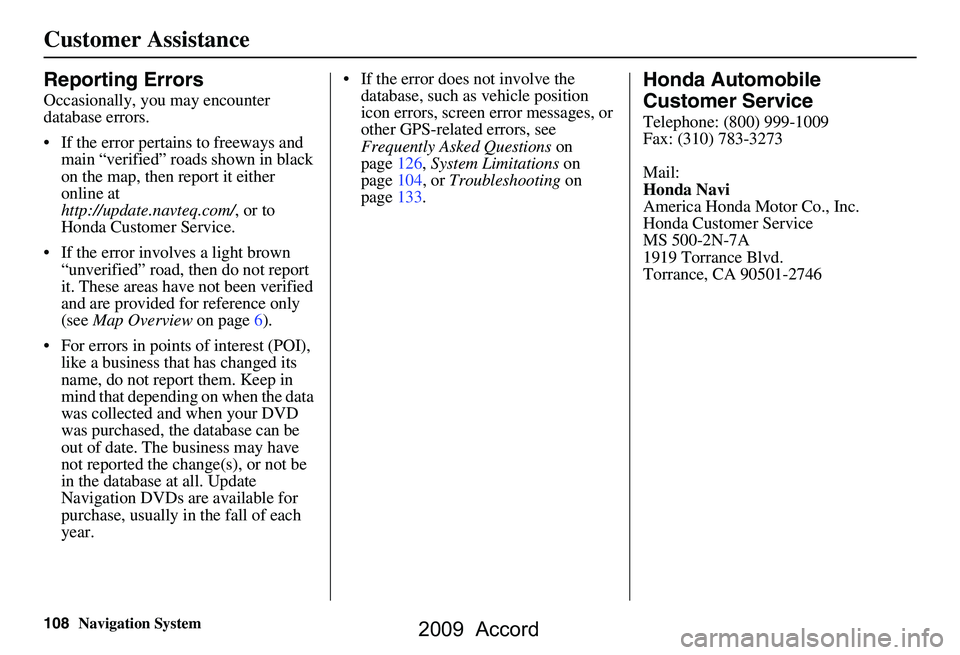
108Navigation System
Customer Assistance
Reporting Errors
Occasionally, you may encounter
database errors.
If the error pertains to freeways and main “verified” roads shown in black
on the map, then report it either
online at
http://update.navteq.com/ , or to
Honda Customer Service.
If the error involves a light brown “unverified” road, then do not report
it. These areas have not been verified
and are provided for reference only
(see Map Overview on page6).
For errors in points of interest (POI), like a business that has changed its
name, do not report them. Keep in
mind that depending on when the data
was collected and when your DVD
was purchased, the database can be
out of date. The business may have
not reported the change(s), or not be
in the database at all. Update
Navigation DVDs are available for
purchase, usually in the fall of each
year. If the error does not involve the
database, such as vehicle position
icon errors, screen error messages, or
other GPS-related errors, see
Frequently Asked Questions on
page126, System Limitations on
page104, or Troubleshooting on
page133.
Honda Automobile
Customer Service
Telephone: (800) 999-1009
Fax: (310) 783-3273
Mail:
Honda Navi
America Honda Motor Co., Inc.
Honda Customer Service
MS 500-2N-7A
1919 Torrance Blvd.
Torrance, CA 90501-2746
2009 Accord
Page 109 of 154
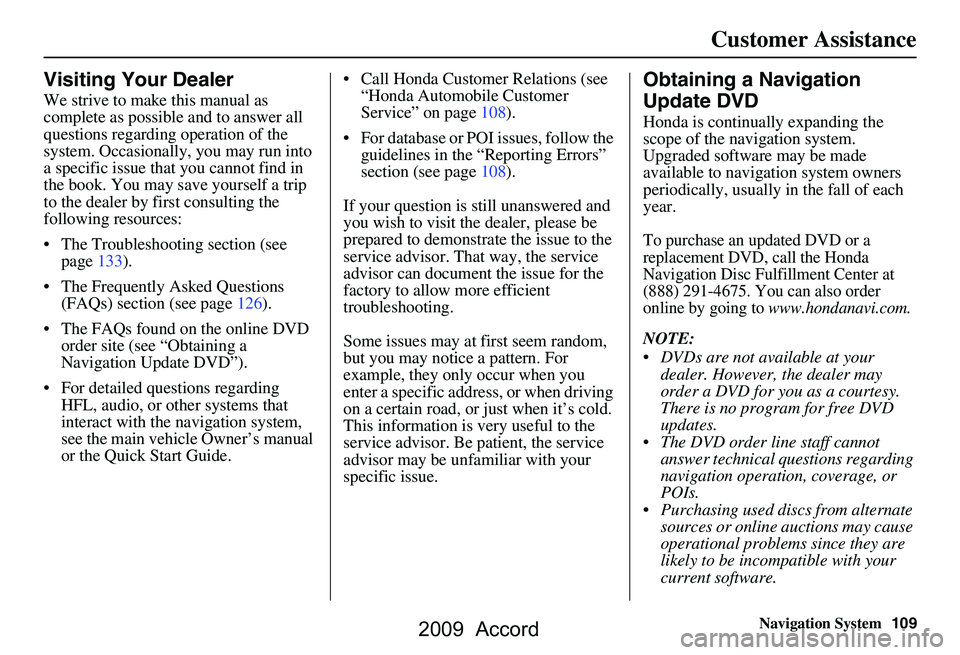
Navigation System109
Customer Assistance
Visiting Your Dealer
We strive to make this manual as
complete as possible and to answer all
questions regarding operation of the
system. Occasionally, you may run into
a specific issue that you cannot find in
the book. You may save yourself a trip
to the dealer by fi rst consulting the
following resources:
The Troubleshooting section (see page133).
The Frequently Asked Questions (FAQs) section (see page126).
The FAQs found on the online DVD order site (see “Obtaining a
Navigation Update DVD”).
For detailed questions regarding HFL, audio, or other systems that
interact with the navigation system,
see the main vehicle Owner’s manual
or the Quick Start Guide. Call Honda Customer Relations (see
“Honda Automobile Customer
Service” on page108).
For database or PO I issues, follow the
guidelines in the “Reporting Errors”
section (see page108).
If your question is still unanswered and
you wish to visit the dealer, please be
prepared to demonstrate the issue to the
service advisor. That way, the service
advisor can document the issue for the
factory to allow more efficient
troubleshooting.
Some issues may at first seem random,
but you may notice a pattern. For
example, they only occur when you
enter a specific address, or when driving
on a certain road, or just when it’s cold.
This information is very useful to the
service advisor. Be patient, the service
advisor may be unfamiliar with your
specific issue.
Obtaining a Navigation
Update DVD
Honda is continually expanding the
scope of the navigation system.
Upgraded software may be made
available to navigation system owners
periodically, usually in the fall of each
year.
To purchase an updated DVD or a
replacement DVD, call the Honda
Navigation Disc Fulfillment Center at
(888) 291-4675. You can also order
online by going to
www.hondanavi.com.
NOTE:
DVDs are not available at your dealer. However, the dealer may
order a DVD for you as a courtesy.
There is no program for free DVD
updates.
The DVD order line staff cannot answer technical questions regarding
navigation operation, coverage, or
POIs.
Purchasing used discs from alternate sources or online auctions may cause
operational problems since they are
likely to be incompatible with your
current software.
2009 Accord
Page 111 of 154
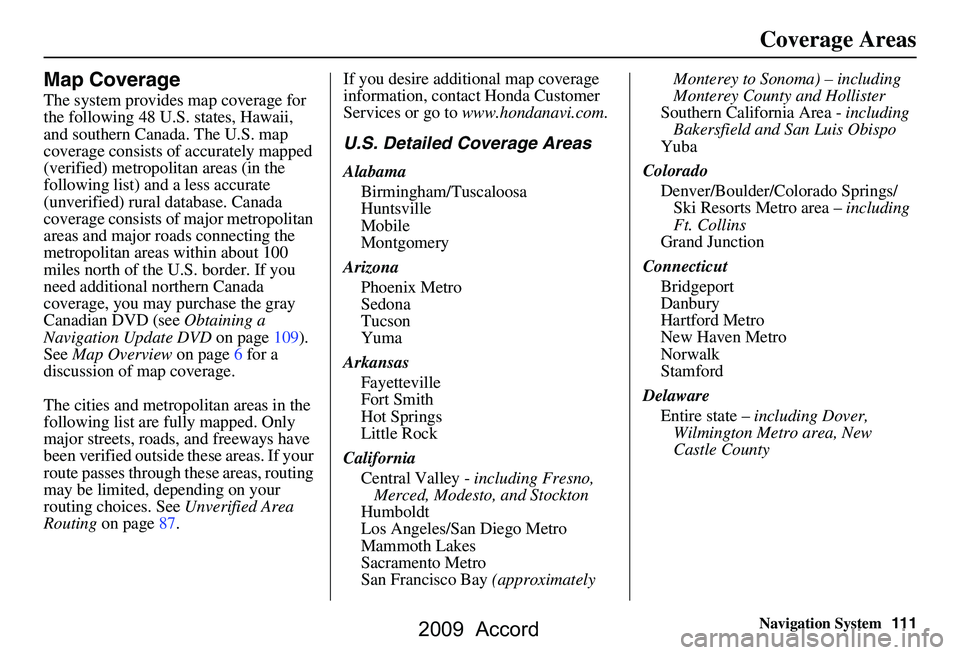
Navigation System111
Coverage Areas
Map Coverage
The system provides map coverage for
the following 48 U.S. states, Hawaii,
and southern Canada. The U.S. map
coverage consists of accurately mapped
(verified) metropolitan areas (in the
following list) and a less accurate
(unverified) rural database. Canada
coverage consists of major metropolitan
areas and major roads connecting the
metropolitan areas within about 100
miles north of the U.S. border. If you
need additional northern Canada
coverage, you may purchase the gray
Canadian DVD (see Obtaining a
Navigation Update DVD on page109).
See Map Overview on page6 for a
discussion of map coverage.
The cities and metropolitan areas in the
following list are fully mapped. Only
major streets, roads, and freeways have
been verified outside these areas. If your
route passes through these areas, routing
may be limited, depending on your
routing choices. See Unverified Area
Routing on page87. If you desire additional map coverage
information, contact Honda Customer
Services or go to
www.hondanavi.com .
U.S. Detailed Coverage Areas
Alabama
Birmingham/Tuscaloosa
Huntsville
Mobile
Montgomery
Arizona Phoenix Metro
Sedona
Tucson
Yuma
Arkansas Fayetteville
Fort Smith
Hot Springs
Little Rock
California Central Valley - including Fresno,
Merced, Modesto, and Stockton
Humboldt
Los Angeles/San Diego Metro
Mammoth Lakes
Sacramento Metro
San Francisco Bay (approximately Monterey to Sonoma) – including
Monterey County and Hollister
Southern California Area - including
Bakersfield and San Luis Obispo
Yuba
Colorado Denver/Boulder/Colorado Springs/ Ski Resorts Metro area – including
Ft. Collins
Grand Junction
Connecticut Bridgeport
Danbury
Hartford Metro
New Haven Metro
Norwalk
Stamford
Delaware Entire state – including Dover,
Wilmington Metro area, New
Castle County
2009 Accord