HONDA ACCORD SEDAN 2010 Navigation Manual (in English)
Manufacturer: HONDA, Model Year: 2010, Model line: ACCORD SEDAN, Model: HONDA ACCORD SEDAN 2010Pages: 155, PDF Size: 3.7 MB
Page 71 of 155
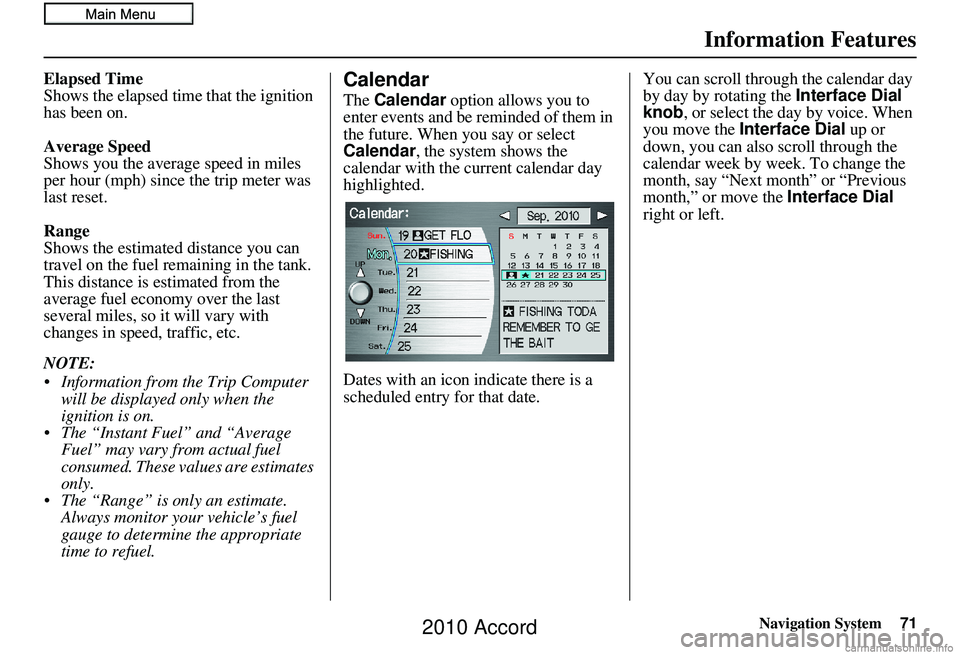
Navigation System71
Information Features
Elapsed Time
Shows the elapsed time that the ignition
has been on.
Average Speed
Shows you the average speed in miles
per hour (mph) since the trip meter was
last reset.
Range
Shows the estimated distance you can
travel on the fuel remaining in the tank.
This distance is estimated from the
average fuel economy over the last
several miles, so it will vary with
changes in speed, traffic, etc.
NOTE:
Information from the Trip Computer will be displayed only when the
ignition is on.
The “Instant Fuel” and “Average Fuel” may vary from actual fuel
consumed. These values are estimates
only.
The “Range” is only an estimate. Always monitor your vehicle’s fuel
gauge to determine the appropriate
time to refuel.Calendar
The Calendar option allows you to
enter events and be reminded of them in
the future. When yo u say or select
Calendar , the system shows the
calendar with the current calendar day
highlighted.
Dates with an icon indicate there is a
scheduled entry for that date. You can scroll through the calendar day
by day by rotating the
Interface Dial
knob, or select the day by voice. When
you move the Interface Dial up or
down, you can also scroll through the
calendar week by week. To change the
month, say “Next month” or “Previous
month,” or move the Interface Dial
right or left.
2010 Accord
Page 72 of 155
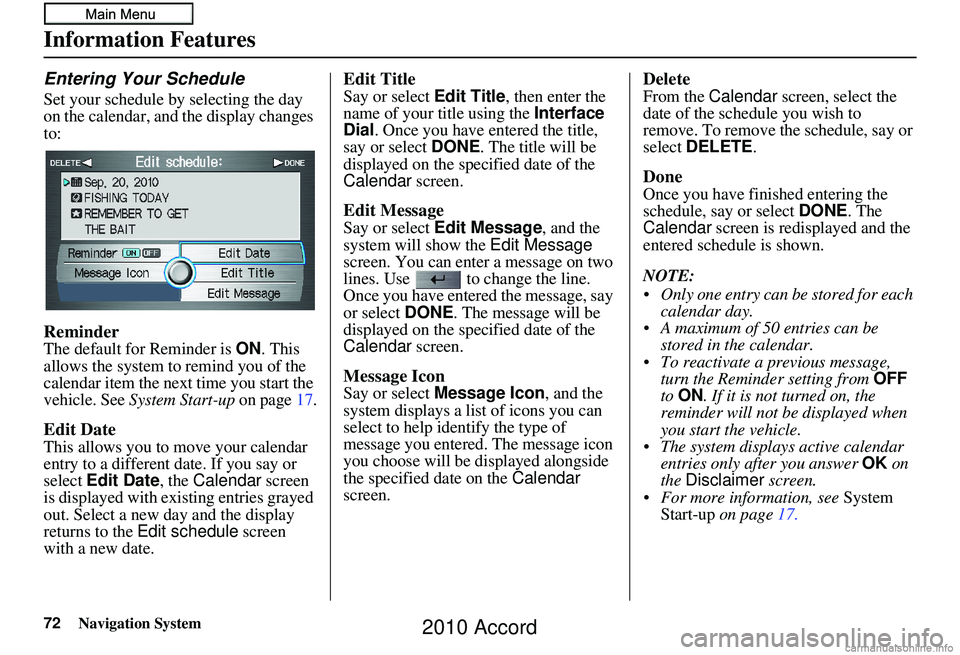
72Navigation System
Information Features
Entering Your Schedule
Set your schedule by selecting the day
on the calendar, and the display changes
to:
Reminder
The default for Reminder is ON. This
allows the system to remind you of the
calendar item the next time you start the
vehicle. See System Start-up on page 17.
Edit Date
This allows you to move your calendar
entry to a different date. If you say or
select Edit Date, the Calendar screen
is displayed with existing entries grayed
out. Select a new day and the display
returns to the Edit schedule screen
with a new date.
Edit Title
Say or select Edit Title, then enter the
name of your title using the Interface
Dial . Once you have entered the title,
say or select DONE. The title will be
displayed on the specified date of the
Calendar screen.
Edit Message
Say or select Edit Message , and the
system will show the Edit Message
screen. You can enter a message on two
lines. Use to change the line.
Once you have entered the message, say
or select DONE. The message will be
displayed on the specified date of the
Calendar screen.
Message Icon
Say or select Message Icon , and the
system displays a list of icons you can
select to help identify the type of
message you entered. The message icon
you choose will be displayed alongside
the specified date on the Calendar
screen.
Delete
From the Calendar screen, select the
date of the schedule you wish to
remove. To remove the schedule, say or
select DELETE .
Done
Once you have finished entering the
schedule, say or select DONE. The
Calendar screen is redisplayed and the
entered schedule is shown.
NOTE:
Only one entry can be stored for each calendar day.
A maximum of 50 entries can be stored in the calendar.
To reactivate a previous message, turn the Reminder setting from OFF
to ON . If it is not turned on, the
reminder will not be displayed when
you start the vehicle.
The system displays active calendar entries only after you answer OK on
the Disclaimer screen.
For more information, see System
Start-up on page 17.
2010 Accord
Page 73 of 155
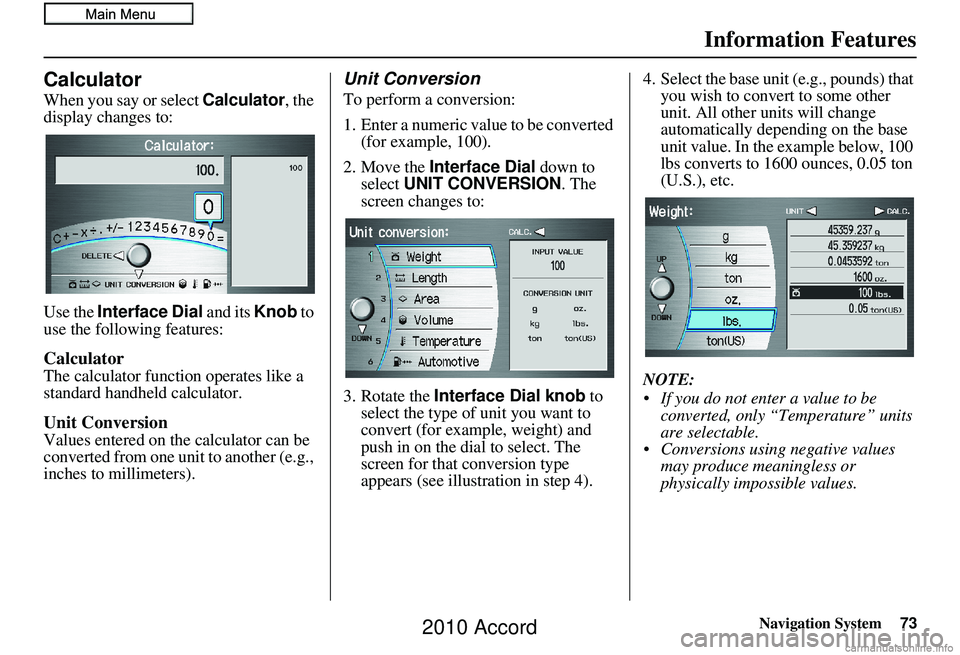
Navigation System73
Information Features
Calculator
When you say or select Calculator, the
display changes to:
Use the Interface Dial and its Knob to
use the following features:
Calculator
The calculator function operates like a
standard handheld calculator.
Unit Conversion
Values entered on the calculator can be
converted from one unit to another (e.g.,
inches to millimeters).
Unit Conversion
To perform a conversion:
1. Enter a numeric value to be converted (for example, 100).
2. Move the Interface Dial down to
select UNIT CONVERSION . The
screen changes to:
3. Rotate the Interface Dial knob to
select the type of unit you want to
convert (for example, weight) and
push in on the dial to select. The
screen for that conversion type
appears (see illustration in step 4). 4. Select the base unit (e.g., pounds) that
you wish to convert to some other
unit. All other units will change
automatically depending on the base
unit value. In the example below, 100
lbs converts to 1600 ounces, 0.05 ton
(U.S.), etc.
NOTE:
If you do not enter a value to be converted, only “Temperature” units
are selectable.
Conversions using negative values may produce meaningless or
physically impossible values.
2010 Accord
Page 74 of 155
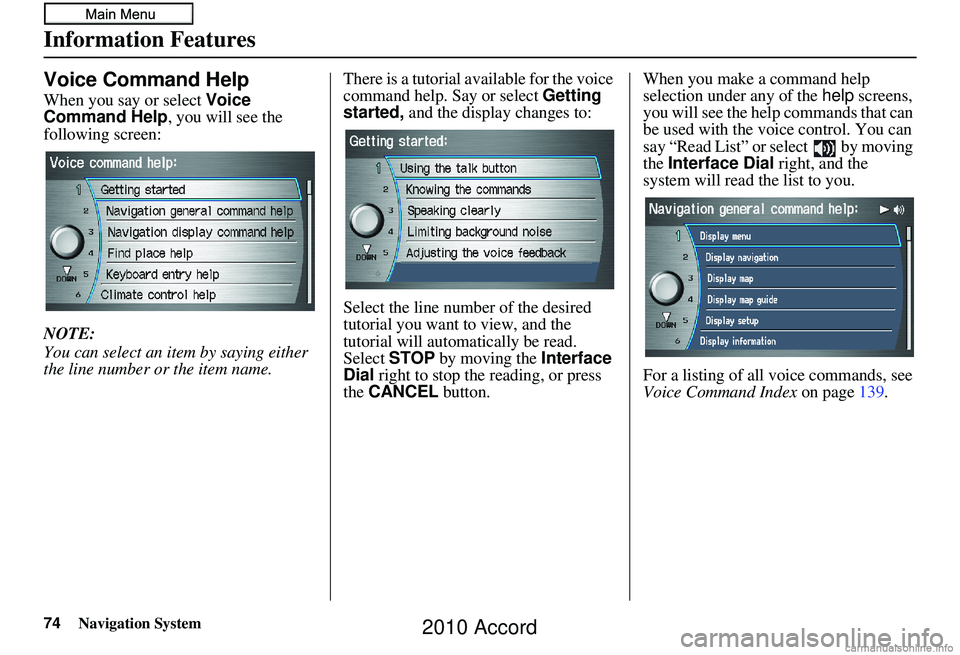
74Navigation System
Information Features
Voice Command Help
When you say or select Voice
Command Help, you will see the
following screen:
NOTE:
You can select an item by saying either
the line number or the item name.There is a tutorial av
ailable for the voice
command help. Say or select Getting
started, and the display changes to:
Select the line number of the desired
tutorial you want to view, and the
tutorial will automatically be read.
Select STOP by moving the Interface
Dial right to stop the reading, or press
the CANCEL button. When you make a command help
selection under any of the
help screens,
you will see the help commands that can
be used with the voice control. You can
say “Read List” or select by moving
the Interface Dial right, and the
system will read the list to you.
For a listing of all voice commands, see
Voice Command Index on page139.
2010 Accord
Page 75 of 155
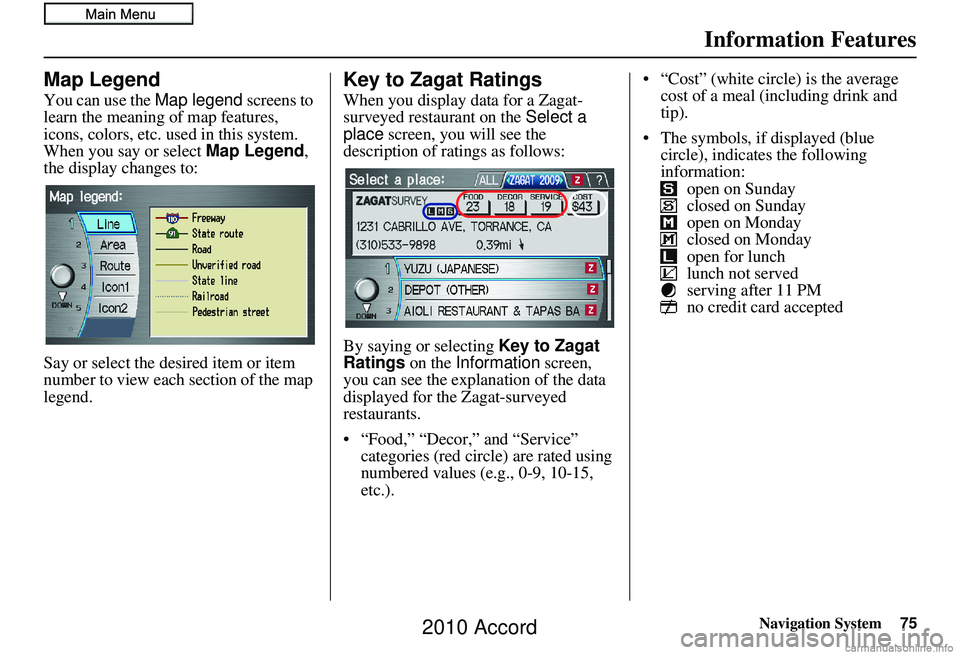
Navigation System75
Information Features
Map Legend
You can use the Map legend screens to
learn the meaning of map features,
icons, colors, etc. used in this system.
When you say or select Map Legend ,
the display changes to:
Say or select the desired item or item
number to view each section of the map
legend.
Key to Zagat Ratings
When you display data for a Zagat-
surveyed restaurant on the Select a
place screen, you will see the
description of ratings as follows:
By saying or selecting Key to Zagat
Ratings on the Information screen,
you can see the explan ation of the data
displayed for the Zagat-surveyed
restaurants.
• “Food,” “Decor,” and “Service” categories (red circle) are rated using
numbered values (e.g., 0-9, 10-15,
etc.). • “Cost” (white circle) is the average
cost of a meal (including drink and
tip).
• The symbols, if displayed (blue circle), indicates the following
information: open on Sunday
closed on Sunday
open on Monday
closed on Monday
open for lunch
lunch not served
serving after 11 PM
no credit card accepted
2010 Accord
Page 76 of 155
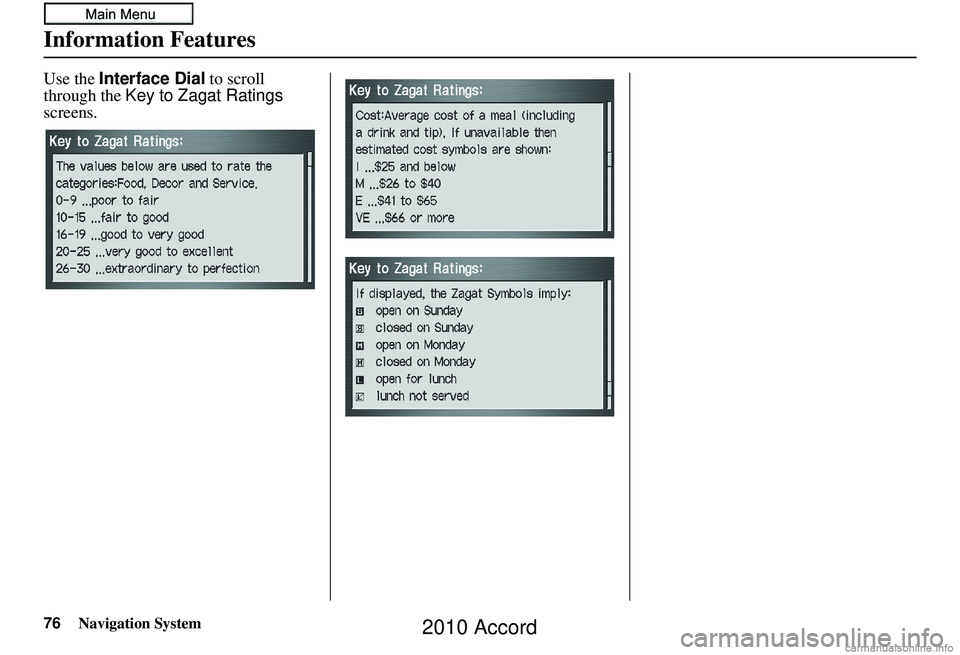
76Navigation System
Information Features
Use the Interface Dial to scroll
through the Key to Zagat Ratings
screens.
2010 Accord
Page 77 of 155
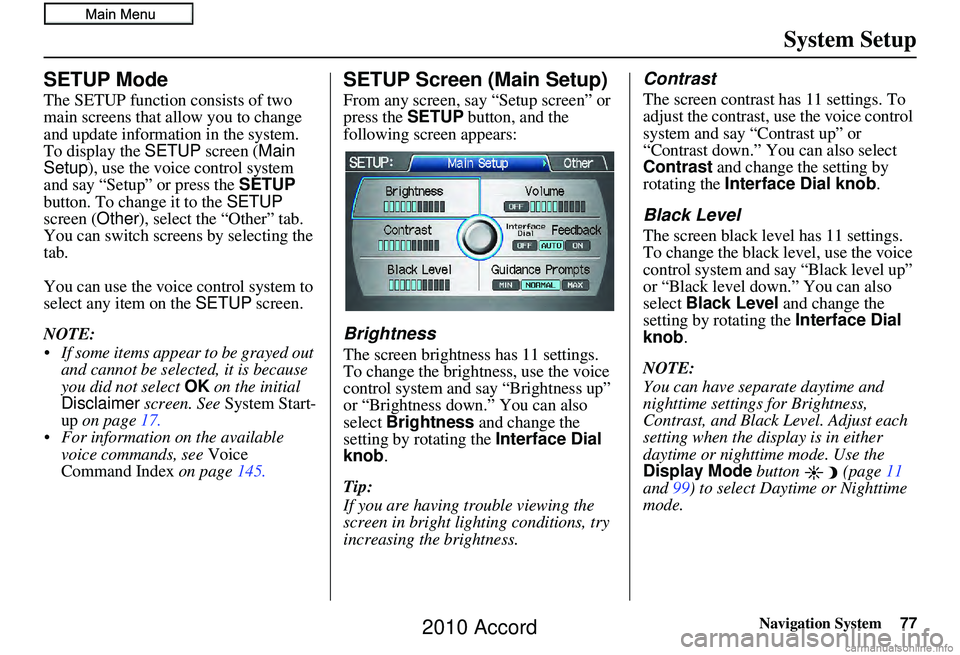
Navigation System77
System Setup
SETUP Mode
The SETUP function consists of two
main screens that allow you to change
and update information in the system.
To display the SETUP screen ( Main
Setup ), use the voice control system
and say “Setup” or press the SETUP
button. To change it to the SETUP
screen ( Other), select the “Other” tab.
You can switch screens by selecting the
tab.
You can use the voice control system to
select any item on the SETUP screen.
NOTE:
If some items appear to be grayed out and cannot be selected, it is because
you did not select OK on the initial
Disclaimer screen. See System Start-
up on page 17.
For information on the available voice commands, see Voice
Command Index on page145.
SETUP Screen (Main Setup)
From any screen, say “Setup screen” or
press the SETUP button, and the
following screen appears:
Brightness
The screen brightness has 11 settings.
To change the brightness, use the voice
control system and say “Brightness up”
or “Brightness down.” You can also
select Brightness and change the
setting by rotating the Interface Dial
knob .
Tip:
If you are having trouble viewing the
screen in bright li ghting conditions, try
increasing the brightness.
Contrast
The screen contrast has 11 settings. To
adjust the contrast, use the voice control
system and say “Contrast up” or
“Contrast down.” You can also select
Contrast and change the setting by
rotating the Interface Dial knob .
Black Level
The screen black level has 11 settings.
To change the black level, use the voice
control system and say “Black level up”
or “Black level down.” You can also
select Black Level and change the
setting by rotating the Interface Dial
knob.
NOTE:
You can have separate daytime and
nighttime settings for Brightness,
Contrast, and Black Level. Adjust each
setting when the display is in either
daytime or nighttime mode. Use the
Display Mode button (page 11
and 99) to select Daytime or Nighttime
mode.
2010 Accord
Page 78 of 155
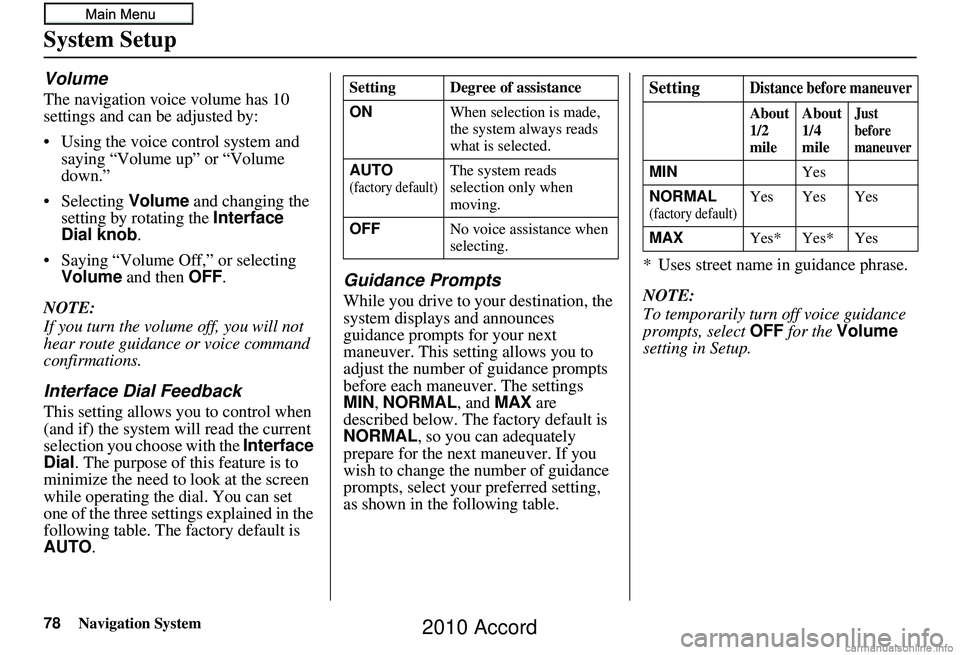
78Navigation System
System Setup
Volume
The navigation voice volume has 10
settings and can be adjusted by:
• Using the voice control system and saying “Volume up” or “Volume
down.”
• Selecting Volume and changing the
setting by rotating the Interface
Dial knob .
• Saying “Volume Off,” or selecting Volume and then OFF.
NOTE:
If you turn the volume off, you will not
hear route guidance or voice command
confirmations.
Interface Dial Feedback
This setting allows yo u to control when
(and if) the system will read the current
selection you choose with the Interface
Dial . The purpose of th is feature is to
minimize the need to look at the screen
while operating the dial. You can set
one of the three settings explained in the
following table. The factory default is
AUTO .
Guidance Prompts
While you drive to your destination, the
system displays and announces
guidance prompts for your next
maneuver. This setting allows you to
adjust the number of guidance prompts
before each maneuver. The settings
MIN, NORMAL , and MAX are
described below. The factory default is
NORMAL , so you can adequately
prepare for the next maneuver. If you
wish to change the number of guidance
prompts, select your preferred setting,
as shown in the following table. * Uses street name in guidance phrase.
NOTE:
To temporarily turn off voice guidance
prompts, select
OFF for the Volume
setting in Setup.
Setting Degree of assistance
ON When selection is made,
the system always reads
what is selected.
AUTO
(factory default)The system reads
selection only when
moving.
OFF No voice assistance when
selecting.
SettingDistance before maneuver
About
1/2
mileAbout
1/4
mileJust
before
maneuver
MIN
Yes
NORMAL
(factory default)Yes Yes Yes
MAX Yes* Yes* Yes
2010 Accord
Page 79 of 155
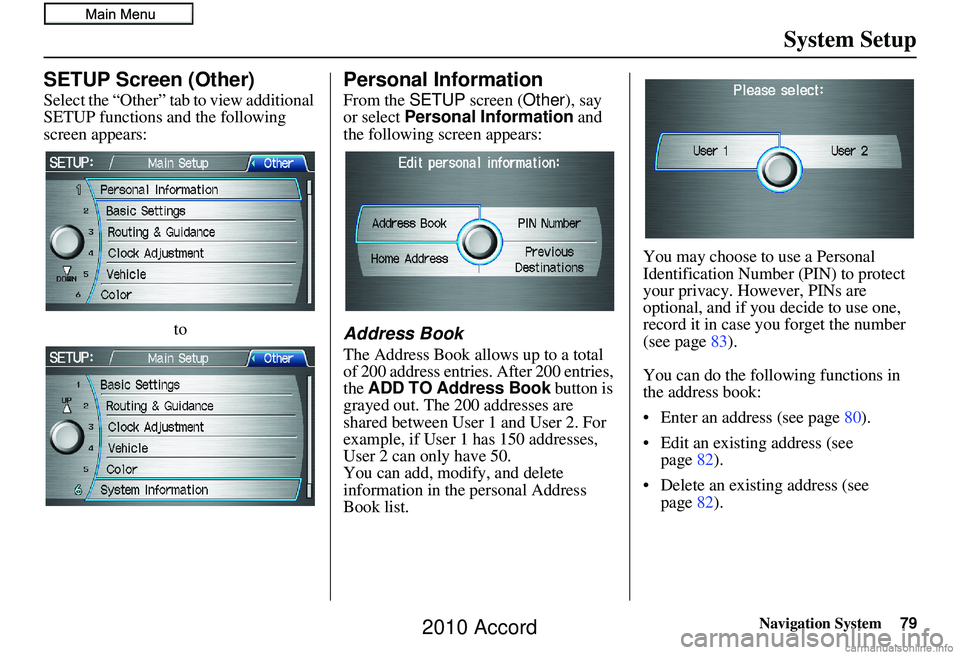
Navigation System79
System Setup
SETUP Screen (Other)
Select the “Other” tab to view additional
SETUP functions and the following
screen appears:
to
Personal Information
From the SETUP screen (Other ), say
or select Personal Information and
the following screen appears:
Address Book
The Address Book allows up to a total
of 200 address entries. After 200 entries,
the ADD TO Address Book button is
grayed out. The 200 addresses are
shared between User 1 and User 2. For
example, if User 1 has 150 addresses,
User 2 can only have 50.
You can add, modify, and delete
information in the personal Address
Book list. You may choose to use a Personal
Identification Number (PIN) to protect
your privacy. However, PINs are
optional, and if you decide to use one,
record it in case you forget the number
(see page
83).
You can do the following functions in
the address book:
• Enter an address (see page 80).
• Edit an existing address (see page 82).
• Delete an existing address (see page 82).
2010 Accord
Page 80 of 155
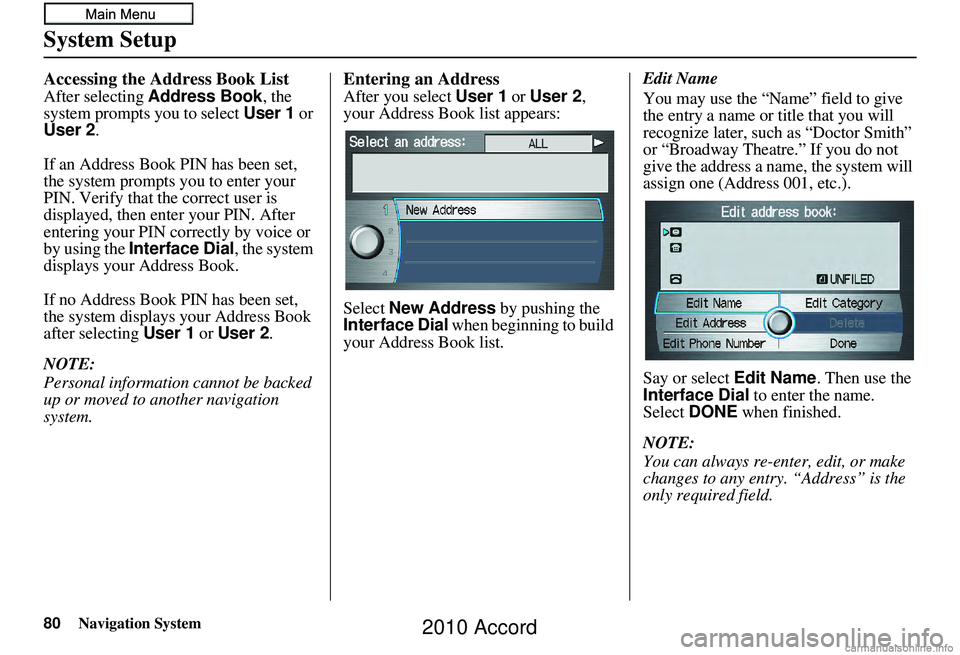
80Navigation System
System Setup
Accessing the Address Book List
After selecting Address Book , the
system prompts you to select User 1 or
User 2 .
If an Address Book PIN has been set,
the system prompts you to enter your
PIN. Verify that the correct user is
displayed, then enter your PIN. After
entering your PIN correctly by voice or
by using the Interface Dial , the system
displays your Address Book.
If no Address Book PIN has been set,
the system displays your Address Book
after selecting User 1 or User 2 .
NOTE:
Personal information cannot be backed
up or moved to another navigation
system.
Entering an Address
After you select User 1 or User 2 ,
your Address Book list appears:
Select New Address by pushing the
Interface Dial when beginning to build
your Address Book list. Edit Name
You may use the “Name” field to give
the entry a name or title that you will
recognize later, such as “Doctor Smith”
or “Broadway Theatre.” If you do not
give the address a name, the system will
assign one (Address 001, etc.).
Say or select Edit Name
. Then use the
Interface Dial to enter the name.
Select DONE when finished.
NOTE:
You can always re-enter, edit, or make
changes to any entry. “Address” is the
only required field.
2010 Accord