dashboard HONDA ACCORD SEDAN 2016 Navigation Manual (in English)
[x] Cancel search | Manufacturer: HONDA, Model Year: 2016, Model line: ACCORD SEDAN, Model: HONDA ACCORD SEDAN 2016Pages: 145, PDF Size: 38.78 MB
Page 1 of 145
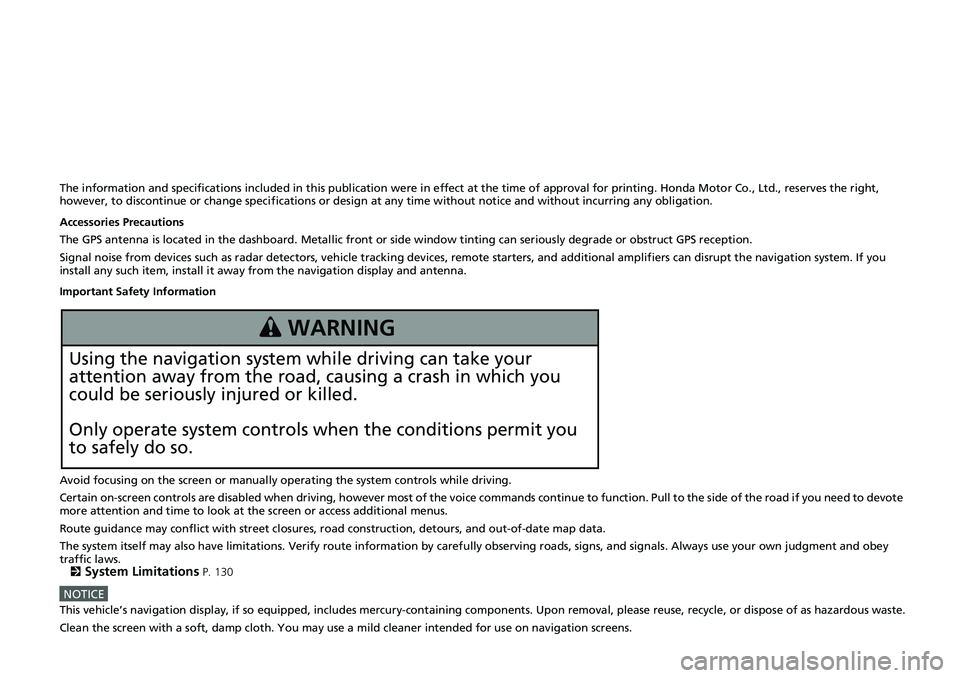
The information and specifications included in this publication were in effect at the time of approval for printing. Honda Motor Co., Ltd., reserves the right,
however, to discontinue or change specifications or design at any time without notice and without incurring any obligation.
Accessories Precautions
The GPS antenna is located in the dashboard. Metallic front or side window tinting can seriously degrade or obstruct GPS reception.
Signal noise from devices such as radar detectors, vehicle tracking devices, remote starters, and additional amplifiers can disrupt the navigation system. If you
install any such item, install it away from the navigation display and antenna.
Important Safety Information
Avoid focusing on the screen or manually operating the system controls while driving.
Certain on-screen controls are disabled when driving, however most of the voice commands continue to function. Pull to the side of the road if you need to devote
more attention and time to look at the screen or access additional menus.
Route guidance may conflict with street closures, road construction, detours, and out-of-date map data.
The system itself may also have limitations. Verify route information by carefully observing roads, signs, and signals. Always use your own judgment and obey
traffic laws.
2System Limitations P. 130
NOTICEThis vehicle’s navigation display, if so equipped, includes mercury-containing components. Upon removal, please reuse, recycle, or dispose of as hazardous waste.
Clean the screen with a soft, damp cloth. You may use a mild cleaner intended for use on navigation screens.
3 WARNING
Using the navigation system while driving can take your
attention away from the road, causing a crash in which you
could be seriously injured or killed.
Only operate system controls when the conditions permit you
to safely do so.
Page 8 of 145
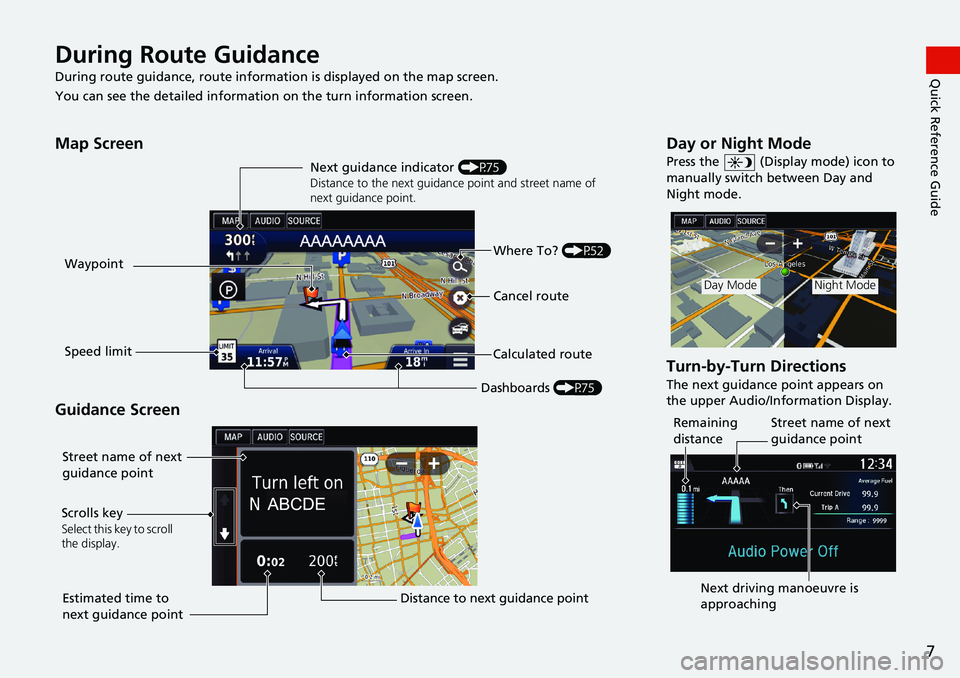
7
Quick Reference GuideDuring Route Guidance
During route guidance, route information is displayed on the map screen.
You can see the detailed information on the turn information screen.
Map Screen
Guidance Screen
Dashboards (P75) Next guidance indicator (P75)
Distance to the next guidance point and street name of
next guidance point.
Where To? (P52)
Waypoint
Calculated route
Speed limitCancel route
Street name of next
guidance point
Distance to next guidance point Estimated time to
next guidance point Scrolls key
Select this key to scroll
the display.
Day or Night Mode
Press the (Display mode) icon to
manually switch between Day and
Night mode.
Turn-by-Turn Directions
The next guidance point appears on
the upper Audio/Information Display.
Day ModeNight Mode
Remaining
distanceStreet name of next
guidance point
Next driving manoeuvre is
approaching
Page 16 of 145
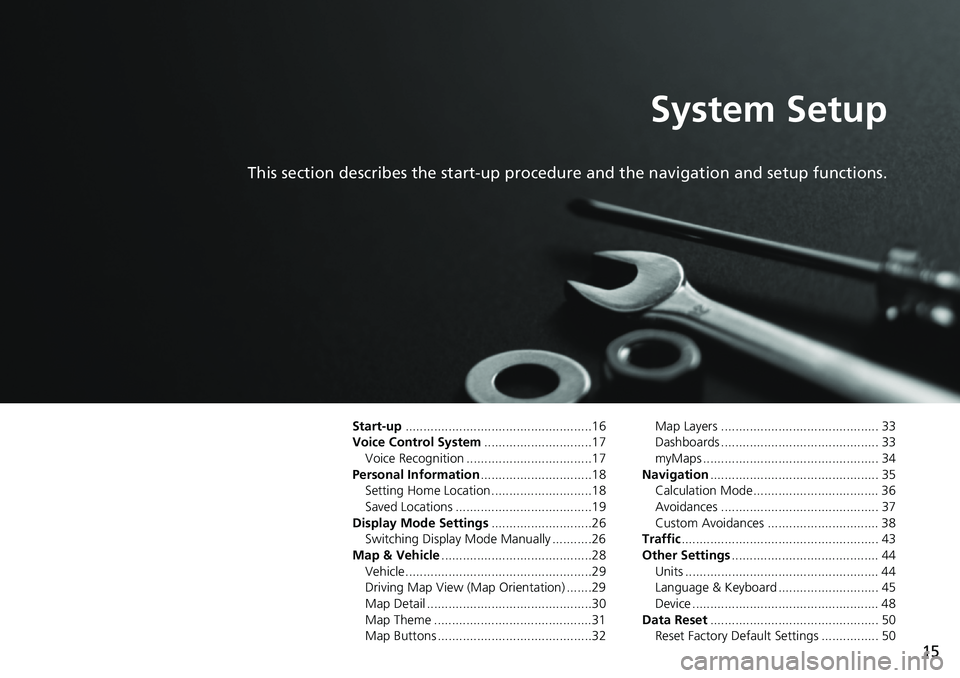
15
System Setup
This section describes the start-up procedure and the navigation and setup functions.
Start-up....................................................16
Voice Control System..............................17
Voice Recognition ...................................17Personal Information...............................18
Setting Home Location ............................18
Saved Locations ......................................19Display Mode Settings............................26
Switching Display Mode Manually ...........26
Map & Vehicle..........................................28Vehicle....................................................29
Driving Map View (Map Orientation) .......29
Map Detail ..............................................30Map Theme ............................................31
Map Buttons ...........................................32
Map Layers ............................................ 33
Dashboards ............................................ 33
myMaps ................................................. 34Navigation............................................... 35
Calculation Mode................................... 36
Avoidances ............................................ 37Custom Avoidances ............................... 38
Traffic....................................................... 43
Other Settings......................................... 44Units ...................................................... 44
Language & Keyboard ............................ 45
Device .................................................... 48Data Reset............................................... 50
Reset Factory Default Settings ................ 50
Page 18 of 145
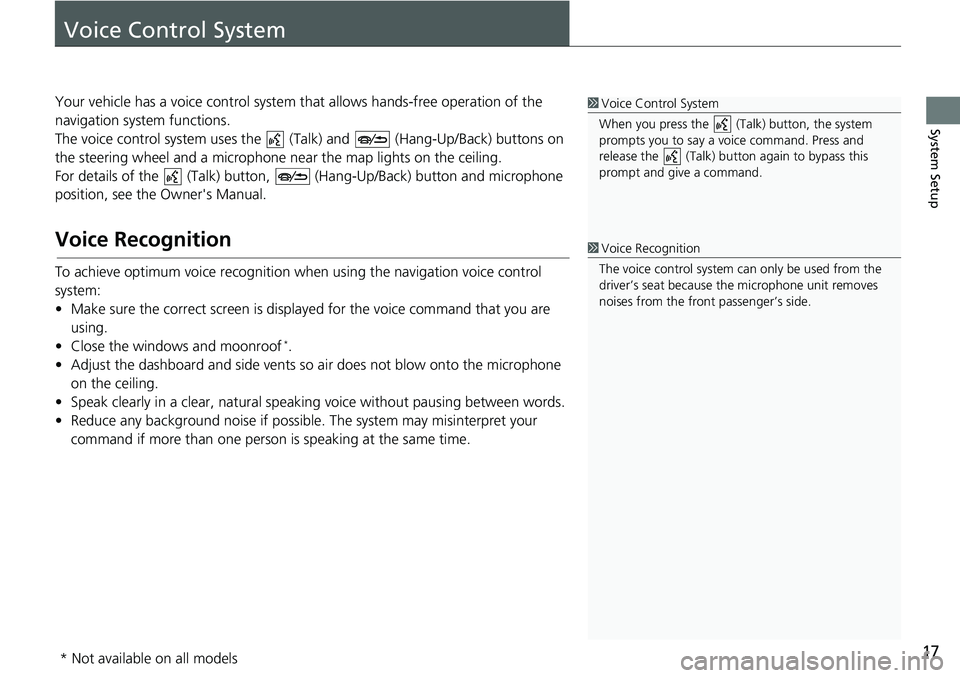
17
System Setup
Voice Control System
Your vehicle has a voice control system that allows hands-free operation of the
navigation system functions.
The voice control system uses the (Talk) and (Hang-Up/Back) buttons on
the steering wheel and a microphone near the map lights on the ceiling.
For details of the (Talk) button, (Hang-Up/Back) button and microphone
position, see the Owner's Manual.
Voice Recognition
To achieve optimum voice recognition when using the navigation voice control
system:
• Make sure the correct screen is displayed for the voice command that you are
using.
• Close the windows and moonroof *.
• Adjust the dashboard and side vents so air does not blow onto the microphone
on the ceiling.
• Speak clearly in a clear, natural speaking voice without pausing between words.
• Reduce any background noise if possible. The system may misinterpret your
command if more than one person is speaking at the same time.
1Voice Control System
When you press the (Talk) button, the system
prompts you to say a voice command. Press and
release the (Talk) button again to bypass this
prompt and give a command.
1Voice Recognition
The voice control system can only be used from the
driver’s seat because the microphone unit removes
noises from the front passenger’s side.
* Not available on all models
Page 29 of 145
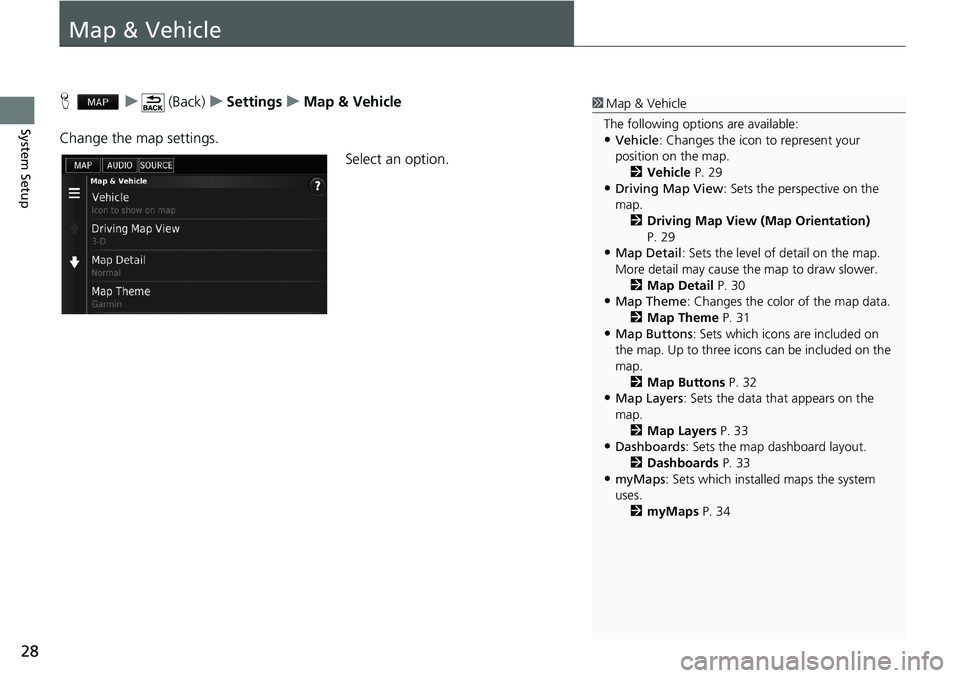
28
System Setup
Map & Vehicle
H u (Back) u Settings u Map & Vehicle
Change the map settings.
Select an option.
1Map & Vehicle
The following options are available:
•Vehicle: Changes the icon to represent your
position on the map.
2Vehicle P. 29
•Driving Map View: Sets the perspective on the
map.
2Driving Map View (Map Orientation)
P. 29
•Map Detail: Sets the level of detail on the map.
More detail may cause the map to draw slower.
2Map Detail P. 30
•Map Theme: Changes the color of the map data.
2Map Theme P. 31
•Map Buttons: Sets which icons are included on
the map. Up to three icons can be included on the
map.
2Map Buttons P. 32
•Map Layers: Sets the data that appears on the
map.
2Map Layers P. 33
•Dashboards: Sets the map dashboard layout.
2Dashboards P. 33
•myMaps: Sets which installed maps the system
uses.
2myMaps P. 34
Page 34 of 145
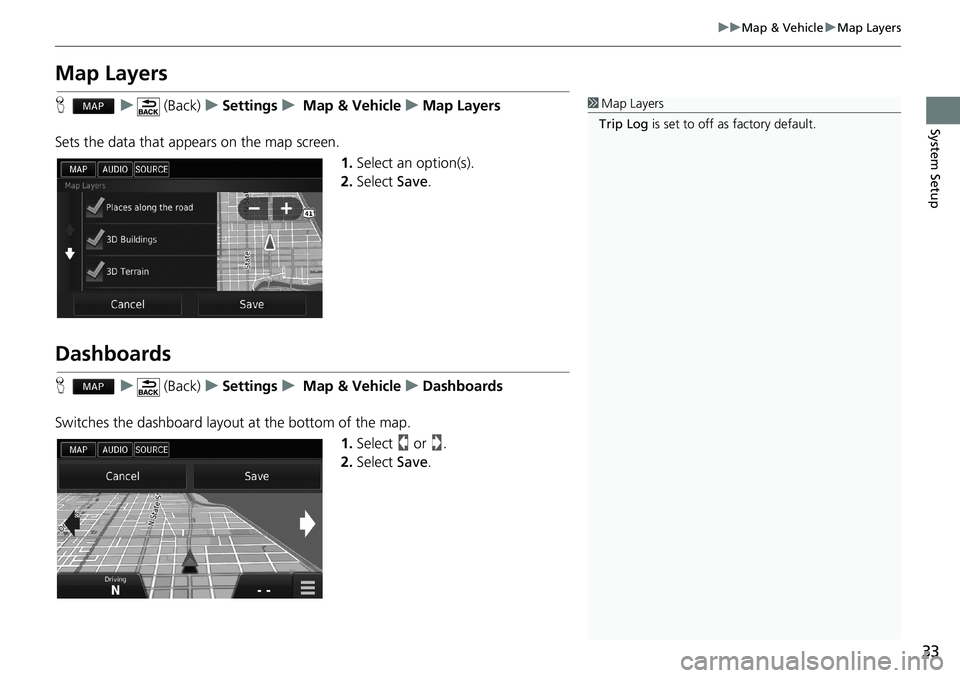
33
uu Map & Vehicle u Map Layers
System Setup
Map Layers
H u (Back) u Settings u Map & Vehicle u Map Layers
Sets the data that appears on the map screen.
1.Select an option(s).
2.Select Save.
Dashboards
H u (Back) u Settings u Map & Vehicle u Dashboards
Switches the dashboard layout at the bottom of the map.
1.Select or .
2.Select Save.
1Map Layers
Trip Log is set to off as factory default.
Page 76 of 145
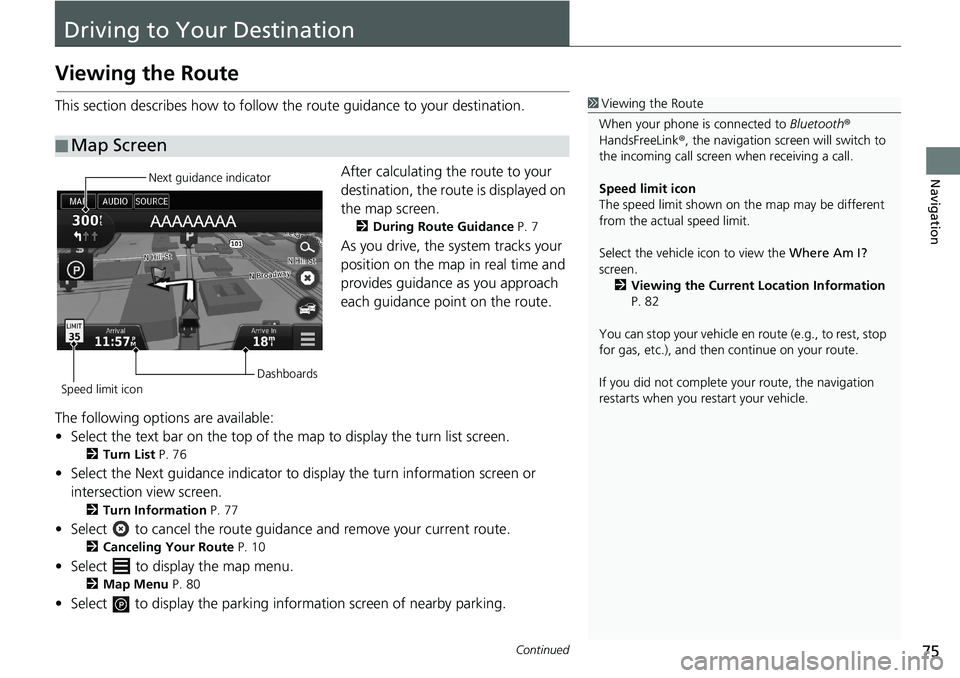
75Continued
Navigation
Driving to Your Destination
Viewing the Route
This section describes how to follow the route guidance to your destination.
After calculating the route to your
destination, the route is displayed on
the map screen.
2During Route Guidance P. 7
As you drive, the system tracks your
position on the map in real time and
provides guidance as you approach
each guidance point on the route.
The following options are available:
• Select the text bar on the top of the map to display the turn list screen.
2Turn List P. 76
• Select the Next guidance indicator to display the turn information screen or
intersection view screen.
2Turn Information P. 77
• Select to cancel the route guidance and remove your current route.
2Canceling Your Route P. 10
• Select to display the map menu.
2Map Menu P. 80
• Select to display the parking information screen of nearby parking.
■Map Screen
1Viewing the Route
When your phone is connected to Bluetooth®
HandsFreeLink®, the navigation screen will switch to
the incoming call screen when receiving a call.
Speed limit icon
The speed limit shown on the map may be different
from the actual speed limit.
Select the vehicle icon to view the Where Am I?
screen.
2Viewing the Current Location Information
P. 82
You can stop your vehicle en route (e.g., to rest, stop
for gas, etc.), and then continue on your route.
If you did not complete your route, the navigation
restarts when you restart your vehicle.
Next guidance indicator
Speed limit iconDashboards
Page 77 of 145

uu Driving to Your Destination u Viewing the Route
76
Navigation
• Select the map dashboards when you want to change the information that is
displayed. Select the following options:
Arrival Time, Distance, Time to Destination, Via Arrival, Distance to Via,
Time to Via, Direction of Travel, Elevation.
The turn list screen displays turn-by-turn instructions and the distance between
turns.
Select the text bar on the top of the
map.
uSelect a turn to display the
detailed information.
2Turn Information P. 77
uPress the (Menu) icon or select
to display the entire route on
the map.
2Entire Route P. 77
■Turn List
1Viewing the Route
The next guidance indicator does not appear in the
following cases.
•The vehicle speed is 3 mph (4.8 km/h) or less
•The GPS signal is weak•The vehicle position on the map and current vehicle
position do not match
The system displays a roundabout to the next
guidance indicator in the following cases.
•Its diameter is 82 ft (25 m) or more•There is no road inside it
•There is no stop sign
Turn-by-Turn Directions
The next guidance point appears on the upper Audio/
Information Display.
The Turn-by-Turn directions may not be displayed if
the information cannot be received correctly.
Page 127 of 145
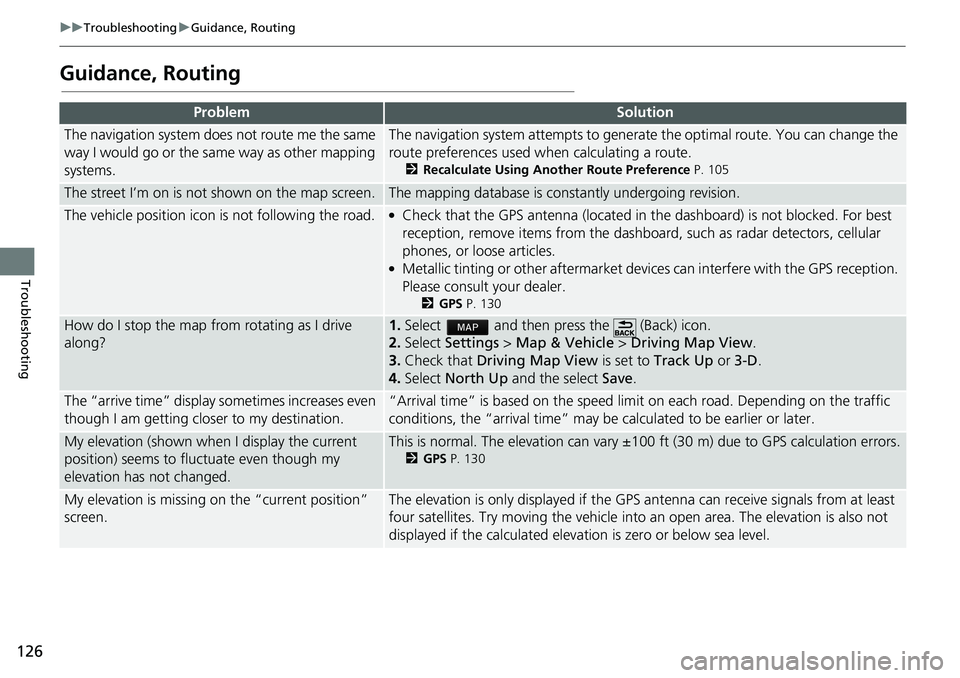
126
uu Troubleshooting u Guidance, Routing
Troubleshooting
Guidance, Routing
ProblemSolution
The navigation system does not route me the same
way I would go or the same way as other mapping
systems.The navigation system attempts to generate the optimal route. You can change the
route preferences used when calculating a route.
2Recalculate Using Another Route Preference P. 105
The street I’m on is not shown on the map screen.The mapping database is constantly undergoing revision.
The vehicle position icon is not following the road. ●Check that the GPS antenna (located in the dashboard) is not blocked. For best
reception, remove items from the dashboard, such as radar detectors, cellular
phones, or loose articles.
●Metallic tinting or other aftermarket devices can interfere with the GPS reception.
Please consult your dealer.
2GPS P. 130
How do I stop the map from rotating as I drive
along?1.Select and then press the (Back) icon.
2.Select Settings > Map & Vehicle > Driving Map View.
3.Check that Driving Map View is set to Track Up or 3-D.
4.Select North Up and the select Save.
The “arrive time” display sometimes increases even
though I am getting closer to my destination.“Arrival time” is based on the speed limit on each road. Depending on the traffic
conditions, the “arrival time” may be calculated to be earlier or later.
My elevation (shown when I display the current
position) seems to fluctuate even though my
elevation has not changed.This is normal. The elevation can vary ±100 ft (30 m) due to GPS calculation errors.
2GPS P. 130
My elevation is missing on the “current position”
screen.The elevation is only displayed if the GPS antenna can receive signals from at least
four satellites. Try moving the vehicle into an open area. The elevation is also not
displayed if the calculated elevation is zero or below sea level.
Page 131 of 145

130
Reference Information
System Limitations
GPS
The signals received from the GPS satellites
are extremely weak (less than a millionth of
the strength of a local FM station) and
require an unobstructed view of the sky.
The GPS antenna is located in the
dashboard. The signal reception can easily
be interrupted or interfered with by the
following:
• Metallic window tint on the front or side
windows
• Cellular phones, PDAs, or other electronic
devices docked in a cradle or lying loose
on the dashboard
• Remote starters or “hidden” vehicle
tracking systems mounted near the
navigation unit
• Audio electronic devices mounted near
the navigation unit
• Trees, tall buildings, highway overpasses,
tunnels, or overhead electrical power
wires
The GPS is operated by the U.S. Department
of Defense. For security reasons, there are
certain inaccuracies built into the GPS for
which the navigation system must
constantly compensate. This can cause
occasional positioning errors of up to
several hundred feet (meters).
Address Calculation
The destination icon shows only the
approximate location of a destination
address. This occurs if the number of
possible addresses is different from the
number of actual addresses on a block. For
example, the address 1425 on a 1400 block
with 100 possible addresses (because it is
followed by the 1500 block) will be shown a
quarter of the way down the block by the
system. If there are only 25 actual addresses
on the block, the actual location of address
1425 would be at the end of the block.
Database
The digitized map database reflects
conditions as they existed at various points
in time before production. Accordingly,
your database may contain inaccurate or
incomplete data or information due to the
passage of time, road construction,
changing conditions, or other causes.
For example, some places/landmarks may
be missing when you search the database
because the name was misspelled, the place
was improperly categorized, or a place/
landmark is not yet in the database. This is
also true for police stations, hospitals, and
other public institutions. Do not rely on the
navigation system if you need law
enforcement or hospital services. Always
check with local information sources.