navigation system HONDA ACCORD SEDAN 2018 Navigation Manual (in English)
[x] Cancel search | Manufacturer: HONDA, Model Year: 2018, Model line: ACCORD SEDAN, Model: HONDA ACCORD SEDAN 2018Pages: 127, PDF Size: 3.15 MB
Page 17 of 127
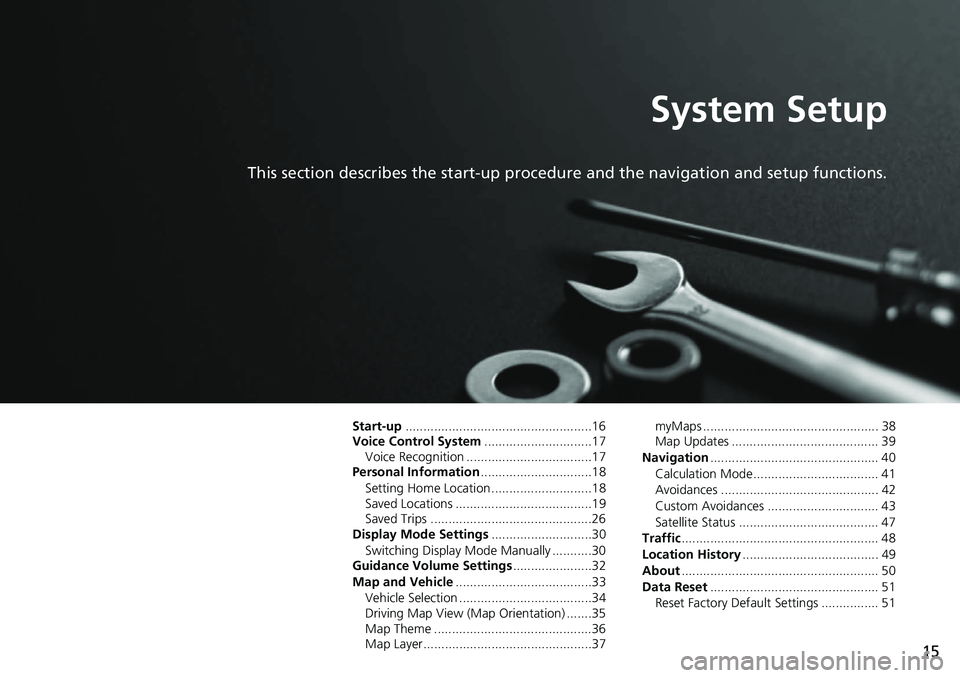
15
System Setup
This section describes the start-up procedure and the navigation and setup functions.
Start-up....................................................16
Voice Control System ..............................17
Voice Recognition ...................................17
Personal Information ...............................18
Setting Home Location ............................18
Saved Locations ......................................19
Saved Trips .............................................26
Display Mode Settings ............................30
Switching Display Mode Manually ...........30
Guidance Volume Settings ......................32
Map and Vehicle ......................................33
Vehicle Selection .....................................34
Driving Map View (Map Orientation) .......35
Map Theme ............................................36
Map Layer...............................................37 myMaps ................................................. 38
Map Updates ......................................... 39
Navigation ............................................... 40
Calculation Mode................................... 41
Avoidances ............................................ 42
Custom Avoidances ............................... 43
Satellite Status ....................................... 47
Traffic ....................................................... 48
Location History ...................................... 49
About ....................................................... 50
Data Reset ............................................... 51
Reset Factory Default Settings ................ 51
Page 18 of 127
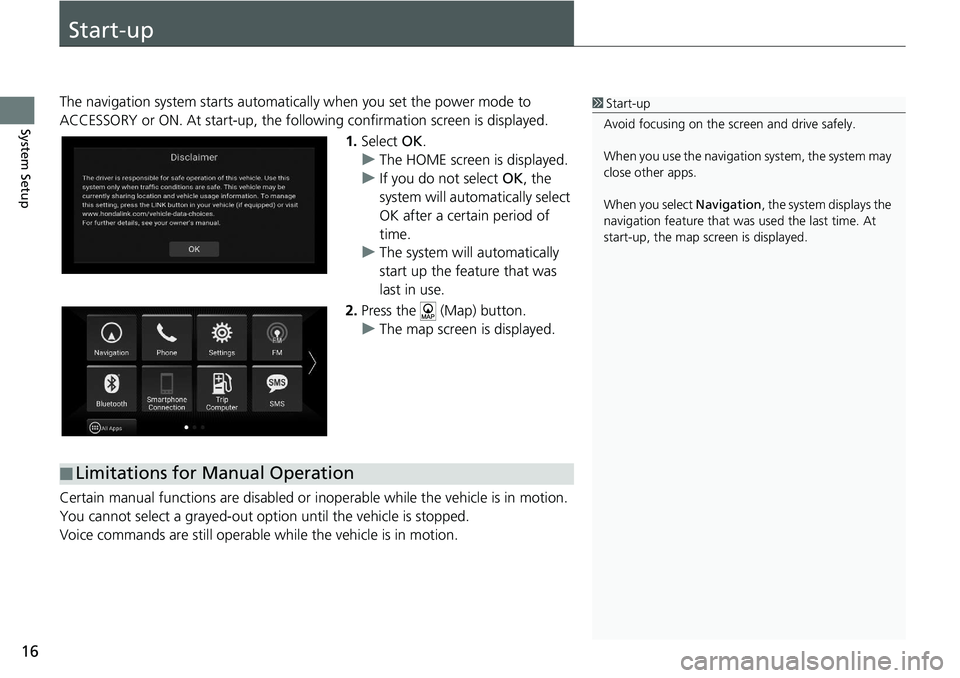
16
System Setup
Start-up
The navigation system starts automatically when yo u set the power mode to
ACCESSORY or ON. At start-up, the follow ing confirmation screen is displayed.
1. Select OK.
u The HOME screen is displayed.
u If you do not select OK, the
system will automatically select
OK after a certain period of
time.
u The system will automatically
start up the feature that was
last in use.
2. Press the (Map) button.
u The map screen is displayed.
Certain manual functions are disabled or i noperable while the vehicle is in motion.
You cannot select a grayed-out option until the vehicle is stopped.
Voice commands are still operable while the vehicle is in motion.1 Start-up
Avoid focusing on the scre en and drive safely.
When you use the navigation system, the system may
close other apps.
When you select Navigation , the system displays the
navigation feature that was used the last time. At
start-up, the map screen is displayed.
■ Limitations for Manual Operation
Page 19 of 127
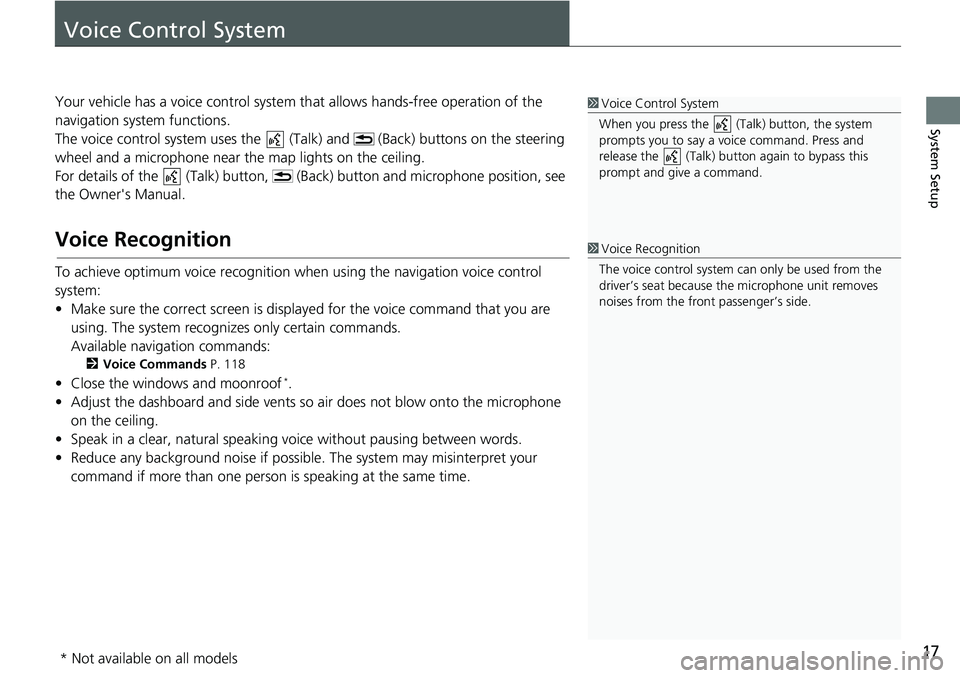
17
System Setup
Voice Control System
Your vehicle has a voice control system that allows hands-free operation of the
navigation system functions.
The voice control system us es the (Talk) and (Bac k) buttons on the steering
wheel and a microphone near the map lights on the ceiling.
For details of the (Talk) button, (Back) button and microphone position, see
the Owner's Manual.
Voice Recognition
To achieve optimum voice recognition wh en using the navigation voice control
system:
• Make sure the correct screen is displa yed for the voice command that you are
using. The system recogniz es only certain commands.
Available navigation commands:
2 Voice Commands P. 118
• Close the windows and moonroof*.
• Adjust the dashboard and side vents so air does not blow onto the microphone on the ceiling.
• Speak in a clear, natural speaking voice without pausing between words.
• Reduce any background noise if possible. The system may misinterpret your
command if more than one person is speaking at the same time.
1Voice Control System
When you press the (Talk) button, the system
prompts you to say a voice command. Press and
release the (Talk) butt on again to bypass this
prompt and give a command.
1 Voice Recognition
The voice control system can only be used from the
driver’s seat because the microphone unit removes
noises from the front passenger’s side.
* Not available on all models
Page 29 of 127
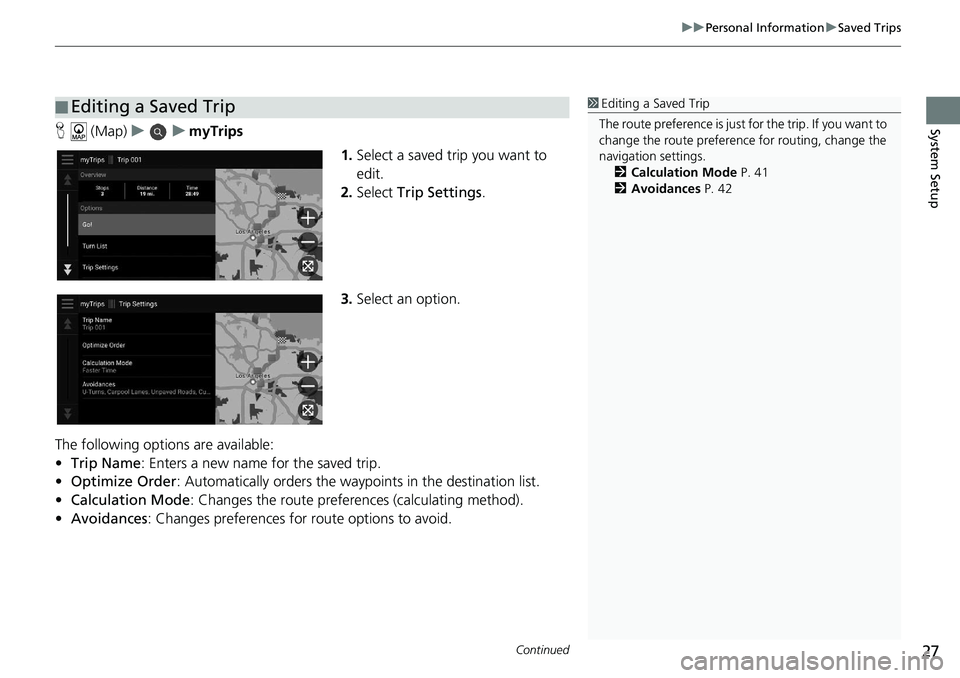
Continued27
uuPersonal Information uSaved Trips
System SetupH (Map) uu myTrips
1.Select a saved trip you want to
edit.
2. Select Trip Settings .
3. Select an option.
The following options are available:
• Trip Name : Enters a new name for the saved trip.
• Optimize Order : Automatically orders the wayp oints in the destination list.
• Calculation Mode : Changes the route preferences (calculating method).
• Avoidances : Changes preferences for route options to avoid.
■Editing a Saved Trip1
Editing a Saved Trip
The route preference is just for the trip. If you want to
change the route preference for routing, change the
navigation settings. 2 Calculation Mode P. 41
2 Avoidances P. 42
Page 34 of 127
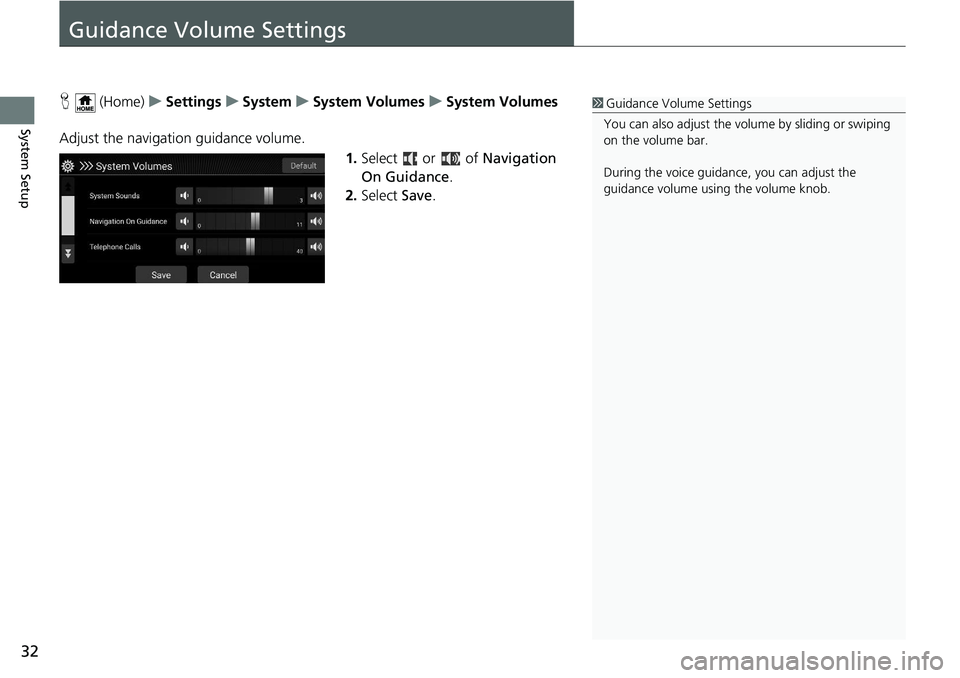
32
System Setup
Guidance Volume Settings
H (Home) uSettings uSystem uSystem Volumes uSystem Volumes
Adjust the navigation guidance volume. 1.Select or of Navigation
On Guidance .
2. Select Save.1Guidance Volume Settings
You can also adjust the volume by sliding or swiping
on the volume bar.
During the voice guidance, you can adjust the
guidance volume using the volume knob.
Page 41 of 127
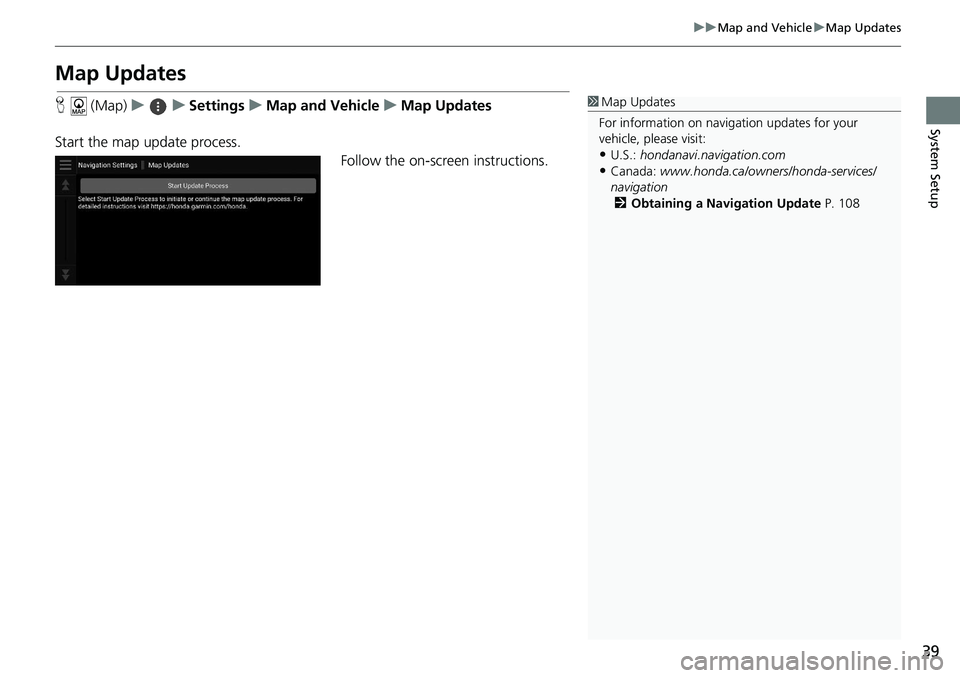
39
uuMap and Vehicle uMap Updates
System Setup
Map Updates
H (Map) uu Settings uMap and Vehicle uMap Updates
Start the map update process. Follow the on-screen instructions.1Map Updates
For information on navigation updates for your
vehicle, please visit:
•U.S.: hondanavi.navigation. com
•Canada: www.honda.ca/owners/honda-servi ces/
navigation 2 Obtaining a Navigation Update P. 108
Page 42 of 127
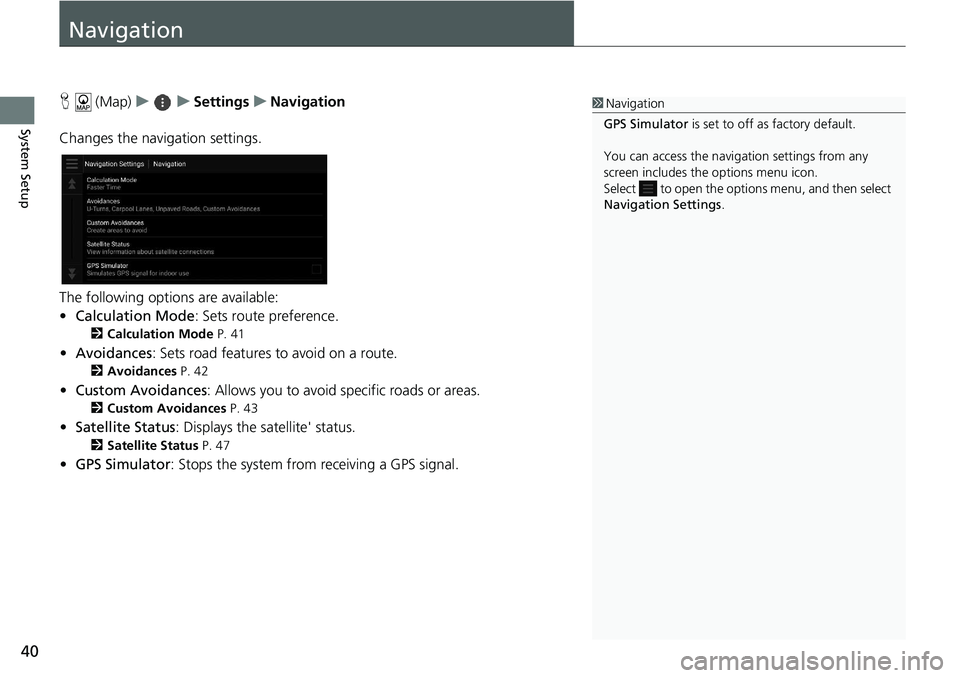
40
System Setup
Navigation
H (Map) uu Settings uNavigation
Changes the navigation settings.
The following options are available:
• Calculation Mode : Sets route preference.
2Calculation Mode P. 41
•Avoidances : Sets road features to avoid on a route.
2Avoidances P. 42
•Custom Avoidances : Allows you to avoid sp ecific roads or areas.
2Custom Avoidances P. 43
•Satellite Status : Displays the satellite' status.
2Satellite Status P. 47
•GPS Simulator : Stops the system from receiving a GPS signal.
1Navigation
GPS Simulator is set to off as factory default.
You can access the naviga tion settings from any
screen includes the options menu icon.
Select to open the options menu, and then select
Navigation Settings .
Page 43 of 127
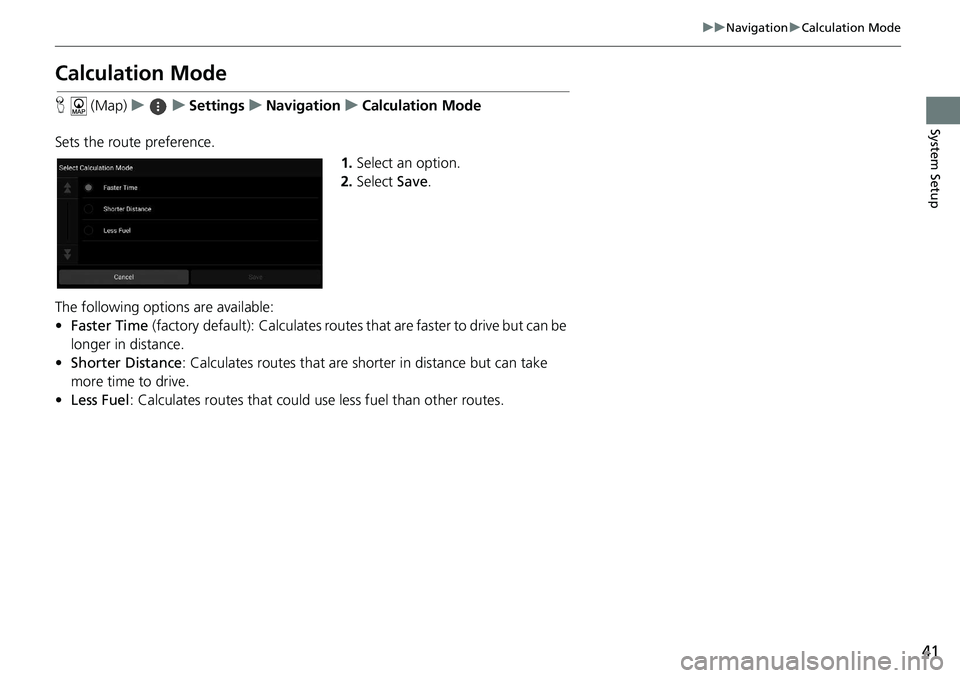
41
uuNavigation uCalculation Mode
System Setup
Calculation Mode
H (Map) uu Settings uNavigation uCalculation Mode
Sets the route preference. 1.Select an option.
2. Select Save.
The following options are available:
• Faster Time (factory default): Calculates routes that are faster to drive but can be
longer in distance.
• Shorter Distance : Calculates routes that are shorter in distance but can take
more time to drive.
• Less Fuel : Calculates routes that could us e less fuel than other routes.
Page 44 of 127
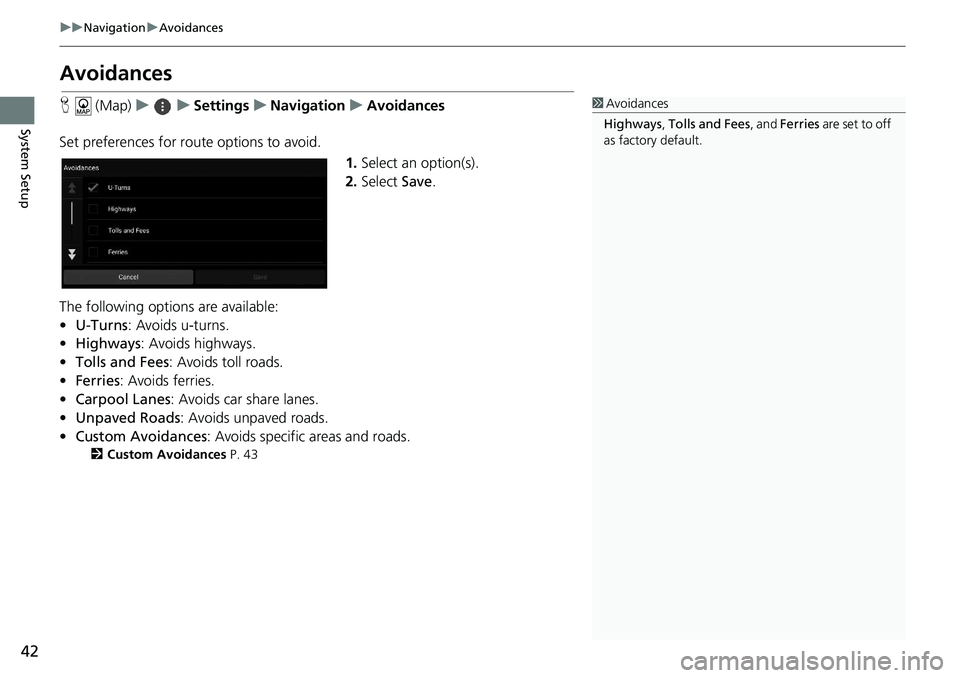
42
uuNavigation uAvoidances
System Setup
Avoidances
H (Map) uu Settings uNavigation uAvoidances
Set preferences for route options to avoid. 1.Select an option(s).
2. Select Save.
The following options are available:
• U-Turns : Avoids u-turns.
• Highways : Avoids highways.
• Tolls and Fees : Avoids toll roads.
• Ferries : Avoids ferries.
• Carpool Lanes : Avoids car share lanes.
• Unpaved Roads : Avoids unpaved roads.
• Custom Avoidances : Avoids specific areas and roads.
2Custom Avoidances P. 43
1Avoidances
Highways , Tolls and Fees , and Ferries are set to off
as factory default.
Page 45 of 127
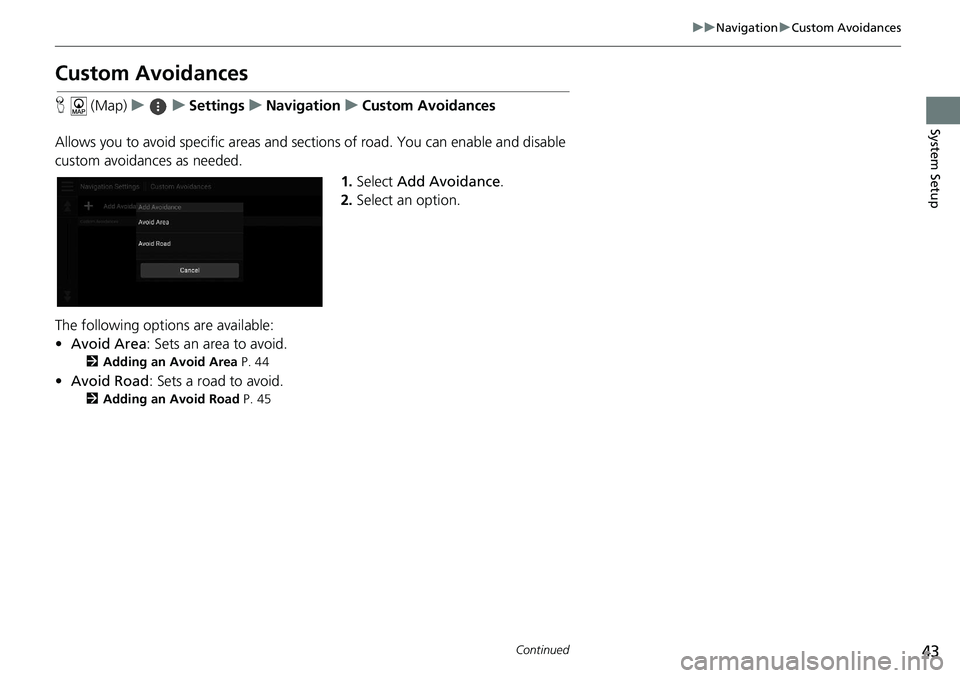
43
uuNavigation uCustom Avoidances
Continued
System Setup
Custom Avoidances
H (Map) uu Settings uNavigation uCustom Avoidances
Allows you to avoid specific areas and sect ions of road. You can enable and disable
custom avoidances as needed.
1.Select Add Avoidance .
2. Select an option.
The following options are available:
• Avoid Area : Sets an area to avoid.
2Adding an Avoid Area P. 44
•Avoid Road : Sets a road to avoid.
2Adding an Avoid Road P. 45