HONDA ACCORD SEDAN 2018 Owner's Manual (in English)
Manufacturer: HONDA, Model Year: 2018, Model line: ACCORD SEDAN, Model: HONDA ACCORD SEDAN 2018Pages: 683, PDF Size: 45.77 MB
Page 331 of 683

329
uuAudio System Basic Operation uNear Field Communication (NFC)*
Continued
Features
Near Field Communication (NFC)*
Near Field Communication (NFC) allows you to connect your phone to the audio
system easily via Bluetooth®.
NFC enables two devices to communicate in close proximity, within about 0.6 inch
(15 mm).
The following features are available:
• Bluetooth ® setup
• Image transfer for wallpaper
1.Press the button.
2. Select Settings .
3. Select Connections .
4. Select NFC, then ON.
5. Select Android Beam , then ON.
■NFC Setup
1Near Field Communication (NFC)*
To use the NFC function, your Android phone first
must be NFC compatible.
Check with the manual that came with your Android
phone to find out if your phone is NFC compatible.
The N-Mark is a trademark or registered trademark of
NFC Forum, Inc. in the United States and in other
countries.
Android phone only
* Not available on all models
18 ACCORD HYBRID-31TWA6000.book 329 ページ 2018年1月30日 火曜日 午後7時38分
Page 332 of 683
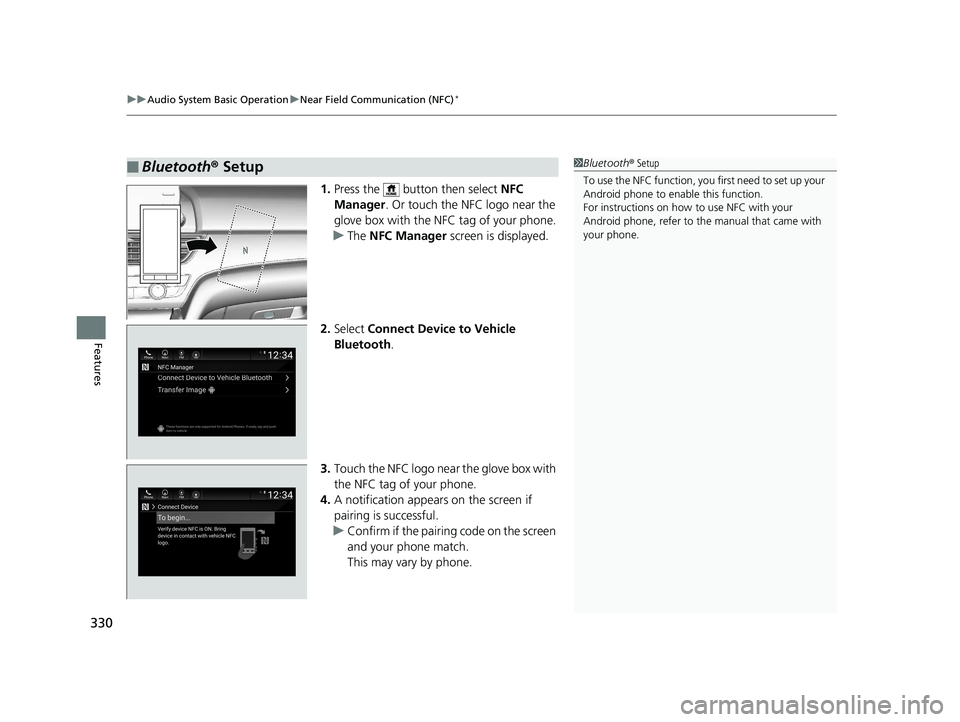
uuAudio System Basic Operation uNear Field Communication (NFC)*
330
Features
1. Press the button then select NFC
Manager . Or touch the NFC logo near the
glove box with the NFC tag of your phone.
u The NFC Manager screen is displayed.
2. Select Connect Device to Vehicle
Bluetooth .
3. Touch the NFC logo near the glove box with
the NFC tag of your phone.
4. A notification appears on the screen if
pairing is successful.
u Confirm if the pairing code on the screen
and your phone match.
This may vary by phone.
■Bluetooth® Setup1Bluetooth ® Setup
To use the NFC function, you first need to set up your
Android phone to enable this function.
For instructions on how to use NFC with your
Android phone, refer to the manual that came with
your phone.
18 ACCORD HYBRID-31TWA6000.book 330 ページ 2018年1月30日 火曜日 午後7時38分
Page 333 of 683
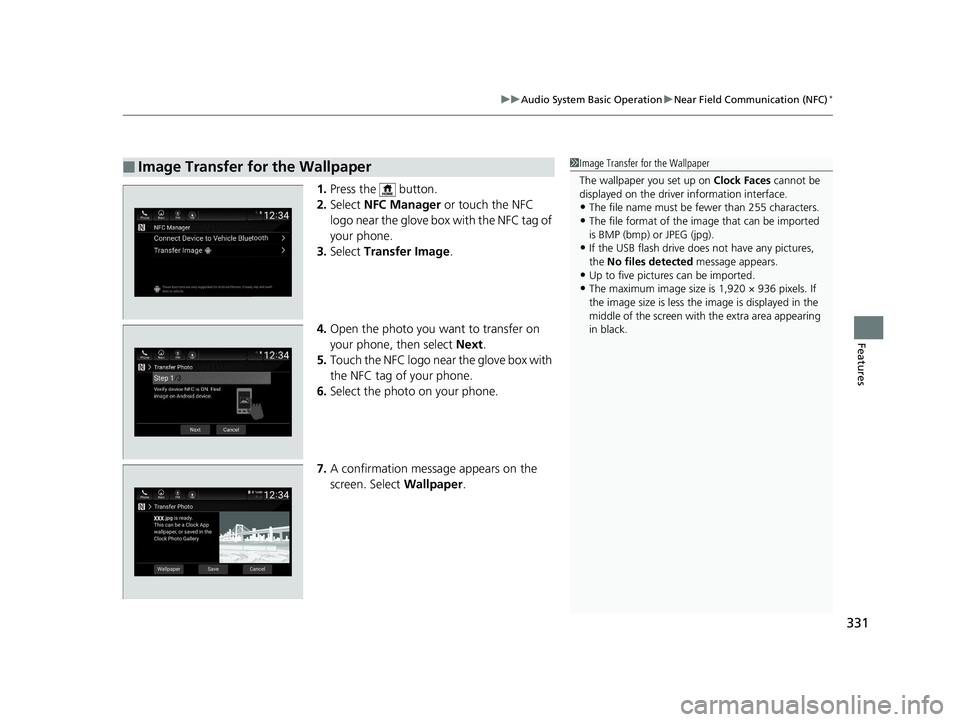
331
uuAudio System Basic Operation uNear Field Communication (NFC)*
Features
1. Press the button.
2. Select NFC Manager or touch the NFC
logo near the glove box with the NFC tag of
your phone.
3. Select Transfer Image .
4. Open the photo you want to transfer on
your phone, then select Next.
5. Touch the NFC logo near the glove box with
the NFC tag of your phone.
6. Select the photo on your phone.
7. A confirmation message appears on the
screen. Select Wallpaper.
■Image Transfer for the Wallpaper1Image Transfer for the Wallpaper
The wallpaper you set up on Clock Faces cannot be
displayed on the driver information interface.
•The file name must be fewer than 255 characters.
•The file format of the im age that can be imported
is BMP (bmp) or JPEG (jpg).
•If the USB flash drive doe s not have any pictures,
the No files detected message appears.
•Up to five pictur es can be imported.
•The maximum image size is 1,920 × 936 pixels. If
the image size is less the image is displayed in the
middle of the screen with the extra area appearing
in black.
18 ACCORD HYBRID-31TWA6000.book 331 ページ 2018年1月30日 火曜日 午後7時38分
Page 334 of 683
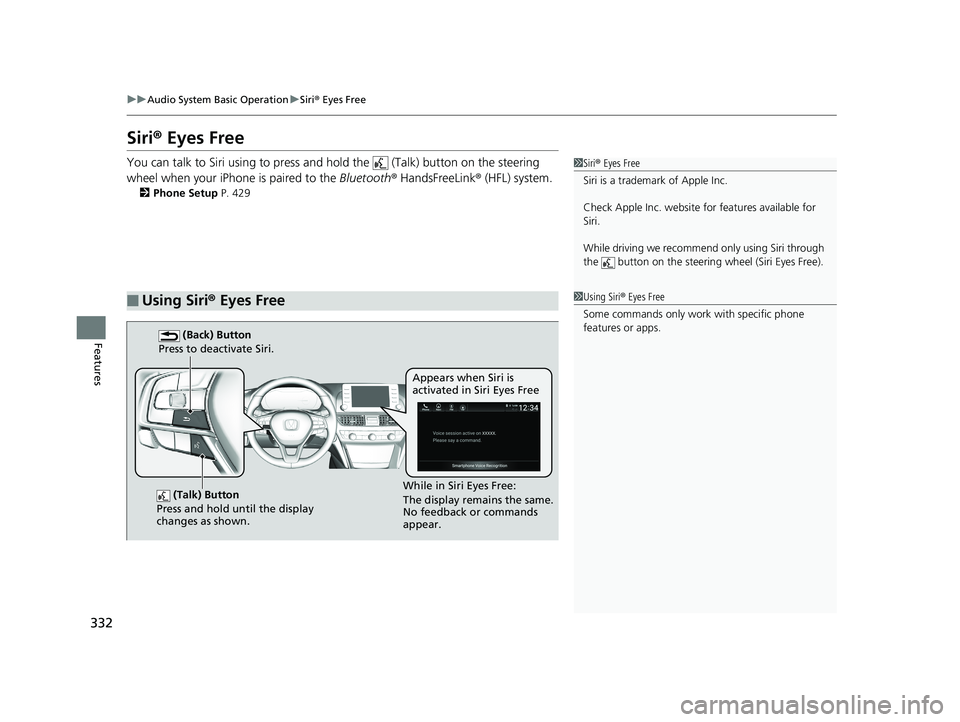
332
uuAudio System Basic Operation uSiri ® Eyes Free
Features
Siri ® Eyes Free
You can talk to Siri using to press and hold the (Talk) button on the steering
wheel when your iPhone is paired to the Bluetooth® HandsFreeLink ® (HFL) system.
2Phone Setup P. 429
■Using Siri® Eyes Free
1 Siri ® Eyes Free
Siri is a trademark of Apple Inc.
Check Apple Inc. website for features available for
Siri.
While driving we recommend only using Siri through
the button on the steering wheel (Siri Eyes Free).
1 Using Siri ® Eyes Free
Some commands only work with specific phone
features or apps.
(Talk) Button
Press and hold until the display
changes as shown.
(Back) Button
Press to deactivate Siri.
While in Siri Eyes Free:
The display remains the same.
No feedback or commands
appear. Appears when Siri is
activated in Siri Eyes Free
18 ACCORD HYBRID-31TWA6000.book 332 ページ 2018年1月30日 火曜日 午後7時38分
Page 335 of 683
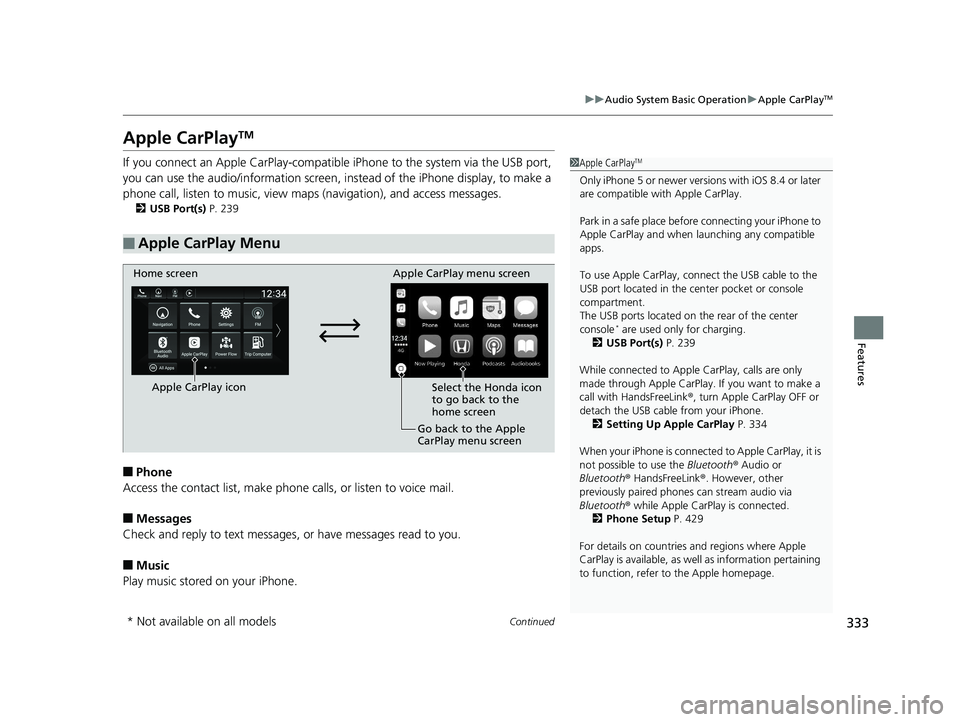
333
uuAudio System Basic Operation uApple CarPlayTM
Continued
Features
Apple CarPlayTM
If you connect an Apple CarPlay-compatible iPhone to the system via the USB port,
you can use the audio/information screen, in stead of the iPhone display, to make a
phone call, listen to music, view maps (navigation), and access messages.
2USB Port(s) P. 239
■Phone
Access the contact list, make phone ca lls, or listen to voice mail.
■Messages
Check and reply to text messages, or have messages read to you.
■Music
Play music stored on your iPhone.
■Apple CarPlay Menu
1 Apple CarPlayTM
Only iPhone 5 or newer versi ons with iOS 8.4 or later
are compatible with Apple CarPlay.
Park in a safe place before connecting your iPhone to
Apple CarPlay and when launching any compatible
apps.
To use Apple CarPlay, connect the USB cable to the
USB port located in the center pocket or console
compartment.
The USB ports located on the rear of the center
console
* are used only for charging.
2 USB Port(s) P. 239
While connected to Apple CarPlay, calls are only
made through Apple CarPlay. If you want to make a
call with HandsFreeLink ®, turn Apple CarPlay OFF or
detach the USB cable from your iPhone. 2 Setting Up Apple CarPlay P. 334
When your iPhone is connected to Apple CarPlay, it is
not possible to use the Bluetooth® Audio or
Bluetooth ® HandsFreeLink ®. However, other
previously paired phones can stream audio via
Bluetooth ® while Apple CarPlay is connected.
2 Phone Setup P. 429
For details on c ountries and regions where Apple
CarPlay is available, as well as information pertaining
to function, refer to the Apple homepage.
Home screen
Apple CarPlay icon Apple CarPlay menu screen
Go back to the Apple
CarPlay menu screen
Select the Honda icon
to go back to the
home screen
* Not available on all models
18 ACCORD HYBRID-31TWA6000.book 333 ページ 2018年1月30日 火曜日 午後7時38分
Page 336 of 683
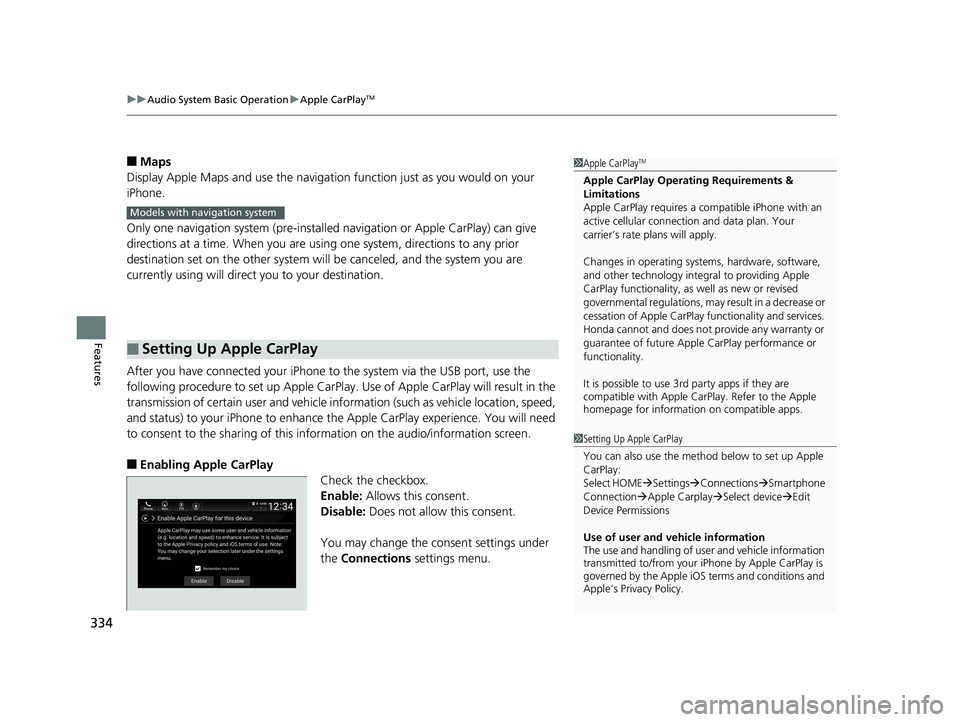
uuAudio System Basic Operation uApple CarPlayTM
334
Features
■Maps
Display Apple Maps and use the navigation function just as you would on your
iPhone.
Only one navigation system (pre-installed navigation or Apple CarPlay) can give
directions at a time. When you are using one system, directions to any prior
destination set on the other system will be canceled, and the system you are
currently using will direct you to your destination.
After you have connected your iPhone to the system via the USB port, use the
following procedure to set up Apple CarPlay. Use of Apple CarPlay will result in the
transmission of certain user and vehicle information (such as vehicle location, speed,
and status) to your iPhone to enhance th e Apple CarPlay experience. You will need
to consent to the sharing of this information on the audio/information screen.
■Enabling Apple CarPlay
Check the checkbox.
Enable: Allows this consent.
Disable: Does not allow this consent.
You may change the consent settings under
the Connections settings menu.
■Setting Up Apple CarPlay
1Apple CarPlayTM
Apple CarPlay Operating Requirements &
Limitations
Apple CarPlay requires a co mpatible iPhone with an
active cellular connecti on and data plan. Your
carrier’s rate plans will apply.
Changes in operating systems, hardware, software,
and other technology integr al to providing Apple
CarPlay functionality, as well as new or revised
governmental regulations, may result in a decrease or
cessation of Apple CarPlay functionality and services.
Honda cannot and does not provide any warranty or
guarantee of future Appl e CarPlay performance or
functionality.
It is possible to use 3r d party apps if they are
compatible with Apple CarPlay. Refer to the Apple
homepage for information on compatible apps.
Models with navigation system
1 Setting Up Apple CarPlay
You can also use the method below to set up Apple
CarPlay:
Select HOME Settings Connections Smartphone
Connection Apple Carplay Select device Edit
Device Permissions
Use of user and vehicle information
The use and handling of user and vehicle information
transmitted to/from your iP hone by Apple CarPlay is
governed by the Apple iOS terms and conditions and
Apple’s Privacy Policy.
18 ACCORD HYBRID-31TWA6000.book 334 ページ 2018年1月30日 火曜日 午後7時38分
Page 337 of 683
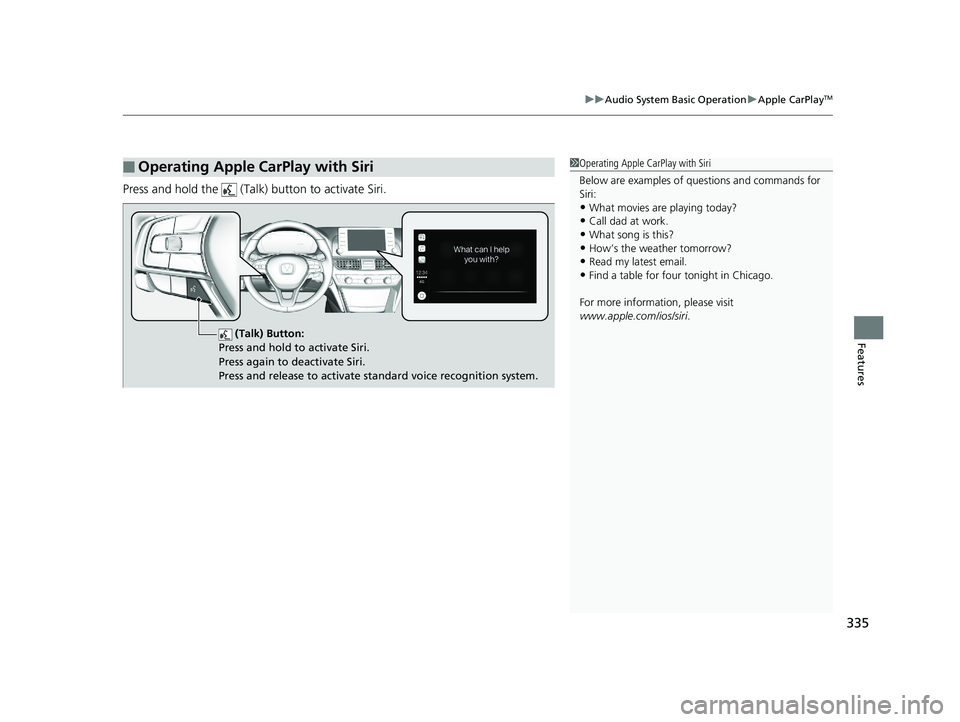
335
uuAudio System Basic Operation uApple CarPlayTM
Features
Press and hold the (Talk) button to activate Siri.
■Operating Apple CarPlay with Siri1Operating Apple CarPlay with Siri
Below are examples of questions and commands for
Siri:
•What movies are playing today?
•Call dad at work.
•What song is this?•How’s the weather tomorrow?
•Read my latest email.
•Find a table for four tonight in Chicago.
For more information, please visit
www.apple.com/ios/siri .
(Talk) Button:
Press and hold to activate Siri.
Press again to deactivate Siri.
Press and release to activate standard voice recognition system.
18 ACCORD HYBRID-31TWA6000.book 335 ページ 2018年1月30日 火曜日 午後7時38分
Page 338 of 683
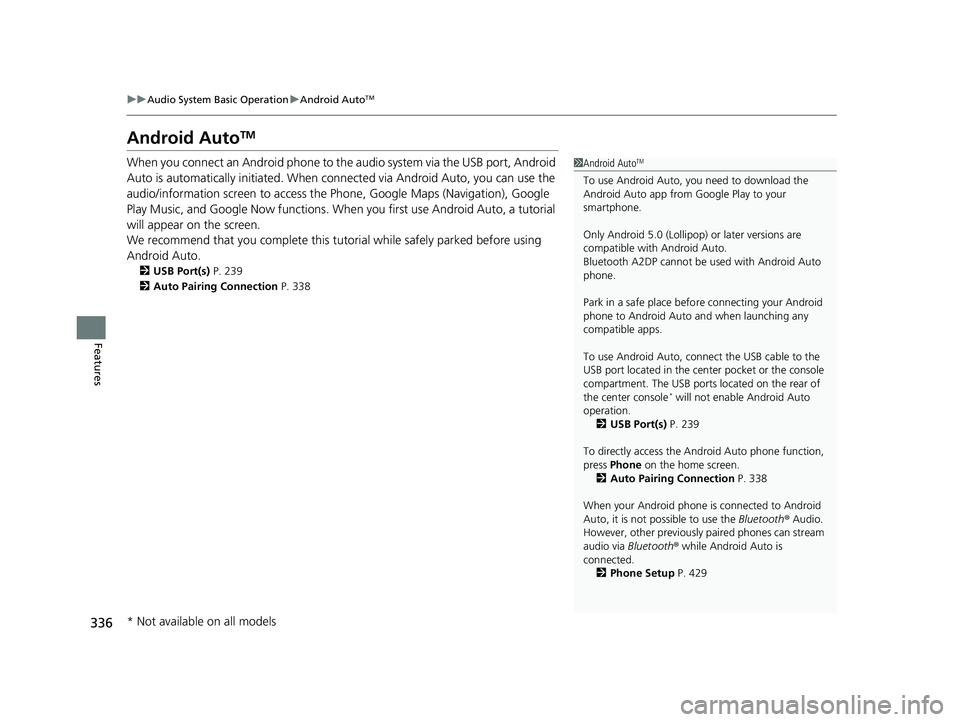
336
uuAudio System Basic Operation uAndroid AutoTM
Features
Android AutoTM
When you connect an Android phone to the audio system via the USB port, Android
Auto is automatically initia ted. When connected via Android Auto, you can use the
audio/information screen to access the Phone, Google Maps (Navigation), Google
Play Music, and Google Now functions. When you first use Android Auto, a tutorial
will appear on the screen.
We recommend that you complete this tuto rial while safely parked before using
Android Auto.
2 USB Port(s) P. 239
2 Auto Pairing Connection P. 338
1Android AutoTM
To use Android Auto, you need to download the
Android Auto app from Google Play to your
smartphone.
Only Android 5.0 (Lollipop) or later versions are
compatible with Android Auto.
Bluetooth A2DP cannot be used with Android Auto
phone.
Park in a safe place befo re connecting your Android
phone to Android Auto and when launching any
compatible apps.
To use Android Auto, connect the USB cable to the
USB port located in the center pocket or the console
compartment. The USB ports located on the rear of
the center console
* will not enable Android Auto
operation. 2 USB Port(s) P. 239
To directly access the Android Auto phone function,
press Phone on the home screen.
2 Auto Pairing Connection P. 338
When your Android phone is connected to Android
Auto, it is not possible to use the Bluetooth® Audio.
However, other previously paired phones can stream
audio via Bluetooth ® while Android Auto is
connected.
2 Phone Setup P. 429
* Not available on all models
18 ACCORD HYBRID-31TWA6000.book 336 ページ 2018年1月30日 火曜日 午後7時38分
Page 339 of 683
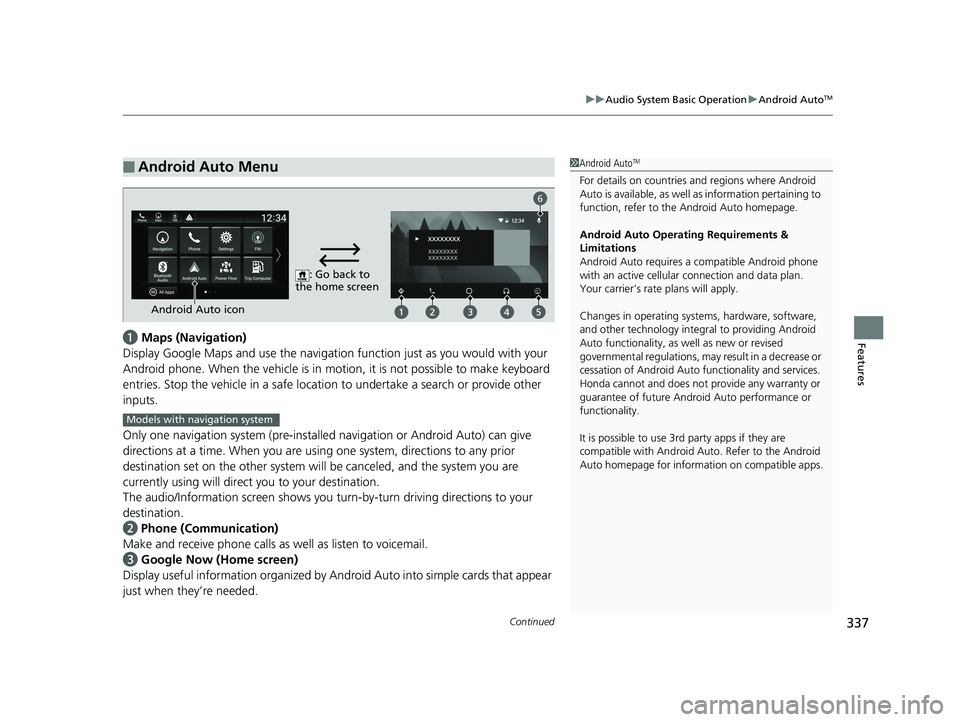
Continued337
uuAudio System Basic Operation uAndroid AutoTM
Featuresa Maps (Navigation)
Display Google Maps and use the navigation function just as you would with your
Android phone. When the vehicle is in motion, it is not possible to make keyboard
entries. Stop the vehicle in a safe locati on to undertake a search or provide other
inputs.
Only one navigation system (pre-installed navigation or Android Auto) can give
directions at a time. When you are using one system, directions to any prior
destination set on the other system will be canceled, and the system you are
currently using will direct you to your destination.
The audio/Information screen shows you turn-by-turn dr iving directions to your
destination.
b Phone (Communication)
Make and receive phone calls as well as listen to voicemail.
c Google Now (Home screen)
Display useful information organized by Android Auto into simple cards that appear
just when they’re needed.
■Android Auto Menu1 Android AutoTM
For details on c ountries and regions where Android
Auto is available, as well as information pertaining to
function, refer to the Android Auto homepage.
Android Auto Operating Requirements &
Limitations
Android Auto requires a compatible Android phone
with an active cellular connection and data plan.
Your carrier’s rate plans will apply.
Changes in operating systems, hardware, software,
and other technology integr al to providing Android
Auto functionality, as we ll as new or revised
governmental regulations, may result in a decrease or
cessation of Android Auto functionality and services.
Honda cannot and does not provide any warranty or
guarantee of future Android Auto performance or
functionality.
It is possible to use 3r d party apps if they are
compatible with Android Auto. Refer to the Android
Auto homepage for information on compatible apps.
: Go back to
the home screen
Android Auto icon
6
Models with navigation system
18 ACCORD HYBRID-31TWA6000.book 337 ページ 2018年1月30日 火曜日 午後7時38分
Page 340 of 683
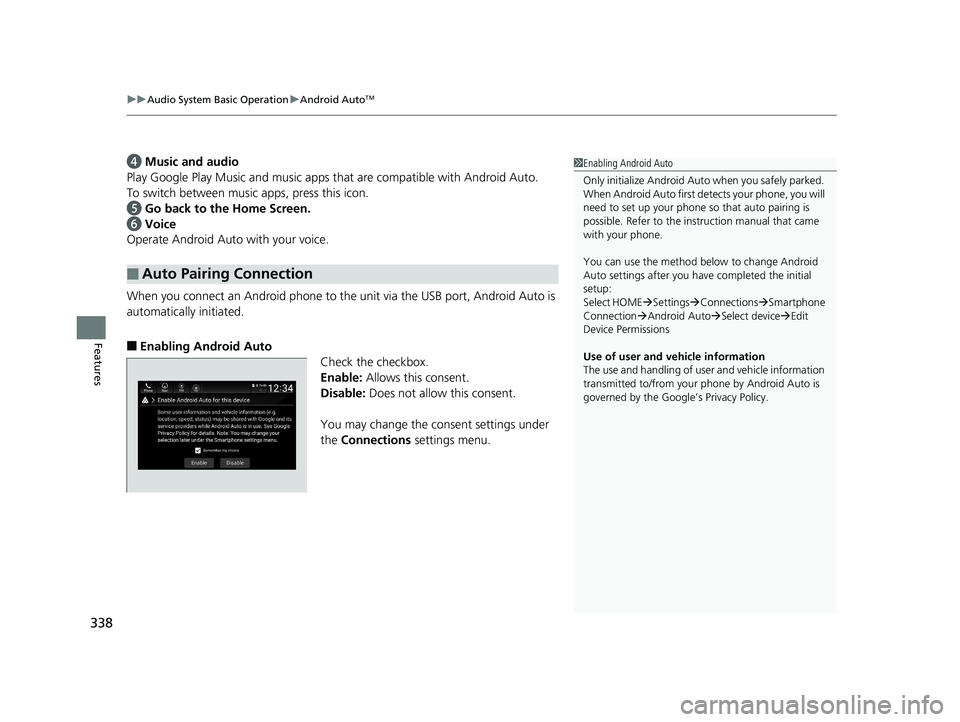
uuAudio System Basic Operation uAndroid AutoTM
338
Features
d Music and audio
Play Google Play Music and music apps that are compatible with Android Auto.
To switch between music apps, press this icon.
e Go back to the Home Screen.
f Voice
Operate Android Auto with your voice.
When you connect an Android phone to the unit via the USB port, Android Auto is
automatically initiated.
■Enabling Android Auto Check the checkbox.
Enable: Allows this consent.
Disable: Does not allow this consent.
You may change the consent settings under
the Connections settings menu.
■Auto Pairing Connection
1Enabling Android Auto
Only initialize Android Auto when you safely parked.
When Android Auto first de tects your phone, you will
need to set up your phone so that auto pairing is
possible. Refer to the inst ruction manual that came
with your phone.
You can use the method below to change Android
Auto settings after you ha ve completed the initial
setup:
Select HOME Settings Connections Smartphone
Connection Android Auto Select device Edit
Device Permissions
Use of user and vehicle information
The use and handling of user and vehicle information
transmitted to/from your phone by Android Auto is
governed by the Google’s Privacy Policy.
18 ACCORD HYBRID-31TWA6000.book 338 ページ 2018年1月30日 火曜日 午後7時38分