light HONDA ACCORD SEDAN 2019 Navigation Manual (in English)
[x] Cancel search | Manufacturer: HONDA, Model Year: 2019, Model line: ACCORD SEDAN, Model: HONDA ACCORD SEDAN 2019Pages: 127, PDF Size: 3.3 MB
Page 6 of 127
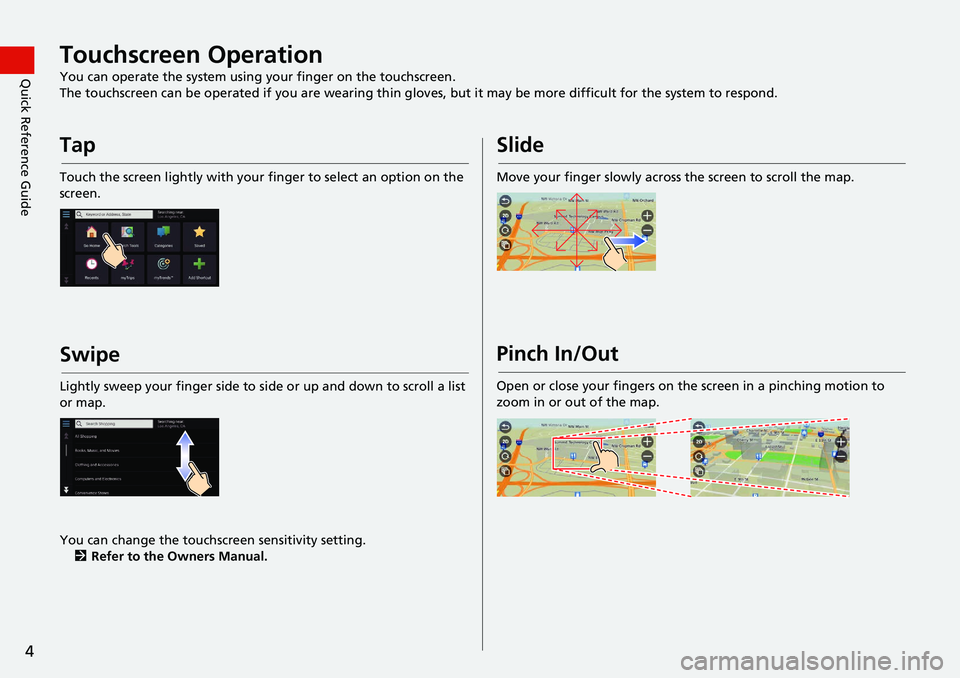
4
Quick Reference GuideTouchscreen Operation
You can operate the system using your finger on the touchscreen.
The touchscreen can be operated if you are wearing thin gloves, but it may be more diff
icult for the system to respond.
Tap
Touch the screen lightly with your finger to select an option on the
screen.
Swipe
Lightly sweep your finger side to si de or up and down to scroll a list
or map.
You can change the touchscreen sensitivity setting. 2 Refer to the O
wners Manual.
Slide
Move your finger slowly across the screen to scroll the map.
Pinch In/Out
Open or close your fingers on the screen in a pinching motion to
zoom in or out of the map.
Page 13 of 127
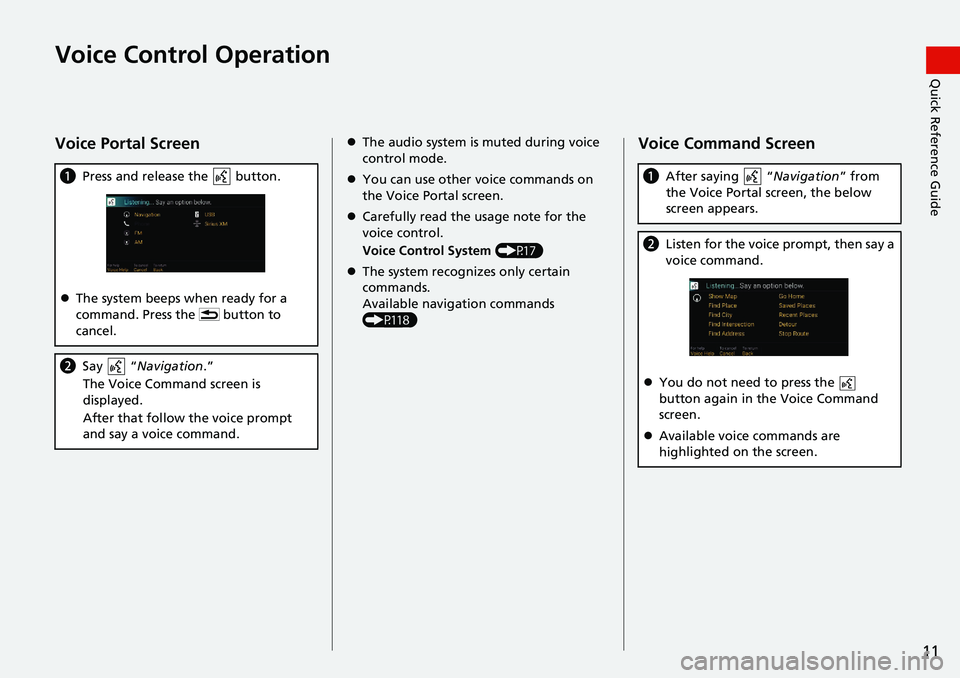
11
Quick Reference GuideVoice Control Operation
Voice Portal Screen
aPress and release the button.
The system beeps when ready for a
co
mmand. Press the button to
cancel.
b Say “Navigation .”
The Voice Command screen is
disp
layed.
After that follow the voice prompt
an
d say a voice command.
The audio system is muted during voice
control mode.
You can use other voice commands on
the Vo
ice Portal screen.
Carefully read the usage note for the
voice c
ontrol.
Voice Control System (P17)
The system recognizes only certain
co
mmands.
Available navigation commands
(P118
)
Voice Command Screen
aAfter saying “Navigation” from
the Voice Portal screen, the below
screen ap
pears.
bListen for the voice prompt, then say a
voice command.
You do not need to press the
button again in the Voice Command
screen.
Available voice commands are
hig
hlighted on the screen.
Page 14 of 127
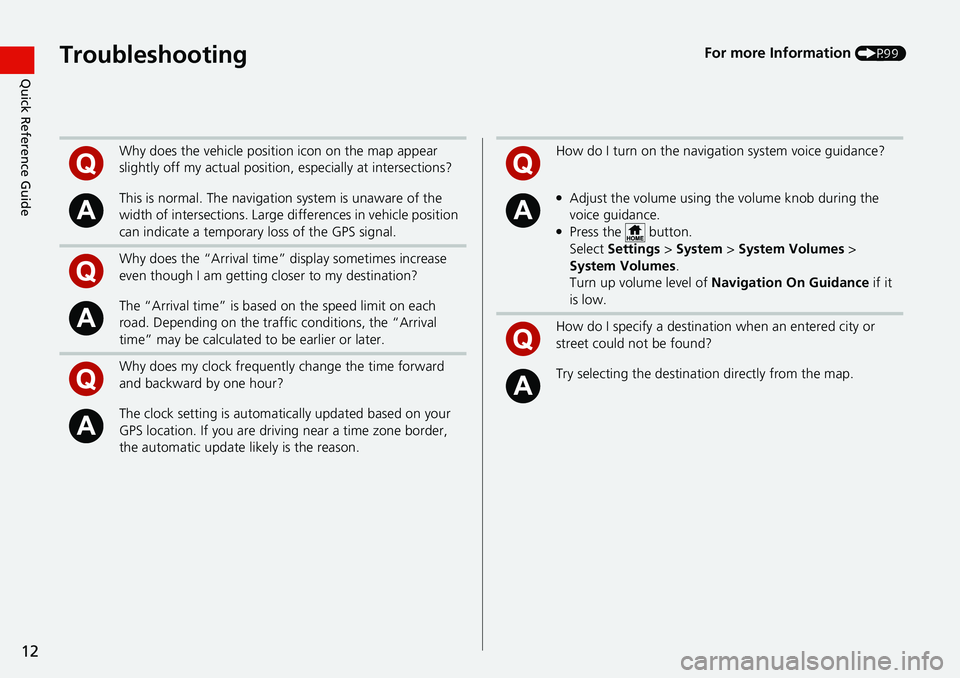
12
Quick Reference GuideTroubleshootingFor more Information (P99)
Why does the vehicle position icon on the map appear
slightly off my actu al position, especially at intersections?
This is normal. The navigation system is unaware of the
width of intersections. Large di fferences in vehicle position
can indicate a temporary loss of the GPS signal.
Why does the “Arrival time” display sometimes increase
even though I am getting closer to my destination?
The “Arrival time” is based on the speed limit on each
road. Depending on the traffic conditions, the “Arrival
time” may be calculated to be earlier or later.
Why does my clock frequently change the time forward
and backward by one hour?
The clock setting is automatically updated based on your
GPS location. If you are driving near a time zone border,
the automatic update likely is the reason.
How do I turn on the navigation system voice guidance?
●Adjust the volume using the volume knob during the
voice guidance.
●Press the button.
Select Settings > System > System Vol
umes >
System Volumes .
Turn up volume level of Navi
gation On Guidance if it
is low.
How do I specify a destination when an entered city or
street could not be found?
Try selecting the destinat ion directly from the map.
Page 19 of 127

17
System Setup
Voice Control System
Your vehicle has a voice control system that allows hands-free operation of the
navigation system functions.
The voice control system uses the and buttons on the steering wheel and a
microphone near the map lights on the ceiling.
For details of the button, button and microphone position, see the Owner's
Manual.
Voice Recognition
To achieve optimum voice recognition wh en using the navigation voice control
system:
• Make sure the correct screen is displa yed
for the voice command that you are
using. The system recogniz es only certain commands.
Available navigation commands:
2 Voice Commands P. 118
• Close the windows and moonroof.
• Adjust the dashboard and side vents so air does not blow onto the microphone
on
the ceiling.
• Speak in a clear, natural speaking voice without pausing between words.
• Reduce any background noise if possible. The
system may misinterpret your
command if more than one person is speaking at the same time.
1Voice Control System
When you press the button, the system prompts
you to say a voice command. Press and release the button again to bypass this prompt and give a
command.
1 Voice Recognition
The voice control system can only be used from the
driver’s seat because the microphone unit removes
noises from the front passenger’s side.
Page 33 of 127
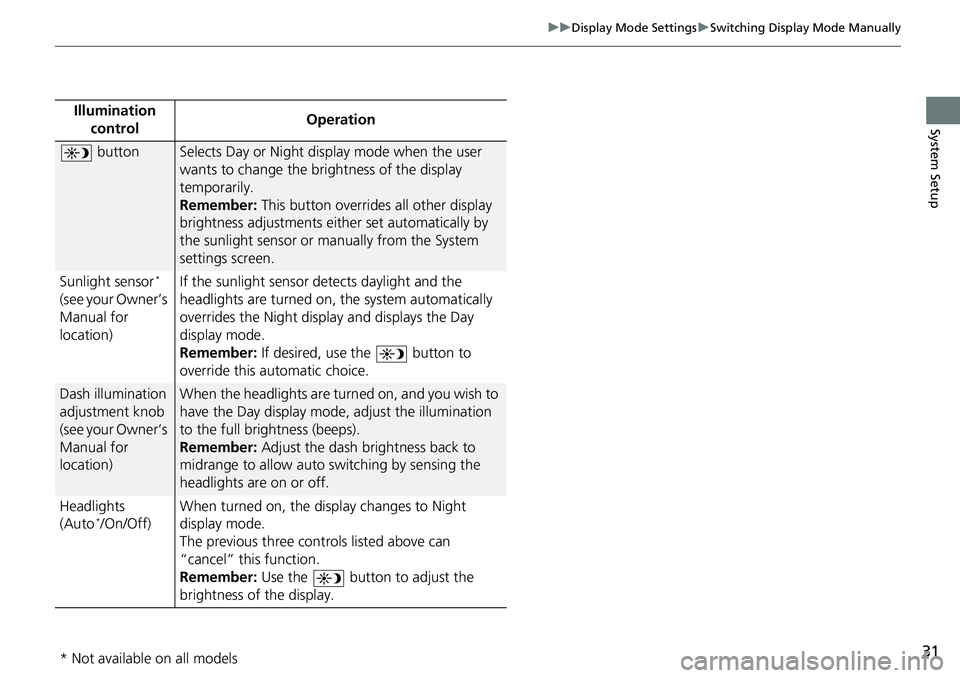
31
uu Display Mode Settings u Switching Display Mode Manually
System SetupIllumination
controlOperation
buttonSelects Day or Night display mode when the user
wants to change the brightness of the display
temporarily.
Remember: This button overrides all other display
brigh
tness adjustments either set automatically by
the sunlight sensor or manually from the System
settings screen.
Sunlight sensor
*
(see your Owner’s
Manual for
location) If the sunlight sensor detects daylight and the
headlights are
turned on, the system automatically
overrides the Nigh t display and displays the Day
display mode.
Remember: If desired, use the button to
override this automatic choice.
Dash illumination
adjustment knob
(see your Owner’s
Manual for
location)When the headlights are turn ed on, and you wish to
have the Day display mode, adjust the illumination
to the full brightness (beeps).
Remember: Adjust the dash brightness back to
mi
drange to allow auto switching by sensing the
headlights are on or off.
Headlights
(Au
to */On/Off) When turned on, the di
sp
lay changes to Night
display mode.
The previous three controls listed above can
“cancel” this
function.
Remember: Use the button to adjust the
brightness of the display.
* Not available on all models