navigation update HONDA ACCORD SEDAN 2020 Navigation Manual (in English)
[x] Cancel search | Manufacturer: HONDA, Model Year: 2020, Model line: ACCORD SEDAN, Model: HONDA ACCORD SEDAN 2020Pages: 127, PDF Size: 3.27 MB
Page 14 of 127
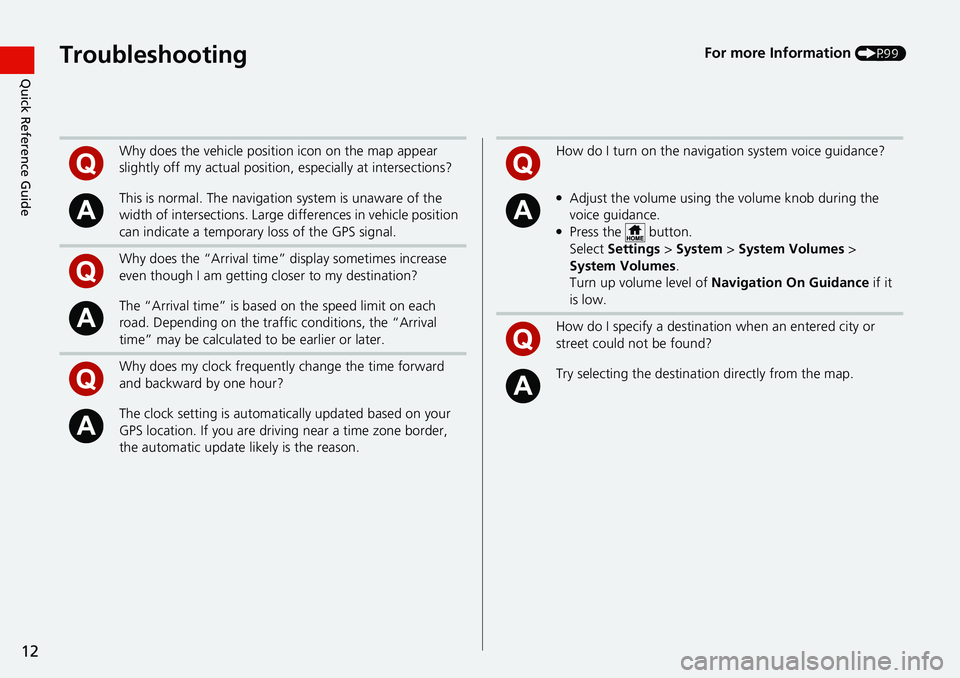
12
Quick Reference GuideTroubleshootingFor more Information (P99)
Why does the vehicle position icon on the map appear
slightly off my actu al position, especially at intersections?
This is normal. The navigation system is unaware of the
width of intersections. Large di fferences in vehicle position
can indicate a temporary loss of the GPS signal.
Why does the “Arrival time” display sometimes increase
even though I am getting closer to my destination?
The “Arrival time” is based on the speed limit on each
road. Depending on the traffic conditions, the “Arrival
time” may be calculated to be earlier or later.
Why does my clock frequently change the time forward
and backward by one hour?
The clock setting is automatically updated based on your
GPS location. If you are driving near a time zone border,
the automatic update likely is the reason.
How do I turn on the navigation system voice guidance?
●Adjust the volume using the volume knob during the
voice guidance.
●Press the button.
Select Settings > System > System Vol
umes >
System Volumes .
Turn up volume level of Navi
gation On Guidance if it
is low.
How do I specify a destination when an entered city or
street could not be found?
Try selecting the destinat ion directly from the map.
Page 17 of 127
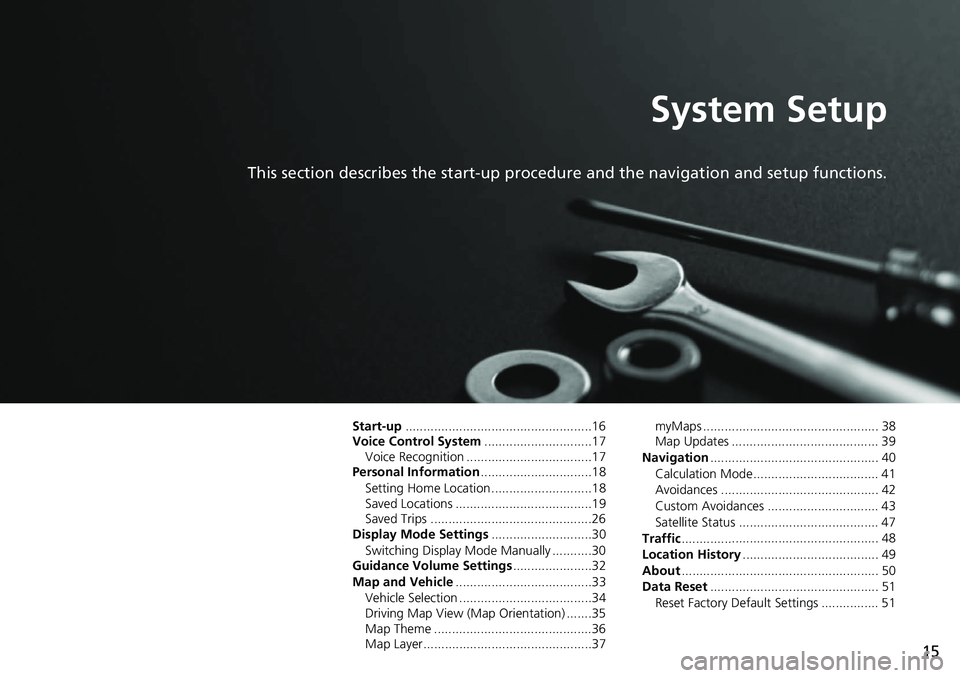
15
System Setup
This section describes the start-up procedure and the navigation and setup functions.
Start-up....................................................16
Voice Control System ....... .......................17
Voice Recognition ...................................17
Personal Information ........
.......................18
Setting Home Location ............................18
Saved Locations ......................................19
Saved Trips .............................................26
Display Mode Settings .....
.......................30
Switching Display Mode Manually ...........30
Guidance Volume Settings ....................
..32
Map and Vehicle ...............
.......................33
Vehicle Selection .....................................34
Driving Map View (Map Orientation) .......35
Map Theme ............................................36
Map Layer...............................................37 myMaps ................................................. 38
Map Updates ......................................... 39
Navigation ......
......................................... 40
Calculation Mode................................... 41
Avoidances ............................................ 42
Custom Avoidances ............................... 43
Satellite Status ....................................... 47
Traffic ..............
......................................... 48
Location History .................. .................... 49
About ..............
......................................... 50
Data Reset ......
......................................... 51
Reset Factory Default Settings ................ 51
Page 41 of 127
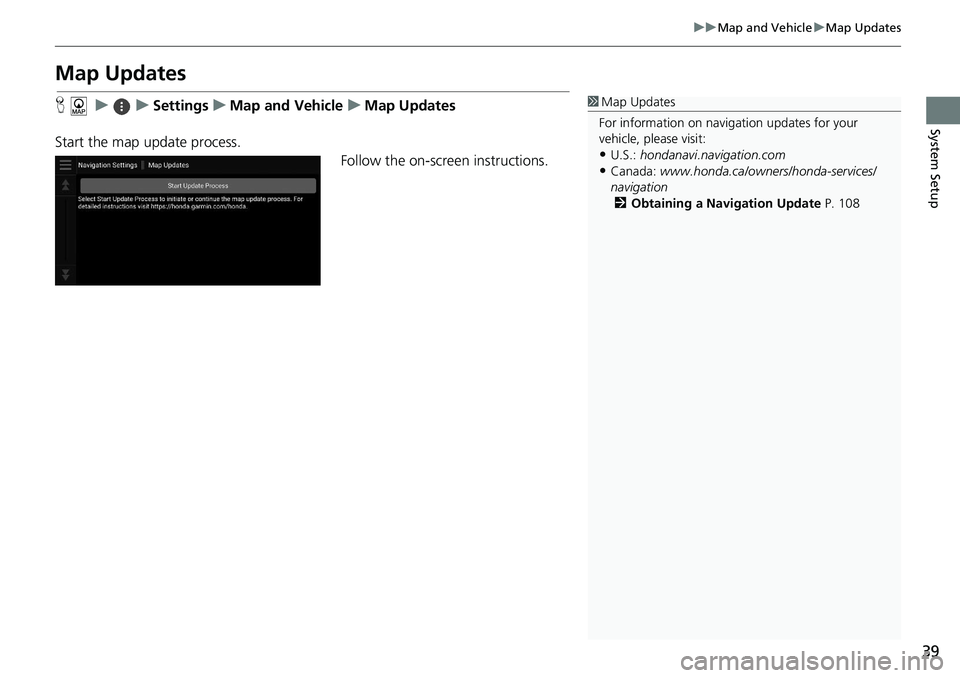
39
uu Map and Vehicle u Map Updates
System Setup
Map Updates
H u u Settings u Map and Vehicle u Map Updates
Start the map update process. Follow the on-screen instructions.1Map Updates
For information on navigation updates for your
vehicle, please visit:
•U.S.: hondanavi.navigation. com
•Canada: www.honda.ca/owners/honda-servi ces/
navigation 2 Obtaining a Navigation Update P. 108
Page 82 of 127
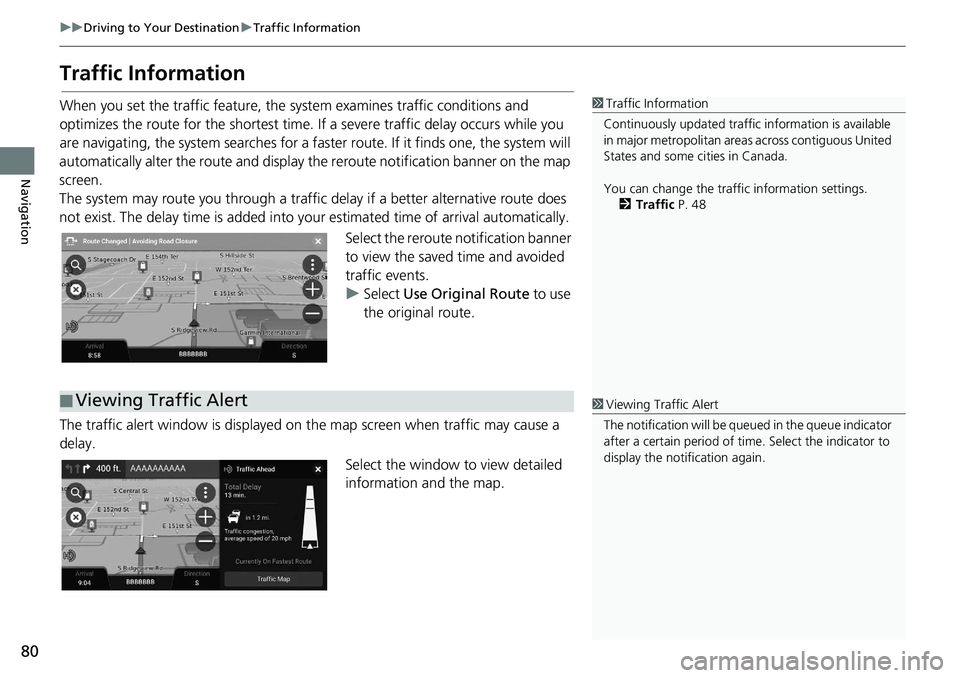
80
uu Driving to Your Destination u Traffic Information
Navigation
Traffic Information
When you set the traffic feature, the system examines traffic conditions and
optimizes the route for the shortest time. If a severe traffic delay occurs while you
are navigating, the system searches for a faster route. If it finds one, the system will
automatically alter the route and display th e reroute notification banner on the map
screen.
The system may route you through a traffic delay if a better alternative route does
not
exist. The delay time is added into yo ur estimated time of arrival automatically.
Select the reroute notification banner
to
view the saved time and avoided
traffic events.
u Select Use Orig
inal Route to use
the original route.
The traffic alert window is displayed on the map
screen when traffic may cause a
delay.
Select the window to view detailed
infor
mation and the map.
1Traffic Information
Continuously updated traffic information is available
in major metropolitan area s across contiguous United
States and some ci ties in Canada.
You can change the traffic information settings. 2 Traffic P. 48
■Viewing Traffic Alert1
Viewing Traffic Alert
The notification will be que ued in the queue indicator
after a certain peri od of time. Select the indicator to
display the notification again.
Page 89 of 127
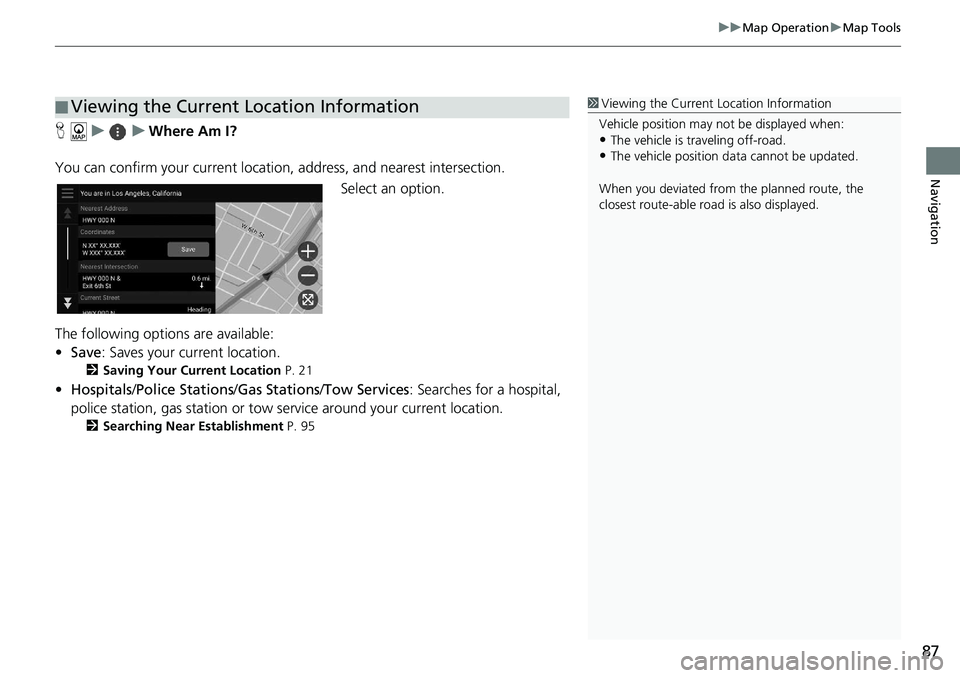
87
uu Map Operation u Map Tools
Navigation
H u u Where Am I?
You can confirm your current location ,
address, and nearest intersection.
Select an option.
The following options are available:
• Save : Saves your current location.
2Saving Your Current Location P. 21
• Hospitals /Police Stations /Gas Stations/ Tow Services: Searches for a hospital,
po
lice station, gas station or tow service around your current location.
2 Searching Near Establishment P. 95
■Viewing the Current Location Information1
Viewing the Current Location Information
Vehicle position may not be displayed when:
•The vehicle is traveling off-road.
•The vehicle position da ta cannot be updated.
When you deviated from the planned route, the
closest route-able road is also displayed.
Page 92 of 127
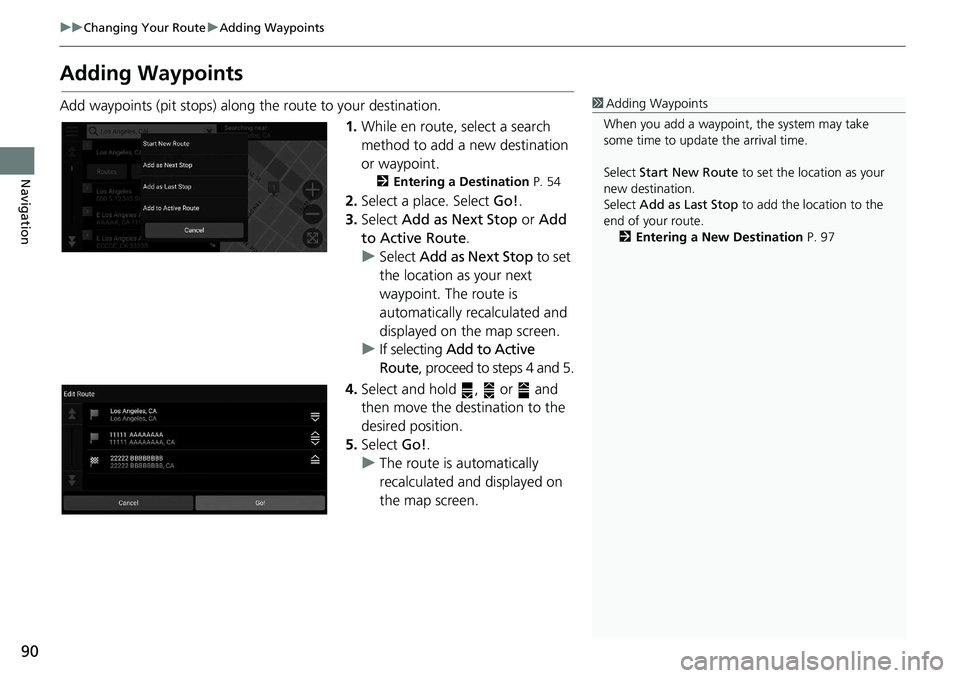
90
uu Changing Your Route u Adding Waypoints
Navigation
Adding Waypoints
Add waypoints (pit stops) along the route to your destination.
1.While en route,
select a search
method to add a new destination
or waypoint.
2 Entering a Destination P. 54
2. Select a place. Select Go!.
3. Select Add
as Next Stop or Add
to Active Route .
u Select Add
as Next Stop to set
the location as your next
waypoint. The route is
automatically recalculated and
displayed on the map screen.
u If selecting
Add to Active
Route , proceed to steps 4 and 5.
4. Select and hold , or and
then move the destination to the
des
ired position.
5. Select Go!.
u The route is automatically
recalculat
ed and displayed on
the map screen.
1 Adding Waypoints
When you add a waypoint, the system may take
some time to update the arrival time.
Select Start New Route to set the location as your
new destination.
Select Add as Last Stop to add the location to the
end of your route. 2 Entering a New Destination P. 97
Page 105 of 127
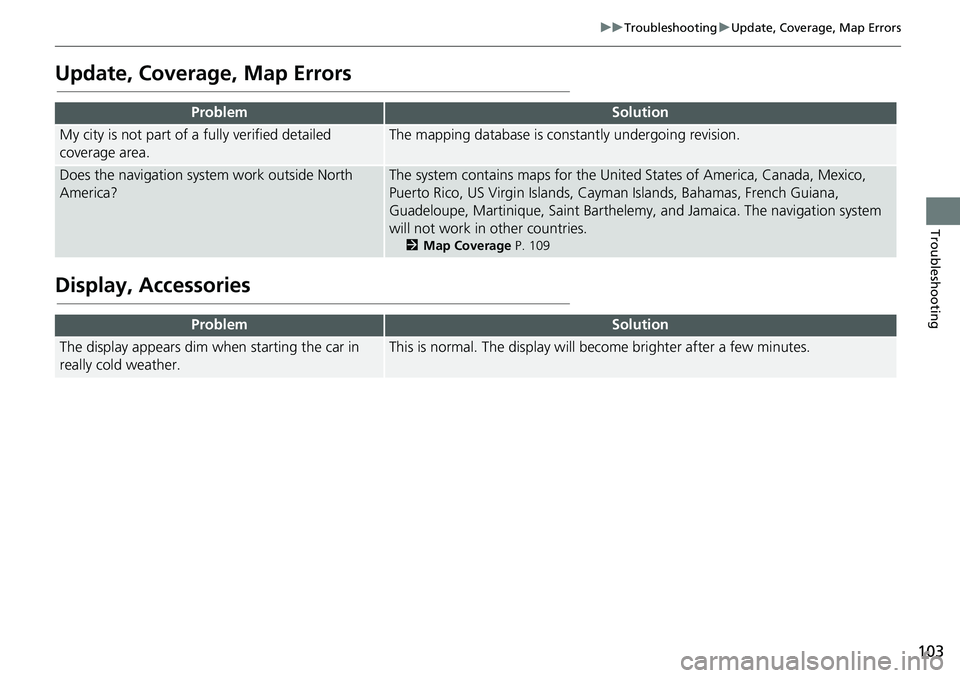
103
uu Troubleshooting u Update, Coverage, Map Errors
Troubleshooting
Update, Coverage, Map Errors
Display, Accessories
ProblemSolution
My city is not part of a fully verified detailed
coverage area.The mapping database is constantly undergoing revision.
Does the navigation system work outside North
America?The system contains maps for the United States of America, Canada, Mexico,
Puerto Rico, US Virgin Islands, Cayman Islands, Bahamas, French Guiana,
Guadeloupe, Martinique, Saint Barthelemy, and Jamaica. The navigation system
will not work in other countries.
2 Map Coverage P. 109
ProblemSolution
The display appears dim when starting the car in
really cold weather.This is normal. The display will become brighter after a few minutes.
Page 107 of 127
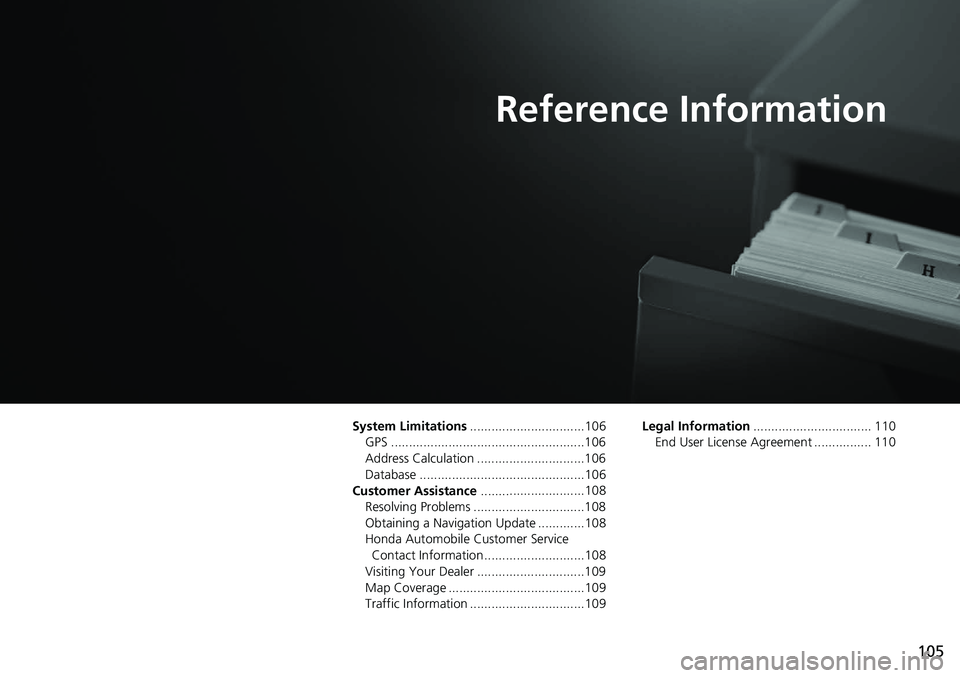
105
Reference Information
System Limitations................................106
GPS ......................................................106
Address Calculation ..............................106
Database ..............................................106
Customer Assistance ........
.....................108
Resolving Problems ...............................108
Obtaining a Navigation Update .............108
Honda Automobile Customer Service Contact Information ............................108
Visiting Your Dealer ..............................109
Map Coverage ......................................109
Traffic Information ................................109 Legal Information
...............
.................. 110
End User License Agreement ................ 110
Page 109 of 127
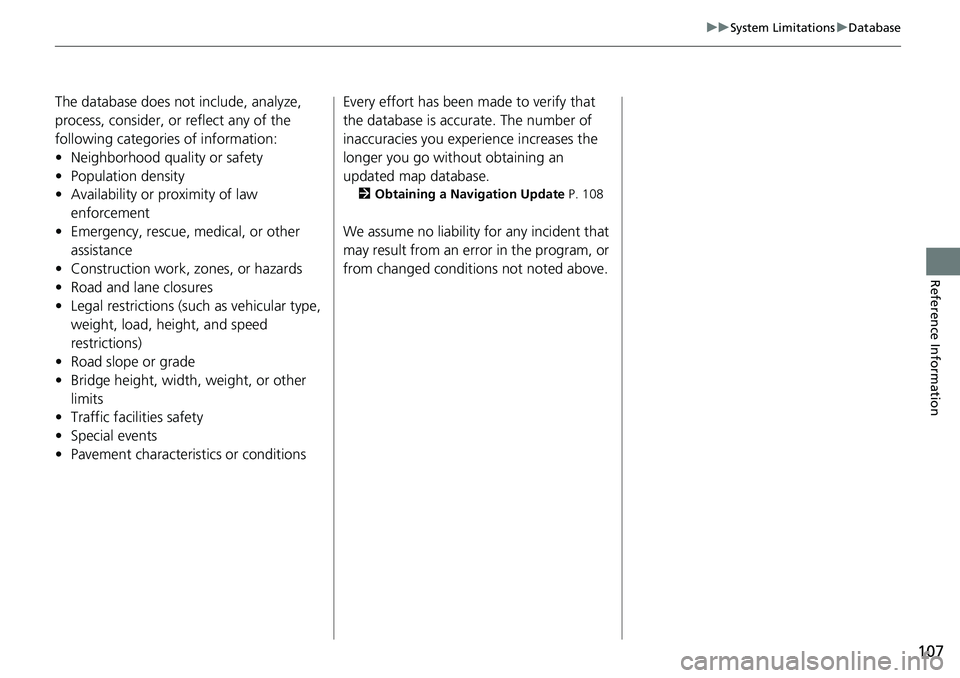
107
uu System Limitations u Database
Reference Information
The database does not include, analyze,
process, consider, or reflect any of the
following categories of information:
• Neighborhood quality or safety
• Population density
• Availability or proximity of law
enforcem
ent
• Emergency, rescue, medical, or other assistance
• Construction work, zones, or hazards
• Road and lane closures
• Legal restrictions (such as vehicular type, weight,
load, height, and speed
restrictions)
• Road slope or grade
• Bridge height, width, weight, or other
li
mits
• Traffic facilities safety
• Special events
• Pavement characteristics or conditions Every effort has been made to verify that
the database is acc
urate. The number of
inaccuracies you expe rience increases the
longer you go with out obtaining an
updated map database.
2 Obtaining a Navigation Update P. 108
We assume no liability for any incident that
may result from an error in the program, or
from changed conditions not noted above.
Page 110 of 127
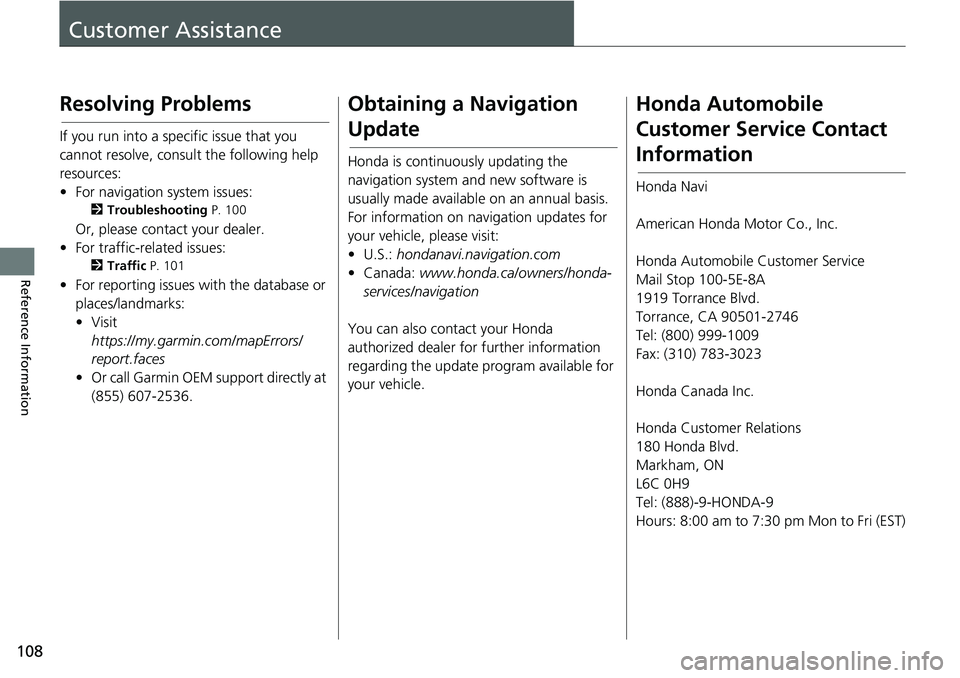
108
Reference Information
Customer Assistance
Resolving Problems
If you run into a specific issue that you
cannot resolve, consult the following help
resources:
• For navigation system issues:
2Troubleshooting P. 100
Or, please contact your dealer.
• For traffic-related issues:
2 Traffic P. 101
• For reporting issues with the database or
places/landmarks:
• Visit
https://my.garmin. com/mapErrors/
re
port.fac es
• Or call Garmin OEM support directly at (8
55) 607-2536.
Obtaining a Navigation
Update
Honda is continuously updating the
navigation system and new software is
usually made available on an annual basis.
For information on navigation updates for
your vehicle, please visit:
• U.S.: ho
ndanavi.navigation. com
• Canada: www.hond
a.ca/owners/honda-
servi ces/navigation
You can also contact your Honda
authorized dealer
for further information
regarding the update program available for
your vehicle.
Honda Automobile
Customer Service Contact
Information
Honda Navi
American Honda Motor Co., Inc.
Honda Automobile Customer Service
Mail Stop 100-5E-8A
1919 Torrance Blvd.
Torrance, CA 90501-2746
Tel: (800) 999-1009
Fax: (310) 783-3023
Honda Canada Inc.
Honda Customer Relations
180 Honda Blvd.
Markham, ON
L6C 0H9
Tel: (888)-9-HONDA-9
Hours: 8:00 am to 7:30 pm Mon to Fri (EST)