sat nav HONDA ACCORD SEDAN 2020 Navigation Manual (in English)
[x] Cancel search | Manufacturer: HONDA, Model Year: 2020, Model line: ACCORD SEDAN, Model: HONDA ACCORD SEDAN 2020Pages: 127, PDF Size: 3.27 MB
Page 17 of 127
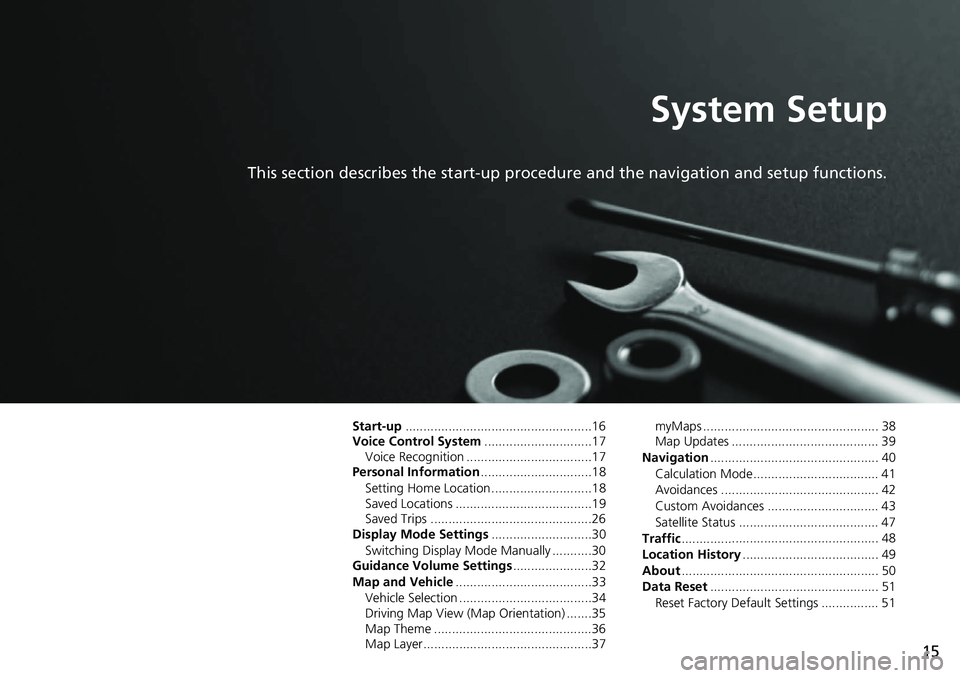
15
System Setup
This section describes the start-up procedure and the navigation and setup functions.
Start-up....................................................16
Voice Control System ....... .......................17
Voice Recognition ...................................17
Personal Information ........
.......................18
Setting Home Location ............................18
Saved Locations ......................................19
Saved Trips .............................................26
Display Mode Settings .....
.......................30
Switching Display Mode Manually ...........30
Guidance Volume Settings ....................
..32
Map and Vehicle ...............
.......................33
Vehicle Selection .....................................34
Driving Map View (Map Orientation) .......35
Map Theme ............................................36
Map Layer...............................................37 myMaps ................................................. 38
Map Updates ......................................... 39
Navigation ......
......................................... 40
Calculation Mode................................... 41
Avoidances ............................................ 42
Custom Avoidances ............................... 43
Satellite Status ....................................... 47
Traffic ..............
......................................... 48
Location History .................. .................... 49
About ..............
......................................... 50
Data Reset ......
......................................... 51
Reset Factory Default Settings ................ 51
Page 42 of 127
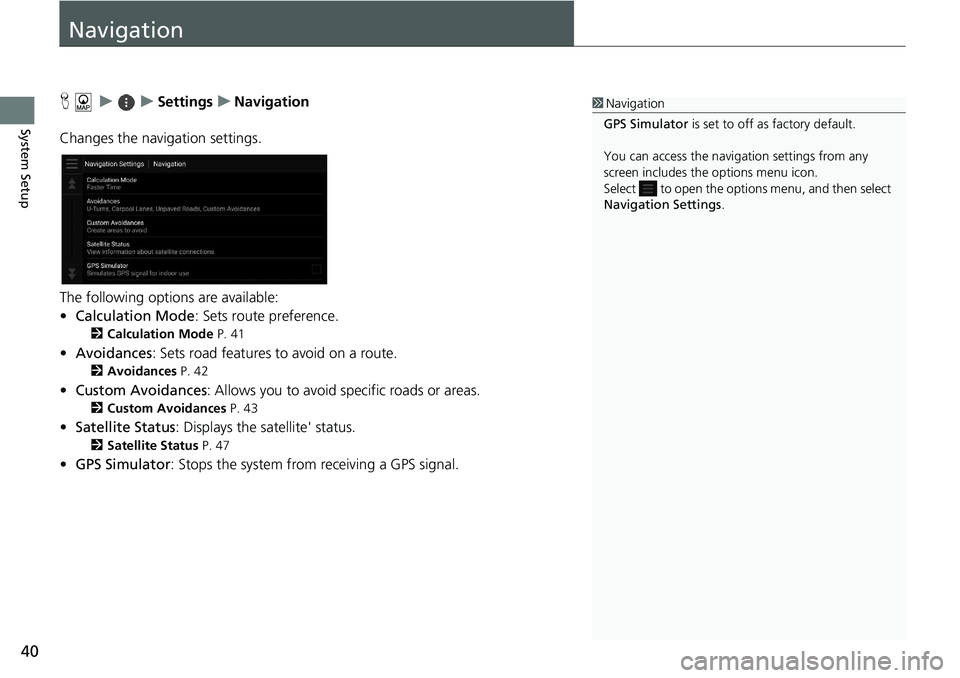
40
System Setup
Navigation
H u u Settings u Navigation
Changes the navigation settings.
The following options are available:
• Calc
ulation Mode : Sets route preference.
2 Calculation Mode P. 41
• Avoidances : Sets road features to avoid on a route.
2 Avoidances P. 42
• Custom Avoidances : Allows you to avoid sp ecific roads or areas.
2Custom Avoidances P. 43
• Satellite Status : Displays the sa tellite' status.
2Satellite Status P. 47
• GPS Simulator : Stops the system from receiving a GPS signal.
1 Navigation
GPS Simulator is set to off as factory default.
You can access the naviga tion settings from any
screen includes the options menu icon.
Select to open the options menu, and then select
Navigation Settings .
Page 49 of 127
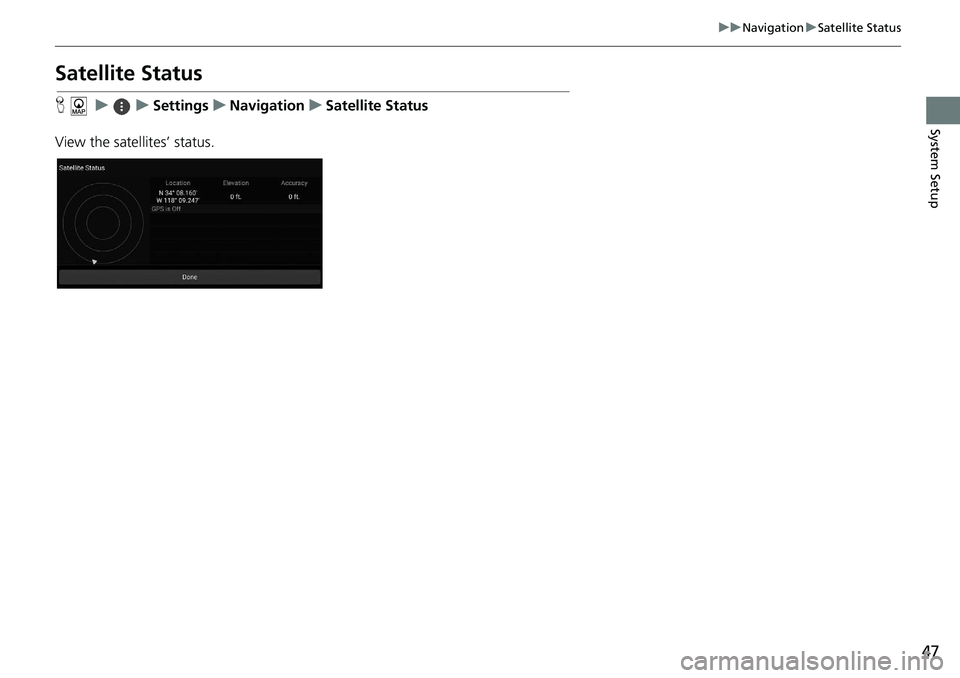
47
uu Navigation u Satellite Status
System Setup
Satellite Status
H u u Settings u Navigation u Satellite Status
View the satellites’ status.
Page 104 of 127
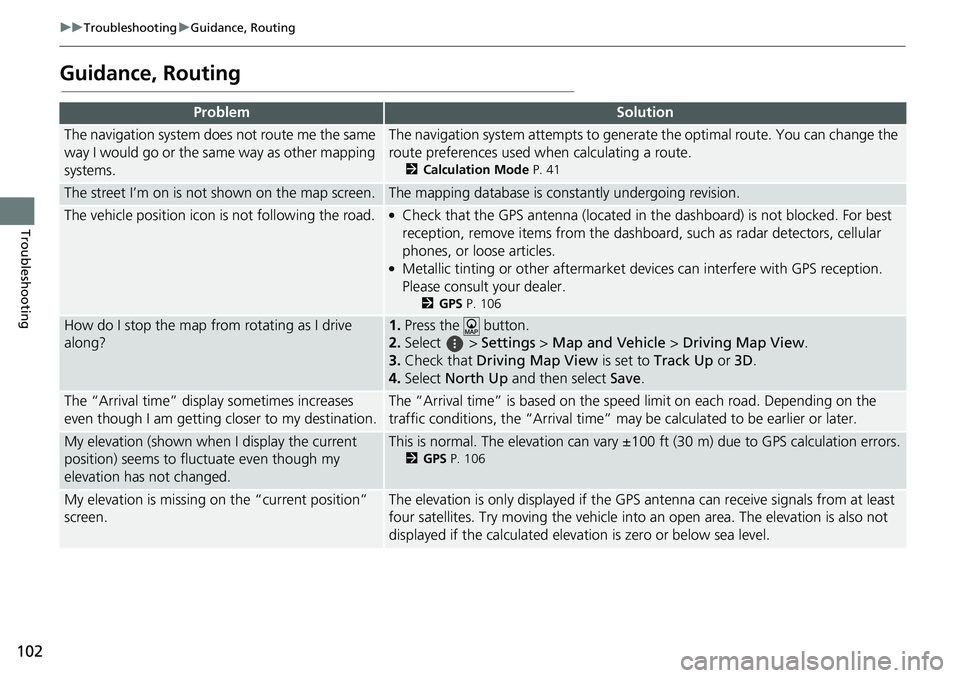
102
uu Troubleshooting u Guidance, Routing
Troubleshooting
Guidance, Routing
ProblemSolution
The navigation system does not route me the same
way I would go or the same way as other mapping
systems.The navigation system attempts to generate the optimal route. You can change the
route preferences used wh en calculating a route.
2Calculation Mode P. 41
The street I’m on is not shown on the map screen.The mapping database is constantly undergoing revision.
The vehicle position icon is not following the road. ●Check that the GPS antenna (located in the dashboard) is not blocked. For best
reception, remove items from the dashboar d, such as radar detectors, cellular
phones, or loose articles.
●Metallic tinting or other aftermarket devices can interfere with GPS reception.
Please consult your dealer.
2 GPS P. 106
How do I stop the map from rotating as I drive
along?1. Press the button.
2. Select
> Settings > M ap and Vehicle > Driving Map View .
3. Check that Dri
ving Map View is set to Track Up or 3D.
4.Select North Up and then select Save.
The “Arrival time” displa y sometimes increases
even though I am getting closer to my destination.The “Arrival time” is based on the speed limit on each road. Depending on the
traffic conditions, the “Arrival time” may be calculated to be earlier or later.
My elevation (shown when I display the current
position) seems to fluc tuate even though my
elevation has not changed.This is normal. The elevation can vary ±100 ft (30 m) due to GPS calculation errors.
2 GPS P. 106
My elevation is missing on the “current position”
screen.The elevation is only displayed if the GP S antenna can receive signals from at least
four satellites. Try moving the vehicle into an open area. The elevation is also not
displayed if the calculated elevation is zero or below sea level.
Page 108 of 127
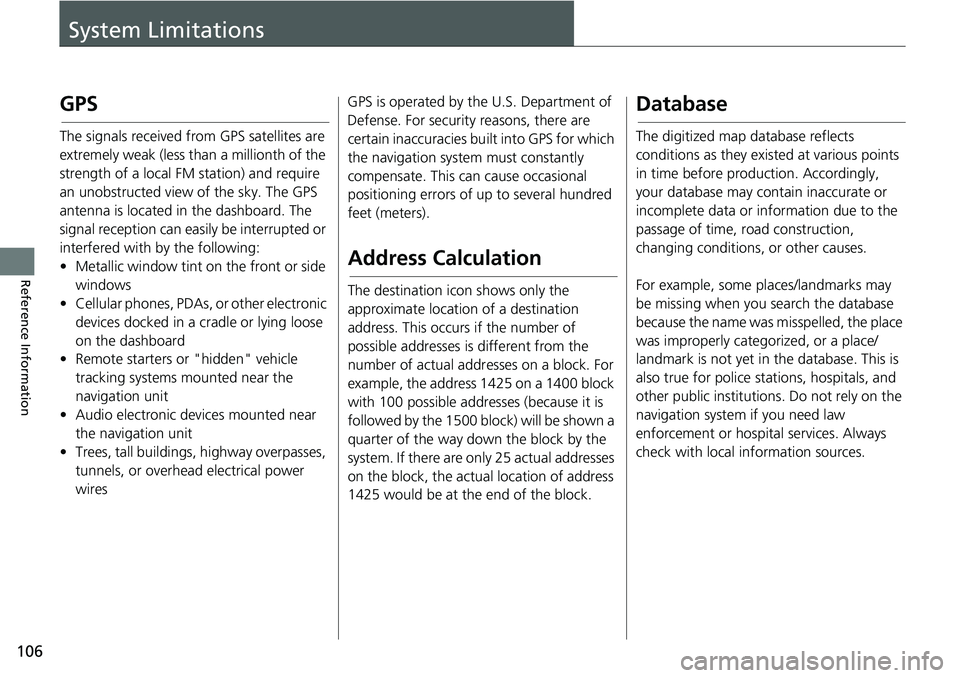
106
Reference Information
System Limitations
GPS
The signals received from GPS satellites are
extremely weak (less than a millionth of the
strength of a local FM station) and require
an unobstructed view of the sky. The GPS
antenna is located in the dashboard. The
signal reception can easily be interrupted or
interfered with by the following:
• Metallic window tint on the front or side wind
ows
• Cellular phones, PDAs, or other electronic
d
evices docked in a cradle or lying loose
on the dashboard
• Remote starters or "hidden" vehicle
tracking system
s mounted near the
navigation unit
• Audio electronic devices mounted near
the nav
igation unit
• Trees, tall buildings, highway overpasses, tunnels, or overhead
electrical power
wires GPS is operated by the U.S. Department of
Defense
. For security reasons, there are
certain inaccuracies bu ilt into GPS for which
the navigation system must constantly
compensate. This can cause occasional
positioning errors of up to several hundred
feet (meters).
Address Calculation
The destination icon shows only the
approximate location of a destination
address. This occurs if the number of
possible addresses is different from the
number of actual addr esses on a block. For
example, the address 1425 on a 1400 block
with 100 possible addresses (because it is
followed by the 1500 block) will be shown a
quarter of the way down the block by the
system. If there are only 25 actual addresses
on the block, the actual location of address
1425 would be at the end of the block.
Database
The digitized map database reflects
conditions as they existed at various points
in time before production. Accordingly,
your database may contain inaccurate or
incomplete data or information due to the
passage of time, road construction,
changing conditions, or other causes.
For example, some places/landmarks may
be missing when
you search the database
because the name was misspelled, the place
was improperly categorized, or a place/
landmark is not yet in the database. This is
also true for police st ations, hospitals, and
other public institutions. Do not rely on the
navigation system if you need law
enforcement or hospital services. Always
check with local in formation sources.
Page 125 of 127
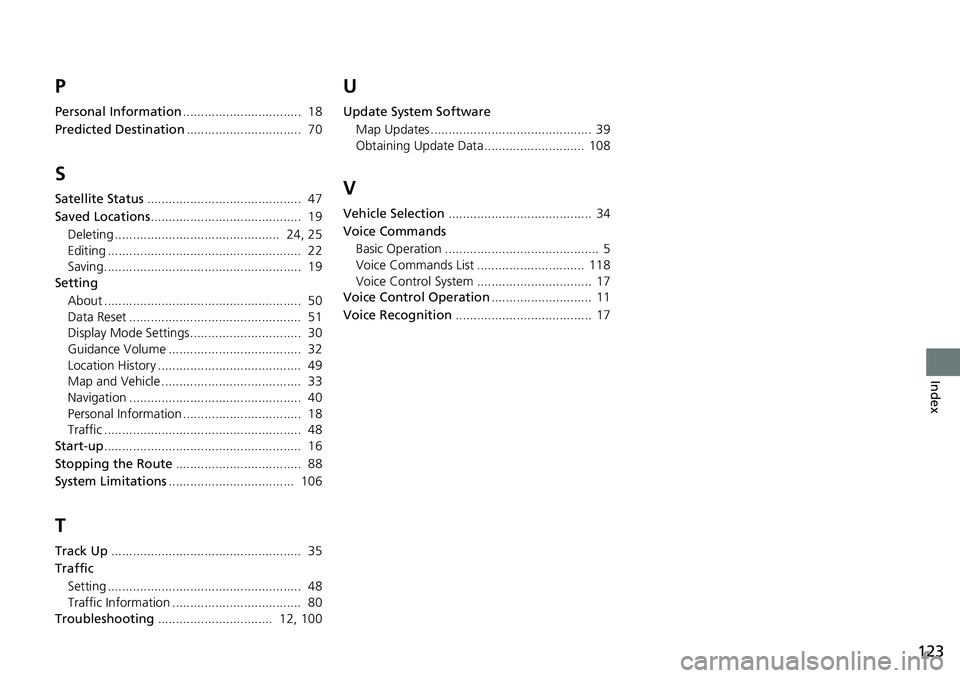
123
Index
P
Personal Information................................. 18
Predicted Destination
................................ 70
S
Satellite Status........................................... 47
Saved Locations
.......................................... 19
Deleting .............................................. 24, 25
Editing ...................................................... 22
Saving....................................................... 19
Setting
About ....................................................... 50
Data Reset ................................................ 51
Display Mode Settings............................... 30
Guidance Volume ..................................... 32
Location History ........................................ 49
Map and Vehicle ....................................... 33
Navigation ................................................ 40
Personal Information ................................. 18
Traffic ....................................................... 48
Start-up
....................................................... 16
Stopping the Route
................................... 88
System Limitations
................................... 106
T
Track Up..................................................... 35
Traffic
Setting ...................................................... 48
Traffic Information .................................... 80
Troubleshooting
................................ 12, 100
U
Update System Software
Map Updates ............................................. 39
Obtaining Update Data ............................ 108
V
Vehicle Selection........................................ 34
Voice Commands Basic Operation ........................................... 5
Voice Commands List .............................. 118
Voice Control System ................................ 17
Voice Control Operation
............................ 11
Voice Recognition
...................................... 17