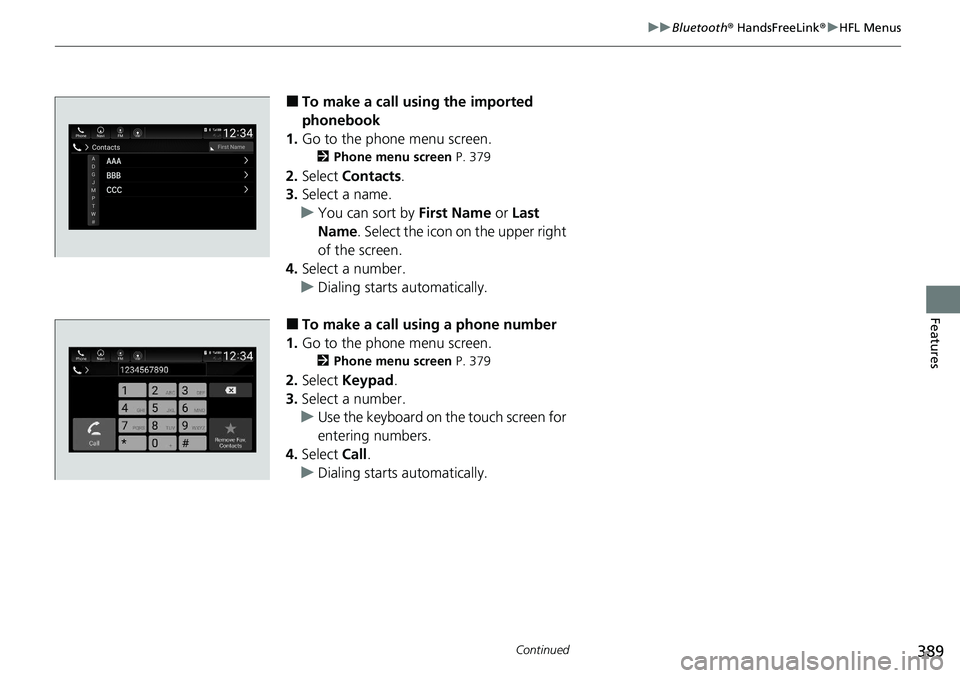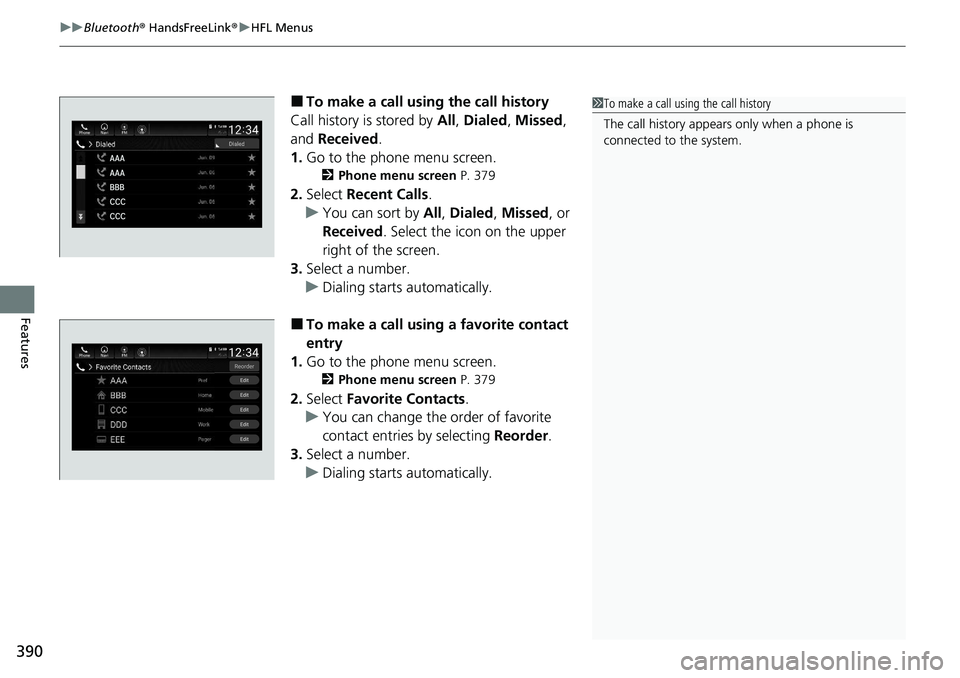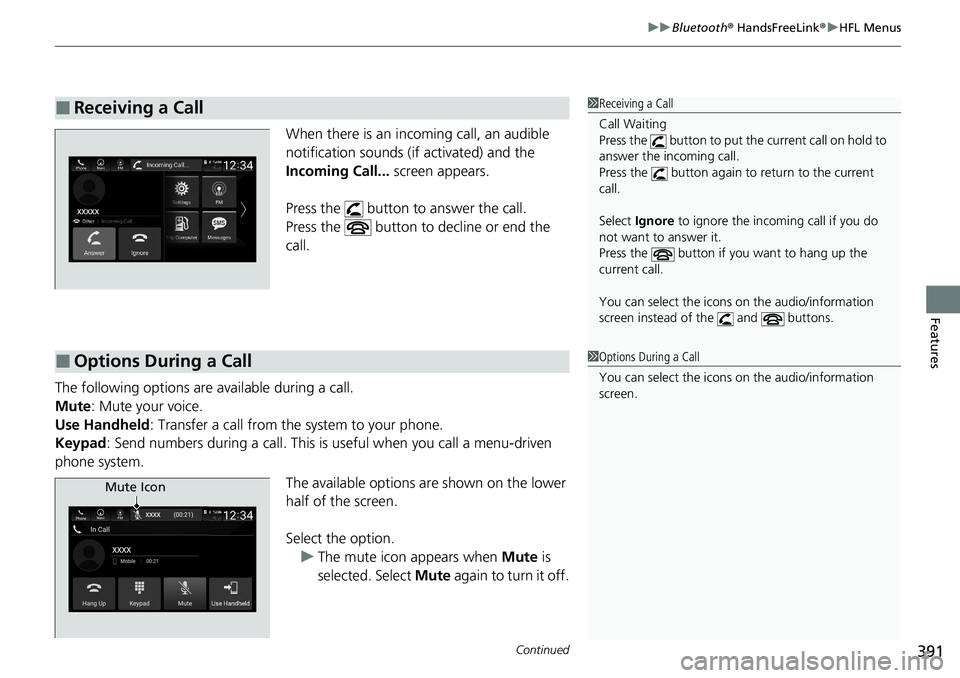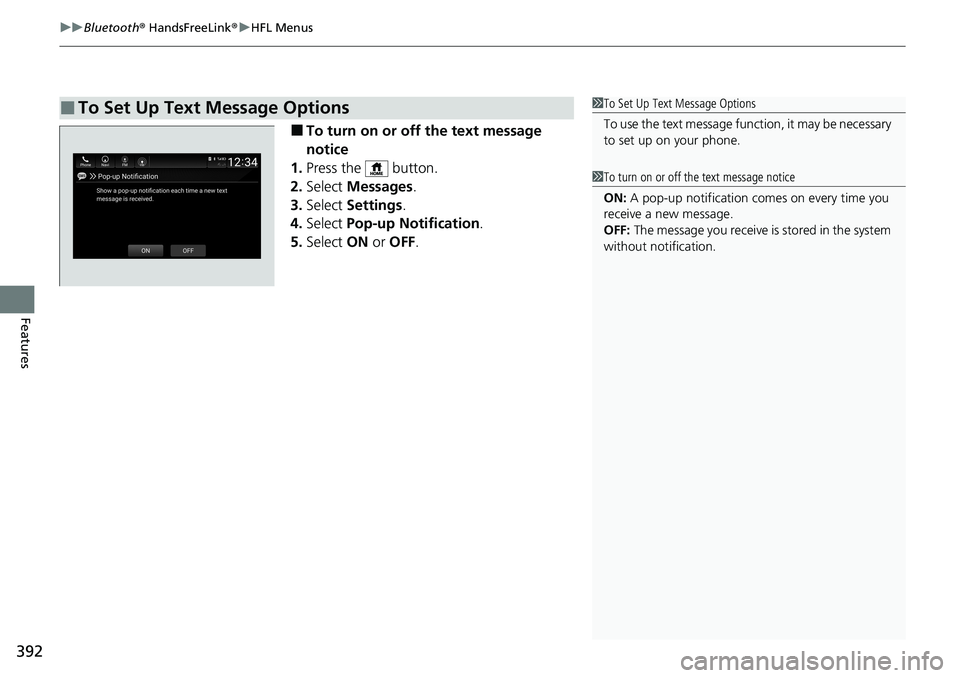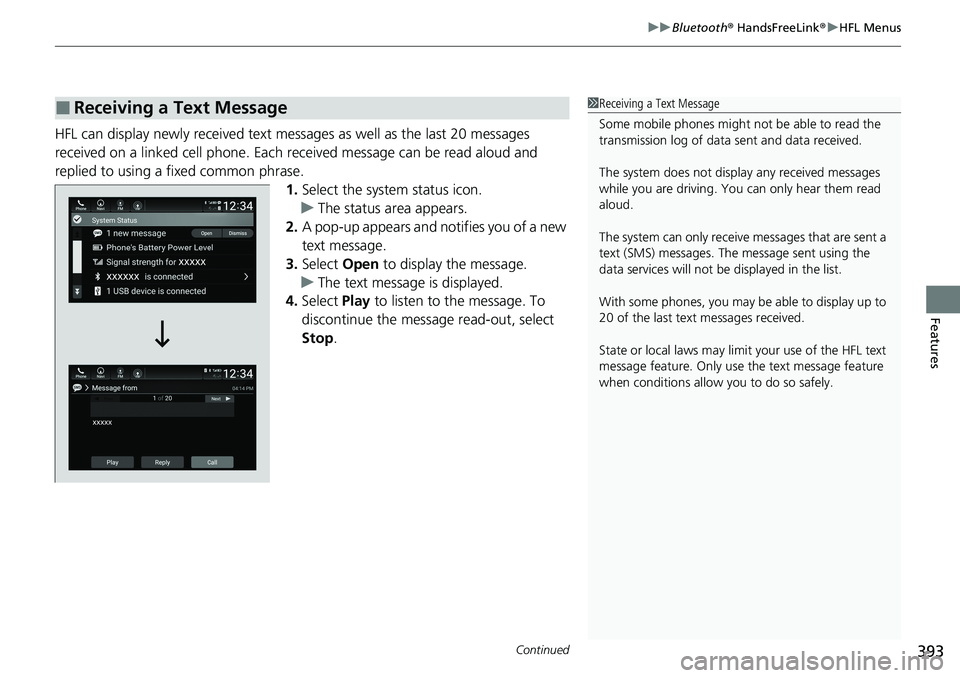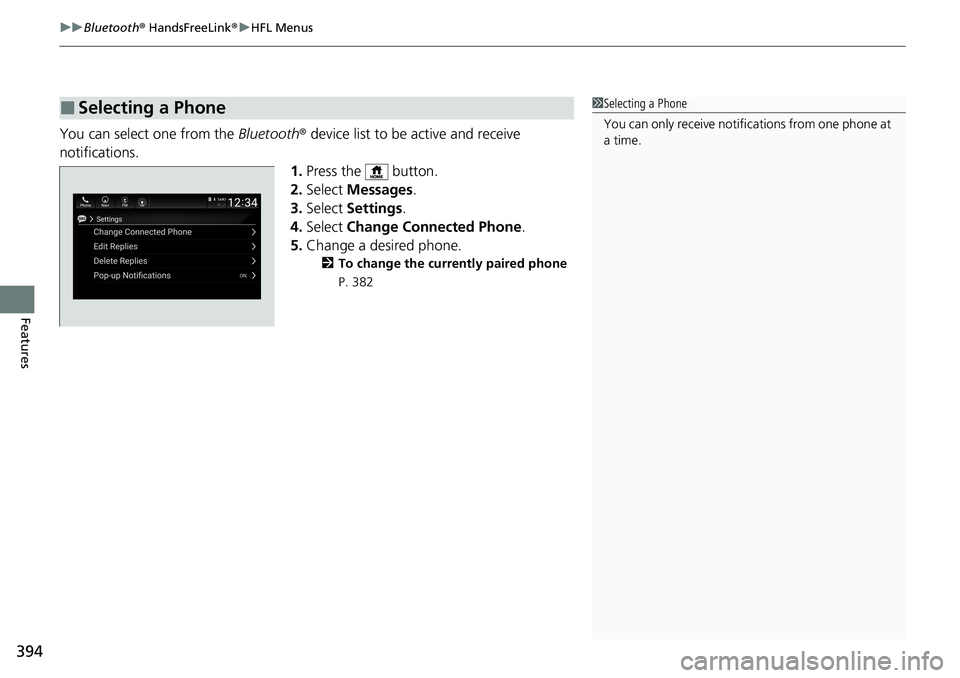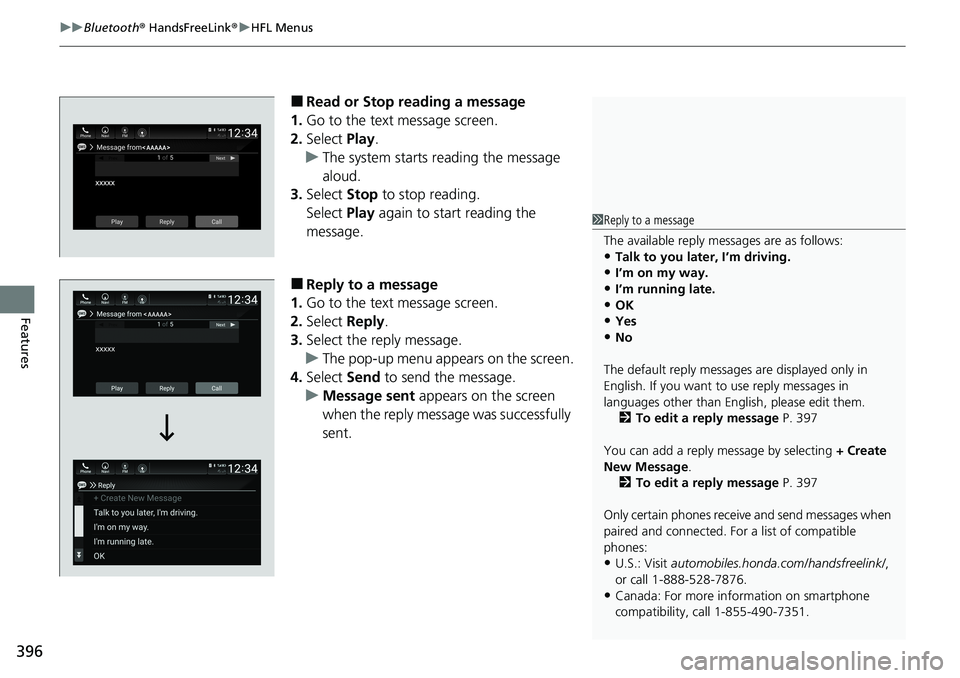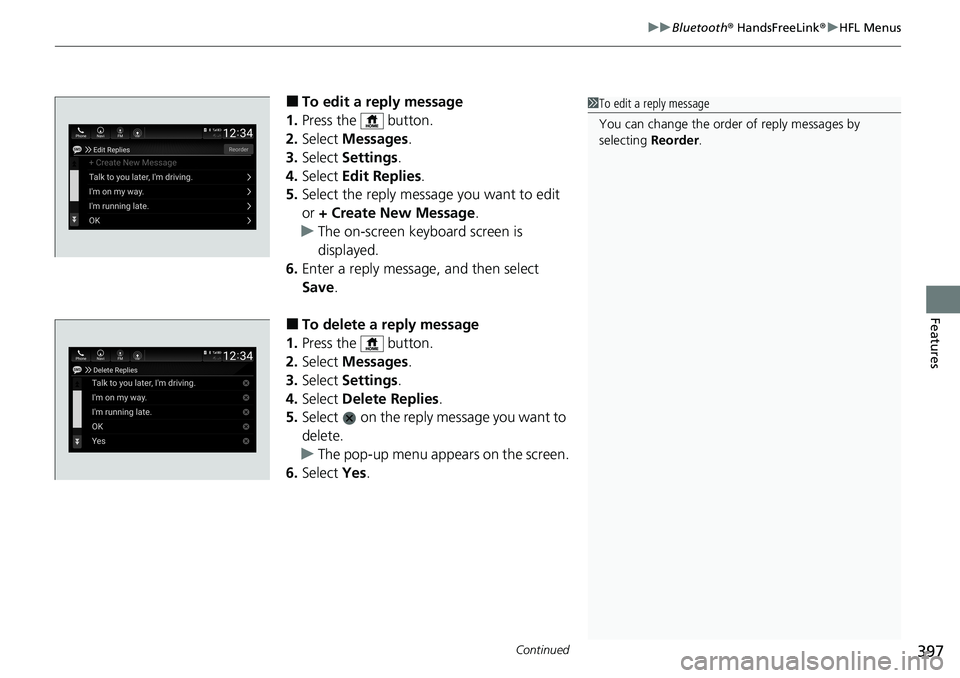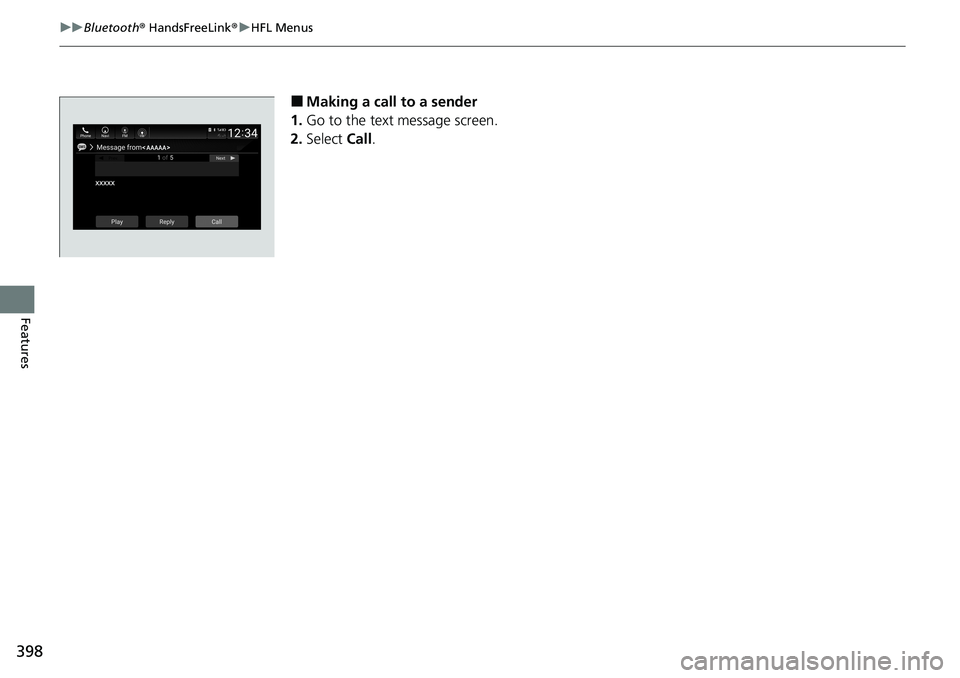HONDA ACCORD SEDAN 2021 Owner's Manual (in English)
ACCORD SEDAN 2021
HONDA
HONDA
https://www.carmanualsonline.info/img/13/34431/w960_34431-0.png
HONDA ACCORD SEDAN 2021 Owner's Manual (in English)
Trending: flat tire, battery location, turn signal, airbag disable, rear view mirror, transmission oil, trunk release
Page 391 of 659
389
uuBluetooth ® HandsFreeLink ®u HFL Menus
Continued
Features
■To make a call using the imported
phonebook
1. Go to the phone menu screen.
2 Phone menu screen P. 379
2.Select Contacts .
3. Select a name.
u You can sort by First Name or Last
Name . Select the icon on the upper right
of the screen.
4. Select a number.
u Dialing starts automatically.
■To make a call using a phone number
1. Go to the phone menu screen.
2 Phone menu screen P. 379
2.Select Keypad .
3. Select a number.
u Use the keyboard on the touch screen for
entering numbers.
4. Select Call.
u Dialing starts automatically.
Page 392 of 659
uuBluetooth ® HandsFreeLink ®u HFL Menus
390
Features
■To make a call usin g the call history
Call history is stored by All, Dialed , Missed ,
and Received .
1. Go to the phone menu screen.
2 Phone menu screen P. 379
2.Select Recent Calls .
u You can sort by All, Dialed , Missed , or
Received . Select the icon on the upper
right of the screen.
3. Select a number.
u Dialing starts automatically.
■To make a call using a favorite contact
entry
1. Go to the phone menu screen.
2 Phone menu screen P. 379
2.Select Favorite Contacts .
u You can change the order of favorite
contact entries by selecting Reorder.
3. Select a number.
u Dialing starts automatically.
1To make a call using the call history
The call history appears only when a phone is
connected to the system.
Page 393 of 659
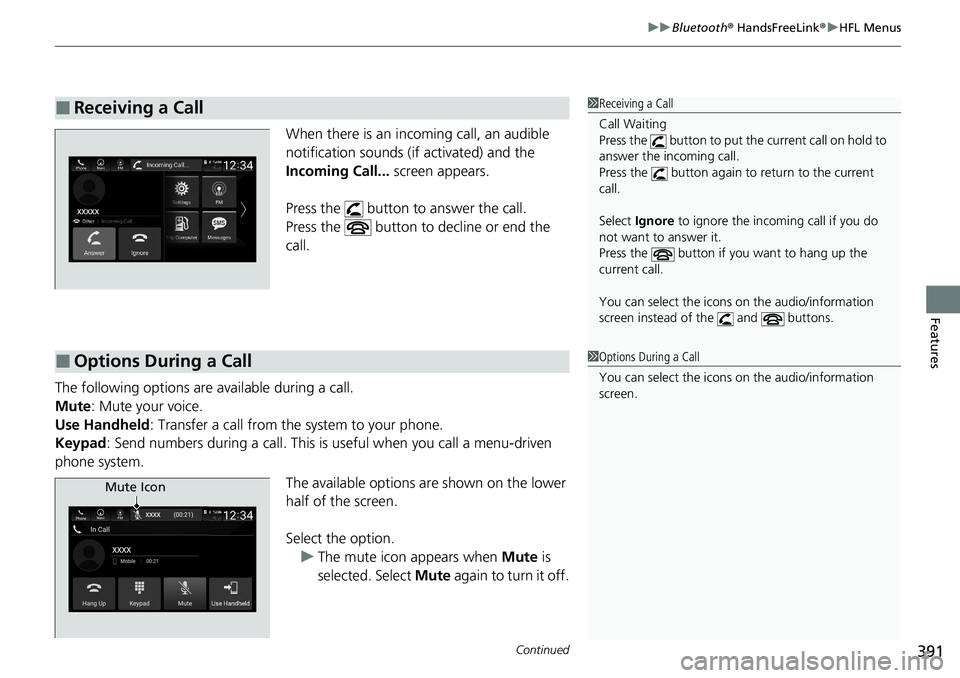
Continued391
uuBluetooth ® HandsFreeLink ®u HFL Menus
Features
When there is an inco ming call, an audible
notification sounds (if activated) and the
Incoming Call... screen appears.
Press the button to answer the call.
Press the button to decline or end the
call.
The following options ar e available during a call.
Mute : Mute your voice.
Use Handheld : Transfer a call from the system to your phone.
Keypad : Send numbers during a call. This is useful when you call a menu-driven
phone system.
The available options are shown on the lower
half of the screen.
Select the option.u The mute icon appears when Mute is
selected. Select Mute again to turn it off.
■Receiving a Call1Receiving a Call
Call Waiting
Press the button to put th e current call on hold to
answer the incoming call.
Press the button again to return to the current
call.
Select Ignore to ignore the incoming call if you do
not want to answer it.
Press the button if you want to hang up the
current call.
You can select the icons on the audio/information
screen instead of the and buttons.
■Options During a Call1 Options During a Call
You can select the icons on the audio/information
screen.
Mute Icon
Page 394 of 659
uuBluetooth ® HandsFreeLink ®u HFL Menus
392
Features
■To turn on or off the text message
notice
1. Press the button.
2. Select Messages.
3. Select Settings .
4. Select Pop-up Notification .
5. Select ON or OFF .
■To Set Up Text Message Options1To Set Up Text Message Options
To use the text message func tion, it may be necessary
to set up on your phone.
1 To turn on or off the text message notice
ON: A pop-up notification comes on every time you
receive a new message.
OFF: The message you receive is stored in the system
without not ification.
Page 395 of 659
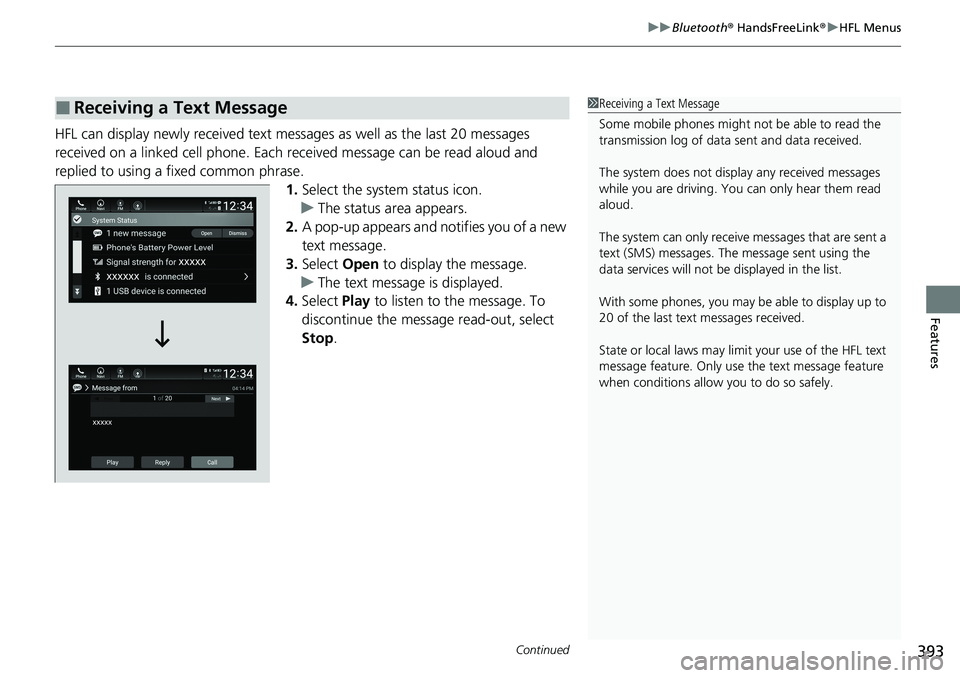
Continued393
uuBluetooth ® HandsFreeLink ®u HFL Menus
Features
HFL can display newly received text mess ages as well as the last 20 messages
received on a linked cell phone. Each received message can be read aloud and
replied to using a fixed common phrase. 1.Select the system status icon.
u The status area appears.
2. A pop-up appears and notifies you of a new
text message.
3. Select Open to display the message.
u The text message is displayed.
4. Select Play to listen to the message. To
discontinue the message read-out, select
Stop .
■Receiving a Text Message1Receiving a Text Message
Some mobile phones might not be able to read the
transmission log of data sent and data received.
The system does not display any received messages
while you are driving. You can only hear them read
aloud.
The system can only receive messages that are sent a
text (SMS) messages. The message sent using the
data services will not be displayed in the list.
With some phones, you may be able to display up to
20 of the last text messages received.
State or local laws may limit your use of the HFL text
message feature. Only use the text message feature
when conditions allow you to do so safely.
Page 396 of 659
uuBluetooth ® HandsFreeLink ®u HFL Menus
394
Features
You can select one from the Bluetooth® device list to be active and receive
notifications. 1.Press the button.
2. Select Messages.
3. Select Settings .
4. Select Change Connected Phone .
5. Change a desired phone.
2 To change the currently paired phone
P. 382
■Selecting a Phone1 Selecting a Phone
You can only receive notifications from one phone at
a time.
Page 397 of 659
Continued395
uuBluetooth ® HandsFreeLink ®u HFL Menus
Features
1. Press the button.
2. Select Messages.
u Select a phone if necessary.
3. Select a message.
u The text message is displayed.
■Displaying Messages1Displaying Messages
The (blue) icon appears next to an unread
message.
If you delete a message on the phone, the message
will also be dele ted from the system. If you send a
message from the system, the message goes to your
phone’s outbox.
To see the previous or next message, select Prev.
or Next on the message screen.
Message List
Text Message
Page 398 of 659
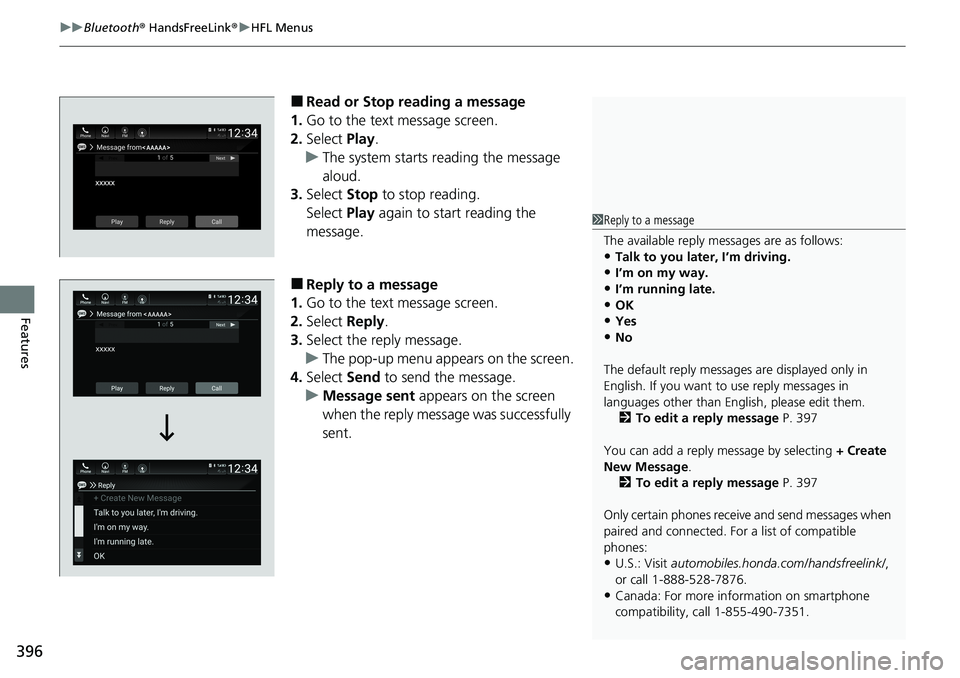
uuBluetooth ® HandsFreeLink ®u HFL Menus
396
Features
■Read or Stop reading a message
1. Go to the text message screen.
2. Select Play.
u The system starts reading the message
aloud.
3. Select Stop to stop reading.
Select Play again to start reading the
message.
■Reply to a message
1. Go to the text message screen.
2. Select Reply.
3. Select the reply message.
u The pop-up menu appears on the screen.
4. Select Send to send the message.
u Message sent appears on the screen
when the reply messag e was successfully
sent.
1 Reply to a message
The available reply messages are as follows:
•Talk to you later, I’m driving.
•I’m on my way.•I’m running late.
•OK
•Yes•No
The default reply messages are displayed only in
English. If you want to use reply messages in
languages other than Englis h, please edit them.
2 To edit a reply message P. 397
You can add a reply message by selecting + Create
New Message .
2 To edit a reply message P. 397
Only certain phones receive and send messages when
paired and connected. For a list of compatible
phones:
•U.S.: Visit automobiles.honda.com /handsfreelink/,
or call 1-888-528-7876.
•Canada: For more info rmation on smartphone
compatibility, call 1-855-490-7351.
Page 399 of 659
Continued397
uuBluetooth ® HandsFreeLink ®u HFL Menus
Features
■To edit a reply message
1. Press the button.
2. Select Messages.
3. Select Settings .
4. Select Edit Replies .
5. Select the reply message you want to edit
or + Create New Message .
u The on-screen keyboard screen is
displayed.
6. Enter a reply message, and then select
Save.
■To delete a reply message
1. Press the button.
2. Select Messages.
3. Select Settings .
4. Select Delete Replies .
5. Select on the reply message you want to
delete.
u The pop-up menu appears on the screen.
6. Select Yes.
1To edit a reply message
You can change the order of reply messages by
selecting Reorder.
Page 400 of 659
398
uuBluetooth ® HandsFreeLink ®u HFL Menus
Features
■Making a call to a sender
1. Go to the text message screen.
2. Select Call.
Trending: towing capacity, android auto, recommended oil, ignition, seat adjustment, remote control, coolant level