navigation system HONDA ACCORD SEDAN 2021 Owner's Manual (in English)
[x] Cancel search | Manufacturer: HONDA, Model Year: 2021, Model line: ACCORD SEDAN, Model: HONDA ACCORD SEDAN 2021Pages: 659, PDF Size: 28.71 MB
Page 8 of 659
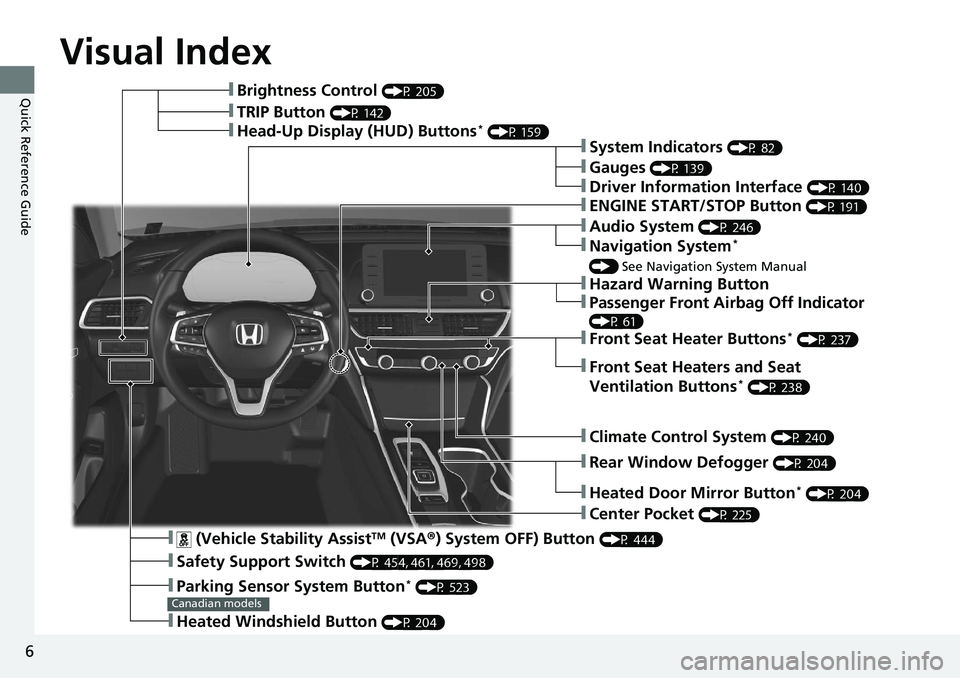
6
Quick Reference Guide
Quick Reference Guide
Visual Index
❚ (Vehicle Stability AssistTM (VSA®) System OFF) Button (P 444)
❚Safety Support Switch (P 454, 461, 469, 498)
❚Parking Sensor System Button* (P 523)
❚Heated Windshield Button (P 204)
Canadian models
❚Brightness Control (P 205)
❚Head-Up Display (HUD) Buttons* (P 159)❚System Indicators (P 82)
❚Gauges (P 139)
❚Driver Information Interface (P 140)
❚ENGINE START/STOP Button (P 191)
❚Climate Control System (P 240)
❚Rear Window Defogger (P 204)
❚Heated Door Mirror Button* (P 204)
❚Center Pocket (P 225)
❚Hazard Warning Button
❚TRIP Button (P 142)
❚Audio System (P 246)
❚Navigation System*
() See Navigation System Manual
❚Front Seat Heater Buttons* (P 237)
❚Front Seat Heaters and Seat
Ventilation Buttons* (P 238)
❚Passenger Front Airbag Off Indicator
(P 61)
Page 17 of 659
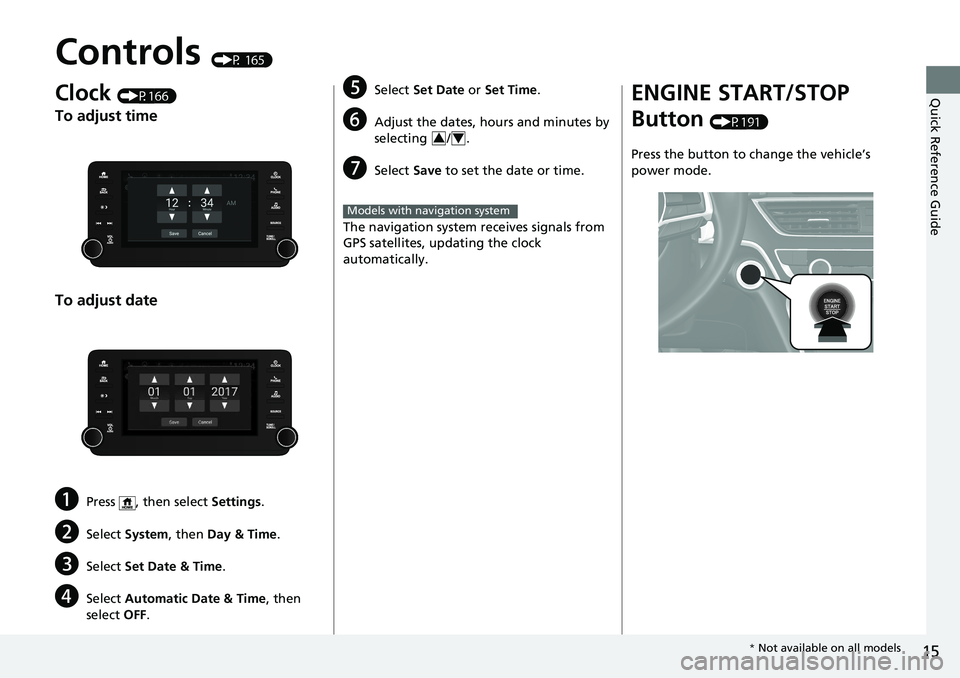
15
Quick Reference Guide
Controls (P 165)
Clock (P166)
To adjust time
To adjust date
aPress , then select Settings.
bSelect System , then Day & Time.
cSelect Set Date & Time .
dSelect Automatic Date & Time , then
select OFF.
eSelect Set Date or Set Time .
fAdjust the dates, hours and minutes by
selecting / .
gSelect Save to set the date or time.
The navigation system receives signals from
GPS satellites, updating the clock
automatically.
34
Models with navigation system
ENGINE START/STOP
Button
(P191)
Press the button to change the vehicle’s
power mode.
* Not available on all models
Page 22 of 659

20
Quick Reference Guide
Audio System (P 253)
(Home) Button
(Audio) Button
(Back) Button
Audio/Information Screen
For navigation system operation
() See the Navigation System Manual
(Phone) Button
(Day/Night) Button
(Seek/Skip) Button
(Seek/Skip) Button
VOL/ (Volume/Power)
Knob
Selector Knob SOURCE Button
(Clock) Button*/ (Map) Button*
Page 150 of 659
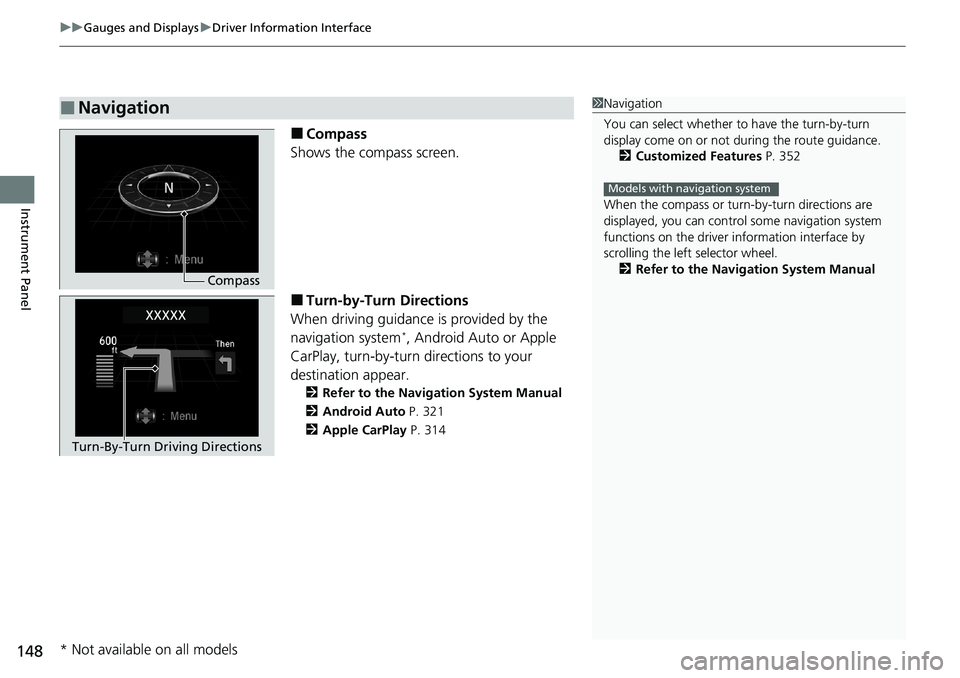
uuGauges and Displays uDriver Information Interface
148
Instrument Panel
■Compass
Shows the compass screen.
■Turn-by-Turn Directions
When driving guidance is provided by the
navigation system
*, Android Auto or Apple
CarPlay, turn-by-turn directions to your
destination appear.
2 Refer to the Navigation System Manual
2 Android Auto P. 321
2 Apple CarPlay P. 314
■Navigation1Navigation
You can select whether to have the turn-by-turn
display come on or not dur ing the route guidance.
2 Customized Features P. 352
When the compass or turn-by-turn directions are
displayed, you can contro l some navigation system
functions on the driver information interface by
scrolling the left selector wheel.
2 Refer to the Navigation System Manual
Models with navigation system
Compass
Turn-By-Turn Driving Directions
* Not available on all models
Page 165 of 659
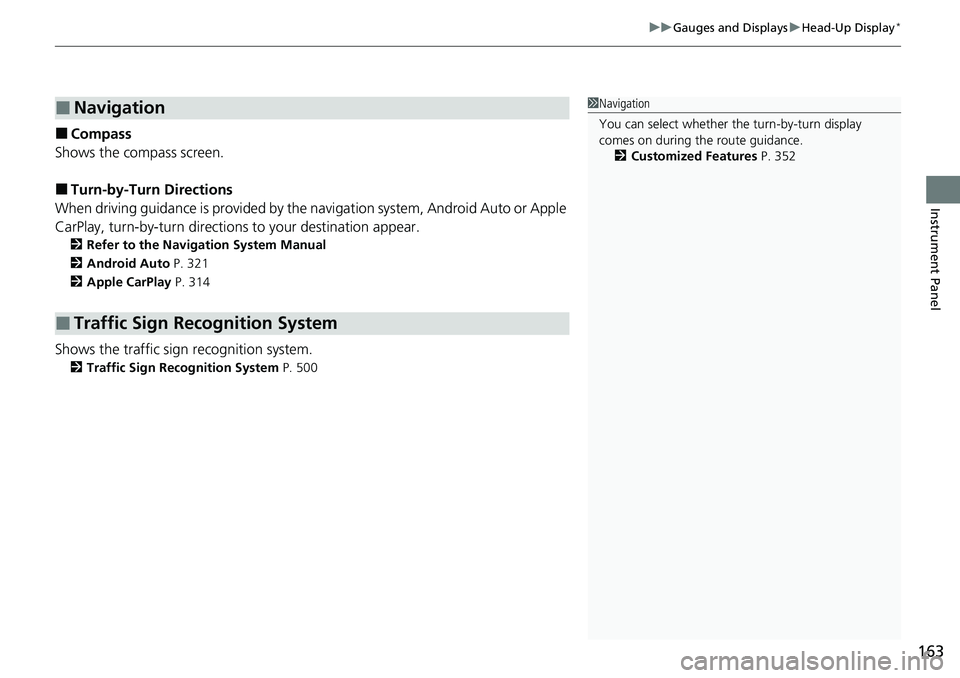
163
uuGauges and Displays uHead-Up Display*
Instrument Panel
■Compass
Shows the compass screen.
■Turn-by-Turn Directions
When driving guidance is provided by the navigation system, Android Auto or Apple
CarPlay, turn-by-turn directions to your destination appear.
2Refer to the Navigation System Manual
2 Android Auto P. 321
2 Apple CarPlay P. 314
Shows the traffic sign recognition system.
2Traffic Sign Recognition System P. 500
■Navigation
■Traffic Sign Recognition System
1Navigation
You can select whether th e turn-by-turn display
comes on during the route guidance.
2 Customized Features P. 352
Page 168 of 659
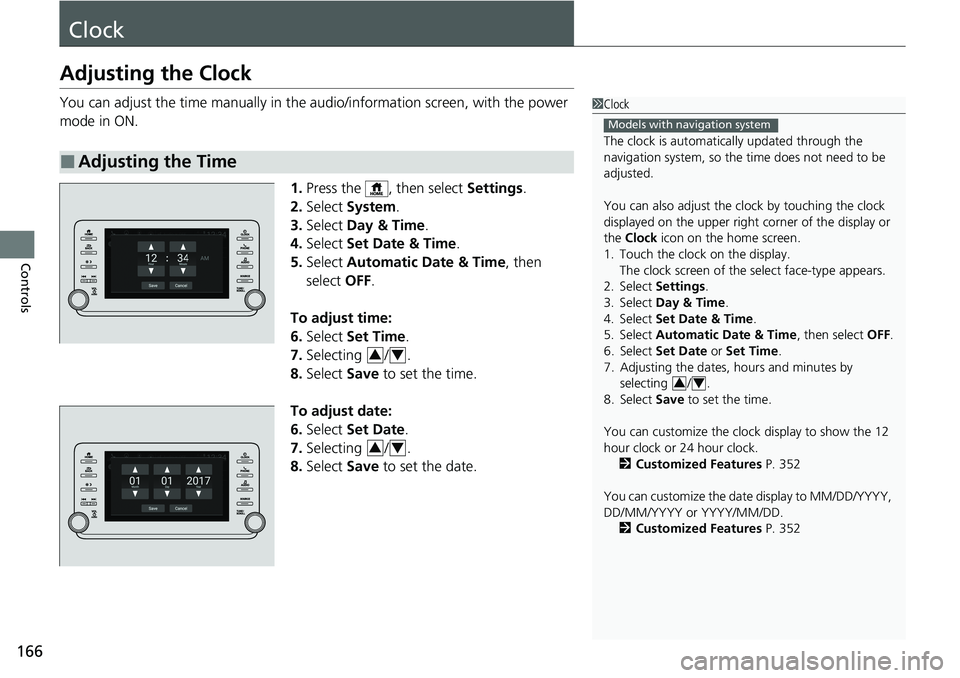
166
Controls
Clock
Adjusting the Clock
You can adjust the time manually in the audio/information screen, with the power
mode in ON.
1.Press the , then select Settings.
2. Select System .
3. Select Day & Time .
4. Select Set Date & Time .
5. Select Automatic Date & Time , then
select OFF.
To adjust time:
6. Select Set Time .
7. Selecting / .
8. Select Save to set the time.
To adjust date:
6. Select Set Date .
7. Selecting / .
8. Select Save to set the date.
■Adjusting the Time
1Clock
The clock is automatica lly updated through the
navigation system, so the ti me does not need to be
adjusted.
You can also adjust the clock by touching the clock
displayed on the upper right corner of the display or
the Clock icon on the home screen.
1. Touch the clock on the display. The clock screen of the select face-type appears.
2. Select Settings .
3. Select Day & Time .
4. Select Set Date & Time .
5. Select Automatic Date & Time , then select OFF.
6. Select Set Date or Set Time.
7. Adjusting the dates, hours and minutes by selecting / .
8. Select Save to set the time.
You can customize the clock display to show the 12
hour clock or 24 hour clock. 2 Customized Features P. 352
You can customize the date display to MM/DD/YYYY,
DD/MM/YYYY or YYYY/MM/DD. 2 Customized Features P. 352
Models with navigation system
34
34
34
Page 257 of 659
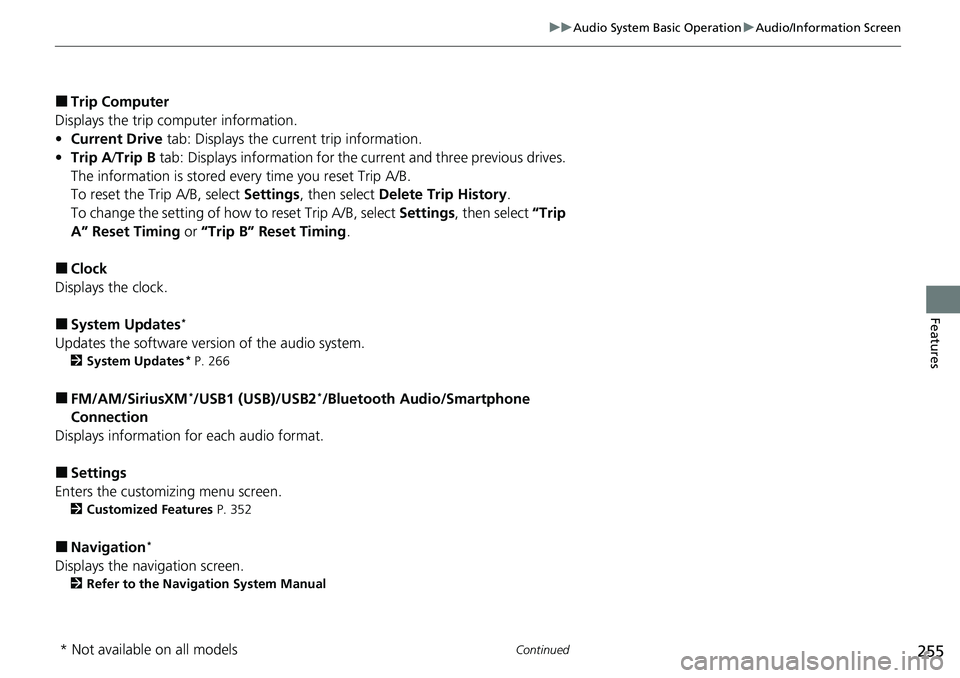
255
uuAudio System Basic Operation uAudio/Information Screen
Continued
Features
■Trip Computer
Displays the trip computer information.
• Current Drive tab: Displays the current trip information.
• Trip A /Trip B tab: Displays information for the current and three previous drives.
The information is stored ev ery time you reset Trip A/B.
To reset the Trip A/B, select Settings, then select Delete Trip History .
To change the setting of how to reset Trip A/B, select Settings, then select “Trip
A” Reset Timing or “Trip B” Reset Timing .
■Clock
Displays the clock.
■System Updates*
Updates the software version of the audio system.
2 System Updates* P. 266
■FM/AM/SiriusXM*/USB1 (USB)/USB2*/Bluetooth Audio/Smartphone
Connection
Displays information for each audio format.
■Settings
Enters the customizing menu screen.
2 Customized Features P. 352
■Navigation*
Displays the navigation screen.
2Refer to the Navigation System Manual
* Not available on all models
Page 279 of 659
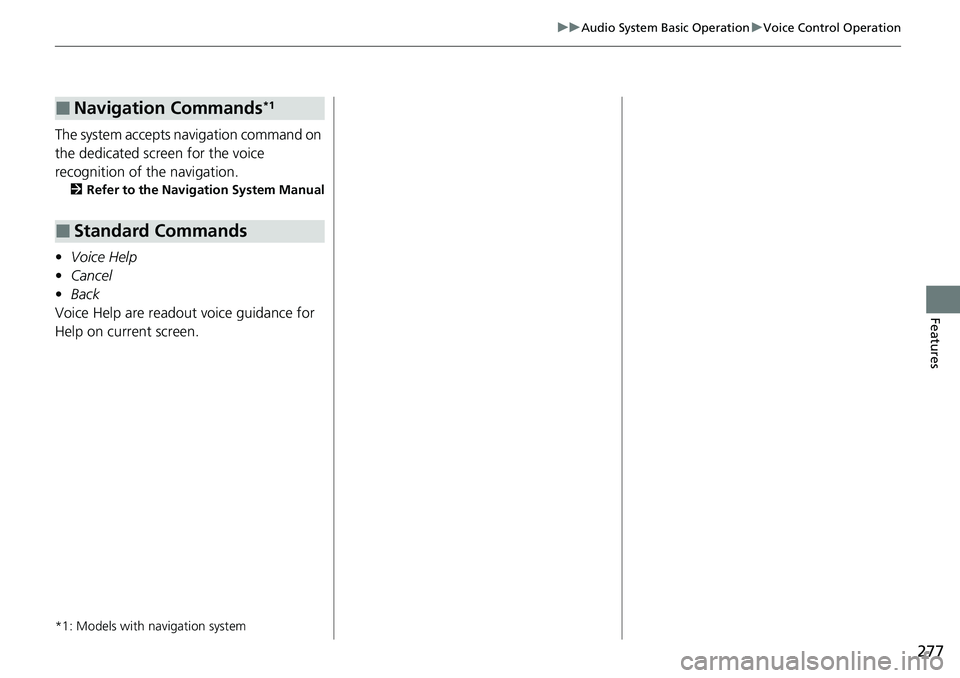
277
uuAudio System Basic Operation uVoice Control Operation
Features
The system accepts navigation command on
the dedicated screen for the voice
recognition of the navigation.
2 Refer to the Navigation System Manual
•Voice Help
• Cancel
• Back
Voice Help are readout voice guidance for
Help on current screen.
*1: Models with navigation system
■Navigation Commands*1
■Standard Commands
Page 311 of 659
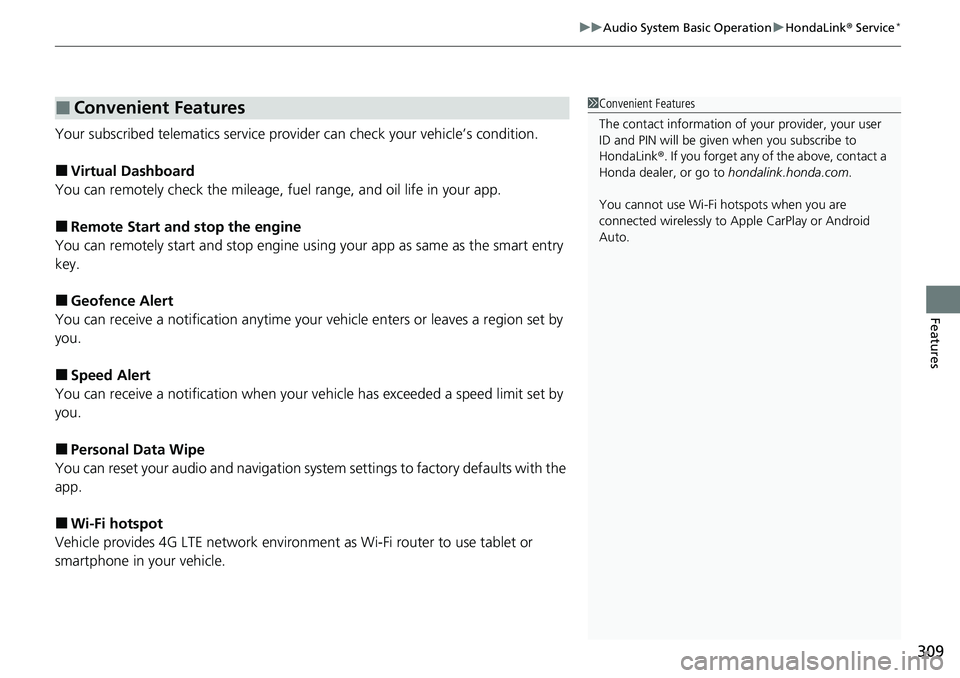
309
uuAudio System Basic Operation uHondaLink® Service*
Features
Your subscribed telematics service prov ider can check your vehicle’s condition.
■Virtual Dashboard
You can remotely check the mileage, fuel range, and oil life in your app.
■Remote Start and stop the engine
You can remotely start and stop engine using your app as same as the smart entry
key.
■Geofence Alert
You can receive a notification anytime your ve hicle enters or leaves a region set by
you.
■Speed Alert
You can receive a notification when your ve hicle has exceeded a speed limit set by
you.
■Personal Data Wipe
You can reset your audio and navigation system settings to factory defaults with the
app.
■Wi-Fi hotspot
Vehicle provides 4G LTE ne twork environment as Wi-Fi router to use tablet or
smartphone in your vehicle.
■Convenient Features1 Convenient Features
The contact information of your provider, your user
ID and PIN will be given when you subscribe to
HondaLink ®. If you forget any of the above, contact a
Honda dealer, or go to hondalink.honda.com.
You cannot use Wi-Fi hotspots when you are
connected wirelessly to Apple CarPlay or Android
Auto.
Page 316 of 659
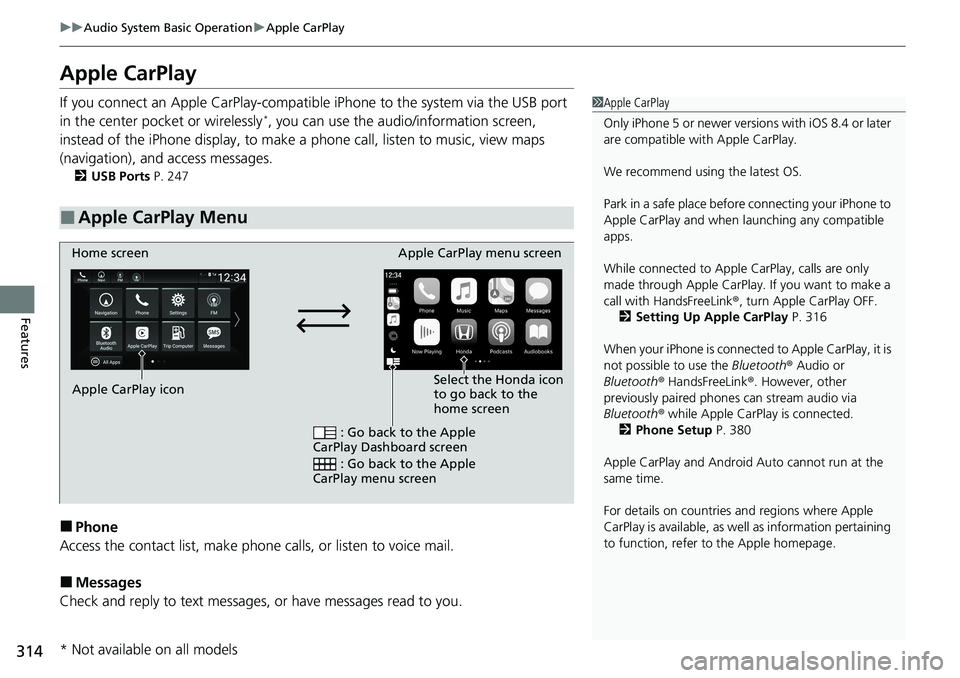
314
uuAudio System Basic Operation uApple CarPlay
Features
Apple CarPlay
If you connect an Apple CarPlay-compatible iPhone to the system via the USB port
in the center pocket or wirelessly*, you can use the audio/information screen,
instead of the iPhone display, to make a phone call, listen to music, view maps
(navigation), and access messages.
2 USB Ports P. 247
■Phone
Access the contact list, make phone calls, or listen to voice mail.
■Messages
Check and reply to text messages, or have messages read to you.
■Apple CarPlay Menu
1 Apple CarPlay
Only iPhone 5 or newer versi ons with iOS 8.4 or later
are compatible with Apple CarPlay.
We recommend using the latest OS.
Park in a safe place before connecting your iPhone to
Apple CarPlay and when launching any compatible
apps.
While connected to Apple CarPlay, calls are only
made through Apple CarPlay. If you want to make a
call with HandsFreeLink ®, turn Apple CarPlay OFF.
2 Setting Up Apple CarPlay P. 316
When your iPhone is connected to Apple CarPlay, it is
not possible to use the Bluetooth® Audio or
Bluetooth ® HandsFreeLink ®. However, other
previously paired phones can stream audio via
Bluetooth ® while Apple CarPlay is connected.
2 Phone Setup P. 380
Apple CarPlay and Android Auto cannot run at the
same time.
For details on c ountries and regions where Apple
CarPlay is available, as well as information pertaining
to function, refer to the Apple homepage.
Home screen
Apple CarPlay icon Apple CarPlay menu screen
: Go back to the Apple
CarPlay Dashboard screen
: Go back to the Apple
CarPlay menu screen
Select the Honda icon
to go back to the
home screen
* Not available on all models