audio HONDA ACCORD TOURING 2015 9.G Technology Reference Guide
[x] Cancel search | Manufacturer: HONDA, Model Year: 2015, Model line: ACCORD TOURING, Model: HONDA ACCORD TOURING 2015 9.GPages: 24, PDF Size: 2.54 MB
Page 2 of 24
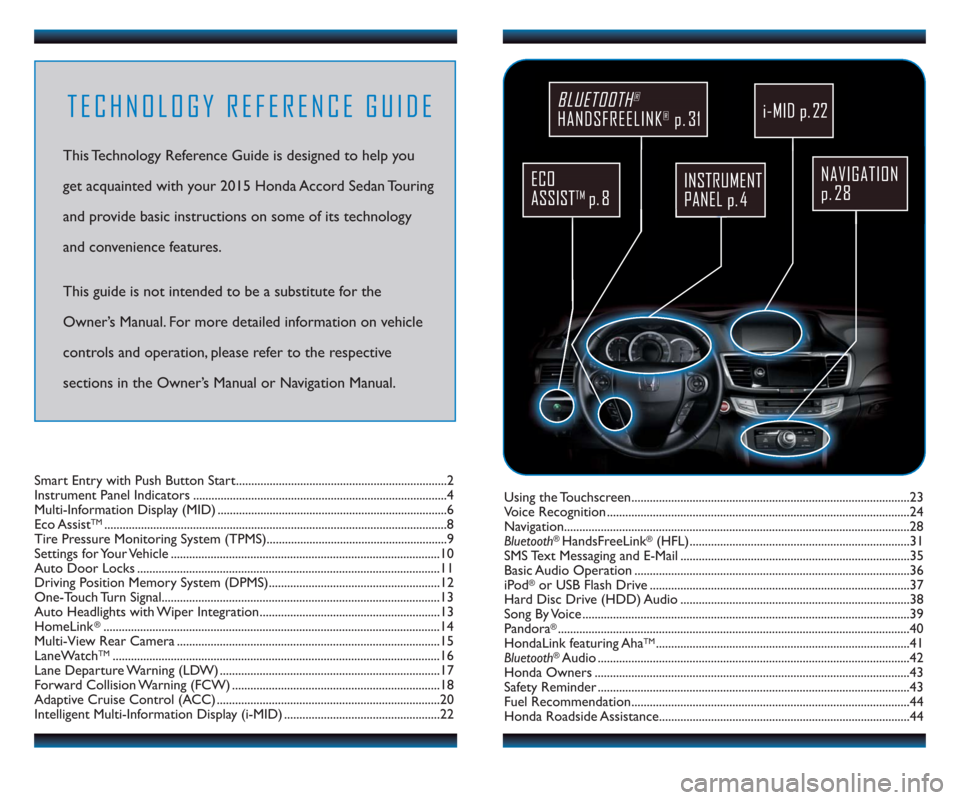
TECHNOLOGY REFERENCE GUIDE
This Technology Reference Guide is designed to help you
get acquainted with your 2015 Honda Accord Sedan Touring
and provide basic instructions on some of its technology
and convenience features.
This guide is not intended to be a substitute for the
Owner’s Manual. For more detailed information on vehicle
controls and operation, please refer to the respective
sections in the Owner’s Manual or Navigation Manual.
NAVIGATION
p. 28
BLUETOOTH®
HANDSFREELINK®p. 31
ECO
ASSIST
TMp. 8
INSTRUMENT
PANEL p. 4
Using the Touchscreen...........................................................................................23
Voice Recognition ...................................................................................................24
Navigation.................................................................................................................28
Bluetooth
®HandsFreeLink®(HFL)........................................................................31
SMS Text Messaging and E-Mail ...........................................................................35
Basic Audio Operation ..........................................................................................36
iPod
®or USB Flash Drive .....................................................................................37
Hard Disc Drive (HDD) Audio ...........................................................................38
Song By Voice ...........................................................................................................39
Pandora
®...................................................................................................................40
HondaLink featuring AhaTM...................................................................................41
Bluetooth®Audio ......................................................................................................42
Honda Owners .......................................................................................................43
Safety Reminder ......................................................................................................43
Fuel Recommendation...........................................................................................44
Honda Roadside Assistance..................................................................................44 Smart Entry with Push Button Start.....................................................................2
Instrument Panel Indicators ...................................................................................4
Multi-Information Display (MID) ...........................................................................6
Eco Assist
TM................................................................................................................8
Tire Pressure Monitoring System (TPMS)...........................................................9
Settings for Your Vehicle ........................................................................................10
Auto Door Locks ...................................................................................................11
Driving Position Memory System (DPMS)........................................................12
One-Touch Turn Signal...........................................................................................13
Auto Headlights with Wiper Integration...........................................................13
HomeLink
®..............................................................................................................14
Multi-View Rear Camera ......................................................................................15
LaneWatch
TM...........................................................................................................16
Lane Departure Warning (LDW) ........................................................................17
Forward Collision Warning (FCW) ....................................................................18
Adaptive Cruise Control (ACC) .........................................................................20
Intelligent Multi-Information Display (i-MID) ...................................................22
i-MID p. 22
Page 7 of 24

1011
Door Locks
Default Lock Setting
The doors are preset to lock
when your vehicle reaches
about 10 mph.
Default Unlock Setting
All doors are set to unlock
when the driver’s door is
opened.
AUTO DOOR LOCKS
Program how and when the vehicle doors automatically lock and unlock.
Note: The driver’s and front passenger’s doors can be opened by pulling the inner
front door handle, regardless of the setting. Changing the setting to “All Doors” is
useful for unlocking the rear doors when a front door handle is pulled.
Changing Settings
Follow the steps below to change your door settings. Make sure you are using the
key you want to change the settings for (Driver 1 or Driver 2) and the vehicle is in
ON mode. See your Owner’s Manual for complete setting options.
1. Press SETTINGS. Use theinterface dial to make and
enter selections.
2. Select Vehicle Settings.
3. Select Auto Door Lock or Auto Door Unlock.
4. Select from the options.
5. Press BACK to exit the menu.
SETTINGS FOR YOUR VEHICLE
Change different settings for many features in your vehicle. See your Owner’s Manual
for detailed information on settings and options.
Adjusting Vehicle Settings
Press SETTINGS to select the
settings menu. Use the
interface dial to make and
enter selections.
Choose from the available options:
Navi Settings
Change various settings for
navigation system routing.
Camera Settings
Change camera modes.
Vehicle Settings *
TPMS calibration, meter setup,
door setup, and more.
System Settings
Adjust the display, system
language, and more. Phone Settings
Pair a phone, change call and
text/e-mail options, and more.
Info Settings
Import wallpaper and select
clock type.
Audio Settings
Change sound options and
various settings for audio modes.
*The vehicle must be in Park (P) to access this menu.You can also change vehicle settings using the
multi-information display (see page 6).
Page 13 of 24

Display Options
Press the Display button to
change the main displays.
Phone
Shows phone screen.
Info
Shows
information screen and options.
Navigation
Shows map or navigation
information. Audio
Shows current audio
information.
2223
INTELLIGENT MULTI-INFORMATION DISPLAY (i-MID)
Choose what to display in the upper screen.
Changing the Display
USING THE TOUCHSCREEN
Interactive touchscreen display includes audio and Bluetooth®HandsFreeLink®
functionality.
Audio Options
FM screen shown
Source: Select
audio sources.
Preset:Select
preset stations or
channels. Title: Display audio
information
Skip/Seek:
Change
stations, channels,
tracks, etc.
More: Select menu
options and sound
settings.
Bluetooth®HandsFreeLink®Options*
Sound/Screen Options
When you enter the Dial screen
from the Phone Menu, you can
use the touchscreen to enter
the number.
*Manual operation is disabled while the vehicle is moving.
Select Sound to adjust the
audio system. Select Screen Settings to
adjust various screen features.
Select More from the main screen. When you enter the Phonebook
screen from the Phone Menu,
you can use the touchscreen to
search for names.
Page 14 of 24
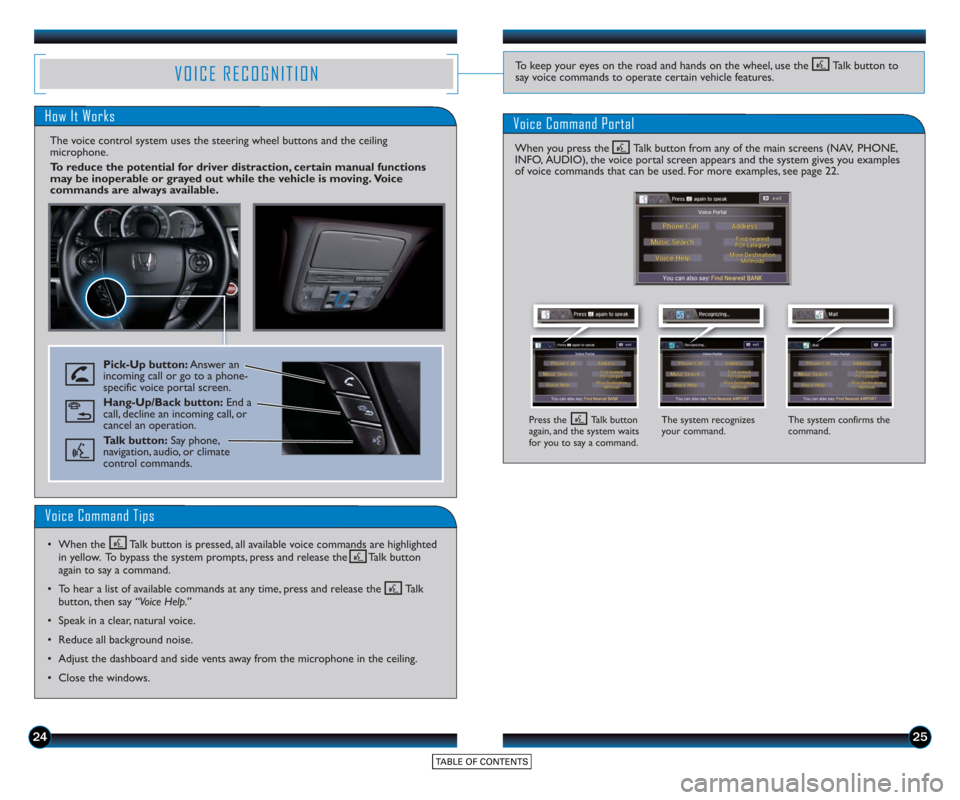
2425
VOICE RECOGNITION
How It Works
The voice control system uses the steering wheel buttons and the ceiling
microphone.
To reduce the potential for driver distraction, certain manual functions
may be inoperable or grayed out while the vehicle is moving. Voice
commands are always available.
Voice Command Portal
Pick-Up button:Answer an
incoming call or go to a phone-
specific voice portal screen.
Hang-Up/Back button: End a
call, decline an incoming call, or
cancel an operation.
Talk button: Say phone,
navigation, audio, or climate
control commands.
The system recognizes
your command. The system confirms the
command.
Voice Command Tips
• When the Talk button is pressed, all available voice commands are highlighted
in yellow. To bypass the system prompts, press and release the Talk button
again to say a command.
• To hear a list of available commands at any time, press and release the Talk button, then say “Voice Help.”
• Speak in a clear, natural voice.
• Reduce all background noise.
• Adjust the dashboard and side vents away from the microphone in the ceiling.
• Close the windows.
To keep your eyes on the road and hands on the wheel, use the Talk button to
say voice commands to operate certain vehicle features.
When you press the Talk button from any of the main screens (NAV, PHONE,
INFO, AUDIO), the voice portal screen appears and the system gives you examples
of voice commands that can be used. For more examples, see page 22.
Press the Talk button
again, and the system waits
for you to say a command.
Page 15 of 24
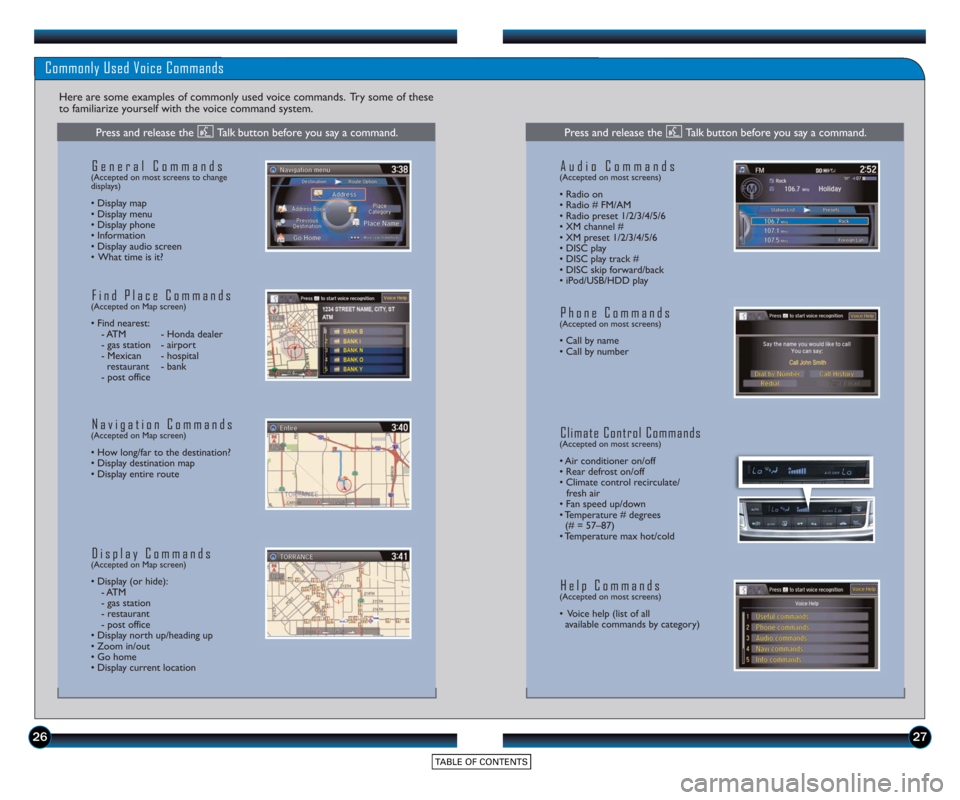
2627
Commonly Used Voice Commands
Here are some examples of commonly used voice commands. Try some of these
to familiarize yourself with the voice command system.
General Commands(Accepted on most screens to change
displays)
• Display map
• Display menu
• Display phone
• Information
• Display audio screen
• What time is it?
Find Place Commands(Accepted on Map screen)
• Find nearest: - ATM - Honda dealer
- gas station - airport
- Mexican - hospital restaurant - bank
- post office
Navigation Commands(Accepted on Map screen)
• How long/far to the destination?
• Display destination map
• Display entire route
Display Commands(Accepted on Map screen)
• Display (or hide): - ATM
- gas station
- restaurant
- post office
• Display north up/heading up
• Zoom in/out
• Go home
• Display current location
Audio Commands(Accepted on most screens)
• Radio on
• Radio # FM/AM
• Radio pr eset 1/2/3/4/5/6
• XM channel #
• XM preset 1/2/3/4/5/6
• DISC play
• DISC play track #
• DISC skip forward/back
• iPod/USB/HDD play
Phone Commands(Accepted on most screens)
• Call by name
• Call by number
Climate Control Commands(Accepted on most screens)
• Air conditioner on/off
• Rear defrost on/off
• Climate control recirculate/ fresh air
• Fan speed up/down
• Temperature # degrees (# = 57–87)
• Temperature max hot/cold
Help Commands(Accepted on most screens)
• Voice help (list of all available commands by category)
Press and release the Talk button before you say a command.Press and release the Talk button before you say a command.
Page 17 of 24
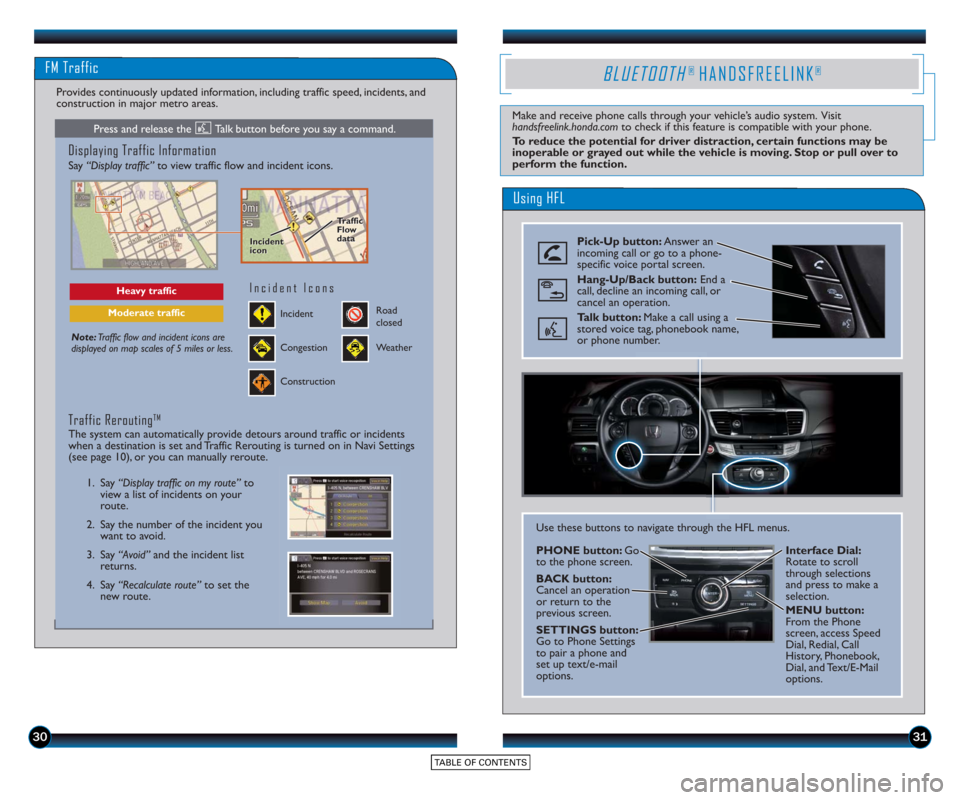
3031
Using HFL
BLUETOOTH® HANDSFREELINK®
Make and receive phone calls through your vehicle’s audio system. Visit
handsfreelink.honda.comto check if this feature is compatible with your phone.
To reduce the potential for driver distraction, certain functions may be
inoperable or grayed out while the vehicle is moving. Stop or pull over to
perform the function.
Pick-Up button: Answer an
incoming call or go to a phone-
specific voice portal screen.
Hang-Up/Back button: End a
call, decline an incoming call, or
cancel an operation.
Talk button: Make a call using a
stored voice tag, phonebook name,
or phone number.
Use these buttons to navigate through the HFL menus.
PHONE button: Go
to the phone screen.
BACK button:
Cancel an operation
or return to the
previous screen.
SETTINGS button:
Go to Phone Settings
to pair a phone and
set up text/e-mail
options. Interface Dial:
Rotate to scroll
through selections
and press to make a
selection.
MENU button:
From the Phone
screen, access Speed
Dial, Redial, Call
History, Phonebook,
Dial, and Text/E-Mail
options.
FM Traffic
Displaying Traffic Information
Say “Display traffic”
to view traffic flow and incident icons.
Note:Traffic flow and incident icons are
displayed on map scales of 5 miles or less.
Heavy traffic
Moderate trafficIncident
Incident Icons
Congestion
Construction
Road
closed
Weather
1. Say “Display traffic on my route” to
view a list of incidents on your
route.
2. Say the number of the incident you want to avoid.
3. Say “Avoid” and the incident list
returns.
4. Say “Recalculate route” to set the
new route.
Traffic ReroutingTM
The system can automatically provide detours around traffic or incidents
when a destination is set and Traffic Rerouting is turned on in Navi Settings
(see page 10), or you can manually reroute.
Provides continuously updated information, including traffic speed, incidents, and
construction in major metro areas.
Incident
icon
Incident
icon Traffic
Flo
w
data
Traffic
Flo
w
data
Press and release the Talk button before you say a command.
Page 18 of 24
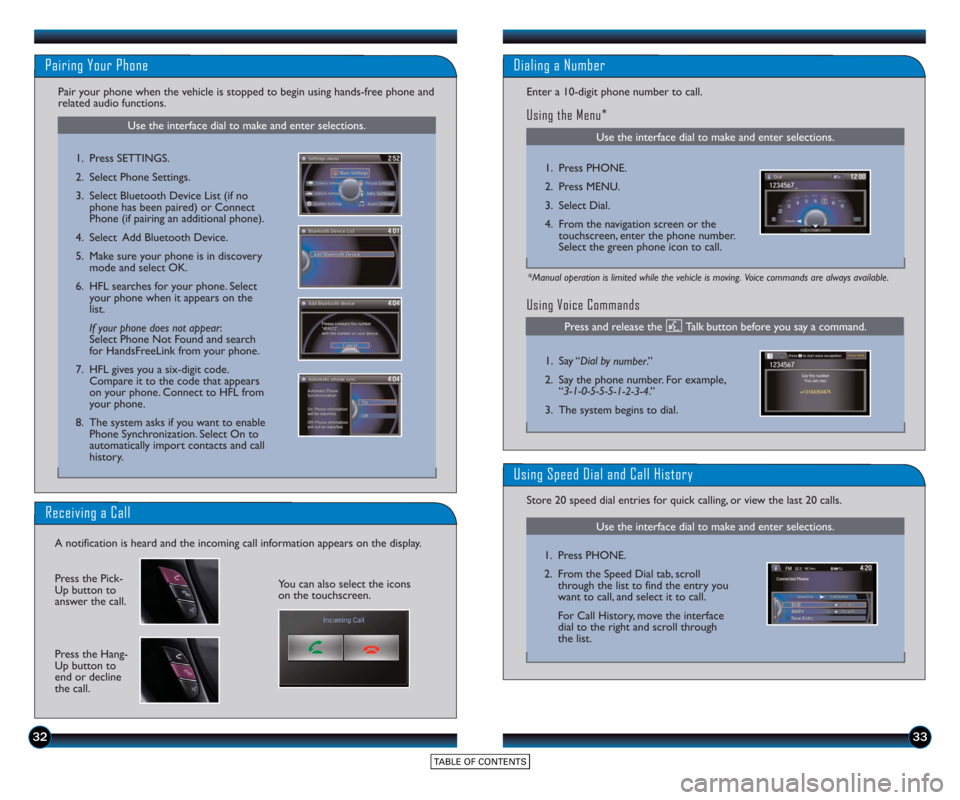
3233
Use the interface dial to make and enter selections.
Pairing Your Phone
Pair your phone when the vehicle is stopped to begin using hands-free phone and
related audio functions.
1. Press SETTINGS.
2. Select Phone Settings.
3. Select Bluetooth Device List (if nophone has been paired) or Connect
Phone (if pairing an additional phone).
4. Select Add Bluetooth Device.
5. Make sure your phone is in discovery mode and select OK.
6. HFL searches for your phone. Select your phone when it appears on the
list.
If your phone does not appear :
Select Phone Not Found and search
for HandsFreeLink from your phone.
7. HFL gives you a six-digit code. Compare it to the code that appears
on your phone. Connect to HFL from
your phone.
8. The system asks if you want to enable Phone Synchronization. Select On to
automatically import contacts and call
history.
Receiving a Call
A notification is heard and the incoming call information appears on the display.
Press the Hang-
Up button to
end or decline
the call.
Press the Pick-
Up button to
answer the call.You can also select the icons
on the touchscreen.
Using Voice Commands
Use the interface dial to make and enter selections.
Dialing a Number
Enter a 10-digit phone number to call.
Using the Menu*
*Manual operation is limited while the vehicle is moving. Voice commands are always available.
1. Press PHONE.
2. Press MENU.
3. Select Dial.
4. From the navigation screen or the touchscreen, enter the phone number.
Select the green phone icon to call.
1. Say “ Dial by number .”
2. Say the phone number. For example, “3-1-0-5-5-5-1-2-3-4.”
3. The system begins to dial.
Use the interface dial to make and enter selections.
Using Speed Dial and Call History
Store 20 speed dial entries for quick calling, or view the last 20 calls.
1. Press PHONE.
2. From the Speed Dial tab, scrollthrough the list to find the entry you
want to call, and select it to call.
For Call History, move the interface
dial to the right and scroll through
the list.
Press and release the Talk button before you say a command.
Page 20 of 24
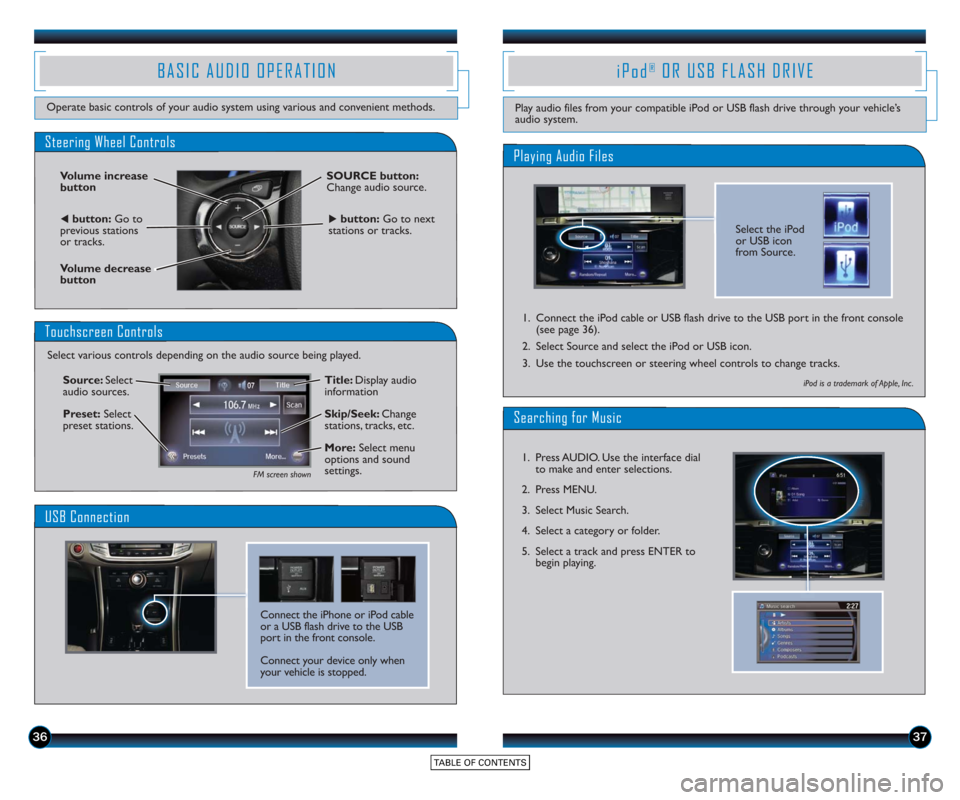
3637
BASIC AUDIO OPERATION
Operate basic controls of your audio system using various and convenient methods.
Steering Wheel Controls
Volume increase
button
Volume decrease
button
SOURCE button:
Change audio source.
tbutton:Go to
previous stations
or tracks.ubutton: Go to next
stations or tracks.
Touchscreen Controls
Select various controls depending on the audio source being played.
FM screen shown
Source: Select
audio sources.
Preset: Select
preset stations. Title: Display audio
information
Skip/Seek:
Change
stations, tracks, etc.
More: Select menu
options and sound
settings.
Connect the iPhone or iPod cable
or a USB flash drive to the USB
port in the front console.
Connect your device only when
your vehicle is stopped.
USB Connection
Select the iPod
or USB icon
from Source.
Playing Audio Files
iPod®OR USB FLASH DRIVE
Play audio files from your compatible iPod or USB flash drive through your vehicle’s
audio system.
1. Connect the iPod cable or USB flash drive to the USB port in the front console
(see page 36).
2. Select Source and select the iPod or USB icon.
3. Use the touchscreen or steering wheel controls to change tracks.
iPod is a trademark of Apple, Inc .
Searching for Music
1. Press AUDIO. Use the interface dial to make and enter selections.
2. Press MENU.
3. Select Music Search.
4. Select a category or folder.
5. Select a track and press ENTER to begin playing.
Page 21 of 24
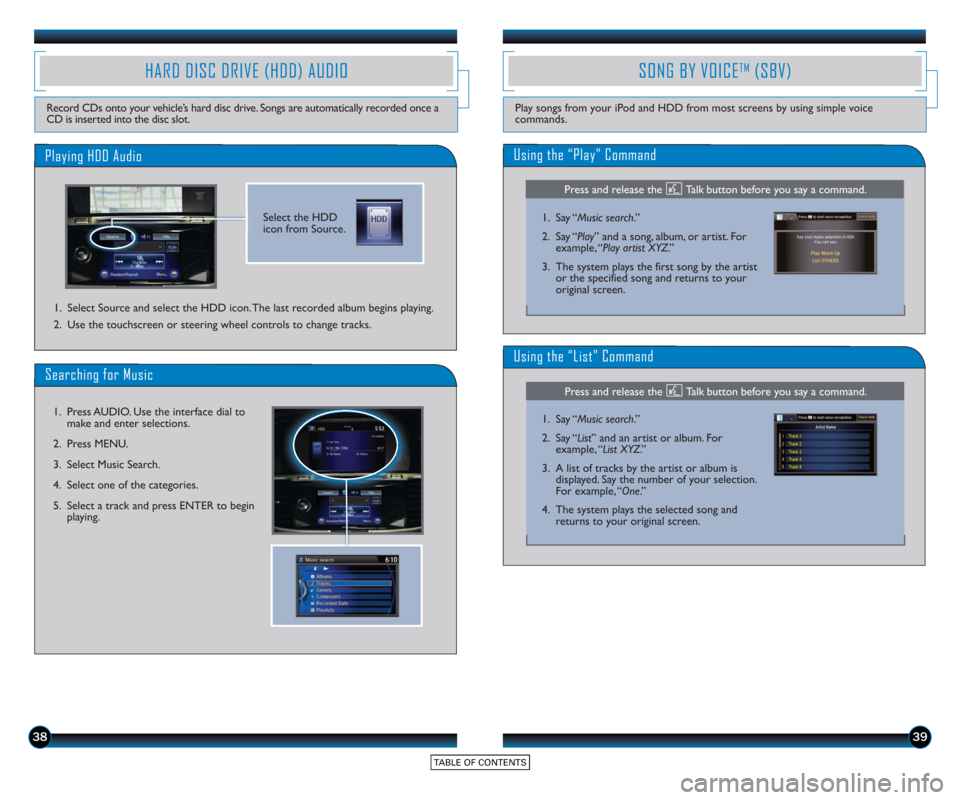
3839
SONG BY VOICETM(SBV)
Play songs from your iPod and HDD from most screens by using simple voice
commands.
HARD DISC DRIVE (HDD) AUDIO
Record CDs onto your vehicle’s hard disc drive. Songs are automatically recorded once a
CD is inserted into the disc slot.
Select the HDD
icon from Source.
Playing HDD Audio
1. Select Source and select the HDD icon. The last recorded album begins playing.
2. Use the touchscreen or steering wheel controls to change tracks.
Searching for Music
1. Press AUDIO. Use the interface dial tomake and enter selections.
2. Press MENU.
3. Select Music Search.
4. Select one of the categories.
5. Select a track and press ENTER to begin playing.
Using the “Play” Command
1. Say “ Music search.”
2. Say “ Play” and a song, album, or artist. For
example, “Play artist XYZ.”
3. The system plays the first song by the artist or the specified song and returns to your
original screen.
Using the “List” Command
1. Say “ Music search.”
2. Say “ List” and an artist or album. For
example, “List XYZ.”
3. A list of tracks by the artist or album is displayed. Say the number of your selection.
For example, “One.”
4. The system plays the selected song and returns to your original screen.
Press and release the Talk button before you say a command.
Press and release the Talk button before you say a command.
Page 22 of 24

4041
Play and operate Pandora from your compatible phone through your vehicle’s audio
system. Visit handsfreelink.honda.com to check if this feature is compatible with your
phone. Standard data rates apply.
PANDORA®
Access music and information programming, location-based services, and social media
through your vehicle’s audio system. Download the HondaLink app to your phone from
owners.honda.com/appsbefore using this feature. Visit handsfreelink.honda.com to check if
this feature is compatible with your phone. Standard data rates apply.
HondaLink featuring AhaTM
Select the Pandora
icon from Source.
Playing Pandora
Select the aha
icon from Source.
Playing Aha
1.For Bluetooth connection : Make sure your phone is paired to Bluetooth®
HandsFreeLink®(see page 31) and the screen is on and unlocked.
For USB connection: Connect the iPhone cable to the USB port in the front
console (see page 36).
2. Select Source and select the aha icon. Streaming begins.
3. Use the touchscreen to like/dislike songs, and the touchscreen or steering wheel controls to change tracks.
Select Stations to select from
16 favorite stations.
Press MENU to view the
complete station list.
iPhone is a trademark of Apple, Inc .
1.For Bluetooth connection : Make sure your phone is paired to Bluetooth®
HandsFreeLink®(see page 31) and the screen is on and unlocked.
For USB connection: Connect the iPhone cable to the USB port in the front
console (see page 36).
2. Select Source and select the Pandora icon. Streaming begins.
3. Use the touchscreen to like/dislike songs, and the touchscreen or steering wheel controls to change tracks.
iPhone is a trademark of Apple, Inc .
Notes:
• iPhone can connect via Bluetooth or USB; Android and BlackBerry can connectvia Bluetooth only.
• If you cannot operate Pandora through the audio system, it may be streaming through Bluetooth
®Audio. Make sure the Pandora source on your audio system is
selected.
• A pop-up may appear on your phone requesting you to allow access for the app to be launched.
• Operate your phone only when your vehicle is stopped.
Notes:
• iPhone can connect via Bluetooth or USB; Android can connect via Bluetooth only.
• If you cannot operate Aha through the audio system, it may be streaming through Bluetooth
®Audio. Make sure the Aha source on your audio system is
selected.
• A pop-up may appear on your phone requesting you to allow access for the app to be launched.
• Operate your phone only when your vehicle is stopped.