light HONDA ACCORD TOURING 2015 9.G Technology Reference Guide
[x] Cancel search | Manufacturer: HONDA, Model Year: 2015, Model line: ACCORD TOURING, Model: HONDA ACCORD TOURING 2015 9.GPages: 24, PDF Size: 2.54 MB
Page 2 of 24
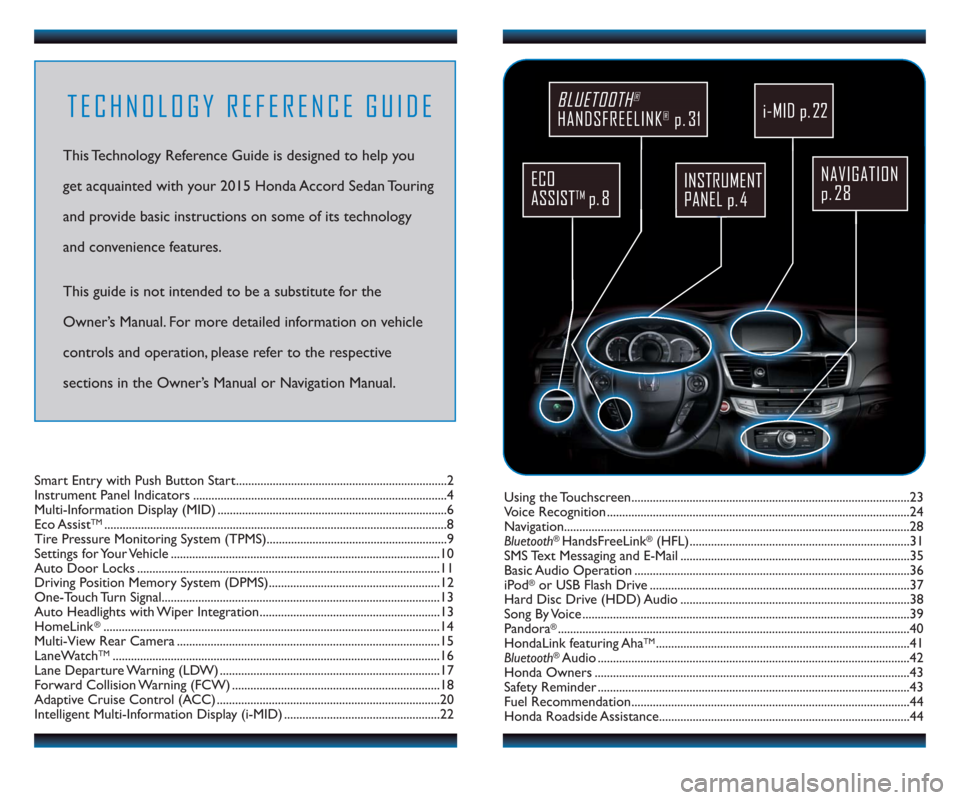
TECHNOLOGY REFERENCE GUIDE
This Technology Reference Guide is designed to help you
get acquainted with your 2015 Honda Accord Sedan Touring
and provide basic instructions on some of its technology
and convenience features.
This guide is not intended to be a substitute for the
Owner’s Manual. For more detailed information on vehicle
controls and operation, please refer to the respective
sections in the Owner’s Manual or Navigation Manual.
NAVIGATION
p. 28
BLUETOOTH®
HANDSFREELINK®p. 31
ECO
ASSIST
TMp. 8
INSTRUMENT
PANEL p. 4
Using the Touchscreen...........................................................................................23
Voice Recognition ...................................................................................................24
Navigation.................................................................................................................28
Bluetooth
®HandsFreeLink®(HFL)........................................................................31
SMS Text Messaging and E-Mail ...........................................................................35
Basic Audio Operation ..........................................................................................36
iPod
®or USB Flash Drive .....................................................................................37
Hard Disc Drive (HDD) Audio ...........................................................................38
Song By Voice ...........................................................................................................39
Pandora
®...................................................................................................................40
HondaLink featuring AhaTM...................................................................................41
Bluetooth®Audio ......................................................................................................42
Honda Owners .......................................................................................................43
Safety Reminder ......................................................................................................43
Fuel Recommendation...........................................................................................44
Honda Roadside Assistance..................................................................................44 Smart Entry with Push Button Start.....................................................................2
Instrument Panel Indicators ...................................................................................4
Multi-Information Display (MID) ...........................................................................6
Eco Assist
TM................................................................................................................8
Tire Pressure Monitoring System (TPMS)...........................................................9
Settings for Your Vehicle ........................................................................................10
Auto Door Locks ...................................................................................................11
Driving Position Memory System (DPMS)........................................................12
One-Touch Turn Signal...........................................................................................13
Auto Headlights with Wiper Integration...........................................................13
HomeLink
®..............................................................................................................14
Multi-View Rear Camera ......................................................................................15
LaneWatch
TM...........................................................................................................16
Lane Departure Warning (LDW) ........................................................................17
Forward Collision Warning (FCW) ....................................................................18
Adaptive Cruise Control (ACC) .........................................................................20
Intelligent Multi-Information Display (i-MID) ...................................................22
i-MID p. 22
Page 4 of 24
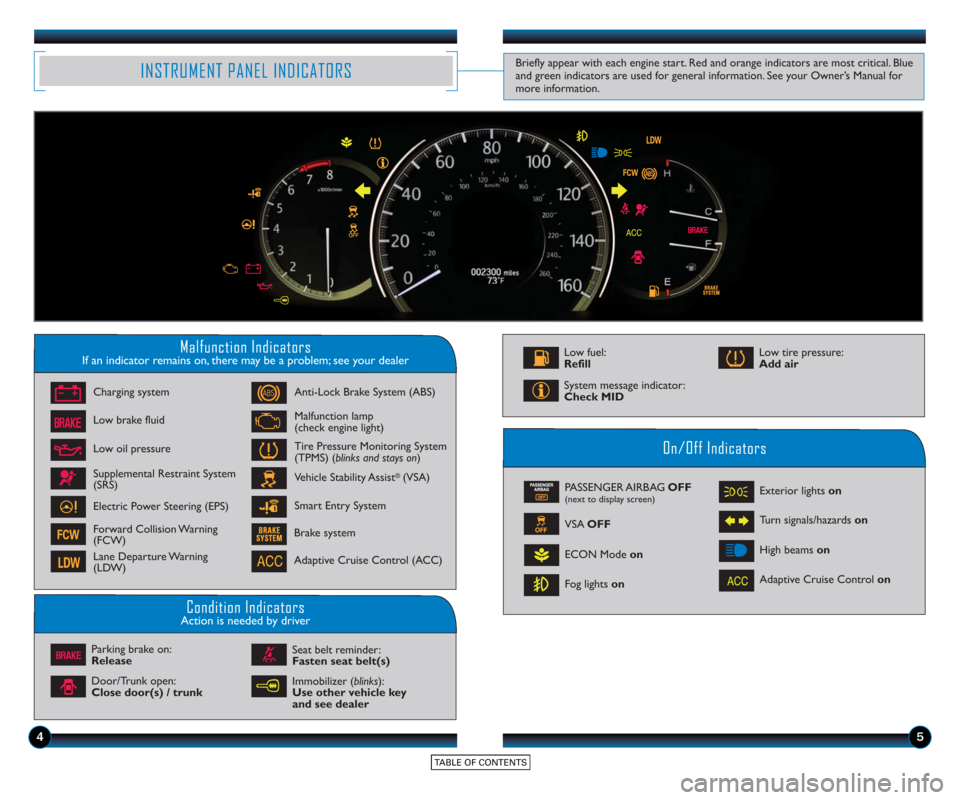
45
INSTRUMENT PANEL INDICATORS
Malfunction IndicatorsIf an indicator remains on, there may be a problem; see your dealer
On/Off Indicators
Condition IndicatorsAction is needed by driver
PASSENGER AIRBAG OFF(next to display screen)
VSA OFF
ECON Mode on
Fog lights on Exterior lights on
Turn signals/hazards
on
High beams on
Charging system
Low brake fluid
Anti-Lock Brake System (ABS)
Malfunction lamp
(check engine light)
Tire Pressure Monitoring System
(TPMS) (blinks and stays on
)
Vehicle Stability Assist
®(VSA)
Parking brake on:
Release Seat belt reminder:
Fasten seat belt(s)
Brake system
Adaptive Cruise Control (ACC)
Adaptive Cruise Control
on
Smart Entry System
Low oil pressure
Supplemental Restraint System
(SRS)
Electric Power Steering (EPS)
Forward Collision Warning
(FCW)
Lane Departure Warning
(LDW)
Door/Trunk open:
Close door(s) / trunk Low tire pressure:
Add air
System message indicator:
Check MID
Low fuel:
Refill
Immobilizer (blinks):
Use other vehicle key
and see dealer
Briefly appear with each engine start. Red and orange indicators are most critical. Blue
and green indicators are used for general information. See your Owner’s Manual for
more information.
Page 8 of 24
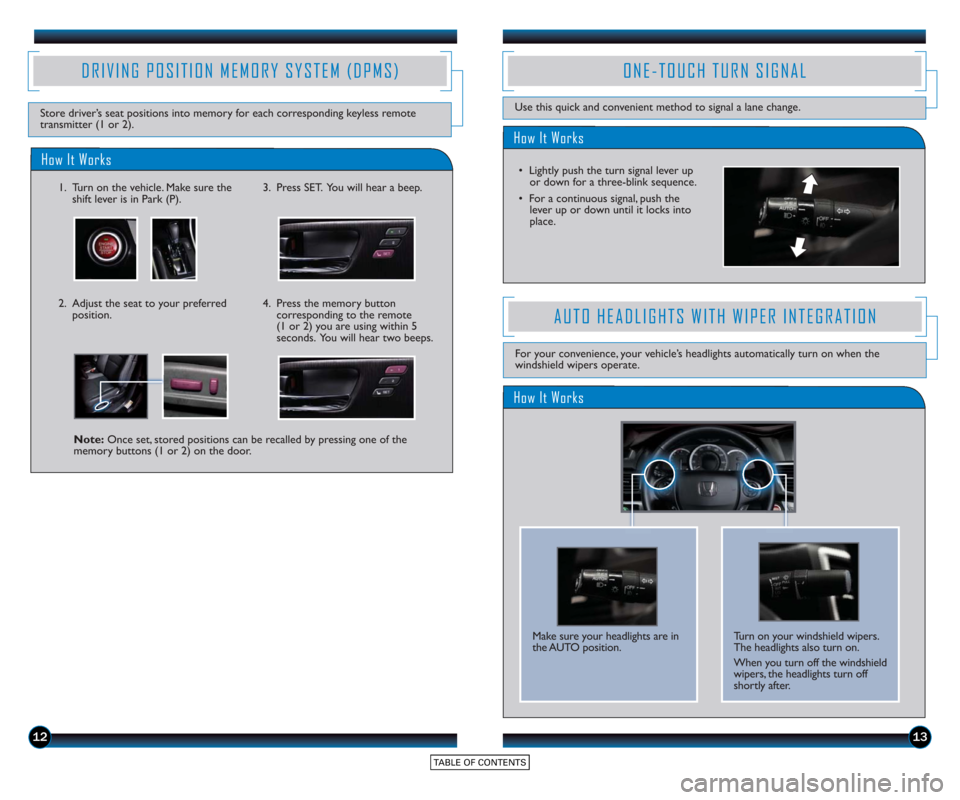
1213
How It Works
ONE-TOUCH TURN SIGNAL
Use this quick and convenient method to signal a lane change.
• Lightly push the turn signal lever upor do wn for a three-blink sequence.
• For a continuous signal, push the lever up or down until it locks into
place.
DRIVING POSITION MEMORY SYSTEM (DPMS)
How It Works
1. Turn on the vehicle. Make sure the shift lever is in Park (P).3. Press SET. You will hear a beep.
4. Press the memory buttoncorresponding to the remote
(1 or 2) you are using within 5
seconds. You will hear two beeps.
Note: Once set, stored positions can be recalled by pressing one of the
memory buttons (1 or 2) on the door.
Store driver’s seat positions into memory for each corresponding keyless remote
transmitter (1 or 2).
2. Adjust the seat to your preferredposition.
How It Works
AUTO HEADLIGHTS WITH WIPER INTEGRATION
For your convenience, your vehicle’s headlights automatically turn on when the
windshield wipers operate.
Make sure your headlights are in
the AUTO position. Turn on your windshield wipers.
The headlights also turn on.
When you turn off the windshield
wipers, the headlights turn off
shortly after.
Page 9 of 24

1415
MULTI-VIEW REAR CAMERA
For added convenience, the area behind your vehicle is displayed to help you navigate
while backing up.
NormalTop down
Wide (default)
How It Works
• When you shift into Reverse (R), a real-time image of the area behind your vehicle
is shown in the navigation display, along with helpful parking guidelines.
• Press the interface dial to toggle between views.
• The display turns off when you shift out of Reverse.
Changing Settings
Turn the guidelines on or off.
1. Press SETTINGS. Use the interface dial to make and
enter selections.
2. Select Camera Settings.
3. Select Rear Camera.
4. Select one of the options. Fixed Guidelines: Guidelines
appear when you shift into
Reverse. Select On or Off.
Dynamic Guideline s: Guidelines
move as you turn the steering
wheel. Select On or Off.
5. Press BACK to exit the menu.
HOMELINK®
The HomeLink Universal Transceiver can be programmed to operate up to three
remote-controlled devices around your home, such as garage doors, lighting, or home
security systems.
Press and hold the button on the
remote and the HomeLink button at
the same time. Then, while
continuing to hold the HomeLink
button, press and release the button
on the remote every 2 seconds.
Does the LED blink at a faster rate within 20
seconds?
Press and hold
the HomeLink
button again. Training
complete
YES
NO
HomeLink indicator
flashes for 2 seconds,
then remains on. HomeLink LED
remains on.YES
NO YES
NO
Position the remote transmitter you
wish to link 1–3 inches from the
HomeLink button you want to program.1
Press and hold the desired
HomeLink b utton and the button on
the remote transmitter.
Does the HomeLink indicator (LED) blink at a
faster rate after about 10 seconds?
2
a
The remote has a rolling code.
Press the “learn” button on the
remote-controlled device (e.g.,
garage door opener).
Press the programmed HomeLink
button again; the remote-controlled
device should operate. Within 30 seconds, press and
hold the programmed HomeLink
button for 2 seconds.a
Press and hold the programmed
HomeLink button for about a
second.
Does the device (garage door opener) work?
3
b
4
5
Training a Button
If you have any problems programming HomeLink, see the owner’s manual included
with the device you are trying to program, call HomeLink at (800) 355-3515, or
visit www.homelink.com .
Page 10 of 24
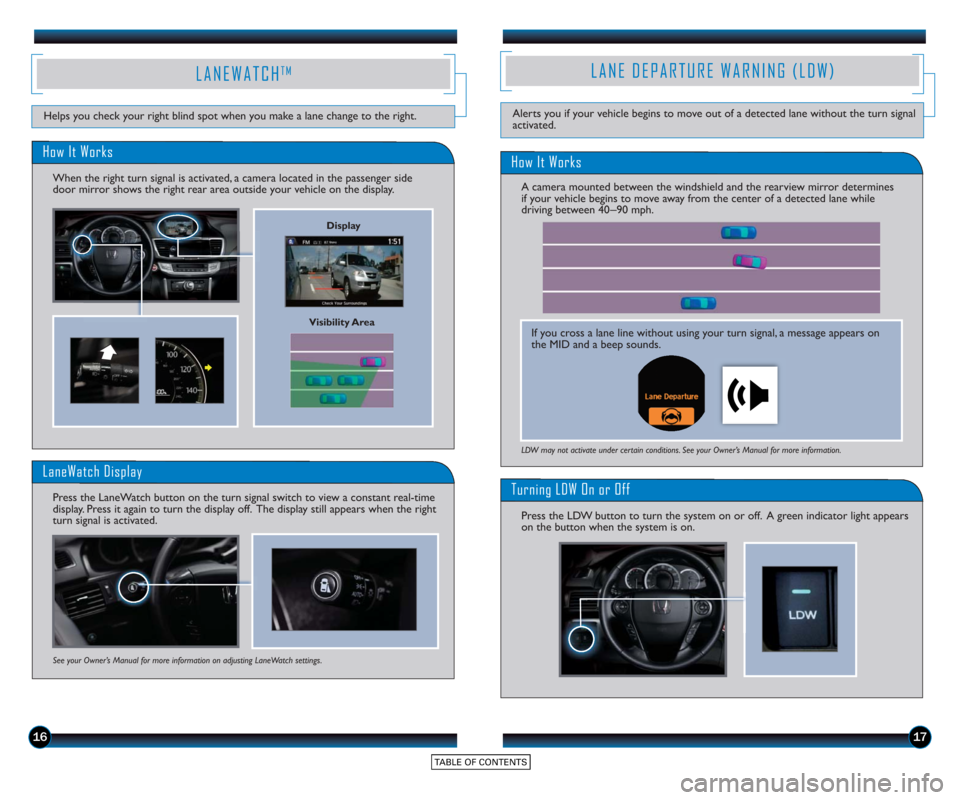
How It Works
Turning LDW On or Off
Press the LDW button to turn the system on or off. A green indicator light appears
on the button when the system is on.
LDW may not activate under certain conditions. See your Owner’s Manual for more information.
LANE DEPARTURE WARNING (LDW)
Helps you check your right blind spot when you make a lane change to the right.Alerts you if your vehicle begins to move out of a detected lane without the turn signal
activated.
1617
LANEWATCHTM
Visibility Area
How It Works
When the right turn signal is activated, a camera located in the passenger side
door mirror shows the right rear area outside your vehicle on the display.
LaneWatch Display
Press the LaneWatch button on the turn signal switch to view a constant real-time
display. Press it again to turn the display off. The display still appears when the right
turn signal is activated.
See your Owner’s Manual for more information on adjusting LaneWatch settings.
Display
If you cross a lane line without using your turn signal, a message appears on
the MID and a beep sounds.
A camera mounted between the windshield and the rearview mirror determines
if your vehicle begins to move away from the center of a detected lane while
driving between 40_
90 mph.
Page 11 of 24
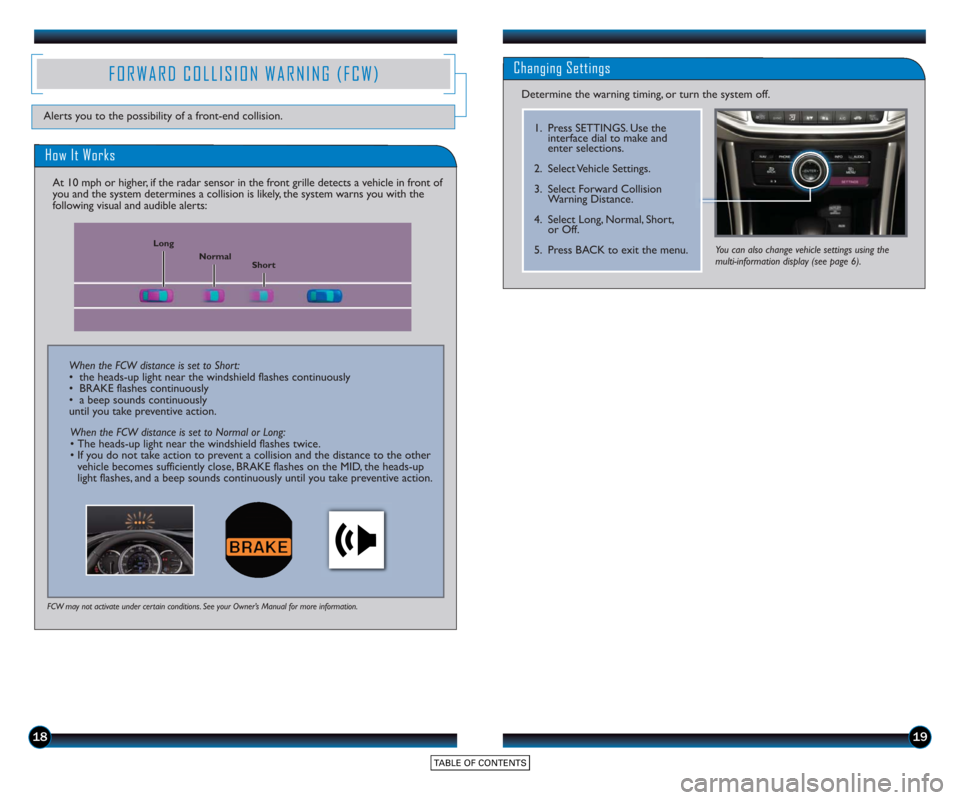
1819
FORWARD COLLISION WARNING (FCW)
Alerts you to the possibility of a front-end collision.
Changing Settings
Determine the warning timing, or turn the system off.
1. Press SETTINGS. Use theinterface dial to make and
enter selections.
2. Select Vehicle Settings.
3. Select Forward Collision Warning Distance.
4. Select Long, Normal, Short, or Off.
5. Press BACK to exit the menu.
How It Works
At 10 mph or higher, if the radar sensor in the front grille detects a vehicle in front of
you and the system determines a collision is likely, the system warns you with the
following visual and audible alerts:
FCW may not activate under certain conditions. See your Owner’s Manual for more information.
Short
Normal
Long
When the FCW distance is set to Short:
• the heads-up light near the windshield flashes continuously
• BRAKE flashes continuously
• a beep sounds continuously
until you take preventive action.
When the FCW distance is set to Normal or Long:
• The heads-up light near the windshield flashes twice.
• If you do not take action to prevent a collision and the distance to the other vehicle becomes sufficiently close, BRAKE flashes on the MID, the heads-up
light flashes, and a beep sounds continuously until you take preventive action.
You can also change vehicle settings using the
multi-information display (see page 6).
Page 14 of 24
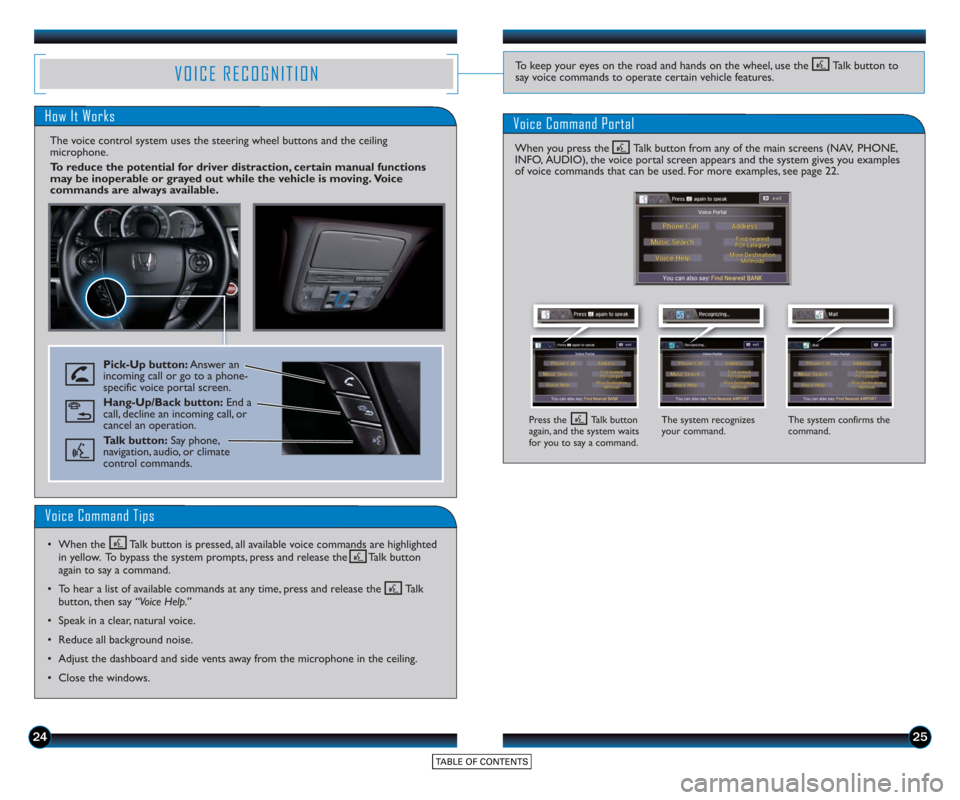
2425
VOICE RECOGNITION
How It Works
The voice control system uses the steering wheel buttons and the ceiling
microphone.
To reduce the potential for driver distraction, certain manual functions
may be inoperable or grayed out while the vehicle is moving. Voice
commands are always available.
Voice Command Portal
Pick-Up button:Answer an
incoming call or go to a phone-
specific voice portal screen.
Hang-Up/Back button: End a
call, decline an incoming call, or
cancel an operation.
Talk button: Say phone,
navigation, audio, or climate
control commands.
The system recognizes
your command. The system confirms the
command.
Voice Command Tips
• When the Talk button is pressed, all available voice commands are highlighted
in yellow. To bypass the system prompts, press and release the Talk button
again to say a command.
• To hear a list of available commands at any time, press and release the Talk button, then say “Voice Help.”
• Speak in a clear, natural voice.
• Reduce all background noise.
• Adjust the dashboard and side vents away from the microphone in the ceiling.
• Close the windows.
To keep your eyes on the road and hands on the wheel, use the Talk button to
say voice commands to operate certain vehicle features.
When you press the Talk button from any of the main screens (NAV, PHONE,
INFO, AUDIO), the voice portal screen appears and the system gives you examples
of voice commands that can be used. For more examples, see page 22.
Press the Talk button
again, and the system waits
for you to say a command.