AUX HONDA CIVIC 2012 9.G Owners Manual
[x] Cancel search | Manufacturer: HONDA, Model Year: 2012, Model line: CIVIC, Model: HONDA CIVIC 2012 9.GPages: 345, PDF Size: 9.02 MB
Page 5 of 345
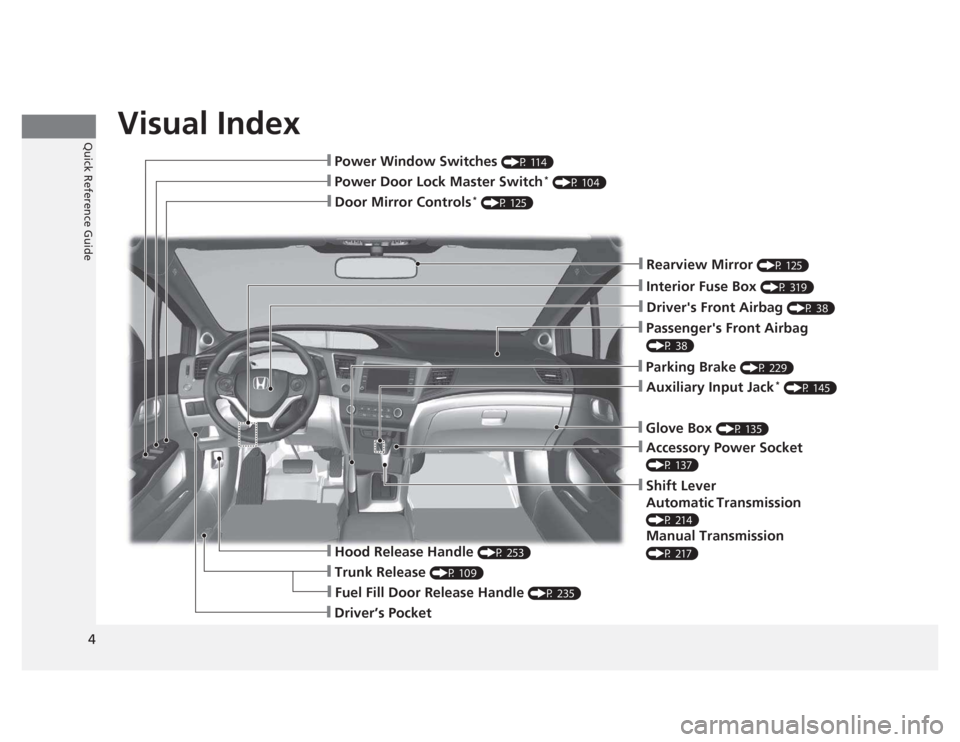
Visual Index
4Quick Reference Guide
❙Door Mirror Controls *
(P 125)
❙Passenger's Front Airbag
(P 38)
❙Parking Brake (P 229)
❙Glove Box (P 135)
❙Rearview Mirror (P 125)
❙Accessory Power Socket
(P 137)
❙Shift Lever
Automatic Transmission
(P 214)
Manual Transmission
(P 217)
❙Hood Release Handle (P 253)
❙Fuel Fill Door Release Handle (P 235)
❙Driver’s Pocket
❙Trunk Release (P 109)
❙Power Door Lock Master Switch *
(P 104)
❙Power Window Switches (P 114)
❙Auxiliary Input Jack*
(P 145)
❙Interior Fuse Box (P 319)
❙Driver's Front Airbag (P 38)
Page 14 of 345
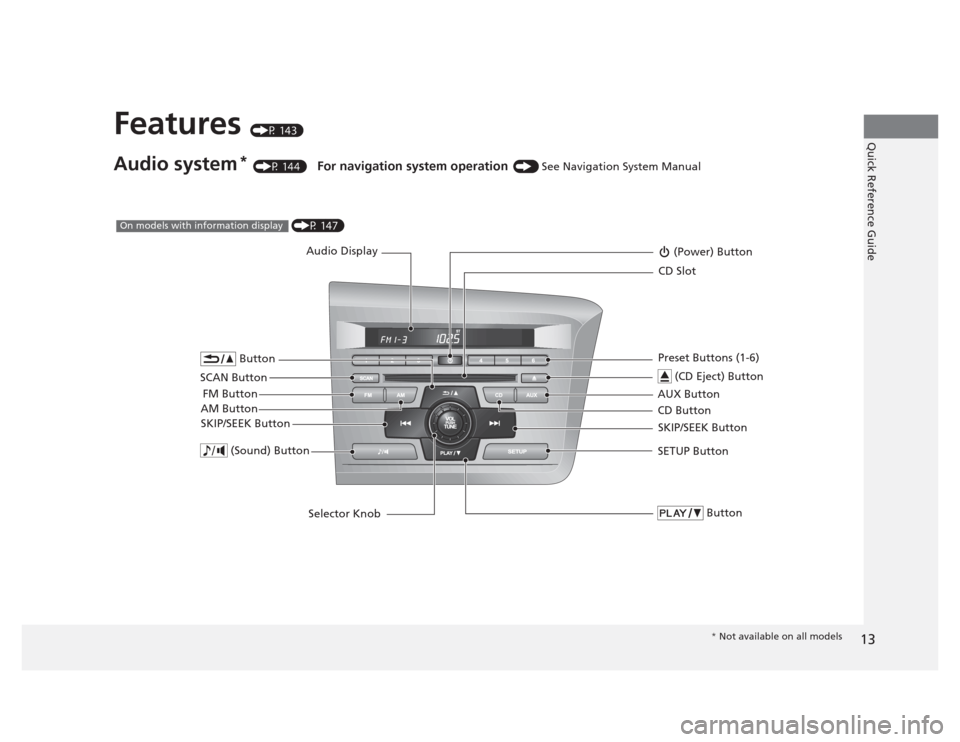
13
Quick Reference GuideFeatures (P 143)
Audio system *
(P 144) For navigation system operation () See Navigation System Manual
Audio Display
AM Button FM Button (Power) Button
CD Button
AUX Button CD Slot
(CD Eject) Button
SCAN Button Preset Buttons (1-6)
SKIP/SEEK Button
Button
SETUP Button
Selector Knob
Button (Sound) Button
SKIP/SEEK Button
(P 147)On models with information display
* Not available on all models
Page 15 of 345
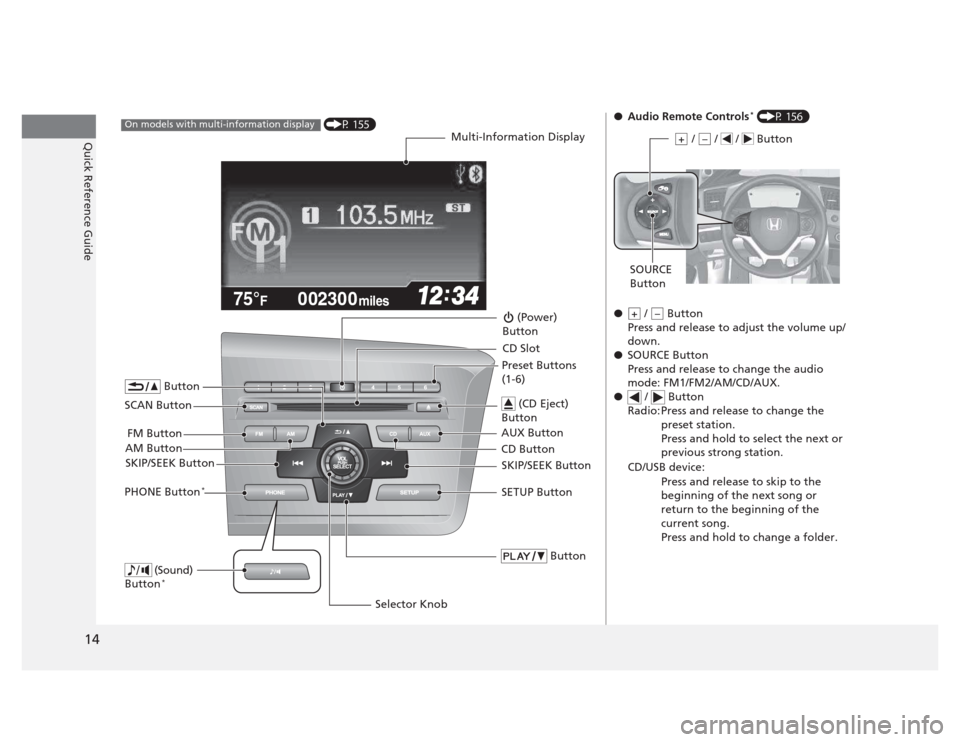
14
Quick Reference Guide
002300
75°F miles
(P 155)On models with multi-information display
Multi-Information Display
AM Button FM Button
SCAN Button
SKIP/SEEK Button
Selector Knob
Button
(Sound)
Button *
(Power)
Button
CD Button
AUX Button CD Slot
(CD Eject)
Button
Preset Buttons (1-6)
Button
SETUP ButtonSKIP/SEEK ButtonPHONE Button
*
●
Audio Remote Controls *
(P 156)
● / Button
Press and release to adjust the volume up/
down.
● SOURCE Button
Press and release to change the audio
mode: FM1/FM2/AM/CD/AUX.
● / Button
Radio: Press and release to change the preset station.
Press and hold to select the next or
previous strong station.
CD/USB device:
Press and release to skip to the
beginning of the next song or
return to the beginning of the
current song.
Press and hold to change a folder.
/ / / Button+–
SOURCE
Button
+–
Page 144 of 345
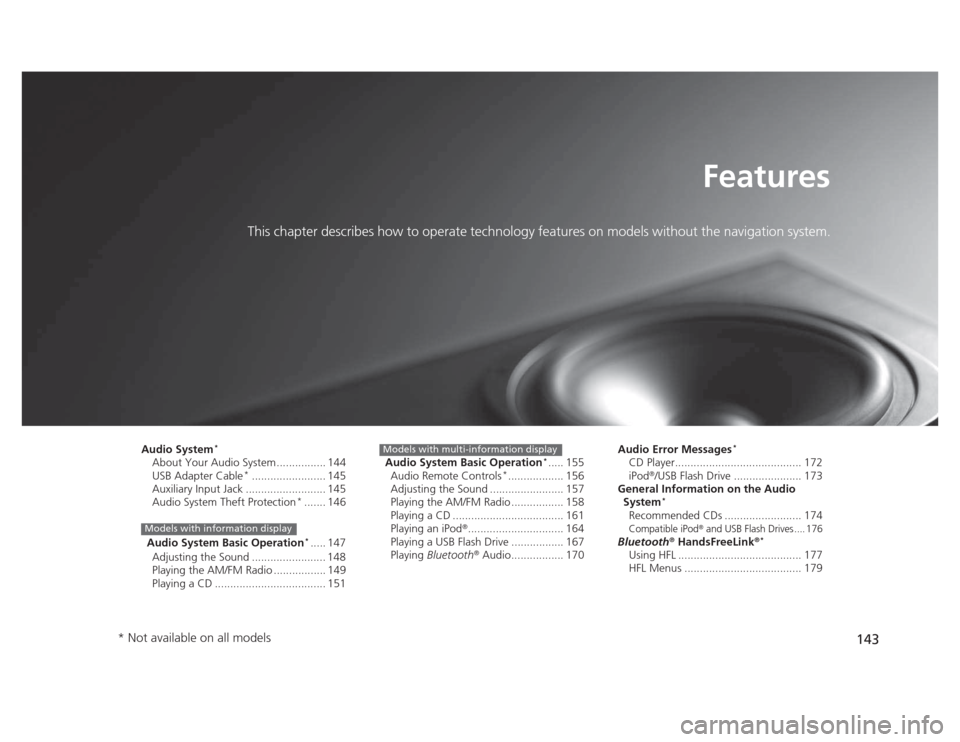
143
Features
This chapter describes how to operate technology features on models without the navigation system.
Audio System *
About Your Audio System ................ 144
USB Adapter Cable *
........................ 145
Auxiliary Input Jack .......................... 145 Audio System Theft Protection *
....... 146
Audio System Basic Operation *
..... 147
Adjusting the Sound ........................ 148
Playing the AM/FM Radio ................. 149
Playing a CD .................................... 151
Models with information display
Audio System Basic Operation *
..... 155
Audio Remote Controls *
.................. 156
Adjusting the Sound ........................ 157
Playing the AM/FM Radio ................. 158
Playing a CD .................................... 161
Playing an iPod ®
............................... 164
Playing a USB Flash Drive ................. 167 Playing Bluetooth ®
Audio................. 170
Models with multi-information displayAudio Error Messages *
CD Player......................................... 172 iPod ®
/USB Flash Drive ...................... 173
General Information on the Audio System *
Recommended CDs ......................... 174
Compatible iPod® and USB Flash Drives .... 176
Bluetooth ®
HandsFreeLink ®*
Using HFL ........................................ 177
HFL Menus ...................................... 179
* Not available on all models
Page 146 of 345
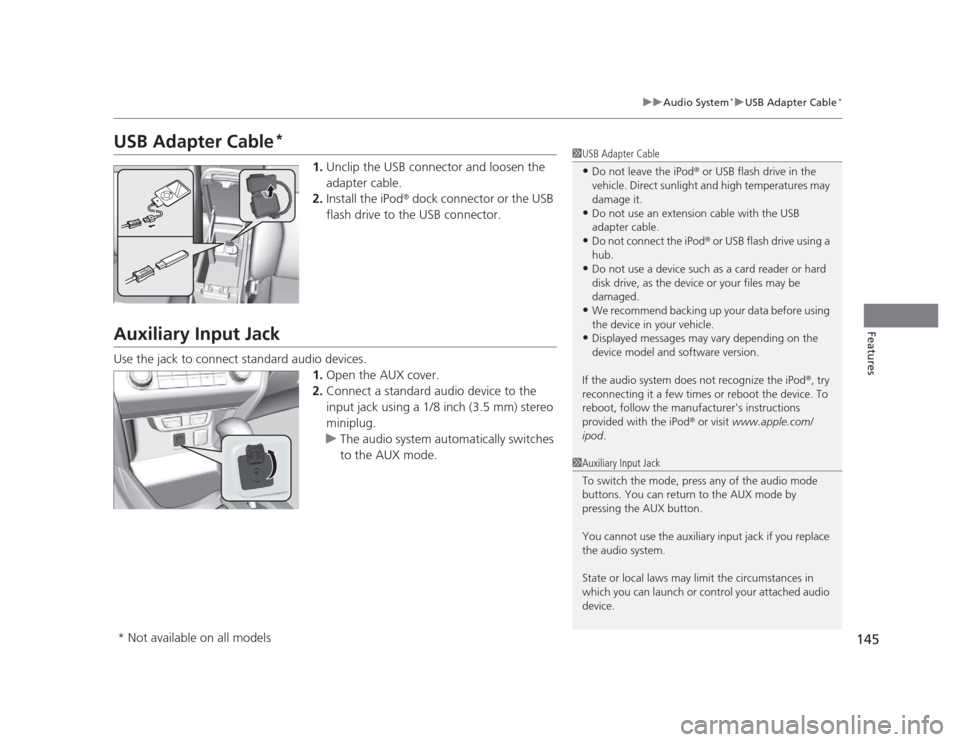
145
uuAudio System*uUSB Adapter Cable
*
Features
USB Adapter Cable *
1.Unclip the USB connector and loosen the
adapter cable.
2. Install the iPod ®
dock connector or the USB
flash drive to the USB connector.
Auxiliary Input Jack
Use the jack to connect standard audio devices. 1.Open the AUX cover.
2. Connect a standard audio device to the
input jack using a 1/8 inch (3.5 mm) stereo
miniplug.
uThe audio system automatically switches
to the AUX mode.
1USB Adapter Cable •Do not leave the iPod ®
or USB flash drive in the
vehicle. Direct sunlight and high temperatures may damage it.
• Do not use an extension cable with the USB
adapter cable.
• Do not connect the iPod ®
or USB flash drive using a
hub.
• Do not use a device such as a card reader or hard
disk drive, as the device or your files may be damaged.
• We recommend backing up your data before using
the device in your vehicle.
• Displayed messages may vary depending on the
device model and software version.
If the audio system does not recognize the iPod ®
, try
reconnecting it a few times or reboot the device. To
reboot, follow the manufacturer's instructions provided with the iPod ®
or visit www.apple.com/
ipod .
1Auxiliary Input Jack
To switch the mode, press any of the audio mode
buttons. You can return to the AUX mode by
pressing the AUX button.
You cannot use the auxiliary input jack if you replace
the audio system.
State or local laws may limit the circumstances in
which you can launch or control your attached audio device.
* Not available on all models
Page 157 of 345
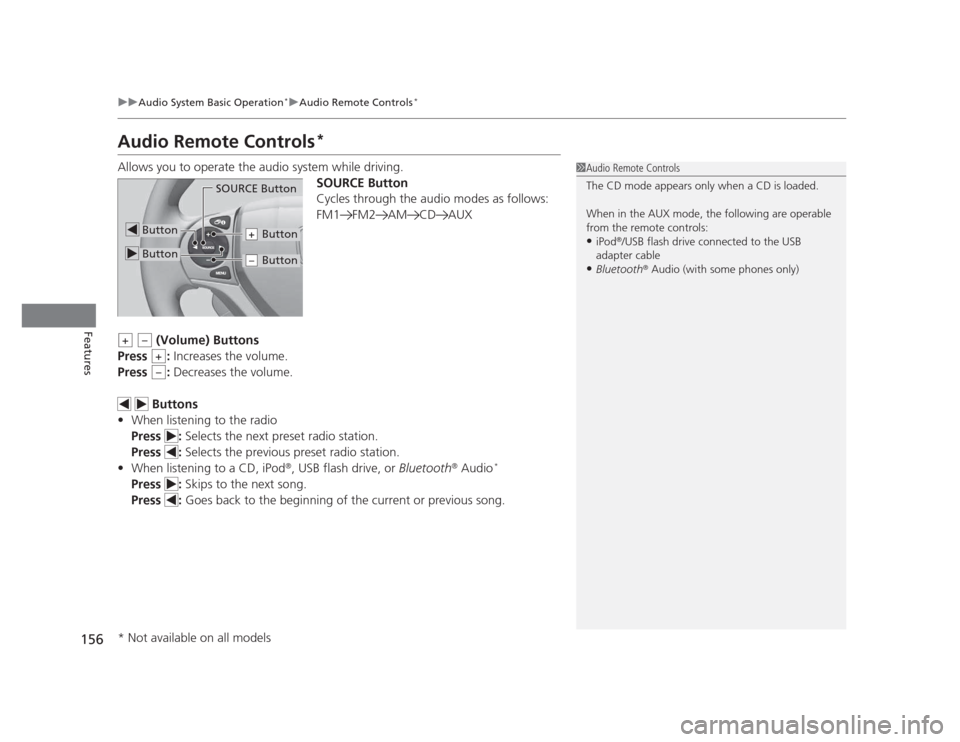
156
uuAudio System Basic Operation*uAudio Remote Controls
*
Features
Audio Remote Controls *
Allows you to operate the audio system while driving. SOURCE Button
Cycles through the audio modes as follows:
FM1 FM2 AM CD AUX
(Volume) Buttons
Press : Increases the volume.
Press : Decreases the volume.
Buttons
• When listening to the radio
Press : Selects the next preset radio station.
Press : Selects the previous preset radio station.
• When listening to a CD, iPod ®
, USB flash drive, or Bluetooth®
Audio *
Press : Skips to the next song.
Press : Goes back to the beginning of the current or previous song.
1Audio Remote Controls
The CD mode appears only when a CD is loaded.
When in the AUX mode, the following are operable
from the remote controls: •iPod ®
/USB flash drive connected to the USB
adapter cable
• Bluetooth ®
Audio (with some phones only)
Button
SOURCE Button
Button
Button+
Button–
+–
+
–
* Not available on all models
Page 165 of 345
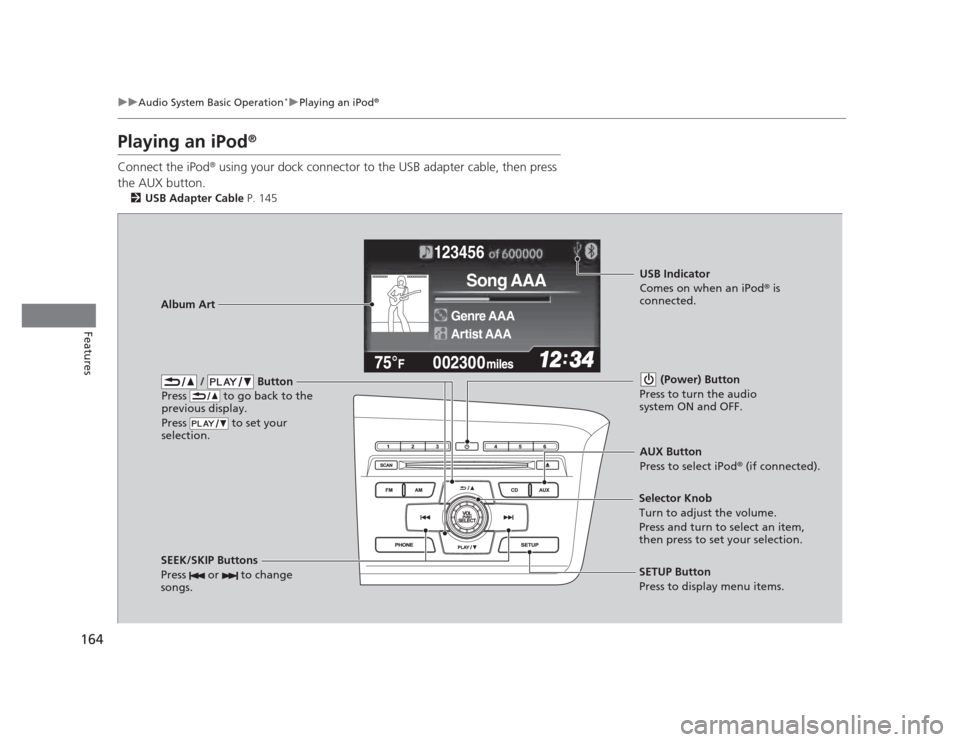
164
uuAudio System Basic Operation*uPlaying an iPod®
Features
Playing an iPod ®
Connect the iPod ®
using your dock connector to the USB adapter cable, then press
the AUX button. 2 USB Adapter Cable P. 145
123456
Genre AAA
Song AAA
Artist AAA
/ Button
Press to go back to the
previous display.
Press to set your
selection. (Power) Button
Press to turn the audio
system ON and OFF.
SEEK/SKIP Buttons
Press or to change
songs.SETUP Button
Press to display menu items.
Selector Knob
Turn to adjust the volume.
Press and turn to select an item,
then press to set your selection.
AUX Button
Press to select iPod
®
(if connected).
Album Art
USB Indicator
Comes on when an iPod ®
is
connected.
Page 168 of 345
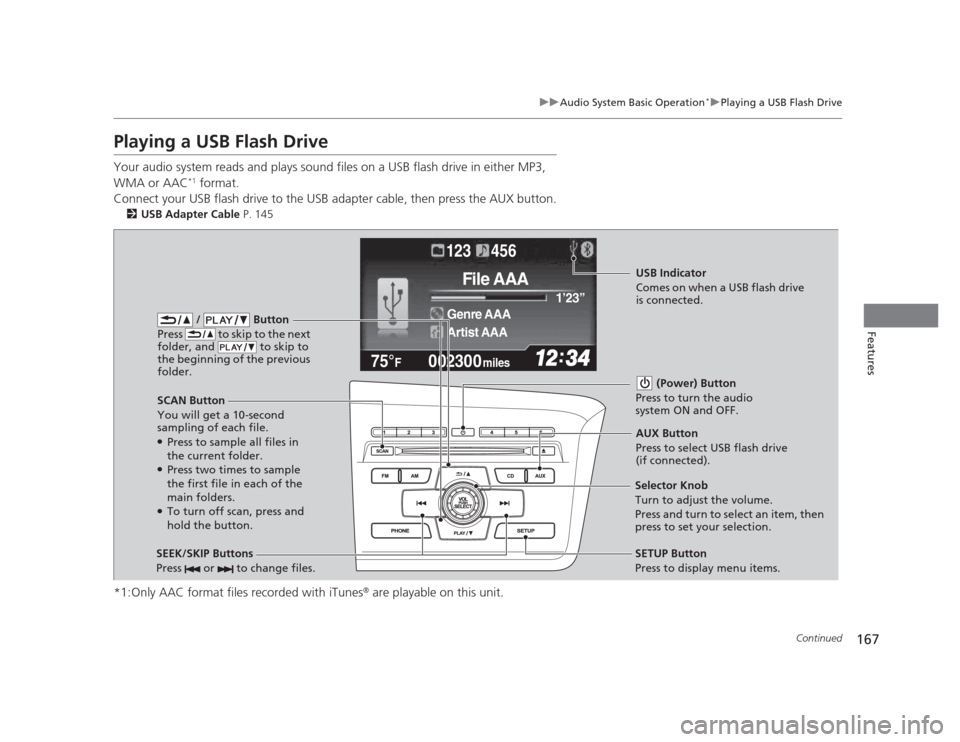
167
uuAudio System Basic Operation*uPlaying a USB Flash Drive
Continued
Features
Playing a USB Flash Drive
Your audio system reads and plays sound files on a USB flash drive in either MP3, WMA or AAC*1
format.
Connect your USB flash drive to the USB adapter cable, then press the AUX button. 2 USB Adapter Cable P. 145
*1:Only AAC format files recorded with iTunes ®
are playable on this unit.
002300
75°F miles
Genre AAA 1
Page 171 of 345
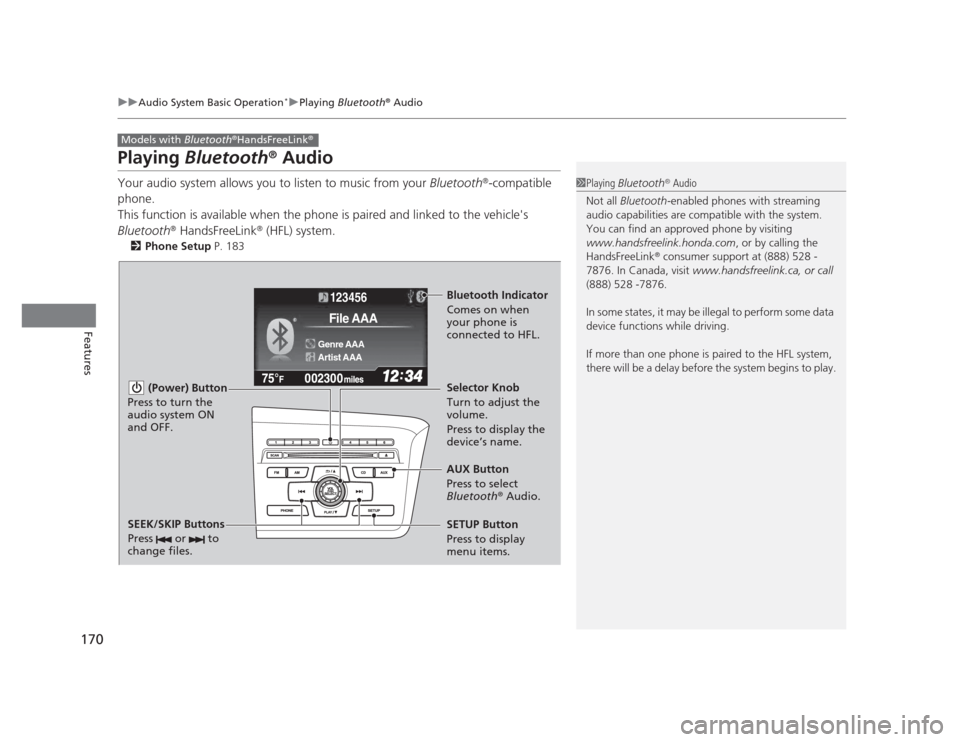
170
uuAudio System Basic Operation*uPlaying
Bluetooth ®
Audio
Features
Playing Bluetooth ®
Audio
Your audio system allows you to listen to music from your Bluetooth®
-compatible
phone.
This function is available when the phone is paired and linked to the vehicle's
Bluetooth ®
HandsFreeLink ®
(HFL) system.
2 Phone Setup P. 183
Models with Bluetooth®
HandsFreeLink ®
1Playing
Bluetooth ®
Audio
Not all Bluetooth -enabled phones with streaming
audio capabilities are compatible with the system.
You can find an approved phone by visiting
www.handsfreelink.honda.com , or by calling the
HandsFreeLink ®
consumer support at (888) 528 -
7876. In Canada, visit www.handsfreelink.ca, or call
(888) 528 -7876.
In some states, it may be illegal to perform some data
device functions while driving.
If more than one phone is paired to the HFL system,
there will be a delay before the system begins to play.
123456
Genre AAA
File AAA
Artist AAA
(Power) Button
Press to turn the
audio system ON and OFF.
SETUP Button
Press to display
menu items. Selector Knob
Turn to adjust the
volume.
Press to display the
device’s name.
AUX Button
Press to select
Bluetooth ®
Audio.
SEEK/SKIP Buttons
Press or to
change files.
Bluetooth Indicator
Comes on when
your phone is
connected to HFL.
Page 172 of 345
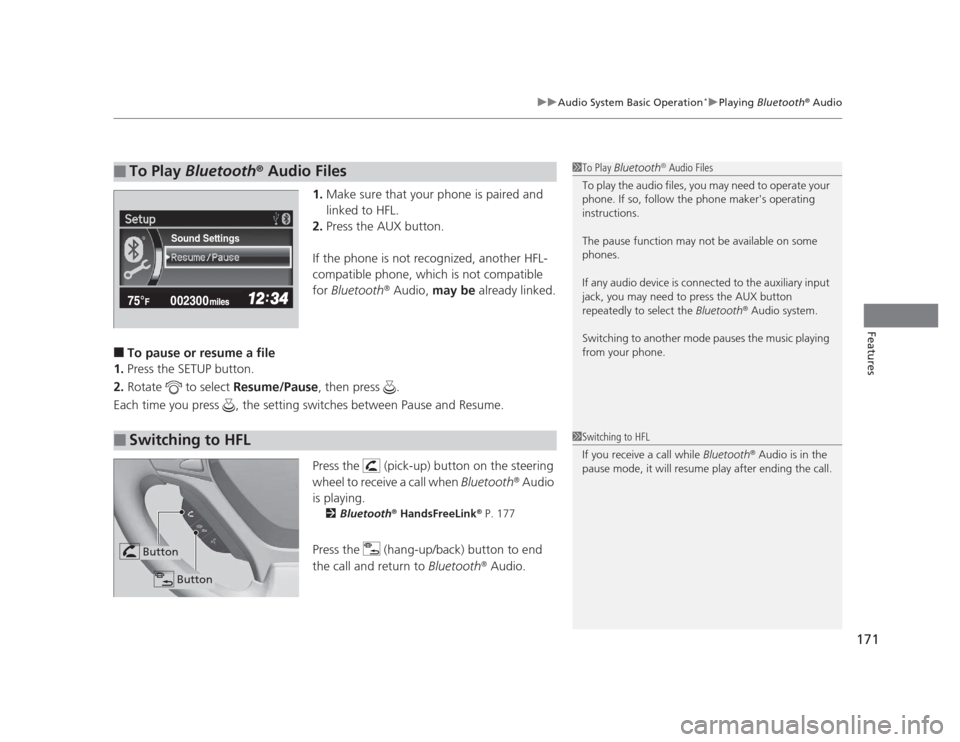
171
uuAudio System Basic Operation*uPlaying
Bluetooth ®
Audio
Features
1. Make sure that your phone is paired and
linked to HFL.
2. Press the AUX button.
If the phone is not recognized, another HFL-
compatible phone, which is not compatible
for Bluetooth ®
Audio, may be already linked.
■ To pause or resume a file
1. Press the SETUP button.
2. Rotate to select Resume/Pause, then press .
Each time you press , the setting switches between Pause and Resume.
Press the (pick-up) button on the steering
wheel to receive a call when Bluetooth®
Audio
is playing. 2 Bluetooth ®
HandsFreeLink ®
P. 177
Press the (hang-up/back) button to end
the call and return to Bluetooth®
Audio.
■To Play Bluetooth ®
Audio Files1To Play Bluetooth ®
Audio Files
To play the audio files, you may need to operate your
phone. If so, follow the phone maker's operating instructions.
The pause function may not be available on some
phones.
If any audio device is connected to the auxiliary input
jack, you may need to press the AUX button
repeatedly to select the Bluetooth®
Audio system.
Switching to another mode pauses the music playing
from your phone.
Sound Settings
■Switching to HFL1Switching to HFL
If you receive a call while Bluetooth®
Audio is in the
pause mode, it will resume play after ending the call.
Button
Button