AUX HONDA CIVIC 2013 9.G Owners Manual
[x] Cancel search | Manufacturer: HONDA, Model Year: 2013, Model line: CIVIC, Model: HONDA CIVIC 2013 9.GPages: 367, PDF Size: 8.43 MB
Page 5 of 367
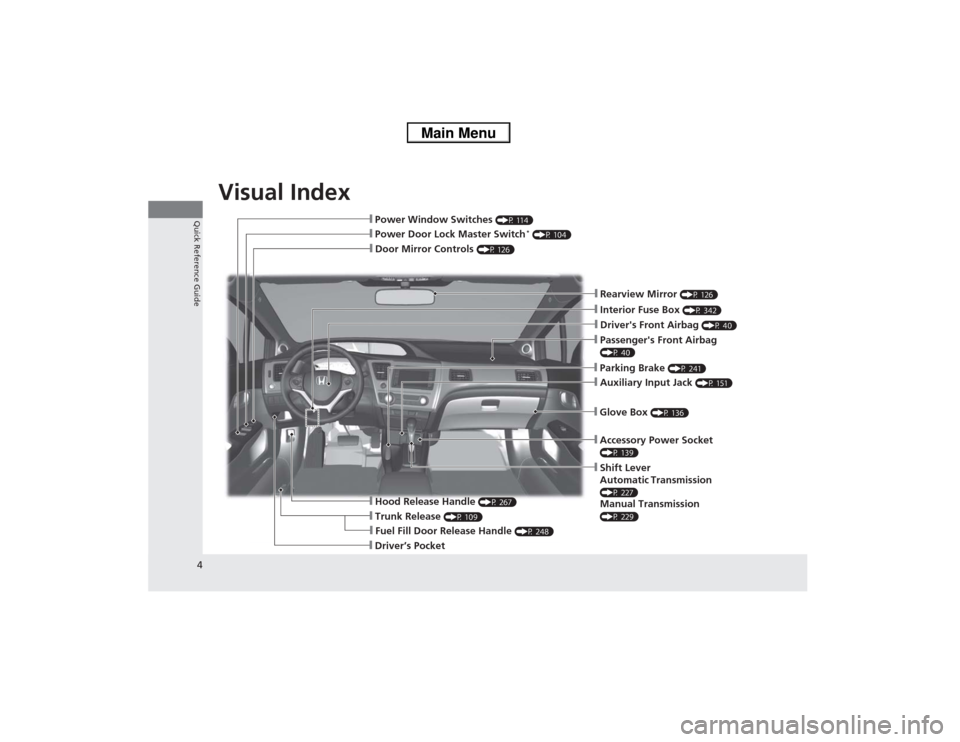
Visual Index
4Quick Reference Guide
❙Door Mirror Controls
(P 126)
❙Passenger's Front Airbag (P 40)❙Parking Brake
(P 241)
❙Glove Box
(P 136)
❙Rearview Mirror
(P 126)
❙Accessory Power Socket (P 139)❙Shift Lever
Automatic Transmission (P 227)Manual Transmission (P 229)
❙Hood Release Handle
(P 267)
❙Fuel Fill Door Release Handle
(P 248)
❙Driver’s Pocket❙Trunk Release
(P 109)
❙Power Door Lock Master Switch
* (P 104)
❙Power Window Switches
(P 114)
❙Auxiliary Input Jack
(P 151)
❙Interior Fuse Box
(P 342)
❙Driver's Front Airbag
(P 40)
Page 15 of 367
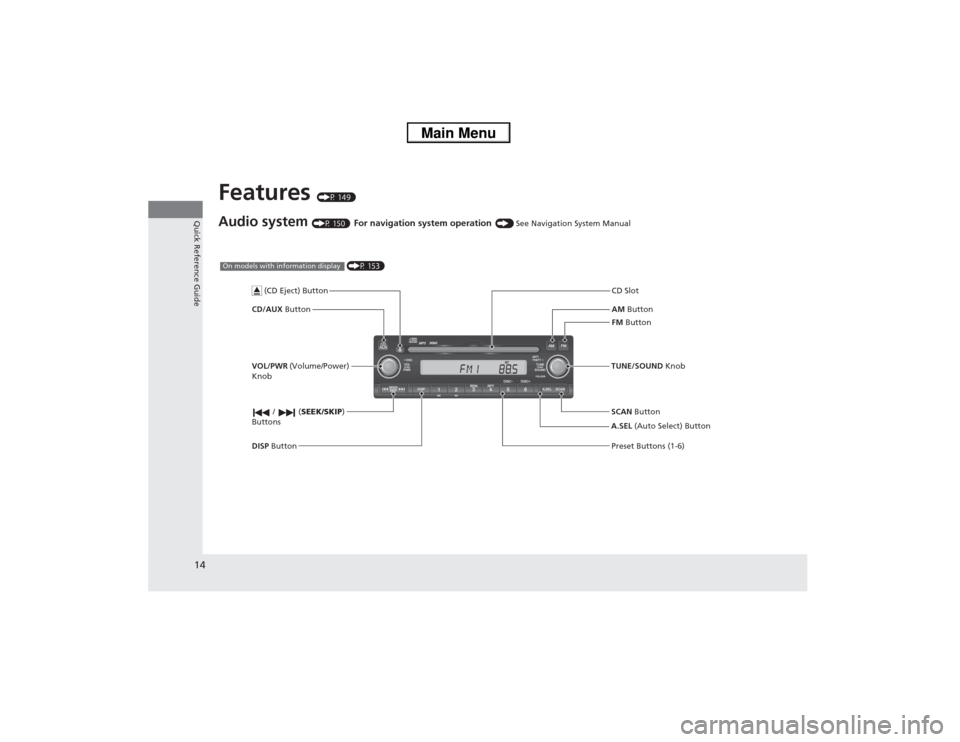
14Quick Reference Guide
Features
(P 149)
Audio system
(P 150)
For navigation system operation
() See Navigation System Manual
AM Button
FM Button
CD/AUX
Button CD Slot
SCAN Button Preset Buttons (1-6)
TUNE/SOUND
Knob
/ (SEEK/SKIP )
Buttons
(P 153)
On models with information display
A.SEL (Auto Select) Button
VOL/PWR
(Volume/Power)
Knob
DISP Button
(CD Eject) Button
Page 16 of 367
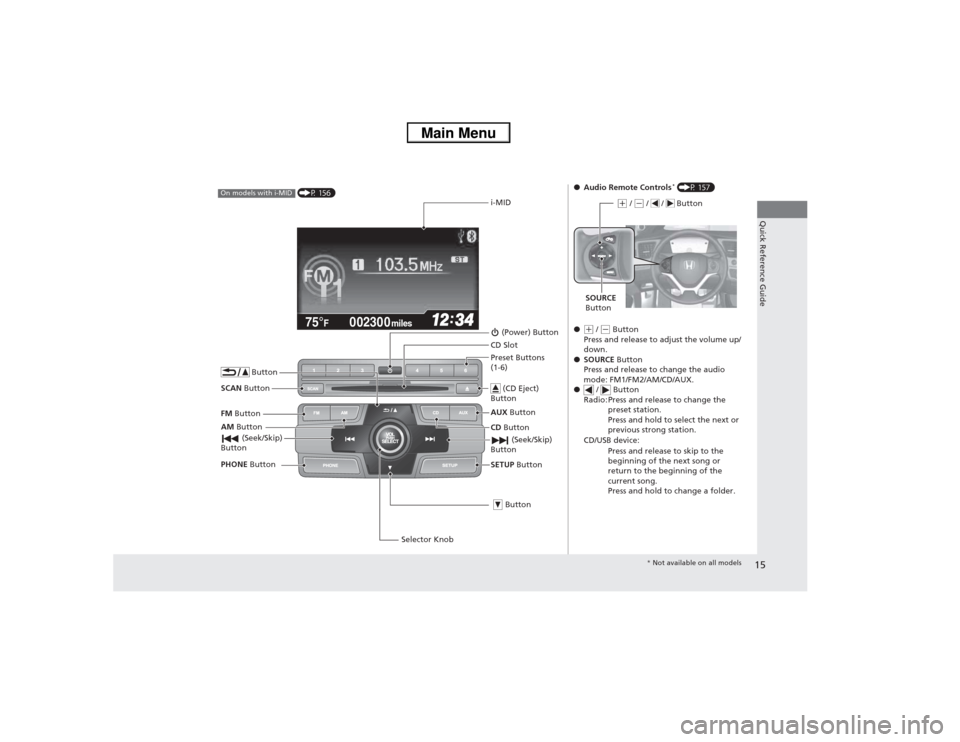
15Quick Reference Guide
002300
75°
F miles
(P 156)
On models with i-MID
i-MID
AM Button
FM
Button
SCAN Button
(Seek/Skip)
Button
Selector Knob
Button
(Power) ButtonCD
Button
AUX
Button
CD Slot
(CD Eject)
ButtonPreset Buttons
(1-6)
ButtonSETUP Button
(Seek/Skip)
Button
PHONE Button
●Audio Remote Controls
* (P 157)
●
(+ / (- Button
Press and release to adjust the volume up/
down.
● SOURCE Button
Press and release to change the audio
mode: FM1/FM2/AM/CD/AUX.
● / Button
Radio: Press and release to change the preset station.
Press and hold to select the next or
previous strong station.
CD/USB device: Press and release to skip to the
beginning of the next song or
return to the beginning of the
current song.
Press and hold to change a folder.(+ / (- / / Button
SOURCE
Button
* Not available on all models
Page 150 of 367
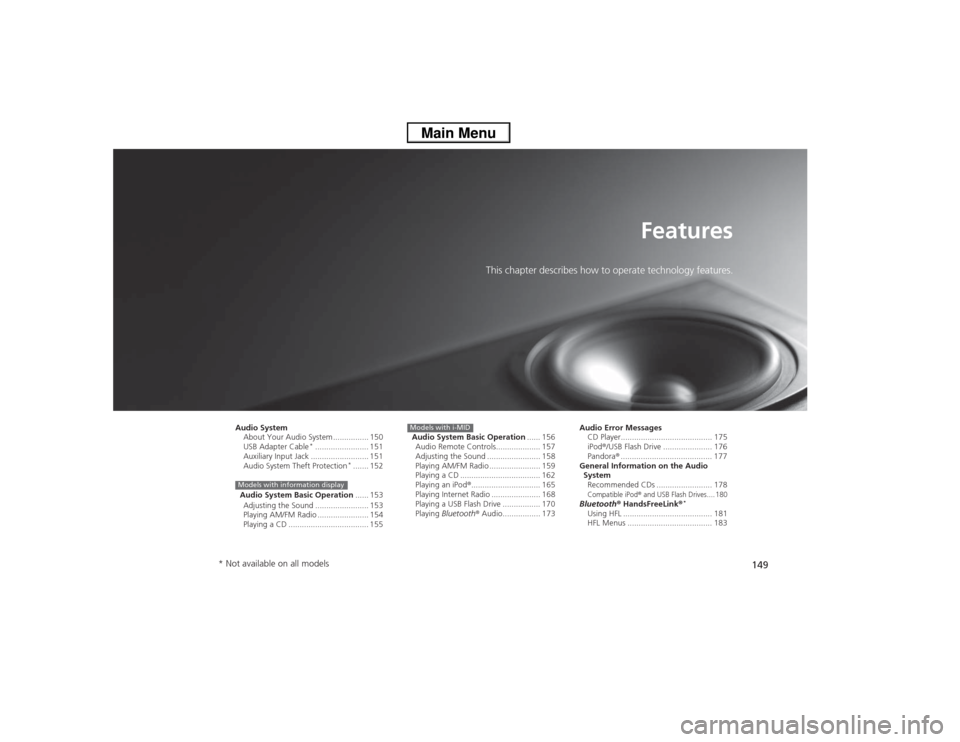
149
Features
This chapter describes how to operate technology features.
Audio SystemAbout Your Audio System ................ 150
USB Adapter Cable
*........................ 151
Auxiliary Input Jack .......................... 151
Audio System Theft Protection
*....... 152
Audio System Basic Operation ...... 153
Adjusting the Sound ........................ 153
Playing AM/FM Radio ....................... 154
Playing a CD .................................... 155
Models with information display
Audio System Basic Operation ...... 156
Audio Remote Controls.................... 157
Adjusting the Sound ........................ 158
Playing AM/FM Radio ....................... 159
Playing a CD .................................... 162
Playing an iPod ®............................... 165
Playing Internet Radio ...................... 168
Playing a USB Flash Drive ................. 170
Playing Bluetooth ® Audio................. 173Models with i-MID
Audio Error Messages
CD Player......................................... 175
iPod® /USB Flash Drive ...................... 176
Pandora ®......................................... 177
General Information on the Audio System
Recommended CDs ......................... 178Compatible iPod
® and USB Flash Drives.... 180
Bluetooth® HandsFreeLink ®
*
Using HFL ........................................ 181
HFL Menus ...................................... 183
* Not available on all models
Page 152 of 367
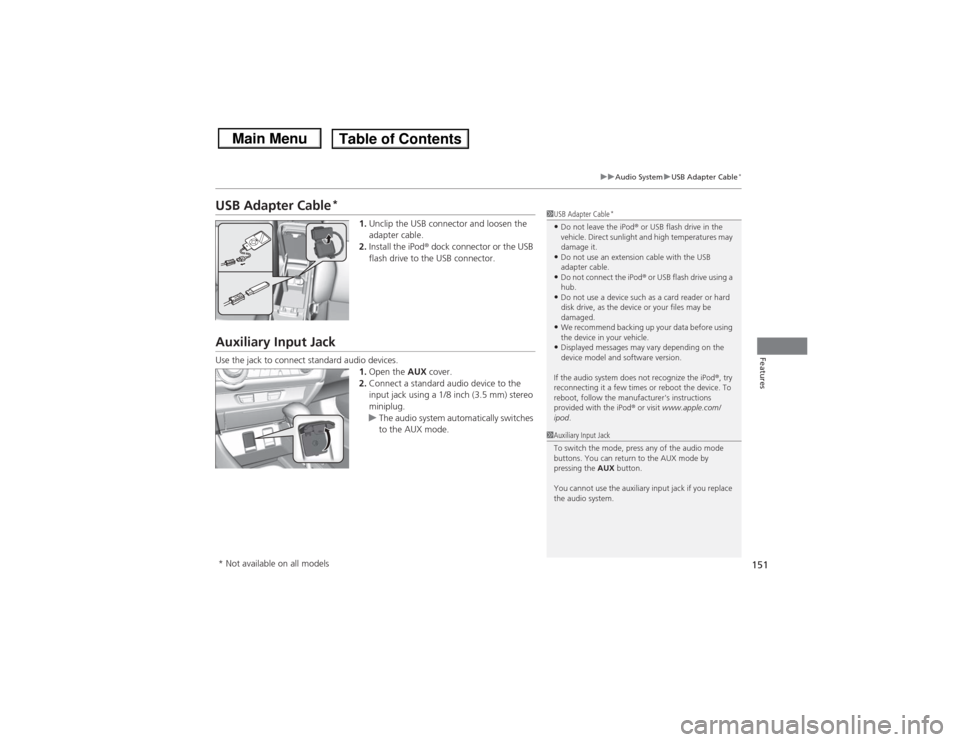
151
uuAudio System uUSB Adapter Cable
*
Features
USB Adapter Cable
*
1. Unclip the USB connector and loosen the
adapter cable.
2. Install the iPod ® dock connector or the USB
flash drive to the USB connector.
Auxiliary Input JackUse the jack to connect standard audio devices. 1.Open the AUX cover.
2. Connect a standard audio device to the
input jack using a 1/8 inch (3.5 mm) stereo
miniplug.
u The audio system automatically switches
to the AUX mode.
1USB Adapter Cable
*
•Do not leave the iPod ® or USB flash drive in the
vehicle. Direct sunlight and high temperatures may
damage it.•Do not use an extension cable with the USB
adapter cable.•Do not connect the iPod ® or USB flash drive using a
hub.•Do not use a device such as a card reader or hard
disk drive, as the device or your files may be
damaged.•We recommend backing up your data before using
the device in your vehicle.•Displayed messages may vary depending on the
device model and software version.
If the audio system does not recognize the iPod® , try
reconnecting it a few times or reboot the device. To
reboot, follow the manufacturer's instructions
provided with the iPod® or visit www.apple.com/
ipod .
1Auxiliary Input Jack
To switch the mode, press any of the audio mode
buttons. You can return to the AUX mode by
pressing the AUX button.
You cannot use the auxiliary input jack if you replace
the audio system.
* Not available on all models
Page 156 of 367
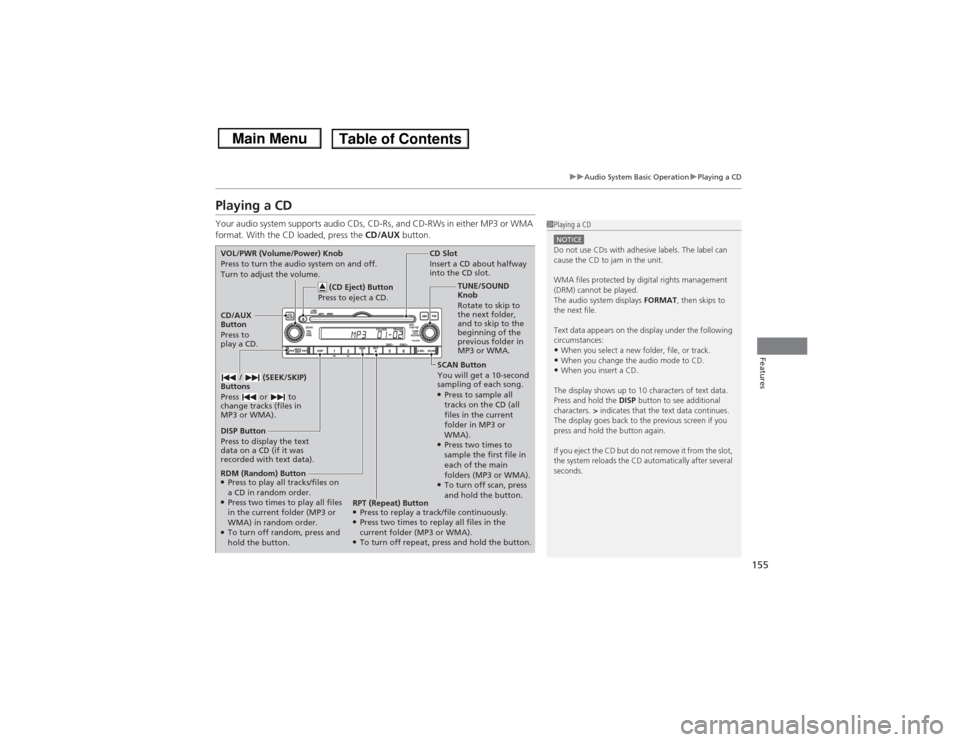
155
uuAudio System Basic Operation uPlaying a CD
Features
Playing a CDYour audio system supports audio CDs, CD-Rs, and CD-RWs in either MP3 or WMA
format. With the CD loaded, press the CD/AUX button.
1Playing a CDNOTICEDo not use CDs with adhesive labels. The label can
cause the CD to jam in the unit.
WMA files protected by digital rights management
(DRM) cannot be played.
The audio system displays FORMAT, then skips to
the next file.
Text data appears on the display under the following
circumstances:•When you select a new folder, file, or track.•When you change the audio mode to CD.•When you insert a CD.
The display shows up to 10 characters of text data.
Press and hold the DISP button to see additional
characters. > indicates that the text data continues.
The display goes back to the previous screen if you
press and hold the button again.
If you eject the CD but do not remove it from the slot,
the system reloads the CD automatically after several
seconds.
SCAN Button
You will get a 10-second
sampling of each song.●Press to sample all
tracks on the CD (all
files in the current
folder in MP3 or
WMA).●Press two times to
sample the first file in
each of the main
folders (MP3 or WMA).●To turn off scan, press
and hold the button.
CD Slot
Insert a CD about halfway
into the CD slot.
DISP Button
Press to display the text
data on a CD (if it was
recorded with text data). CD/AUX
Button
Press to
play a CD. (CD Eject) Button
Press to eject a CD.
VOL/PWR (Volume/Power) Knob
Press to turn the audio system on and off.
Turn to adjust the volume.
/ (SEEK/SKIP)
Buttons
Press or to
change tracks (files in
MP3 or WMA).RDM (Random) Button●Press to play all tracks/files on
a CD in random order.●Press two times to play all files
in the current folder (MP3 or
WMA) in random order.●To turn off random, press and
hold the button. TUNE/SOUND
Knob
Rotate to skip to
the next folder,
and to skip to the
beginning of the
previous folder in
MP3 or WMA.
RPT (Repeat) Button
●Press to replay a track/file continuously.●Press two times to replay all files in the
current folder (MP3 or WMA).●To turn off repeat, press and hold the button.
Page 158 of 367
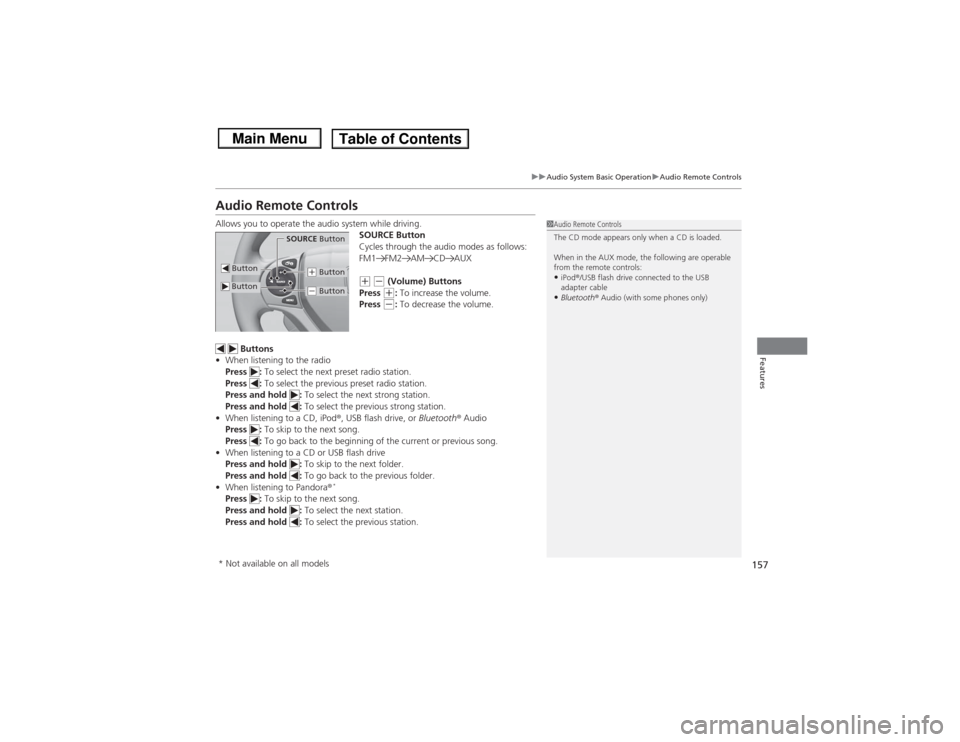
157
uuAudio System Basic Operation uAudio Remote Controls
Features
Audio Remote ControlsAllows you to operate the audio system while driving.
SOURCE Button
Cycles through the audio modes as follows:
FM1 FM2 AM CD AUX
(+ (- (Volume) Buttons
Press (+: To increase the volume.
Press (-: To decrease the volume.
Buttons
• When listening to the radio
Press : To select the next preset radio station.
Press : To select the previous preset radio station.
Press and hold : To select the next strong station.
Press and hold : To select the previous strong station.
• When listening to a CD, iPod ®, USB flash drive, or Bluetooth® Audio
Press : To skip to the next song.
Press : To go back to the beginning of the current or previous song.
• When listening to a CD or USB flash drive
Press and hold : To skip to the next folder.
Press and hold : To go back to the previous folder.
• When listening to Pandora ®
*
Press : To skip to the next song.
Press and hold : To select the next station.
Press and hold : To select the previous station.
1Audio Remote Controls
The CD mode appears only when a CD is loaded.
When in the AUX mode, the following are operable
from the remote controls:•iPod ®/USB flash drive connected to the USB
adapter cable•Bluetooth ® Audio (with some phones only)
Button
SOURCE Button
Button
(+ Button(- Button
* Not available on all models
Page 166 of 367
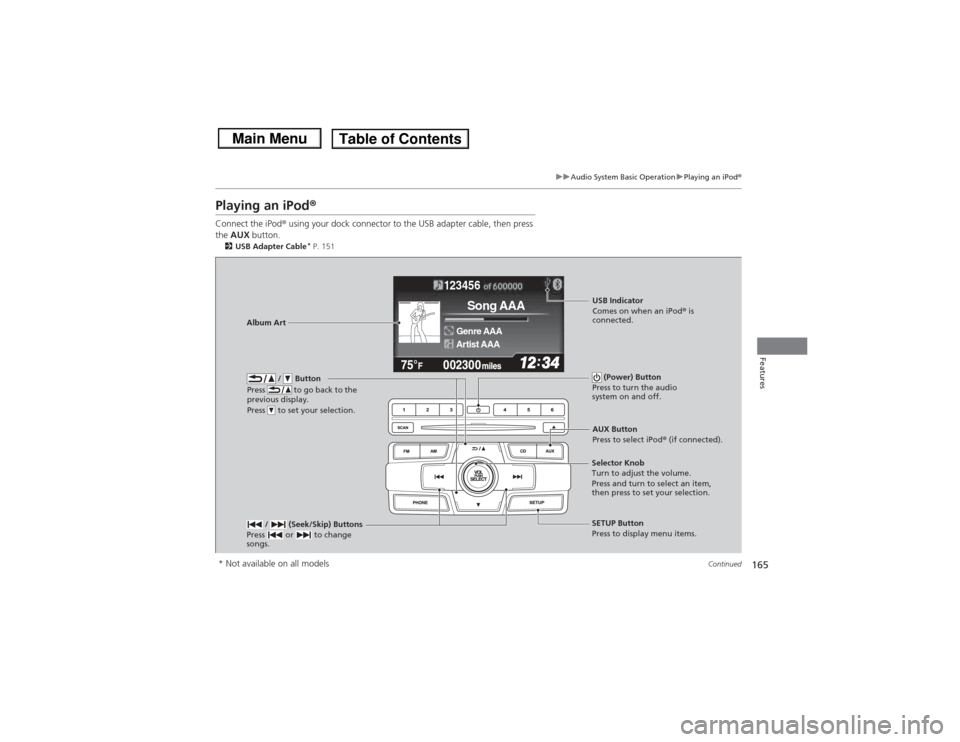
165
uuAudio System Basic Operation uPlaying an iPod ®
Continued
Features
Playing an iPod ®Connect the iPod ® using your dock connector to the USB adapter cable, then press
the AUX button.2USB Adapter Cable
* P. 151
123456
Genre AAASong AAAArtist AAA
/ Button
Press to go back to the
previous display.
Press to set your selection.
(Power) Button
Press to turn the audio
system on and off.
/ (Seek/Skip) Buttons
Press or to change
songs.
SETUP Button
Press to display menu items.
Selector Knob
Turn to adjust the volume.
Press and turn to select an item,
then press to set your selection.AUX Button
Press to select iPod®
(if connected).
Album Art
USB Indicator
Comes on when an iPod ® is
connected.
* Not available on all models
Page 169 of 367
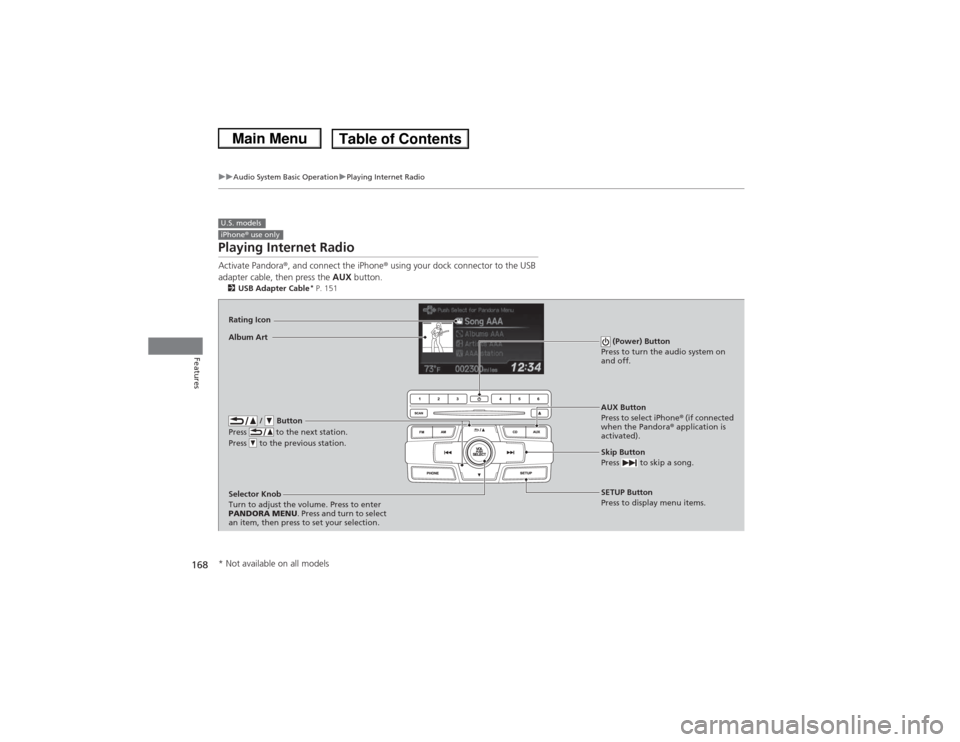
168
uuAudio System Basic Operation uPlaying Internet Radio
Features
Playing Internet RadioActivate Pandora ®, and connect the iPhone ® using your dock connector to the USB
adapter cable, then press the AUX button.2USB Adapter Cable
* P. 151
U.S. modelsiPhone ® use only
AUX Button
Press to select iPhone ® (if connected
when the Pandora ® application is
activated).
Skip Button
Press to skip a song.SETUP Button
Press to display menu items.
Selector Knob
Turn to adjust the volume. Press to enter
PANDORA MENU
. Press and turn to select
an item, then press to set your selection.
Album ArtRating Icon
/ Button
Press to the next station.
Press to the previous station.
(Power) Button
Press to turn the audio system on
and off.
* Not available on all models
Page 171 of 367
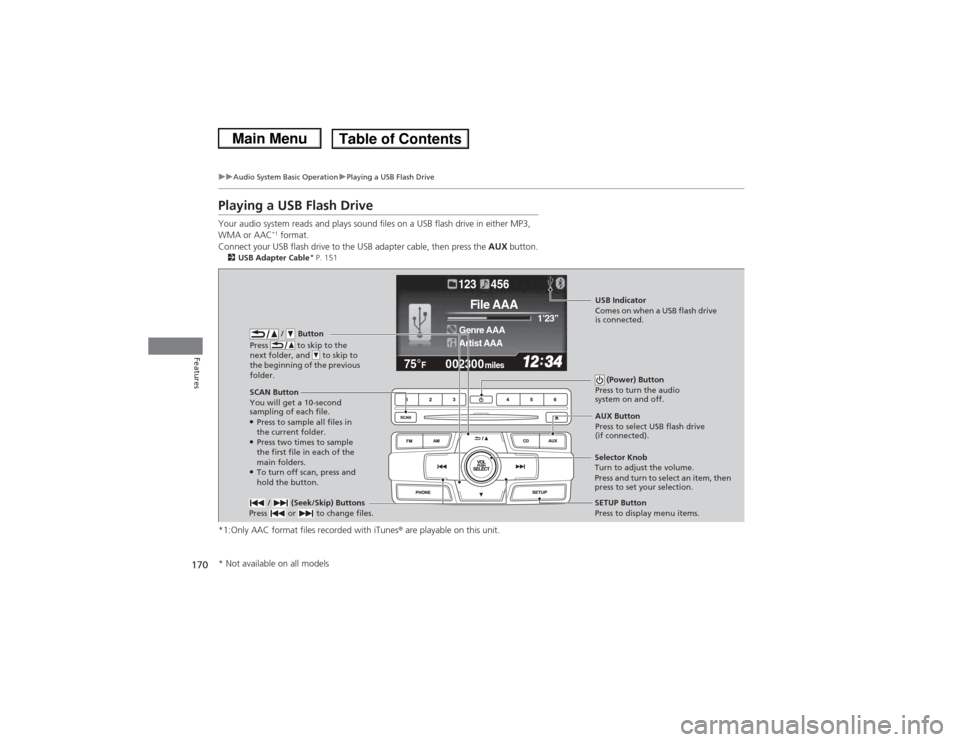
170
uuAudio System Basic Operation uPlaying a USB Flash Drive
Features
Playing a USB Flash DriveYour audio system reads and plays sound files on a USB flash drive in either MP3,
WMA or AAC
*1 format.
Connect your USB flash drive to the USB adapter cable, then press the AUX button.
2USB Adapter Cable
* P. 151
*1:Only AAC format files recorded with iTunes ® are playable on this unit.
002300
75°
F miles
Genre AAA 1’23’’File AAAArtist AAA123 456
/ Button
Press to skip to the
next folder, and to skip to
the beginning of the previous
folder.
SCAN Button
You will get a 10-second
sampling of each file.●Press to sample all files in
the current folder.●Press two times to sample
the first file in each of the
main folders.●To turn off scan, press and
hold the button. (Power) Button
Press to turn the audio
system on and off. / (Seek/Skip) Buttons
Press or to change files.
SETUP Button
Press to display menu items.
Selector Knob
Turn to adjust the volume.
Press and turn to select an item, then
press to set your selection. AUX Button
Press to select USB flash drive
(if connected).USB Indicator
Comes on when a USB flash drive
is connected.
* Not available on all models