ad blue HONDA CIVIC 2013 9.G Owners Manual
[x] Cancel search | Manufacturer: HONDA, Model Year: 2013, Model line: CIVIC, Model: HONDA CIVIC 2013 9.GPages: 367, PDF Size: 8.43 MB
Page 1 of 367
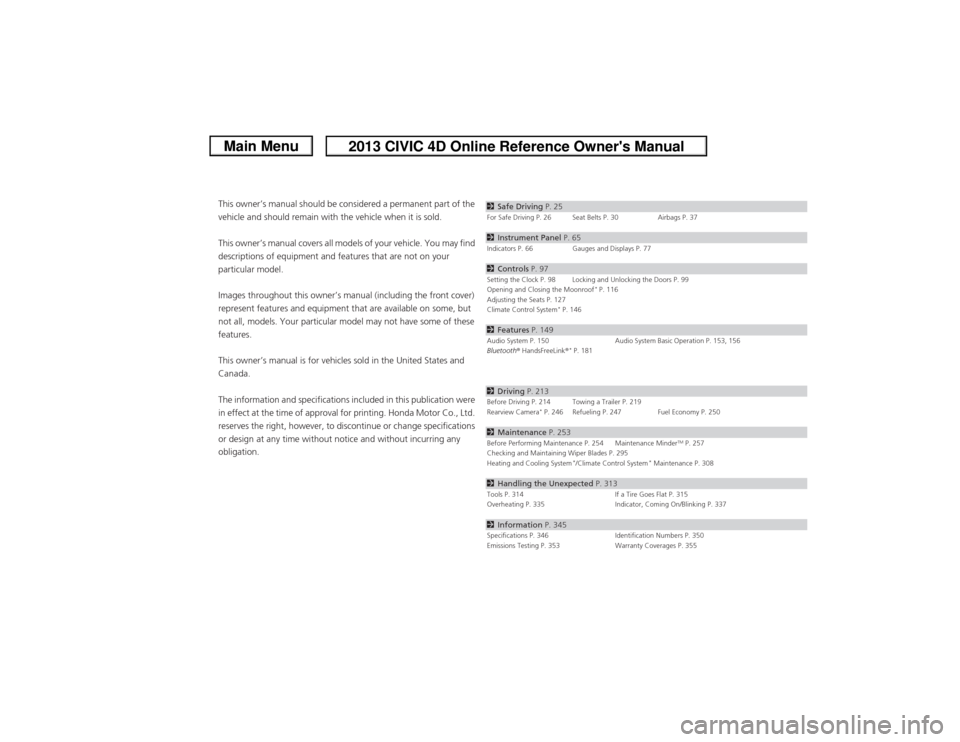
ContentsThis owner’s manual should be considered a permanent part of the
vehicle and should remain with the vehicle when it is sold.
This owner’s manual covers all models of your vehicle. You may find
descriptions of equipment and features that are not on your
particular model.
Images throughout this owner’s manual (including the front cover)
represent features and equipment that are available on some, but
not all, models. Your particular model may not have some of these
features.
This owner’s manual is for vehicles sold in the United States and
Canada.
The information and specifications included in this publication were
in effect at the time of approval for printing. Honda Motor Co., Ltd.
reserves the right, however, to discontinue or change specifications
or design at any time without notice and without incurring any
obligation.
2Safe Driving P. 25For Safe Driving P. 26 Seat Belts P. 30 Airbags P. 372Instrument Panel P. 65Indicators P. 66 Gauges and Displays P. 772Controls P. 97Setting the Clock P. 98 Locking and Unlocking the Doors P. 99
Opening and Closing the Moonroof
* P. 116
Adjusting the Seats P. 127
Climate Control System
* P. 146
2 Features P. 149Audio System P. 150 Audio System Basic Operation P. 153, 156
Bluetooth ® HandsFreeLink ®
* P. 181
2Driving P. 213Before Driving P. 214 Towing a Trailer P. 219
Rearview Camera
* P. 246 Refueling P. 247 Fuel Economy P. 250
2Maintenance P. 253Before Performing Maintenance P. 254 Maintenance Minder
TM P. 257
Checking and Maintaining Wiper Blades P. 295
Heating and Cooling System
*/Climate Control System
* Maintenance P. 308
2 Handling the Unexpected P. 313Tools P. 314 If a Tire Goes Flat P. 315
Overheating P. 335 Indicator, Coming On/Blinking P. 3372Information P. 345Specifications P. 346 Identification Numbers P. 350
Emissions Testing P. 353 Warranty Coverages P. 355
Page 4 of 367
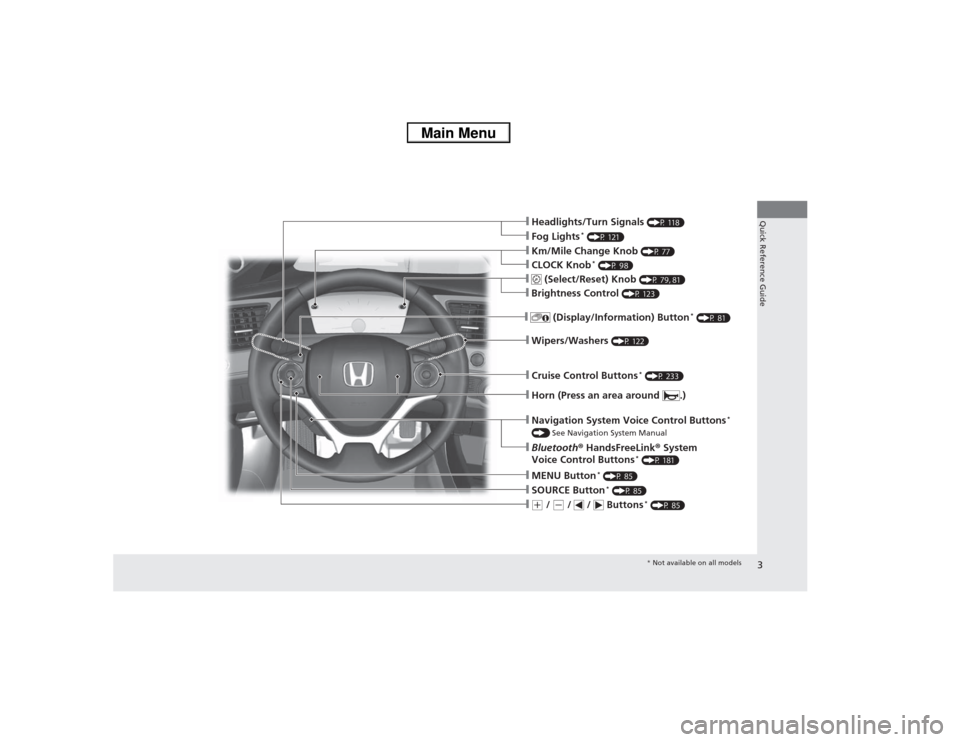
3Quick Reference Guide
❙Headlights/Turn Signals
(P 118)
❙Fog Lights
* (P 121)
❙Wipers/Washers
(P 122)
❙Cruise Control Buttons
* (P 233)
❙Km/Mile Change Knob
(P 77)
❙CLOCK Knob
* (P 98)
❙MENU Button
* (P 85)
❙(+ / (- / / Buttons
* (P 85)
❙Navigation System Voice Control Buttons
*
() See Navigation System Manual❙Bluetooth ® HandsFreeLink ® System
Voice Control Buttons
* (P 181)
❙
(Select/Reset) Knob
(P 79, 81)
❙SOURCE Button
* (P 85)
❙
(Display/Information) Button
* (P 81)
❙Brightness Control
(P 123)
❙Horn (Press an area around .)
* Not available on all models
Page 8 of 367
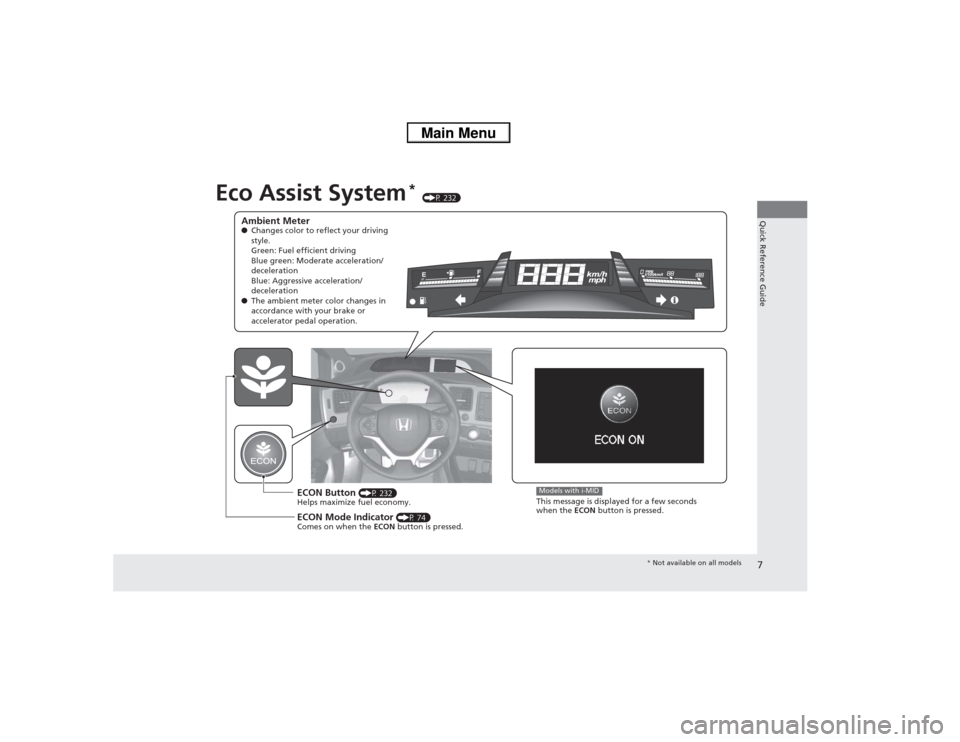
7Quick Reference Guide
Eco Assist System
* (P 232)
Ambient Meter●Changes color to reflect your driving
style.
Green: Fuel efficient driving
Blue green: Moderate acceleration/
deceleration
Blue: Aggressive acceleration/
deceleration
● The ambient meter color changes in
accordance with your brake or
accelerator pedal operation.
ECON Button
(P 232)
Helps maximize fuel economy.
ECON Mode Indicator
(P 74)
Comes on when the ECON button is pressed.
Models with i-MIDThis message is displayed for a few seconds
when the ECON button is pressed.
* Not available on all models
Page 90 of 367
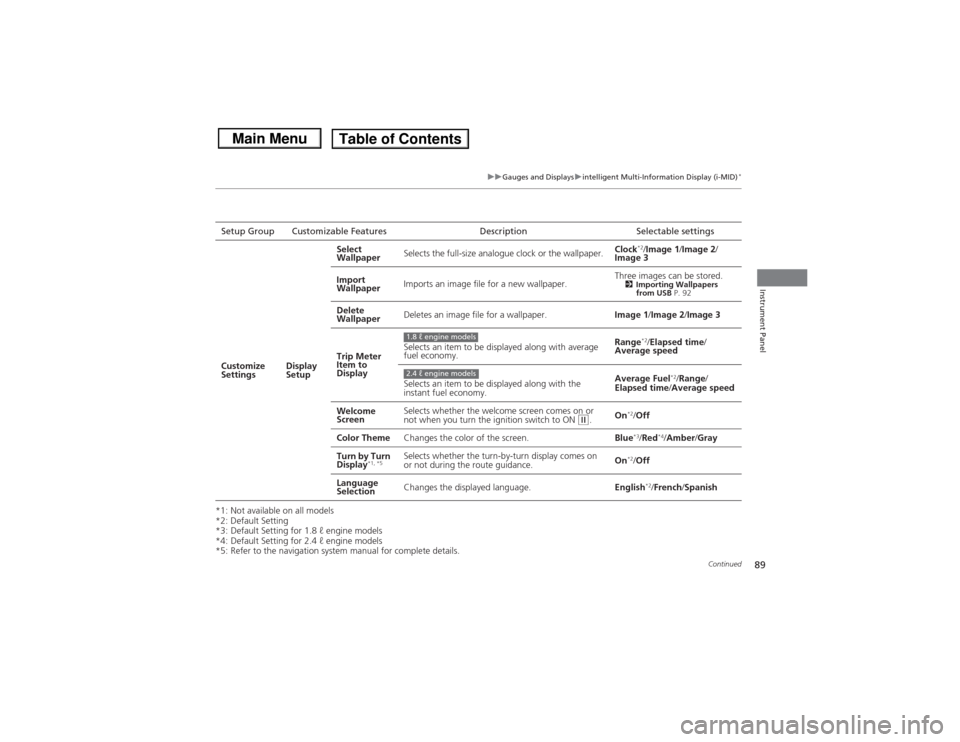
89
uuGauges and Displays uintelligent Multi-Info rmation Display (i-MID)
*
Continued
Instrument Panel
*1: Not available on all models
*2: Default Setting
*3: Default Setting for 1.8 ℓ engine models
*4: Default Setting for 2.4 ℓ engine models
*5: Refer to the navigation system manual for complete details.Setup Group Customizable Features Description Selectable settings
Customize
Settings Display
SetupSelect
Wallpaper
Selects the full-size analogue clock or the wallpaper. Clock
*2/
Image 1 /Image 2/
Image 3
Import
Wallpaper Imports an image file for a new wallpaper. Three images can be stored.
2
Importing Wallpapers
from USB P. 92
Delete
Wallpaper Deletes an image file for a wallpaper.
Image 1/Image 2/ Image 3
Trip Meter
Item to
Display Selects an item to be displayed along with average
fuel economy.
Range
*2/
Elapsed time /
Average speed
Selects an item to be displayed along with the
instant fuel economy. Average Fuel
*2/
Range /
Elapsed time/ Average speed
Welcome
Screen Selects whether the welcome screen comes on or
not when you turn the ignition switch to ON
(w.
On
*2/
Off
Color Theme Changes the color of the screen. Blue*3/Red
*4/Amber /Gray
Turn by Turn
Display
*1, *5
Selects whether the turn-by-turn display comes on
or not during the route guidance. On
*2/
Off
Language
Selection Changes the displayed language.
English*2/French /Spanish
1.8 ℓ engine models2.4 ℓ engine models
Page 150 of 367
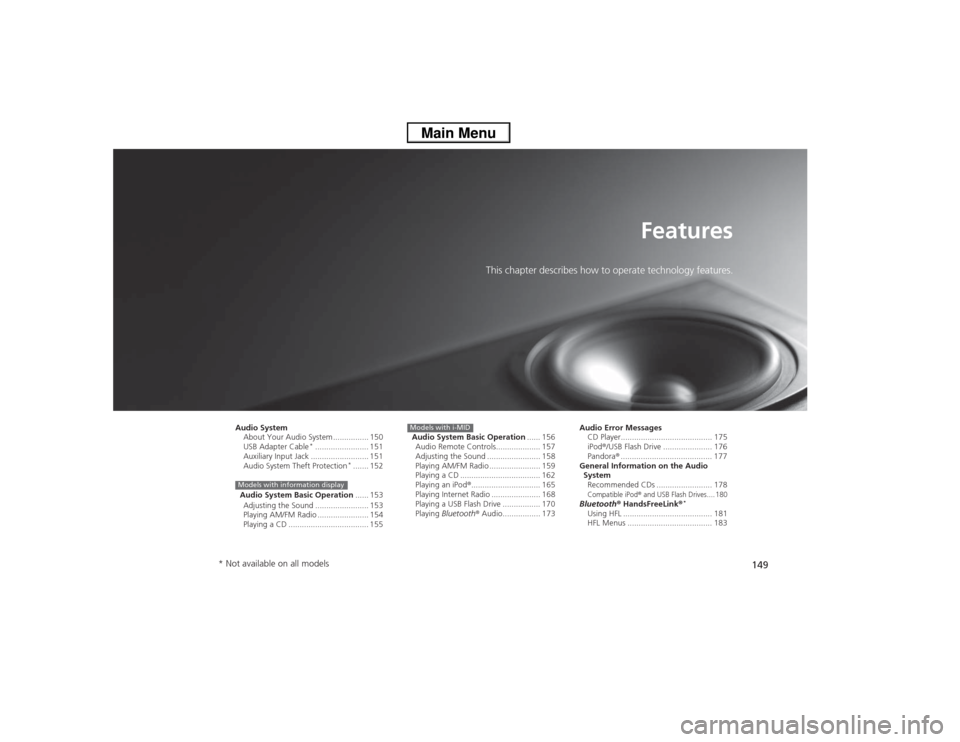
149
Features
This chapter describes how to operate technology features.
Audio SystemAbout Your Audio System ................ 150
USB Adapter Cable
*........................ 151
Auxiliary Input Jack .......................... 151
Audio System Theft Protection
*....... 152
Audio System Basic Operation ...... 153
Adjusting the Sound ........................ 153
Playing AM/FM Radio ....................... 154
Playing a CD .................................... 155
Models with information display
Audio System Basic Operation ...... 156
Audio Remote Controls.................... 157
Adjusting the Sound ........................ 158
Playing AM/FM Radio ....................... 159
Playing a CD .................................... 162
Playing an iPod ®............................... 165
Playing Internet Radio ...................... 168
Playing a USB Flash Drive ................. 170
Playing Bluetooth ® Audio................. 173Models with i-MID
Audio Error Messages
CD Player......................................... 175
iPod® /USB Flash Drive ...................... 176
Pandora ®......................................... 177
General Information on the Audio System
Recommended CDs ......................... 178Compatible iPod
® and USB Flash Drives.... 180
Bluetooth® HandsFreeLink ®
*
Using HFL ........................................ 181
HFL Menus ...................................... 183
* Not available on all models
Page 151 of 367

150Features
Audio SystemAbout Your Audio SystemOn models with navigation system, see the Navigation System Manual for operation
of the audio system, Bluetooth®HandsFreeLink ®, and voice commands for these
features.
The audio system features AM/FM radio. It can also play CDs and WMA/MP3 files.
You can operate the audio system from the buttons and switches on the panel.
The audio system features AM/FM radio. It can also play audio CDs, WMA/MP3/AAC
files, iPod ®, iPhone ®, USB flash drives, and Bluetooth® devices
*.
You can operate the audio system from the buttons and switches on the panel, or
the remote controls on the steering wheel.
1 About Your Audio System
Video CDs, DVDs, and 3-inch (8-cm) mini CDs are not
supported.
iPod ® and iPhone ® are registered trademarks owned
by Apple Inc.
MP3 and AAC are standard audio compression
formats. WMA is an audio compression format
developed by Microsoft Corporation.
State or local laws may limit the circumstances in
which you can launch or control your attached audio
device.
Models with information displayModels with i-MID
Remote Control iPod
®
USB Flash
Drive
* Not available on all models
Page 158 of 367
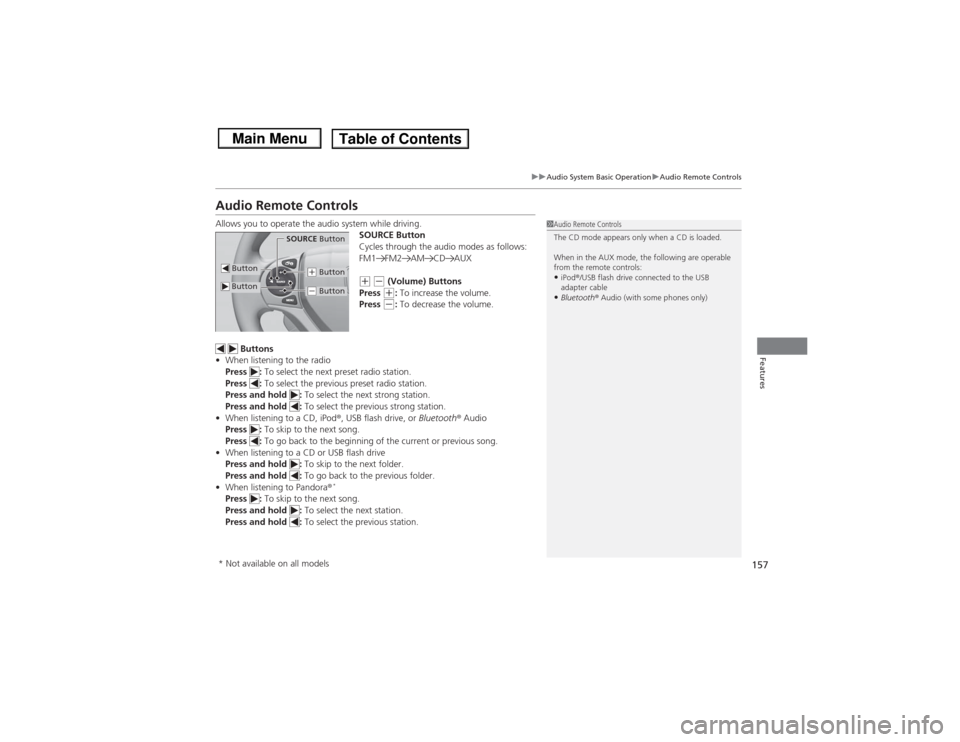
157
uuAudio System Basic Operation uAudio Remote Controls
Features
Audio Remote ControlsAllows you to operate the audio system while driving.
SOURCE Button
Cycles through the audio modes as follows:
FM1 FM2 AM CD AUX
(+ (- (Volume) Buttons
Press (+: To increase the volume.
Press (-: To decrease the volume.
Buttons
• When listening to the radio
Press : To select the next preset radio station.
Press : To select the previous preset radio station.
Press and hold : To select the next strong station.
Press and hold : To select the previous strong station.
• When listening to a CD, iPod ®, USB flash drive, or Bluetooth® Audio
Press : To skip to the next song.
Press : To go back to the beginning of the current or previous song.
• When listening to a CD or USB flash drive
Press and hold : To skip to the next folder.
Press and hold : To go back to the previous folder.
• When listening to Pandora ®
*
Press : To skip to the next song.
Press and hold : To select the next station.
Press and hold : To select the previous station.
1Audio Remote Controls
The CD mode appears only when a CD is loaded.
When in the AUX mode, the following are operable
from the remote controls:•iPod ®/USB flash drive connected to the USB
adapter cable•Bluetooth ® Audio (with some phones only)
Button
SOURCE Button
Button
(+ Button(- Button
* Not available on all models
Page 170 of 367
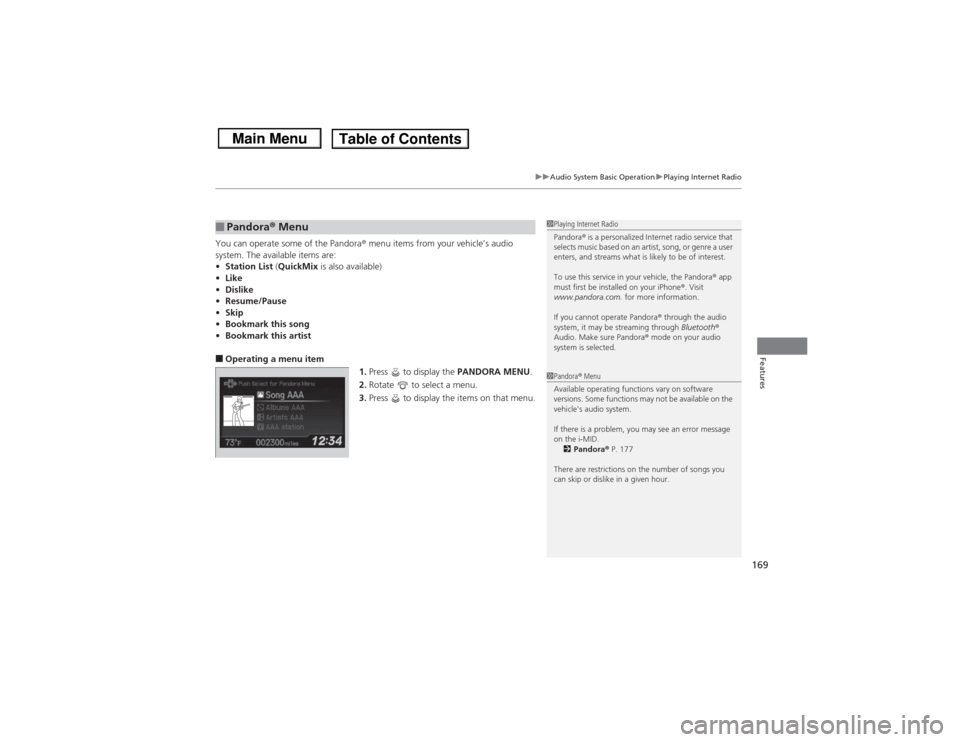
169
uuAudio System Basic Operation uPlaying Internet Radio
Features
You can operate some of the Pandora ® menu items from your vehicle’s audio
system. The available items are:
• Station List (QuickMix is also available)
• Like
• Dislike
• Resume/Pause
• Skip
• Bookmark this song
• Bookmark this artist■Operating a menu item
1.Press to display the PANDORA MENU.
2. Rotate to select a menu.
3. Press to display the items on that menu.■Pandora® Menu
1Playing Internet Radio
Pandora ® is a personalized Internet radio service that
selects music based on an artist, song, or genre a user
enters, and streams what is likely to be of interest.
To use this service in your vehicle, the Pandora ® app
must first be installed on your iPhone ®. Visit
www.pandora.com. for more information.
If you cannot operate Pandora ® through the audio
system, it may be streaming through Bluetooth®
Audio. Make sure Pandora ® mode on your audio
system is selected.1 Pandora ® Menu
Available operating functions vary on software
versions. Some functions may not be available on the
vehicle's audio system.
If there is a problem, you may see an error message
on the i-MID. 2 Pandora ® P. 177
There are restrictions on the number of songs you
can skip or dislike in a given hour.
Page 174 of 367
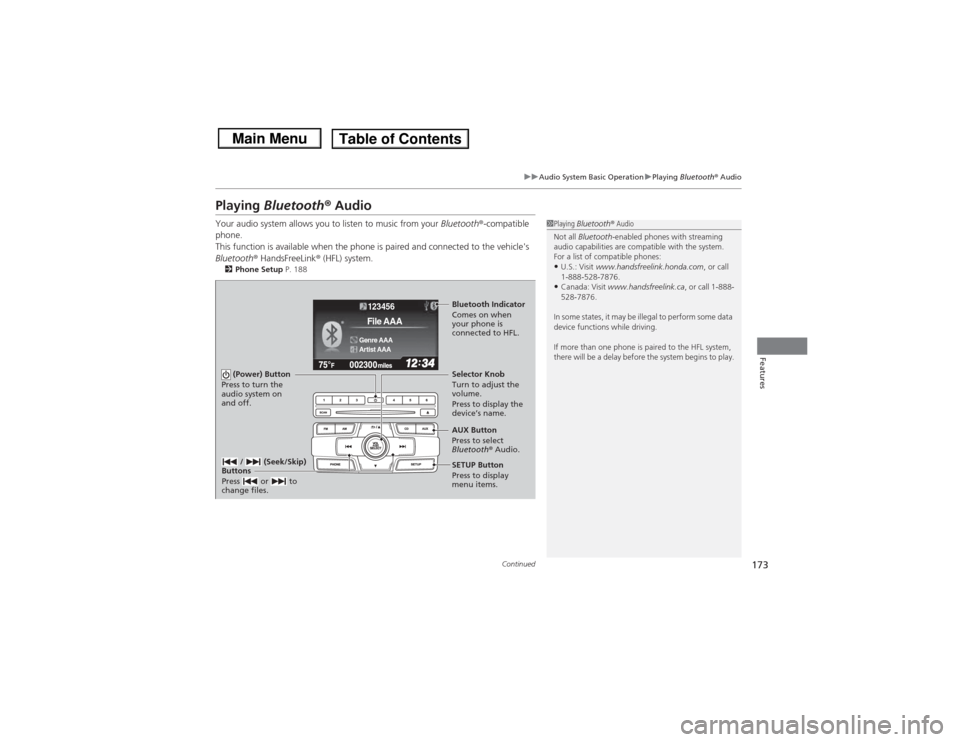
173
uuAudio System Basic Operation uPlaying Bluetooth® Audio
Continued
Features
Playing Bluetooth ® AudioYour audio system allows you to listen to music from your Bluetooth®-compatible
phone.
This function is available when the phone is paired and connected to the vehicle's
Bluetooth ® HandsFreeLink ® (HFL) system.2 Phone Setup P. 188
1Playing Bluetooth ® Audio
Not all Bluetooth -enabled phones with streaming
audio capabilities are compatible with the system.
For a list of compatible phones:•U.S.: Visit www.handsfreelink.honda.com , or call
1-888-528-7876.•Canada: Visit www.handsfreelink.ca , or call 1-888-
528-7876.
In some states, it may be illegal to perform some data
device functions while driving.
If more than one phone is paired to the HFL system,
there will be a delay before the system begins to play.
123456Genre AAAFile AAAArtist AAA
(Power) Button
Press to turn the
audio system on
and off.
SETUP Button
Press to display
menu items. Selector Knob
Turn to adjust the
volume.
Press to display the
device’s name.
AUX Button
Press to select
Bluetooth® Audio.
/ (Seek/Skip)
Buttons
Press or to
change files.Bluetooth Indicator
Comes on when
your phone is
connected to HFL.
Page 175 of 367
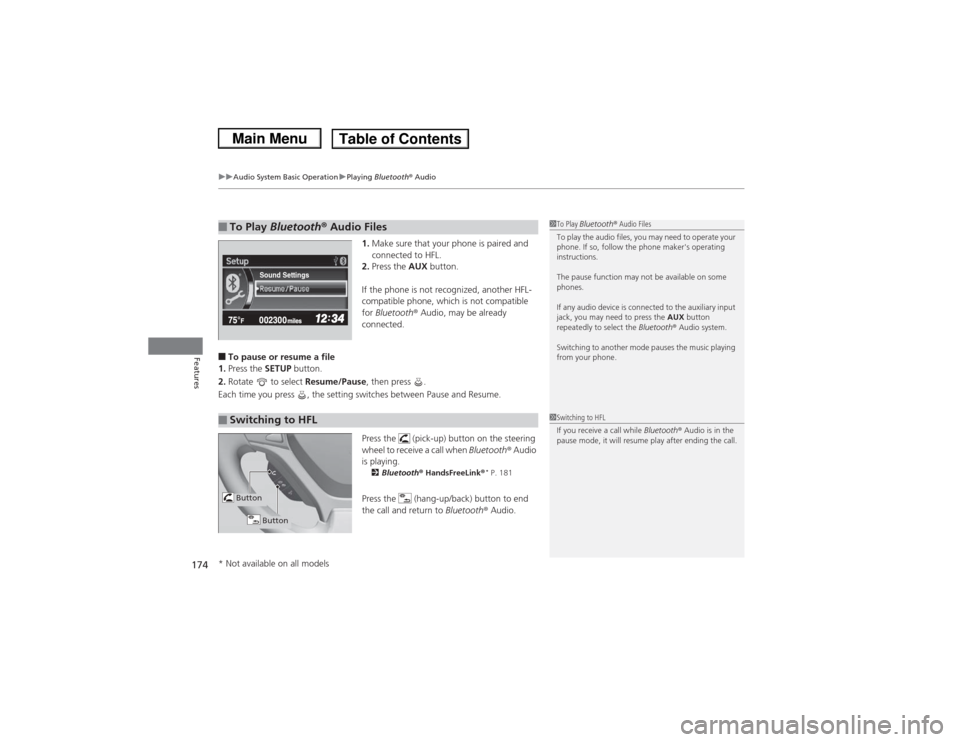
uuAudio System Basic Operation uPlaying Bluetooth® Audio
174Features
1.Make sure that your phone is paired and
connected to HFL.
2. Press the AUX button.
If the phone is not re cognized, another HFL-
compatible phone, which is not compatible
for Bluetooth ® Audio, may be already
connected.
■To pause or resume a file
1. Press the SETUP button.
2. Rotate to select Resume/Pause, then press .
Each time you press , the setting switches between Pause and Resume.
Press the (pick-up) button on the steering
wheel to receive a call when Bluetooth ® Audio
is playing.
2 Bluetooth ® HandsFreeLink ®
* P. 181
Press the (hang-up/back) button to end
the call and return to Bluetooth® Audio.
■To Play Bluetooth ® Audio Files
1 To Play Bluetooth ® Audio Files
To play the audio files, you may need to operate your
phone. If so, follow the phone maker's operating
instructions.
The pause function may not be available on some
phones.
If any audio device is connected to the auxiliary input
jack, you may need to press the AUX button
repeatedly to select the Bluetooth® Audio system.
Switching to another mode pauses the music playing
from your phone.
Sound Settings
■Switching to HFL
1 Switching to HFL
If you receive a call while Bluetooth® Audio is in the
pause mode, it will resume play after ending the call.
Button
Button
* Not available on all models