navigation HONDA CIVIC 2015 9.G Quick Guide
[x] Cancel search | Manufacturer: HONDA, Model Year: 2015, Model line: CIVIC, Model: HONDA CIVIC 2015 9.GPages: 79, PDF Size: 18.16 MB
Page 3 of 79
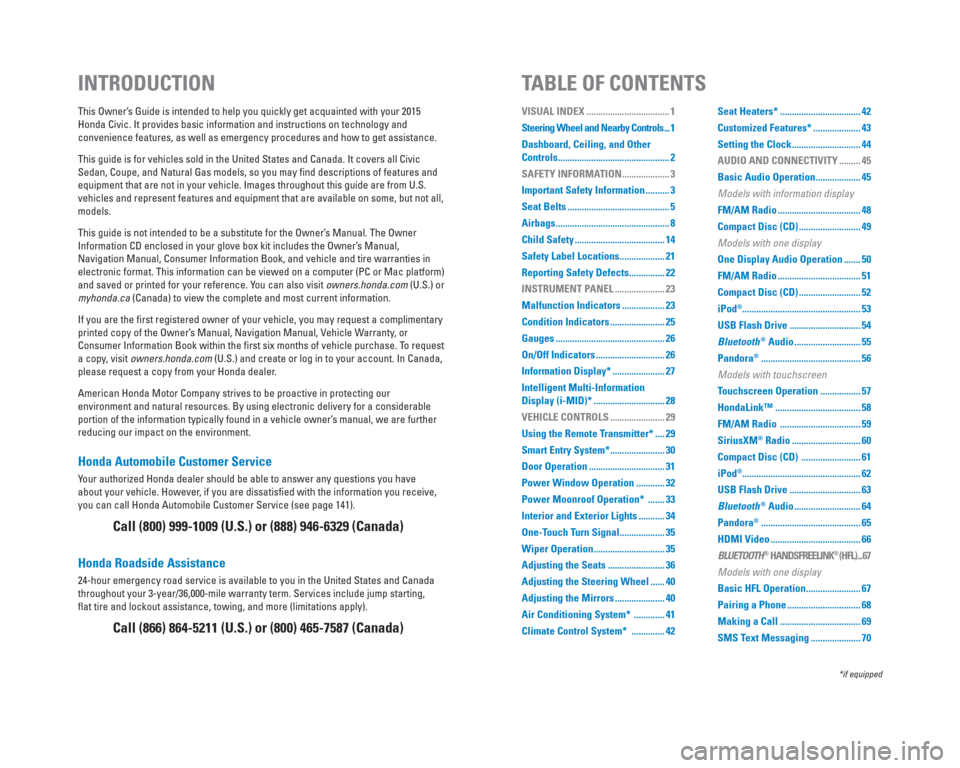
Honda Automobile Customer Service
Your authorized Honda dealer should be able to answer any questions you h\
ave
about your vehicle. However, if you are dissatisfi ed with the information you receive,
you can call Honda Automobile Customer Service (see page 141).
Honda Roadside Assistance
24-hour emergency road service is available to you in the United States \
and Canada
throughout your 3-year/36,000-mile warranty term. Services include jump \
starting,
fl at tire and lockout assistance, towing, and more (limitations apply). This Owner’s Guide is intended to help you quickly get acquainted with your 2015
Honda Civic. It provides basic information and instructions on technolog\
y and
convenience features, as well as emergency procedures and how to get ass\
istance.
This guide is for vehicles sold in the United States and Canada. It cove\
rs all Civic
Sedan, Coupe, and Natural Gas models, so you may fi nd descriptions of features and
equipment that are not in your vehicle. Images throughout this guide are\
from U.S.
vehicles and represent features and equipment that are available on some\
, but not all,
models.
This guide is not intended to be a substitute for the Owner’s Manual. The Owner
Information CD enclosed in your glove box kit includes the Owner’s Manual,
Navigation Manual, Consumer Information Book, and vehicle and tire warra\
nties in
electronic format. This information can be viewed on a computer (PC or \
Mac platform)
and saved or printed for your reference. You can also visit owners.honda.com (U.S.) or
myhonda.ca (Canada) to view the complete and most current information.
If you are the fi rst registered owner of your vehicle, you may request a complimentary
printed copy of the Owner’s Manual, Navigation Manual, Vehicle Warranty, or
Consumer Information Book within the fi rst six months of vehicle purchase. To request
a copy, visit owners.honda.com (U.S.) and create or log in to your account. In Canada,
please request a copy from your Honda dealer.
American Honda Motor Company strives to be proactive in protecting our
environment and natural resources. By using electronic delivery for a co\
nsiderable
portion of the information typically found in a vehicle owner’s manual, we are further
reducing our impact on the environment.
INTRODUCTION TABLE OF CONTENTS
Call (800) 999-1009 (U.S.) or (888) 946-6329 (Canada)
Call (866) 864-5211 (U.S.) or (800) 465-7587 (Canada)
VISUAL INDEX ................................... 1
Steering Wheel and Nearby Controls ... 1
Dashboard, Ceiling, and Other
Controls ............................................... 2
SAFETY INFORMATION .................... 3
Important Safety Information .......... 3
Seat Belts ........................................... 5
Airbags ................................................ 8
Child Safety ...................................... 14
Safety Label Locations ................... 21
Reporting Safety Defects ............... 22
INSTRUMENT PANEL ..................... 23
Malfunction Indicators .................. 23
Condition Indicators ....................... 25
Gauges .............................................. 26
On/Off Indicators ............................. 26
Information Display* ...................... 27
Intelligent Multi-Information
Display (i-MID)* .............................. 28
VEHICLE CONTROLS ....................... 29
Using the Remote Transmitter* .... 29
Smart Entry System* ....................... 30
Door Operation ................................ 31
Power Window Operation ............ 32
Power Moonroof Operation* ....... 33
Interior and Exterior Lights ........... 34
One-Touch Turn Signal ................... 35
Wiper Operation .............................. 35
Adjusting the Seats ........................ 36
Adjusting the Steering Wheel ...... 40
Adjusting the Mirrors ..................... 40
Air Conditioning System* ............. 41
Climate Control System* .............. 42Seat Heaters* .................................. 42
Customized Features* .................... 43
Setting the Clock ............................. 44
AUDIO AND CONNECTIVITY ......... 45
Basic Audio Operation ................... 45
Models with information display
FM/AM Radio ................................... 48
Compact Disc (CD) .......................... 49
Models with one display
One Display Audio Operation ....... 50
FM/AM Radio ................................... 51
Compact Disc (CD) .......................... 52
iPod
®.................................................. 53
USB Flash Drive .............................. 54
Bluetooth
® Audio ............................ 55
Pandora
® .......................................... 56
Models with touchscreen
Touchscreen Operation ................. 57
HondaLink™ .................................... 58
FM/AM Radio .................................. 59
SiriusXM
® Radio ............................. 60
Compact Disc (CD) ......................... 61
iPod
®.................................................. 62
USB Flash Drive .............................. 63
Bluetooth
® Audio ............................ 64
Pandora
® .......................................... 65
HDMI Video ...................................... 66
BLUETOOTH
® HANDSFREELINK® (HFL) ... 67
Models with one display
Basic HFL Operation ....................... 67
Pairing a Phone ............................... 68
Making a Call .................................. 69
SMS Text Messaging ..................... 70
*if equipped
Page 4 of 79
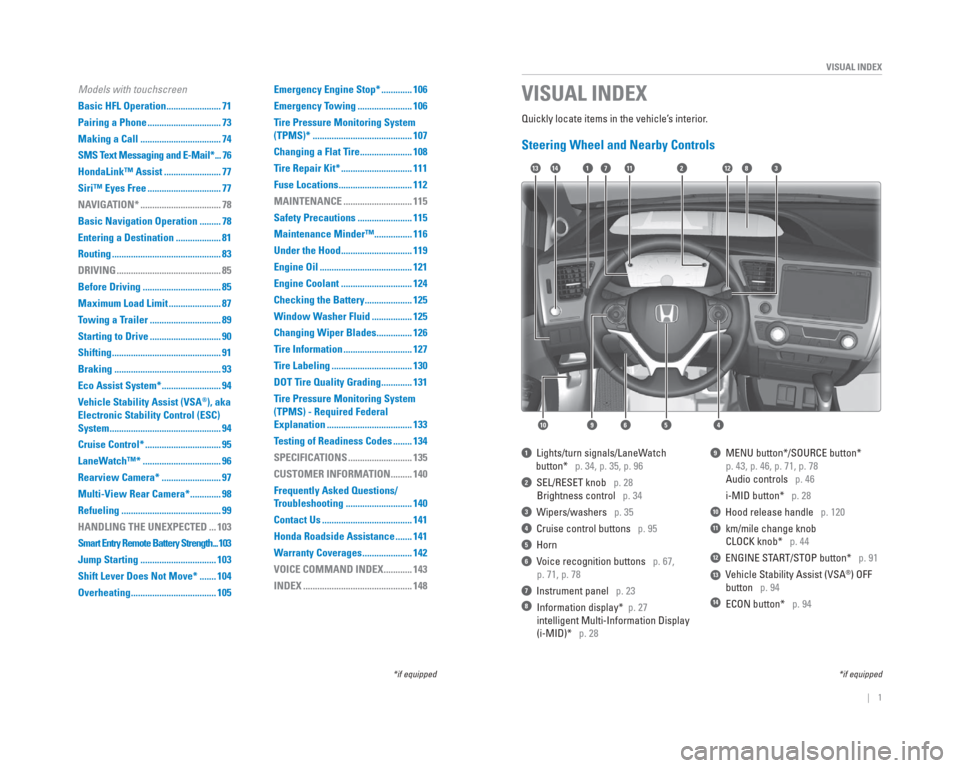
| 1
VISUAL INDEX
Quickly locate items in the vehicle’s interior.
Steering Wheel and Nearby Controls
1 Lights/turn signals/LaneWatch
button* p. 34, p. 35, p. 96
2 SEL/RESET knob p. 28
Brightness control p. 34
3 Wipers/washers p. 35
4 Cruise control buttons p. 95
5 Horn
6 Voice recognition buttons p. 67,
p. 71, p. 78
7 Instrument panel p. 23
8 Information display* p. 27
intelligent Multi-Information Display
(i-MID)* p. 28
9 MENU button*/SOURCE button*
p. 43, p. 46, p. 71, p. 78
Audio controls p. 46
i-MID button* p. 28
10 Hood release handle p. 120
11 km/mile change knob
CLOCK knob* p. 44
12 ENGINE START/STOP button* p. 91
13 Vehicle Stability Assist (VSA®) OFF
button p. 94
14 ECON button* p. 94
VISUAL INDEX
*if equipped
1138
54
12
10
7112314
69
Models with touchscreen
Basic HFL Operation ....................... 71
Pairing a Phone ............................... 73
Making a Call .................................. 74
SMS Text Messaging and E-Mail* ... 76
HondaLink™ Assist ........................ 77
Siri™ Eyes Free ............................... 77
NAVIGATION* .................................. 78
Basic Navigation Operation ......... 78
Entering a Destination ................... 81
Routing .............................................. 83
DRIVING ............................................ 85
Before Driving ................................. 85
Maximum Load Limit ...................... 87
Towing a Trailer .............................. 89
Starting to Drive .............................. 90
Shifting .............................................. 91
Braking ............................................. 93
Eco Assist System* ......................... 94
Vehicle Stability Assist (VSA
®), aka
Electronic Stability Control (ESC)
System ............................................... 94
Cruise Control* ................................ 95
LaneWatch™* ................................. 96
Rearview Camera* ......................... 97
Multi-View Rear Camera* ............. 98
Refueling .......................................... 99
HANDLING THE UNEXPECTED ... 103
Smart Entry Remote Battery Strength ... 103
Jump Starting ................................ 103
Shift Lever Does Not Move* ....... 104
Overheating .................................... 105 Emergency Engine Stop* ............. 106
Emergency Towing ....................... 106
Tire Pressure Monitoring System
(TPMS)* .......................................... 107
Changing a Flat Tire ...................... 108
Tire Repair Kit* .............................. 111
Fuse Locations ............................... 112
MAINTENANCE ............................. 115
Safety Precautions ....................... 115
Maintenance Minder™................ 116
Under the Hood .............................. 119
Engine Oil ....................................... 121
Engine Coolant .............................. 124
Checking the Battery .................... 125
Window Washer Fluid ................. 125
Changing Wiper Blades ............... 126
Tire Information ............................. 127
Tire Labeling .................................. 130
DOT Tire Quality Grading ............. 131
Tire Pressure Monitoring System
(TPMS) - Required Federal
Explanation .................................... 133
Testing of Readiness Codes ........ 134
SPECIFICATIONS ........................... 135
CUSTOMER INFORMATION ......... 140
Frequently Asked Questions/
Troubleshooting ............................ 140
Contact Us ...................................... 141
Honda Roadside Assistance ....... 141
Warranty Coverages ..................... 142
VOICE COMMAND INDEX ............ 143
INDEX .............................................. 148
*if equipped
Page 5 of 79
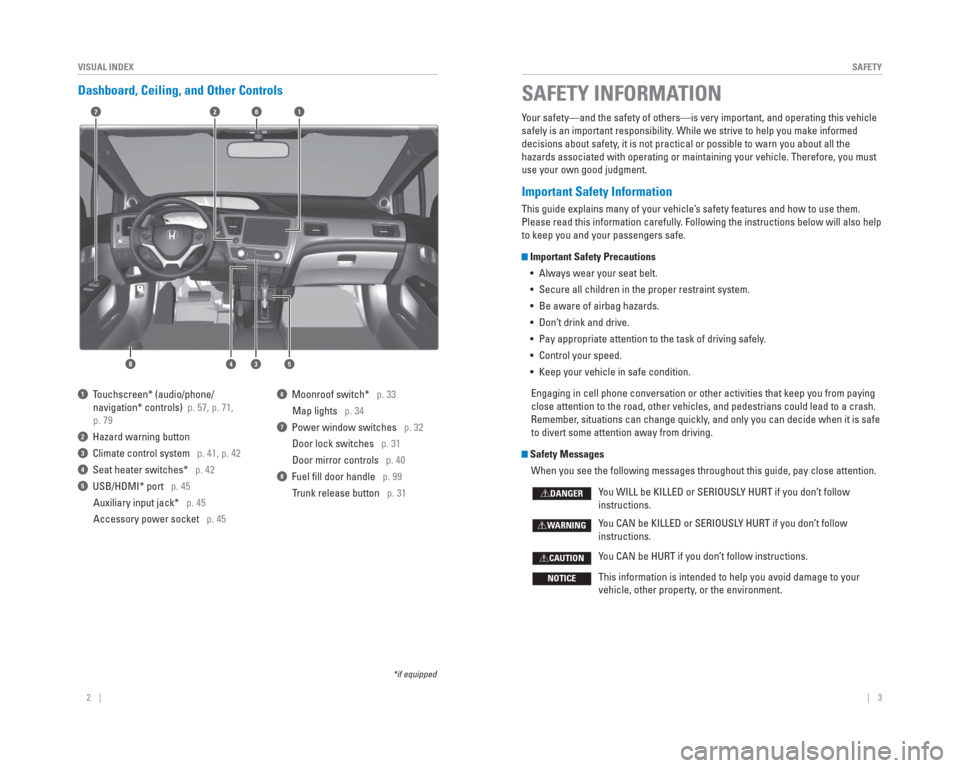
2 || 3
SAFETY
VISUAL INDEX
Dashboard, Ceiling, and Other Controls
2
53
71
8
6
4
1 Touchscreen* (audio/phone/
navigation* controls) p. 57, p. 71,
p. 79
2 Hazard warning button
3 Climate control system p. 41, p. 42
4 Seat heater switches* p. 42
5 USB/HDMI* port p. 45
Auxiliary input jack* p. 45
Accessory power socket p. 45
6 Moonroof switch* p. 33Map lights p. 34
7 Power window switches p. 32
Door lock switches p. 31
Door mirror controls p. 40
8 Fuel fi ll door handle p. 99
Trunk release button p. 31
*if equipped
Your safety—and the safety of others—is very important, and operati\
ng this vehicle
safely is an important responsibility. While we strive to help you make informed
decisions about safety, it is not practical or possible to warn you about all the
hazards associated with operating or maintaining your vehicle. Therefore\
, you must
use your own good judgment.
Important Safety Information
This guide explains many of your vehicle’s safety features and how to use them.
Please read this information carefully. Following the instructions below will also help
to keep you and your passengers safe.
Important Safety Precautions
• Always wear your seat belt.
• Secure all children in the proper restraint system.
• Be aware of airbag hazards.
• Don’t drink and drive.
• Pay appropriate attention to the task of driving safely.
• Control your speed.
• Keep your vehicle in safe condition.
Engaging in cell phone conversation or other activities that keep you fr\
om paying
close attention to the road, other vehicles, and pedestrians could lead \
to a crash.
Remember, situations can change quickly, and only you can decide when it is safe
to divert some attention away from driving.
Safety Messages When you see the following messages throughout this guide, pay close att\
ention.
You WILL be KILLED or SERIOUSLY HURT if you don’t follow
instructions.
You CAN be KILLED or SERIOUSLY HURT if you don’t follow
instructions.
You CAN be HURT if you don’t follow instructions.
This information is intended to help you avoid damage to your
vehicle, other property, or the environment.
DANGER
WARNING
CAUTION
NOTICE
SAFETY INFORMATION
Page 26 of 79
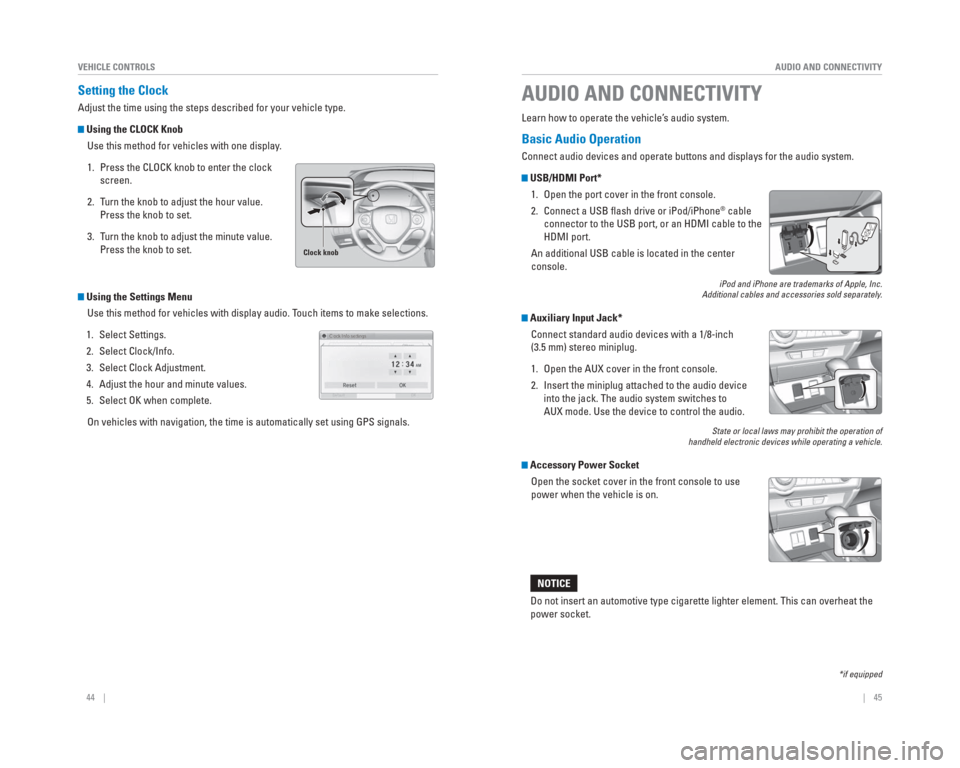
44 || 45
AUDIO AND CONNECTIVITY
VEHICLE CONTROLS
Setting the Clock
Adjust the time using the steps described for your vehicle type.
Using the CLOCK Knob
Use this method for vehicles with one display.
1. Press the CLOCK knob to enter the clock screen.
2. Turn the knob to adjust the hour value. Press the knob to set.
3. Turn the knob to adjust the minute value. Press the knob to set.
Using the Settings Menu
Use this method for vehicles with display audio. Touch items to make selections.
1. Select Settings.
2. Select Clock/Info.
3. Select Clock Adjustment.
4. Adjust the hour and minute values.
5. Select OK when complete. On vehicles with navigation, the time is automatically set using GPS sig\
nals.
Clock knob
Basic Audio Operation
Connect audio devices and operate buttons and displays for the audio sys\
tem.
USB/ HDMI Port*
1. Open the port cover in the front console.
2. Connect a USB fl ash drive or iPod/iPhone
® cable
connector to the USB port, or an HDMI cable to the
HDMI port.
An additional USB cable is located in the center
console.
iPod and iPhone are trademarks of Apple, Inc.
Additional cables and accessories sold separately.
Auxiliary Input Jack*
Connect standard audio devices with a 1/8-inch
(3.5 mm) stereo miniplug.
1. Open the AUX cover in the front console.
2. Insert the miniplug attached to the audio device into the jack. The audio system switches to
AUX mode. Use the device to control the audio.
State or local laws may prohibit the operation of
handheld electronic devices while operating a vehicle.
Accessory Power Socket
Open the socket cover in the front console to use
power when the vehicle is on.
Do not insert an automotive type cigarette lighter element. This can ove\
rheat the
power socket.
NOTICE
AUDIO AND CONNECTIVITY
Learn how to operate the vehicle’ s audio system.
*if equipped
Page 43 of 79
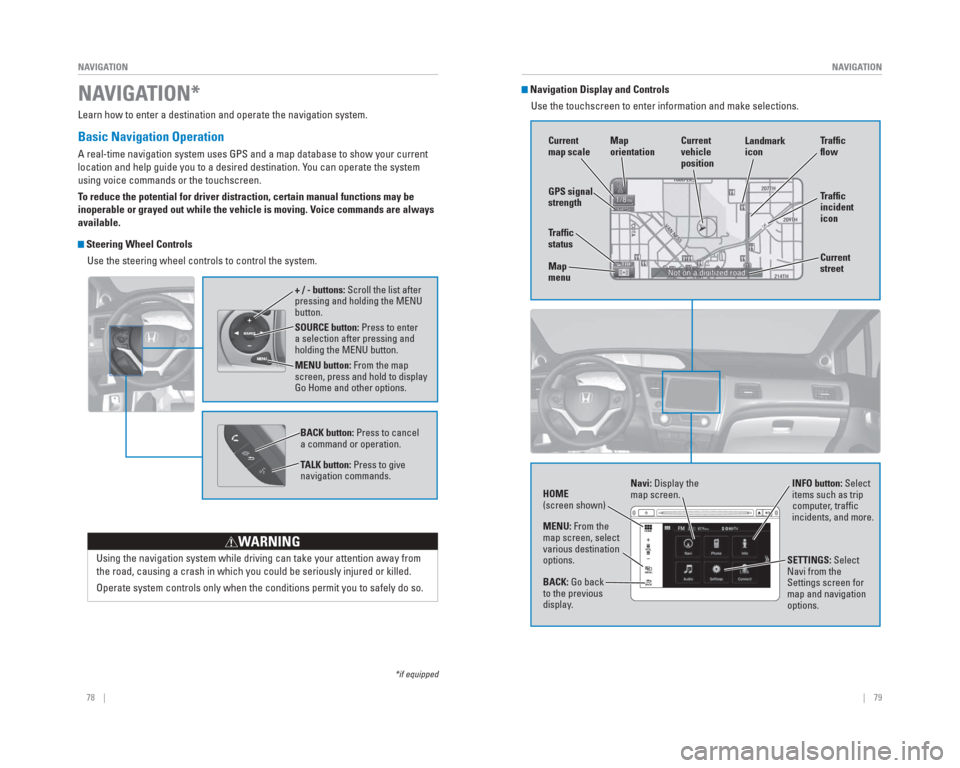
78 || 79
NAVIGATION
NAVIGATION
Learn how to enter a destination and operate the navigation system.
Basic Navigation Operation
A real-time navigation system uses GPS and a map database to show your c\
urrent
location and help guide you to a desired destination. You can operate the system
using voice commands or the touchscreen.
To reduce the potential for driver distraction, certain manual functions \
may be
inoperable or grayed out while the vehicle is moving. Voice commands are always
available.
Steering Wheel Controls
Use the steering wheel controls to control the system.
NAVIGATION*
*if equipped
SOURCE button: Press to enter
a selection after pressing and
holding the MENU button.
MENU button: From the map
screen, press and hold to display
Go Home and other options. + / - buttons: Scroll the list after
pressing and holding the MENU
button.
Using the navigation system while driving can take your attention away f\
rom
the road, causing a crash in which you could be seriously injured or kil\
led.
Operate system controls only when the conditions permit you to safely do\
so.
WARNING
BACK button: Press to cancel
a command or operation.
TALK button: Press to give
navigation commands.
Navigation Display and ControlsUse the touchscreen to enter information and make selections.
GPS signal
strength Traf� c
incident
icon Traf� c
� o w
Current
map scale Current
vehicle
position
Map
orientation
Current
street
Traf� c
status
Map
menu Landmark
icon
Navi: Display the
map screen.
HOME
(screen shown) INFO button: Select
items such as trip
computer, traffi c
incidents, and more.
BACK: Go back
to the previous
display. SETTINGS: Select
Navi from the
Settings screen for
map and navigation
options.
MENU: From the
map screen, select
various destination
options.
Page 44 of 79
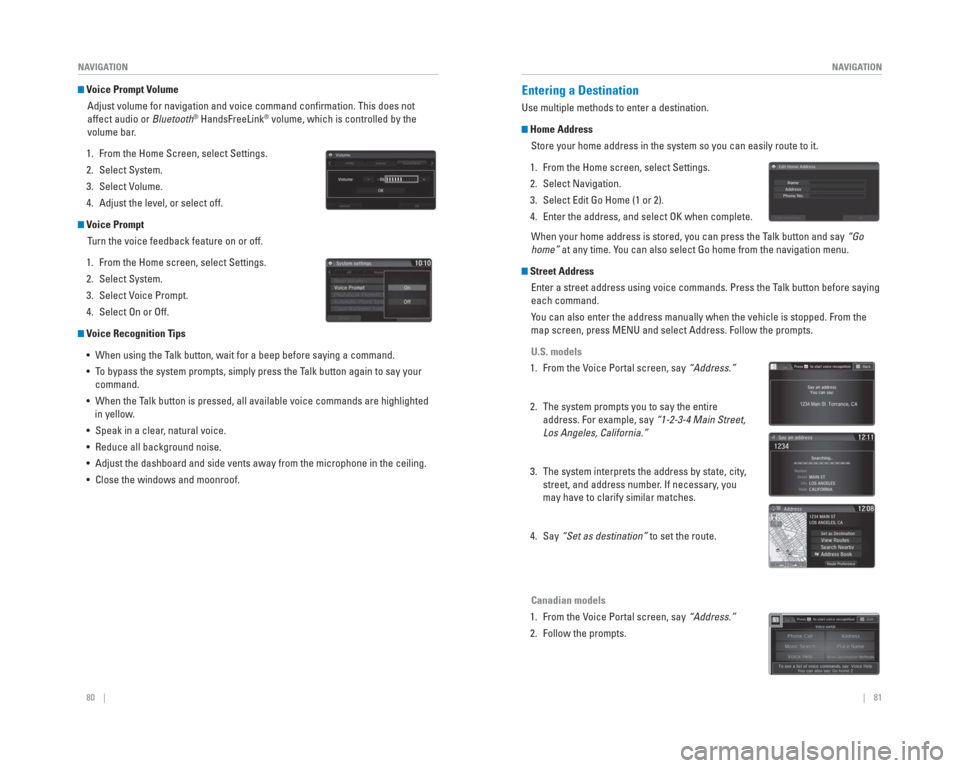
80 || 81
NAVIGATION
NAVIGATION
Voice Prompt Volume
Adjust volume for navigation and voice command confi rmation. This does not
affect audio or Bluetooth
® HandsFreeLink® volume, which is controlled by the
volume bar.
1. From the Home Screen, select Settings.
2. Select System.
3. Select Volume.
4. Adjust the level, or select off.
Voice Prompt Turn the voice feedback feature on or off.
1. From the Home screen, select Settings.
2. Select System.
3. Select Voice Prompt.
4. Select On or Off.
Voice Recognition Tips • When using the Talk button, wait for a beep before saying a command.
• To bypass the system prompts, simply press the Talk button again to say your command.
• When the Talk button is pressed, all available voice commands are highlighted in yellow.
• Speak in a clear, natural voice.
• Reduce all background noise.
• Adjust the dashboard and side vents away from the microphone in the ceil\
ing.
• Close the windows and moonroof.
Entering a Destination
Use multiple methods to enter a destination.
Home Address
Store your home address in the system so you can easily route to it.
1. From the Home screen, select Settings.
2. Select Navigation.
3. Select Edit Go Home (1 or 2).
4. Enter the address, and select OK when complete. When your home address is stored, you can press the Talk button and say “Go
home” at any time. You can also select Go home from the navigation menu.
Street Address
Enter a street address using voice commands. Press the Talk button before saying
each command.
You can also enter the address manually when the vehicle is stopped. From\
the
map screen, press MENU and select Address. Follow the prompts.
U.S. models
1. From the Voice Portal screen, say “Address.”
2. The system prompts you to say the entire address. For example, say “1-2-3-4 Main Street,
Los Angeles, California.”
3. The system interprets the address by state, city, street, and address number. If necessary, you
may have to clarify similar matches.
4. Say “Set as destination” to set the route.
Canadian models
1. From the Voice Portal screen, say “Address.”
2. Follow the prompts.
Page 45 of 79
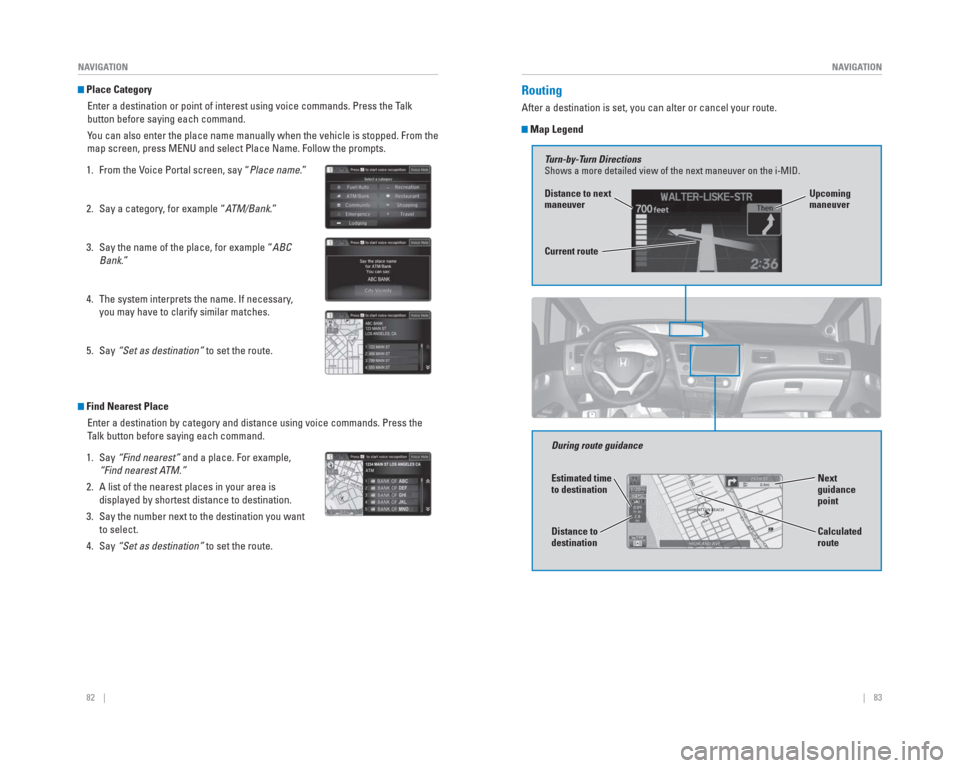
82 || 83
NAVIGATION
NAVIGATION
Place Category
Enter a destination or point of interest using voice commands. Press the\
Talk
button before saying each command.
You can also enter the place name manually when the vehicle is stopped. F\
rom the
map screen, press MENU and select Place Name. Follow the prompts.
1. From the Voice Portal screen, say “Place name.”
2. Say a category, for example “ATM/Bank.”
3. Say the name of the place, for example “ABC Bank.”
4. The system interprets the name. If necessary, you may have to clarify similar matches.
5. Say “Set as destination” to set the route.
Find Nearest Place
Enter a destination by category and distance using voice commands. Press\
the
Talk button before saying each command.
1. Say “Find nearest” and a place. For example,
“Find nearest ATM.”
2. A list of the nearest places in your area is displayed by shortest distance to destination.
3. Say the number next to the destination you want to select.
4. Say “Set as destination” to set the route.
Routing
After a destination is set, you can alter or cancel your route.
Map Legend
During route guidance
Turn-by-Turn Directions
Shows a more detailed view of the next maneuver on the i-MID.
Distance to next
maneuver
Current route
Upcoming
maneuver
Next
guidance
point
Estimated time
to destination
Distance to
destination
Calculated
route
Page 46 of 79
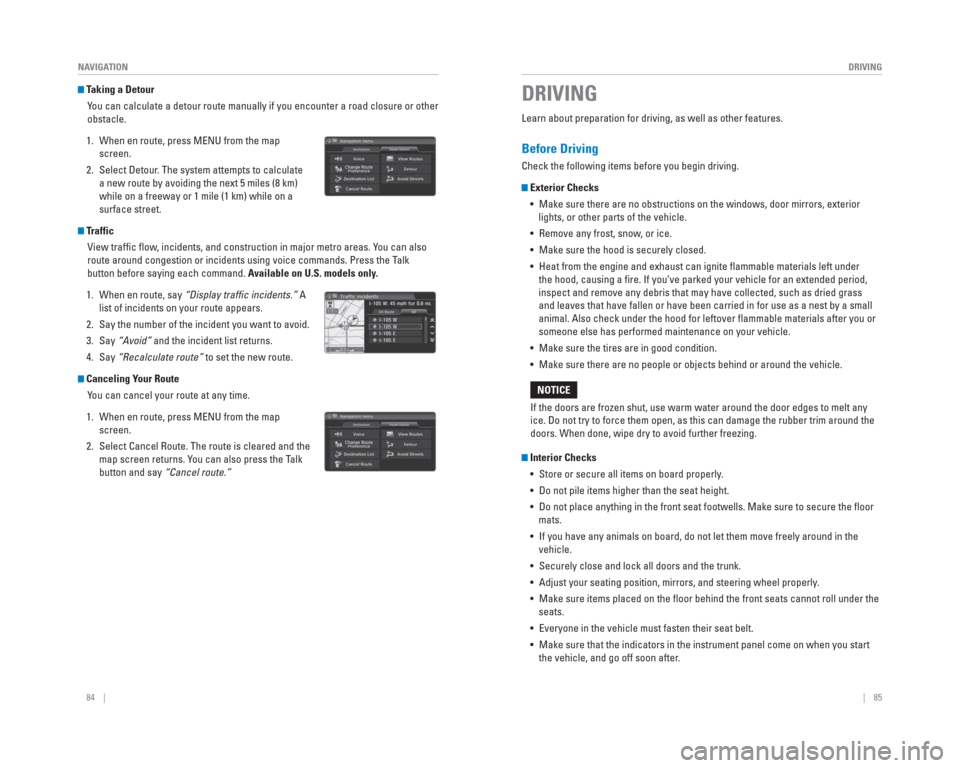
84 || 85
DRIVING
NAVIGATION
Taking a Detour
You can calculate a detour route manually if you encounter a road closure\
or other
obstacle.
1. When en route, press MENU from the map screen.
2. Select Detour. The system attempts to calculate a new route by avoiding the next 5 miles (8 km)
while on a freeway or 1 mile (1 km) while on a
surface street.
Traffic
View traffi c fl ow, incidents, and construction in major metro areas. You can also
route around congestion or incidents using voice commands. Press the Talk
button before saying each command. Available on U.S. models only.
1. When en route, say “Display traf� c incidents.” A list of incidents on your route appears.
2. Say the number of the incident you want to avoid.
3. Say “Avoid” and the incident list returns.
4. Say “Recalculate route” to set the new route.
Canceling Your Route
You can cancel your route at any time.
1. When en route, press MENU from the map screen.
2. Select Cancel Route. The route is cleared and the map screen returns. You can also press the Talk
button and say “Cancel route.”
Learn about preparation for driving, as well as other features.
Before Driving
Check the following items before you begin driving.
Exterior Checks
• Make sure there are no obstructions on the windows, door mirrors, exteri\
or lights, or other parts of the vehicle.
• Remove any frost, snow, or ice.
• Make sure the hood is securely closed.
• Heat from the engine and exhaust can ignite fl ammable materials left under the hood, causing a fi re. If you’ve parked your vehicle for an extended period,
inspect and remove any debris that may have collected, such as dried gra\
ss
and leaves that have fallen or have been carried in for use as a nest by\
a small
animal. Also check under the hood for leftover fl ammable materials after you or
someone else has performed maintenance on your vehicle.
• Make sure the tires are in good condition.
• Make sure there are no people or objects behind or around the vehicle.
Interior Checks • Store or secure all items on board properly.
• Do not pile items higher than the seat height.
• Do not place anything in the front seat footwells. Make sure to secure t\
he fl oor mats.
• If you have any animals on board, do not let them move freely around in \
the vehicle.
• Securely close and lock all doors and the trunk.
• Adjust your seating position, mirrors, and steering wheel properly.
• Make sure items placed on the fl oor behind the front seats cannot roll under the seats.
• Everyone in the vehicle must fasten their seat belt.
• Make sure that the indicators in the instrument panel come on when you s\
tart the vehicle, and go off soon after.
If the doors are frozen shut, use warm water around the door edges to me\
lt any
ice. Do not try to force them open, as this can damage the rubber trim a\
round the
doors. When done, wipe dry to avoid further freezing.
NOTICE
DRIVING
Page 74 of 79
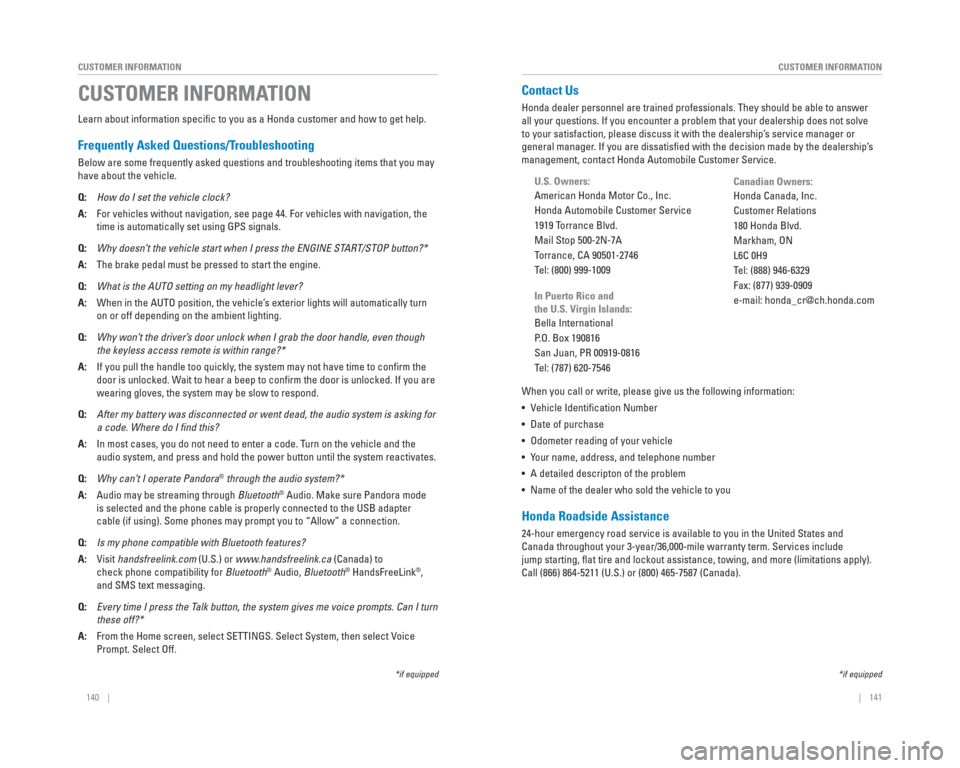
140 || 141
CUSTOMER INFORMATION
CUSTOMER INFORMATION
Learn about information specifi c to you as a Honda customer and how to get help.
Frequently Asked Questions/ Troubleshooting
Below are some frequently asked questions and troubleshooting items that\
you may
have about the vehicle.
Q: How do I set the vehicle clock?
A: For vehicles without navigation, see page 44. For vehicles with navigati\
on, the
time is automatically set using GPS signals.
Q: Why doesn’t the vehicle start when I press the ENGINE START/STOP button?*
A: The brake pedal must be pressed to start the engine.
Q: What is the AUTO setting on my headlight lever?
A: When in the AUTO position, the vehicle’s exterior lights will automatically turn
on or off depending on the ambient lighting.
Q: Why won’t the driver’s door unlock when I grab the door handle, even though
the keyless access remote is within range?*
A: If you pull the handle too quickly, the system may not have time to confi rm the
door is unlocked. Wait to hear a beep to confi rm the door is unlocked. If you are
wearing gloves, the system may be slow to respond.
Q: After my battery was disconnected or went dead, the audio system is aski\
ng for
a code. Where do I � nd this?
A: In most cases, you do not need to enter a code. Turn on the vehicle and the
audio system, and press and hold the power button until the system react\
ivates.
Q: Why can’t I operate Pandora
® through the audio system?*
A: Audio may be streaming through Bluetooth
® Audio. Make sure Pandora mode
is selected and the phone cable is properly connected to the USB adapter\
cable (if using). Some phones may prompt you to “Allow” a connec\
tion.
Q: Is my phone compatible with Bluetooth features?
A: Visit handsfreelink.com (U.S.) or www.handsfreelink.ca (Canada) to
check phone compatibility for Bluetooth
® Audio, Bluetooth® HandsFreeLink®,
and SMS text messaging.
Q: Every time I press the Talk button, the system gives me voice prompts. Can I turn
these off?*
A: From the Home screen, select SETTINGS. Select System, then select Voice
Prompt. Select Off.
CUSTOMER INFORMATION
*if equipped
Contact Us
Honda dealer personnel are trained professionals. They should be able to\
answer
all your questions. If you encounter a problem that your dealership does\
not solve
to your satisfaction, please discuss it with the dealership’s service manager or
general manager. If you are dissatisfi ed with the decision made by the dealership’s
management, contact Honda Automobile Customer Service.
U.S. Owners:
American Honda Motor Co., Inc.
Honda Automobile Customer Service
1919 Torrance Blvd.
Mail Stop 500-2N-7A
Torrance, CA 90501-2746
Tel: (800) 999-1009
In Puerto Rico and
the U.S. Virgin Islands:
Bella International
P.O. Box 190816
San Juan, PR 00919-0816
Tel: (787) 620-7546
When you call or write, please give us the following information:
• Vehicle Identifi cation Number
• Date of purchase
• Odometer reading of your vehicle
• Your name, address, and telephone number
• A detailed descripton of the problem
• Name of the dealer who sold the vehicle to you
Honda Roadside Assistance
24-hour emergency road service is available to you in the United States \
and
Canada throughout your 3-year/36,000-mile warranty term. Services includ\
e
jump starting, fl at tire and lockout assistance, towing, and more (limitations apply).
Call (866) 864-5211 (U.S.) or (800) 465-7587 (Canada). Canadian Owners:
Honda Canada, Inc.
Customer Relations
180 Honda Blvd.
Markham, ON
L6C 0H9
Tel: (888) 946-6329
Fax: (877) 939-0909
e-mail: [email protected]
*if equipped
Page 75 of 79
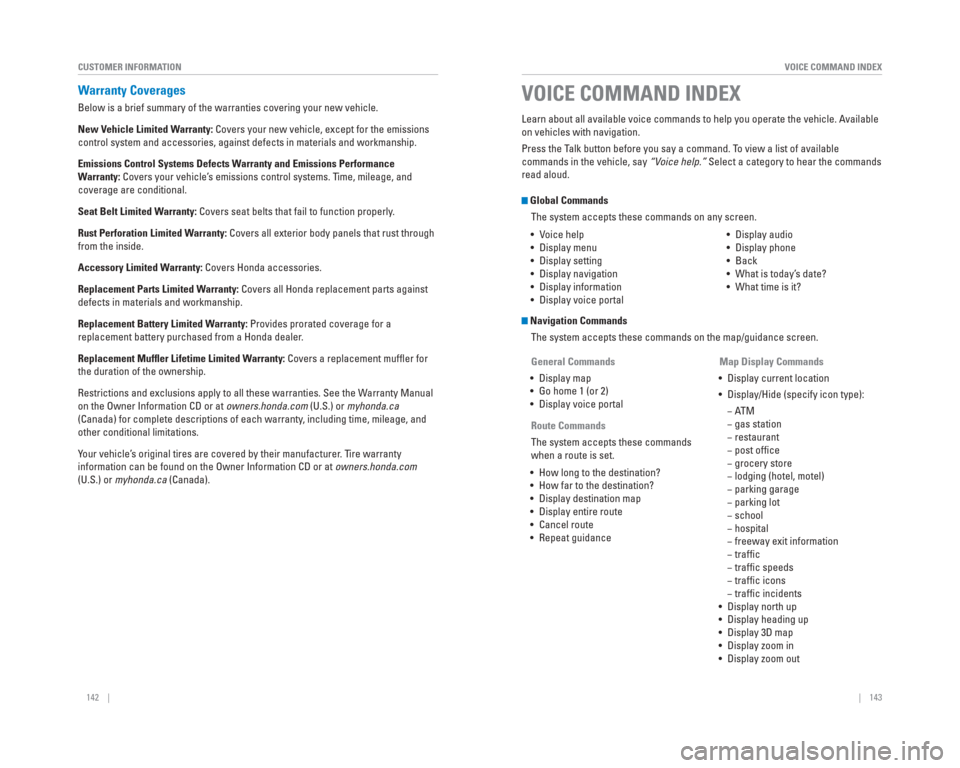
142 || 143
VOICE COMMAND INDEX
CUSTOMER INFORMATION
Warranty Coverages
Below is a brief summary of the warranties covering your new vehicle.
New Vehicle Limited Warranty: Covers your new vehicle, except for the emissions
control system and accessories, against defects in materials and workman\
ship.
Emissions Control Systems Defects Warranty and Emissions Performance
Warranty: Covers your vehicle’s emissions control systems. Time, mileage, and
coverage are conditional.
Seat Belt Limited Warranty: Covers seat belts that fail to function properly.
Rust Perforation Limited Warranty: Covers all exterior body panels that rust through
from the inside.
Accessory Limited Warranty: Covers Honda accessories.
Replacement Parts Limited Warranty: Covers all Honda replacement parts against
defects in materials and workmanship.
Replacement Battery Limited Warranty: Provides prorated coverage for a
replacement battery purchased from a Honda dealer.
Replacement Muf� er Lifetime Limited Warranty: Covers a replacement muffl er for
the duration of the ownership.
Restrictions and exclusions apply to all these warranties. See the Warranty Manual
on the Owner Information CD or at owners.honda.com (U.S.) or myhonda.ca
(Canada) for complete descriptions of each warranty, including time, mileage, and
other conditional limitations.
Your vehicle’s original tires are covered by their manufacturer. Tire warranty
information can be found on the Owner Information CD or at owners.honda.com
(U.S.) or myhonda.ca (Canada). Learn about all available voice commands to help you operate the vehicle\
. Available
on vehicles with navigation.
Press the Talk button before you say a command. To view a list of available
commands in the vehicle, say “Voice help.” Select a category to hear the commands
read aloud.
Global Commands
The system accepts these commands on any screen.
Navigation CommandsThe system accepts these commands on the map/guidance screen.
• Voice help
• Display menu
• Display setting
• Display navigation
• Display information
• Display voice portal
• Display audio
• Display phone
• Back
• What is today’s date?
• What time is it?
General Commands
• Display map
• Go home 1 (or 2)
• Display voice portal
Route Commands
The system accepts these commands
when a route is set.
• How long to the destination?
• How far to the destination?
• Display destination map
• Display entire route
• Cancel route
• Repeat guidance Map Display Commands
• Display current location
• Display/Hide (specify icon type):
−ATM
− gas station
− restaurant
− post offi ce
− grocery store
− lodging (hotel, motel)
− parking garage
− parking lot
− school
− hospital
− freeway exit information
− traffi c
− traffi c speeds
− traffi c icons
− traffi c incidents
• Display north up
• Display heading up
• Display 3D map
• Display zoom in
• Display zoom out
VOICE COMMAND INDEX